change time TOYOTA HIGHLANDER 2017 XU50 / 3.G Quick Reference Guide
[x] Cancel search | Manufacturer: TOYOTA, Model Year: 2017, Model line: HIGHLANDER, Model: TOYOTA HIGHLANDER 2017 XU50 / 3.GPages: 56, PDF Size: 3.78 MB
Page 35 of 56
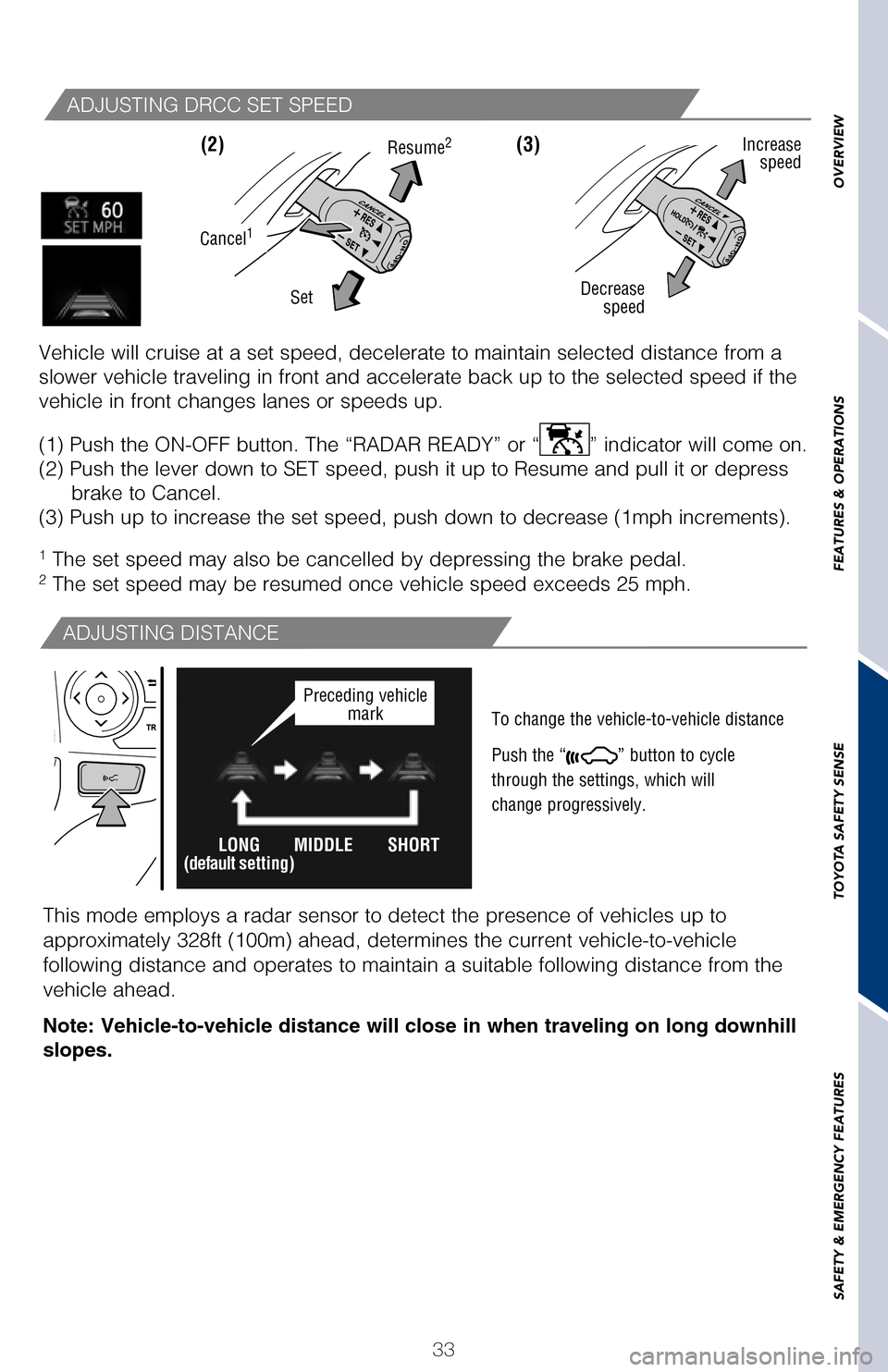
33
OVERVIEW
FEATURES & OPERATIONS
TOYOTA SAFETY SENSE
SAFETY & EMERGENCY FEATURES
(1) Press “ ” switches and select from the Multi-Information Display (MID).
(2) Press “ ” switches and select the SWS setting function and then press “
”.
(3) Press “
” each time to change the setting. Press “” to go back to the menu.
Note: Operation of the LDA system and setting adjustments continues in t\
he
same condition regardless of Ignition cycle until changed by the driver \
or the
system is reset.
Dynamic Radar Cruise Control (DRCC)
ADJUSTING DRCC SET SPEED
1 The set speed may also be cancelled by depressing the brake pedal.
2 The set speed may be resumed once vehicle speed exceeds 25 mph.
Vehicle will cruise at a set speed, decelerate to maintain selected dist\
ance from a
slower vehicle traveling in front and accelerate back up to the selected\
speed if the
vehicle in front changes lanes or speeds up.
(1) Push the ON-OFF button. The “RADAR READY” or “
” indicator will come on.
(2) Push the lever down to SET speed, push it up to Resume and pull it\
or depress brake to Cancel.
(3) Push up to increase the set speed, push down to decrease (1mph in\
crements).
(3)
Note: If DRCC is turned off and
you hold the ON-OFF button for
at least 1.5 seconds, the system
switches to
constant speed
control mode and displays
“”.
(2)
ADJUSTING DISTANCE
To change the vehicle-to-vehicle distance
Push the “
” button to cycle
through the settings, which will
change progressively.
Decrease speed Increase
speed
Cancel1
Resume2
Set
This mode employs a radar sensor to detect the presence of vehicles up t\
o
approximately 328ft (100m) ahead, determines the current vehicle-to-ve\
hicle
following distance and operates to maintain a suitable following distanc\
e from the
vehicle ahead.
Note: Vehicle-to-vehicle distance will close in when traveling on long d\
ownhill
slopes.
DRCC helps maintain a pre-set distance to a preceding vehicle when the p\
receding
vehicle is traveling at a lower speed. This mode is always selected firs\
t when
the cruise control button is depressed. Constant speed control mode is also
available.
Dynamic Radar Cruise Control
vehicle-to-vehicle distance button
Cruise control switch
LONG
(default setting)MIDDLE SHORTPreceding vehicle
mark
2017_Highlander_QRG_V1_1.indd 3311/22/16 11:29 PM
Page 36 of 56
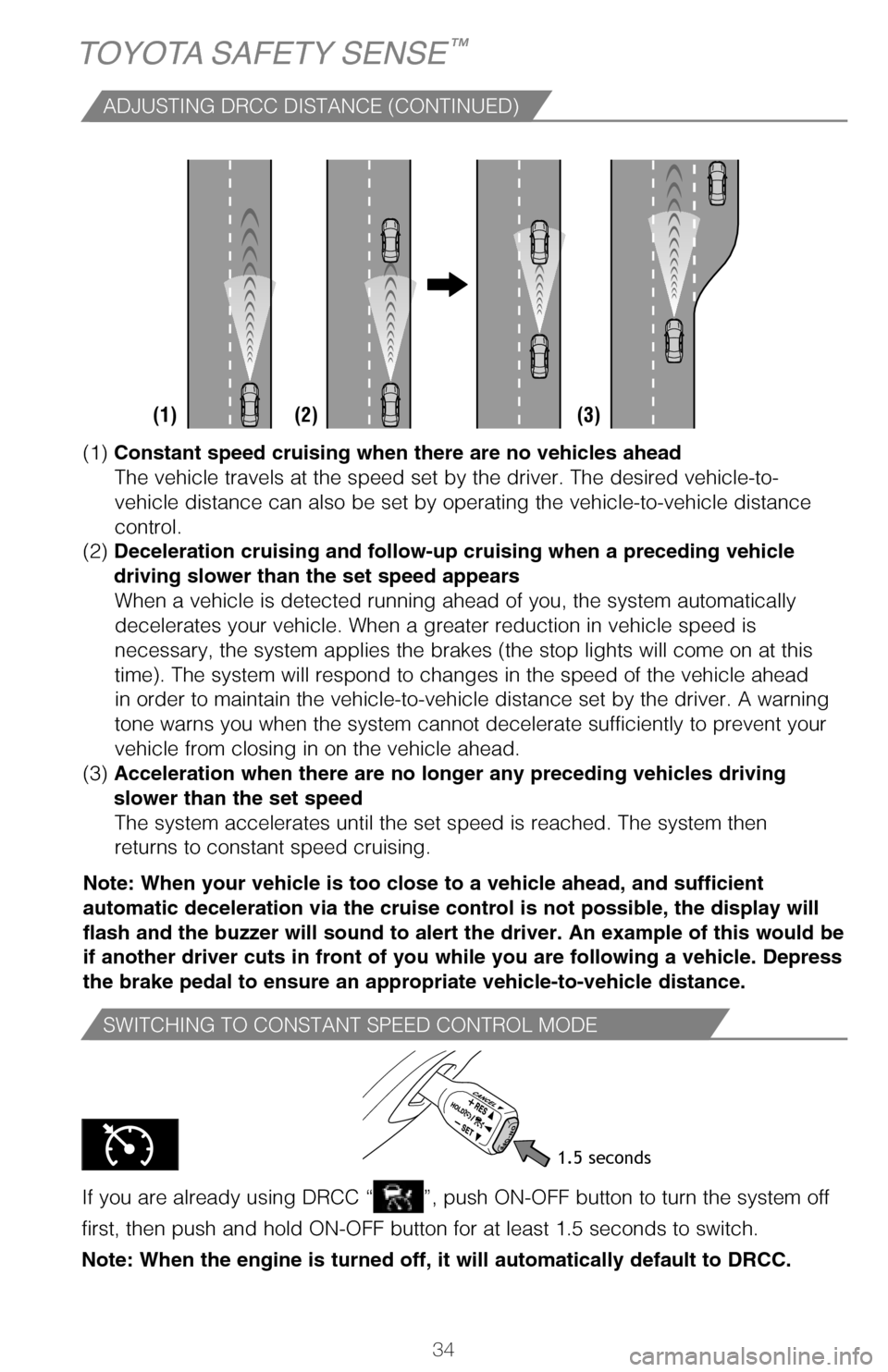
34
SWITCHING TO CONSTANT SPEED CONTROL MODE
If you are already using DRCC “”, push ON-OFF button to turn the system off
first, then push and hold ON-OFF button for at least 1.5 seconds to swit\
ch.
Note: When the engine is turned off, it will automatically default to DR\
CC.
TOYOTA SAFETY SENSE™
(1) With the engine switch in IGNITION ON mode and headlight switch tu\
rned to “AUTO” position, push lever away from you.
The “
” indicator will come on when the headlights are turned on
automatically to indicate that the system is active.
(2) Pull the lever back toward you to turn the AHB system off.
The “
” will turn off and the “” turns on.
When all of these conditions are met, high beams will be automatically t\
urned on
(after approximately 1 second): • Vehicle speed is above approximately 25 mph (40 km/h).
• The area ahead of the vehicle is dark.
• There are no oncoming or preceding vehicles with headlights or tail lights turned on.
• There are few street lights on the road ahead.
If any of these conditions occur, the system is designed to automaticall\
y turn off
high beams: • Vehicle speed drops below approximately 17 mph (27 km/h).
• The area ahead of the vehicle is not dark.
• Oncoming or preceding vehicles have headlights or tail lightsturned on.
• There are many streetlights on the road ahead.
ACTIVATING THE AHB SYSTEM
CONDITIONS WHERE AHB WILL TURN ON/OFF AUTOMATICALLY
1.5 seconds
(1) Constant speed cruising when there are no vehicles ahead
The vehicle travels at the speed set by the driver. The desired vehicle-\
to-
vehicle distance can also be set by operating the vehicle-to-vehicle dis\
tance
control.
(2) Deceleration cruising and follow-up cruising when a preceding vehicle
driving slower than the set speed appears When a vehicle is detected running ahead of you, the system automaticall\
y
decelerates your vehicle. When a greater reduction in vehicle speed is
necessary, the system applies the brakes (the stop lights will come on \
at this
time). The system will respond to changes in the speed of the vehicle a\
head
in order to maintain the vehicle-to-vehicle distance set by the driver. \
A warning
tone warns you when the system cannot decelerate sufficiently to prevent\
your
vehicle from closing in on the vehicle ahead.
(3) Acceleration when there are no longer any preceding vehicles driving
slower than the set speed The system accelerates until the set speed is reached. The system then
returns to constant speed cruising.
Note: When your vehicle is too close to a vehicle ahead, and sufficient \
automatic deceleration via the cruise control is not possible, the displ\
ay will
flash and the buzzer will sound to alert the driver. An example of this \
would be
if another driver cuts in front of you while you are following a vehicle\
. Depress
the brake pedal to ensure an appropriate vehicle-to-vehicle distance.
(1) (2) (3)
ADJUSTING DRCC DISTANCE (CONTINUED)
AHB is a safety system designed to help drivers see more of what’s ah\
ead at
nighttime without dazzling other drivers. When enabled, AHB uses an in-v\
ehicle
camera to help detect the headlights of oncoming vehicles and tail light\
s of
preceding vehicles, then automatically switches between high and low bea\
ms
as appropriate to provide the most light possible and enhance forward vi\
sibility.
By using high beams more frequently, the system may allow earlier detect\
ion of
pedestrians and obstacles.
Refer to a Toyota Owner’s Manual for additional information on AHB op\
eration,
settings adjustments, limitations, and precautions before attempting to \
use it.
2017_Highlander_QRG_V1_1.indd 3411/22/16 11:29 PM
Page 37 of 56
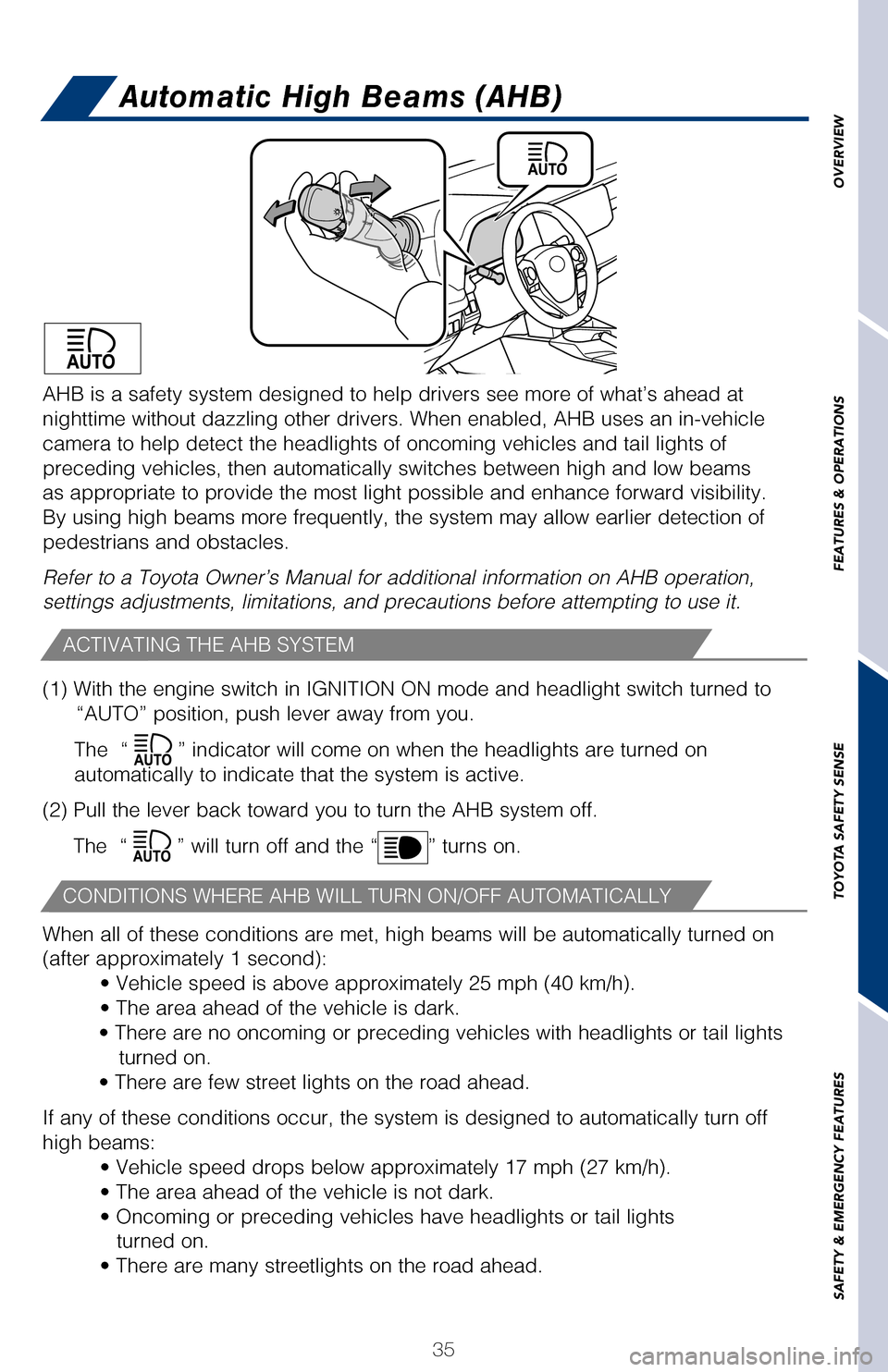
35
OVERVIEW
FEATURES & OPERATIONS
TOYOTA SAFETY SENSE
SAFETY & EMERGENCY FEATURES
If you are already using DRCC “”, push ON-OFF button to turn the system off
first, then push and hold ON-OFF button for at least 1.5 seconds to swit\
ch.
Note: When the engine is turned off, it will automatically default to DR\
CC.
Automatic High Beams (AHB)
(1) With the engine switch in IGNITION ON mode and headlight switch tu\
rned to “AUTO” position, push lever away from you.
The “
” indicator will come on when the headlights are turned on
automatically to indicate that the system is active.
(2) Pull the lever back toward you to turn the AHB system off.
The “
” will turn off and the “” turns on.
When all of these conditions are met, high beams will be automatically t\
urned on
(after approximately 1 second): • Vehicle speed is above approximately 25 mph (40 km/h).
• The area ahead of the vehicle is dark.
• There are no oncoming or preceding vehicles with headlights or tail lights turned on.
• There are few street lights on the road ahead.
If any of these conditions occur, the system is designed to automaticall\
y turn off
high beams: • Vehicle speed drops below approximately 17 mph (27 km/h).
• The area ahead of the vehicle is not dark.
• Oncoming or preceding vehicles have headlights or tail lightsturned on.
• There are many streetlights on the road ahead.
ACTIVATING THE AHB SYSTEM
CONDITIONS WHERE AHB WILL TURN ON/OFF AUTOMATICALLY
(1) Constant speed cruising when there are no vehicles ahead
The vehicle travels at the speed set by the driver. The desired vehicle-\
to-
vehicle distance can also be set by operating the vehicle-to-vehicle dis\
tance
control.
(2) Deceleration cruising and follow-up cruising when a preceding vehicle
driving slower than the set speed appears
When a vehicle is detected running ahead of you, the system automaticall\
y
decelerates your vehicle. When a greater reduction in vehicle speed is
necessary, the system applies the brakes (the stop lights will come on \
at this
time). The system will respond to changes in the speed of the vehicle a\
head
in order to maintain the vehicle-to-vehicle distance set by the driver. \
A warning
tone warns you when the system cannot decelerate sufficiently to prevent\
your
vehicle from closing in on the vehicle ahead.
(3) Acceleration when there are no longer any preceding vehicles driving
slower than the set speed The system accelerates until the set speed is reached. The system then
returns to constant speed cruising.
Note: When your vehicle is too close to a vehicle ahead, and sufficient \
automatic deceleration via the cruise control is not possible, the displ\
ay will
flash and the buzzer will sound to alert the driver. An example of this \
would be
if another driver cuts in front of you while you are following a vehicle\
. Depress
the brake pedal to ensure an appropriate vehicle-to-vehicle distance.
AHB is a safety system designed to help drivers see more of what’s ah\
ead at
nighttime without dazzling other drivers. When enabled, AHB uses an in-v\
ehicle
camera to help detect the headlights of oncoming vehicles and tail light\
s of
preceding vehicles, then automatically switches between high and low bea\
ms
as appropriate to provide the most light possible and enhance forward vi\
sibility.
By using high beams more frequently, the system may allow earlier detect\
ion of
pedestrians and obstacles.
Refer to a Toyota Owner’s Manual for additional information on AHB op\
eration,
settings adjustments, limitations, and precautions before attempting to \
use it.
2017_Highlander_QRG_V1_1.indd 3511/22/16 11:29 PM
Page 38 of 56
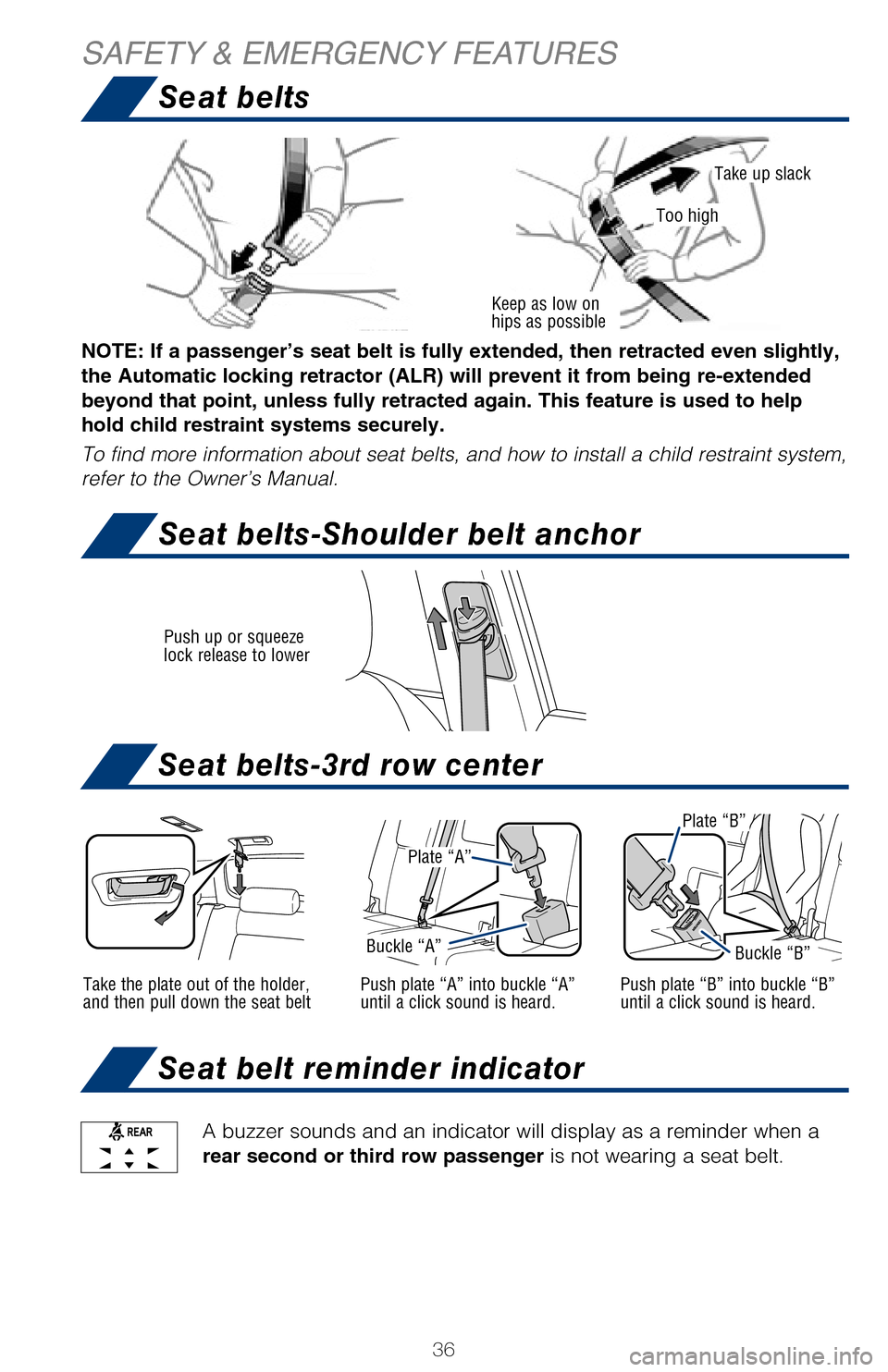
36
Push up or squeeze
lock release to lower
Seat belts
Seat belts-3rd row center
Seat belt reminder indicator
Seat belts-Shoulder belt anchor
SAFETY & EMERGENCY FEATURES
Moving the lever to the lock position will allow the door to be opened only fr\
om the
outside
A buzzer sounds and an indicator will display as a reminder when a
rear second or third row passenger is not wearing a seat belt.
Rear door
After adjusting tire pressures, or after tires have been rotated or replaced,\
turn the
ignition switch to “ON” and press and hold the
“ SET” button until indicator blinks
three times. Let the vehicle sit for a few minutes to allow initialization to\
complete.
Refer to the load label on the door jamb or the Owner’s Manual for tire in\
flation
specifications.
If the tire pressure indicator flashes for more than 60 seconds and then r\
emains on,
take the vehicle to your local Toyota dealer.
NOTE: The warning light may come on due to temperature changes or changes
in tire pressure from natural air leakage. If the system has not been init\
ialized
recently, setting the tire pressures to factory specifications should turn off th\
e
light.
Plate “A”
Buckle “A”
Plate “B”
Buckle “B”
Take the plate out of the holder,
and then pull down the seat beltPush plate “A” into buckle “A”
until a click sound is heard.
Plate “A”
Plate “B”
Buckle “A”Buckle “B”
Push plate “B” into buckle “B”
until a click sound is heard.
Keep as low on
hips as possible
Take up slack
Too high
NOTE: If a passenger’s seat belt is fully extended, then retracted even sl\
ightly,
the Automatic locking retractor (ALR) will prevent it from being re-exten\
ded
beyond that point, unless fully retracted again. This feature is used to help
hold child restraint systems securely.
To find more information about seat belts, and how to install a child rest\
raint system,
refer to the Owner’s Manual.
2017_Highlander_QRG_V1_1.indd 3611/22/16 11:29 PM
Page 39 of 56
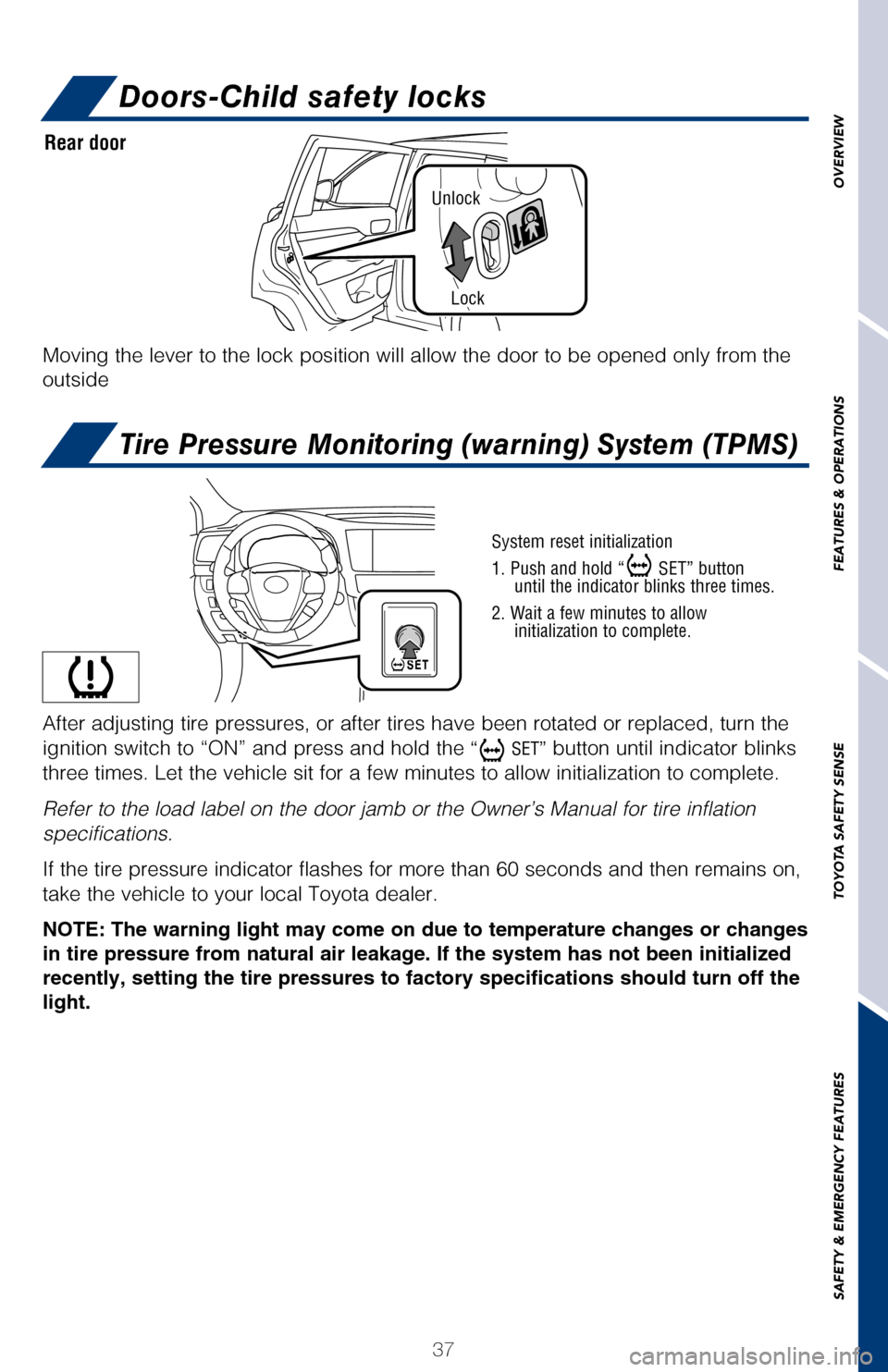
37
Unlock
Lock
OVERVIEW
FEATURES & OPERATIONS
TOYOTA SAFETY SENSE
SAFETY & EMERGENCY FEATURES
Seat beltsDoors-Child safety locks
Seat belts-3rd row center
Seat belt reminder indicator
Seat belts-Shoulder belt anchor
Tire Pressure Monitoring (warning) System (TPMS)
Moving the lever to the lock position will allow the door to be opened o\
nly from the
outside
A buzzer sounds and an indicator will display as a reminder when a
rear second or third row passenger is not wearing a seat belt.
Rear door
System reset initialization
1. Push and hold “
SET” button
until the indicator blinks three times.
2. Wait a few minutes to allow initialization to complete.
After adjusting tire pressures, or after tires have been rotated or repl\
aced, turn the
ignition switch to “ON” and press and hold the
“ SET” button until indicator blinks
three times. Let the vehicle sit for a few minutes to allow initializati\
on to complete.
Refer to the load label on the door jamb or the Owner’s Manual for ti\
re inflation
specifications.
If the tire pressure indicator flashes for more than 60 seconds and then\
remains on,
take the vehicle to your local Toyota dealer.
NOTE: The warning light may come on due to temperature changes or changes
in tire pressure from natural air leakage. If the system has not been in\
itialized
recently, setting the tire pressures to factory specifications should tu\
rn off the
light.
Buckle “B”
Push plate “B” into buckle “B”
until a click sound is heard.
Take up slack
NOTE: If a passenger’s seat belt is fully extended, then retracted ev\
en slightly,
the Automatic locking retractor (ALR) will prevent it from being re-ex\
tended
beyond that point, unless fully retracted again. This feature is used to\
help
hold child restraint systems securely.
To find more information about seat belts, and how to install a child re\
straint system,
refer to the Owner’s Manual.
2017_Highlander_QRG_V1_1.indd 3711/22/16 11:29 PM
Page 46 of 56
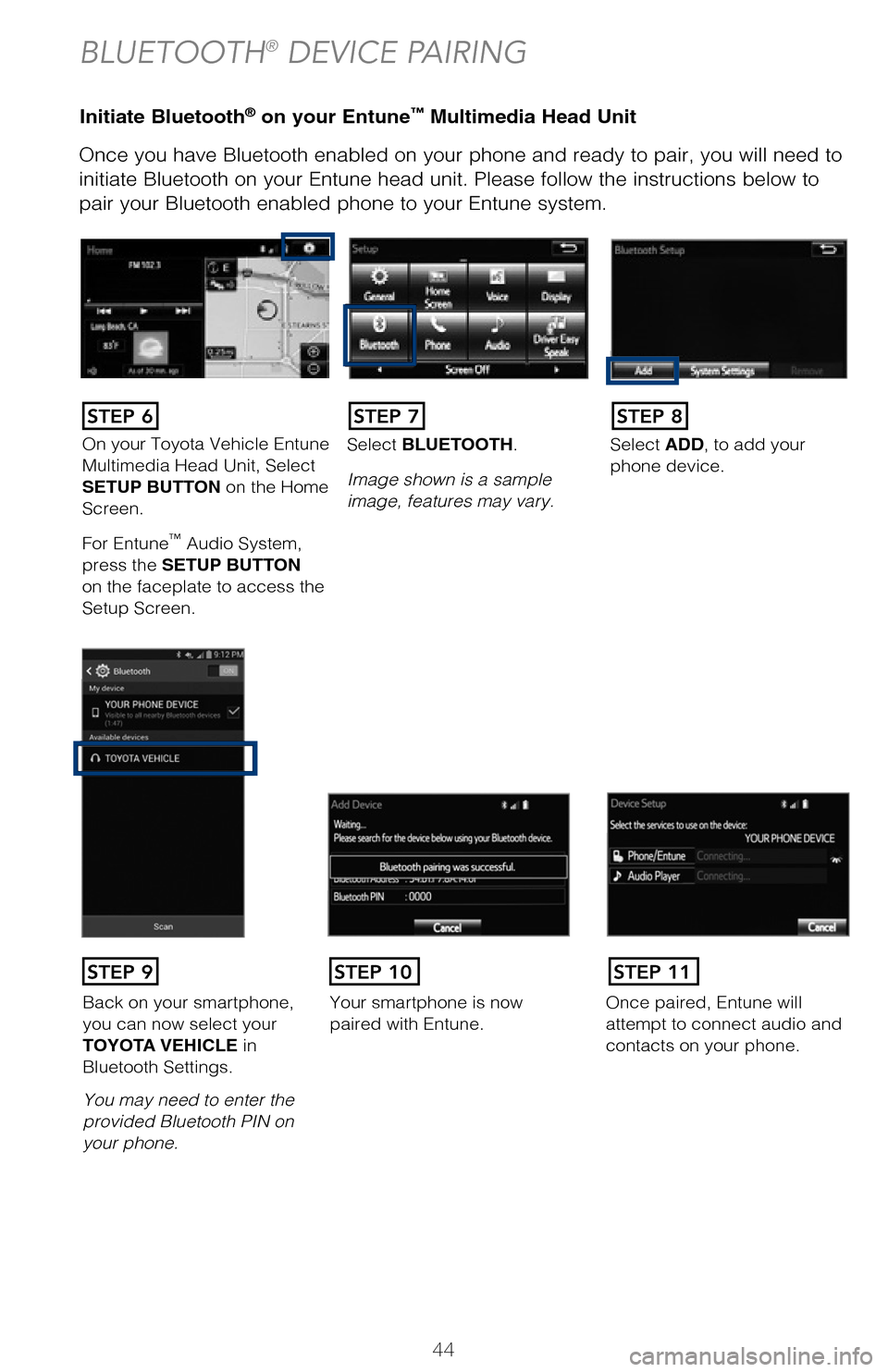
44
Initiate Bluetooth® on your Entune™ Multimedia Head Unit
Once you have Bluetooth enabled on your phone and ready to pair, you will ne\
ed to
initiate Bluetooth on your Entune head unit. Please follow the instructions belo\
w to
pair your Bluetooth enabled phone to your Entune system.Initiate Bluetooth® on your Entune™ Multimedia Head Unit
Using your smartphone, you will
need to allow Entune access to
your messaging and contacts.
It is recommended to check the
“Don’t ask again” box, so as not
to have to press OK every time the
phone makes a Bluetooth connec -
tion with your Toyota.
STEP 12
BLUETOOTH® DEVICE PAIRING
DisclosuresThis brochure is accurate at the time of print; content subject to change ba\
sed on periodic multimedia
software updates.
1. Concentrating on the road should always be your first priority while driving. Do not use the hands-free phone system if it will distract you.
2. The Bluetooth word mark and logos are registered trademarks owned by Bl\
uetooth SIG, Inc. and any use of such marks by Toyota is under license. A compatible Bluetooth enabled phone must first be paired.
Phone performance depends on software, coverage & carrier.
3. Android is a trademark of Google Inc.4. Apps/services vary by phone/carrier; functionality depends on many fact\
ors. Select apps use large amounts of data; you are responsible for charges. Apps & services subjec\
t to change. See Toyota.com/
entune for details.
On your Toyota Vehicle Entune
Multimedia Head Unit, Select
SETUP BUTTON on the Home
Screen.
For Entune
™ Audio System,
press the SETUP BUTTON
on the faceplate to access the
Setup Screen. Select BLUETOOTH.
Image shown is a sample
image, features may vary.
Select ADD, to add your
phone device.
Back on your smartphone,
you can now select your
TOYOTA VEHICLE in
Bluetooth Settings.
You may need to enter the
provided Bluetooth PIN on
your phone.Your smartphone is now
paired with Entune.Once paired, Entune will
attempt to connect audio and
contacts on your phone.
STEP 6STEP 7STEP 8
STEP 9STEP 11STEP 10
2017_Highlander_QRG_V1_1.indd 4411/22/16 11:29 PM
Page 47 of 56
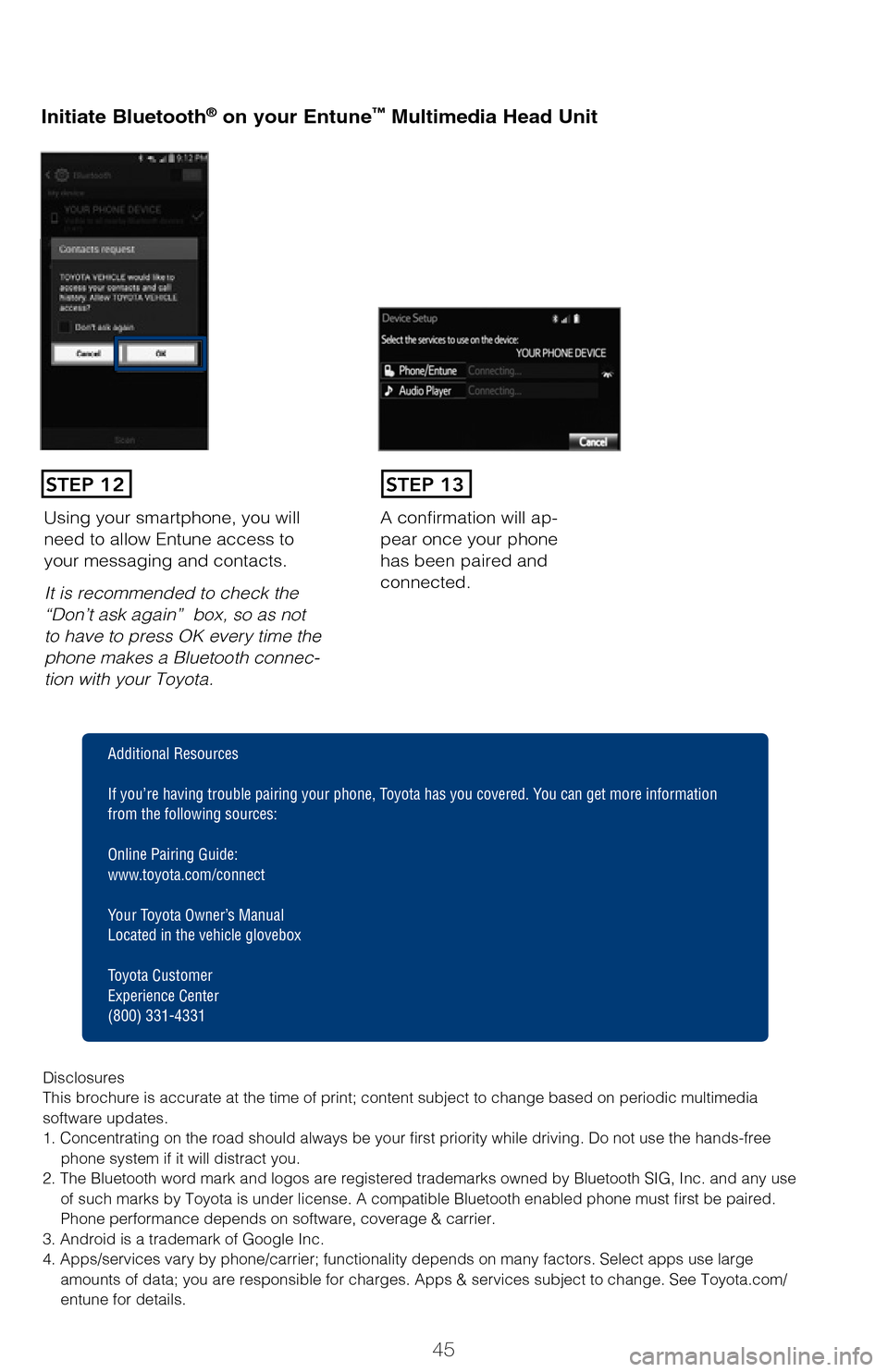
45
Initiate Bluetooth® on your Entune™ Multimedia Head Unit
Once you have Bluetooth enabled on your phone and ready to pair, you will ne\
ed
to
initiate Bluetooth on your Entune head unit. Please follow the instructions belo\
w to
pair your Bluetooth enabled phone to your Entune system.
Initiate Bluetooth® on your Entune™ Multimedia Head Unit
A confirmation will ap-
pear once your phone
has been paired and
connected.Using your smartphone, you will
need to allow Entune access to
your messaging and contacts.
It is recommended to check the
“Don’t ask again” box, so as not
to have to press OK every time the
phone makes a Bluetooth connec -
tion with your Toyota.
STEP 12STEP 13
Additional Resources
If you’re having trouble pairing your phone, Toyota has you covered. Yo u can get more information
from the following sources:
Online Pairing Guide:
www.toyota.com/connect
Your Toyota Owner’s Manual
Located in the vehicle glovebox
Toyota Customer
Experience Center
(800) 331-4331
Disclosures
This brochure is accurate at the time of print; content subject to chang\
e based on periodic multimedia
software updates.
1. Concentrating on the road should always be your first priority while driving. Do not use the hands-free phone system if it will distract you.
2. The Bluetooth word mark and logos are registered trademarks owned by \
Bluetooth SIG, Inc. and any use of such marks by Toyota is under license. A compatible Bluetooth enabled phone must first be paired.
Phone performance depends on software, coverage & carrier.
3. Android is a trademark of Google Inc.
4. Apps/services vary by phone/carrier; functionality depends on many fa\
ctors. Select apps use large amounts of data; you are responsible for charges. Apps & services subjec\
t to change. See Toyota.com/
entune for details.
Select ADD, to add your
phone device.
Once paired, Entune will
attempt to connect audio and contacts on your phone.
2017_Highlander_QRG_V1_1.indd 4511/22/16 11:29 PM
Page 50 of 56
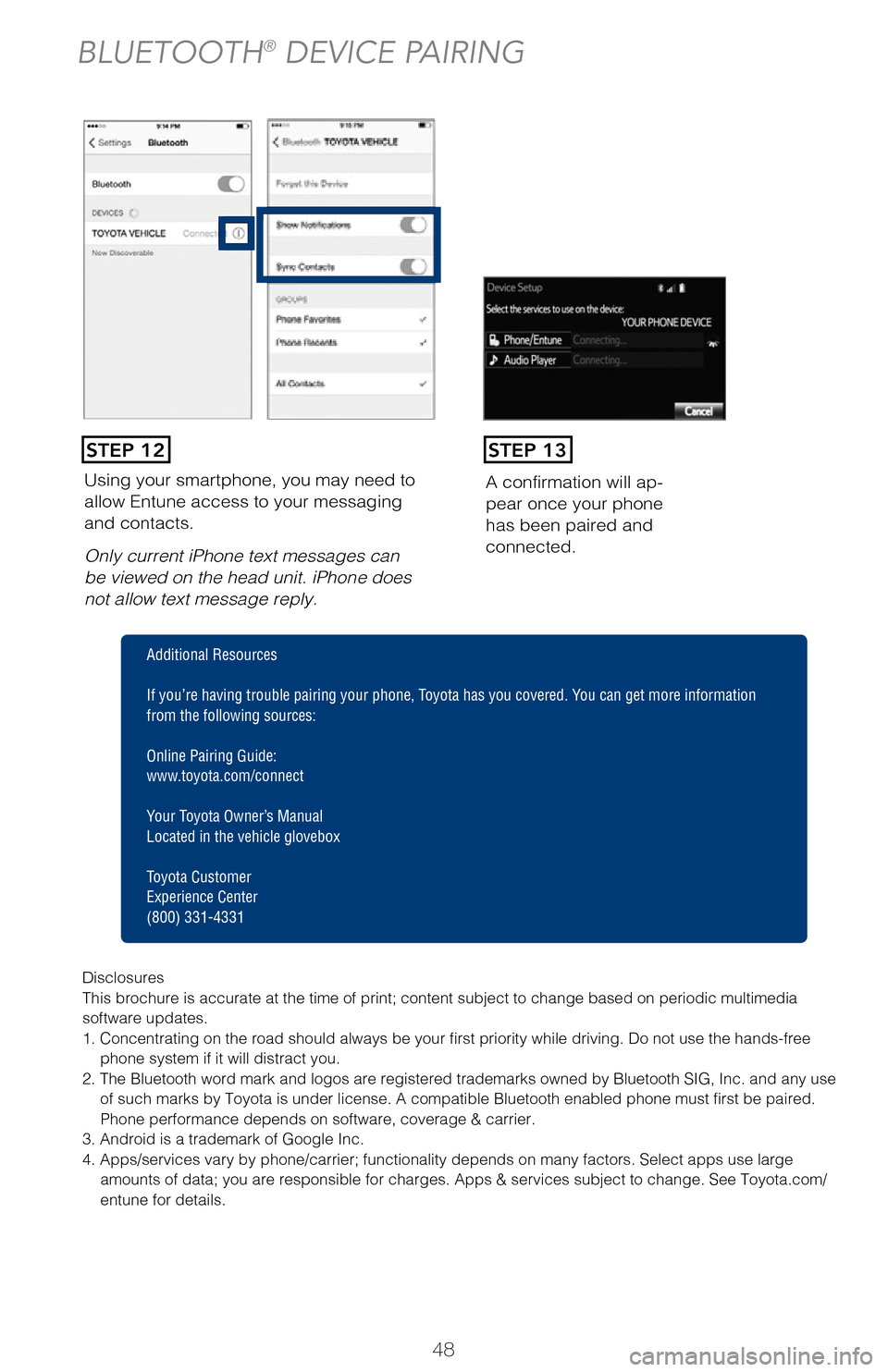
48
Using your smartphone, you may need to
allow Entune access to your messaging
and contacts.
Only current iPhone text messages can
be viewed on the head unit. iPhone does
not allow text message reply.A confirmation will ap
-
pear once your phone
has been paired and
connected.
Pairing your phone is the first step in connecting with your Toyota for hands-f\
ree
calling and for audio streaming via Bluetooth. This pairing process is quick an\
d
easy: all Windows Phone mobile digital devices have Bluetooth integrated; all\
you
have to do is setup the phone and multimedia system to “talk” to each \
other and
form a connection.
Initiate Bluetooth® on your Windows Phone®
From your APP LIST,
select SETTINGS.
STEP 1
STEP 12STEP 13
BLUETOOTH® DEVICE PAIRING
Disclosures
This brochure is accurate at the time of print; content subject to chang\
e based on periodic multimedia
software updates.
1. Concentrating on the road should always be your first priority while driving. Do not use the hands-free
phone system if it will distract you.
2. The Bluetooth word mark and logos are registered trademarks owned by \
Bluetooth SIG, Inc. and any use of such marks by Toyota is under license. A compatible Bluetooth enabled phone must first be paired.
Phone performance depends on software, coverage & carrier.
3. Android is a trademark of Google Inc.
4. Apps/services vary by phone/carrier; functionality depends on many fa\
ctors. Select apps use large amounts of data; you are responsible for charges. Apps & services subjec\
t to change. See Toyota.com/
entune for details.
Additional Resources
If you’re having trouble pairing your phone, Toyota has you covered. Yo u can get more information
from the following sources:
Online Pairing Guide:
www.toyota.com/connect
Your Toyota Owner’s Manual
Located in the vehicle glovebox
Toyota Customer
Experience Center
(800) 331-4331
2017_Highlander_QRG_V1_1.indd 4811/22/16 11:29 PM
Page 51 of 56
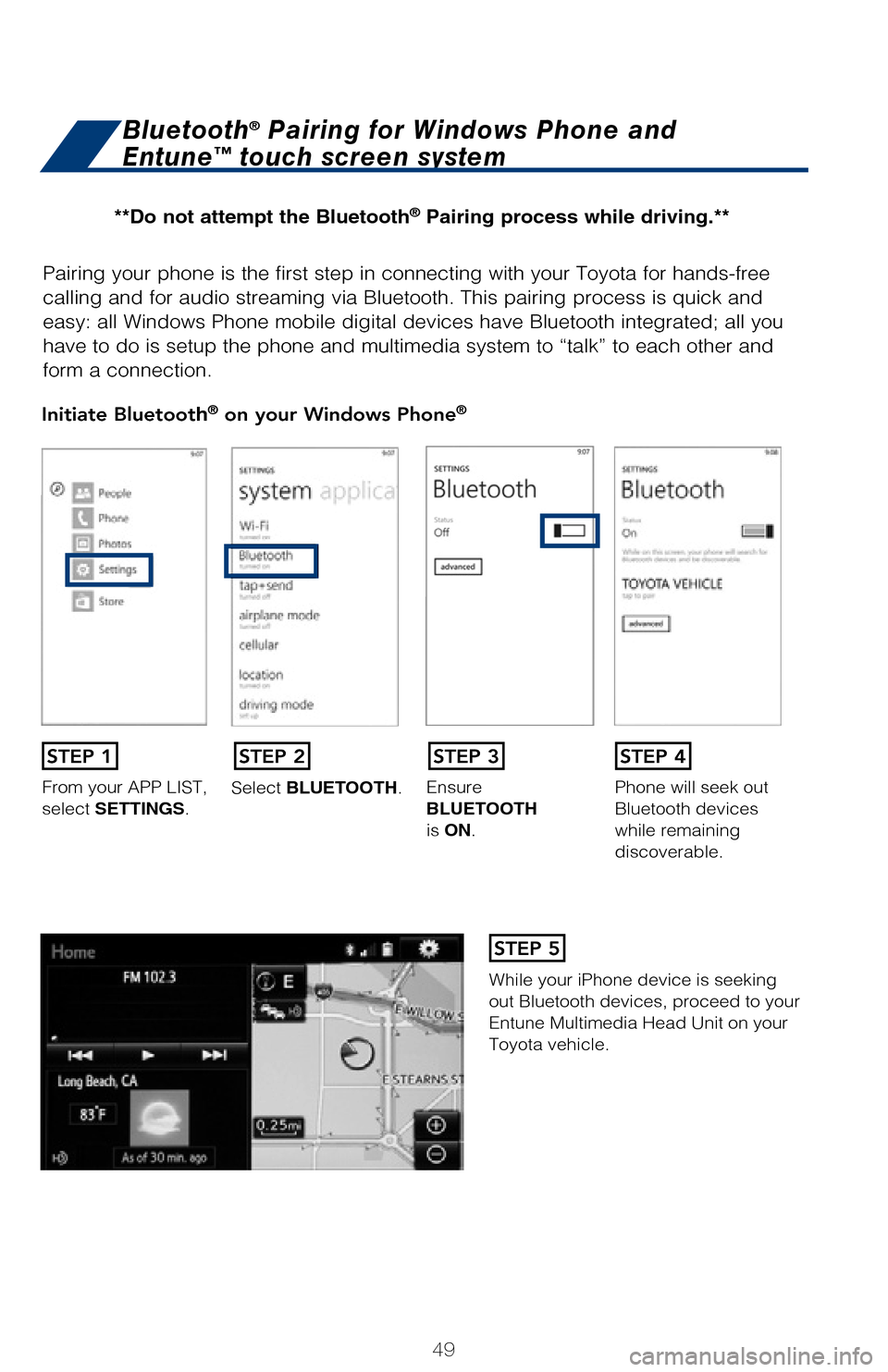
49
Pairing your phone is the first step in connecting with your Toyota for hands-f\
ree
calling and for audio streaming via Bluetooth. This pairing process is quick an\
d
easy: all Windows Phone mobile digital devices have Bluetooth integrated; all\
you
have to do is setup the phone and multimedia system to “talk” to each \
other and
form a connection.
Initiate Bluetooth® on your Windows Phone®
From your APP LIST,
select SETTINGS.Select BLUETOOTH.
Ensure
BLUETOOTH
is ON.Phone will seek out
Bluetooth devices
while remaining
discoverable.
While your iPhone device is seeking
out Bluetooth devices, proceed to your
Entune Multimedia Head Unit on your
Toyota vehicle.
Bluetooth® Pairing for Windows Phone and
Entune™ touch screen system
STEP 1STEP 2STEP 3STEP 4
STEP 5
Disclosures
This brochure is accurate at the time of print; content subject to chang\
e based on periodic multimedia
software updates.
1. Concentrating on the road should always be your first priority while driving. Do not use the hands-free
phone system if it will distract you.
2. The Bluetooth word mark and logos are registered trademarks owned by \
Bluetooth SIG, Inc. and any use
of such marks by Toyota is under license. A compatible Bluetooth enabled phone must first be paired.
Phone performance depends on software, coverage & carrier.
3. Android is a trademark of Google Inc.
4. Apps/services vary by phone/carrier; functionality depends on many fa\
ctors. Select apps use large amounts of data; you are responsible for charges. Apps & services subjec\
t to change. See Toyota.com/
entune for details.
Additional Resources
If you’re having trouble pairing your phone, Toyota has you covered. Yo u can get more information
from the following sources:
Online Pairing Guide:
www.toyota.com/connect
Your Toyota Owner’s Manual
Located in the vehicle glovebox
Toyota Customer
Experience Center
(800) 331-4331
**Do not attempt the Bluetooth® Pairing process while driving.**
2017_Highlander_QRG_V1_1.indd 4911/22/16 11:29 PM
Page 52 of 56
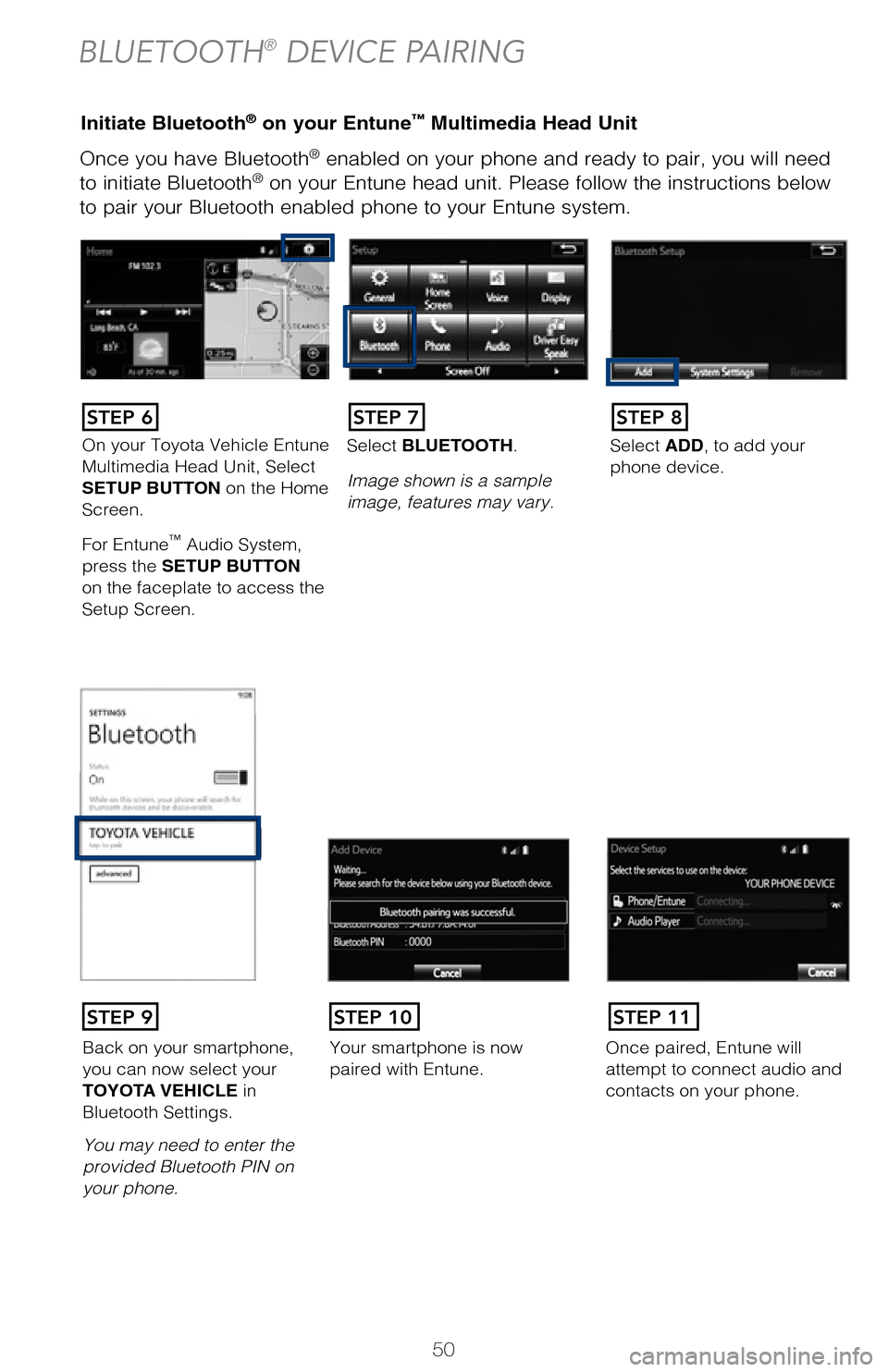
50
Once you have Bluetooth® enabled on your phone and ready to pair, you will need
to initiate Bluetooth® on your Entune head unit. Please follow the instructions below
to pair your Bluetooth enabled phone to your Entune system.
Using your smartphone, you may need to allow
Entune access to your
contacts.
Initiate Bluetooth® on your Entune™ Multimedia Head UnitInitiate Bluetooth® on your Entune™ Multimedia Head Unit
BLUETOOTH® DEVICE PAIRING
STEP 12
DisclosuresThis brochure is accurate at the time of print; content subject to change ba\
sed on periodic multimedia
software updates.
1. Concentrating on the road should always be your first priority while driving. Do not use the hands-free phone system if it will distract you.
2. The Bluetooth word mark and logos are registered trademarks owned by Bl\
uetooth SIG, Inc. and any use of such marks by Toyota is under license. A compatible Bluetooth enabled phone must first be paired.
Phone performance depends on software, coverage & carrier.
3. Android is a trademark of Google Inc.4. Apps/services vary by phone/carrier; functionality depends on many fact\
ors. Select apps use large amounts of data; you are responsible for charges. Apps & services subjec\
t to change. See Toyota.com/
entune for details.
On your Toyota Vehicle Entune
Multimedia Head Unit, Select
SETUP BUTTON on the Home
Screen.
For Entune
™ Audio System,
press the SETUP BUTTON
on the faceplate to access the
Setup Screen. Select BLUETOOTH.
Image shown is a sample
image, features may vary.
Select ADD, to add your
phone device.
Back on your smartphone,
you can now select your
TOYOTA VEHICLE in
Bluetooth Settings.
You may need to enter the
provided Bluetooth PIN on
your phone.
Your smartphone is now
paired with Entune.Once paired, Entune will
attempt to connect audio and
contacts on your phone.
STEP 6STEP 7STEP 8
STEP 9STEP 11STEP 10
2017_Highlander_QRG_V1_1.indd 5011/22/16 11:29 PM