bluetooth TOYOTA HIGHLANDER 2017 XU50 / 3.G Quick Reference Guide
[x] Cancel search | Manufacturer: TOYOTA, Model Year: 2017, Model line: HIGHLANDER, Model: TOYOTA HIGHLANDER 2017 XU50 / 3.GPages: 56, PDF Size: 3.78 MB
Page 3 of 56
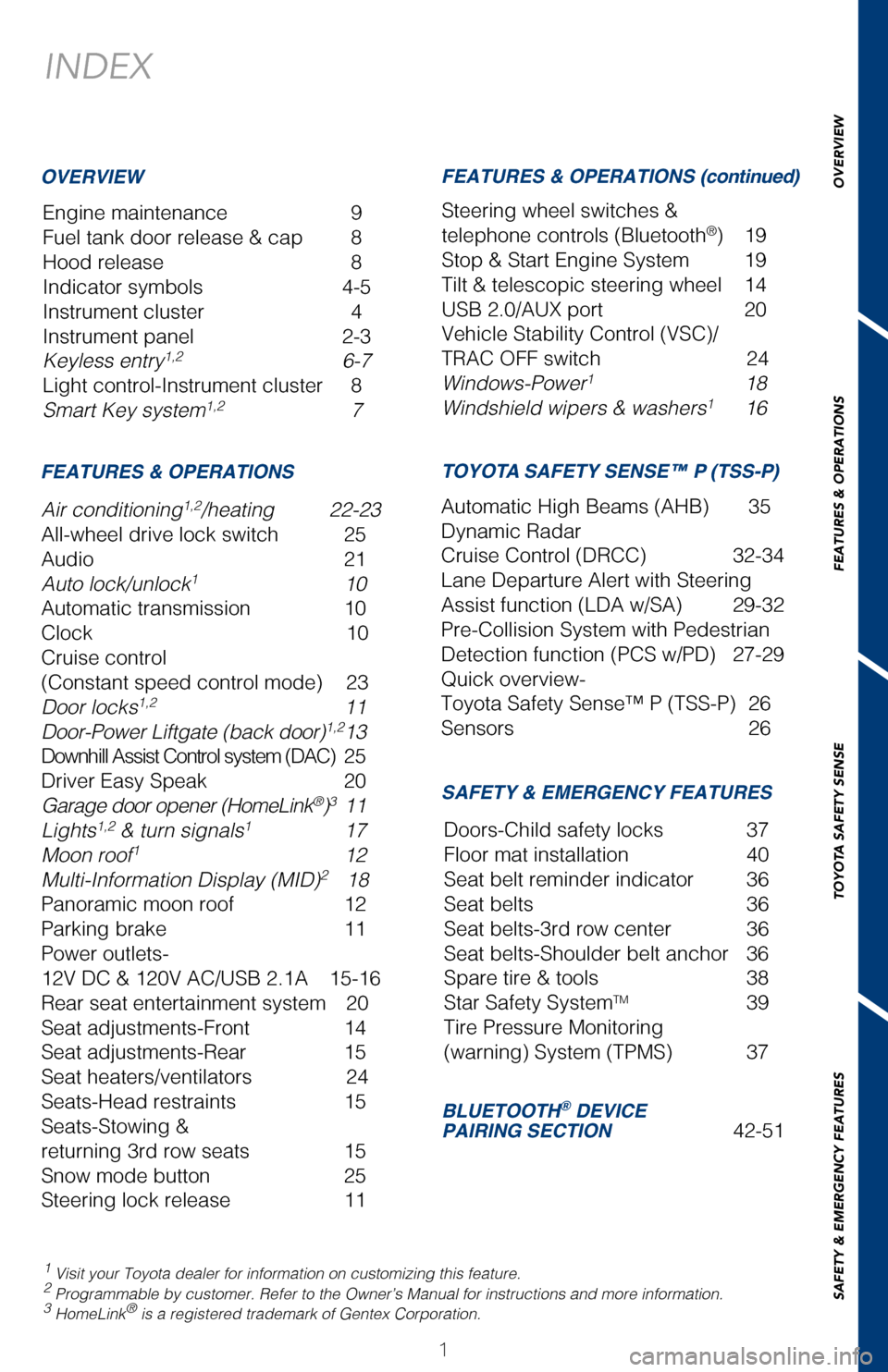
OVERVIEW
FEATURES & OPERATIONS
TOYOTA SAFETY SENSE
SAFETY & EMERGENCY FEATURES
1
INDEX
1 Visit your Toyota dealer for information on customizing this feature.2 Programmable by customer. Refer to the Owner’s Manual for instructio\
ns and more information.3 HomeLink® is a registered trademark of Gentex Corporation.
HIGHLANDER 2017
This Quick Reference Guide is a summary of basic vehicle
operations. It contains brief descriptions of fundamental
operations so you can locate and use the vehicle’s main
equipment quickly and easily.
The Quick Reference Guide is not intended as a substitute for
the Owner’s Manual located in your vehicle’s glove box. We
strongly encourage you to review the Owner’s Manual and
supplementary manuals so you will have a better understanding
of your vehicle’s capabilities and limitations.
Your dealership and the entire staff of Toyota Motor Sales,
U.S.A., Inc. wish you many years of satisfied driving in your new
Highlander.
A word about safe vehicle operations
This Quick Reference Guide is not a full description of Highlander operations.
Every Highlander owner should review the Owner’s Manual that accompanies
this vehicle.
Pay special attention to the boxed information highlighted in color throughout
the Owner’s Manual. Each box contains safe operating instructions to \
help you
avoid injury or equipment malfunction.
All information in this Quick Reference Guide is current at the time of \
printing.
Toyota reserves the right to make changes at any time without notice.
Engine maintenance 9
Fuel tank door release & cap 8
Hood release 8
Indicator symbols 4-5
Instrument cluster 4
Instrument panel 2-3
Keyless entry
1,2 6-7
Light control-Instrument cluster 8
Smart Key system
1,2 7
OVERVIEW
FEATURES & OPERATIONS FEATURES & OPERATIONS (continued)
SAFETY & EMERGENCY FEATURES TOYOTA SAFETY SENSE™ P (TSS-P)
Air conditioning1,2/heating 22-23
All-wheel drive lock switch 25
Audio 21
Auto lock/unlock
1 10
Automatic transmission 10
Clock 10
Cruise control
(Constant speed control mode) 23
Door locks
1,2 11
Door-Power Liftgate (back door)1,2 13
Downhill Assist Control system (DAC) 25
Driver Easy Speak 20
Garage door opener (HomeLink
®)3 11
Lights1,2 & turn signals1 17
Moon roof1 12
Multi-Information Display (MID)2 18
Panoramic moon roof 12
Parking brake 11
Power outlets-
12V DC & 120V AC/USB 2.1A 15-16
Rear seat entertainment system 20
Seat adjustments-Front 14
Seat adjustments-Rear 15
Seat heaters/ventilators 24
Seats-Head restraints 15
Seats-Stowing &
returning 3rd row seats 15
Snow mode button 25
Steering lock release 11Steering wheel switches &
telephone controls (Bluetooth
®) 19
Stop & Start Engine System 19
Tilt & telescopic steering wheel 14
USB 2.0/AUX port 20
Vehicle Stability Control (VSC)/
TRAC OFF switch 24
Windows-Power
1 18
Windshield wipers & washers1 16
Automatic High Beams (AHB) 35
Dynamic Radar
Cruise Control (DRCC) 32-34
Lane Departure Alert with Steering
Assist function (LDA w/SA) 29-32
Pre-Collision System with Pedestrian
Detection function (PCS w/PD) 27-29
Quick overview-
Toyota Safety Sense™ P (TSS-P) 26
Sensors 26
BLUETOOTH® DEVICE
PAIRING SECTION 42-51
Doors-Child safety locks 37
Floor mat installation
40
Seat belt reminder indicator 36
Seat belts 36
Seat belts-3rd row center 36
Seat belts-Shoulder belt anchor 36
Spare tire & tools 38
Star Safety System
TM 39
Tire Pressure Monitoring
(warning) System (TPMS) 37
2017_Highlander_QRG_V1_1.indd 111/22/16 11:40 PM
Page 20 of 56
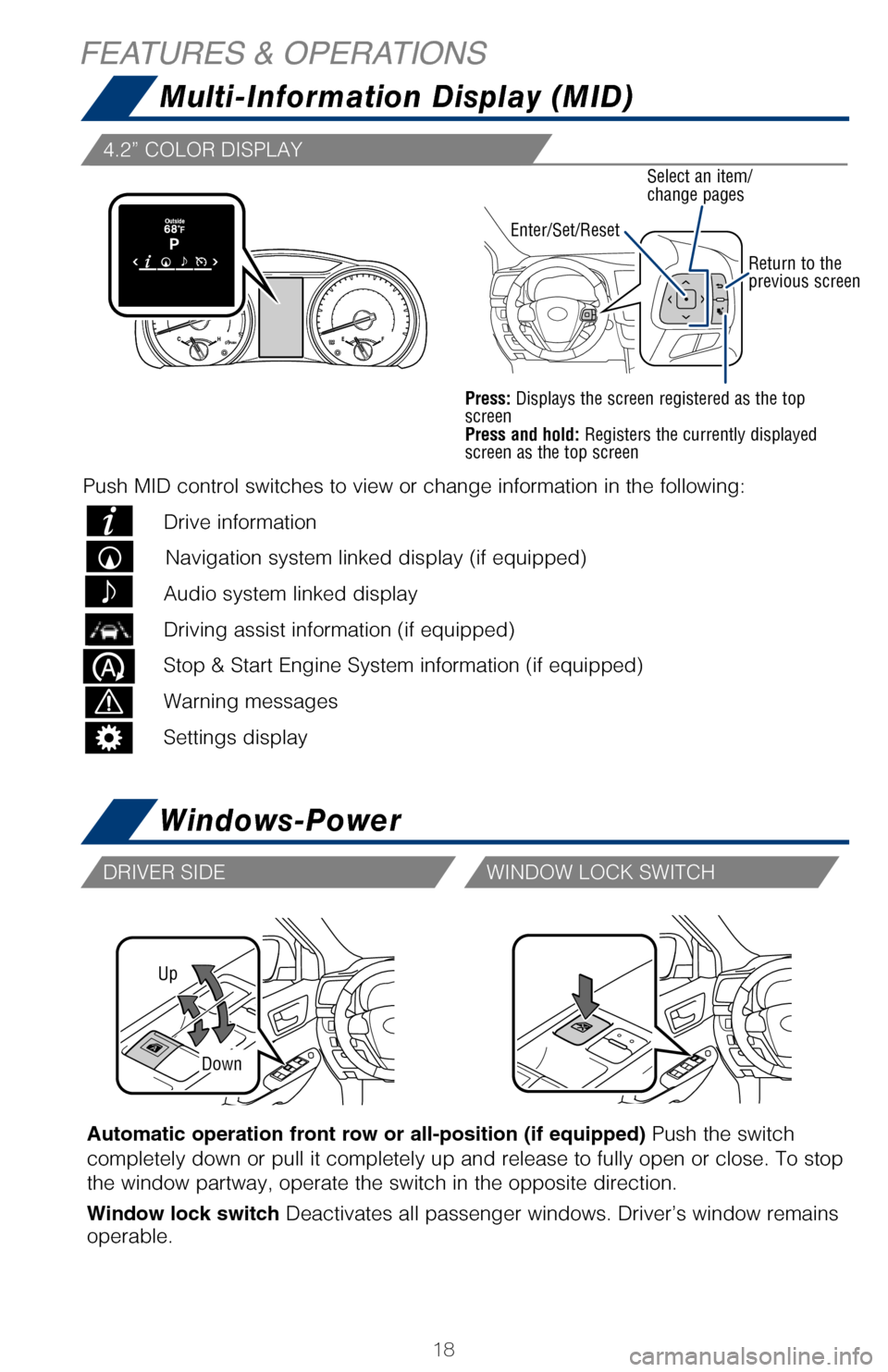
18
Up
Down
Automatic operation front row or all-position (if equipped) Push the switch
completely down or pull it completely up and release to fully open or cl\
ose. To stop
the window partway, operate the switch in the opposite direction.
Window lock switch Deactivates all passenger windows. Driver’s window remains
operable.
Steering wheel telephone controls
Bluetooth
® technology allows dialing or receipt of calls without taking hands from\
the steering wheel or using a cable to connect the compatible telephone \
and
the system. Refer to “Bluetooth
® Device Pairing Section,” in this guide, for more
information about phone connections and compatibility.
* Position of buttons may vary on some vehicles, for more details please\
refer to the
Owner’s Manual.
The Stop & Start Engine System stops and restarts the engine according
to the brake pedal operation and other operations when the
vehicle is stopped.
Stopping the engine
While driving with the shift lever
in D, depress the brake pedal,
and stop the vehicle.
Disabling the Stop & Start Engine
System
Press the Stop & Start Engine System
cancel switch to disable the system.
DRIVER SIDE WINDOW LOCK SWITCH
If the engine is stopped by the Stop & Start Engine System when the vehi\
cle is
on an incline, brake force is temporarily maintained to prevent rolling
backwards until the engine is restarted and drive force is generated.
When drive force is generated, the maintained brake force is automatical\
ly
canceled.
HILL-START ASSIST CONTROL (HAC)
Volume control
Enter/Set/ResetSelect an item/
change pages
Return to the
previous screen
Press: Displays the screen registered as the top
screen
Press and hold: Registers the currently displayed
screen as the top screen
Multi-Information Display (MID)
Windows-Power
FEATURES & OPERATIONS
4.2” COLOR DISPLAY
Push MID control switches to view or change information in the following\
:
Drive information
Navigation system linked display (if equipped)
Audio system linked display
Driving assist information (if equipped)
Stop & Start Engine System information (if equipped)
Warning messages
Settings display
2017_Highlander_QRG_V1_1.indd 1811/22/16 11:29 PM
Page 21 of 56
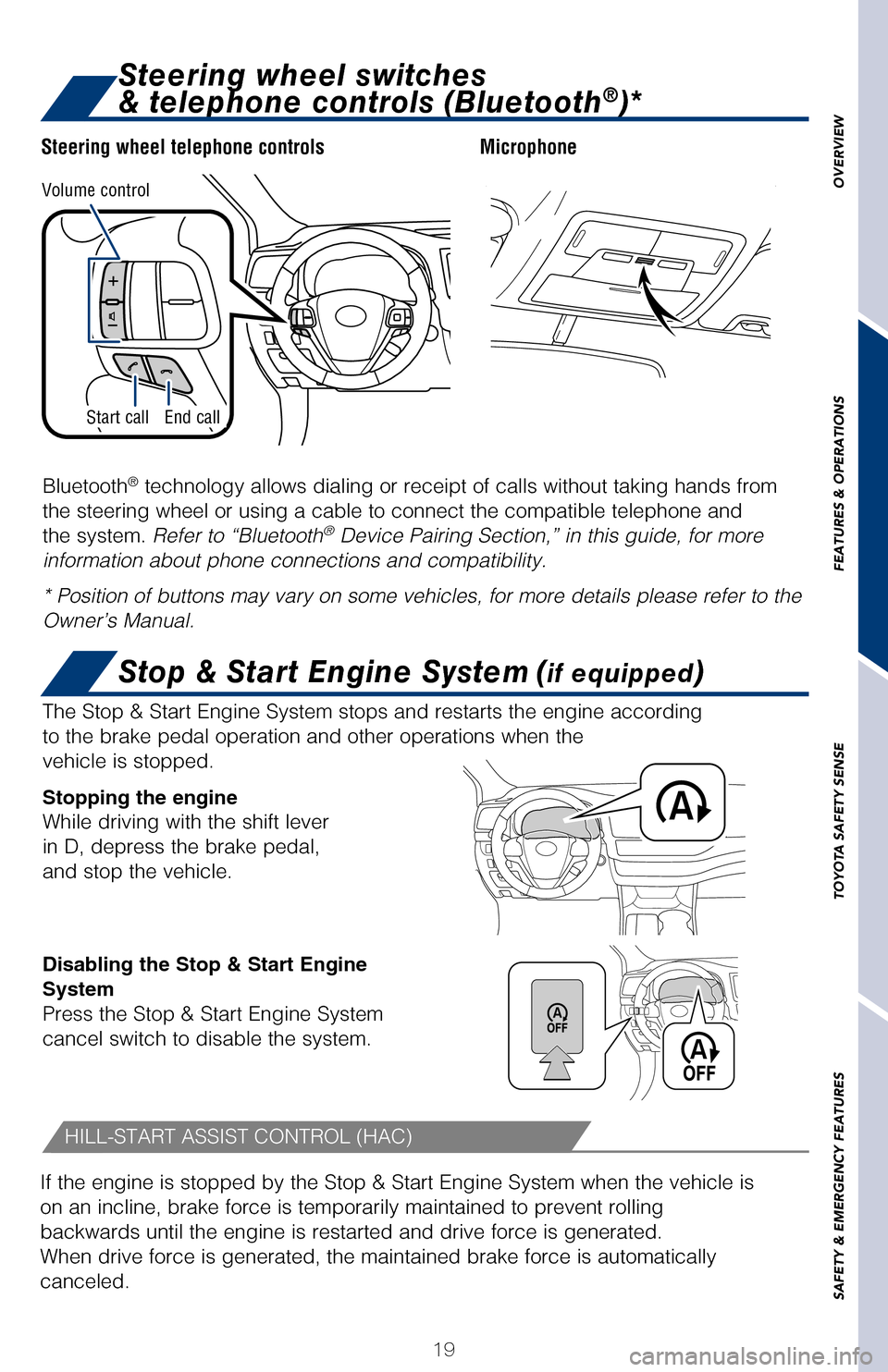
OVERVIEW
FEATURES & OPERATIONS
TOYOTA SAFETY SENSE
SAFETY & EMERGENCY FEATURES
19
Automatic operation front row or all-position (if equipped) Push the switch
completely down or pull it completely up and release to fully open or close. To st\
op
the window partway, operate the switch in the opposite direction.
Window lock switch Deactivates all passenger windows. Driver’s window remains
operable.
MicrophoneSteering wheel telephone controls
Bluetooth
® technology allows dialing or receipt of calls without taking hands from\
the steering wheel or using a cable to connect the compatible telephone and\
the system. Refer to “Bluetooth
® Device Pairing Section,” in this guide, for more
information about phone connections and compatibility.
* Position of buttons may vary on some vehicles, for more details please \
refer to the
Owner’s Manual.
The Stop & Start Engine System stops and restarts the engine according
to the brake pedal operation and other operations when the
vehicle is stopped.
Stopping the engine
While driving with the shift lever
in D, depress the brake pedal,
and stop the vehicle.
Disabling the Stop & Start Engine
System
Press the Stop & Start Engine System
cancel switch to disable the system.
WINDOW LOCK SWITCH
Stop & Start Engine System (if equipped)
If the engine is stopped by the Stop & Start Engine System when the vehicl\
e is
on an incline, brake force is temporarily maintained to prevent rolling
backwards until the engine is restarted and drive force is generated.
When drive force is generated, the maintained brake force is automatically
canceled.
HILL-START ASSIST CONTROL (HAC)
Volume control
Return to the previous screen
Press: Displays the screen registered as the top
screen
Press and hold: Registers the currently displayed
screen as the top screen
End callStart call
Multi-Information Display (MID)
Windows-Power
Steering wheel switches
& telephone controls (Bluetooth®)*
Push MID control switches to view or change information in the following:
Drive information
Navigation system linked display (if equipped)
Audio system linked display
Driving assist information (if equipped)
Stop & Start Engine System information (if equipped)
Warning messages
Settings display
2017_Highlander_QRG_V1_1.indd 1911/22/16 11:29 PM
Page 22 of 56
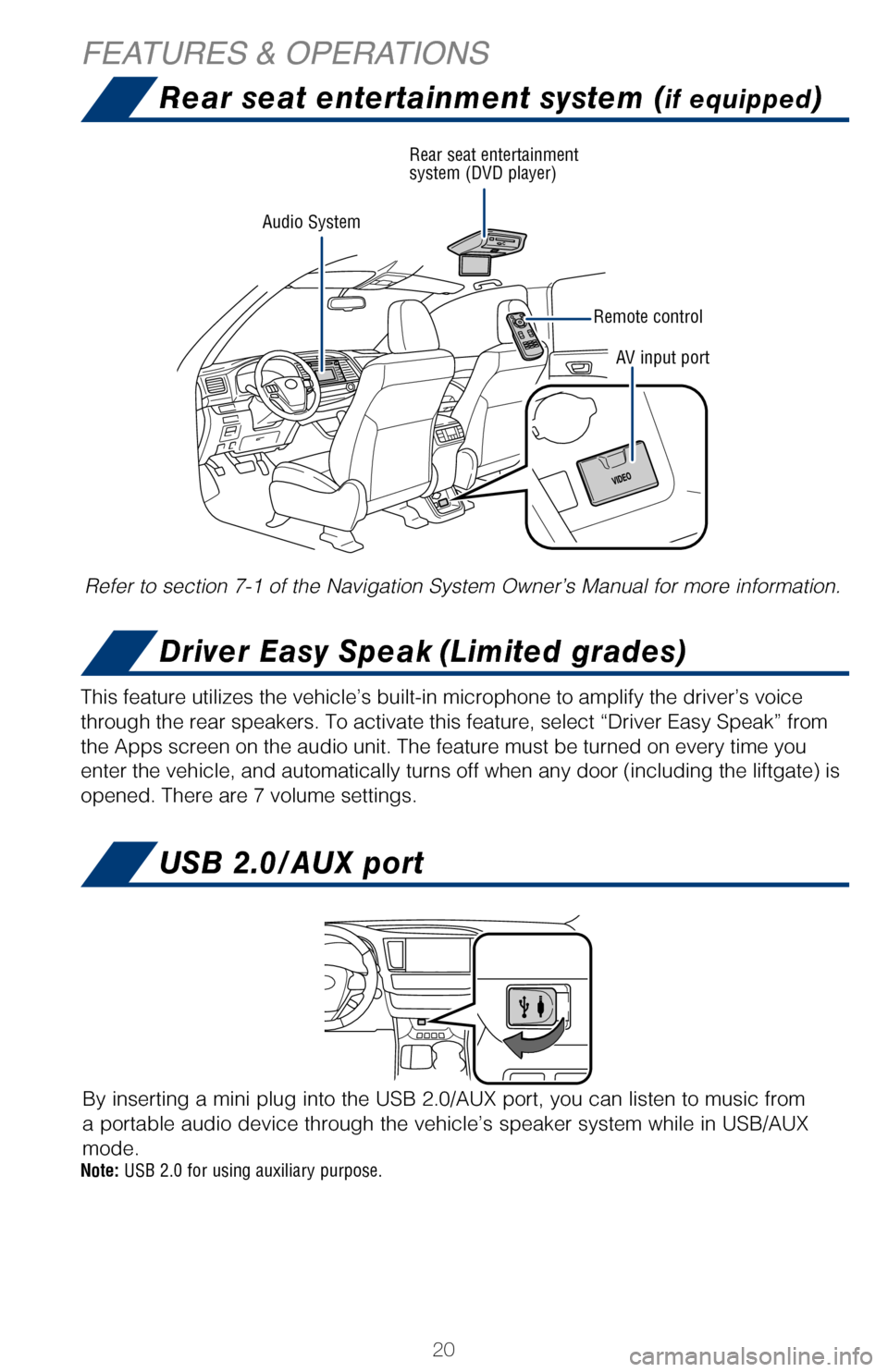
20
Refer to section 7-1 of the Navigation System Owner’s Manual for more\
information.
Note: USB 2.0 for using auxiliary purpose.
This feature utilizes the vehicle’s built-in microphone to amplify th\
e driver’s voice
through the rear speakers. To activate this feature, select “Driver E\
asy Speak” from
the Apps screen on the audio unit. The feature must be turned on every t\
ime you
enter the vehicle, and automatically turns off when any door (including\
the liftgate) is
opened. There are 7 volume settings.
By inserting a mini plug into the USB 2.0/AUX port, you can listen to mu\
sic from
a portable audio device through the vehicle’s speaker system while in\
USB/AUX
mode.
Audio System Rear seat entertainment
system (DVD player)
Remote controlAV input port
For more information, refer to the “Navigation System Owner’s Manu\
al” and “2016
Entune™ Audio Quick Reference Guide.”
Push to turn
ON/OFF
* The Entune App Suite may not be pre-installed in your vehicle. In order\
to activate the Entune App
Suite, download and launch the Entune app on your smartphone, connect th\
e phone to the vehicle via
Bluetooth®, and open the Entune™ App on the phone and sign in. Pre\
ss the “Apps” button on the audio
unit and accept the prompt to update the Apps. The download process will\
take up to 15 minutes, and
when it is complete, follow the on-screen prompts to complete installati\
on. Once the update is complete,
the available Apps will be listed on the Apps menu screen.
SETUP/APPS Button**
Access to Setup or
Apps screen.
APPS Button
Access to Entune
® App Suite, sports, stocks, news,
traffic, weather and driver easy speak.
HOME SCREEN - the home screen offers a two
panel and a three panel layout. Information and
layout will vary depending on selected set up.
AUDIO Button
Access to audio
functions.
AUDIO Button
Access to audio
functions. HOME/CAR Button
Access to home or
vehicle information
screen.
HOME/CAR Button
Access to home or
vehicle information
screen.
ENTUNE™ AUDIO AND ENTUNE™ AUDIO PLUS WITH CONNECTED
NAVIGATION APP*
ENTUNE PREMIUM (JBL®) AUDIO* WITH INTEGRATED NAVIGATION
AND APP SUITE Limited models may be equipped with the JBL upgrade in this unit.
Rear seat entertainment system (if equipped)
Driver Easy Speak (Limited grades)
USB 2.0/AUX port
FEATURES & OPERATIONS
2017_Highlander_QRG_V1_1.indd 2011/22/16 11:29 PM
Page 23 of 56
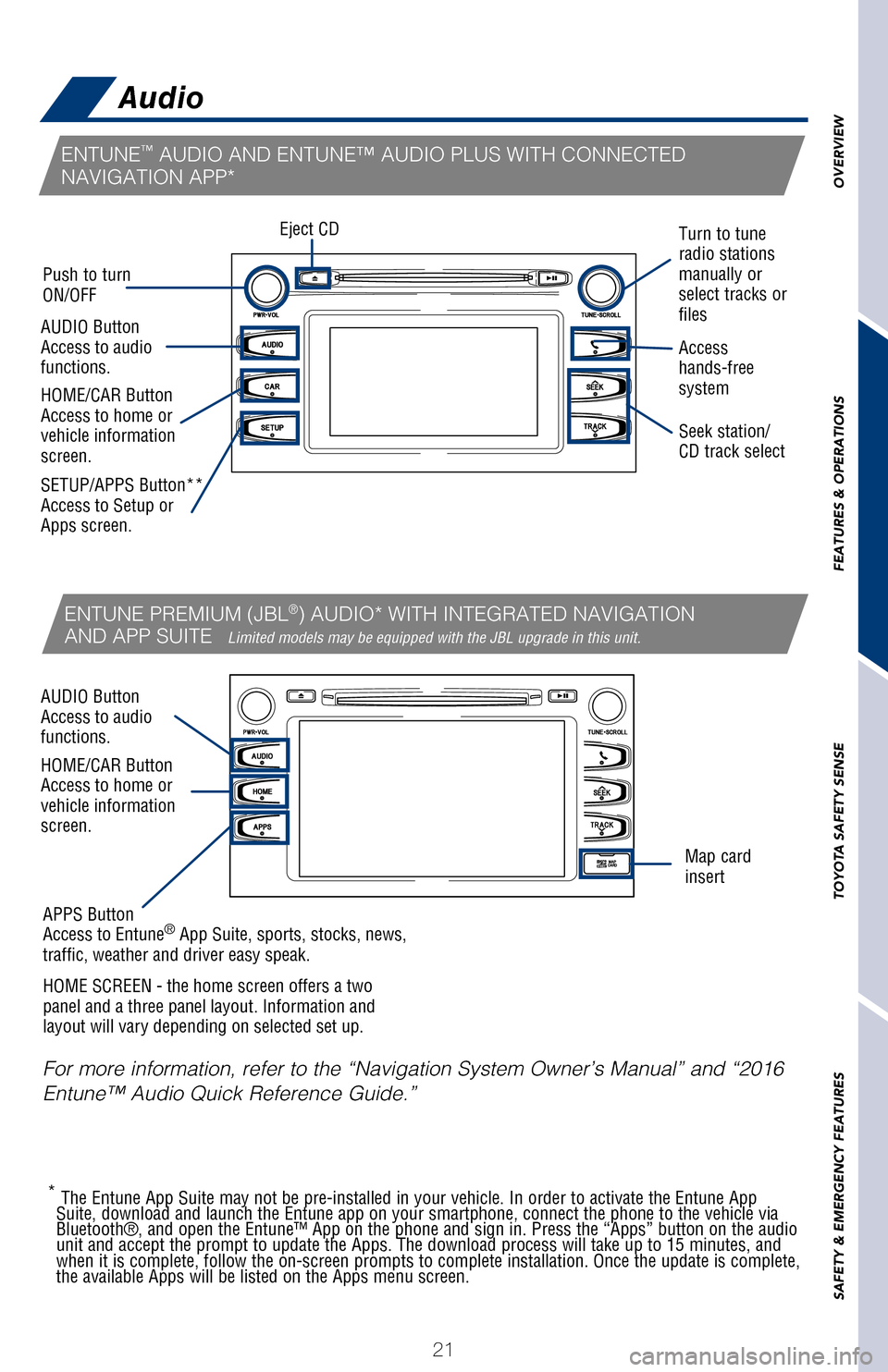
21
OVERVIEW
FEATURES & OPERATIONS
TOYOTA SAFETY SENSE
SAFETY & EMERGENCY FEATURES
Refer to section 7-1 of the Navigation System Owner’s Manual for more info\
rmation.
This feature utilizes the vehicle’s built-in microphone to amplify th\
e driver’s voice
through the rear speakers. To activate this feature, select “Driver E\
asy Speak” from
the Apps screen on the audio unit. The feature must be turned on every t\
ime you
enter the vehicle, and automatically turns off when any door (including\
the liftgate)
is
opened. There are 7 volume settings.
By inserting a mini plug into the USB 2.0/AUX port, you can listen to musi\
c from
a portable audio device through the vehicle’s speaker system while in \
USB/AUX
mode.
For more information, refer to the “Navigation System Owner’s Manual”\
and “2016
Entune™ Audio Quick Reference Guide.”
Seek station/
CD track select
Eject CD
Push to turn
ON/OFF Turn to tune
radio stations
manually or
select tracks or
files
Access
hands-free
system
* The Entune App Suite may not be pre-installed in your vehicle. In order\
to activate the Entune App
Suite, download and launch the Entune app on your smartphone, connect the phon\
e to the vehicle via
Bluetooth®, and open the Entune™ App on the phone and sign in. Press the “App\
s” button on the audio
unit and accept the prompt to update the Apps. The download process will tak\
e up to 15 minutes, and
when it is complete, follow the on-screen prompts to complete installation. \
Once the update is complete,
the available Apps will be listed on the Apps menu screen.
SETUP/APPS Button**
Access to Setup or
Apps screen.
APPS Button
Access to Entune
® App Suite, sports, stocks, news,
traffic, weather and driver easy speak.
HOME SCREEN - the home screen offers a two
panel and a three panel layout. Information and
layout will vary depending on selected set up. Map card
insert
AUDIO Button
Access to audio
functions.
AUDIO Button
Access to audio
functions. HOME/CAR Button
Access to home or
vehicle information
screen.
HOME/CAR Button
Access to home or
vehicle information
screen.
ENTUNE™ AUDIO AND ENTUNE™ AUDIO PLUS WITH CONNECTED
NAVIGATION APP*
ENTUNE PREMIUM (JBL®) AUDIO* WITH INTEGRATED NAVIGATION
AND APP SUITE Limited models may be equipped with the JBL upgrade in this unit.
Rear seat entertainment system (if equipped)Audio
Driver Easy Speak (Limited grades)
USB 2.0/AUX port
2017_Highlander_QRG_V1_1.indd 2111/22/16 11:29 PM
Page 44 of 56
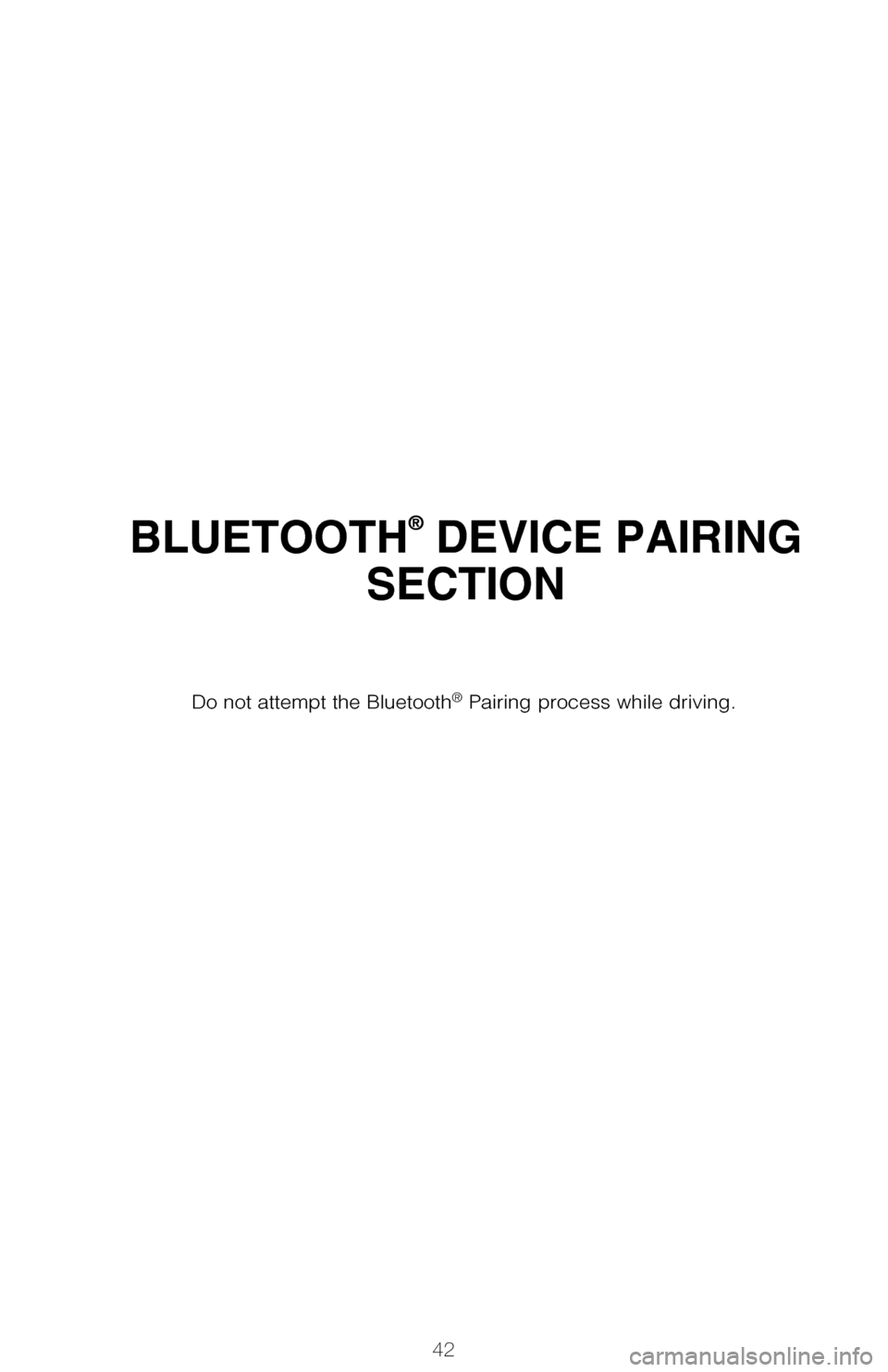
42
BLUETOOTH® DEVICE PAIRING
SECTION
Pairing your phone is the first step in connecting with your Toyota for hands-f\
ree
calling and for audio streaming via Bluetooth. This pairing process is quick an\
d
easy: all Android mobile digital devices have Bluetooth integrated; all you h\
ave to
do is setup the phone and multimedia system to “talk” to each other \
and form a
connection.2
Initiate Bluetooth® on your Android®
STEP 1
From your APPS
SCREEN, select
SETTINGS.
1 To determine which head unit is installed in your vehicle, refer to the Au\
dio section in this guide.
Entune™ Premium Audio screens are shown in this section. Screens and features \
may vary by
Entune™ system. 2 Some Android devices may have slightly different SETTINGS screen layout\
depending on manu- facturer of device and Android OS version.
To begin the Bluetooth® Pairing process, press the HOME button on the faceplate of
your Toyota Vehicle Entune™ Multimedia Head Unit.1
Do not attempt the Bluetooth® Pairing process while driving.
2017_Highlander_QRG_V1_1.indd 4211/22/16 11:29 PM
Page 45 of 56
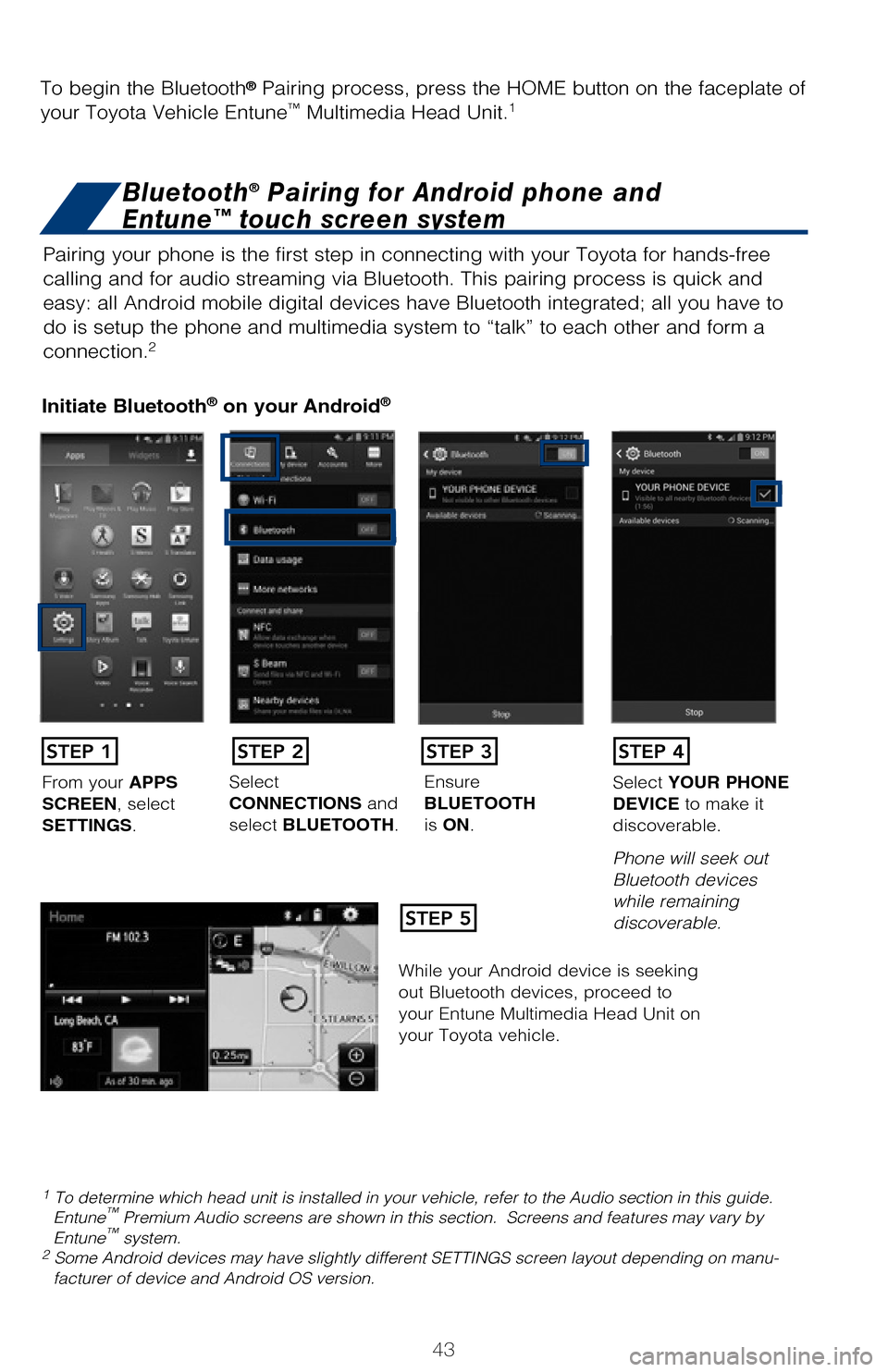
43
BLUETOOTH® DEVICE PAIRING
SECTION
Pairing your phone is the first step in connecting with your Toyota for hands-f\
ree
calling and for audio streaming via Bluetooth. This pairing process is quick an\
d
easy: all Android mobile digital devices have Bluetooth integrated; all you h\
ave to
do is setup the phone and multimedia system to “talk” to each other \
and form a
connection.
2
Initiate Bluetooth® on your Android®
STEP 1
STEP 5
STEP 2STEP 3STEP 4
From your APPS
SCREEN, select
SETTINGS. Select
CONNECTIONS and
select
BLUETOOTH. Ensure
BLUETOOTH
is
ON. Select
YOUR PHONE
DEVICE to make it
discoverable.
Phone will seek out
Bluetooth devices
while remaining
discoverable.
While your Android device is seeking
out Bluetooth devices, proceed to
your Entune Multimedia Head Unit on
your Toyota vehicle.
1 To determine which head unit is installed in your vehicle, refer to the\
Audio section in this guide. Entune™ Premium Audio screens are shown in this section. Screens and features \
may vary by
Entune™ system. 2 Some Android devices may have slightly different SETTINGS screen layout\
depending on manu- facturer of device and Android OS version.
To begin the Bluetooth® Pairing process, press the HOME button on the faceplate of
your Toyota Vehicle Entune™ Multimedia Head Unit.1
Bluetooth® Pairing for Android phone and
Entune™ touch screen system
2017_Highlander_QRG_V1_1.indd 4311/22/16 11:29 PM
Page 46 of 56
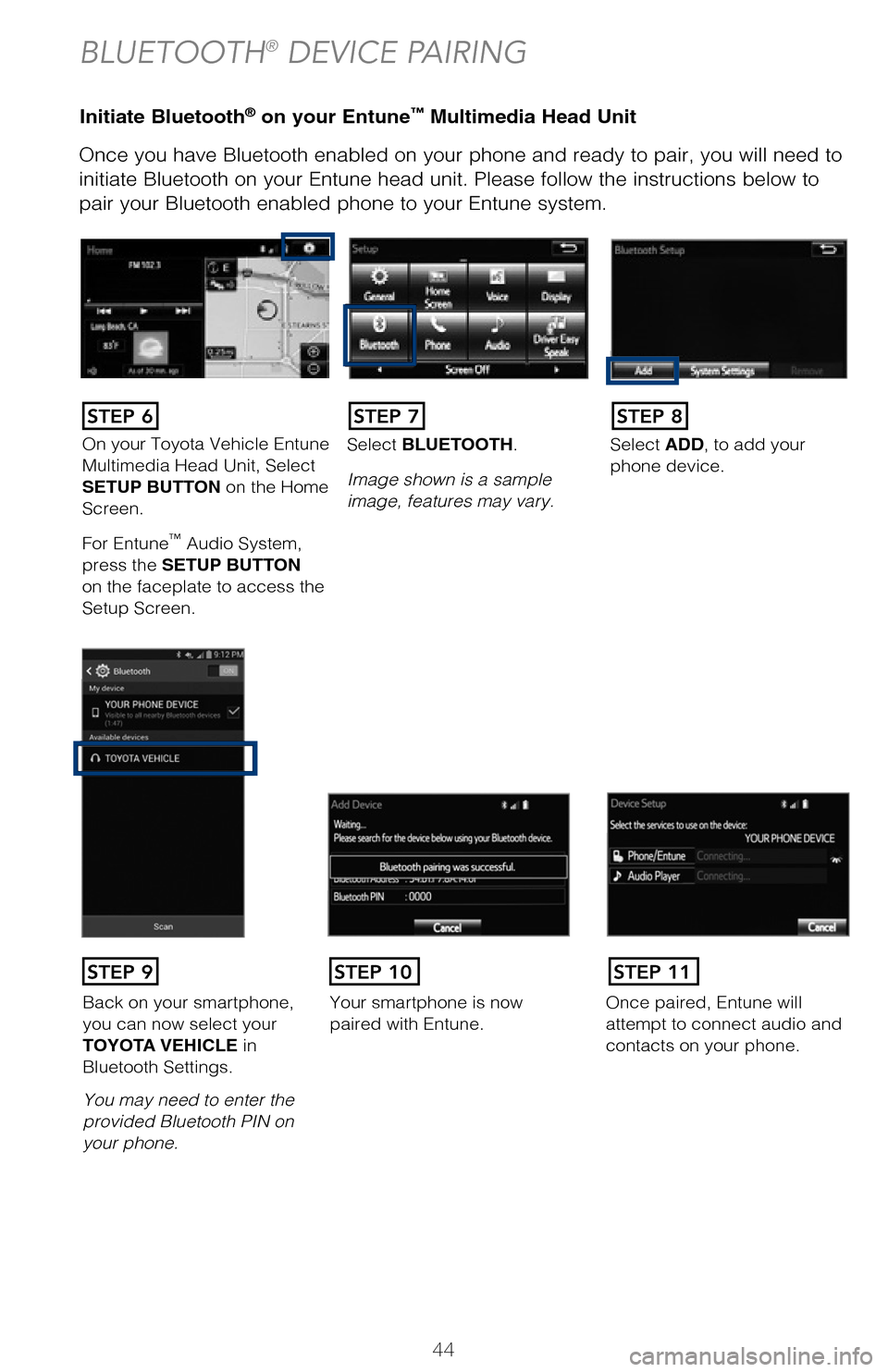
44
Initiate Bluetooth® on your Entune™ Multimedia Head Unit
Once you have Bluetooth enabled on your phone and ready to pair, you will ne\
ed to
initiate Bluetooth on your Entune head unit. Please follow the instructions belo\
w to
pair your Bluetooth enabled phone to your Entune system.Initiate Bluetooth® on your Entune™ Multimedia Head Unit
Using your smartphone, you will
need to allow Entune access to
your messaging and contacts.
It is recommended to check the
“Don’t ask again” box, so as not
to have to press OK every time the
phone makes a Bluetooth connec -
tion with your Toyota.
STEP 12
BLUETOOTH® DEVICE PAIRING
DisclosuresThis brochure is accurate at the time of print; content subject to change ba\
sed on periodic multimedia
software updates.
1. Concentrating on the road should always be your first priority while driving. Do not use the hands-free phone system if it will distract you.
2. The Bluetooth word mark and logos are registered trademarks owned by Bl\
uetooth SIG, Inc. and any use of such marks by Toyota is under license. A compatible Bluetooth enabled phone must first be paired.
Phone performance depends on software, coverage & carrier.
3. Android is a trademark of Google Inc.4. Apps/services vary by phone/carrier; functionality depends on many fact\
ors. Select apps use large amounts of data; you are responsible for charges. Apps & services subjec\
t to change. See Toyota.com/
entune for details.
On your Toyota Vehicle Entune
Multimedia Head Unit, Select
SETUP BUTTON on the Home
Screen.
For Entune
™ Audio System,
press the SETUP BUTTON
on the faceplate to access the
Setup Screen. Select BLUETOOTH.
Image shown is a sample
image, features may vary.
Select ADD, to add your
phone device.
Back on your smartphone,
you can now select your
TOYOTA VEHICLE in
Bluetooth Settings.
You may need to enter the
provided Bluetooth PIN on
your phone.Your smartphone is now
paired with Entune.Once paired, Entune will
attempt to connect audio and
contacts on your phone.
STEP 6STEP 7STEP 8
STEP 9STEP 11STEP 10
2017_Highlander_QRG_V1_1.indd 4411/22/16 11:29 PM
Page 47 of 56
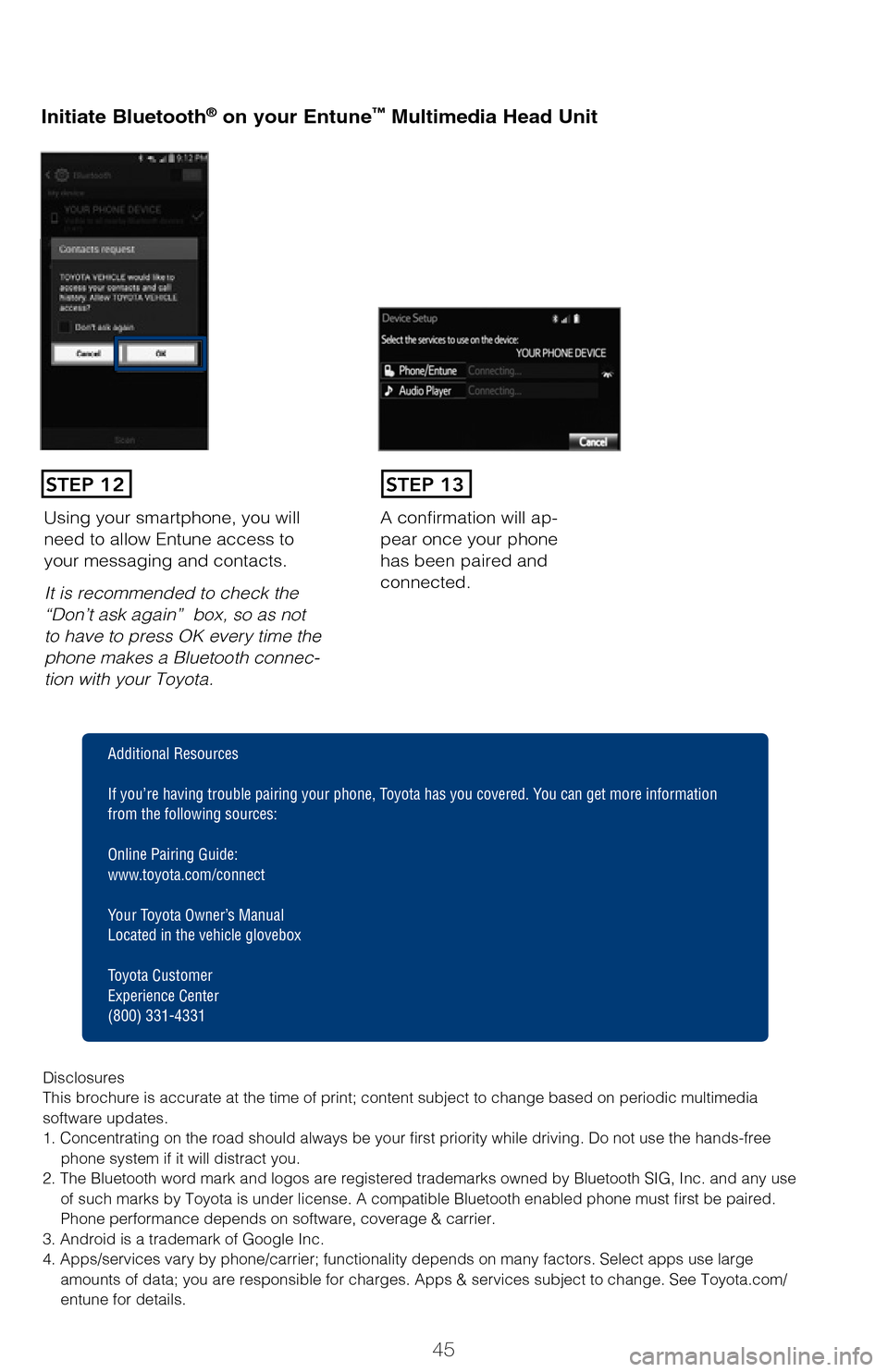
45
Initiate Bluetooth® on your Entune™ Multimedia Head Unit
Once you have Bluetooth enabled on your phone and ready to pair, you will ne\
ed
to
initiate Bluetooth on your Entune head unit. Please follow the instructions belo\
w to
pair your Bluetooth enabled phone to your Entune system.
Initiate Bluetooth® on your Entune™ Multimedia Head Unit
A confirmation will ap-
pear once your phone
has been paired and
connected.Using your smartphone, you will
need to allow Entune access to
your messaging and contacts.
It is recommended to check the
“Don’t ask again” box, so as not
to have to press OK every time the
phone makes a Bluetooth connec -
tion with your Toyota.
STEP 12STEP 13
Additional Resources
If you’re having trouble pairing your phone, Toyota has you covered. Yo u can get more information
from the following sources:
Online Pairing Guide:
www.toyota.com/connect
Your Toyota Owner’s Manual
Located in the vehicle glovebox
Toyota Customer
Experience Center
(800) 331-4331
Disclosures
This brochure is accurate at the time of print; content subject to chang\
e based on periodic multimedia
software updates.
1. Concentrating on the road should always be your first priority while driving. Do not use the hands-free phone system if it will distract you.
2. The Bluetooth word mark and logos are registered trademarks owned by \
Bluetooth SIG, Inc. and any use of such marks by Toyota is under license. A compatible Bluetooth enabled phone must first be paired.
Phone performance depends on software, coverage & carrier.
3. Android is a trademark of Google Inc.
4. Apps/services vary by phone/carrier; functionality depends on many fa\
ctors. Select apps use large amounts of data; you are responsible for charges. Apps & services subjec\
t to change. See Toyota.com/
entune for details.
Select ADD, to add your
phone device.
Once paired, Entune will
attempt to connect audio and contacts on your phone.
2017_Highlander_QRG_V1_1.indd 4511/22/16 11:29 PM
Page 48 of 56
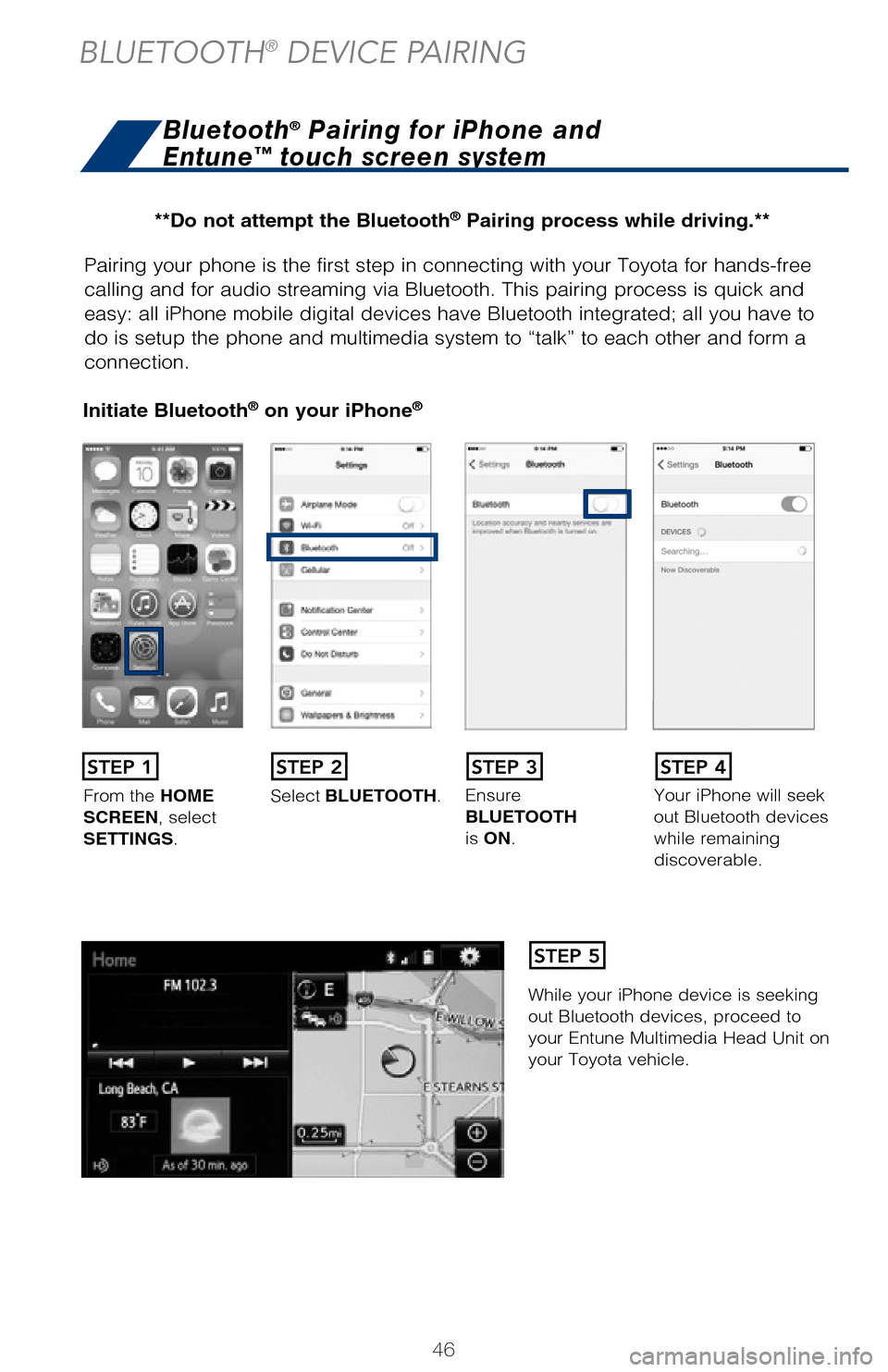
46
Pairing your phone is the first step in connecting with your Toyota for hands-f\
ree
calling and for audio streaming via Bluetooth. This pairing process is quick an\
d
easy: all iPhone mobile digital devices have Bluetooth integrated; all you ha\
ve to
do is setup the phone and multimedia system to “talk” to each other \
and form a
connection.
Initiate Bluetooth® on your iPhone®
From the HOME
SCREEN, select
SETTINGS. Select
BLUETOOTH. Ensure
BLUETOOTH
is
ON. Your iPhone will seek
out Bluetooth devices
while remaining
discoverable.
While your iPhone device is seeking
out Bluetooth devices, proceed to
your Entune Multimedia Head Unit on
your Toyota vehicle.
Initiate Bluetooth® on your Entune™ Multimedia Head Unit
Once you have Bluetooth enabled on your phone and ready to pair, you will ne\
ed to
initiate Bluetooth on your Entune head unit. Please follow the instructions belo\
w to
pair your Bluetooth enabled phone to your Entune system.
STEP 1STEP 2STEP 3STEP 4
STEP 5
Bluetooth® Pairing for iPhone and
Entune™ touch screen system
BLUETOOTH® DEVICE PAIRING
On your Toyota Vehicle Entune
Multimedia Head Unit, Select
SETUP BUTTON on the Home
Screen.
For Entune™ Audio System,
press the SETUP BUTTON
on the faceplate to access the
Setup Screen.
Back on your smartphone,
you can now select your
TOYOTA VEHICLE in
Bluetooth Settings.
You may need to enter the
provided Bluetooth PIN on
your phone.
STEP 6
STEP 9
**Do not attempt the Bluetooth® Pairing process while driving.**
2017_Highlander_QRG_V1_1.indd 4611/22/16 11:29 PM