android auto TOYOTA HIGHLANDER 2021 Accessories, Audio & Navigation (in English)
[x] Cancel search | Manufacturer: TOYOTA, Model Year: 2021, Model line: HIGHLANDER, Model: TOYOTA HIGHLANDER 2021Pages: 412, PDF Size: 18.57 MB
Page 255 of 412
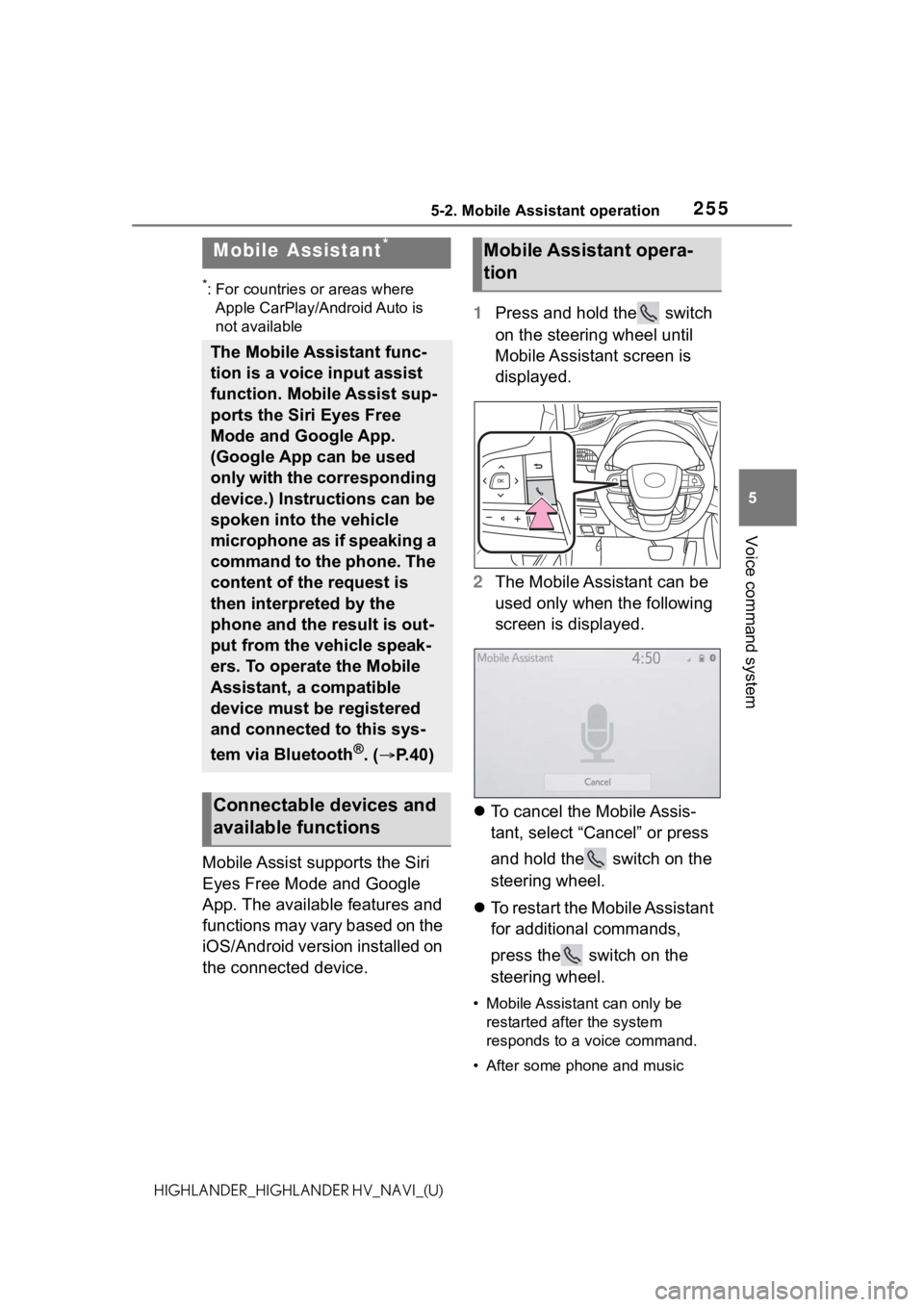
2555-2. Mobile Assistant operation
5
Voice command system
HIGHLANDER_HIGHLANDER HV_NAVI_(U)
5-2.Mobile Assistant operation
*: For countries or areas where Apple CarPlay/Android Auto is
not available
Mobile Assist supports the Siri
Eyes Free Mode and Google
App. The available features and
functions may vary based on the
iOS/Android version installed on
the connected device. 1
Press and hold the switch
on the steering wheel until
Mobile Assistant screen is
displayed.
2 The Mobile Assistant can be
used only when the following
screen is displayed.
To cancel the Mobile Assis-
tant, select “Cancel” or press
and hold the switch on the
steering wheel.
To restart the Mobile Assistant
for additional commands,
press the switch on the
steering wheel.
• Mobile Assistant can only be
restarted after the system
responds to a voice command.
• After some phone and music
Mobile Assistant*
The Mobile Assistant func-
tion is a voice input assist
function. Mobile Assist sup-
ports the Siri Eyes Free
Mode and Google App.
(Google App can be used
only with the corresponding
device.) Instructions can be
spoken into the vehicle
microphone as if speaking a
command to the phone. The
content of the request is
then interpreted by the
phone and the result is out-
put from the vehicle speak-
ers. To operate the Mobile
Assistant, a compatible
device must be registered
and connected to this sys-
tem via Bluetooth
®. ( P.40)
Connectable devices and
available functions
Mobile Assistant opera-
tion
Page 355 of 412
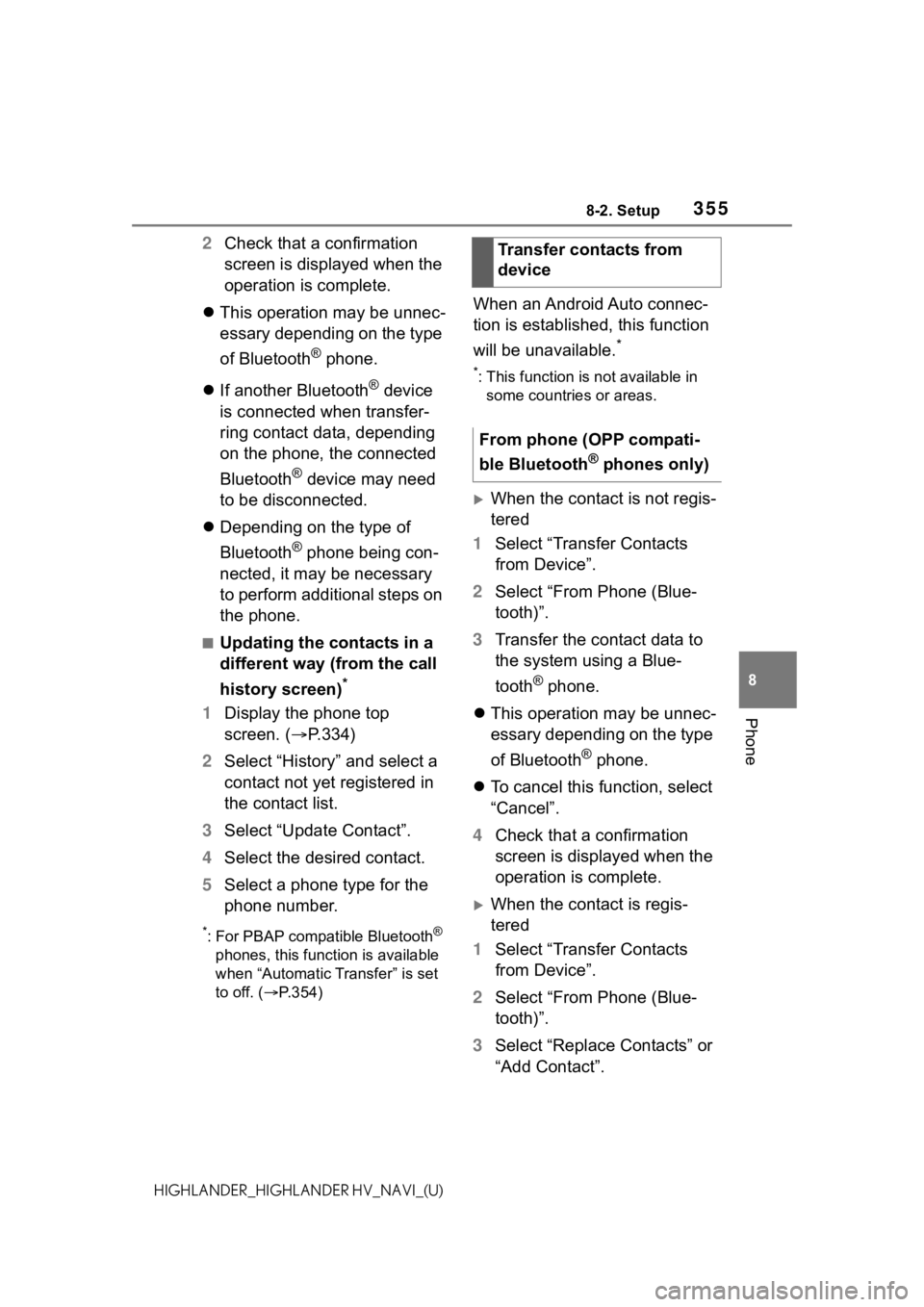
3558-2. Setup
8
Phone
HIGHLANDER_HIGHLANDER HV_NAVI_(U)
2Check that a confirmation
screen is displayed when the
operation is complete.
This operation may be unnec-
essary depending on the type
of Bluetooth
® phone.
If another Bluetooth
® device
is connected when transfer-
ring contact data, depending
on the phone, the connected
Bluetooth
® device may need
to be disconnected.
Depending on the type of
Bluetooth
® phone being con-
nected, it may be necessary
to perform additional steps on
the phone.
■Updating the contacts in a
different way (from the call
history screen)
*
1 Display the phone top
screen. ( P.334)
2 Select “History” and select a
contact not yet registered in
the contact list.
3 Select “Update Contact”.
4 Select the desired contact.
5 Select a phone type for the
phone number.
*: For PBAP compatible Bluetooth®
phones, this function is available
when “Automatic Transfer” is set
to off. ( P.354)
When an Android Auto connec-
tion is established, this function
will be unavailable.
*
*: This function is not available in
some countries or areas.
When the contact is not regis-
tered
1 Select “Transfer Contacts
from Device”.
2 Select “From Phone (Blue-
tooth)”.
3 Transfer the contact data to
the system using a Blue-
tooth
® phone.
This operation may be unnec-
essary depending on the type
of Bluetooth
® phone.
To cancel this function, select
“Cancel”.
4 Check that a confirmation
screen is displayed when the
operation is complete.
When the contact is regis-
tered
1 Select “Transfer Contacts
from Device”.
2 Select “From Phone (Blue-
tooth)”.
3 Select “Replace Contacts” or
“Add Contact”.Transfer contacts from
device
From phone (OPP compati-
ble Bluetooth
® phones only)
Page 386 of 412
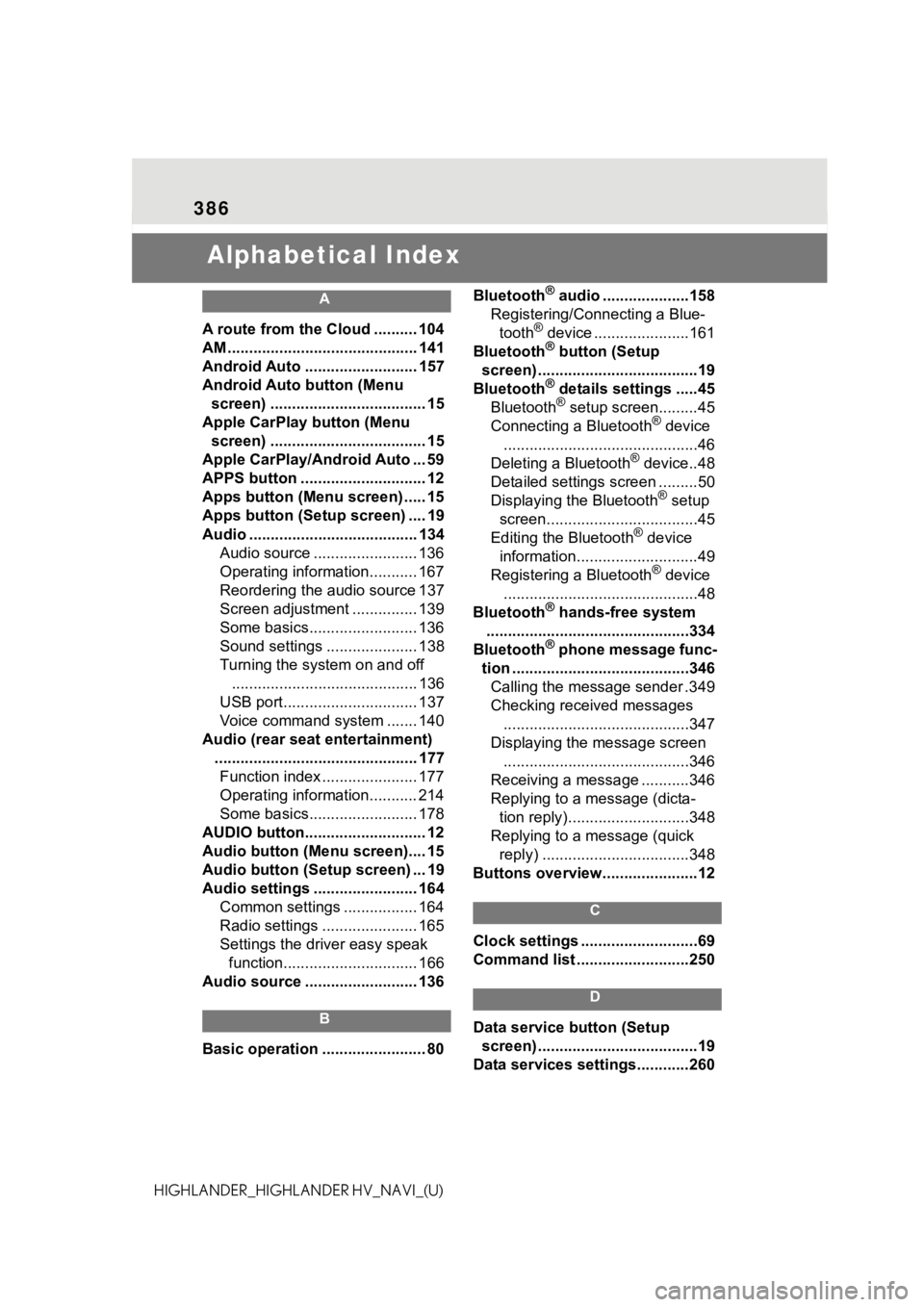
386
HIGHLANDER_HIGHLANDER HV_NAVI_(U)
Alphabetical Index
A
A route from the Cloud .......... 104
AM ............................................ 141
Android Auto .......................... 157
Android Auto button (Menu screen) .................................... 15
Apple CarPlay button (Menu screen) .................................... 15
Apple CarPlay/Android Auto ... 59
APPS button ........... .................. 12
Apps button (Menu screen) ..... 15
Apps button (Setup screen) .... 19
Audio ....................................... 134 Audio source ........................ 136
Operating information........... 167
Reordering the audio source 137
Screen adjustment ............... 139
Some basics......................... 136
Sound settings ..................... 138
Turning the system on and off........................................... 136
USB port............................... 137
Voice command system ....... 140
Audio (rear seat entertainment) ............................................... 177Function index ...................... 177
Operating information........... 214
Some basics......................... 178
AUDIO button............................ 12
Audio button (Menu screen).... 15
Audio button (Setup screen) ... 19
Audio settings ........................ 164 Common settings ................. 164
Radio settings ...................... 165
Settings the driver easy speak function............................... 166
Audio source .......................... 136
B
Basic operation ........................ 80 Bluetooth
® audio ....................158
Registering/Connecting a Blue- tooth
® device ......................161
Bluetooth® button (Setup
screen) .....................................19
Bluetooth
® details settings .....45
Bluetooth® setup screen.........45
Connecting a Bluetooth® device
.............................................46
Deleting a Bluetooth
® device..48
Detailed settings screen .........50
Displaying the Bluetooth
® setup
screen...................................45
Editing the Bluetooth
® device
information............................49
Registering a Bluetooth
® device
.............................................48
Bluetooth
® hands-free system
...............................................334
Bluetooth
® phone message func-
tion .........................................346 Calling the message sender .349
Checking received messages ...........................................347
Displaying the message screen ...........................................346
Receiving a mess age ...........346
Replying to a message (dicta- tion reply)............................348
Replying to a message (quick reply) ..................................348
Buttons overview......................12
C
Clock settings ...........................69
Command list ..........................250
D
Data service button (Setup screen) .....................................19
Data services settings............260