remote control TOYOTA HIGHLANDER HYBRID 2010 XU40 / 2.G Owner's Manual
[x] Cancel search | Manufacturer: TOYOTA, Model Year: 2010, Model line: HIGHLANDER HYBRID, Model: TOYOTA HIGHLANDER HYBRID 2010 XU40 / 2.GPages: 592, PDF Size: 12 MB
Page 280 of 592

280
3-1. Using the air conditioning system and defogger
Using the steering wheel climate remote control switches
Using the automatic modePress .The air conditioning system will operate, and air outlets
and fan speed will be set automatically.
“AUTO” will be displayed on the multi-information display.
Press “” on to increase the temperature and “ ” to
decrease the temperature.
Adjusting the temperature setting
Press “ ” on to increase the temperature and “ ” to decrease
the temperature.
Turning off the fan
Press .
Some air conditioning features can be controlled using the switches
on the steering wheel.
Temperature control
Off
Automatic mode
STEP1
STEP2
: If equipped
Page 315 of 592

315
3-3. Using the rear audio system
3
Interior features
■
Before using the remote controller (for new vehicle owners)
■ When the remote controller battery is fully depleted
■ If the remote controller batteries are discharged
The following symptoms may occur.
●The rear seat entertainment system control will not function properly.
● The operational range is reduced.
■ When using 3 AA batteries
Batteries can be purchased at your Toyota dealer, electric appliance shop,
or camera stores.
Replace only with the same or equivalent type recommended by a Toyota
dealer.
Dispose of used batteries according to the local laws.
Remove the cover.
Remove the insulating sheet.STEP1
STEP2
Remove the depleted batteries and install
new 3 AA batteries.
Page 316 of 592
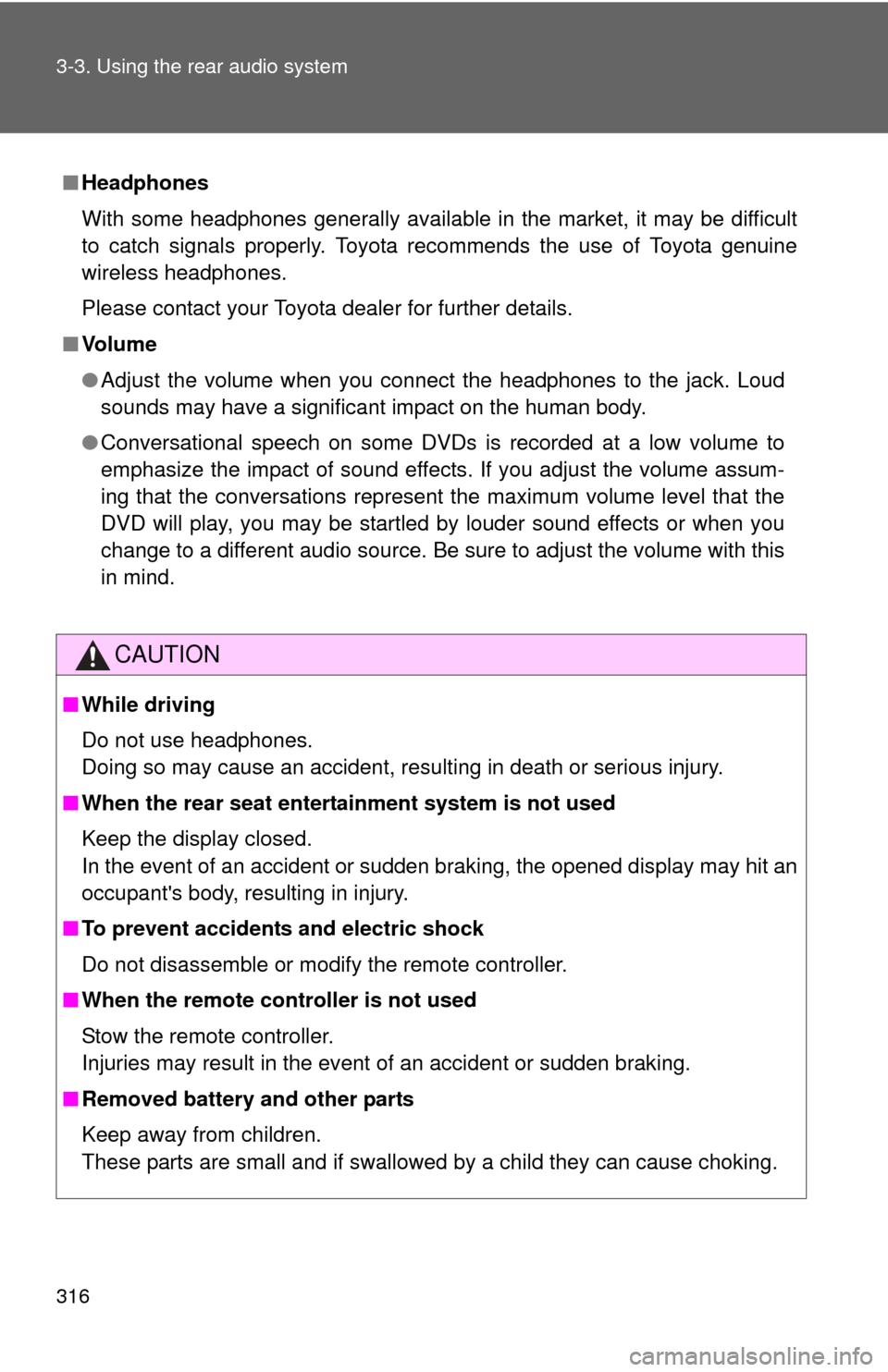
316 3-3. Using the rear audio system
■Headphones
With some headphones generally available in the market, it may be difficult
to catch signals properly. Toyota recommends the use of Toyota genuine
wireless headphones.
Please contact your Toyota dealer for further details.
■ Vo l u m e
●Adjust the volume when you connect the headphones to the jack. Loud
sounds may have a significant impact on the human body.
● Conversational speech on some DVDs is recorded at a low volume to
emphasize the impact of sound effects. If you adjust the volume assum-
ing that the conversations represent the maximum volume level that the
DVD will play, you may be startled by louder sound effects or when you
change to a different audio source. Be sure to adjust the volume with this
in mind.
CAUTION
■While driving
Do not use headphones.
Doing so may cause an accident, resulting in death or serious injury.
■ When the rear seat entert ainment system is not used
Keep the display closed.
In the event of an accident or sudden braking, the opened display may hit an
occupant's body, resulting in injury.
■ To prevent accidents and electric shock
Do not disassemble or modify the remote controller.
■ When the remote controller is not used
Stow the remote controller.
Injuries may result in the event of an accident or sudden braking.
■ Removed battery and other parts
Keep away from children.
These parts are small and if swallowed by a child they can cause choking.
Page 317 of 592
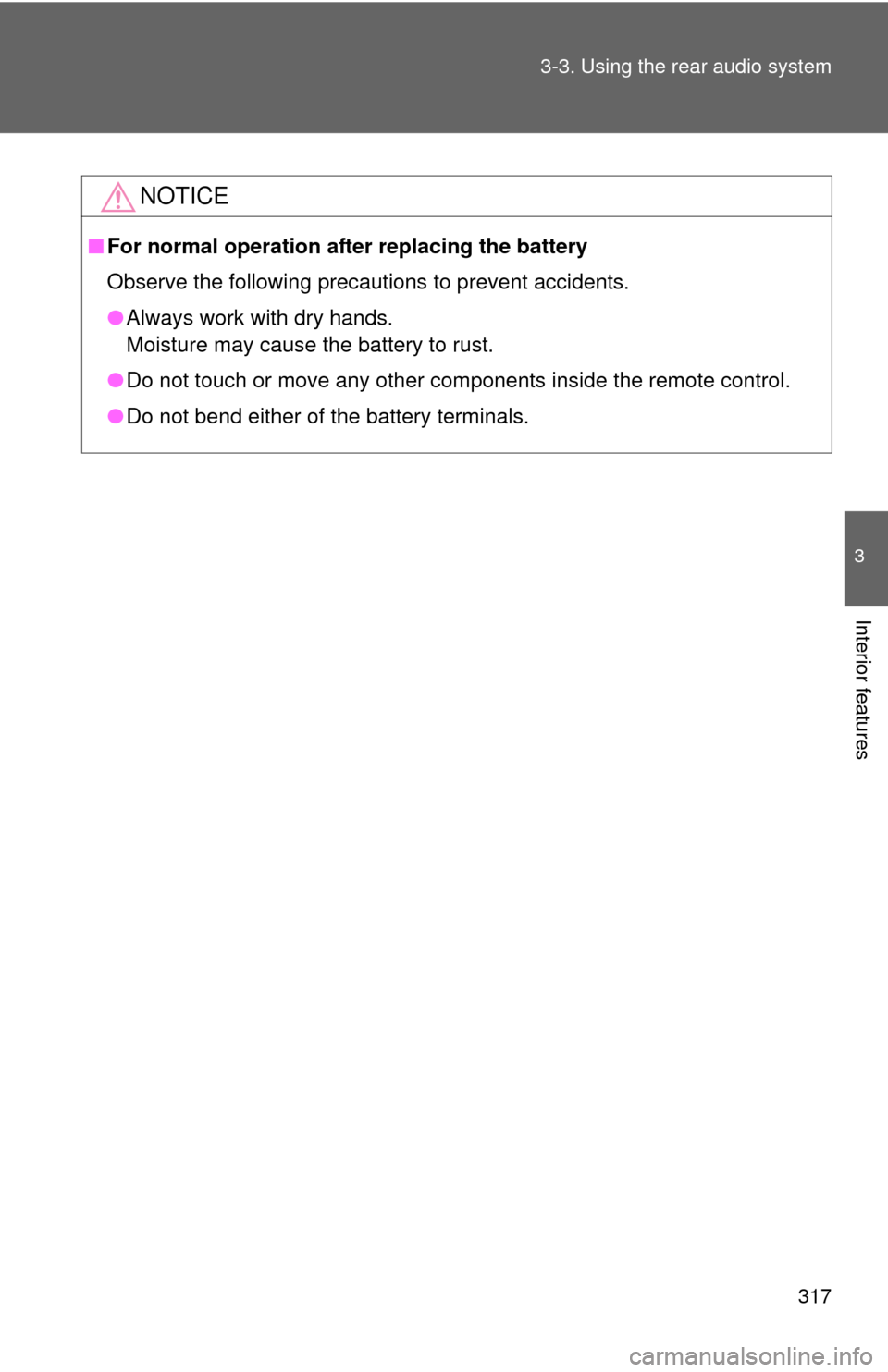
317
3-3. Using the rear audio system
3
Interior features
NOTICE
■
For normal operation after replacing the battery
Observe the following precautions to prevent accidents.
●Always work with dry hands.
Moisture may cause the battery to rust.
● Do not touch or move any other components inside the remote control.
● Do not bend either of the battery terminals.
Page 318 of 592
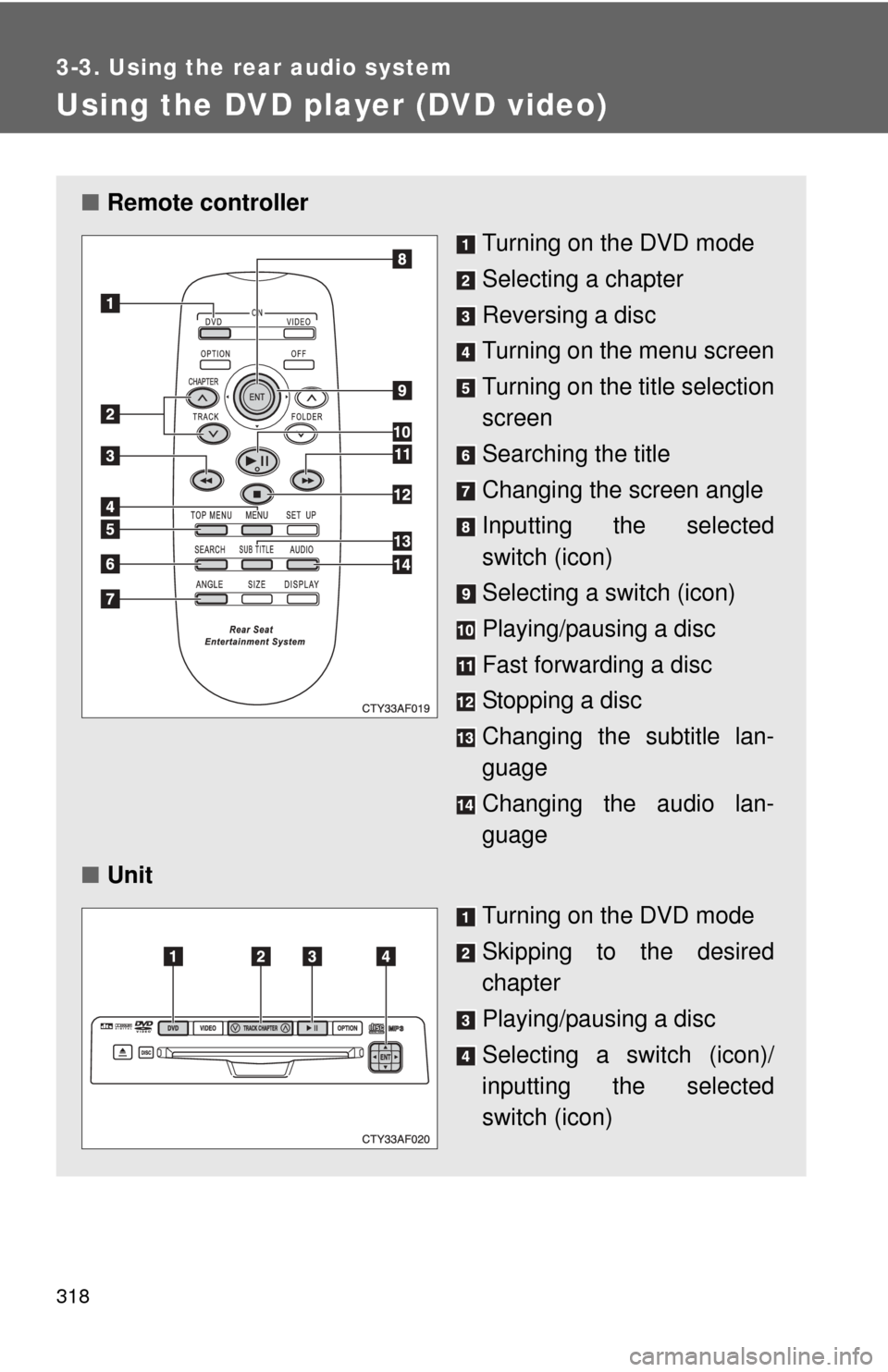
318
3-3. Using the rear audio system
Using the DVD player (DVD video)
■Remote controller
Turning on the DVD mode
Selecting a chapter
Reversing a disc
Turning on the menu screen
Turning on the title selection
screen
Searching the title
Changing the screen angle
Inputting the selected
switch (icon)
Selecting a switch (icon)
Playing/pausing a disc
Fast forwarding a disc
Stopping a disc
Changing the subtitle lan-
guage
Changing the audio lan-
guage
■ Unit
Turning on the DVD mode
Skipping to the desired
chapter
Playing/pausing a disc
Selecting a switch (icon)/
inputting the selected
switch (icon)
Page 325 of 592
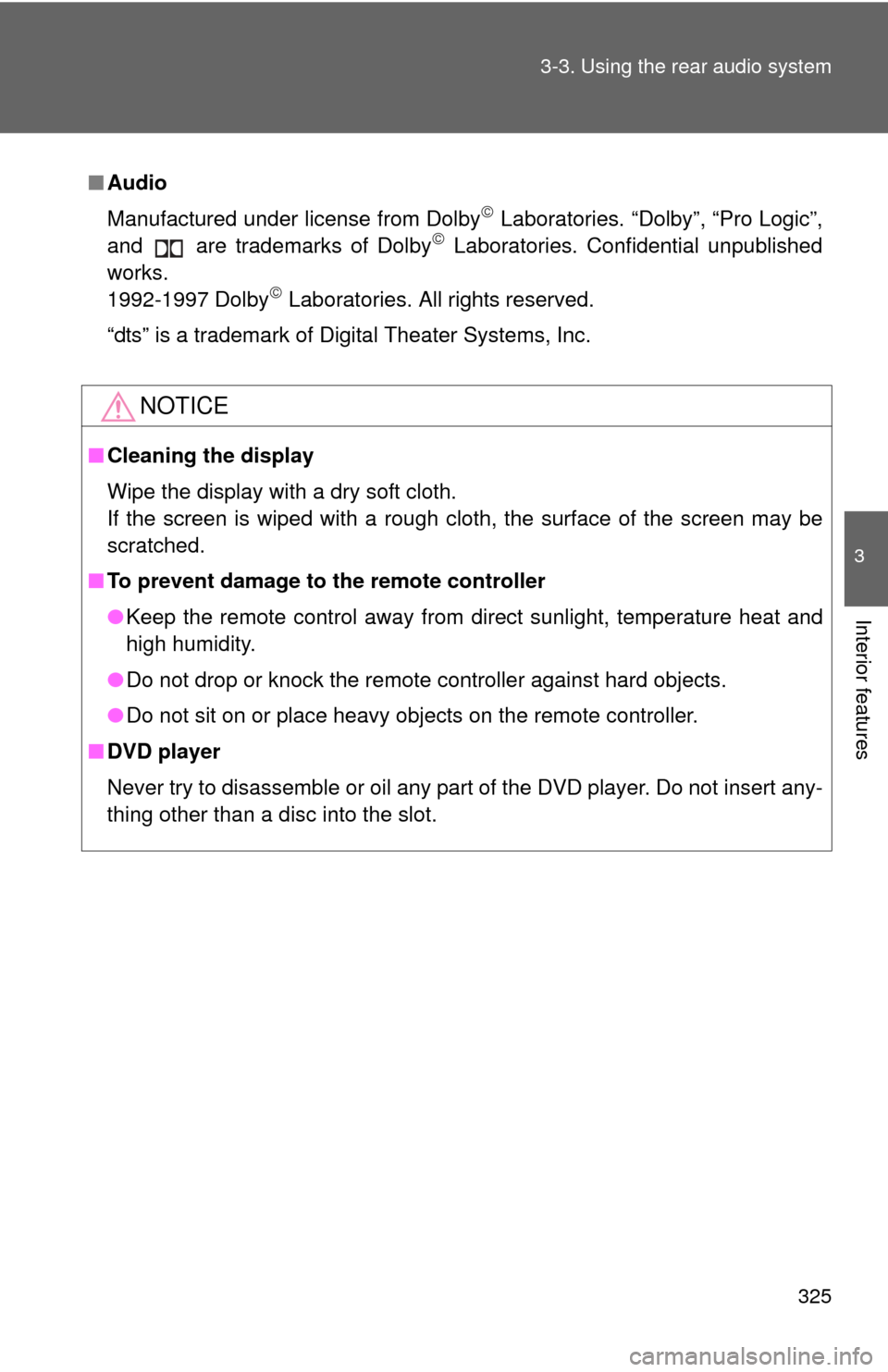
325
3-3. Using the rear audio system
3
Interior features
■
Audio
Manufactured under license from Dolby
Laboratories. “Dolby”, “Pro Logic”,
and are trademarks of Dolby Laboratories. Confidential unpublished
works.
1992-1997 Dolby
Laboratories. All rights reserved.
“dts” is a trademark of Digital Theater Systems, Inc.
NOTICE
■ Cleaning the display
Wipe the display with a dry soft cloth.
If the screen is wiped with a rough cloth, the surface of the screen may be
scratched.
■ To prevent damage to the remote controller
●Keep the remote control away from direct sunlight, temperature heat and
high humidity.
● Do not drop or knock the remote controller against hard objects.
● Do not sit on or place heavy objects on the remote controller.
■ DVD player
Never try to disassemble or oil any part of the DVD player. Do not insert any-
thing other than a disc into the slot.
Page 326 of 592
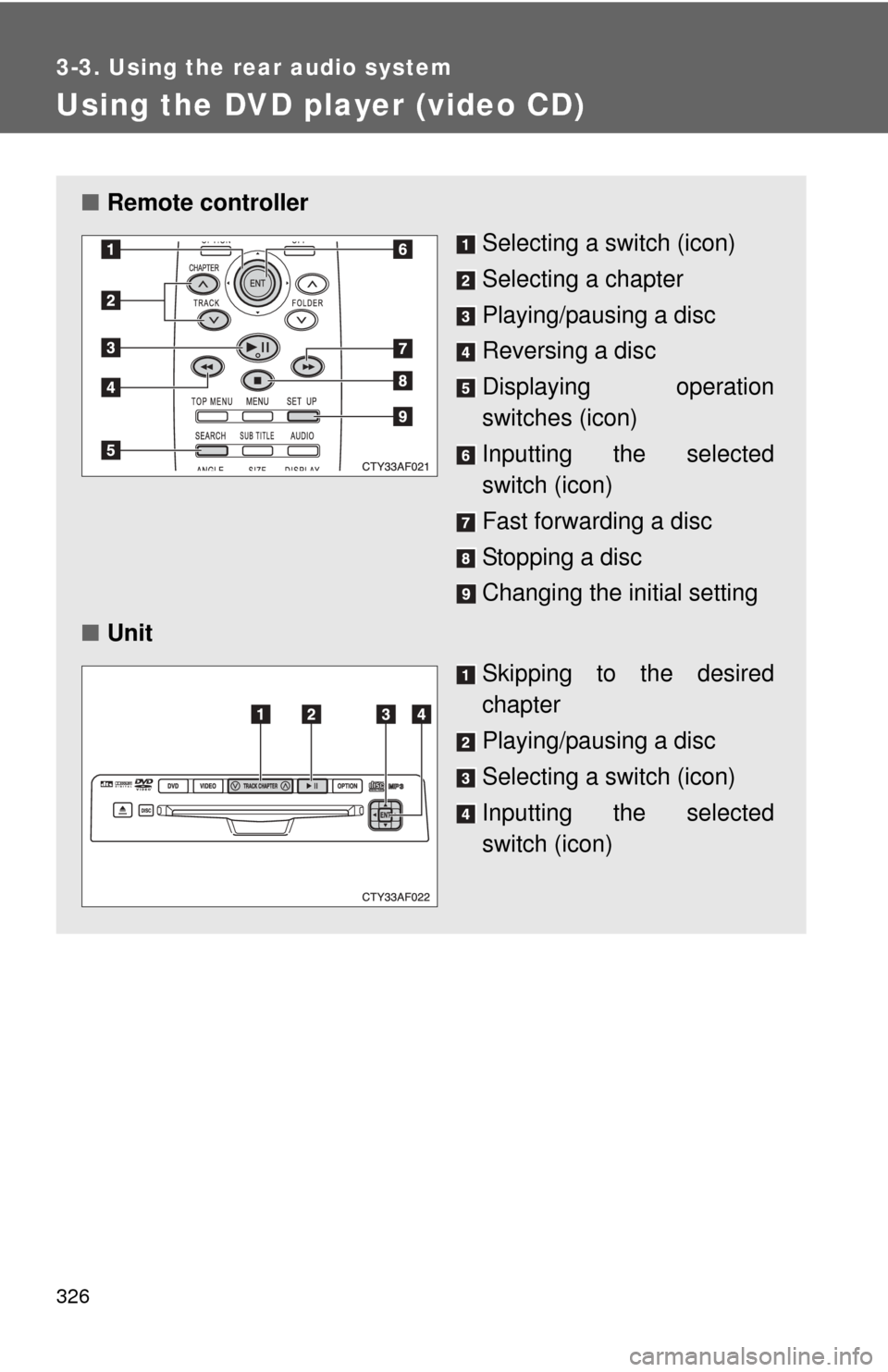
326
3-3. Using the rear audio system
Using the DVD player (video CD)
■Remote controller
Selecting a switch (icon)
Selecting a chapter
Playing/pausing a disc
Reversing a disc
Displaying operation
switches (icon)
Inputting the selected
switch (icon)
Fast forwarding a disc
Stopping a disc
Changing the initial setting
■ Unit
Skipping to the desired
chapter
Playing/pausing a disc
Selecting a switch (icon)
Inputting the selected
switch (icon)
Page 329 of 592
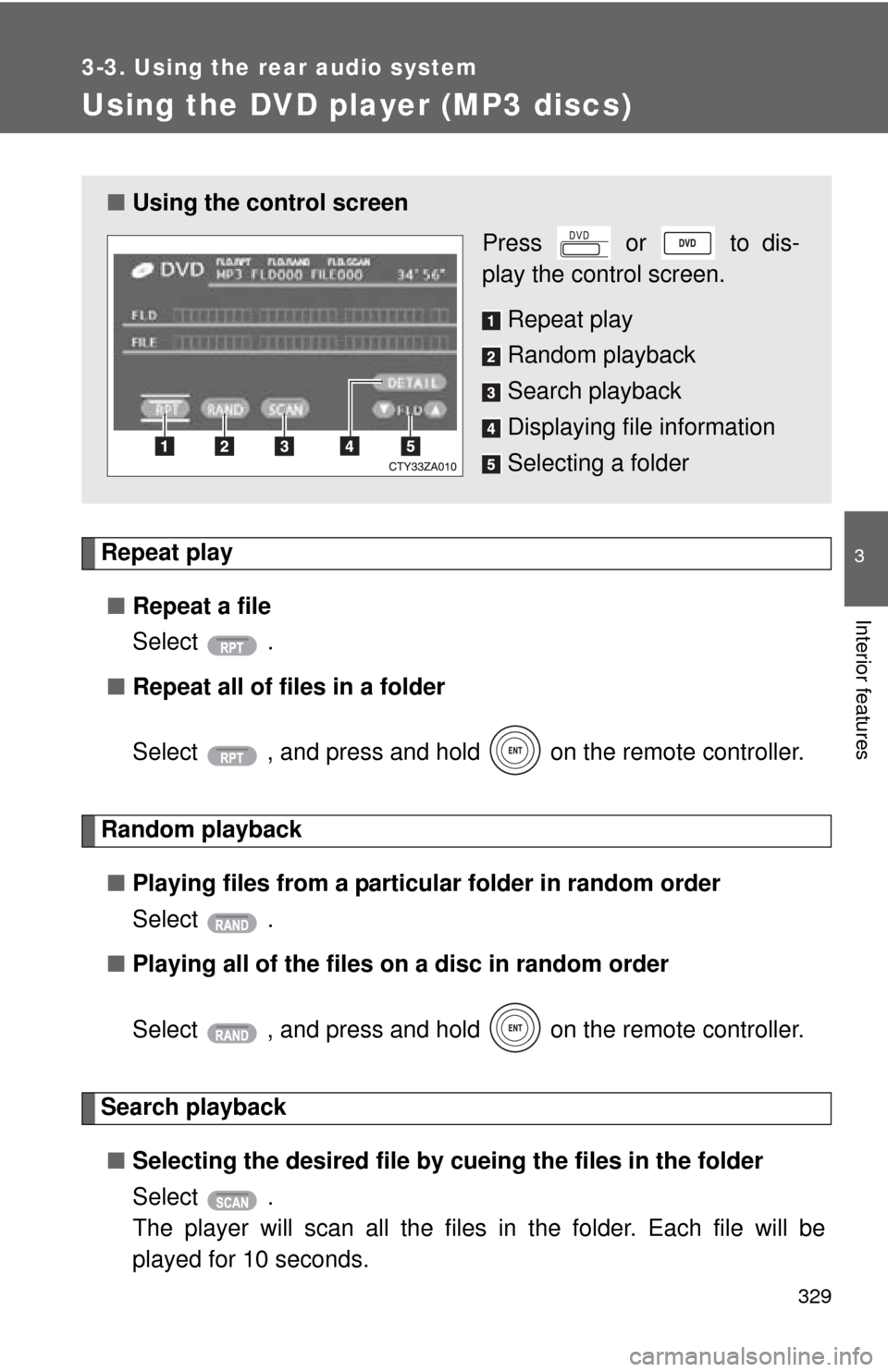
329
3-3. Using the rear audio system
3
Interior features
Using the DVD player (MP3 discs)
Repeat play■ Repeat a file
Select .
■ Repeat all of files in a folder
Select , and press and hold on the remote controller.
Random playback
■ Playing files from a particular folder in random order
Select .
■ Playing all of the files on a disc in random order
Select , and press and hold on the remote controller.
Search playback
■ Selecting the desired file by cueing the files in the folder
Select .
The player will scan all the files in the folder. Each file will be
played for 10 seconds.
■ Using the control screen
Press or to dis-
play the control screen.
Repeat play
Random playback
Search playback
Displaying file information
Selecting a folder
Page 330 of 592
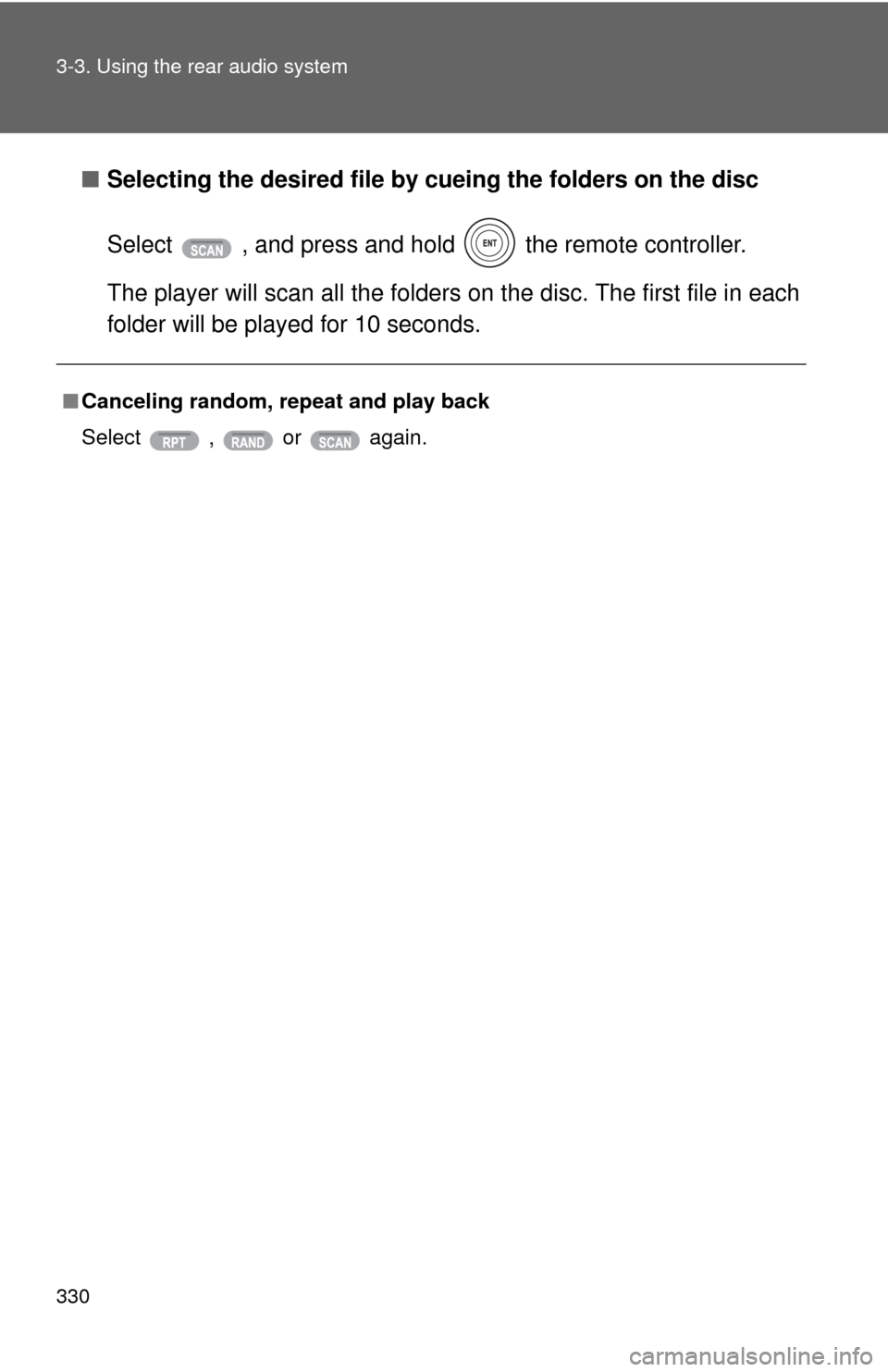
330 3-3. Using the rear audio system
■Selecting the desired file by cueing the folders on the disc
Select , and press and hold the remote controller.
The player will scan all the folders on the disc. The first file in each
folder will be played for 10 seconds.
■ Canceling random, repeat and play back
Select , or again.
Page 337 of 592
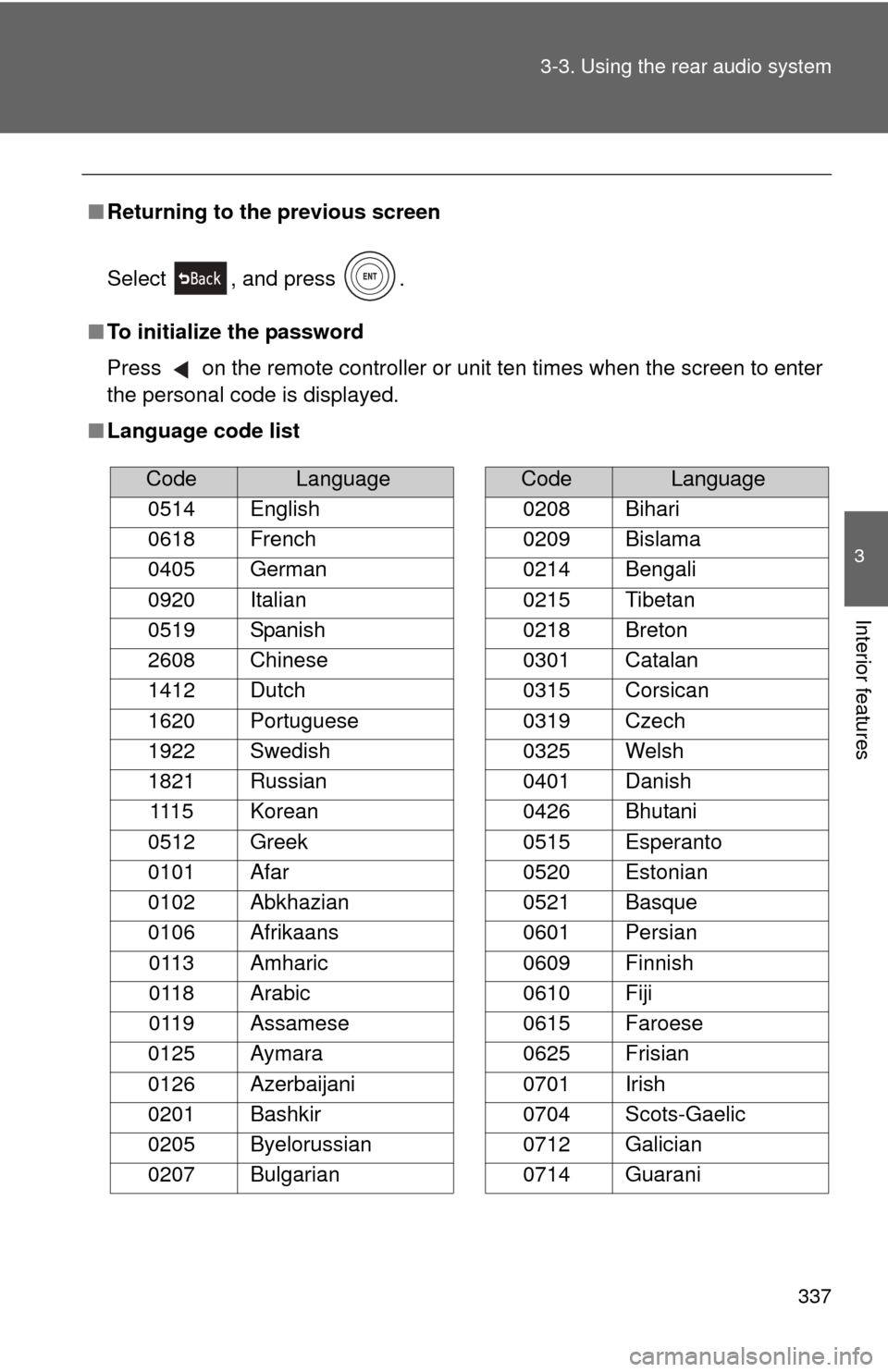
337
3-3. Using the rear audio system
3
Interior features
■
Returning to the previous screen
Select , and press .
■ To initialize the password
Press on the remote controller or unit ten times when the screen to enter
the personal code is displayed.
■ Language code list
CodeLanguage
0514 English
0618 French
0405 German
0920 Italian
0519 Spanish
2608 Chinese
1412 Dutch
1620 Portuguese
1922 Swedish
1821 Russian 1115 Korean
0512 Greek
0101 Afar
0102 Abkhazian
0106 Afrikaans 0113 Amharic
0118 Arabic
0119 Assamese
0125 Aymara
0126 Azerbaijani
0201 Bashkir
0205 Byelorussian
0207 Bulgarian
0208 Bihari
0209 Bislama
0214 Bengali
0215 Tibetan
0218 Breton
0301 Catalan
0315 Corsican
0319 Czech
0325 Welsh
0401 Danish
0426 Bhutani
0515 Esperanto
0520 Estonian
0521 Basque
0601 Persian
0609 Finnish
0610 Fiji
0615 Faroese
0625 Frisian
0701 Irish
0704 Scots-Gaelic
0712 Galician
0714 Guarani
CodeLanguage