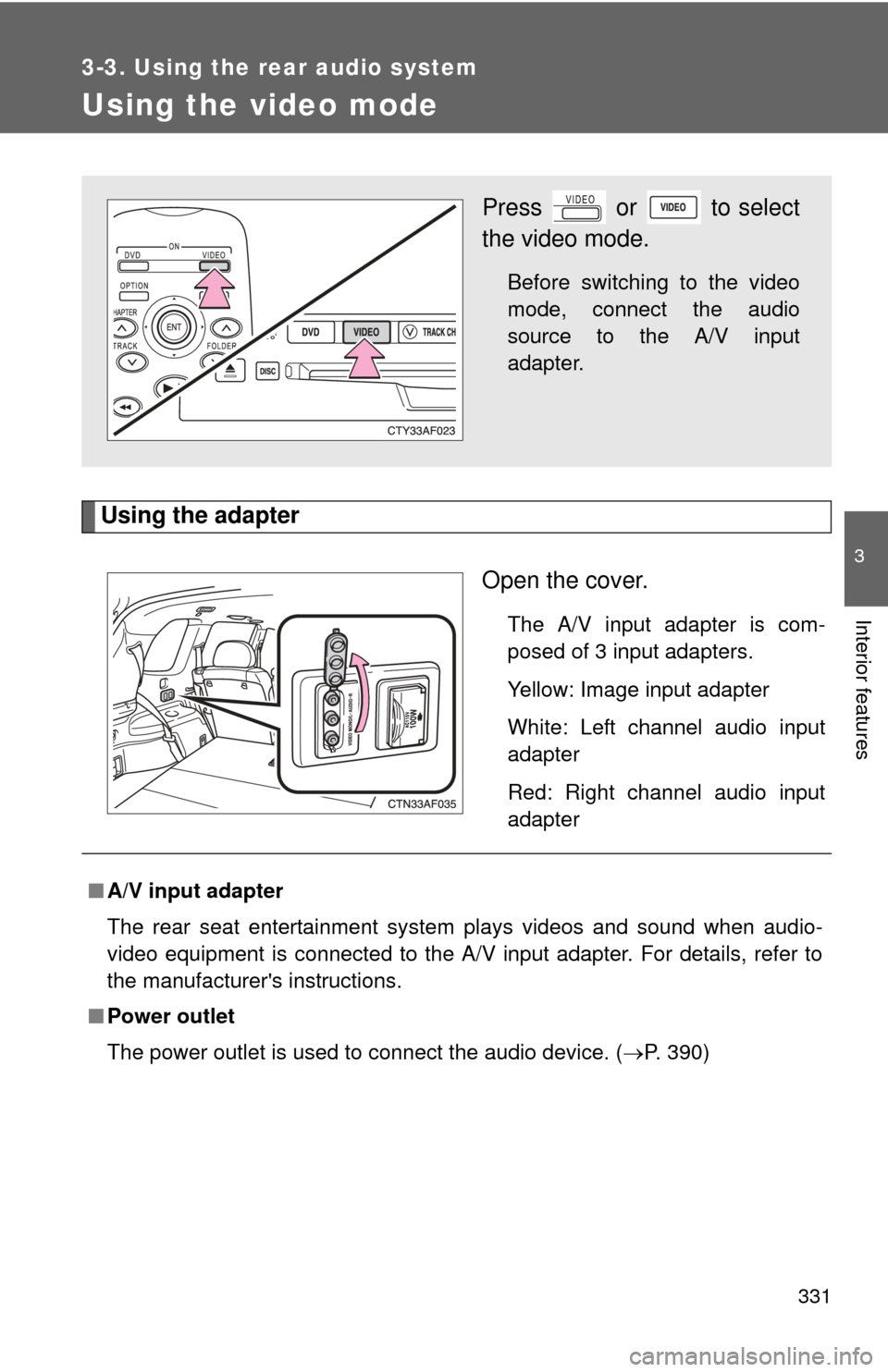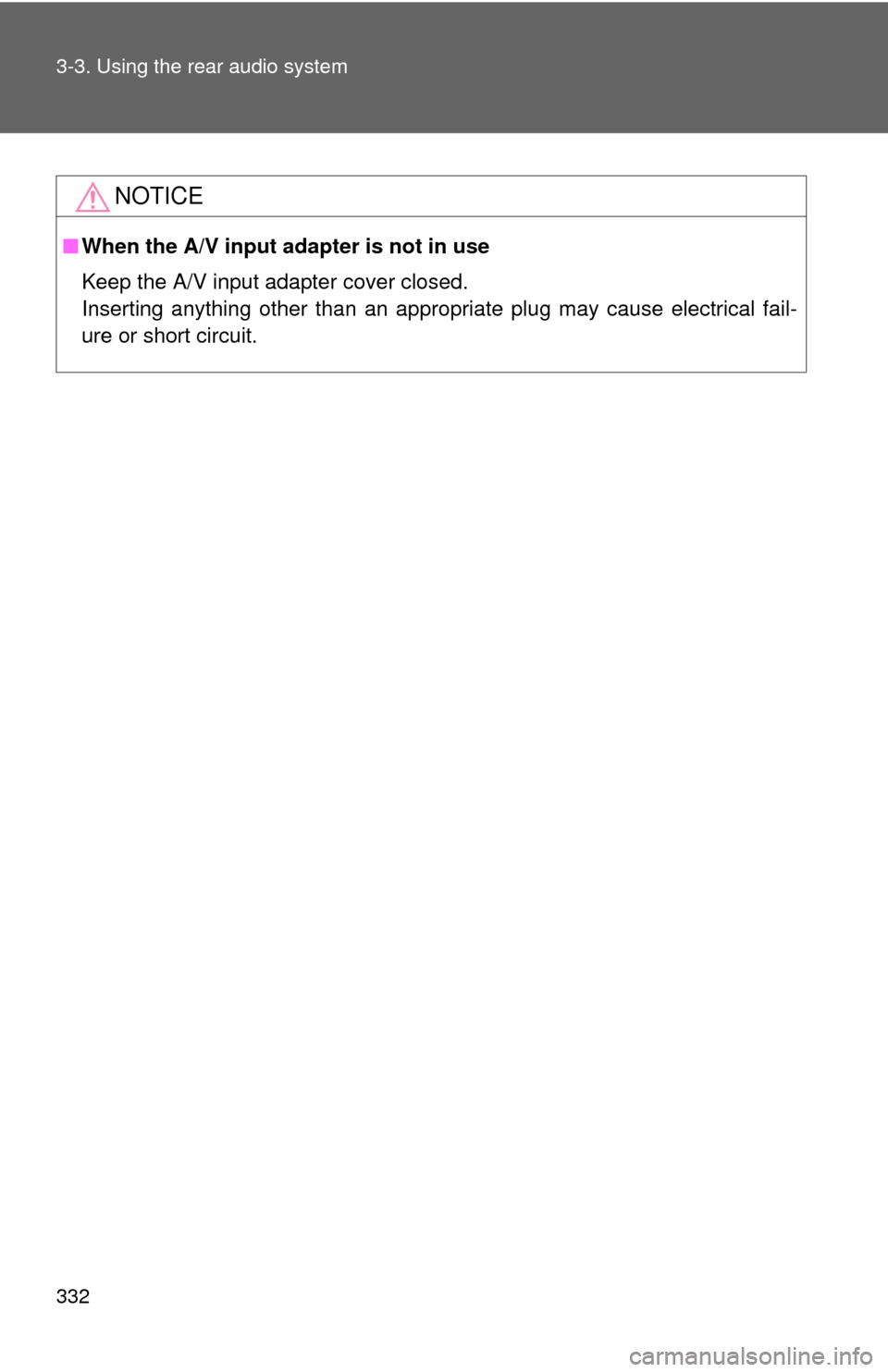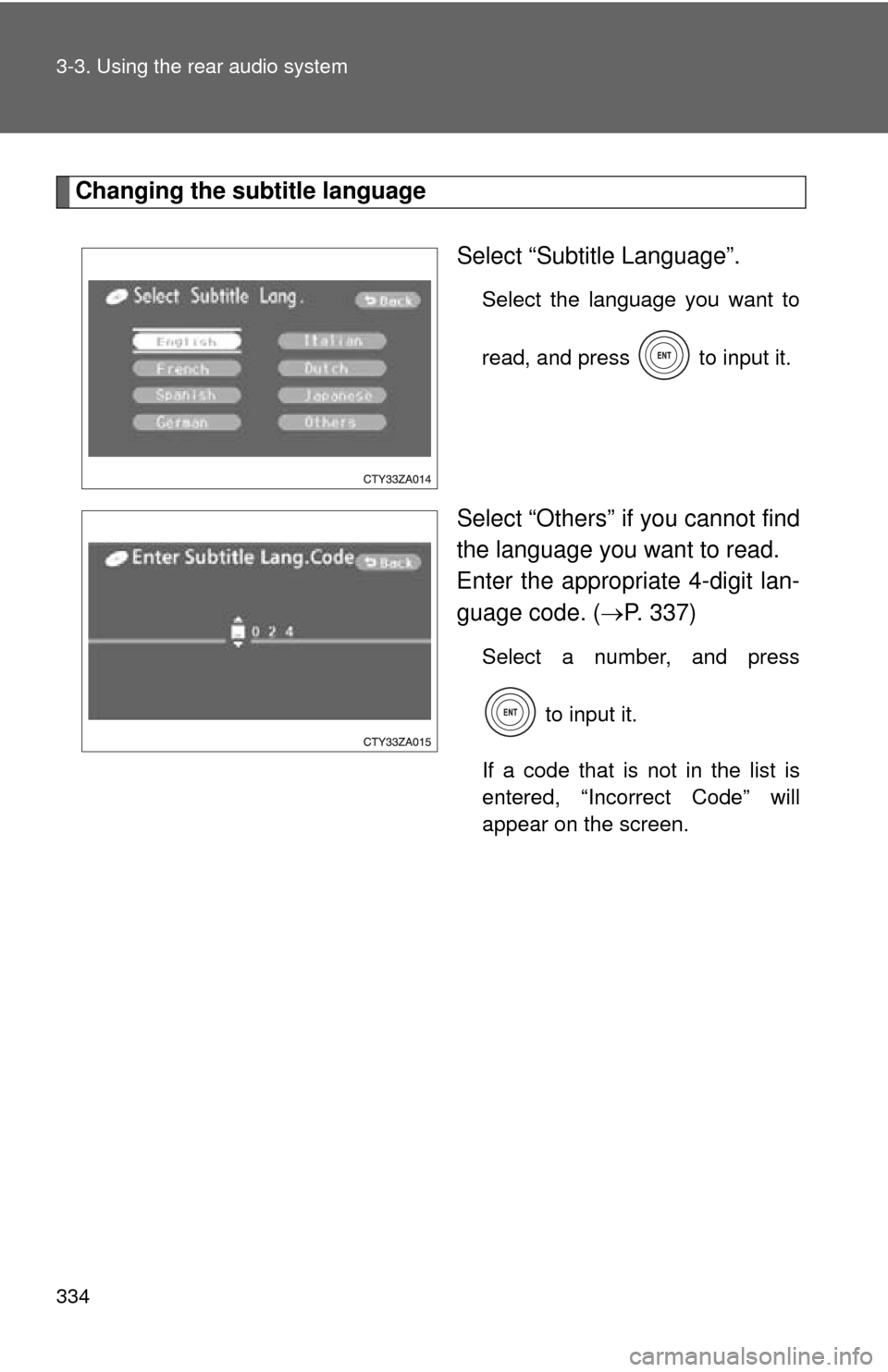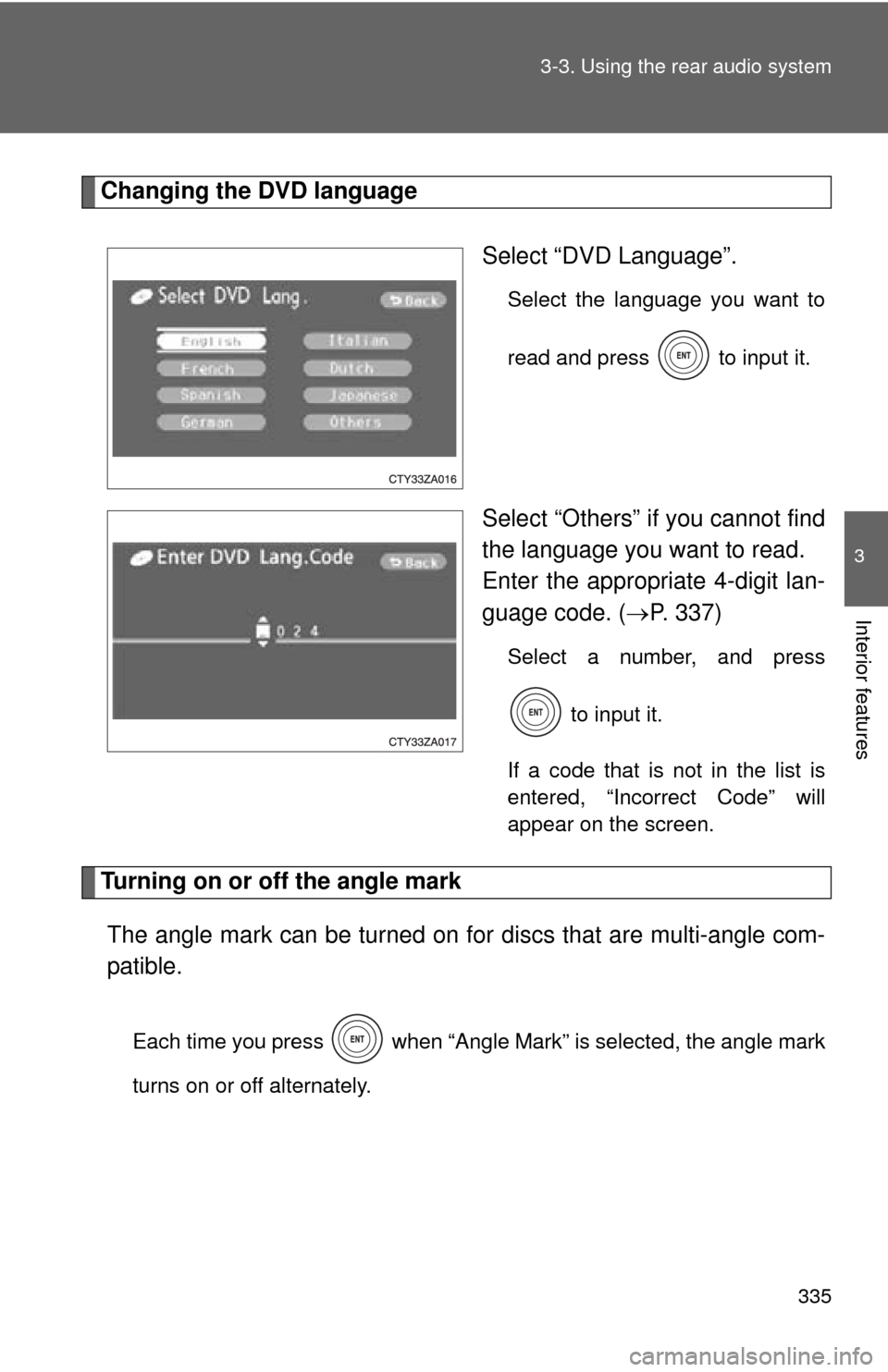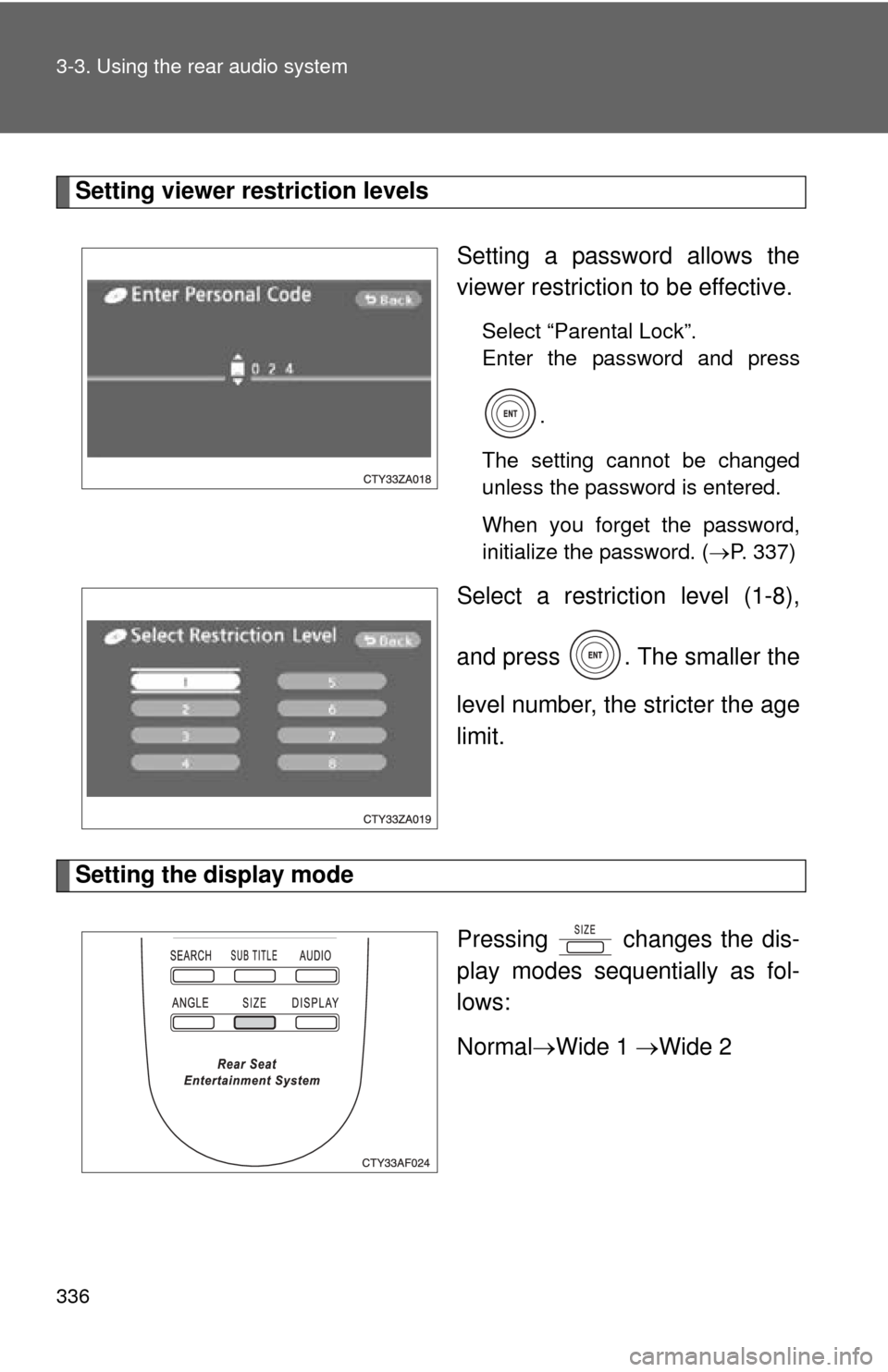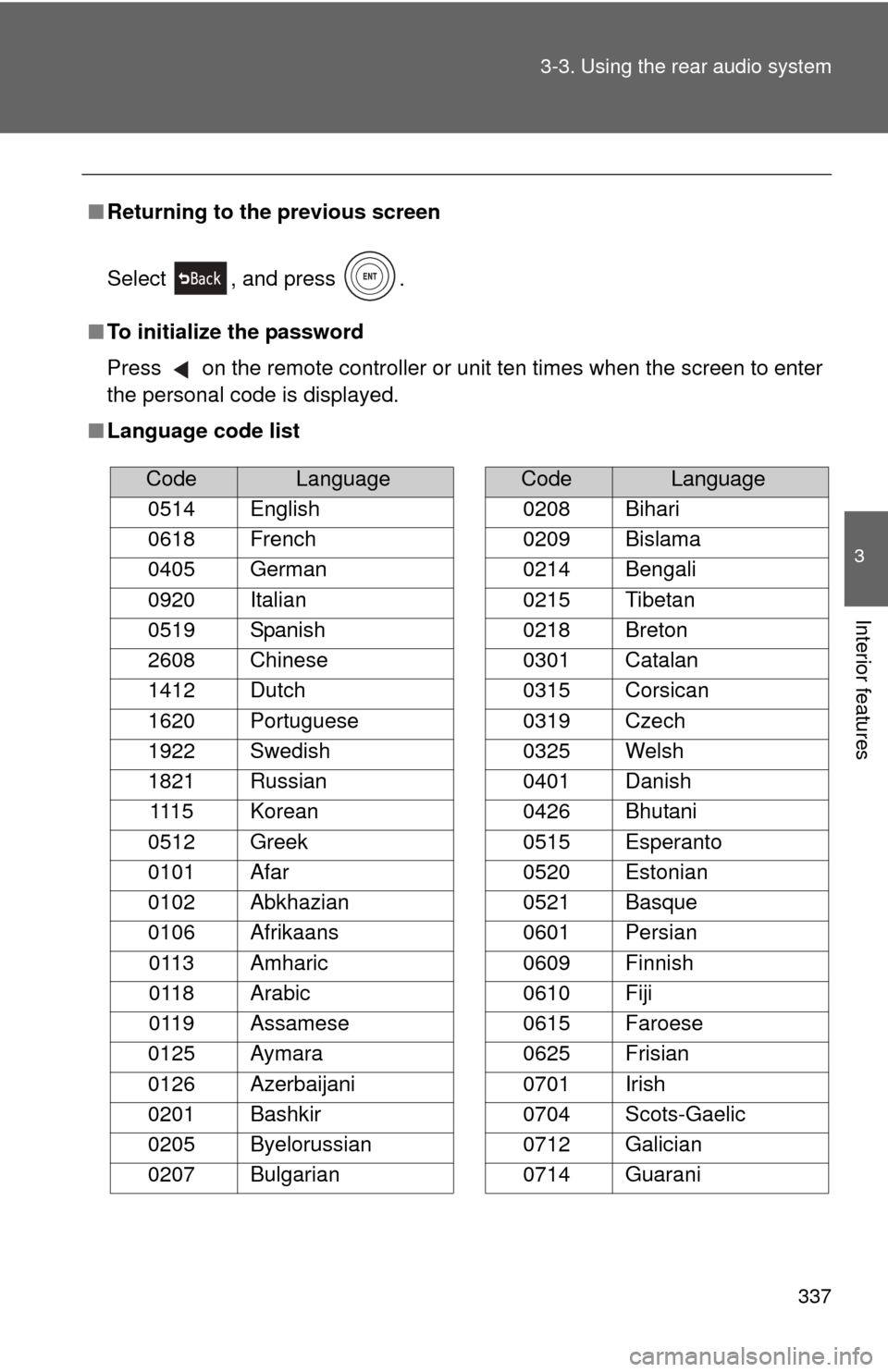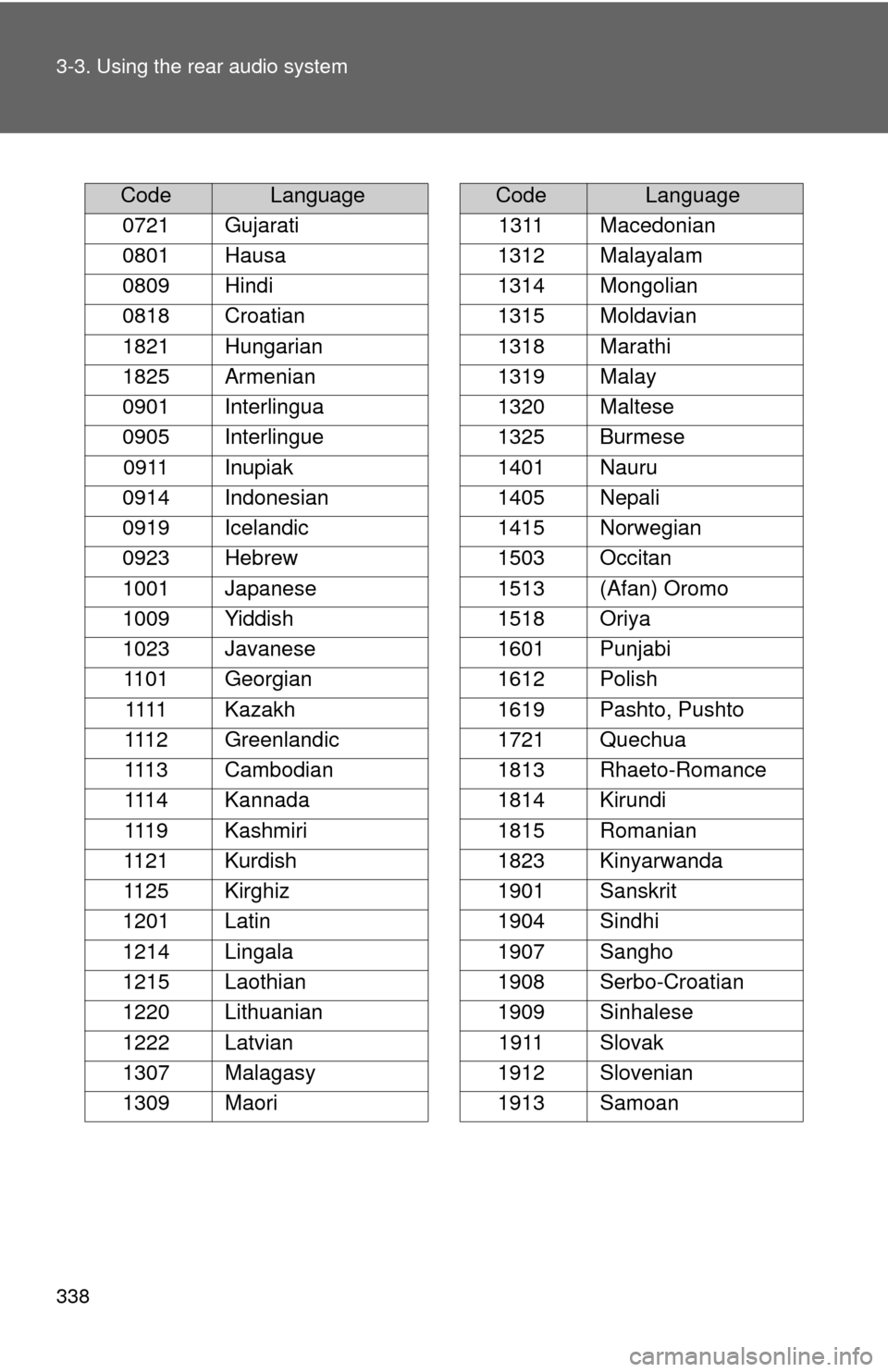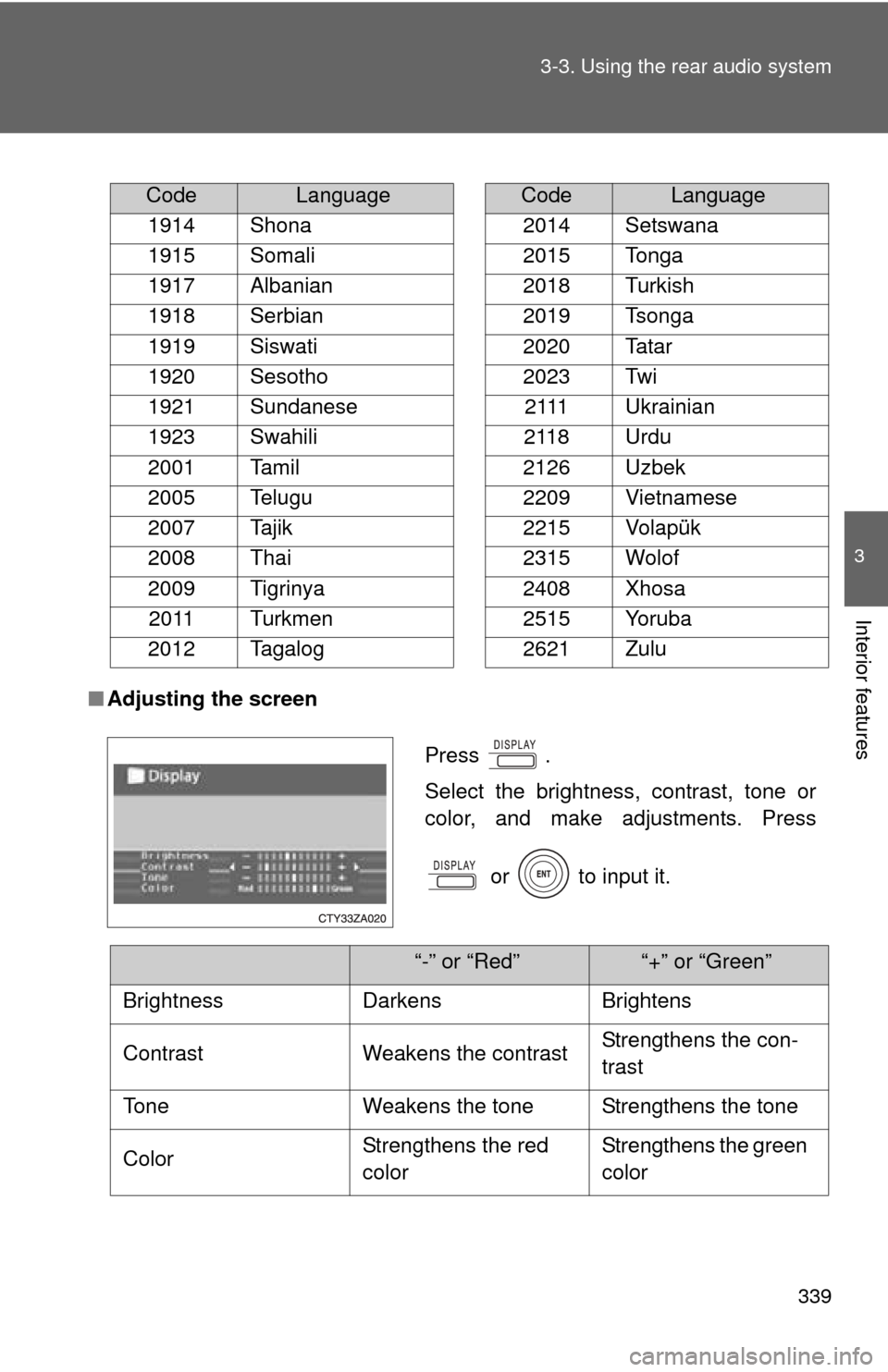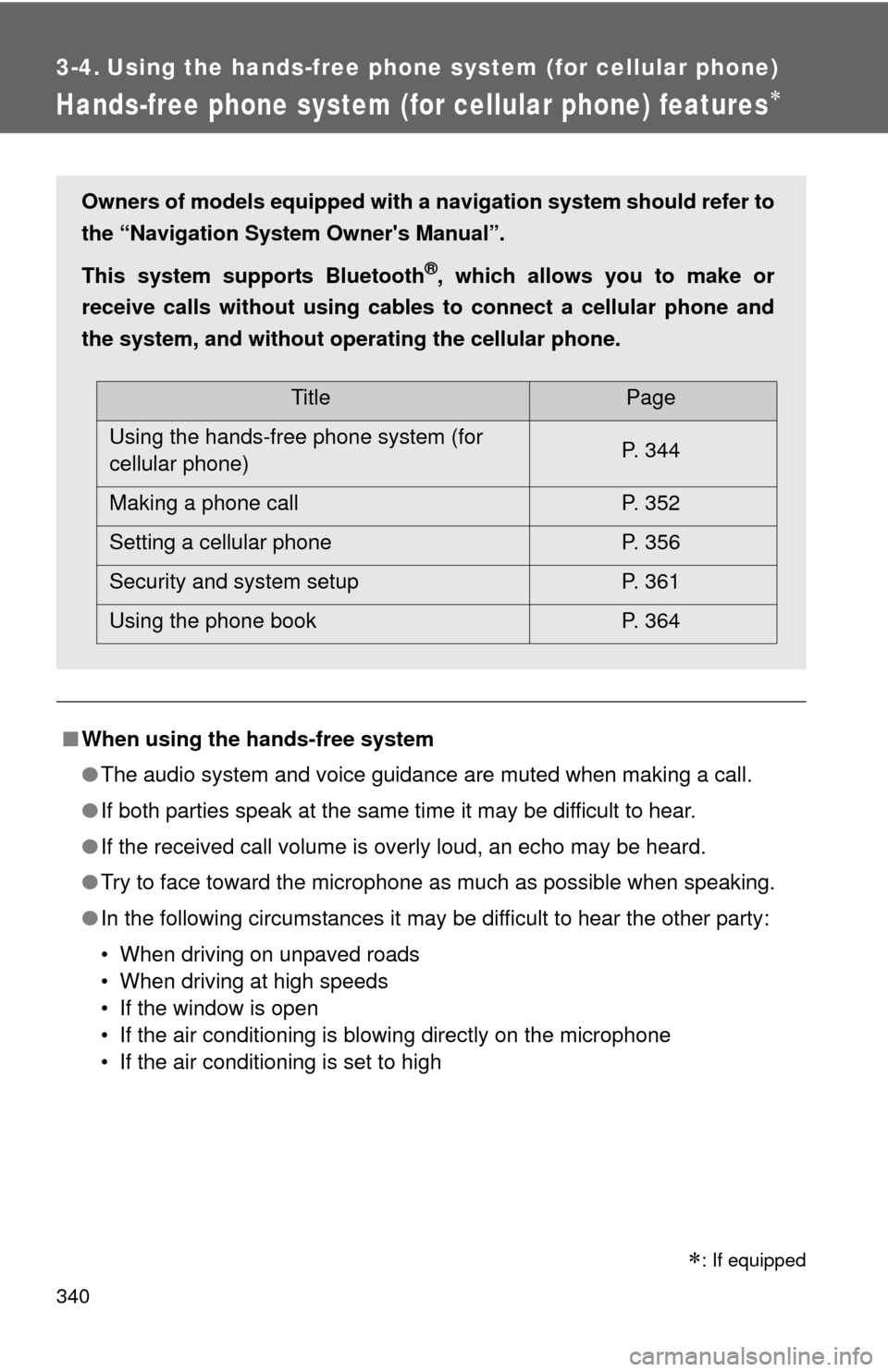TOYOTA HIGHLANDER HYBRID 2010 XU40 / 2.G Owners Manual
HIGHLANDER HYBRID 2010 XU40 / 2.G
TOYOTA
TOYOTA
https://www.carmanualsonline.info/img/14/6442/w960_6442-0.png
TOYOTA HIGHLANDER HYBRID 2010 XU40 / 2.G Owners Manual
Trending: roof rack, brake rotor, emergency towing, fuel additives, heater, suspension, engine oil
Page 331 of 592
331
3-3. Using the rear audio system
3
Interior features
Using the video mode
Using the adapterOpen the cover.
The A/V input adapter is com-
posed of 3 input adapters.
Yellow: Image input adapter
White: Left channel audio input
adapter
Red: Right channel audio input
adapter
Press or to select
the video mode.
Before switching to the video
mode, connect the audio
source to the A/V input
adapter.
■A/V input adapter
The rear seat entertainment system plays videos and sound when audio-
video equipment is connected to the A/V input adapter. For details, refer to
the manufacturer's instructions.
■ Power outlet
The power outlet is used to connect the audio device. ( P. 390)
Page 332 of 592
332 3-3. Using the rear audio system
NOTICE
■When the A/V input adapter is not in use
Keep the A/V input adapter cover closed.
Inserting anything other than an appropriate plug may cause electrical fail-
ure or short circuit.
Page 333 of 592
333
3-3. Using the rear audio system
3
Interior features
Changing the initial setting
Changing the audio languageSelect “Audio Language”.
Select the language you want to
hear, and press to input it.
Select “Others” if you cannot find
the language you want to hear.
Enter the appropriate 4-digit lan-
guage code. (P. 337)
Select a number, and press
to input it.
If a code that is not in the list is
entered, “Incorrect Code” will
appear on the screen.
Press or select to
display the initial setting
screen.
The following in itialization can
be changed here.
● Audio language
● Subtitle language
● DVD language
● Angle mark
● Parental lock
Page 334 of 592
334 3-3. Using the rear audio system
Changing the subtitle languageSelect “Subtitle Language”.
Select the language you want to
read, and press to input it.
Select “Others” if you cannot find
the language you want to read.
Enter the appropriate 4-digit lan-
guage code. (P. 337)
Select a number, and press
to input it.
If a code that is not in the list is
entered, “Incorrect Code” will
appear on the screen.
Page 335 of 592
335
3-3. Using the rear audio system
3
Interior features
Changing the DVD language
Select “DVD Language”.
Select the language you want to
read and press to input it.
Select “Others” if you cannot find
the language you want to read.
Enter the appropriate 4-digit lan-
guage code. (P. 337)
Select a number, and press
to input it.
If a code that is not in the list is
entered, “Incorrect Code” will
appear on the screen.
Turning on or off the angle mark The angle mark can be turned on for discs that are multi-angle com-
patible.
Each time you press when “Angle Mark” is selected, the angle mark
turns on or off alternately.
Page 336 of 592
336 3-3. Using the rear audio system
Setting viewer restriction levelsSetting a password allows the
viewer restriction to be effective.
Select “Parental Lock”.
Enter the password and press.
The setting cannot be changed
unless the password is entered.
When you forget the password,
initialize the password. ( P. 337)
Select a restriction level (1-8),
and press . The smaller the
level number, the stricter the age
limit.
Setting the display mode
Pressing changes the dis-
play modes sequentially as fol-
lows:
NormalWide 1 Wide 2
Page 337 of 592
337
3-3. Using the rear audio system
3
Interior features
■
Returning to the previous screen
Select , and press .
■ To initialize the password
Press on the remote controller or unit ten times when the screen to enter
the personal code is displayed.
■ Language code list
CodeLanguage
0514 English
0618 French
0405 German
0920 Italian
0519 Spanish
2608 Chinese
1412 Dutch
1620 Portuguese
1922 Swedish
1821 Russian 1115 Korean
0512 Greek
0101 Afar
0102 Abkhazian
0106 Afrikaans 0113 Amharic
0118 Arabic
0119 Assamese
0125 Aymara
0126 Azerbaijani
0201 Bashkir
0205 Byelorussian
0207 Bulgarian
0208 Bihari
0209 Bislama
0214 Bengali
0215 Tibetan
0218 Breton
0301 Catalan
0315 Corsican
0319 Czech
0325 Welsh
0401 Danish
0426 Bhutani
0515 Esperanto
0520 Estonian
0521 Basque
0601 Persian
0609 Finnish
0610 Fiji
0615 Faroese
0625 Frisian
0701 Irish
0704 Scots-Gaelic
0712 Galician
0714 Guarani
CodeLanguage
Page 338 of 592
338 3-3. Using the rear audio system
CodeLanguage
0721 Gujarati
0801 Hausa
0809 Hindi
0818 Croatian
1821 Hungarian
1825 Armenian
0901 Interlingua
0905 Interlingue 0911 Inupiak
0914 Indonesian
0919 Icelandic
0923 Hebrew
1001 Japanese
1009 Yiddish
1023 Javanese 1101 Georgian 1111 Kazakh
1112 Greenlandic
1113 Cambodian
1114 Kannada
1119 Kashmiri
1121 Kurdish
1125 Kirghiz
1201 Latin
1214 Lingala
1215 Laothian
1220 Lithuanian
1222 Latvian
1307 Malagasy
1309 Maori
1311 Macedonian
1312 Malayalam
1314 Mongolian
1315 Moldavian
1318 Marathi
1319 Malay
1320 Maltese
1325 Burmese
1401 Nauru
1405 Nepali
1415 Norwegian
1503 Occitan
1513 (Afan) Oromo
1518 Oriya
1601 Punjabi
1612 Polish
1619 Pashto, Pushto
1721 Quechua
1813 Rhaeto-Romance
1814 Kirundi
1815 Romanian
1823 Kinyarwanda
1901 Sanskrit
1904 Sindhi
1907 Sangho
1908 Serbo-Croatian
1909 Sinhalese
1911 Slovak
1912 Slovenian
1913 Samoan
CodeLanguage
Page 339 of 592
339
3-3. Using the rear audio system
3
Interior features
■
Adjusting the screen
CodeLanguage
1914 Shona
1915 Somali
1917 Albanian
1918 Serbian
1919 Siswati
1920 Sesotho
1921 Sundanese
1923 Swahili
2001 Tamil
2005 Telugu
2007 Tajik
2008 Thai
2009 Tigrinya 2011 Turkmen
2012 Tagalog
2014 Setswana
2015 Tonga
2018 Turkish
2019 Tsonga
2020 Tatar
2023 Twi 2111 Ukrainian
2118 Urdu
2126 Uzbek
2209 Vietnamese
2215 Volapük
2315 Wolof
2408 Xhosa
2515 Yoruba
2621 Zulu
CodeLanguage
Press .
Select the brightness, contrast, tone or
color, and make adjustments. Press
or to input it.
“-” or “Red”“+” or “Green”
Brightness Darkens Brightens
Contrast Weakens the contrast Strengthens the con-
trast
Tone Weakens the tone Strengthens the tone
Color Strengthens the red
colorStrengthens the green
color
Page 340 of 592
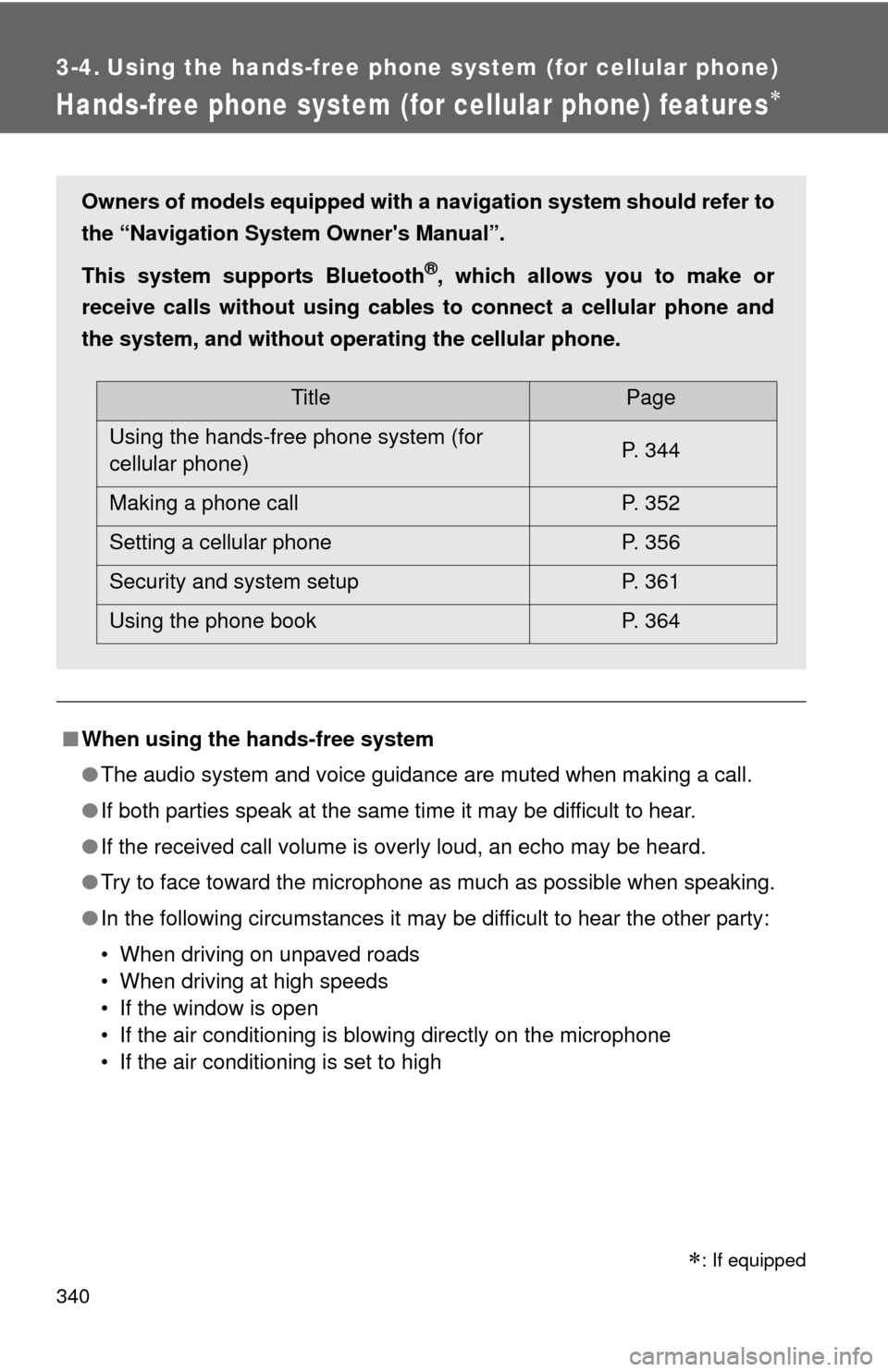
340
3-4. Using the hands-free phone system (for cellular phone)
Hands-free phone system (for cellular phone) features
■When using the hands-free system
●The audio system and voice guidance are muted when making a call.
● If both parties speak at the same time it may be difficult to hear.
● If the received call volume is overly loud, an echo may be heard.
● Try to face toward the microphone as much as possible when speaking.
● In the following circumstances it may be difficult to hear the other party:
• When driving on unpaved roads
• When driving at high speeds
• If the window is open
• If the air conditioning is blowing directly on the microphone
• If the air conditioning is set to high
Owners of models equipped with a navigation system should refer to
the “Navigation System Owner's Manual”.
This system supports Bluetooth
®, which allows you to make or
receive calls without using cables to connect a cellular phone and
the system, and without oper ating the cellular phone.
TitlePage
Using the hands-free phone system (for
cellular phone) P. 344
Making a phone call P. 352
Setting a cellular phone P. 356
Security and system setup P. 361
Using the phone book P. 364
: If equipped
Trending: fuel reserve, brake sensor, lumbar support, wheelbase, keyless entry, inflation pressure, warning light