USB TOYOTA HIGHLANDER HYBRID 2012 XU40 / 2.G Owners Manual
[x] Cancel search | Manufacturer: TOYOTA, Model Year: 2012, Model line: HIGHLANDER HYBRID, Model: TOYOTA HIGHLANDER HYBRID 2012 XU40 / 2.GPages: 636, PDF Size: 11.26 MB
Page 3 of 636
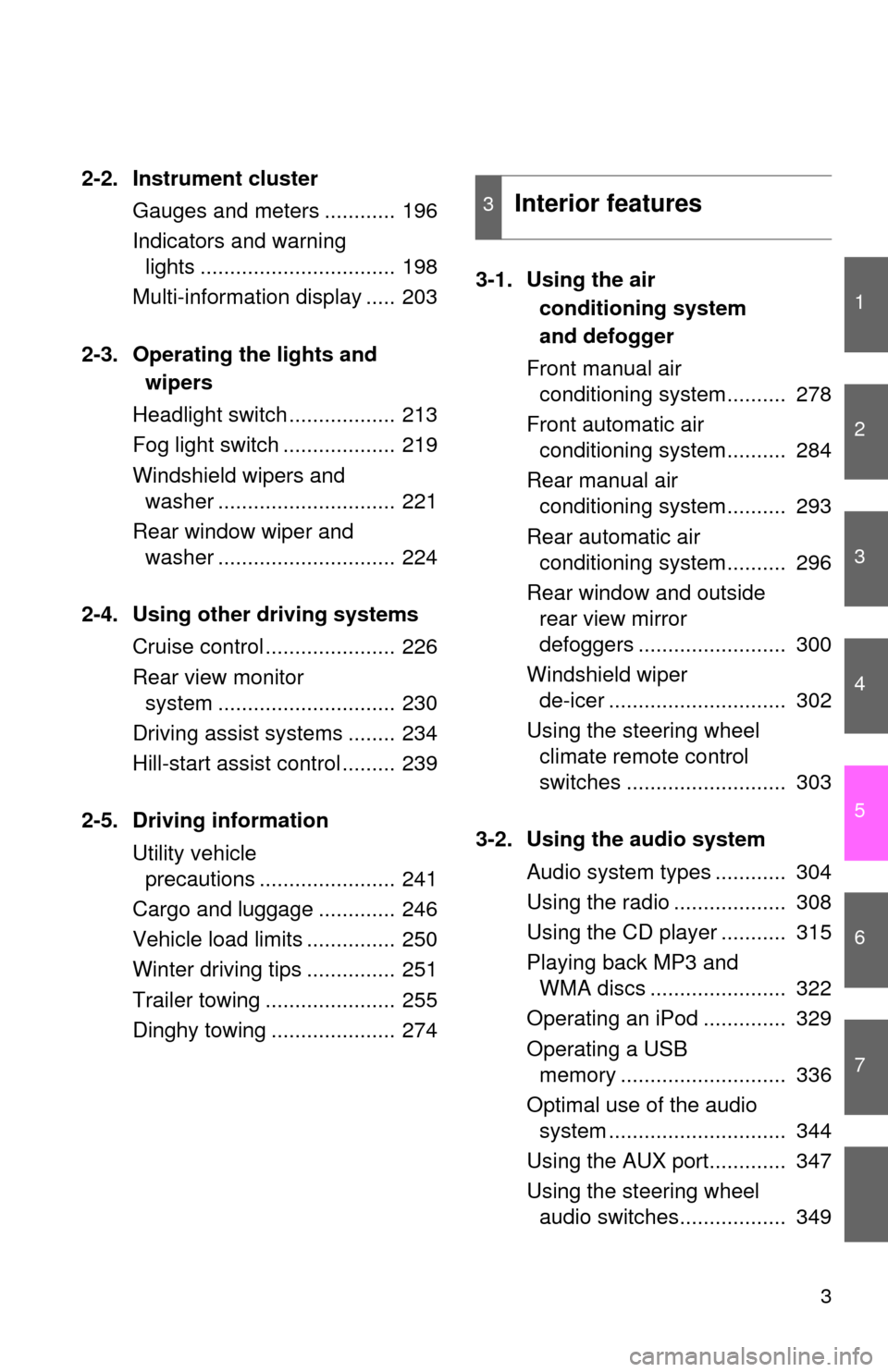
1
2
3
4
5
6
7
3
2-2. Instrument clusterGauges and meters ............ 196
Indicators and warning lights ................................. 198
Multi-information display ..... 203
2-3. Operating the lights and wipers
Headlight switch .................. 213
Fog light switch ................... 219
Windshield wipers and washer .............................. 221
Rear window wiper and washer .............................. 224
2-4. Using other driving systems Cruise control ...................... 226
Rear view monitor system .............................. 230
Driving assist systems ........ 234
Hill-start assist control ......... 239
2-5. Driving information Utility vehicle precautions ....................... 241
Cargo and luggage ............. 246
Vehicle load limits ............... 250
Winter driving tips ............... 251
Trailer towing ...................... 255
Dinghy towing ..................... 274 3-1. Using the air
conditioning system
and defogger
Front manual air conditioning system.......... 278
Front automatic air conditioning system.......... 284
Rear manual air conditioning system.......... 293
Rear automatic air conditioning system.......... 296
Rear window and outside rear view mirror
defoggers ......................... 300
Windshield wiper de-icer .............................. 302
Using the steering wheel climate remote control
switches ........................... 303
3-2. Using the audio system Audio system types ............ 304
Using the radio ................... 308
Using the CD player ........... 315
Playing back MP3 and WMA discs ....................... 322
Operating an iPod .............. 329
Operating a USB memory ............................ 336
Optimal use of the audio system .............................. 344
Using the AUX port............. 347
Using the steering wheel audio switches.................. 349
3Interior features
Page 21 of 636
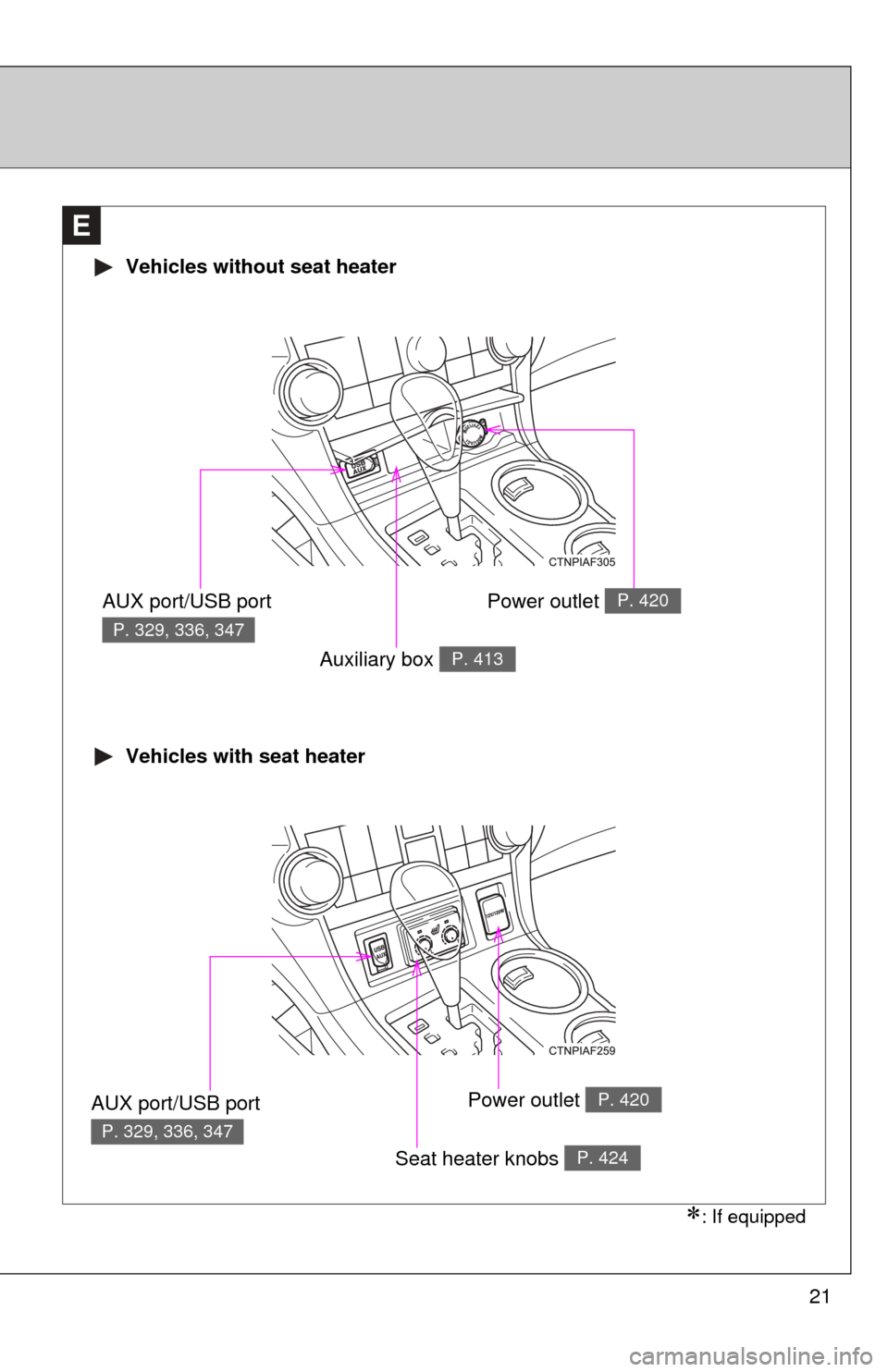
21
E
Vehicles without seat heater
Vehicles with seat heater
AUX port/USB port
P. 329, 336, 347
Auxiliary box P. 413
AUX port/USB port
P. 329, 336, 347
Seat heater knobs P. 424
Power outlet P. 420
Power outlet P. 420
: If equipped
Page 276 of 636

276
3-1. Using the air conditioning system
and defogger
Front manual air conditioning system ....... 278
Front automatic air conditioning system ....... 284
Rear manual air conditioning system ....... 293
Rear automatic air conditioning system ....... 296
Rear window and outside rear view mirror
defoggers ....................... 300
Windshield wiper de-icer ............................ 302
Using the steering wheel climate remote control
switches ......................... 303
3-2. Using the audio system Audio system types .......... 304
Using the radio ................. 308
Using the CD player ......... 315 Playing back MP3 and
WMA discs ..................... 322
Operating an iPod ............ 329
Operating a USB memory .......................... 336
Optimal use of the audio system ........................... 344
Using the AUX port .......... 347
Using the steering wheel audio switches ............... 349
3-3. Using the Bluetooth
®
audio system
Bluetooth
® audio
system ........................... 352
Using the Bluetooth
®
audio system.................. 355
Operating a Bluetooth
®
enabled portable
player ............................. 360
Setting up a Bluetooth
®
enabled portable
player ............................. 362
Bluetooth
® audio system
setup .............................. 367
Interior features3
Page 305 of 636
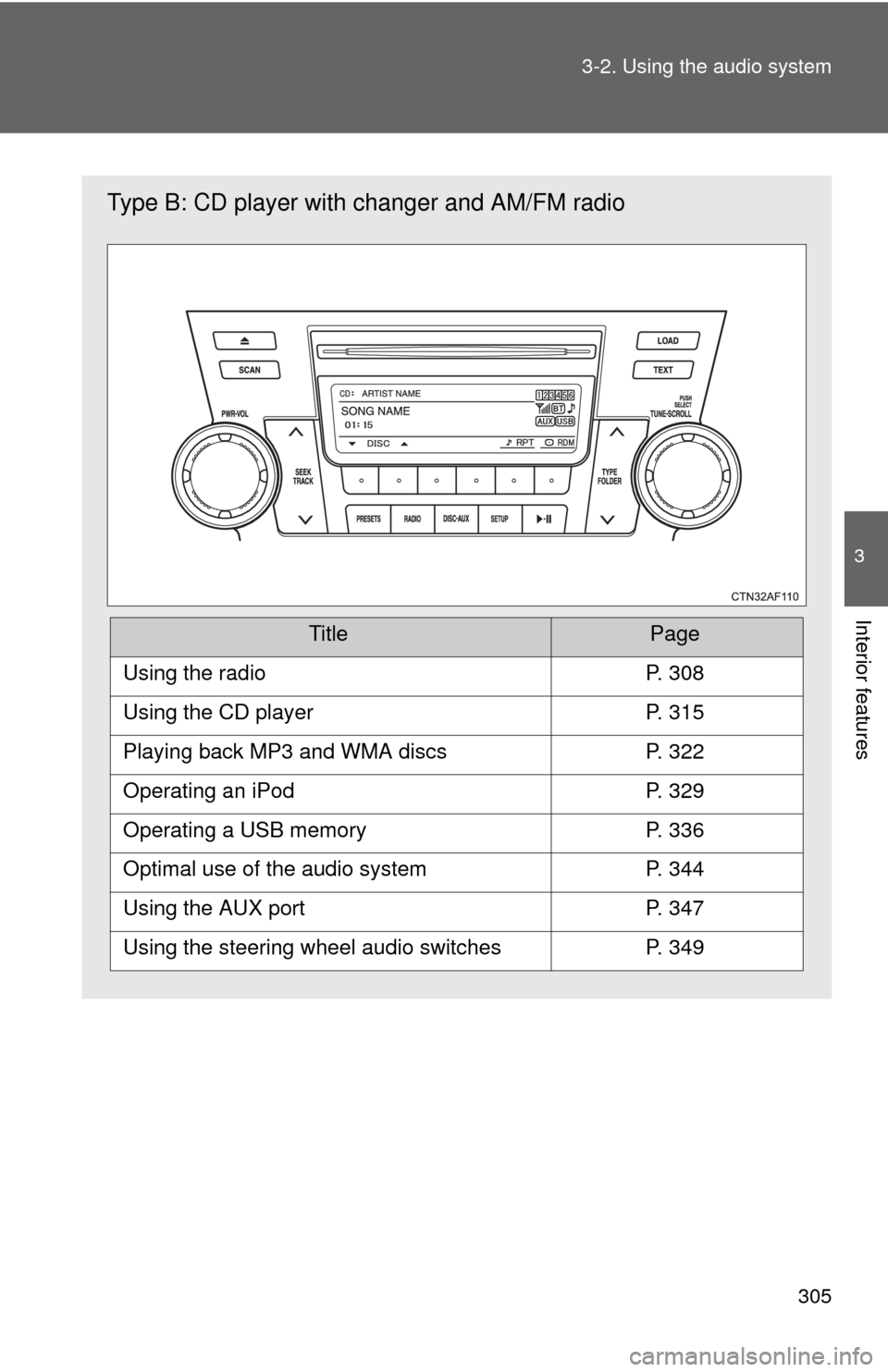
305
3-2. Using the audio system
3
Interior features
Type B: CD player with changer and AM/FM radio
TitlePage
Using the radioP. 308
Using the CD playerP. 315
Playing back MP3 and WMA discsP. 322
Operating an iPodP. 329
Operating a USB memoryP. 336
Optimal use of the audio systemP. 344
Using the AUX portP. 347
Using the steering wheel audio switchesP. 349
Page 334 of 636
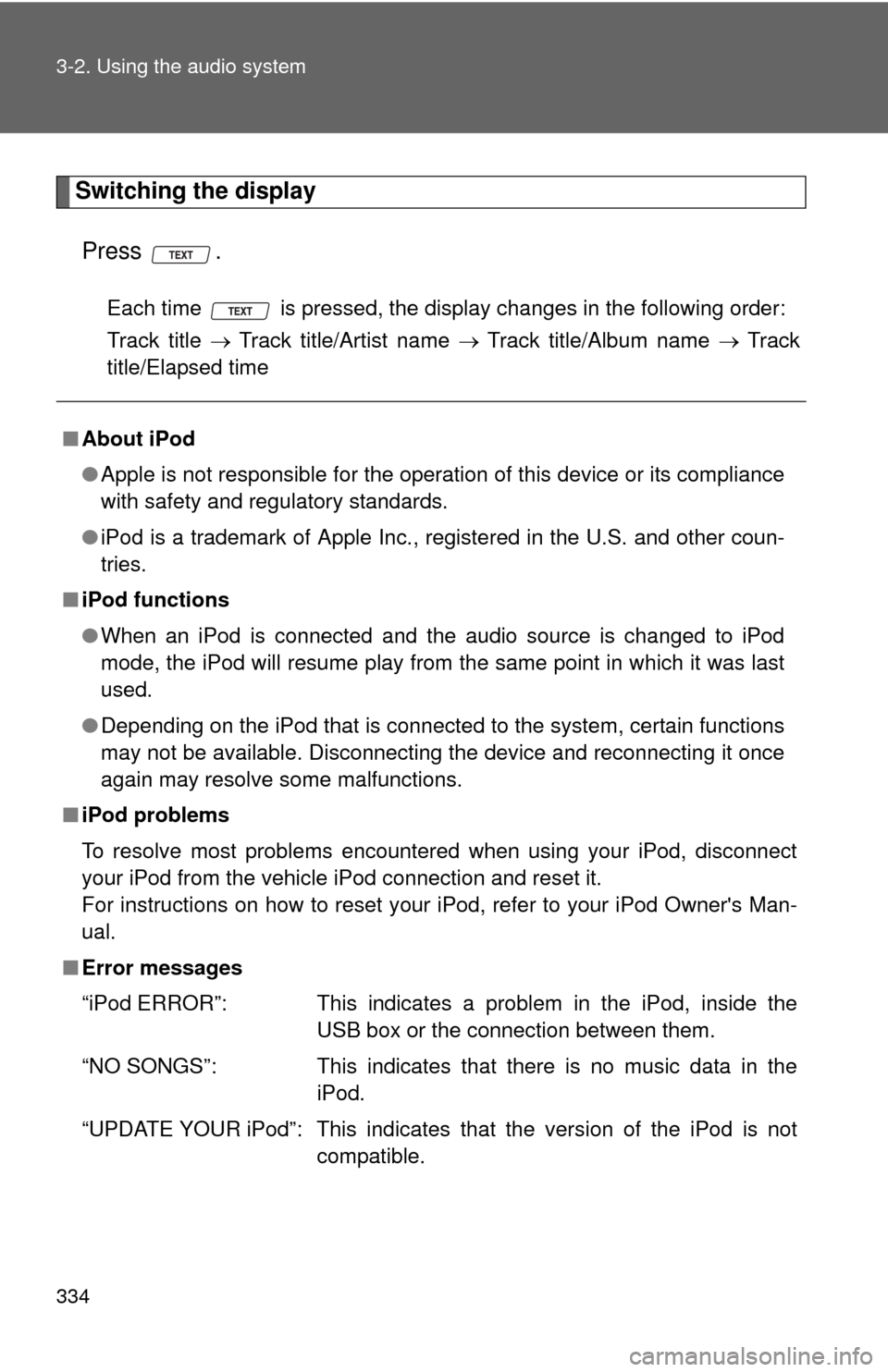
334 3-2. Using the audio system
Switching the displayPress .
Each time is pressed, the display changes in the following order:
Track title Track title/Artist name Track title/Album name Track
title/Elapsed time
■ About iPod
●Apple is not responsible for the operation of this device or its compliance
with safety and regulatory standards.
● iPod is a trademark of Apple Inc., registered in the U.S. and other coun-
tries.
■ iPod functions
●When an iPod is connected and the audio source is changed to iPod
mode, the iPod will resume play from the same point in which it was last
used.
● Depending on the iPod that is connected to the system, certain functions
may not be available. Disconnecting the device and reconnecting it once
again may resolve some malfunctions.
■ iPod problems
To resolve most problems encountered when using your iPod, disconnect
your iPod from the vehicle iPod connection and reset it.
For instructions on how to reset your iPod, refer to your iPod Owner's Man-
ual.
■ Error messages
“iPod ERROR”: This indicates a problem in the iPod, inside the
USB box or the connection between them.
“NO SONGS”: This indicates that there is no music data in the iPod.
“UPDATE YOUR iPod”: This indicates that the version of the iPod is not compatible.
Page 336 of 636
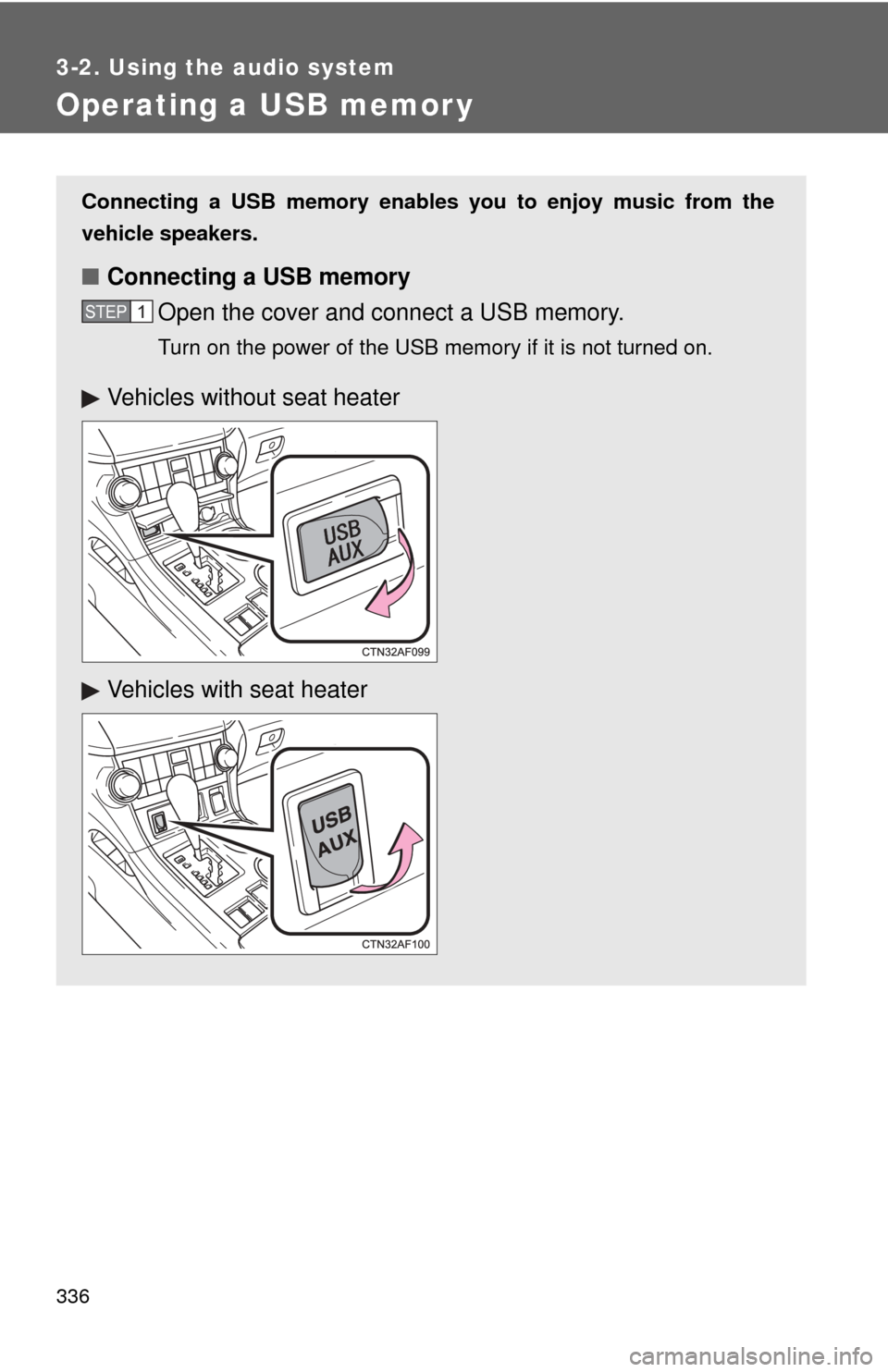
336
3-2. Using the audio system
Operating a USB memor y
Connecting a USB memory enables you to enjoy music from the
vehicle speakers.
■Connecting a USB memory
Open the cover and connect a USB memory.
Turn on the power of the USB memory if it is not turned on.
STEP1
Vehicles without seat heater
Vehicles with seat heater
Page 339 of 636
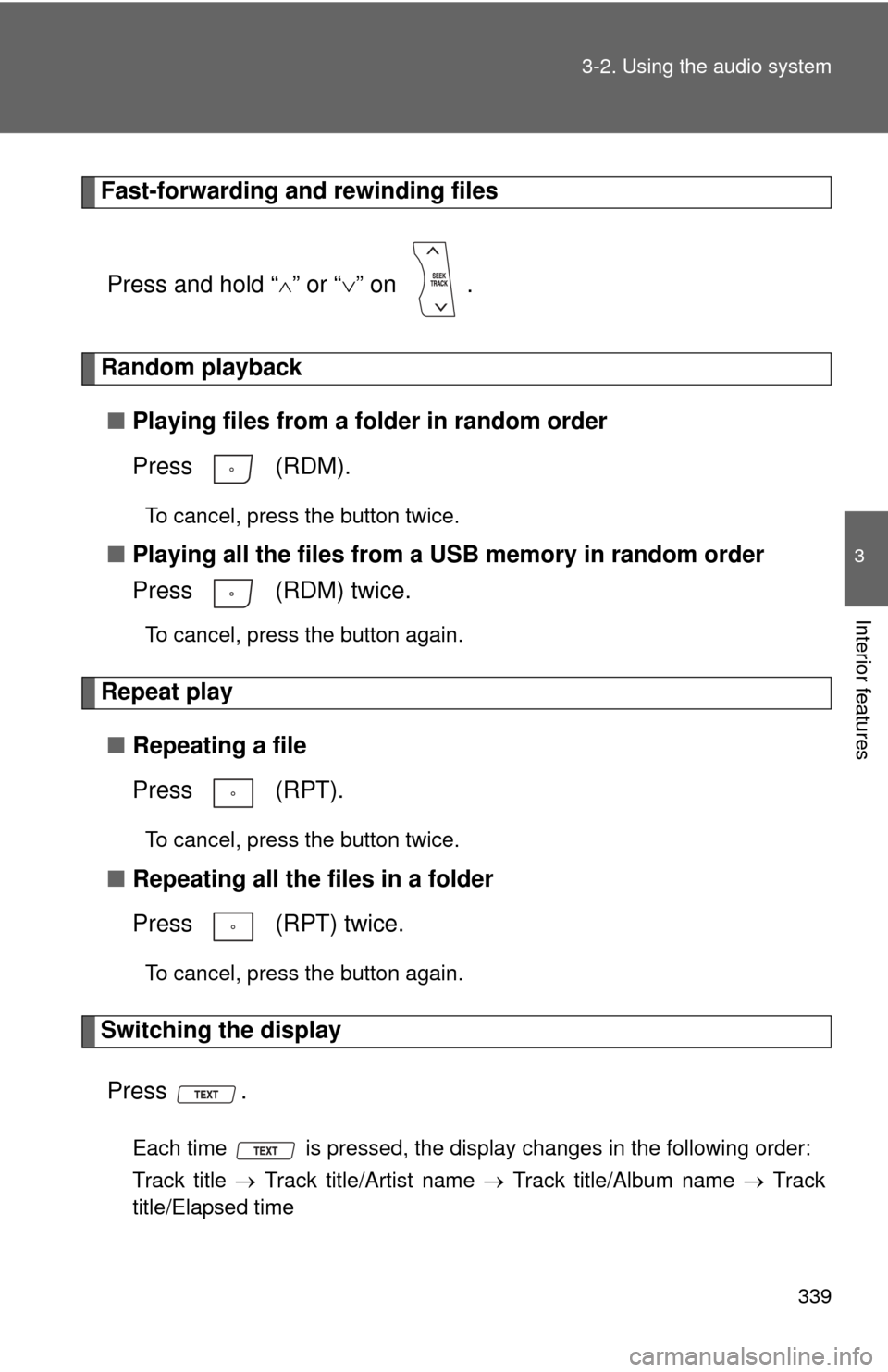
339
3-2. Using the audio system
3
Interior features
Fast-forwarding and rewinding files
Press and hold “
” or “ ” on .
Random playback
■ Playing files from a folder in random order
Press (RDM).
To cancel, press the button twice.
■Playing all the files from a USB memory in random order
Press (RDM) twice.
To cancel, press the button again.
Repeat play
■ Repeating a file
Press (RPT).
To cancel, press the button twice.
■Repeating all the files in a folder
Press (RPT) twice.
To cancel, press the button again.
Switching the display
Press .
Each time is pressed, the display changes in the following order:
Track title Track title/Artist name Track title/Album name Track
title/Elapsed time
Page 340 of 636
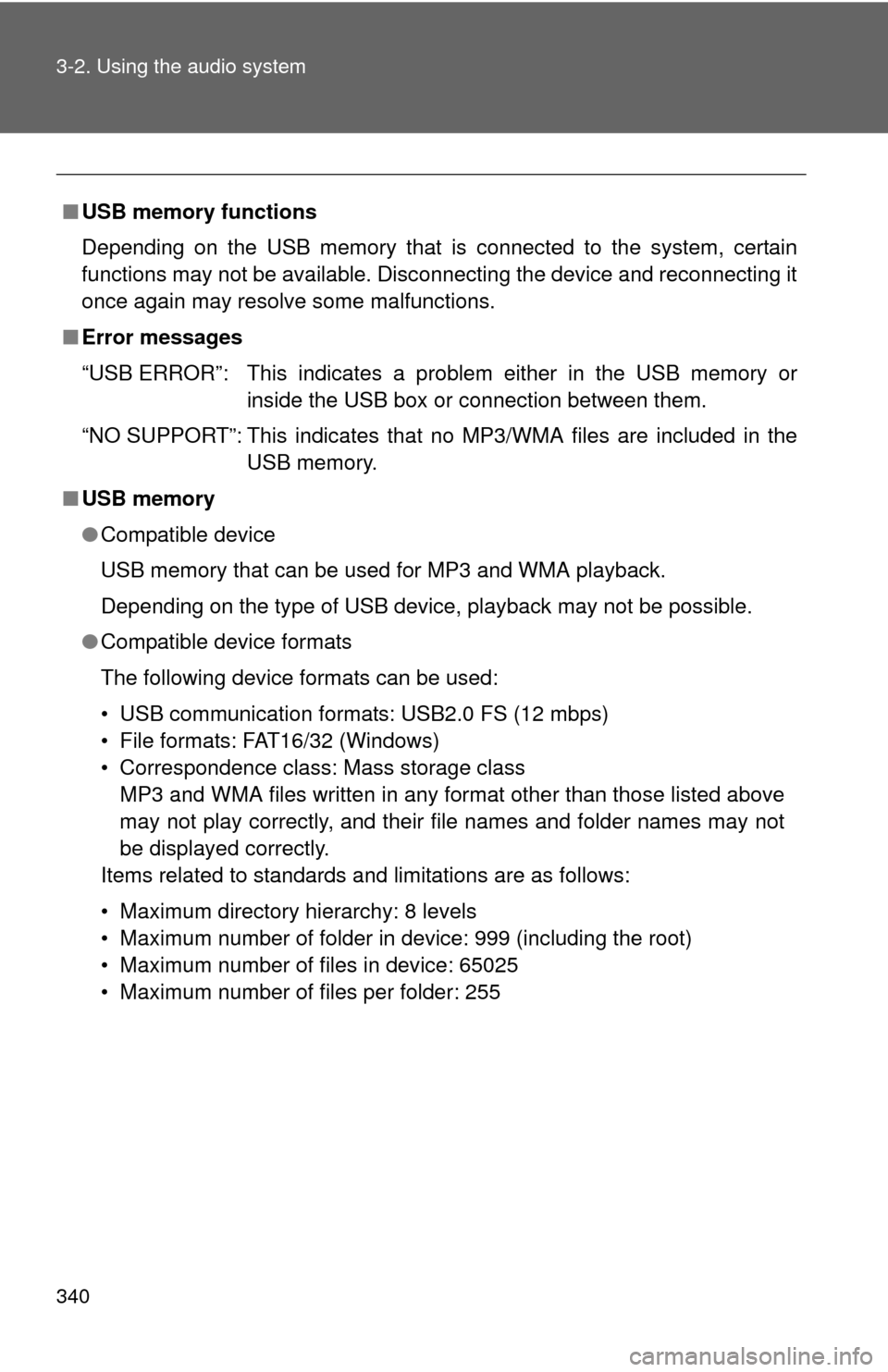
340 3-2. Using the audio system
■USB memory functions
Depending on the USB memory that is connected to the system, certain
functions may not be available. Disconnecting the device and reconnecting it
once again may resolve some malfunctions.
■ Error messages
“USB ERROR”: This indicates a problem either in the USB memory or
inside the USB box or connection between them.
“NO SUPPORT”: This indicates that no MP3/WMA files are included in the USB memory.
■ USB memory
●Compatible device
USB memory that can be used for MP3 and WMA playback.
Depending on the type of USB device, playback may not be possible.
● Compatible device formats
The following device formats can be used:
• USB communication formats: USB2.0 FS (12 mbps)
• File formats: FAT16/32 (Windows)
• Correspondence class: Mass storage class
MP3 and WMA files written in any format other than those listed above
may not play correctly, and their file names and folder names may not
be displayed correctly.
Items related to standards and limitations are as follows:
• Maximum directory hierarchy: 8 levels
• Maximum number of folder in device: 999 (including the root)
• Maximum number of files in device: 65025
• Maximum number of files per folder: 255
Page 342 of 636
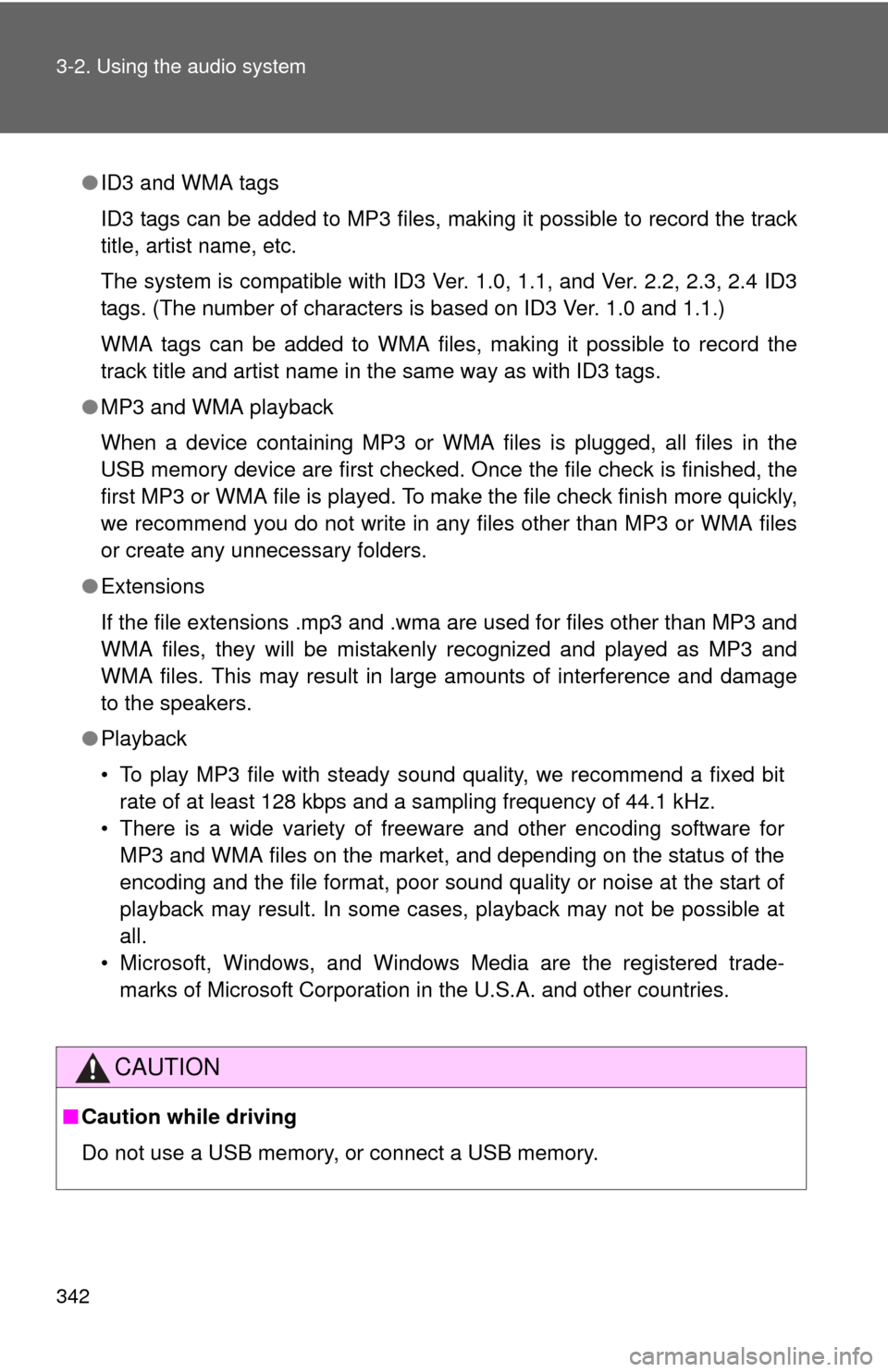
342 3-2. Using the audio system
●ID3 and WMA tags
ID3 tags can be added to MP3 files, making it possible to record the track
title, artist name, etc.
The system is compatible with ID3 Ver. 1.0, 1.1, and Ver. 2.2, 2.3, 2.4 ID3
tags. (The number of characters is based on ID3 Ver. 1.0 and 1.1.)
WMA tags can be added to WMA files, making it possible to record the
track title and artist name in the same way as with ID3 tags.
● MP3 and WMA playback
When a device containing MP3 or WMA files is plugged, all files in the
USB memory device are first checked. Once the file check is finished, the
first MP3 or WMA file is played. To make the file check finish more quickly,
we recommend you do not write in any files other than MP3 or WMA files
or create any unnecessary folders.
● Extensions
If the file extensions .mp3 and .wma are used for files other than MP3 and
WMA files, they will be mistakenly recognized and played as MP3 and
WMA files. This may result in large amounts of interference and damage
to the speakers.
● Playback
• To play MP3 file with steady sound quality, we recommend a fixed bit
rate of at least 128 kbps and a sampling frequency of 44.1 kHz.
• There is a wide variety of freeware and other encoding software for MP3 and WMA files on the market, and depending on the status of the
encoding and the file format, poor sound quality or noise at the start of
playback may result. In some cases, playback may not be possible at
all.
• Microsoft, Windows, and Windows Media are the registered trade- marks of Microsoft Corporation in the U.S.A. and other countries.
CAUTION
■ Caution while driving
Do not use a USB memory, or connect a USB memory.
Page 343 of 636
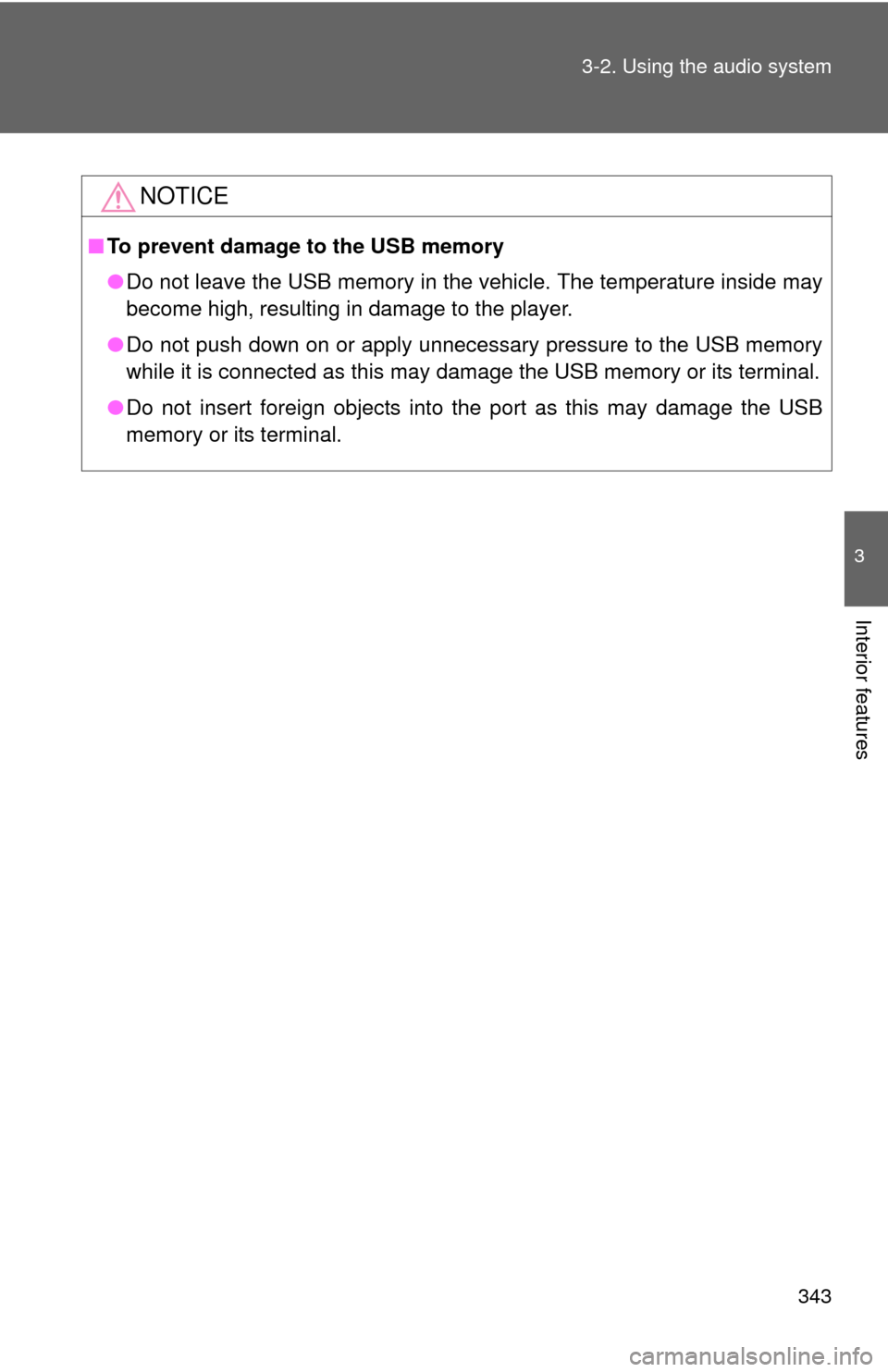
343
3-2. Using the audio system
3
Interior features
NOTICE
■
To prevent damage to the USB memory
●Do not leave the USB memory in the vehicle. The temperature inside may
become high, resulting in damage to the player.
● Do not push down on or apply unnecessary pressure to the USB memory
while it is connected as this may damage the USB memory or its terminal.
● Do not insert foreign objects into the port as this may damage the USB
memory or its terminal.