TOYOTA HIGHLANDER HYBRID 2015 XU50 / 3.G Quick Reference Guide
Manufacturer: TOYOTA, Model Year: 2015, Model line: HIGHLANDER HYBRID, Model: TOYOTA HIGHLANDER HYBRID 2015 XU50 / 3.GPages: 25, PDF Size: 1.72 MB
Page 11 of 25
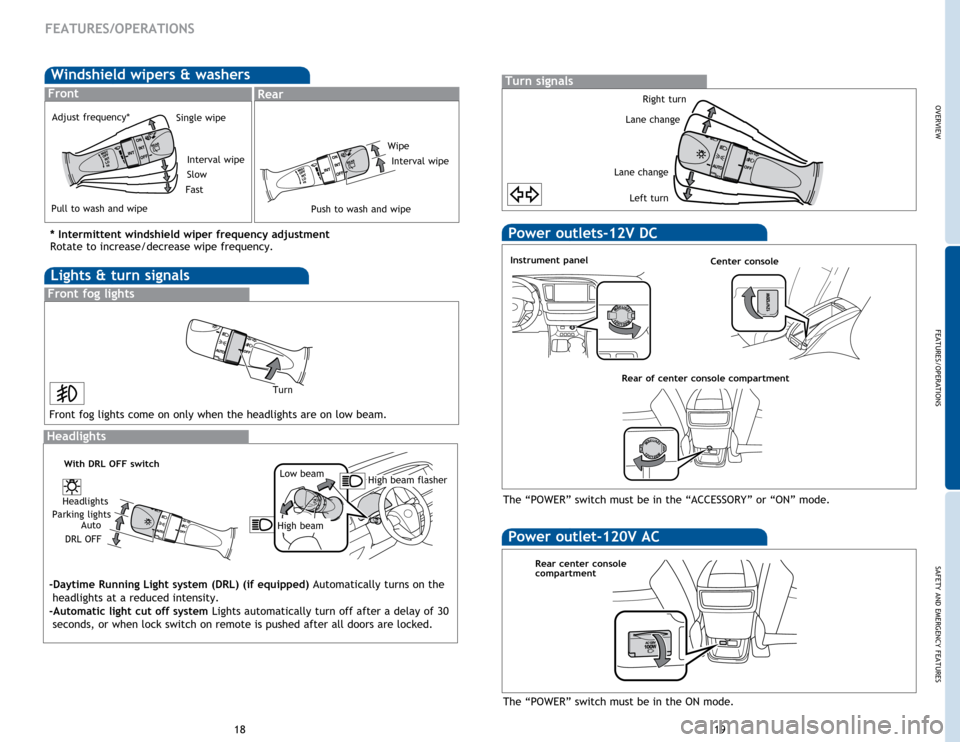
Windshield wipers & washers
FrontRear
* Intermittent windshield wiper frequency adjustment
Rotate to increase/decrease wipe frequency.
Interval wipe
Single wipe
Slow
Fast
Pull to wash and wipe Adjust frequency*
OVERVIEW
FEATURES/OPERATIONS
SAFETY AND EMERGENCY FEATURES
18
19
Lights & turn signals
Front fog lights
Front fog lights come on only when the headlights are on low beam.
Power outlets-12V DC
Rear of center console compartment
Instrument panel
The “POWER” switch must be in the “ACCESSORY” or “ON” mode.
Power outlet-120V AC
Rear center console
compartment
Center console
The “POWER” switch must be in the ON mode.
FEATURES/OPERATIONS
Headlights
-Daytime Running Light system (DRL) (if equipped)
Automatically turns on the
headlights at a reduced intensity.
-Automatic light cut off system Lights automatically turn off after a delay of 30 seconds, or when lock switch on remote is pushed after all doors are locked.
High beam flasher
Low beam
High beam
Headlights
Parking lights Auto
DRL OFF
With DRL OFF switch
Turn
Turn signals
Right turn
Lane change
Lane change Left turn
WipeInterval wipe
Push to wash and wipe
Page 12 of 25
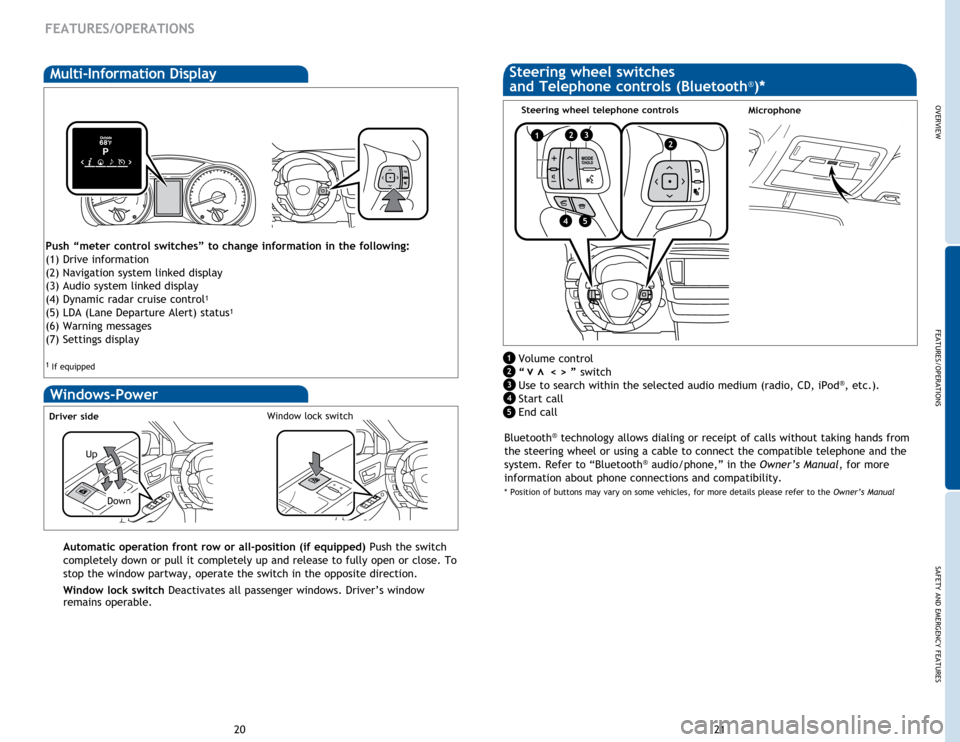
OVERVIEW
FEATURES/OPERATIONS
SAFETY AND EMERGENCY FEATURES
21
20
FEATURES/OPERATIONS
Multi-Information Display
Windows-Power
Up
Down
Driver sideWindow lock switch
Automatic operation front row or all-position (if equipped) Push the switch
completely down or pull it completely up and release to fully open or close. To
stop the window partway, operate the switch in the opposite direction.
Window lock switch Deactivates all passenger windows. Driver’s window
remains operable.
MicrophoneSteering wheel telephone controls
Volume control
“ < > ” switch
Use to search within the selected audio medium (radio, CD, iPod
®, etc.).
Start call
End call
vv
Push “meter control switches” to change information in the following:
(1) Drive information
(2) Navigation system linked display
(3) Audio system linked display
(4) Dynamic radar cruise control
1
(5) LDA (Lane Departure Alert) status1
(6) Warning messages
(7) Settings display
1 If equipped
Steering wheel switches
and Telephone controls (Bluetooth®)*
Bluetooth® technology allows dialing or receipt of calls without taking hands from
the steering wheel or using a cable to connect the compatible telephone and the
system. Refer to “Bluetooth
® audio/phone,” in the Owner’s Manual, for more
information about phone connections and compatibility.
* Position of buttons may vary on some vehicles, for more details please refer to the Owner’s Manual
1
2
3
4
1223
45
5
Page 13 of 25
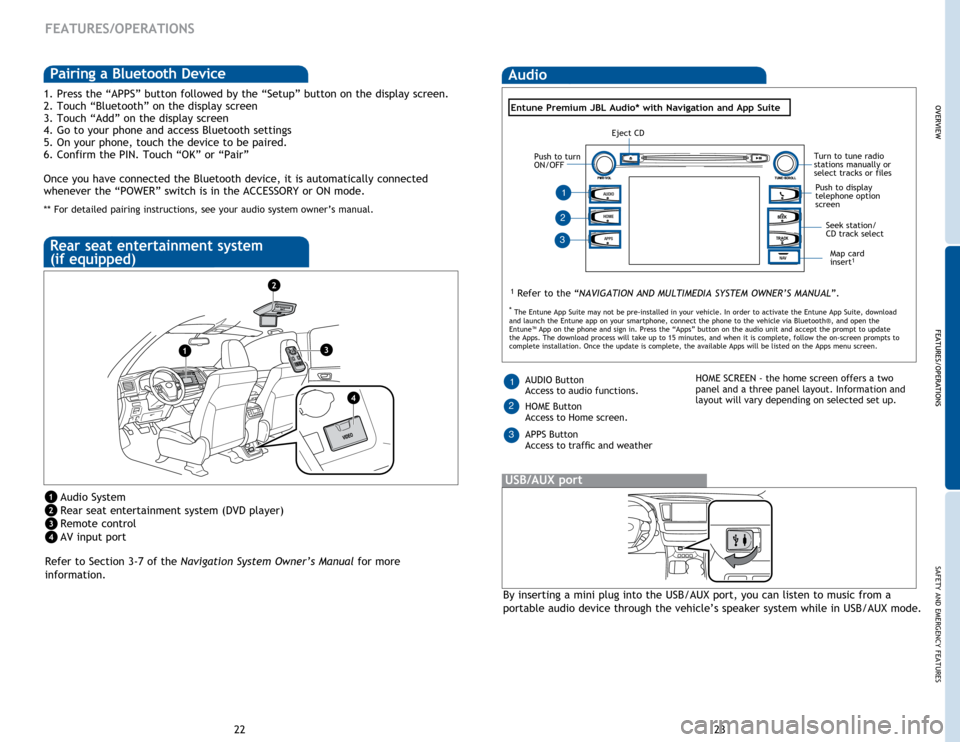
22
FEATURES/OPERATIONS
1. Press the “APPS” button followed by the “Setup” button on the display screen.
2. Touch “Bluetooth” on the display screen
3. Touch “Add” on the display screen
4. Go to your phone and access Bluetooth settings
5. On your phone, touch the device to be paired.
6. Confirm the PIN. Touch “OK” or “Pair”
Once you have connected the Bluetooth device, it is automatically connected
whenever the “POWER” switch is in the ACCESSORY or ON mode.
** For detailed pairing instructions, see your audio system owner’s manual.
Refer to Section 3-7 of the Navigation System Owner’s Manual for more
information.
Audio System
Rear seat entertainment system (DVD player)
Remote control
AV input port
Rear seat entertainment system
(if equipped)
By inserting a mini plug into the USB/AUX port, you can listen to music from a
portable audio device through the vehicle’s speaker system while in USB/AUX mode.
USB/AUX port
OVERVIEW FEATURES/OPERATIONS
SAFETY AND EMERGENCY FEATURES
23
Audio
HOME
APPS
AUDIO
NAV
1 Refer to the “NAVIGATION AND MULTIMEDIA SYSTEM OWNER’S MANUAL”.
Map card
insert1
AUDIO Button
Access to audio functions.
HOME Button
Access to Home screen.
APPS Button
Access to traffic and weather1HOME SCREEN - the home screen offers a two
panel and a three panel layout. Information and
layout will vary depending on selected set up.
1
23
3
Entune Premium JBL Audio* with Navigation and App Suite
2
OVERVIEW
FEATURES/OPERATIONS
*
The Entune App Suite may not be pre-installed in your vehicle. In order to activate the Entune App Suite, download
and launch the Entune app on your smartphone, connect the phone to the vehicle via Bluetooth®, and open the
Entune™ App on the phone and sign in. Press the “Apps” button on the audio unit and accept the prompt to update
the Apps. The download process will take up to 15 minutes, and when it is complete, follow the on-screen prompts to
complete installation. Once the update is complete, the available Apps will be listed on the Apps menu screen.
1
2
3
4
1
2
3
4
Pairing a Bluetooth Device
Seek station/
CD track select
Turn to tune radio
stations manually or
select tracks or files
Push to display
telephone option
screen
Eject CD
Push to turn
ON/OFF
Page 14 of 25
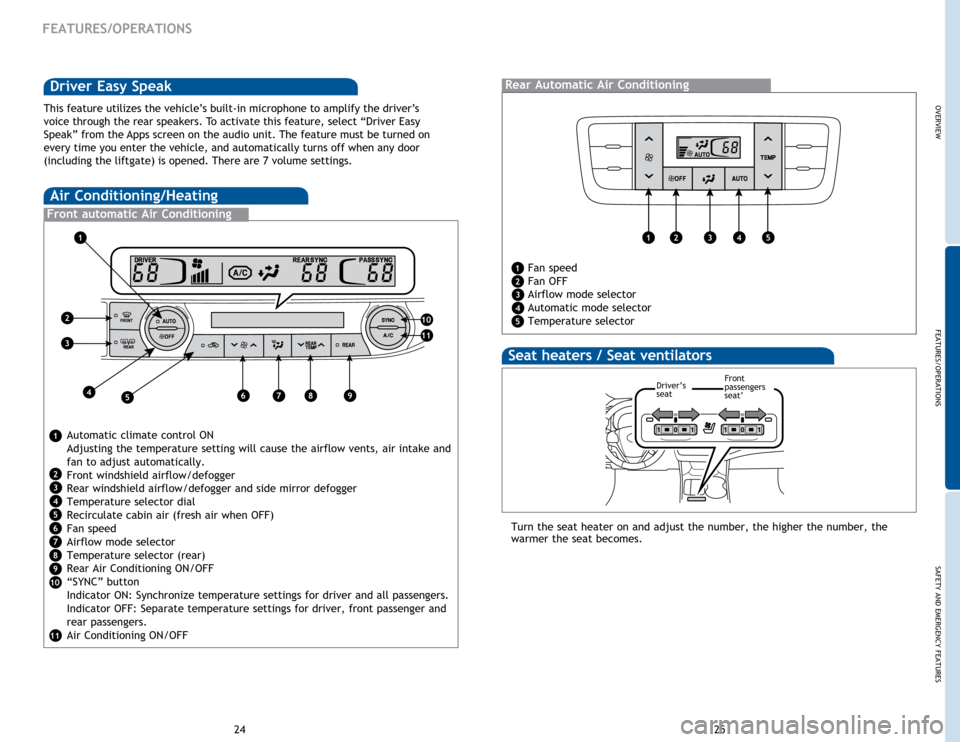
OVERVIEW
FEATURES/OPERATIONS
SAFETY AND EMERGENCY FEATURES
25
24
Air Conditioning/Heating
Front automatic Air Conditioning
Automatic climate control ON
Adjusting the temperature setting will cause the airflow vents, air intake and
fan to adjust automatically.
Front windshield airflow/defogger
Rear windshield airflow/defogger and side mirror defogger
Temperature selector dial
Recirculate cabin air (fresh air when OFF)
Fan speed
Airflow mode selector
Temperature selector (rear)
Rear Air Conditioning ON/OFF
“SYNC” button
Indicator ON: Synchronize temperature settings for driver and all passengers.
Indicator OFF: Separate temperature settings for driver, front passenger and
rear passengers.
Air Conditioning ON/OFF
Air Conditioning/Heating
Front automatic Air Conditioning
FEATURES/OPERATIONS
Driver Easy Speak
This feature utilizes the vehicle’s built-in microphone to amplify the driver’s
voice through the rear speakers. To activate this feature, select “Driver Easy
Speak” from the Apps screen on the audio unit. The feature must be turned on
every time you enter the vehicle, and automatically turns off when any d\
oor
(including the liftgate) is opened. There are 7 volume settings.
1
2
3
4
5
6
7
8
9
10
11
1
2
3
456789
10
11
Rear automatic Air Conditioning (if equipped)
Fan speed
Fan OFF
Airflow mode selector
Automatic mode selector
Temperature selector
Rear Automatic Air Conditioning
1
2
3
4
5
12345
Seat heaters / Seat ventilators
Turn the seat heater on and adjust the number, the higher the number, the
warmer the seat becomes.
Driver’s
seatFront
passengers
seat’
Page 15 of 25
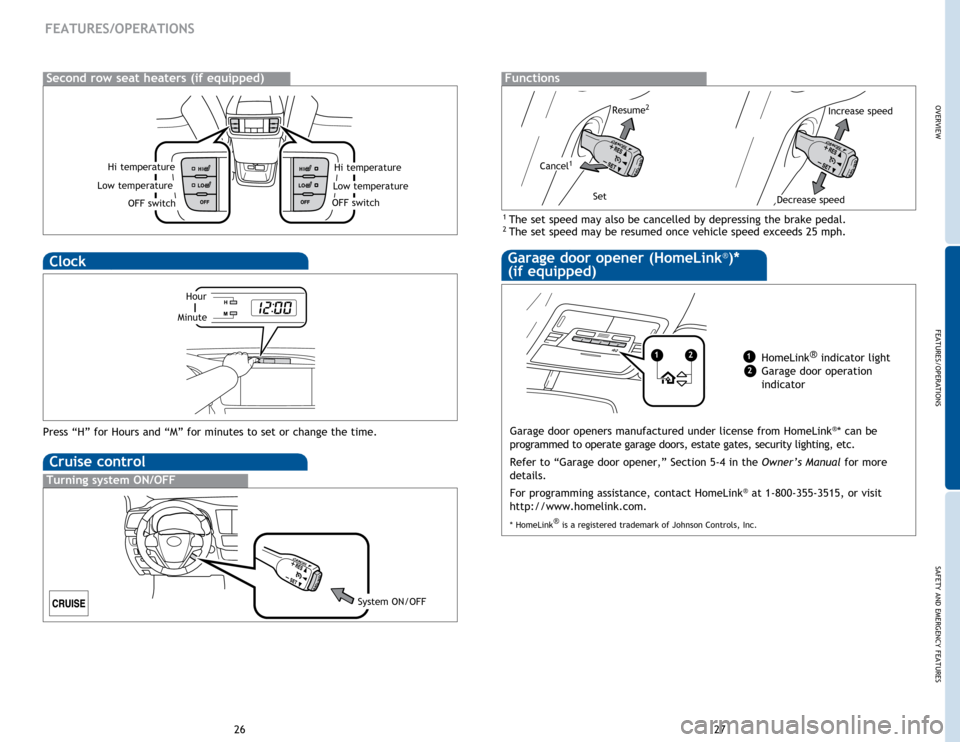
OVERVIEW
FEATURES/OPERATIONS
SAFETY AND EMERGENCY FEATURES
27
26
FEATURES/OPERATIONS
Hi temperature
OFF switch
Low temperature
Clock
Press “H” for Hours and “M” for minutes to set or change the time.
Second row seat heaters (if equipped)
Hi temperature
OFF switch
Low temperature
Hour
Minute
Cruise control
Turning system ON/OFF
System ON/OFF
Garage door opener (HomeLink®)*
(if equipped)
Garage door openers manufactured under license from HomeLink®* can be
programmed to operate garage doors, estate gates, security lighting, etc\
.
Refer to “Garage door opener,” Section 5-4 in the Owner’s Manual for more
details.
For programming assistance, contact HomeLink
® at 1-800-355-3515, or visit
http://www.homelink.com.
* HomeLink ®
is a registered trademark of Johnson Controls, Inc.
1 The set speed may also be cancelled by depressing the brake pedal.2 The set speed may be resumed once vehicle speed exceeds 25 mph.
Functions
Increase speed
Decrease speed
Cancel1
Resume2
Set
12HomeLink ®
indicator light
Garage door operation
indicator1
2
Page 16 of 25
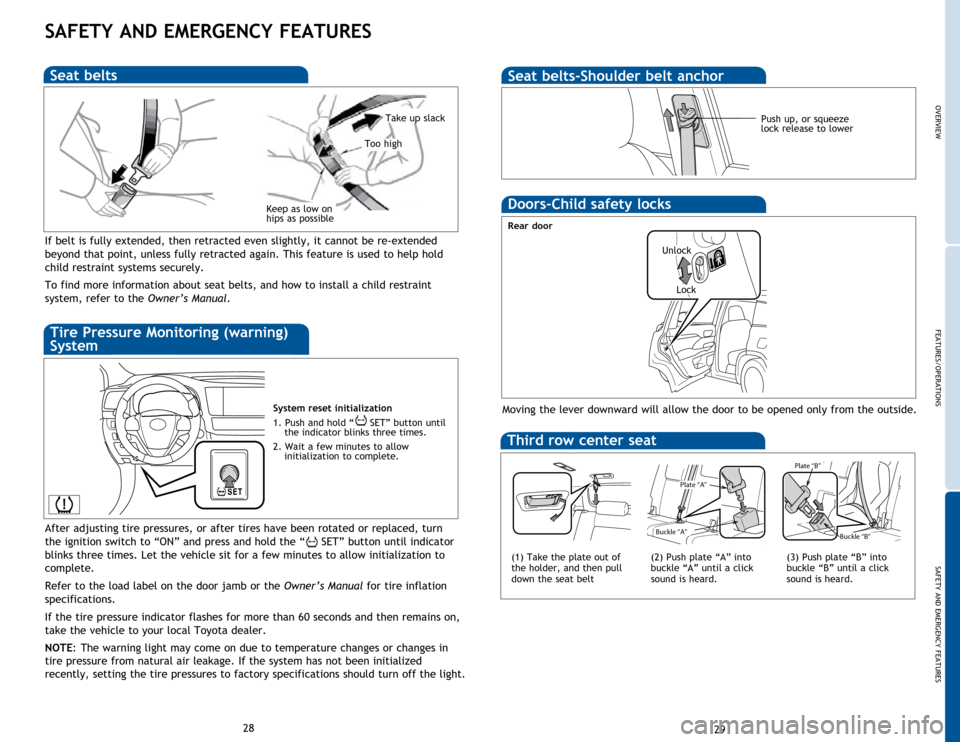
OVERVIEW
FEATURES/OPERATIONS
SAFETY AND EMERGENCY FEATURES
29
28
SAFETY AND EMERGENCY FEATURES
If belt is fully extended, then retracted even slightly, it cannot be re-extended
beyond that point, unless fully retracted again. This feature is used to help hold
child restraint systems securely.
To find more information about seat belts, and how to install a child restraint
system, refer to the
Owner’s Manual.
Keep as low on
hips as possible
Take up slack
Too high
Seat belts
System reset initialization
1. Push and hold “
SET” button until
the indicator blinks three times.
2. Wait a few minutes to allow initialization to complete.
Tire Pressure Monitoring (warning)
System
After adjusting tire pressures, or after tires have been rotated or replaced, turn
the ignition switch to “ON” and press and hold the “
SET” button until indicator
blinks three times. Let the vehicle sit for a few minutes to allow initialization to
complete.
Refer to the load label on the door jamb or the Owner’s Manual for tire inflation
specifications.
If the
tire pressure indicator flashes for more than 60 seconds and then remains on,
take the vehicle to your local Toyota dealer.
NOTE:
The
warning light may come on due to temperature changes or changes in
tire pressure from natural air leakage. If the system has not been initialized
recently, setting the tire pressures to factory specifications should turn off the light.
Moving the lever downward will allow the door to be opened only from the outside.
Rear door
Doors-Child safety locks
Push up, or squeeze
lock release to lower
Seat belts-Shoulder belt anchor
Unlock
Lock
Third row center seat
Plate “A ”
Buckle “A ”
Plate “B”
Buckl e “B”
Plate “A ”
Buckle “A ”
Plate “B”
Buckl e “B”
(1) Take the plate out of
the holder, and then pull
down the seat belt
Plate “A ”
Buckle “A ”
Plate “B”
Buckl e “B”
(2) Push plate “A” into
buckle “A” until a click
sound is heard.(3) Push plate “B” into
buckle “B” until a click
sound is heard.
Page 17 of 25
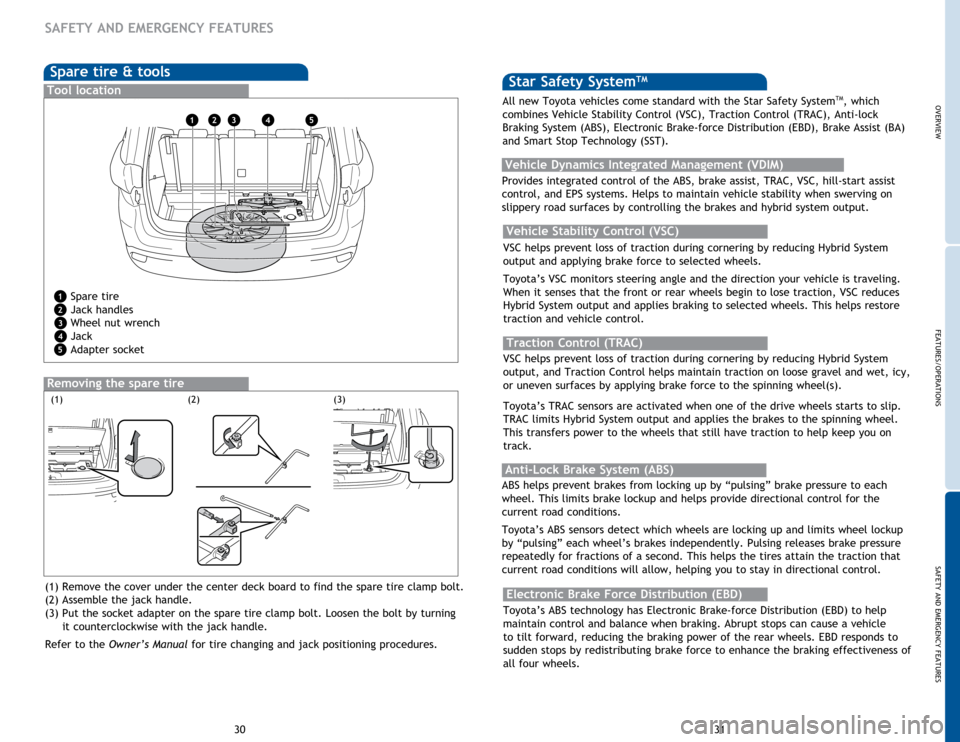
OVERVIEW
FEATURES/OPERATIONS
SAFETY AND EMERGENCY FEATURES
31
30
Spare tire & tools
Tool location
Removing the spare tire
(1)(3)(2)
Spare tire
Jack handles
Wheel nut wrench
Jack
Adapter socket
(1) Remove the cover under the center deck board to find the spare tire clamp bolt.
(2) Assemble the jack handle.
(3) Put the socket adapter on the spare tire clamp bolt. Loosen the bolt by turning it counterclockwise with the jack handle.
Refer to the Owner’s Manual for tire changing and jack positioning procedures.1
2
3
4
5
12345
SAFETY AND EMERGENCY FEATURES
Star Safety SystemTM
VSC helps prevent loss of traction during cornering by reducing Hybrid System
output and applying brake force to selected wheels.
Toyota’s VSC monitors steering angle and the direction your vehicle is traveling.
When it senses that the front or rear wheels begin to lose traction, VSC reduces
Hybrid System output and applies braking to selected wheels. This helps restore
traction and vehicle control.
Vehicle Stability Control (VSC)
Anti-Lock Brake System (ABS)
ABS helps prevent brakes from locking up by “pulsing” brake pressure to each
wheel. This limits brake lockup and helps provide directional control for the
current road conditions.
Toyota’s ABS sensors detect which wheels are locking up and limits wheel lockup
by “pulsing” each wheel’s brakes independently. Pulsing releases brake pressure
repeatedly for fractions of a second. This helps the tires attain the traction that
current road conditions will allow, helping you to stay in directional control. VSC helps prevent loss of traction during cornering by reducing Hybrid System
output, and Traction Control helps maintain traction on loose gravel and wet, icy,
or uneven surfaces by applying brake force to the spinning wheel(s).
Toyota’s TRAC sensors are activated when one of the drive wheels starts to slip.
TRAC limits Hybrid System output and applies the brakes to the spinning wheel.
This transfers power to the wheels that still have traction to help keep you on
track.
Traction Control (TRAC)
Electronic Brake Force Distribution (EBD)
Toyota’s ABS technology has Electronic Brake-force Distribution (EBD) to help
maintain control and balance when braking. Abrupt stops can cause a vehicle
to tilt forward, reducing the braking power of the rear wheels. EBD responds to
sudden stops by redistributing brake force to enhance the braking effectiveness of
all four wheels.
All new Toyota vehicles come standard with the Star Safety System
TM, which
combines Vehicle Stability Control (VSC), Traction Control (TRAC), Anti-lock
Braking System (ABS), Electronic Brake-force Distribution (EBD), Brake Assist (BA)
and Smart Stop Technology (SST).
Vehicle Dynamics Integrated Management (VDIM)
Provides integrated control of the ABS, brake assist, TRAC, VSC, hill-start assist
control, and EPS systems. Helps to maintain vehicle stability when swerving on
slippery road surfaces by controlling the brakes and hybrid system output.
Page 18 of 25
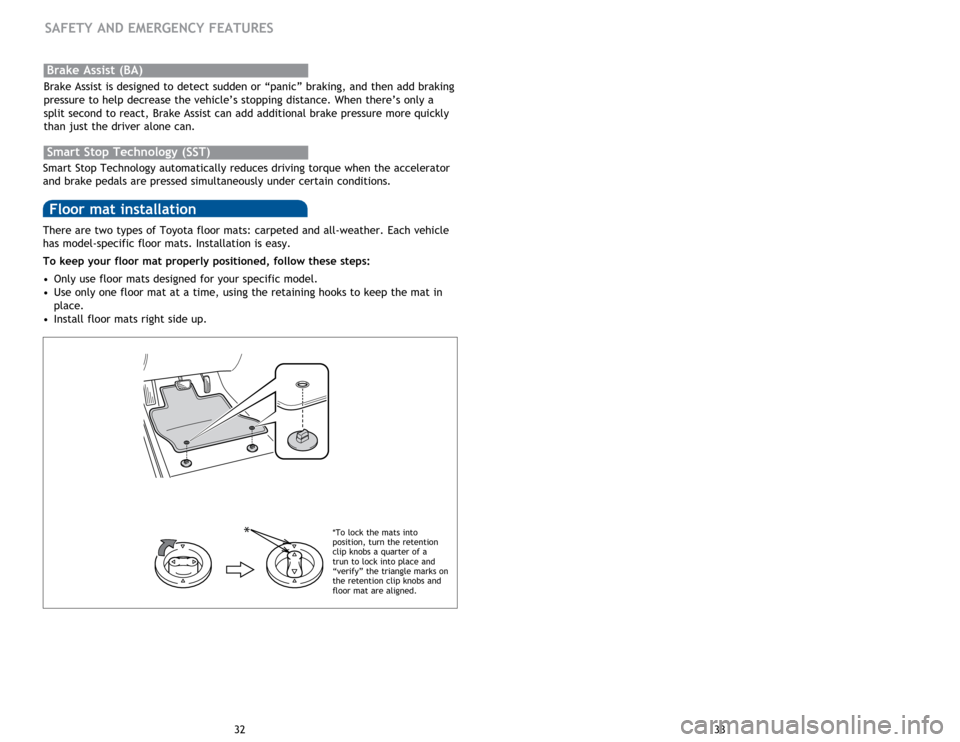
33
32
There are two types of Toyota floor mats: carpeted and all-weather. Each vehicle
has model-specific floor mats. Installation is easy.
To keep your floor mat properly positioned, follow these steps:
•
Only
use floor mats designed for your specific model.
•
Use
only one floor mat at a time, using the retaining hooks to keep the mat in
place.
•
Install
floor mats right side up.
Floor mat installation
*
SAFETY AND EMERGENCY FEATURES
Smart Stop Technology automatically reduces driving torque when the accelerator
and brake pedals are pressed simultaneously under certain conditions.
Smart Stop Technology (SST)
Brake Assist (BA)
Brake Assist is designed to detect sudden or “panic” braking, and then add braking
pressure to help decrease the vehicle’s stopping distance. When there’s only a
split second to react, Brake Assist can add additional brake pressure more quickly
than just the driver alone can.
*To lock the mats into
position, turn the retention
clip knobs a quarter of a
trun to lock into place and
“verify” the triangle marks on
the retention clip knobs and
floor mat are aligned.
Page 19 of 25
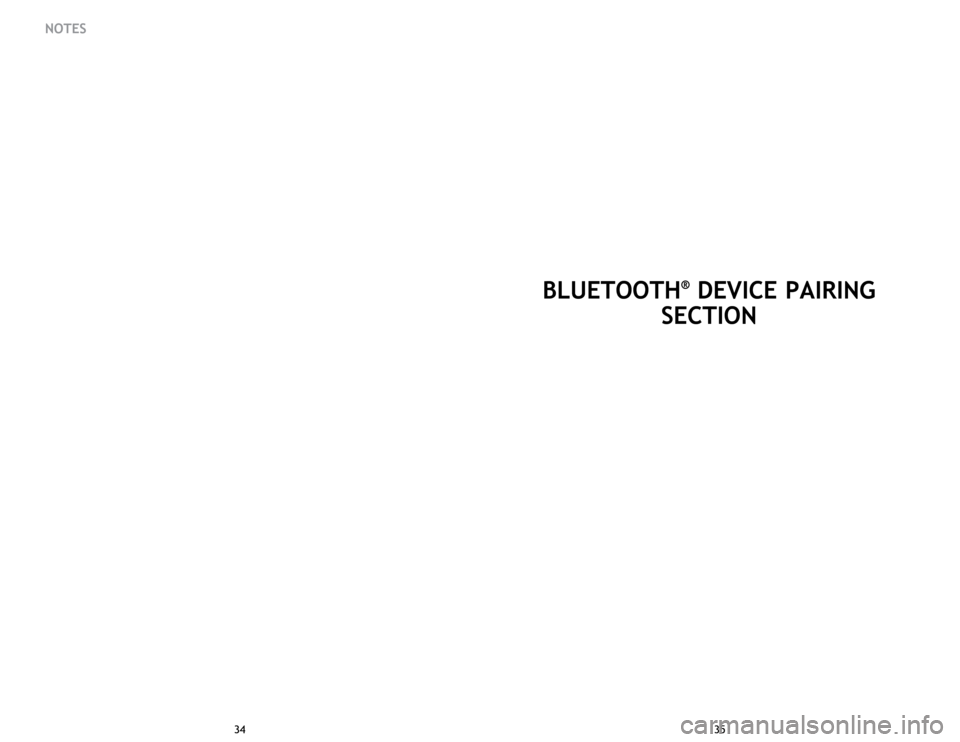
35
34 35
34
BLUETOOTH® DEVICE PAIRING
SECTION
NOTES
Page 20 of 25
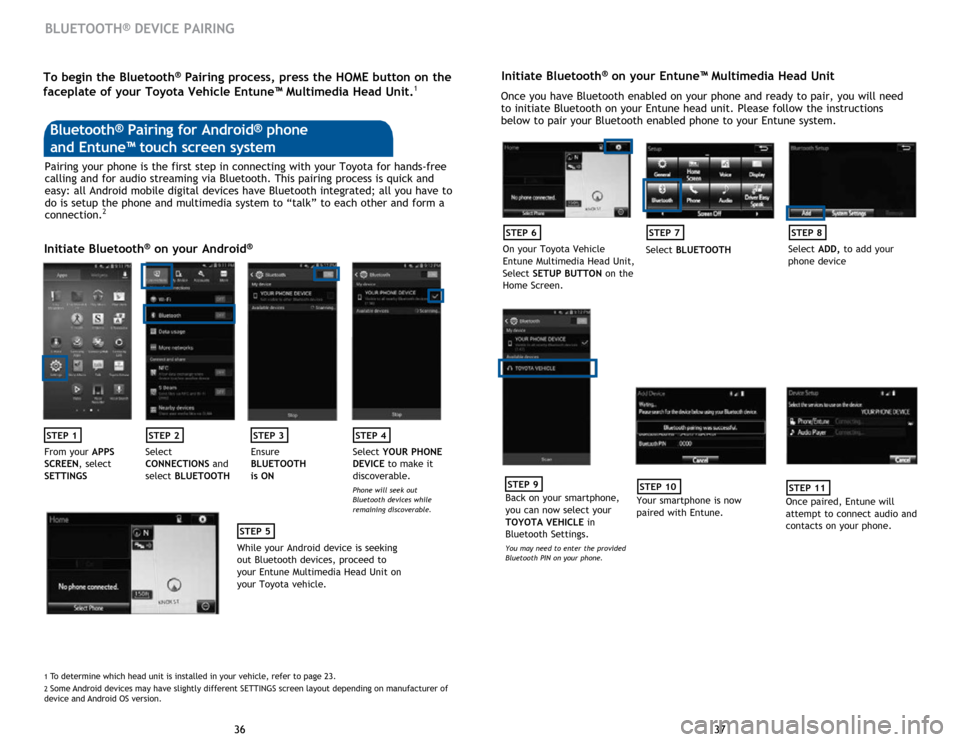
37
36 37
36
BLUETOOTH® DEVICE PAIRING
Initiate Bluetooth® on your Entune™ Multimedia Head Unit
Once you have Bluetooth enabled on your phone and ready to pair, you will need
to initiate Bluetooth on your Entune head unit. Please follow the instructions
below to pair your Bluetooth enabled phone to your Entune system.
STEP 6
On your Toyota Vehicle
Entune Multimedia Head Unit,
Select SETUP BUTTON on the
Home Screen.
STEP 7
Select BLUETOOTH
STEP 8
Select ADD, to add your
phone device
STEP 9
Back on your smartphone,
you can now select your
TOYOTA VEHICLE in
Bluetooth Settings.
You may need to enter the provided
Bluetooth PIN on your phone.
STEP 10
Your smartphone is now
paired with Entune.
STEP 11
Once paired, Entune will
attempt to connect audio and
contacts on your phone.
Pairing your phone is the first step in connecting with your Toyota for hands-free
calling and for audio streaming via Bluetooth. This pairing process is quick and
easy: all Android mobile digital devices have Bluetooth integrated; all you have to
do is setup the phone and multimedia system to “talk” to each other and form a
connection.
2
Initiate Bluetooth® on your Android®
STEP 1STEP 2STEP 3STEP 4
From your APPS
SCREEN, select
SETTINGS Select
CONNECTIONS
and
select BLUETOOTH Ensure
BLUETOOTH
is ON Select
YOUR PHONE
DEVICE to make it
discoverable.
Phone will seek out
Bluetooth devices while
remaining discoverable.
STEP 5
While your Android device is seeking
out Bluetooth devices, proceed to
your Entune Multimedia Head Unit on
your Toyota vehicle.
Bluetooth® Pairing for Android® phone
and Entune™ touch screen system
1 To determine which head unit is installed in your vehicle, refer to page \
23. 2 Some Android devices may have slightly different SETTINGS screen layout depen\
ding on manufacturer of
device and Android OS version.
To begin the Bluetooth® Pairing process, press the HOME button on the
faceplate of your Toyota Vehicle Entune™ Multimedia Head Unit.1