glove box TOYOTA HIGHLANDER HYBRID 2015 XU50 / 3.G Quick Reference Guide
[x] Cancel search | Manufacturer: TOYOTA, Model Year: 2015, Model line: HIGHLANDER HYBRID, Model: TOYOTA HIGHLANDER HYBRID 2015 XU50 / 3.GPages: 25, PDF Size: 1.72 MB
Page 2 of 25
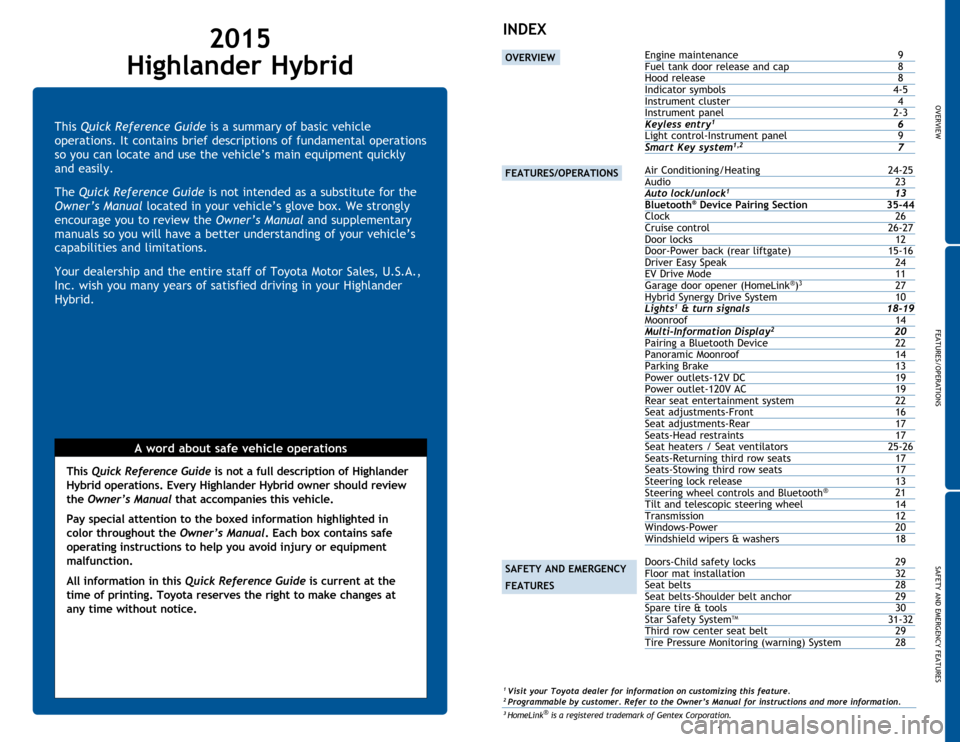
OVERVIEW
FEATURES/OPERATIONS
SAFETY AND EMERGENCY FEATURES
1
This Quick Reference Guide is a summary of basic vehicle
operations. It contains brief descriptions of fundamental operations
so you can locate and use the vehicle’s main equipment quickly
and easily.
The Quick Reference Guide is not intended as a substitute for the
Owner’s Manual located in your vehicle’s glove box. We strongly
encourage you to review the Owner’s Manual and supplementary
manuals so you will have a better understanding of your vehicle’s
capabilities and limitations.
Your dealership and the entire staff of Toyota Motor Sales, U.S.A.,
Inc. wish you many years of satisfied driving in your Highlander
Hybrid.
A word about safe vehicle operations
This Quick Reference Guide is not a full description of Highlander
Hybrid operations. Every Highlander Hybrid owner should review
the Owner’s Manual that accompanies this vehicle.
Pay special attention to the boxed
information highlighted in
color throughout the Owner’s Manual. Each box contains safe
operating instructions to help you avoid injury or equipment
malfunction.
All information in this Quick Reference Guide is current at the
time of printing. Toyota reserves the right to make changes at
any time without notice.
2015
Highlander Hybrid
INDEX
Engine maintenance 9
Fuel tank door release and cap 8
Hood release 8
Indicator
symbols
4-5
Instrument
cluster
4
Instrument
panel
2-3
Keyless entry1 6
Light
control-Instrument panel 9
Smart Key system1,2 7 Air Conditioning/Heating 24-25
Audio 23
Auto lock/unlock
1 13
Bluetooth® Device Pairing Section 35-44
Clock
26
Cruise control
26-27
Door locks
12
Door-Power
back (rear liftgate)
15-16
Driver Easy Speak 24
EV Drive Mode
11
Garage
door opener (HomeLink
®)3 27
Hybrid
Synergy Drive System
10
Lights1 & turn signals 18-19
Moonroof 14
Multi-Information Display2 20
Pairing
a Bluetooth Device
22
Panoramic
Moonroof
14
Parking
Brake
13
Power outlets-12V
DC
19
Power outlet-120V
AC
19
Rear
seat entertainment system
22
Seat
adjustments-Front
16
Seat
adjustments-Rear
17
Seats-Head
restraints
17
Seat
heaters / Seat ventilators
25-26
Seats-Returning
third row seats
17
Seats-Stowing
third row seats
17
Steering
lock release
13
Steering
wheel controls and Bluetooth
® 21
Tilt and
telescopic steering wheel
14
Transmission
12
Windows-Power
20
Windshield wipers & washers
18 Doors-Child safety locks 29
Floor mat installation 32
Seat
belts
28
Seat
belts-Shoulder belt anchor
29
Spare
tire & tools
30
Star
Safety System
TM 31-32
Third row center seat belt
29
Tire Pres
sure Monitoring (warning) System
28
OVERVIEW
FEATURES/OPERATIONS
SAFETY AND EMERGENCY
FEATURES
1 Visit your Toyota dealer for information on customizing this feature.2 Programmable by customer. Refer to the Owner’s Manual for instructions and more information.3 HomeLink® is a registered trademark of Gentex Corporation.
Page 3 of 25
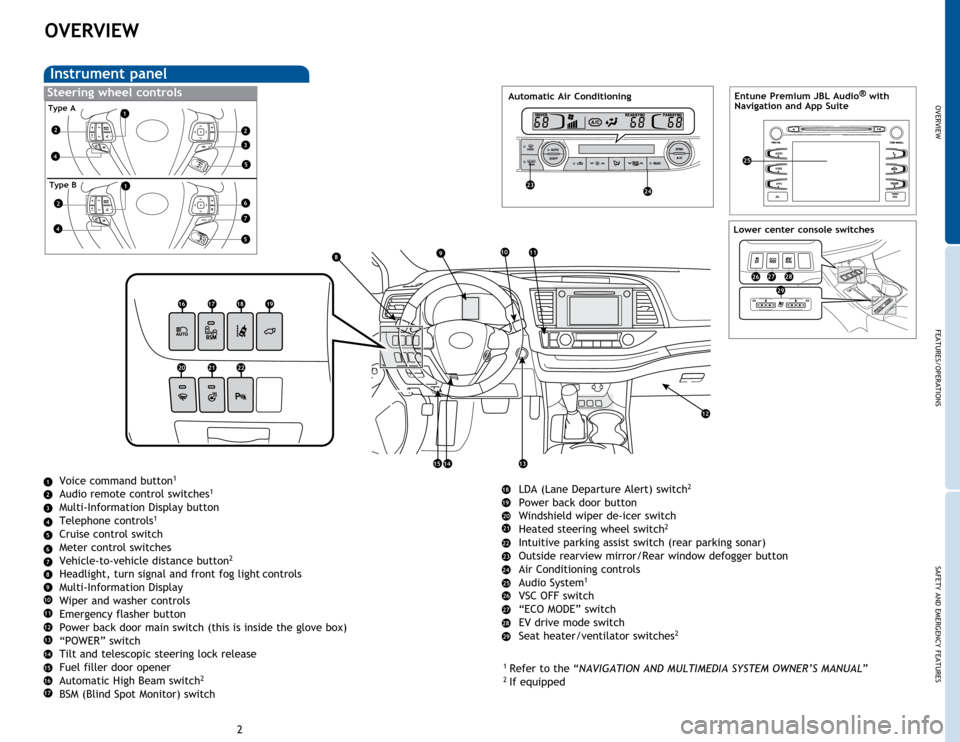
OVERVIEW
FEATURES/OPERATIONS
SAFETY AND EMERGENCY FEATURES
23
OVERVIEW
Instrument panel
Voice command button1
Audio remote control switches1
Multi-Information Display button
Telephone controls1
Cruise control switch
Meter control switches
Vehicle-to-vehicle distance button
2
Headlight, turn signal and front fog light controls
Multi-Information Display
Wiper and washer controls
Emergency flasher button
Power back door main switch (this is inside the glove box)
“POWER” switch
Tilt and telescopic steering lock release
Fuel filler door opener
Automatic High Beam switch
2
BSM (Blind Spot Monitor) switch LDA (Lane Departure Alert) switch
2
Power back door button
Windshield wiper de-icer switch
Heated steering wheel switch
2
Intuitive parking assist switch (rear parking sonar)
Outside rearview mirror/Rear window defogger button
Air Conditioning controls
Audio System
1
VSC OFF switch
“ECO MODE” switch
EV drive mode switch
Seat heater/ventilator switches
2
1
Refer to the “NAVIGATION AND MULTIMEDIA SYSTEM OWNER’S MANUAL ”2
If equipped
Steering wheel controls Entune Premium JBL Audio ®
with
Navigation and App Suite
HOME
APPS
AUDIO
NAVJBL
Type A
Type B
4
4
1
1
2
2
2
3
5
5
1
2
3
4
5
6
7
6
7
8910
8
9
12
131415
10
11
12
13
14
15
11
16
16171819
202122
17
18
19
20
21
22
23
2324
24
25
25
26
Lower center console switches
262728
29
27
28
29
Automatic Air Conditioning
Page 10 of 25
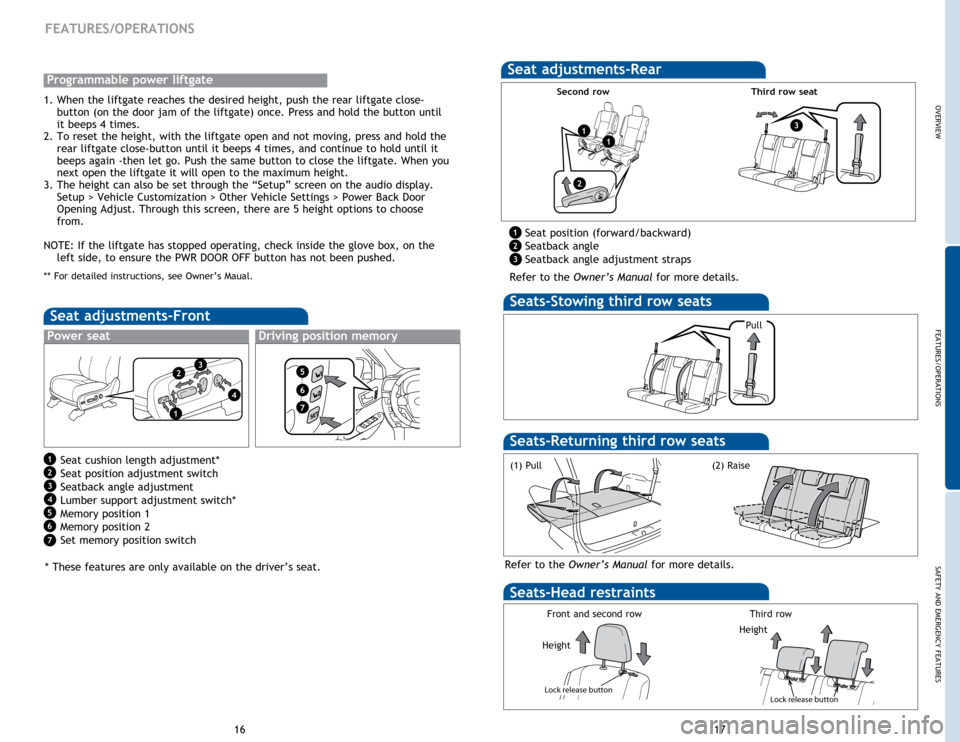
OVERVIEW
FEATURES/OPERATIONS
SAFETY AND EMERGENCY FEATURES
16
FEATURES/OPERATIONS
Seats-Head restraints
Lock release button
Lock release button
Lock release button
Pull
Height
Seats -Stowing third row seats
Refer to the Owner’s Manual for more details.
Seats -Returning third row seats
(1) Pull
Seat adjustments-Rear
Seat position (forward/backward)
Seatback angle
Seatback angle adjustment straps
Refer to the Owner’s Manual for more details.
Seat adjustments-Front
Seat cushion length adjustment*
Seat position adjustment switch
Seatback angle adjustment
Lumber support adjustment switch*
Memory position 1
Memory position 2
Set memory position switch
* These features are only available on the driver’s seat.
Power seatDriving position memory
Second row
(2) RaiseLock release button
Lock release button
Lock release button
Front and second rowThird row
Height
17
Third row seatProgrammable power liftgate
1. When the liftgate reaches the desired height, push the rear liftgate close- button (on the door jam of the liftgate) once. Press and hold the button until
it beeps 4 times.
2. To reset the height, with the liftgate open and not moving, press and hold the rear liftgate close-button until it beeps 4 times, and continue to hold until it
beeps again -then let go. Push the same button to close the liftgate. When you
next open the liftgate it will open to the maximum height.
3. The height can also be set through the “Setup” screen on the audio display. Setup > Vehicle Customization > Other Vehicle Settings > Power Back Door
Opening Adjust. Through this screen, there are 5 height options to choose
from.
NOTE: If the liftgate has stopped operating, check inside the glove box, on the left side, to ensure the PWR DOOR OFF button has not been pushed.
** For detailed instructions, see Owner’s Maual.
1
2
3
4
5
6
1
23
7
4
5
6
7
1
2
3
11
2
3
Page 21 of 25
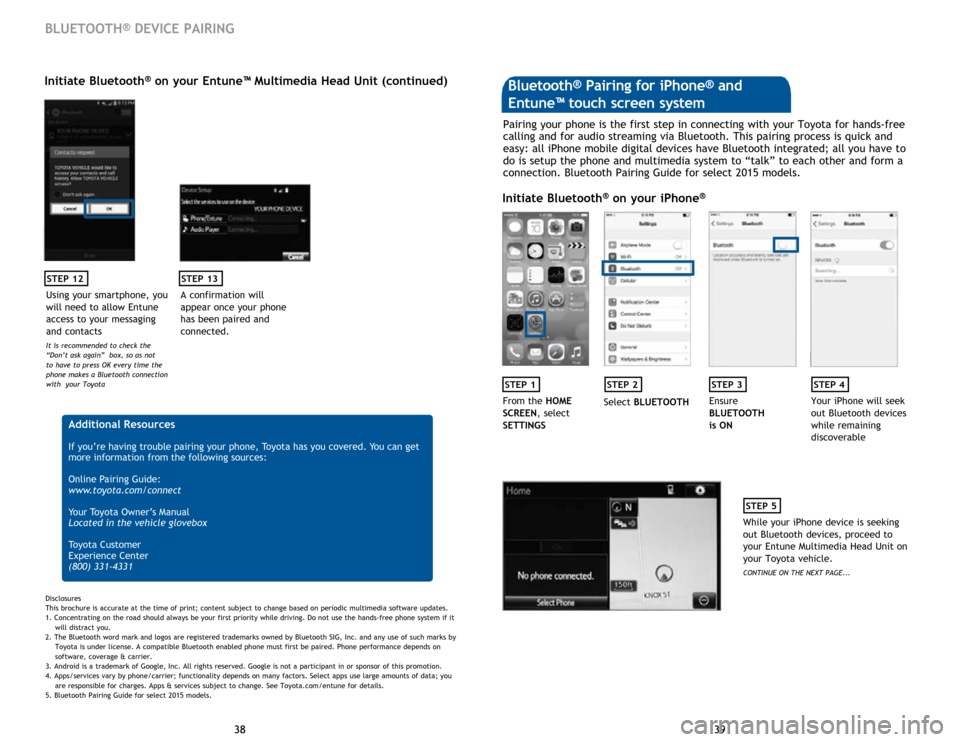
39
38 39
38
STEP 12
BLUETOOTH® DEVICE PAIRING
Initiate Bluetooth® on your Entune™ Multimedia Head Unit (continued)
A confirmation will
appear once your phone
has been paired and
connected.
STEP 13
Additional Resources
If you’re having trouble pairing your phone, Toyota has you covered. You can get
more information from the following sources:
Online Pairing Guide:
www.toyota.com/connect
Your Toyota Owner’s Manual
Located in the vehicle glovebox
Toyota Customer
Experience Center
(800) 331-4331
Disclosures
This brochure is accurate at the time of print; content subject to change based on periodic multimedia software updates.
1. Concentrating on the road should always be your first priority while driving. Do not use the hands-free phone system if it
will distra
ct you.
2. The Bluetooth word mark and logos are registered trademarks owned by Bluetooth SIG, Inc. and any use of such marks by
Toyota is under
license. A compatible Bluetooth enabled phone must first be paired. Phone performance depends on
software,
coverage & carrier.
3. Android is a trademark of Google, Inc. All rights reserved. Google is not a participant in or sponsor of this promotion.
4. Apps/services vary by phone/carrier; functionality depends on many factors. Select apps use large amounts of data; you
are
responsible for charges. Apps & services subject to change. See Toyota.com/entune for details.
5. Bluetooth Pairing Guide for select 2015 models.
Pairing your phone is the first step in connecting with your Toyota for hands-free
calling and for audio streaming via Bluetooth. This pairing process is quick and
easy: all iPhone mobile digital devices have Bluetooth integrated; all you have to
do is setup the phone and multimedia system to “talk” to each other and form a
connection. Bluetooth Pairing Guide for select 2015 models.
Initiate Bluetooth® on your iPhone®
STEP 1STEP 2STEP 3STEP 4
From the HOME
SCREEN, select
SETTINGS Select
BLUETOOTH Ensure
BLUETOOTH
is ON Your iPhone will seek
out Bluetooth devices
while remaining
discoverable
STEP 5
While your iPhone device is seeking
out Bluetooth devices, proceed to
your Entune Multimedia Head Unit on
your Toyota vehicle.
CONTINUE ON THE NEXT PAGE...
Bluetooth® Pairing for iPhone® and
Entune™ touch screen system
Using your smartphone, you
will need to allow Entune
access to your messaging
and contacts
It is recommended to check the
“Don’t ask again” box, so as not
to have to press OK every time the
phone makes a Bluetooth connection
with your Toyota
Page 22 of 25
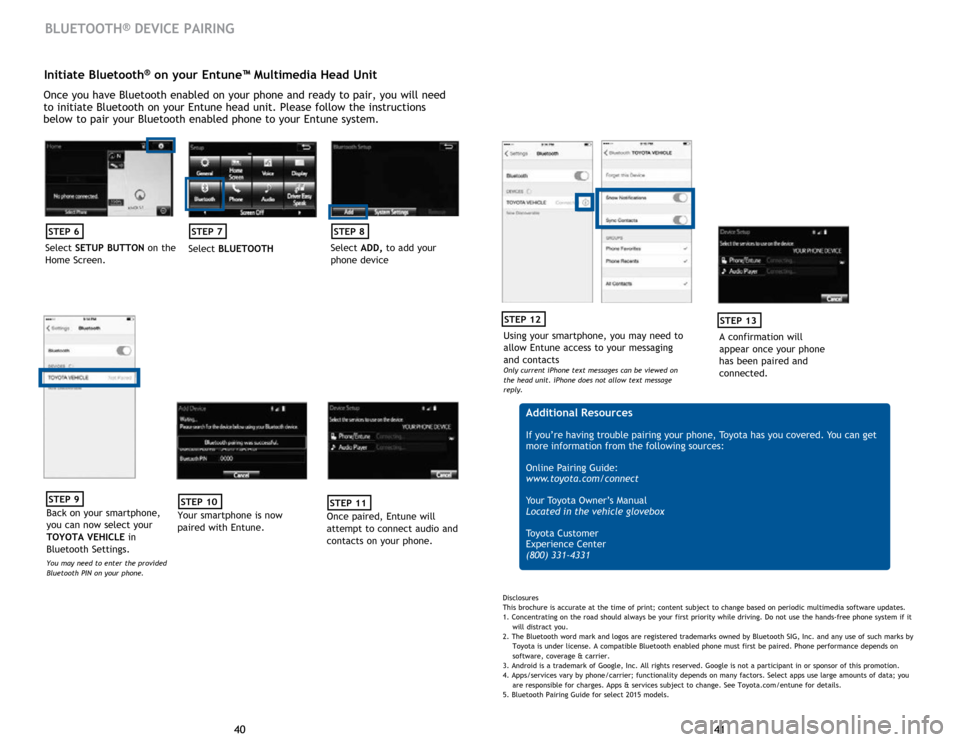
41
40 41
40
Initiate Bluetooth® on your Entune™ Multimedia Head Unit
Once you have Bluetooth enabled on your phone and ready to pair, you will need
to initiate Bluetooth on your Entune head unit. Please follow the instructions
below to pair your Bluetooth enabled phone to your Entune system.
STEP 6
Select SETUP BUTTON on the
Home Screen.
STEP 7
Select BLUETOOTH
STEP 8
Select ADD, to add your
phone device
BLUETOOTH® DEVICE PAIRING
STEP 9
Back on your smartphone,
you can now select your
TOYOTA VEHICLE in
Bluetooth Settings.
You may need to enter the provided
Bluetooth PIN on your phone.
STEP 10
Your smartphone is now
paired with Entune.
STEP 11
Once paired, Entune will
attempt to connect audio and
contacts on your phone.
Using your smartphone, you may need to
allow Entune access to your messaging
and contacts
Only current iPhone text messages can be viewed on
the head unit. iPhone does not allow text message
reply.
STEP 12
A confirmation will
appear once your phone
has been paired and
connected.
STEP 13
Additional Resources
If you’re having trouble pairing your phone, Toyota has you covered. You can get
more information from the following sources:
Online Pairing Guide:
www.toyota.com/connect
Your Toyota Owner’s Manual
Located in the vehicle glovebox
Toyota Customer
Experience Center
(800) 331-4331
Disclosures
This brochure is accurate at the time of print; content subject to change based on periodic multimedia software updates.
1. Concentrating on the road should always be your first priority while driving. Do not use the hands-free phone system if it
will distra
ct you.
2. The Bluetooth word mark and logos are registered trademarks owned by Bluetooth SIG, Inc. and any use of such marks by
Toyota is under
license. A compatible Bluetooth enabled phone must first be paired. Phone performance depends on
software,
coverage & carrier.
3. Android is a trademark of Google, Inc. All rights reserved. Google is not a participant in or sponsor of this promotion.
4. Apps/services vary by phone/carrier; functionality depends on many factors. Select apps use large amounts of data; you
are
responsible for charges. Apps & services subject to change. See Toyota.com/entune for details.
5. Bluetooth Pairing Guide for select 2015 models.
Page 24 of 25
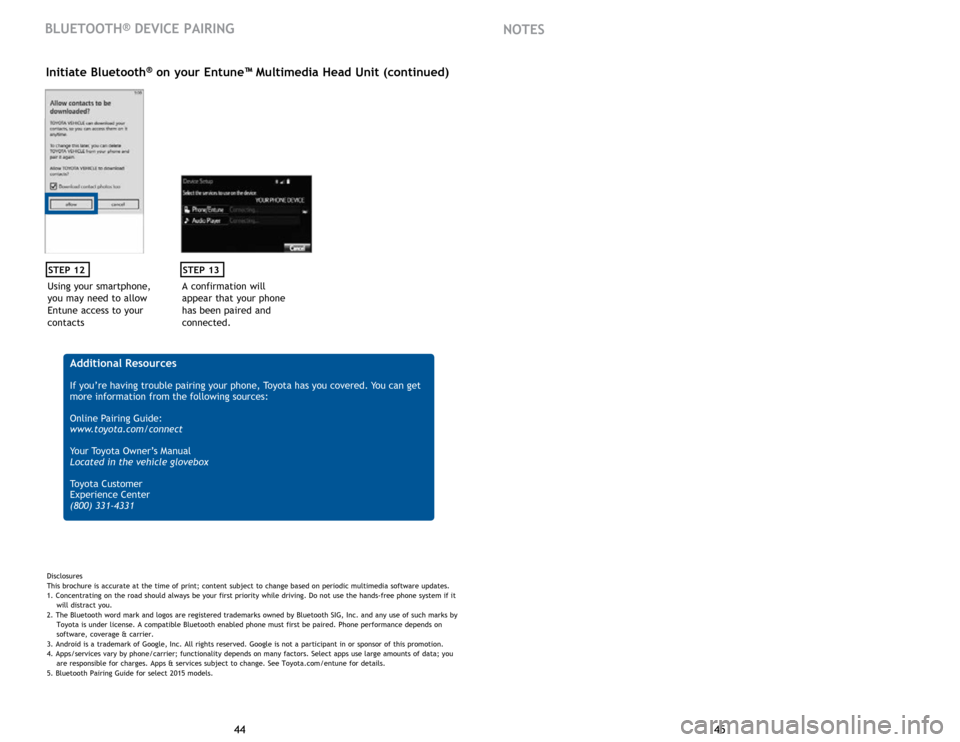
45
44 45
44
Using your smartphone,
you may need to allow
Entune access to your
contacts
STEP 12
Initiate Bluetooth® on your Entune™ Multimedia Head Unit (continued)
A confirmation will
appear that your phone
has been paired and
connected.
STEP 13
Additional Resources
If you’re having trouble pairing your phone, Toyota has you covered. You can get
more information from the following sources:
Online Pairing Guide:
www.toyota.com/connect
Your Toyota Owner’s Manual
Located in the vehicle glovebox
Toyota Customer
Experience Center
(800) 331-4331
Disclosures
This brochure is accurate at the time of print; content subject to change based on periodic multimedia software updates.
1. Concentrating on the road should always be your first priority while driving. Do not use the hands-free phone system if it
will distra
ct you.
2. The Bluetooth word mark and logos are registered trademarks owned by Bluetooth SIG, Inc. and any use of such marks by
Toyota is under
license. A compatible Bluetooth enabled phone must first be paired. Phone performance depends on
software,
coverage & carrier.
3. Android is a trademark of Google, Inc. All rights reserved. Google is not a participant in or sponsor of this promotion.
4. Apps/services vary by phone/carrier; functionality depends on many factors. Select apps use large amounts of data; you
are
responsible for charges. Apps & services subject to change. See Toyota.com/entune for details.
5. Bluetooth Pairing Guide for select 2015 models.
BLUETOOTH® DEVICE PAIRING NOTES