manual radio set TOYOTA HIGHLANDER HYBRID 2015 XU50 / 3.G Quick Reference Guide
[x] Cancel search | Manufacturer: TOYOTA, Model Year: 2015, Model line: HIGHLANDER HYBRID, Model: TOYOTA HIGHLANDER HYBRID 2015 XU50 / 3.GPages: 25, PDF Size: 1.72 MB
Page 12 of 25
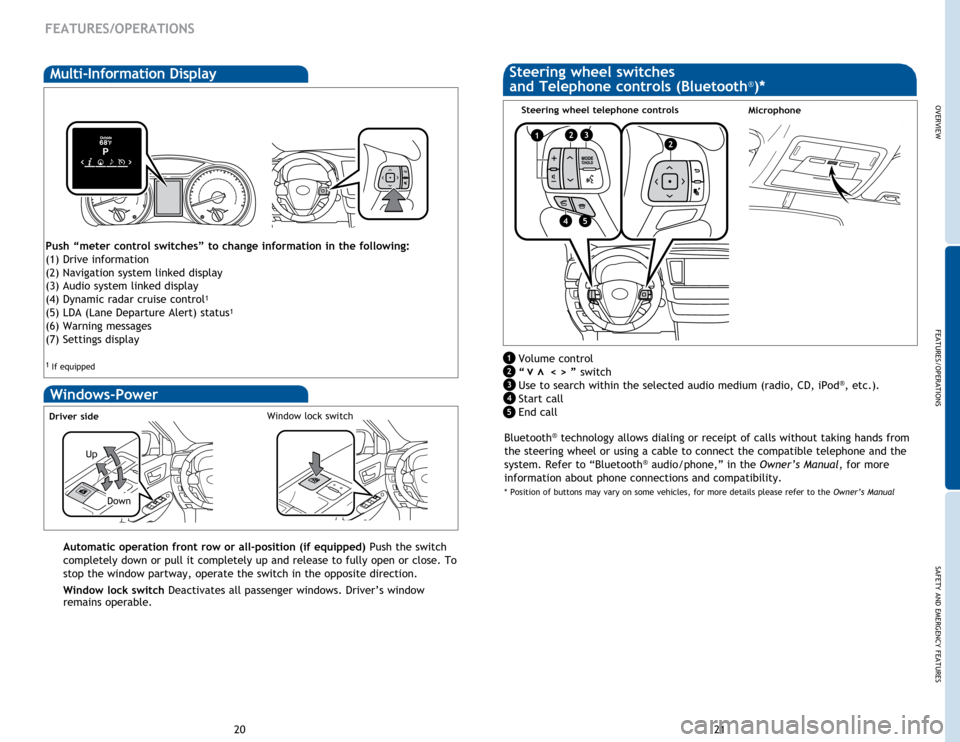
OVERVIEW
FEATURES/OPERATIONS
SAFETY AND EMERGENCY FEATURES
21
20
FEATURES/OPERATIONS
Multi-Information Display
Windows-Power
Up
Down
Driver sideWindow lock switch
Automatic operation front row or all-position (if equipped) Push the switch
completely down or pull it completely up and release to fully open or close. To
stop the window partway, operate the switch in the opposite direction.
Window lock switch Deactivates all passenger windows. Driver’s window
remains operable.
MicrophoneSteering wheel telephone controls
Volume control
“ < > ” switch
Use to search within the selected audio medium (radio, CD, iPod
®, etc.).
Start call
End call
vv
Push “meter control switches” to change information in the following:
(1) Drive information
(2) Navigation system linked display
(3) Audio system linked display
(4) Dynamic radar cruise control
1
(5) LDA (Lane Departure Alert) status1
(6) Warning messages
(7) Settings display
1 If equipped
Steering wheel switches
and Telephone controls (Bluetooth®)*
Bluetooth® technology allows dialing or receipt of calls without taking hands from
the steering wheel or using a cable to connect the compatible telephone and the
system. Refer to “Bluetooth
® audio/phone,” in the Owner’s Manual, for more
information about phone connections and compatibility.
* Position of buttons may vary on some vehicles, for more details please refer to the Owner’s Manual
1
2
3
4
1223
45
5
Page 13 of 25
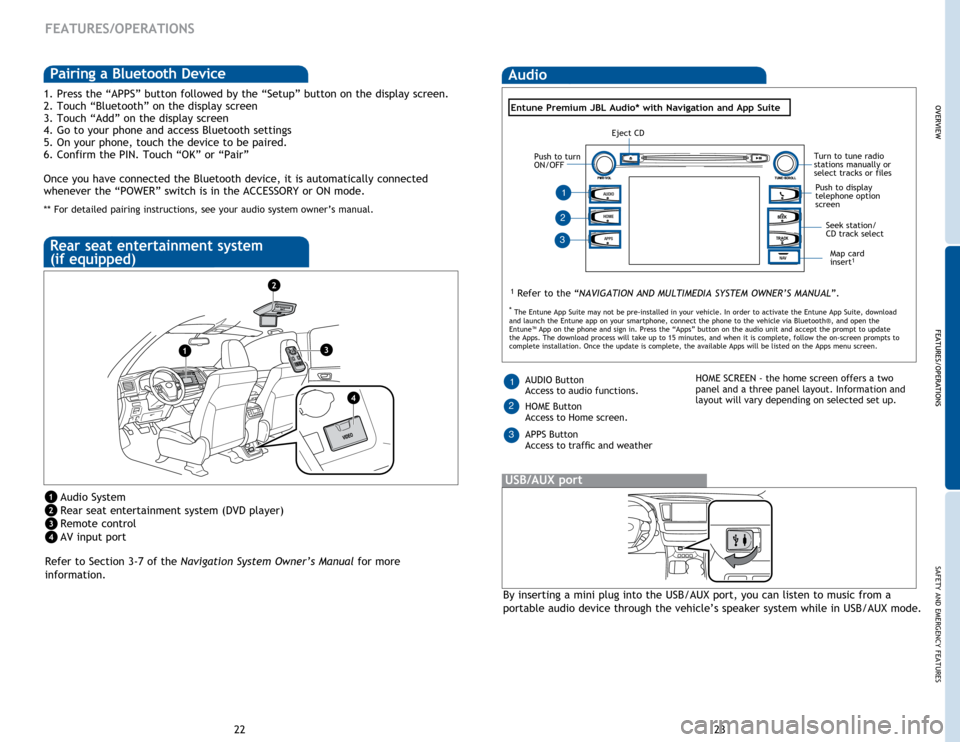
22
FEATURES/OPERATIONS
1. Press the “APPS” button followed by the “Setup” button on the display screen.
2. Touch “Bluetooth” on the display screen
3. Touch “Add” on the display screen
4. Go to your phone and access Bluetooth settings
5. On your phone, touch the device to be paired.
6. Confirm the PIN. Touch “OK” or “Pair”
Once you have connected the Bluetooth device, it is automatically connected
whenever the “POWER” switch is in the ACCESSORY or ON mode.
** For detailed pairing instructions, see your audio system owner’s manual.
Refer to Section 3-7 of the Navigation System Owner’s Manual for more
information.
Audio System
Rear seat entertainment system (DVD player)
Remote control
AV input port
Rear seat entertainment system
(if equipped)
By inserting a mini plug into the USB/AUX port, you can listen to music from a
portable audio device through the vehicle’s speaker system while in USB/AUX mode.
USB/AUX port
OVERVIEW FEATURES/OPERATIONS
SAFETY AND EMERGENCY FEATURES
23
Audio
HOME
APPS
AUDIO
NAV
1 Refer to the “NAVIGATION AND MULTIMEDIA SYSTEM OWNER’S MANUAL”.
Map card
insert1
AUDIO Button
Access to audio functions.
HOME Button
Access to Home screen.
APPS Button
Access to traffic and weather1HOME SCREEN - the home screen offers a two
panel and a three panel layout. Information and
layout will vary depending on selected set up.
1
23
3
Entune Premium JBL Audio* with Navigation and App Suite
2
OVERVIEW
FEATURES/OPERATIONS
*
The Entune App Suite may not be pre-installed in your vehicle. In order to activate the Entune App Suite, download
and launch the Entune app on your smartphone, connect the phone to the vehicle via Bluetooth®, and open the
Entune™ App on the phone and sign in. Press the “Apps” button on the audio unit and accept the prompt to update
the Apps. The download process will take up to 15 minutes, and when it is complete, follow the on-screen prompts to
complete installation. Once the update is complete, the available Apps will be listed on the Apps menu screen.
1
2
3
4
1
2
3
4
Pairing a Bluetooth Device
Seek station/
CD track select
Turn to tune radio
stations manually or
select tracks or files
Push to display
telephone option
screen
Eject CD
Push to turn
ON/OFF