TOYOTA HIGHLANDER HYBRID 2021 Accessories, Audio & Navigation (in English)
Manufacturer: TOYOTA, Model Year: 2021, Model line: HIGHLANDER HYBRID, Model: TOYOTA HIGHLANDER HYBRID 2021Pages: 412, PDF Size: 18.57 MB
Page 131 of 412
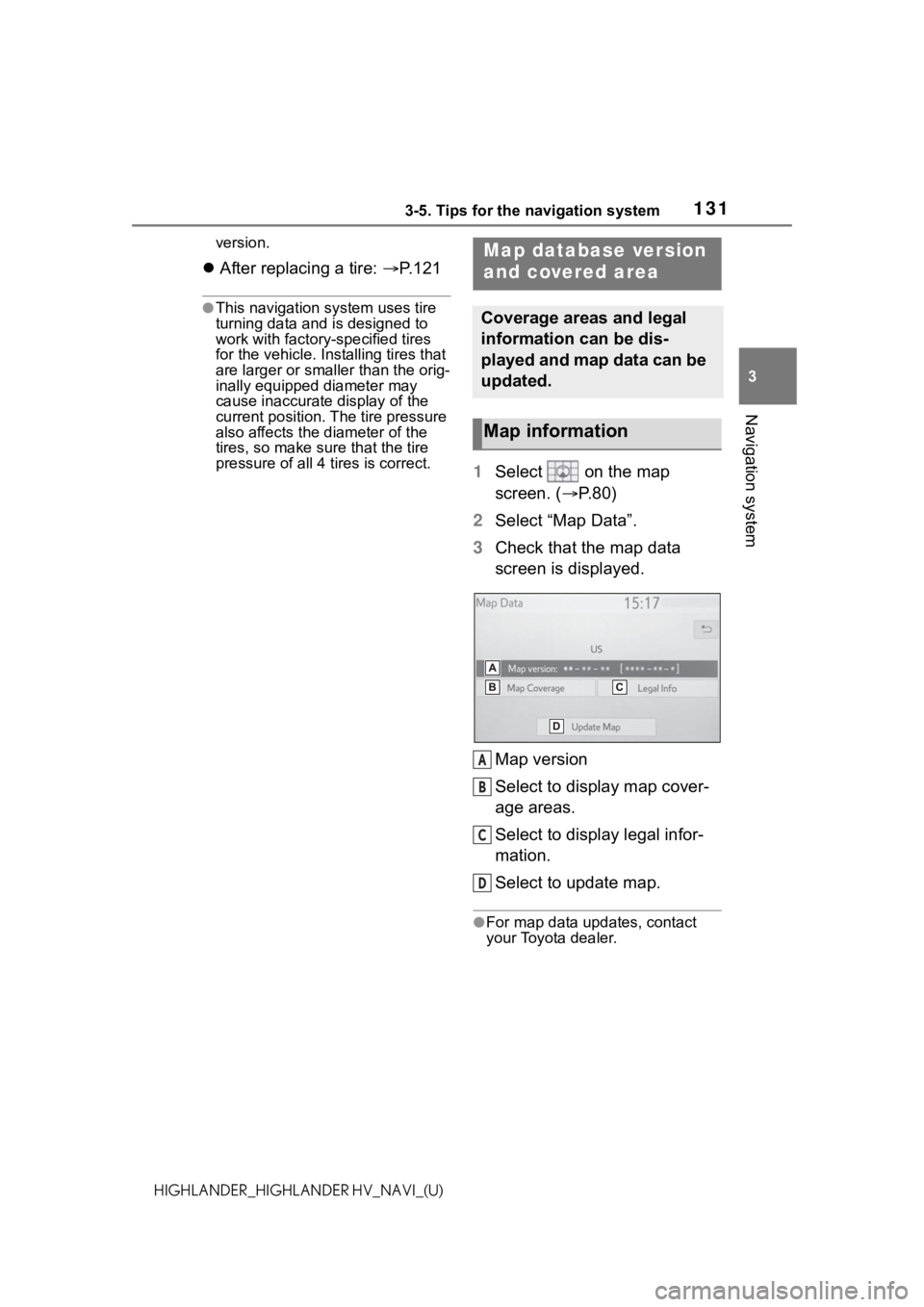
1313-5. Tips for the navigation system
3
Navigation system
HIGHLANDER_HIGHLANDER HV_NAVI_(U)version.
After replacing a tire: P.121
●This navigation system uses tire
turning data and is designed to
work with factory- specified tires
for the vehicle. Ins talling tires that
are larger or smaller than the orig-
inally equipped diameter may
cause inaccurate display of the
current position. The tire pressure
also affects the diameter of the
tires, so make sure that the tire
pressure of all 4 tires is correct.
1 Select on the map
screen. ( P. 8 0 )
2 Select “Map Data”.
3 Check that the map data
screen is displayed.
Map version
Select to display map cover-
age areas.
Select to display legal infor-
mation.
Select to update map.
●For map data updates, contact
your Toyota dealer.
Map database version
and covered area
Coverage areas and legal
information can be dis-
played and map data can be
updated.
Map information
A
B
C
D
Page 132 of 412
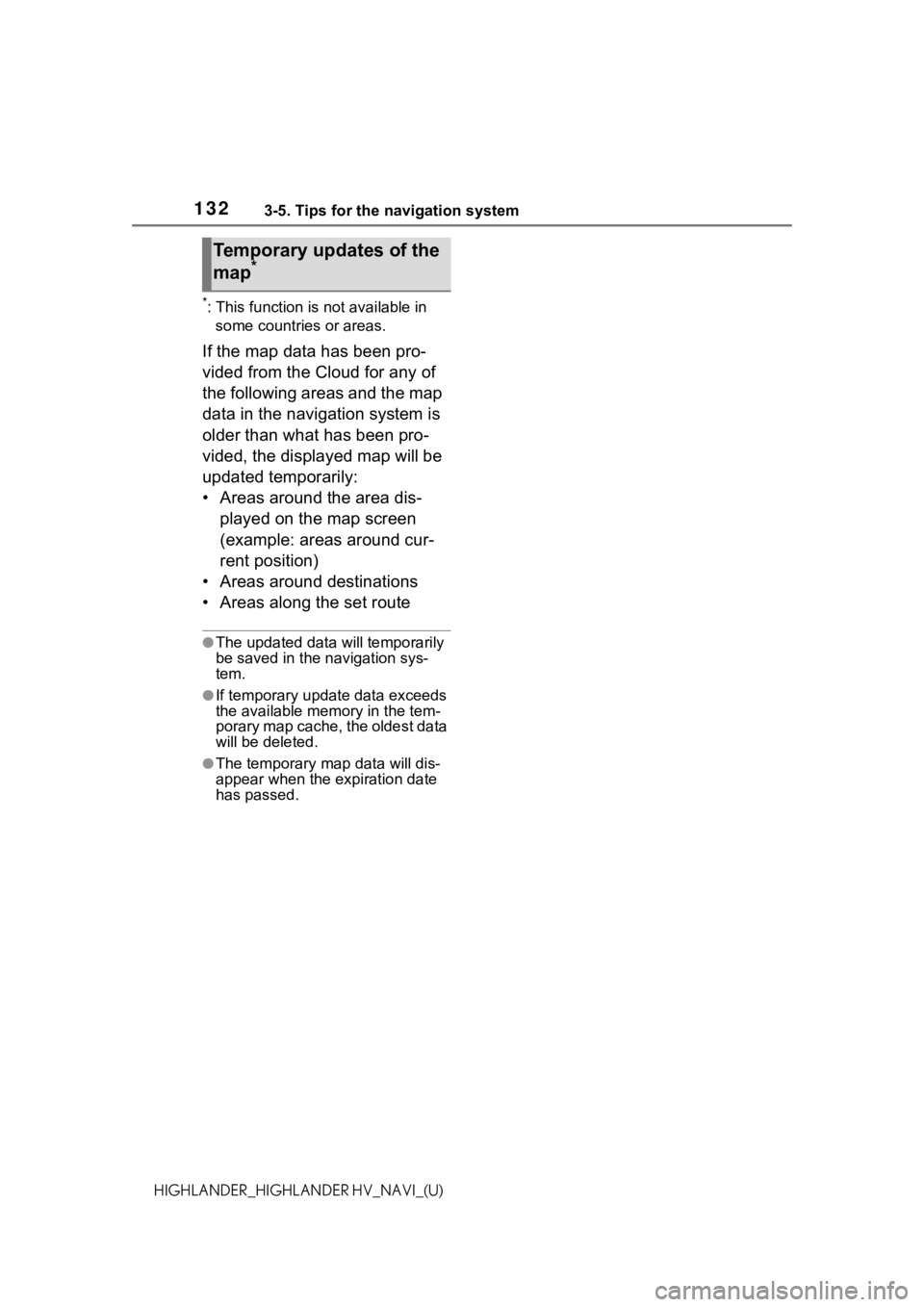
1323-5. Tips for the navigation system
HIGHLANDER_HIGHLANDER HV_NAVI_(U)
*: This function is not available in some countries or areas.
If the map data has been pro-
vided from the Cloud for any of
the following areas and the map
data in the navigation system is
older than what has been pro-
vided, the displayed map will be
updated temporarily:
• Areas around the area dis-
played on the map screen
(example: areas around cur-
rent position)
• Areas around destinations
• Areas along the set route
●The updated data will temporarily
be saved in the navigation sys-
tem.
●If temporary updat e data exceeds
the available memory in the tem-
porary map cache, the oldest data
will be deleted.
●The temporary map data will dis-
appear when the expiration date
has passed.
Temporary updates of the
map*
Page 133 of 412
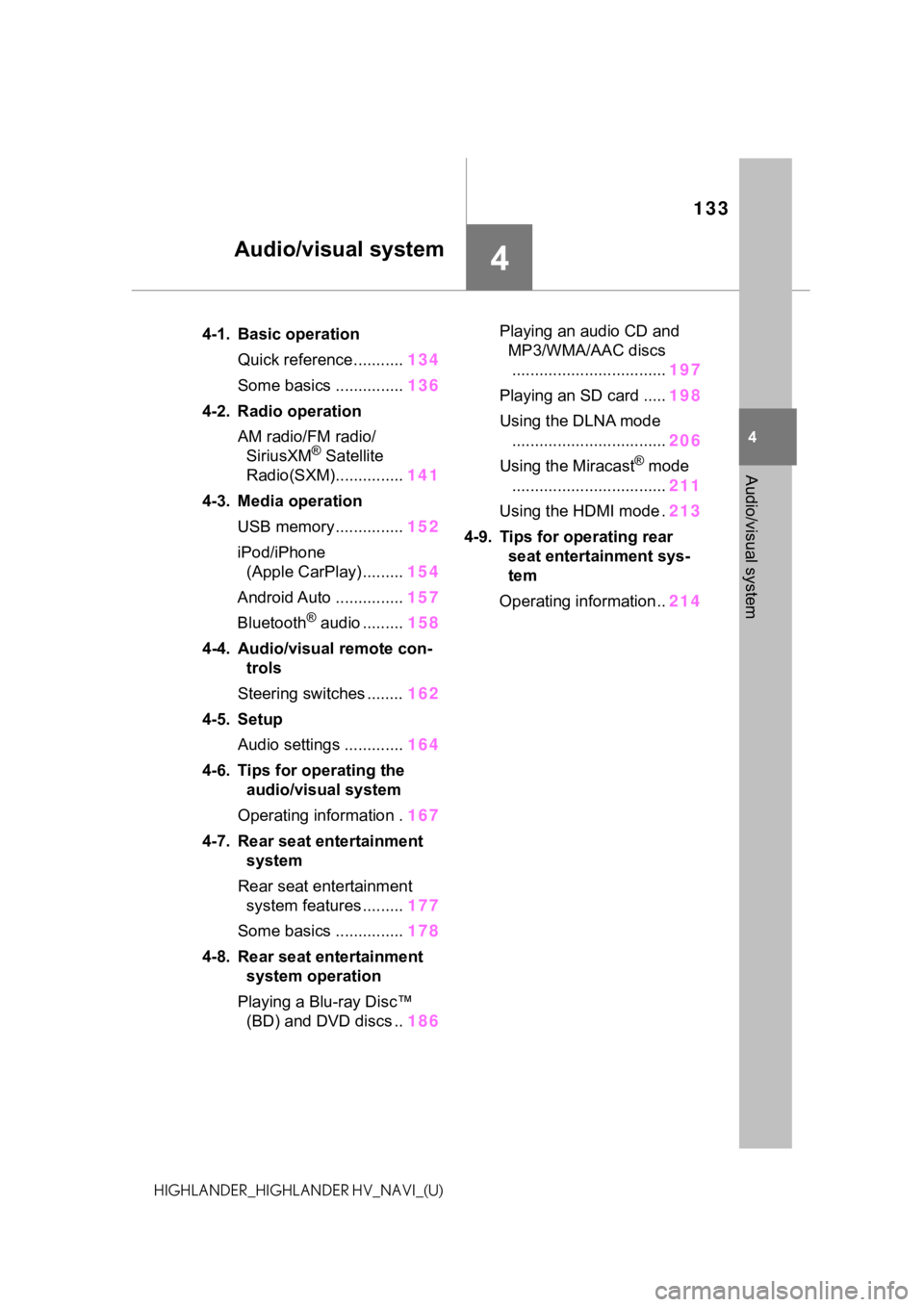
133
4
4
Audio/visual system
HIGHLANDER_HIGHLANDER HV_NAVI_(U)
Audio/visual system
.4-1. Basic operationQuick reference........... 134
Some basics ............... 136
4-2. Radio operation AM radio/FM radio/SiriusXM
® Satellite
Radio(SXM)............... 141
4-3. Media operation USB memory............... 152
iPod/iPhone (Apple CarPlay) ......... 154
Android Auto ............... 157
Bluetooth
® audio ......... 158
4-4. Audio/visual remote con- trols
Steering switches ........ 162
4-5. Setup Audio settings ............. 164
4-6. Tips for operating the audio/visual system
Operating information . 167
4-7. Rear seat entertainment system
Rear seat entertainment system features ......... 177
Some basics ............... 178
4-8. Rear seat entertainment system operation
Playing a Blu-ray Disc™ (BD) and DVD discs .. 186Playing an audio CD and
MP3/WMA/AAC discs.................................. 197
Playing an SD card ..... 198
Using the DLNA mode .................................. 206
Using the Miracast
® mode
.................................. 211
Using the HDMI mode . 213
4-9. Tips for operating rear seat entertainment sys-
tem
Operating information.. 214
Page 134 of 412
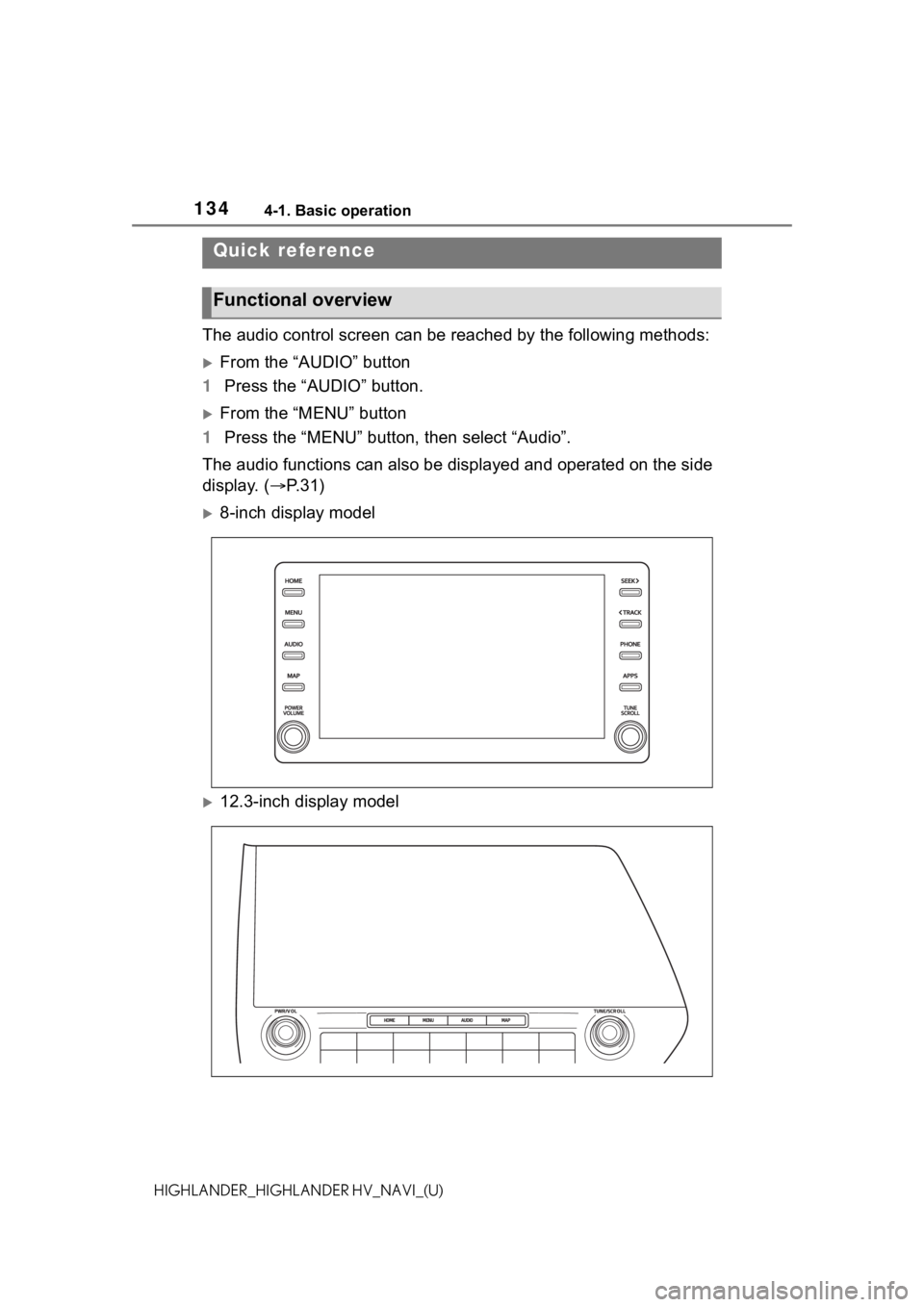
1344-1. Basic operation
HIGHLANDER_HIGHLANDER HV_NAVI_(U)
4-1.Basic operation
The audio control screen can be reached by the following methods:
From the “AUDIO” button
1 Press the “AUDIO” button.
From the “MENU” button
1 Press the “MENU” button, then select “Audio”.
The audio functions can also be displayed and operated on the s ide
display. ( P. 3 1 )
8-inch display model
12.3-inch display model
Quick reference
Functional overview
Page 135 of 412
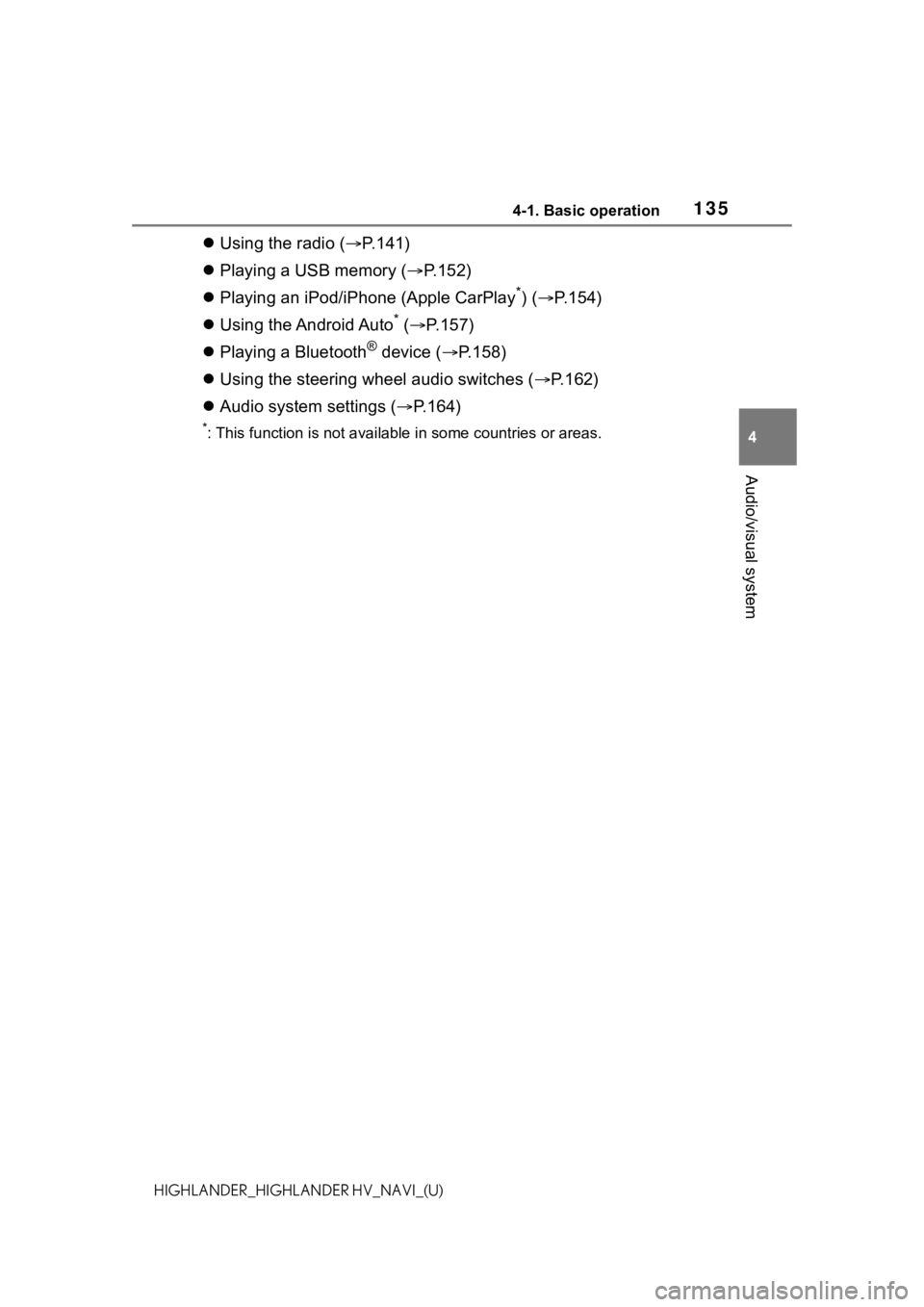
1354-1. Basic operation
4
Audio/visual system
HIGHLANDER_HIGHLANDER HV_NAVI_(U)
Using the radio ( P.141)
Playing a USB memory ( P.152)
Playing an iPod/iPhone (Apple CarPlay
*) ( P.154)
Using the Android Auto
* ( P.157)
Playing a Bluetooth
® device ( P.158)
Using the steering wheel audio switches ( P.162)
Audio system settings ( P.164)
*: This function is not availabl e in some countries or areas.
Page 136 of 412
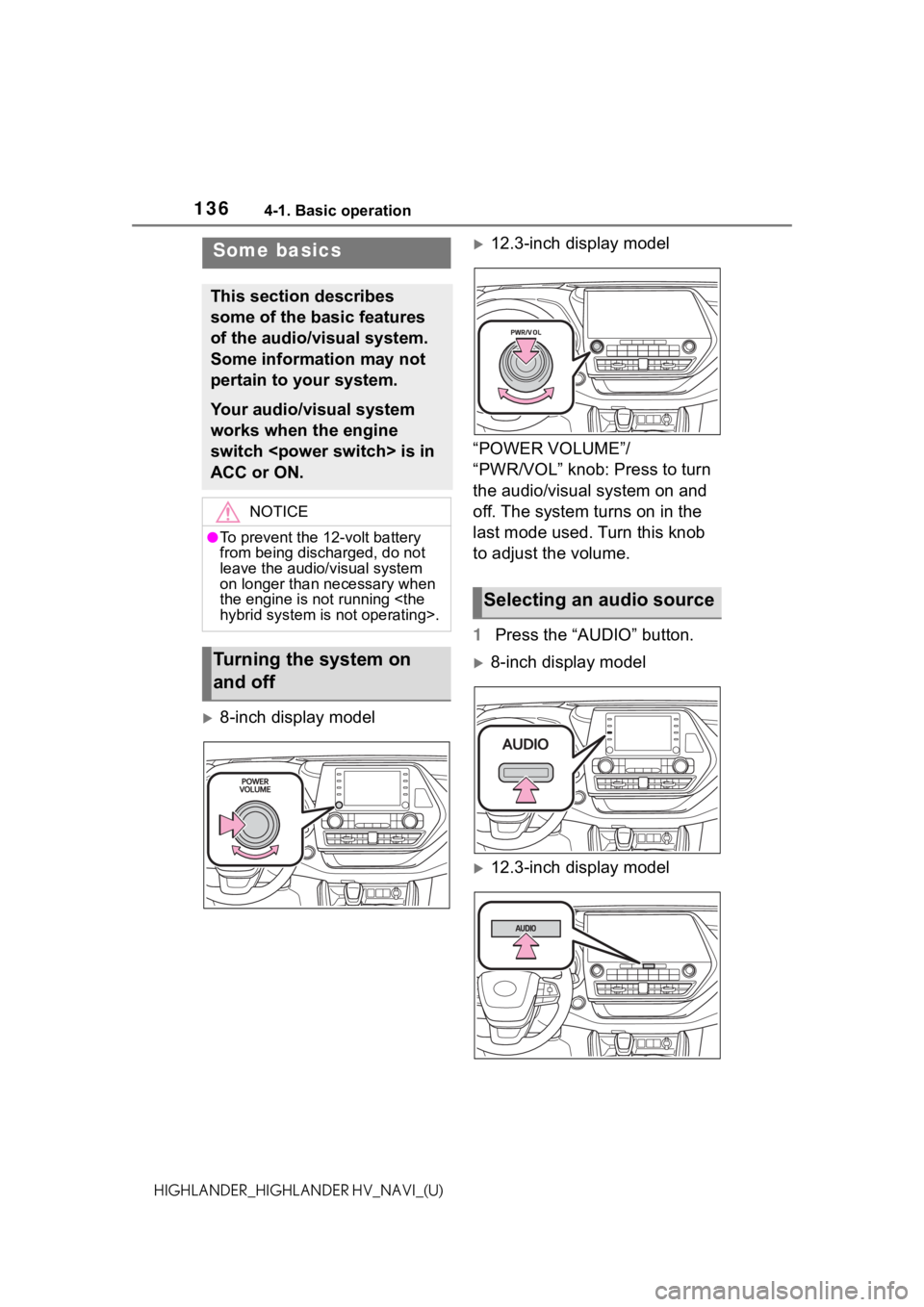
1364-1. Basic operation
HIGHLANDER_HIGHLANDER HV_NAVI_(U)
8-inch display model
12.3-inch display model
“POWER VOLUME”/
“PWR/VOL” knob: Press to turn
the audio/visual system on and
off. The system turns on in the
last mode used. Turn this knob
to adjust the volume.
1 Press the “AUDIO” button.
8-inch display model
12.3-inch display model
Some basics
This section describes
some of the basic features
of the audio/visual system.
Some information may not
pertain to your system.
Your audio/visual system
works when the engine
switch
ACC or ON.
NOTICE
●To prevent the 12-volt battery
from being discharged, do not
leave the audio/visual system
on longer than necessary when
the engine is not running
Turning the system on
and off
Selecting an audio source
Page 137 of 412
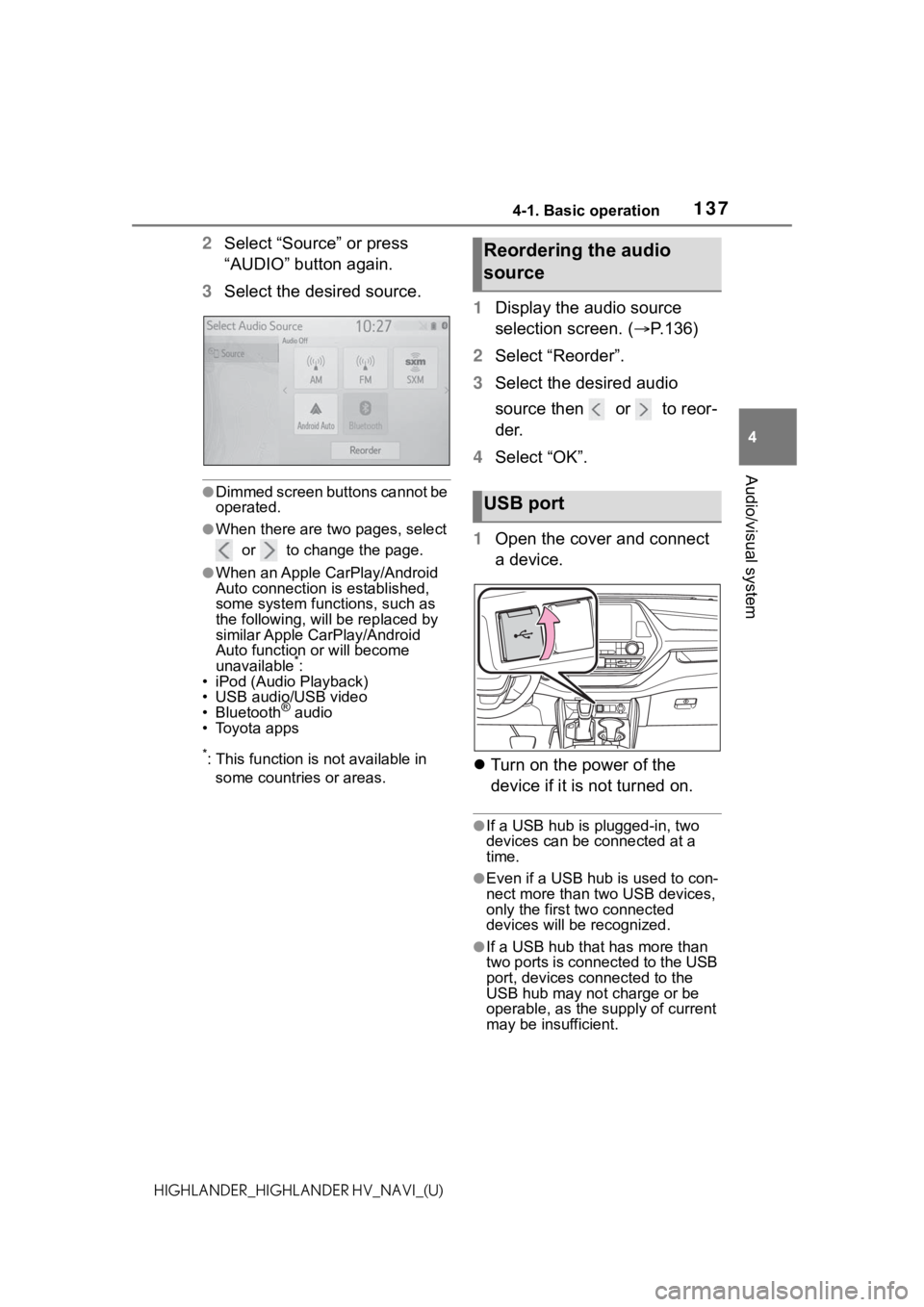
1374-1. Basic operation
4
Audio/visual system
HIGHLANDER_HIGHLANDER HV_NAVI_(U)
2Select “Source” or press
“AUDIO” button again.
3 Select the desired source.
●Dimmed screen buttons cannot be
operated.
●When there are two pages, select
or to change the page.
●When an Apple CarPlay/Android
Auto connection is established,
some system functions, such as
the following, will be replaced by
similar Apple CarPlay/Android
Auto function or will become
unavailable
*:
• iPod (Audio Playback)
• USB audio/USB video
• Bluetooth
® audio
• Toyota apps
*: This function is not available in
some countries or areas.
1 Display the audio source
selection screen. ( P.136)
2 Select “Reorder”.
3 Select the desired audio
source then or to reor-
der.
4 Select “OK”.
1 Open the cover and connect
a device.
Turn on the power of the
device if it is not turned on.
●If a USB hub is plugged-in, two
devices can be connected at a
time.
●Even if a USB hub is used to con-
nect more than two USB devices,
only the first two connected
devices will be recognized.
●If a USB hub that has more than
two ports is connected to the USB
port, devices connected to the
USB hub may not charge or be
operable, as the su pply of current
may be insufficient.
Reordering the audio
source
USB port
Page 138 of 412
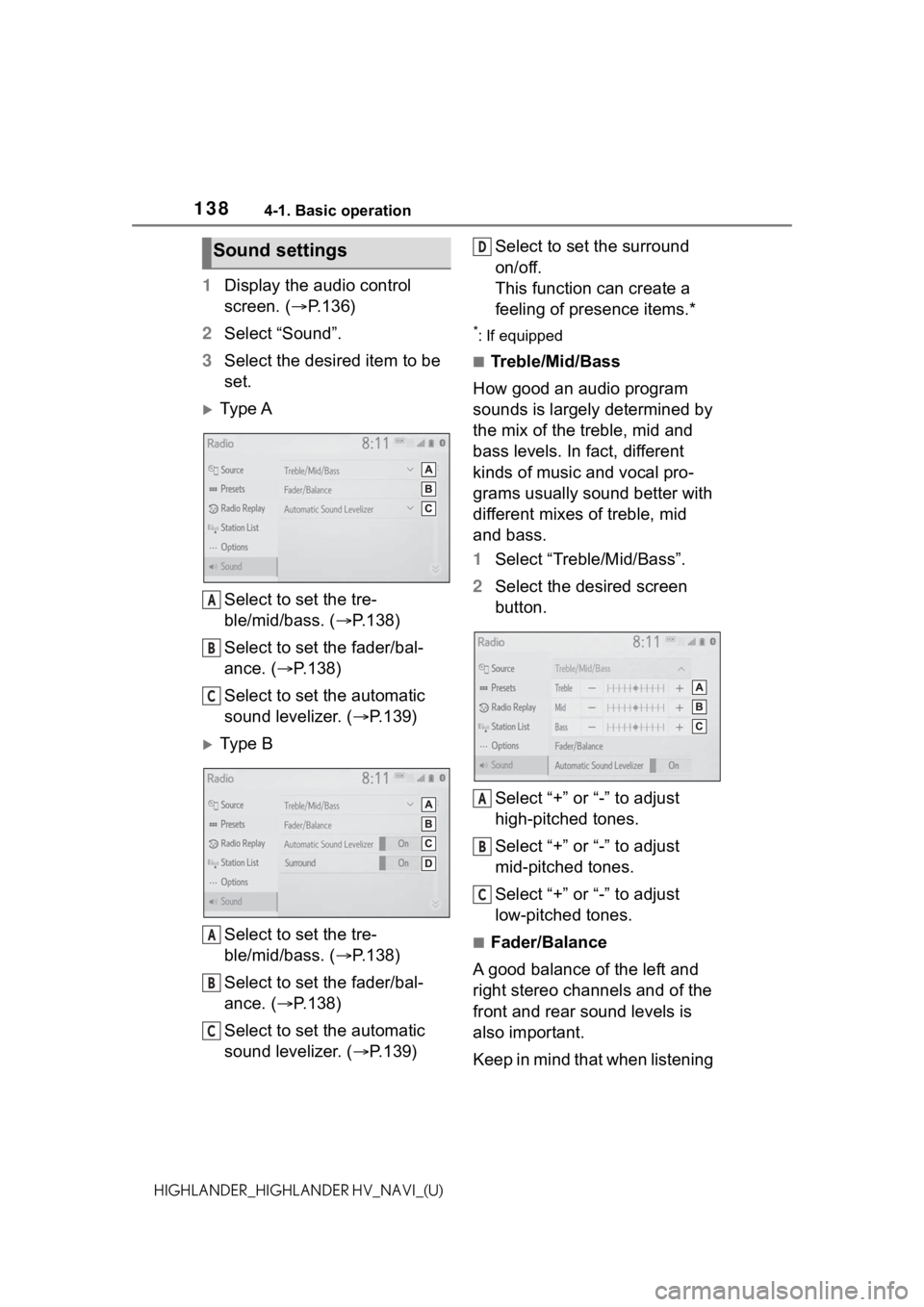
1384-1. Basic operation
HIGHLANDER_HIGHLANDER HV_NAVI_(U)
1Display the audio control
screen. ( P.136)
2 Select “Sound”.
3 Select the desired item to be
set.
Ty p e A
Select to set the tre-
ble/mid/bass. ( P.138)
Select to set the fader/bal-
ance. ( P.138)
Select to set the automatic
sound levelizer. ( P.139)
Ty p e B
Select to set the tre-
ble/mid/bass. ( P.138)
Select to set the fader/bal-
ance. ( P.138)
Select to set the automatic
sound levelizer. ( P.139) Select to set the surround
on/off.
This function can create a
feeling of presence items.*
*: If equipped
■Treble/Mid/Bass
How good an audio program
sounds is largely determined by
the mix of the treble, mid and
bass levels. In fact, different
kinds of music and vocal pro-
grams usually sound better with
different mixes of treble, mid
and bass.
1 Select “Treble/Mid/Bass”.
2 Select the desired screen
button.
Select “+” or “-” to adjust
high-pitched tones.
Select “+” or “-” to adjust
mid-pitched tones.
Select “+” or “-” to adjust
low-pitched tones.
■Fader/Balance
A good balance of the left and
right stereo channels and of the
front and rear sound levels is
also important.
Keep in mind that when listening
Sound settings
A
B
C
A
B
C
D
A
B
C
Page 139 of 412
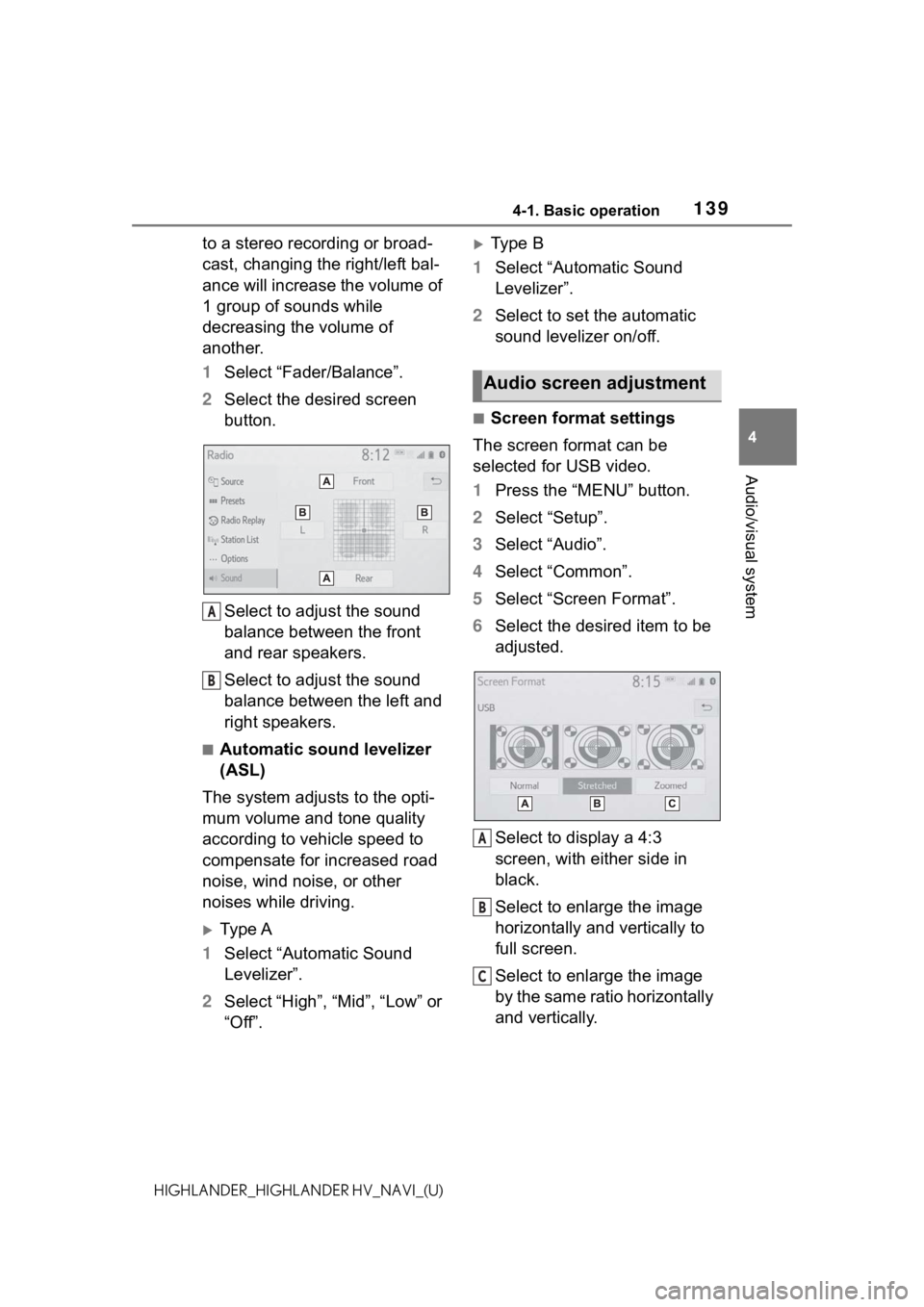
1394-1. Basic operation
4
Audio/visual system
HIGHLANDER_HIGHLANDER HV_NAVI_(U)
to a stereo recording or broad-
cast, changing the right/left bal-
ance will increase the volume of
1 group of sounds while
decreasing the volume of
another.
1Select “Fader/Balance”.
2 Select the desired screen
button.
Select to adjust the sound
balance between the front
and rear speakers.
Select to adjust the sound
balance between the left and
right speakers.
■Automatic sound levelizer
(ASL)
The system adjusts to the opti-
mum volume and tone quality
according to vehicle speed to
compensate for increased road
noise, wind noise, or other
noises while driving.
Ty p e A
1 Select “Automatic Sound
Levelizer”.
2 Select “High”, “Mid”, “Low” or
“Off”.
Type B
1 Select “Automatic Sound
Levelizer”.
2 Select to set the automatic
sound levelizer on/off.
■Screen format settings
The screen format can be
selected for USB video.
1 Press the “MENU” button.
2 Select “Setup”.
3 Select “Audio”.
4 Select “Common”.
5 Select “Screen Format”.
6 Select the desired item to be
adjusted.
Select to display a 4:3
screen, with either side in
black.
Select to enlarge the image
horizontally and vertically to
full screen.
Select to enlarge the image
by the same ratio horizontally
and vertically.
A
B
Audio screen adjustment
A
B
C
Page 140 of 412
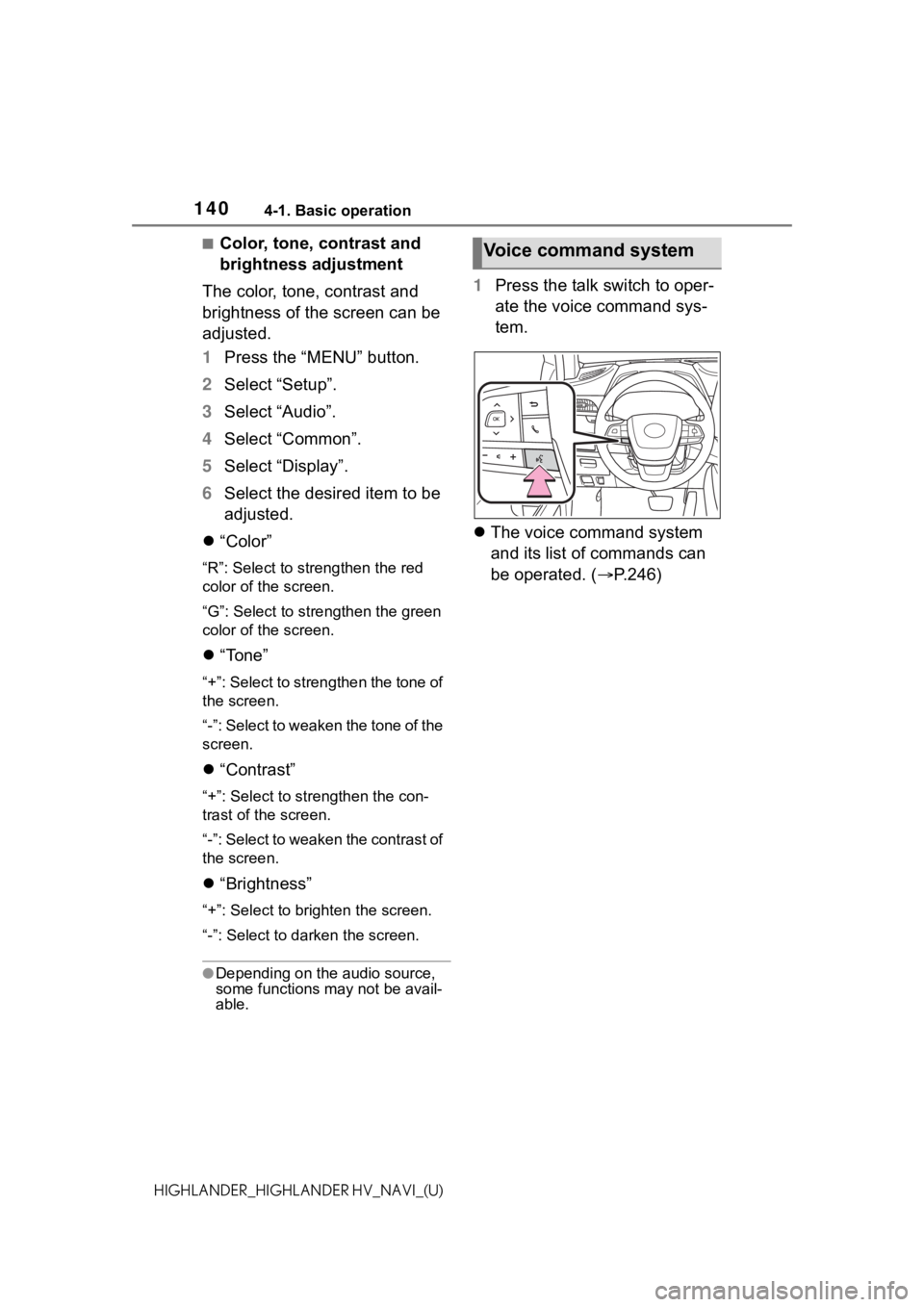
1404-1. Basic operation
HIGHLANDER_HIGHLANDER HV_NAVI_(U)
■Color, tone, contrast and
brightness adjustment
The color, tone, contrast and
brightness of the screen can be
adjusted.
1 Press the “MENU” button.
2 Select “Setup”.
3 Select “Audio”.
4 Select “Common”.
5 Select “Display”.
6 Select the desired item to be
adjusted.
“Color”
“R”: Select to strengthen the red
color of the screen.
“G”: Select to strengthen the green
color of the screen.
“Tone”
“+”: Select to strengthen the tone of
the screen.
“-”: Select to weaken the tone of the
screen.
“Contrast”
“+”: Select to strengthen the con-
trast of the screen.
“-”: Select to weaken the contrast of
the screen.
“Brightness”
“+”: Select to brighten the screen.
“-”: Select to darken the screen.
●Depending on the audio source,
some functions may not be avail-
able.
1 Press the talk switch to oper-
ate the voice command sys-
tem.
The voice command system
and its list of commands can
be operated. ( P.246)
Voice command system