width TOYOTA HIGHLANDER HYBRID 2021 Accessories, Audio & Navigation (in English)
[x] Cancel search | Manufacturer: TOYOTA, Model Year: 2021, Model line: HIGHLANDER HYBRID, Model: TOYOTA HIGHLANDER HYBRID 2021Pages: 412, PDF Size: 18.57 MB
Page 305 of 412
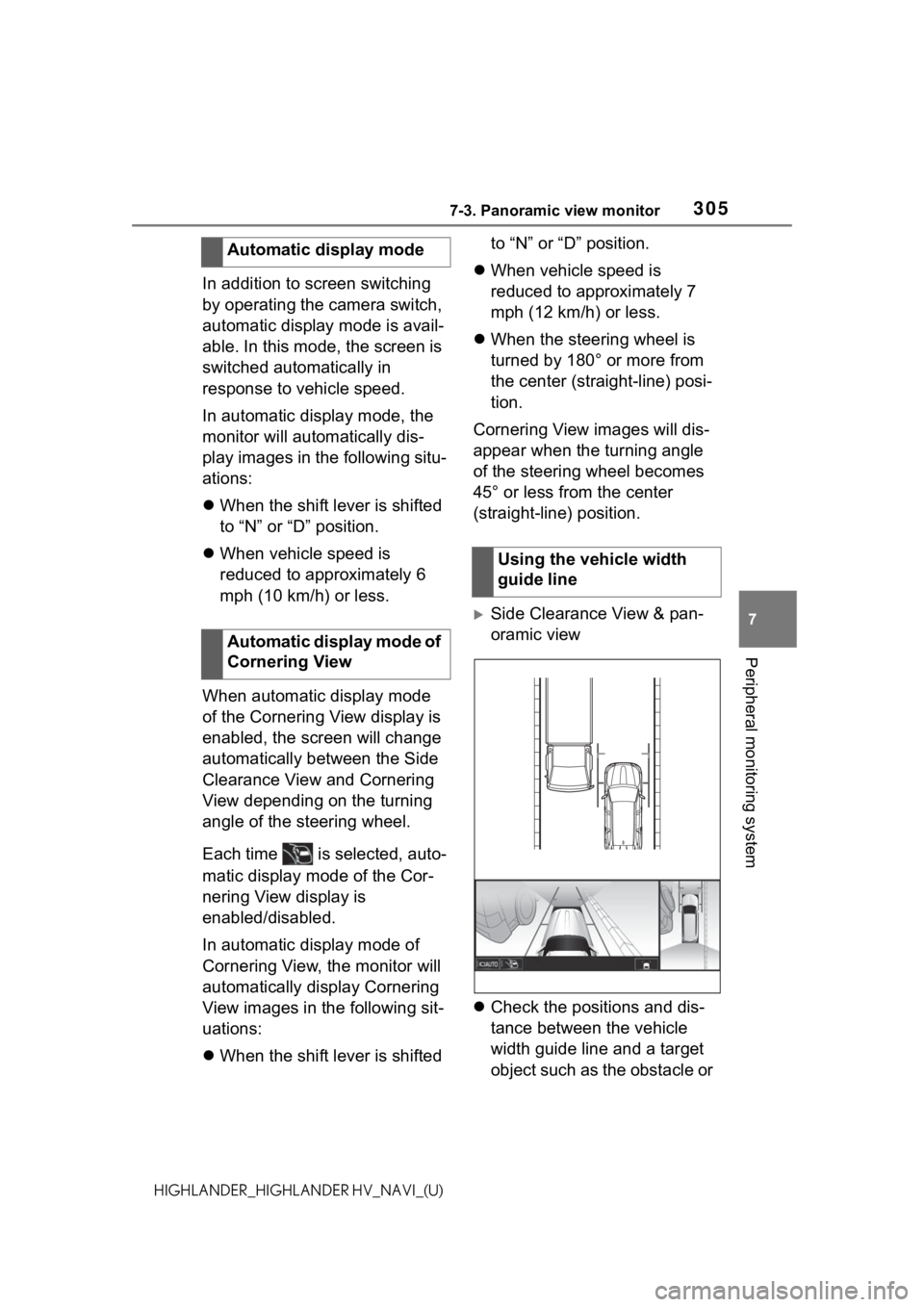
3057-3. Panoramic view monitor
7
Peripheral monitoring system
HIGHLANDER_HIGHLANDER HV_NAVI_(U)
In addition to screen switching
by operating the camera switch,
automatic display mode is avail-
able. In this mode, the screen is
switched automatically in
response to vehicle speed.
In automatic display mode, the
monitor will automatically dis-
play images in the following situ-
ations:
When the shift lever is shifted
to “N” or “D” position.
When vehicle speed is
reduced to approximately 6
mph (10 km/h) or less.
When automatic display mode
of the Cornering View display is
enabled, the screen will change
automatically between the Side
Clearance View and Cornering
View depending on the turning
angle of the steering wheel.
Each time is selected, auto-
matic display mode of the Cor-
nering View display is
enabled/disabled.
In automatic display mode of
Cornering View, the monitor will
automatically display Cornering
View images in the following sit-
uations:
When the shift lever is shifted to “N” or “D” position.
When vehicle speed is
reduced to approximately 7
mph (12 km/h) or less.
When the steering wheel is
turned by 180° or more from
the center (straight-line) posi-
tion.
Cornering View images will dis-
appear when the turning angle
of the steering wheel becomes
45° or less from the center
(straight-line) position.
Side Clearance View & pan-
oramic view
Check the positions and dis-
tance between the vehicle
width guide line and a target
object such as the obstacle or
Automatic display mode
Automatic display mode of
Cornering View
Using the vehicle width
guide line
Page 306 of 412
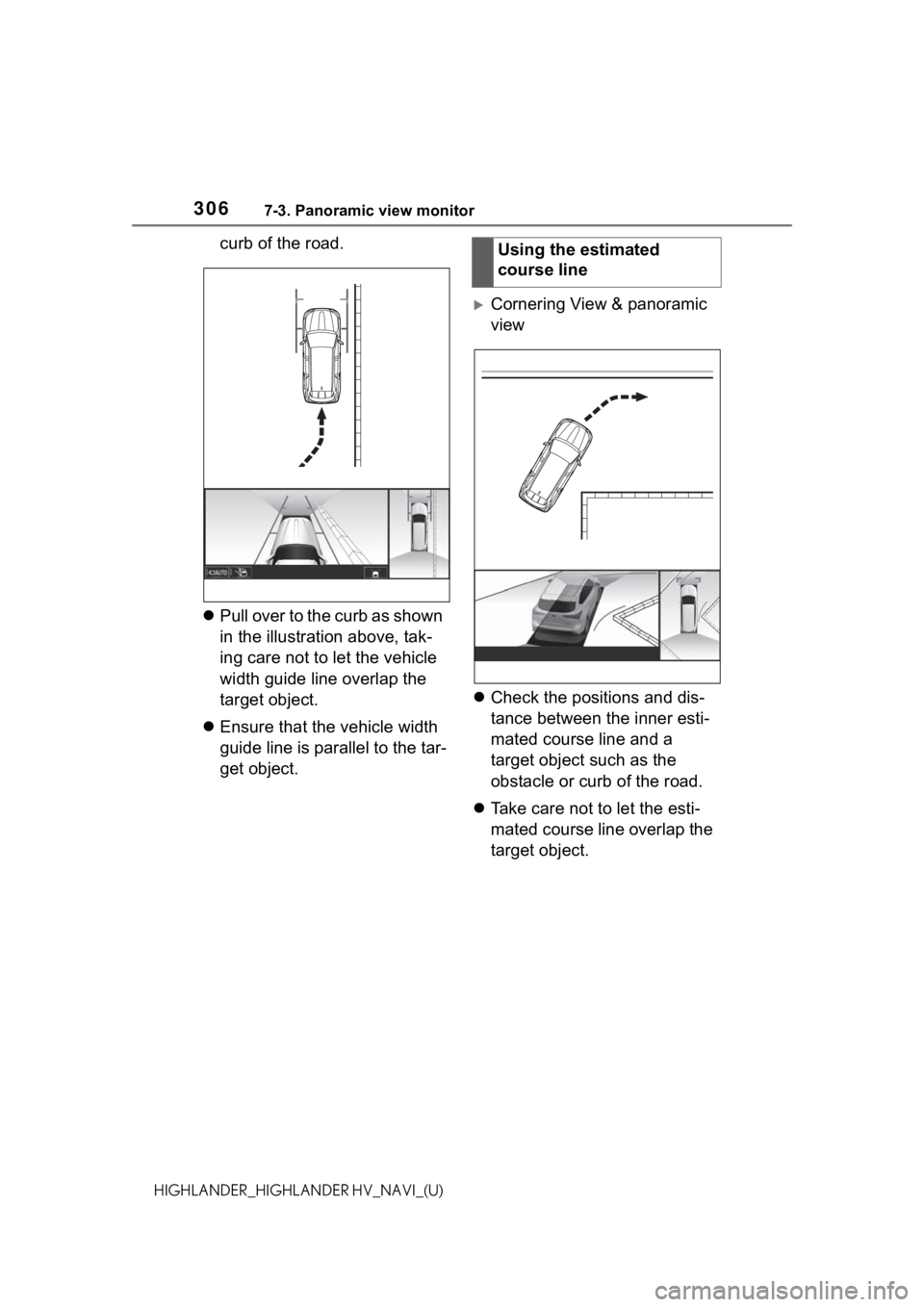
3067-3. Panoramic view monitor
HIGHLANDER_HIGHLANDER HV_NAVI_(U)
curb of the road.
Pull over to the curb as shown
in the illustration above, tak-
ing care not to let the vehicle
width guide line overlap the
target object.
Ensure that the vehicle width
guide line is parallel to the tar-
get object.
Cornering View & panoramic
view
Check the positions and dis-
tance between the inner esti-
mated course line and a
target object such as the
obstacle or curb of the road.
Take care not to let the esti-
mated course line overlap the
target object.
Using the estimated
course line
Page 310 of 412
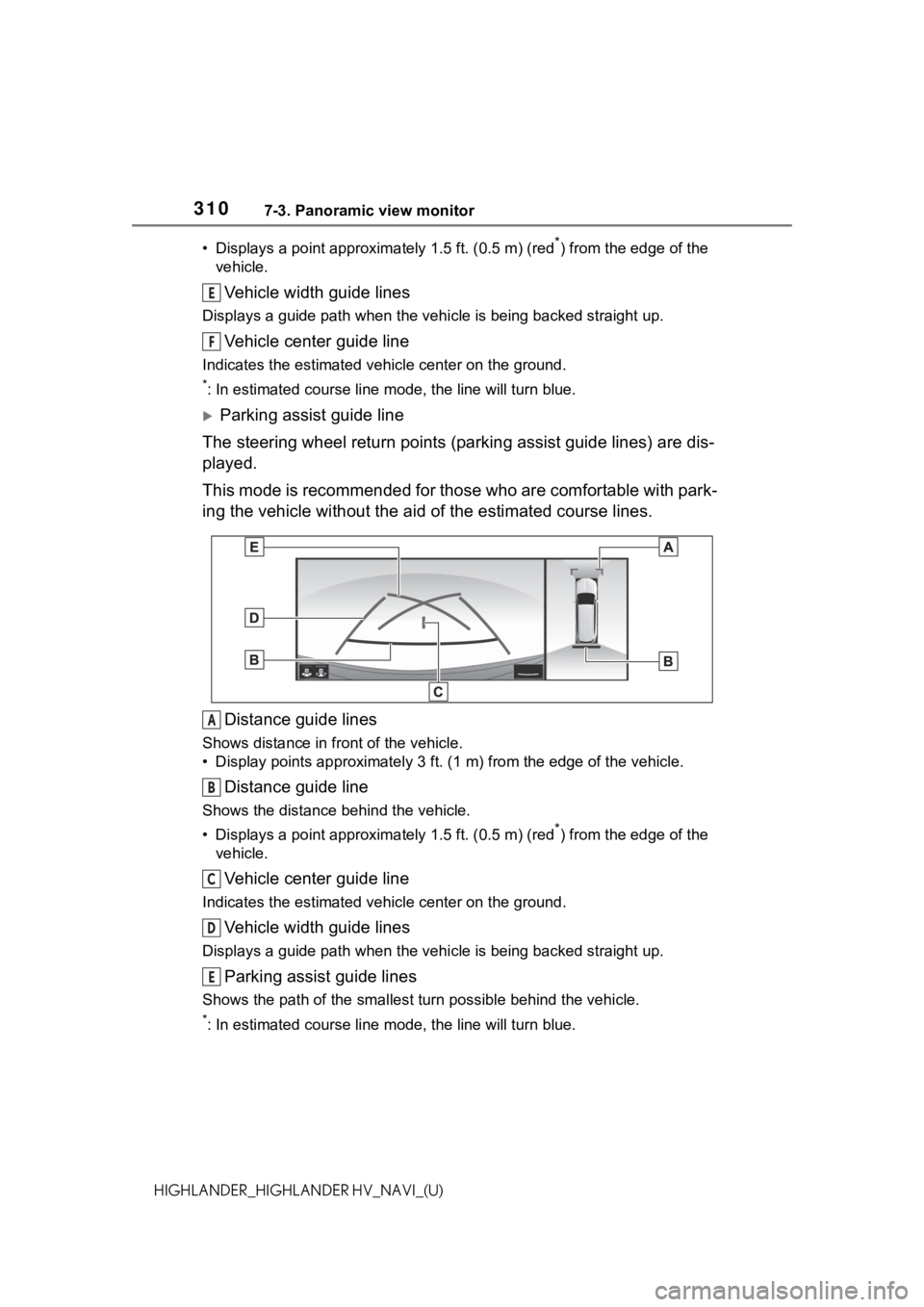
3107-3. Panoramic view monitor
HIGHLANDER_HIGHLANDER HV_NAVI_(U)• Displays a point approxima
tely 1.5 ft. (0.5 m) (red
*) from the edge of the
vehicle.
Vehicle width guide lines
Displays a guide path w hen the vehicle is being backed straight up.
Vehicle center guide line
Indicates the estimated vehicle center on the ground.
*: In estimated course line mode, the line will turn blue.
Parking assist guide line
The steering wheel return points (parking assist guide lines) are dis-
played.
This mode is recommended for those who are comfortable with par k-
ing the vehicle without the aid of the estimated course lines.
Distance guide lines
Shows distance in front of the vehicle.
• Display points approximately 3 ft. (1 m) from the edge of the vehicle.
Distance guide line
Shows the distance behind the vehicle.
• Displays a point approximately 1.5 ft. (0.5 m) (red
*) from the edge of the
vehicle.
Vehicle center guide line
Indicates the estimated ve hicle center on the ground.
Vehicle width guide lines
Displays a guide path when the vehicle is being backed straight up.
Parking assist guide lines
Shows the path of the smallest turn possible behind the vehicle .
*: In estimated course line mode, the line will turn blue.
E
F
A
B
C
D
E
Page 311 of 412
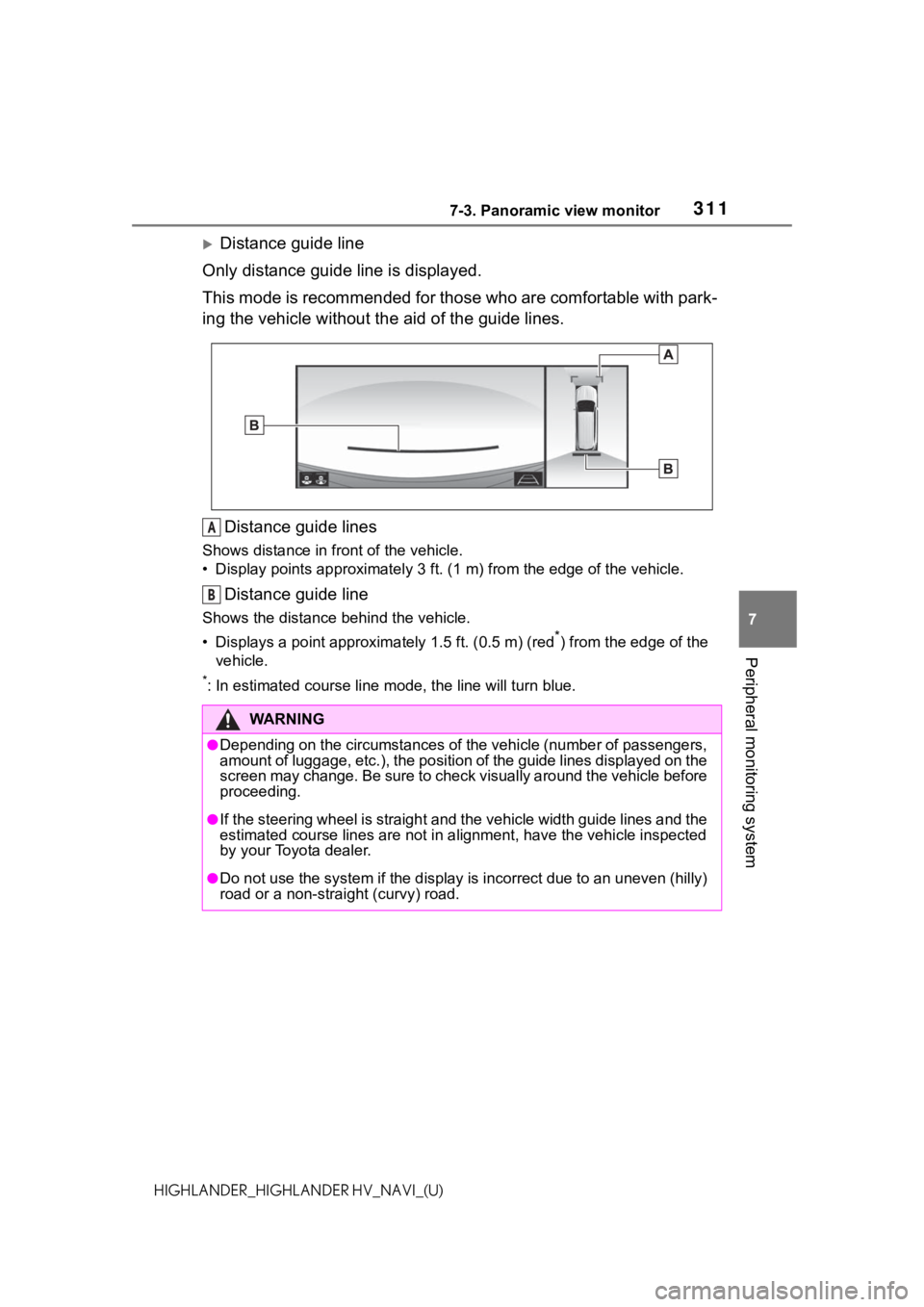
3117-3. Panoramic view monitor
7
Peripheral monitoring system
HIGHLANDER_HIGHLANDER HV_NAVI_(U)
Distance guide line
Only distance guide line is displayed.
This mode is recommended for those who are comfortable with par k-
ing the vehicle without the aid of the guide lines.
Distance guide lines
Shows distance in front of the vehicle.
• Display points approximately 3 ft. (1 m) from the edge of the vehicle.
Distance guide line
Shows the distance behind the vehicle.
• Displays a point approximately 1.5 ft. (0.5 m) (red
*) from the edge of the
vehicle.
*: In estimated course line mode, the line will turn blue.
WA R N I N G
●Depending on the circumstances of the vehicle (number of passen gers,
amount of luggage, etc.), the position of the guide lines displ ayed on the
screen may change. Be sure to check visually around the vehicle before
proceeding.
●If the steering wheel is straight and the vehicle width guide l ines and the
estimated course lines are not in alignment, have the vehicle i nspected
by your Toyota dealer.
●Do not use the system if the display is incorrect due to an une ven (hilly)
road or a non-straight (curvy) road.
A
B
Page 312 of 412
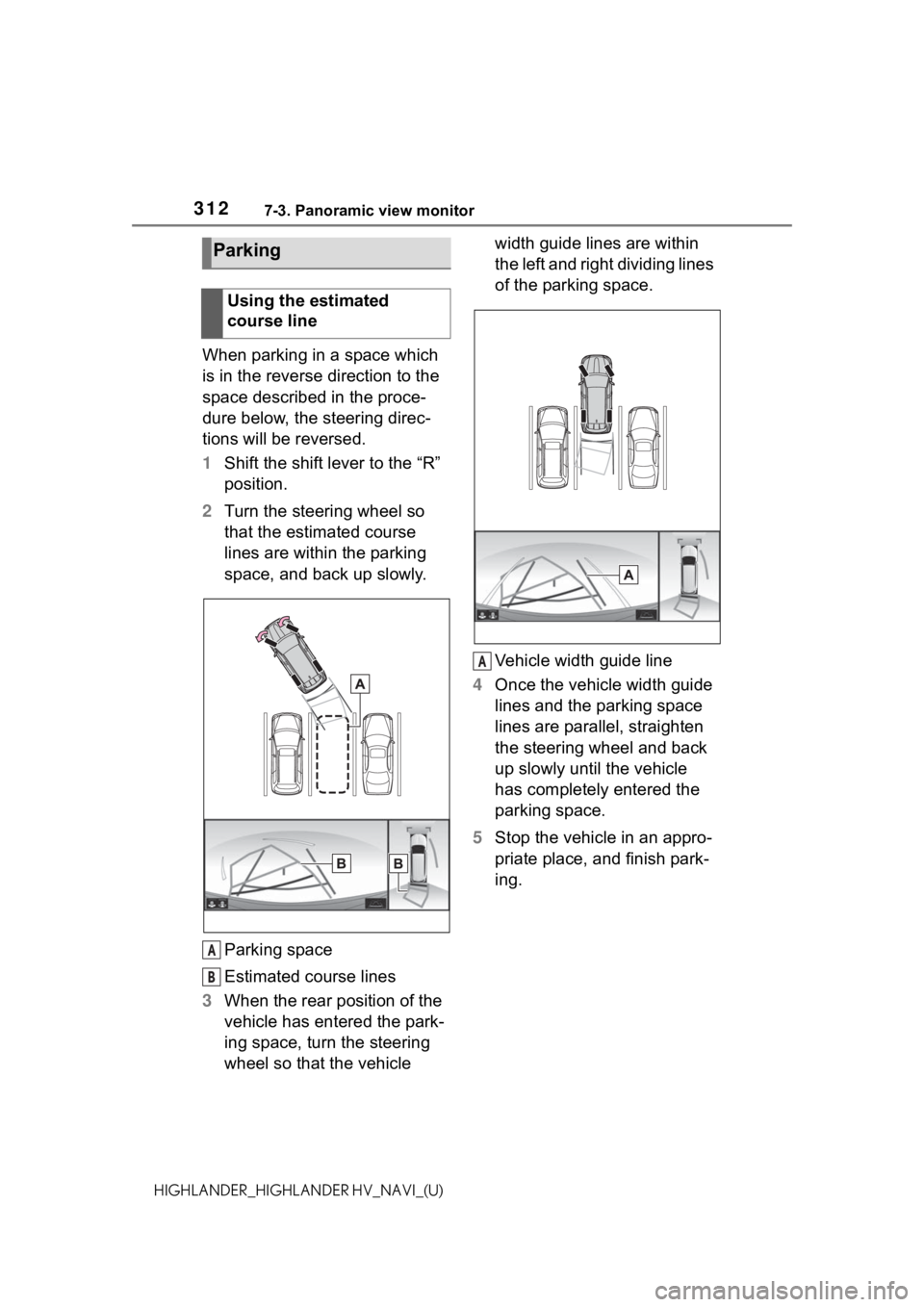
3127-3. Panoramic view monitor
HIGHLANDER_HIGHLANDER HV_NAVI_(U)
When parking in a space which
is in the reverse direction to the
space described in the proce-
dure below, the steering direc-
tions will be reversed.
1Shift the shift lever to the “R”
position.
2 Turn the steering wheel so
that the estimated course
lines are within the parking
space, and back up slowly.
Parking space
Estimated course lines
3 When the rear position of the
vehicle has entered the park-
ing space, turn the steering
wheel so that the vehicle width guide lines are within
the left and right dividing lines
of the parking space.
Vehicle width guide line
4 Once the vehicle width guide
lines and the parking space
lines are parallel, straighten
the steering wheel and back
up slowly until the vehicle
has completely entered the
parking space.
5 Stop the vehicle in an appro-
priate place, and finish park-
ing.
Parking
Using the estimated
course line
A
B
A
Page 321 of 412
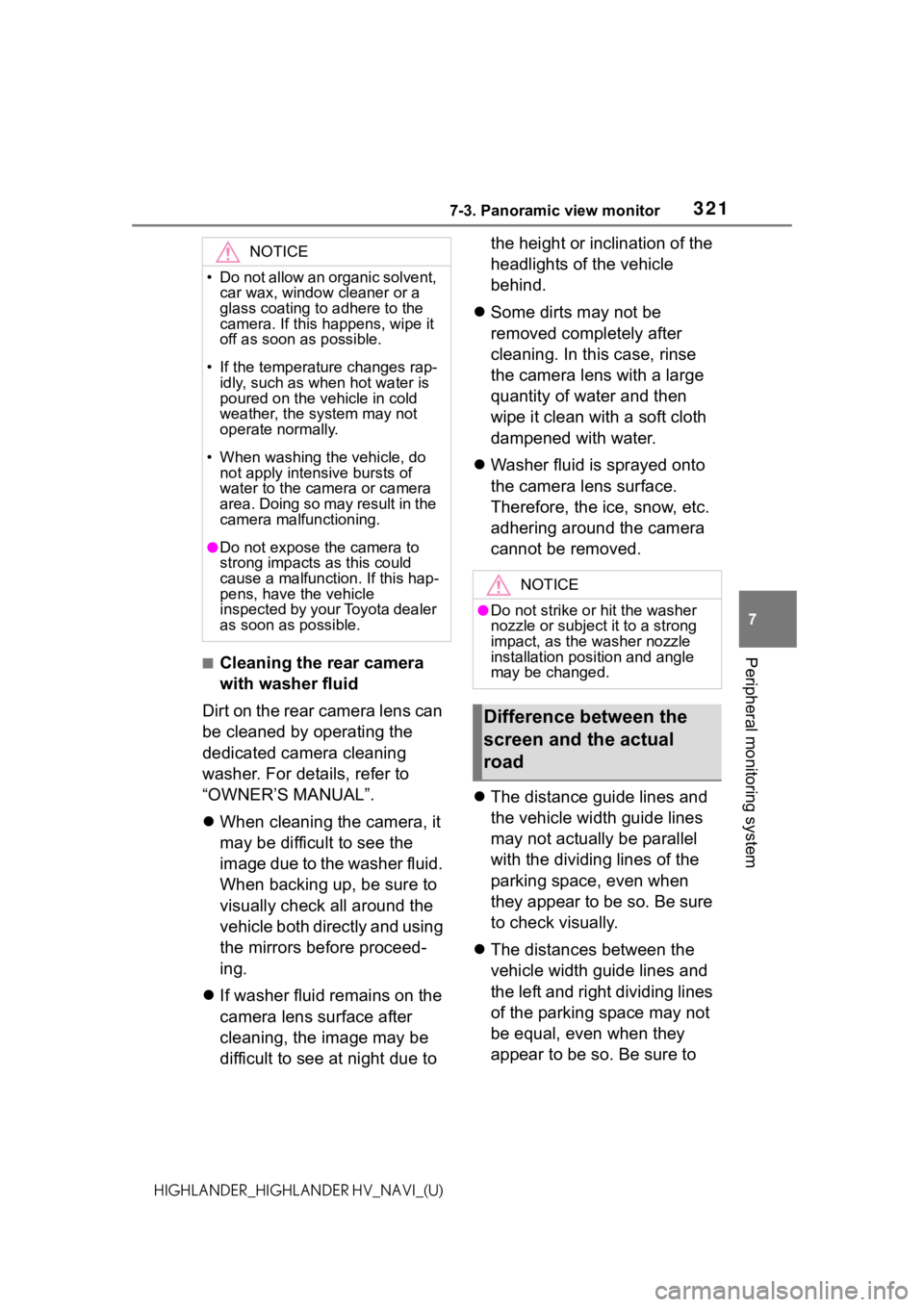
3217-3. Panoramic view monitor
7
Peripheral monitoring system
HIGHLANDER_HIGHLANDER HV_NAVI_(U)
■Cleaning the rear camera
with washer fluid
Dirt on the rear camera lens can
be cleaned by operating the
dedicated camera cleaning
washer. For details, refer to
“OWNER’S MANUAL”.
When cleaning the camera, it
may be difficult to see the
image due to the washer fluid.
When backing up, be sure to
visually check all around the
vehicle both directly and using
the mirrors before proceed-
ing.
If washer fluid remains on the
camera lens surface after
cleaning, the image may be
difficult to see at night due to the height or inclination of the
headlights of the vehicle
behind.
Some dirts may not be
removed completely after
cleaning. In this case, rinse
the camera lens with a large
quantity of water and then
wipe it clean with a soft cloth
dampened with water.
Washer fluid is sprayed onto
the camera lens surface.
Therefore, the ice, snow, etc.
adhering around the camera
cannot be removed.
The distance guide lines and
the vehicle width guide lines
may not actually be parallel
with the dividing lines of the
parking space, even when
they appear to be so. Be sure
to check visually.
The distances between the
vehicle width guide lines and
the left and right dividing lines
of the parking space may not
be equal, even when they
appear to be so. Be sure to
NOTICE
• Do not allow an organic solvent,
car wax, window cleaner or a
glass coating to adhere to the
camera. If this happens, wipe it
off as soon as possible.
• If the temperature changes rap- idly, such as when hot water is
poured on the vehicle in cold
weather, the system may not
operate normally.
• When washing the vehicle, do not apply intensive bursts of
water to the camera or camera
area. Doing so may result in the
camera malfunctioning.
●Do not expose the camera to
strong impacts as this could
cause a malfunction. If this hap-
pens, have the vehicle
inspected by your Toyota dealer
as soon as possible.
NOTICE
●Do not strike or hit the washer
nozzle or subject it to a strong
impact, as the washer nozzle
installation position and angle
may be changed.
Difference between the
screen and the actual
road