change time TOYOTA HIGHLANDER HYBRID 2021 Accessories, Audio & Navigation (in English)
[x] Cancel search | Manufacturer: TOYOTA, Model Year: 2021, Model line: HIGHLANDER HYBRID, Model: TOYOTA HIGHLANDER HYBRID 2021Pages: 412, PDF Size: 18.57 MB
Page 205 of 412
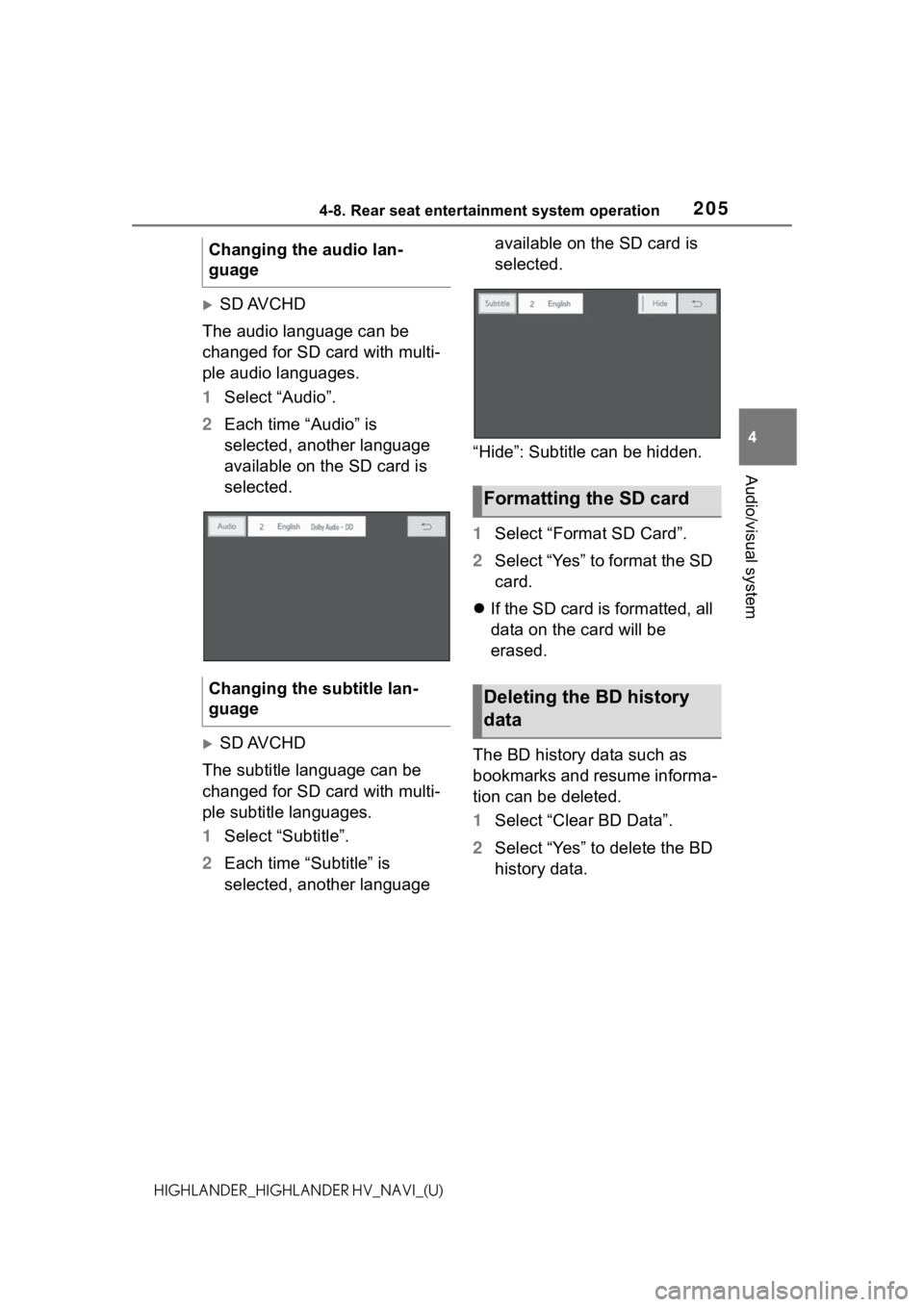
2054-8. Rear seat entertainment system operation
4
Audio/visual system
HIGHLANDER_HIGHLANDER HV_NAVI_(U)
SD AVCHD
The audio language can be
changed for SD card with multi-
ple audio languages.
1 Select “Audio”.
2 Each time “Audio” is
selected, another language
available on the SD card is
selected.
SD AVCHD
The subtitle language can be
changed for SD card with multi-
ple subtitle languages.
1 Select “Subtitle”.
2 Each time “Subtitle” is
selected, another language available on the SD card is
selected.
“Hide”: Subtitle can be hidden.
1 Select “Format SD Card”.
2 Select “Yes” to format the SD
card.
If the SD card is formatted, all
data on the card will be
erased.
The BD history data such as
bookmarks and resume informa-
tion can be deleted.
1 Select “Clear BD Data”.
2 Select “Yes” to delete the BD
history data.
Changing the audio lan-
guage
Changing the subtitle lan-
guage
Formatting the SD card
Deleting the BD history
data
Page 208 of 412
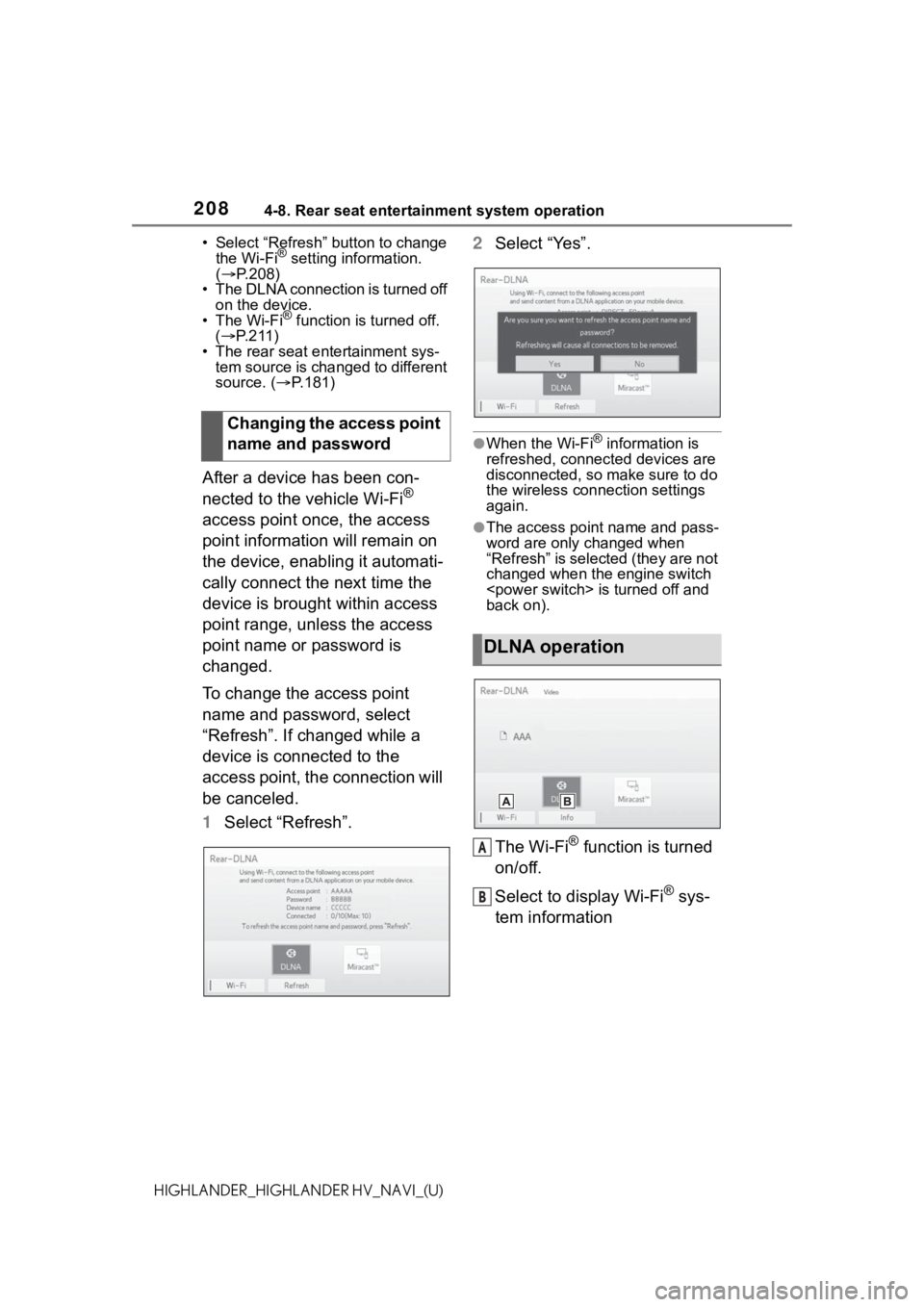
2084-8. Rear seat entertainment system operation
HIGHLANDER_HIGHLANDER HV_NAVI_(U)• Select “Refresh” button to change
the Wi-Fi
® setting information.
( P.208)
• The DLNA connection is turned off on the device.
•The Wi-Fi
® function is turned off.
( P.211)
• The rear seat entertainment sys- tem source is changed to different
source. ( P.181)
After a device has been con-
nected to the vehicle Wi-Fi®
access point once, the access
point information will remain on
the device, enabling it automati-
cally connect the next time the
device is brought within access
point range, unless the access
point name or password is
changed.
To change the access point
name and password, select
“Refresh”. If changed while a
device is connected to the
access point, the connection will
be canceled.
1 Select “Refresh”. 2
Select “Yes”.
●When the Wi-Fi® information is
refreshed, connected devices are
disconnected, so make sure to do
the wireless connection settings
again.
●The access point name and pass-
word are only changed when
“Refresh” is selected (they are not
changed when the engine switch
back on).
The Wi-Fi® function is turned
on/off.
Select to display Wi-Fi
® sys-
tem information
Changing the access point
name and password
DLNA operation
A
B
Page 248 of 412
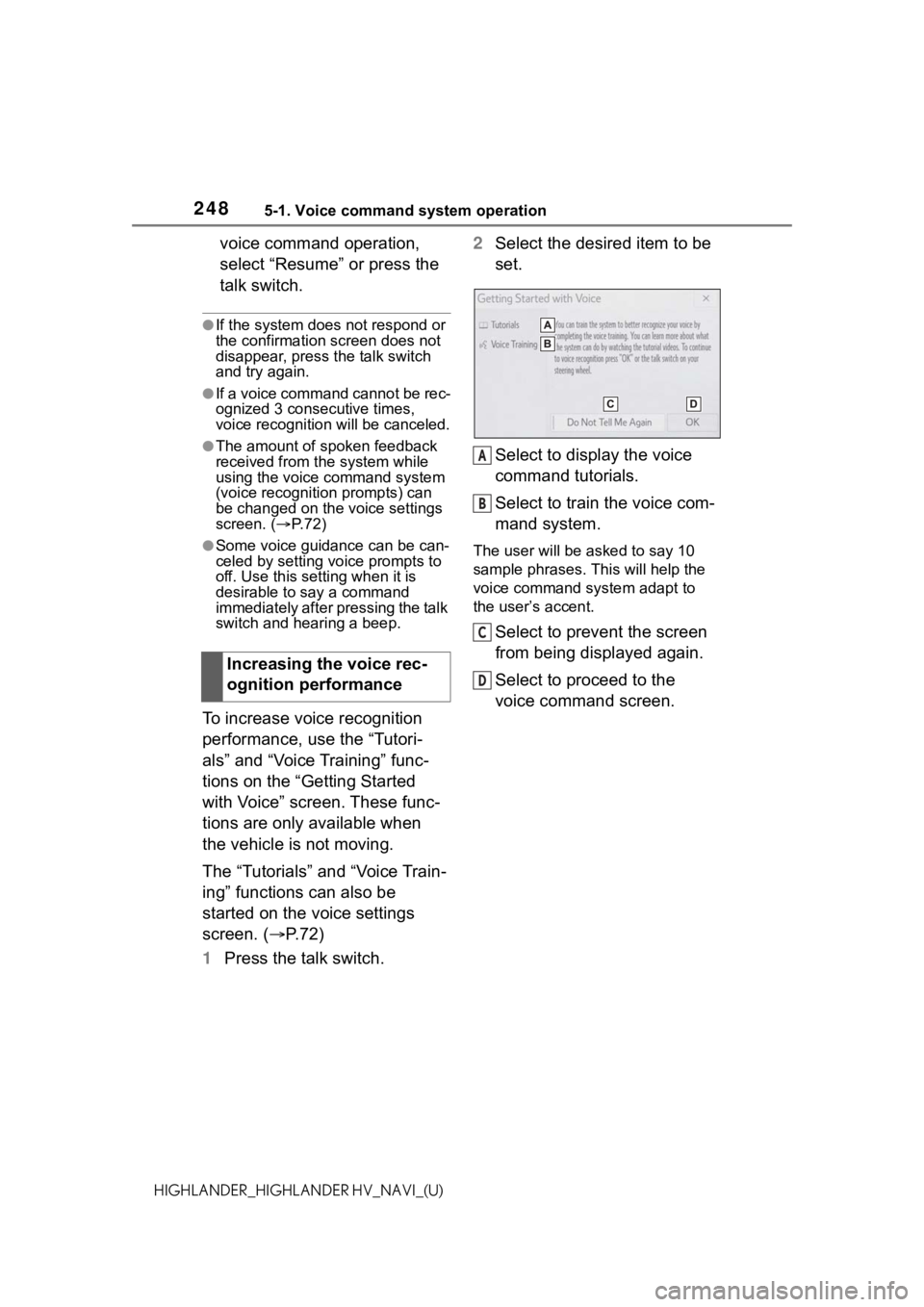
2485-1. Voice command system operation
HIGHLANDER_HIGHLANDER HV_NAVI_(U)
voice command operation,
select “Resume” or press the
talk switch.
●If the system does not respond or
the confirmation screen does not
disappear, press the talk switch
and try again.
●If a voice command cannot be rec-
ognized 3 consecutive times,
voice recognition will be canceled.
●The amount of spoken feedback
received from the system while
using the voice command system
(voice recognition prompts) can
be changed on the voice settings
screen. (P. 7 2 )
●Some voice guidance can be can-
celed by setting voice prompts to
off. Use this setting when it is
desirable to say a command
immediately after pressing the talk
switch and hearing a beep.
To increase voice recognition
performance, use the “Tutori-
als” and “Voice Training” func-
tions on the “Getting Started
with Voice” screen. These func-
tions are only available when
the vehicle is not moving.
The “Tutorials” and “Voice Train-
ing” functions can also be
started on the voice settings
screen. (P. 7 2 )
1 Press the talk switch. 2
Select the desired item to be
set.
Select to display the voice
command tutorials.
Select to train the voice com-
mand system.
The user will be a sked to say 10
sample phrases. This will help the
voice command system adapt to
the user’s accent.
Select to prevent the screen
from being displayed again.
Select to proceed to the
voice command screen.
Increasing the voice rec-
ognition performance
A
B
C
D
Page 275 of 412
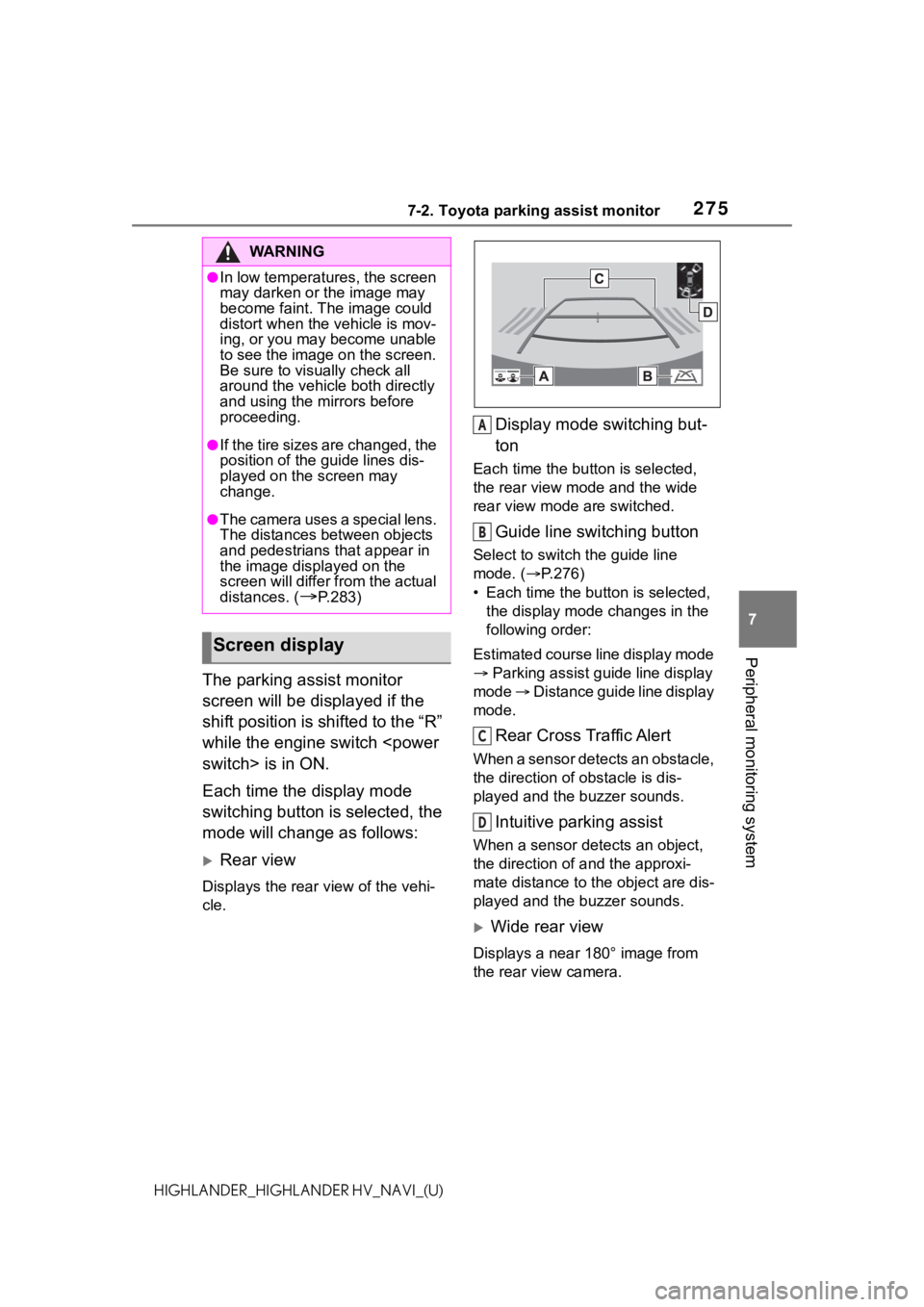
2757-2. Toyota parking assist monitor
7
Peripheral monitoring system
HIGHLANDER_HIGHLANDER HV_NAVI_(U)
The parking assist monitor
screen will be displayed if the
shift position is shifted to the “R”
while the engine switch
Each time the display mode
switching button is selected, the
mode will change as follows:
Rear view
Displays the rear view of the vehi-
cle.
Display mode switching but-
ton
Each time the button is selected,
the rear view mode and the wide
rear view mode are switched.
Guide line switching button
Select to switch the guide line
mode. ( P.276)
• Each time the bu tton is selected,
the display mode changes in the
following order:
Estimated course line display mode
Parking assist guide line display
mode Distance guide line display
mode.
Rear Cross Traffic Alert
When a sensor detects an obstacle,
the direction of obstacle is dis-
played and the buzzer sounds.
Intuitive parking assist
When a sensor detects an object,
the direction of and the approxi-
mate distance to the object are dis-
played and the buzzer sounds.
Wide rear view
Displays a near 180° image from
the rear view camera.
WA R N I N G
●In low temperatures, the screen
may darken or the image may
become faint. The image could
distort when the vehicle is mov-
ing, or you may become unable
to see the image on the screen.
Be sure to visually check all
around the vehicle both directly
and using the mirrors before
proceeding.
●If the tire sizes are changed, the
position of the guide lines dis-
played on the screen may
change.
●The camera uses a special lens.
The distances between objects
and pedestrians that appear in
the image displayed on the
screen will differ from the actual
distances. (
P.283)
Screen display
A
B
C
D
Page 276 of 412
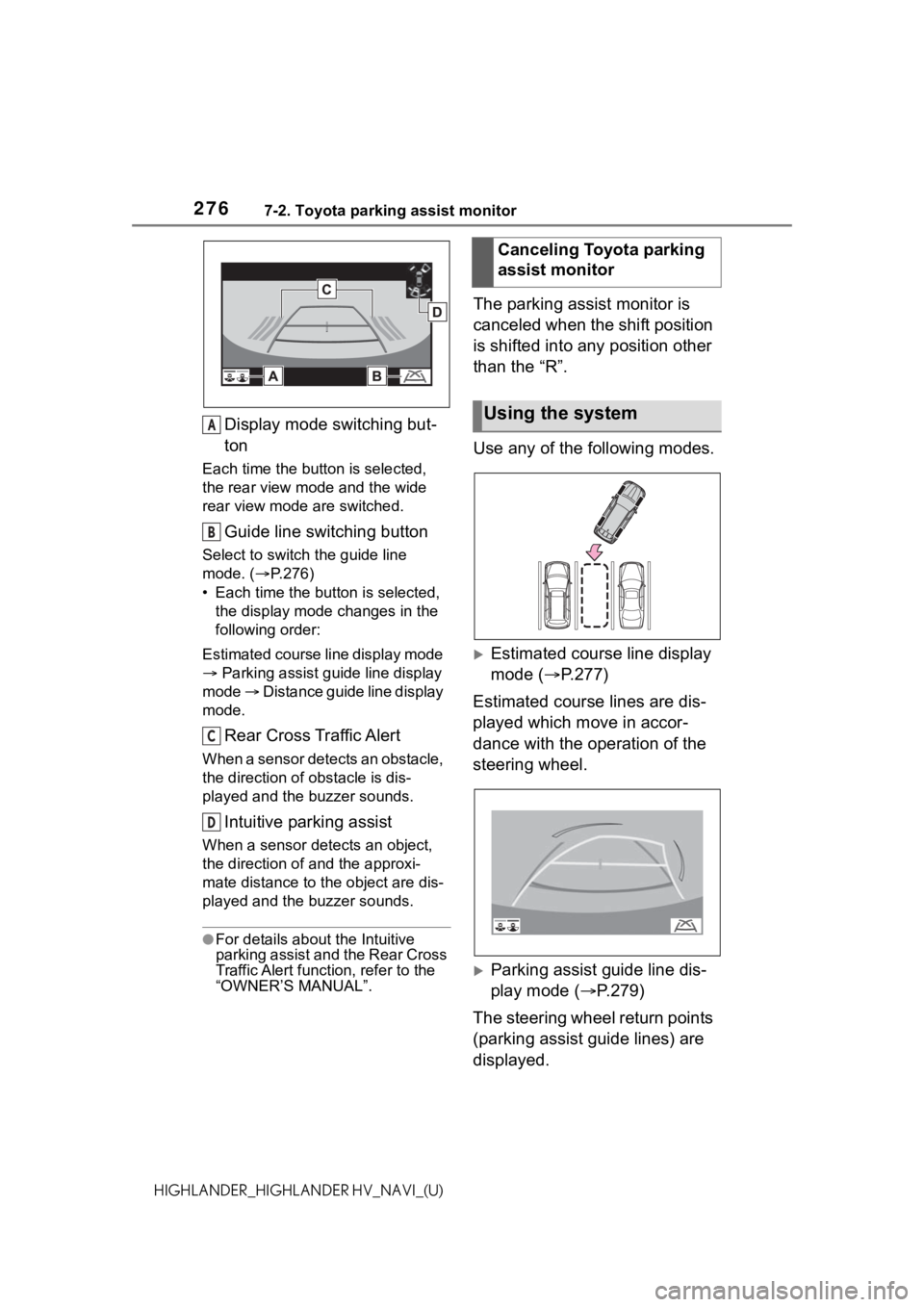
2767-2. Toyota parking assist monitor
HIGHLANDER_HIGHLANDER HV_NAVI_(U)
Display mode switching but-
ton
Each time the button is selected,
the rear view mode and the wide
rear view mode are switched.
Guide line switching button
Select to switch the guide line
mode. ( P.276)
• Each time the button is selected, the display mode changes in the
following order:
Estimated course line display mode
Parking assist guide line display
mode Distance guide line display
mode.
Rear Cross Traffic Alert
When a sensor detects an obstacle,
the direction of obstacle is dis-
played and the buzzer sounds.
Intuitive parking assist
When a sensor detects an object,
the direction of and the approxi-
mate distance to the object are dis-
played and the buzzer sounds.
●For details about the Intuitive
parking assist and the Rear Cross
Traffic Alert function, refer to the
“OWNER’S MANUAL”.
The parking assist monitor is
canceled when the shift position
is shifted into any position other
than the “R”.
Use any of the following modes.
Estimated course line display
mode ( P.277)
Estimated course lines are dis-
played which move in accor-
dance with the operation of the
steering wheel.
Parking assist guide line dis-
play mode ( P.279)
The steering wheel return points
(parking assist guide lines) are
displayed.
A
B
C
D
Canceling Toyota parking
assist monitor
Using the system
Page 300 of 412
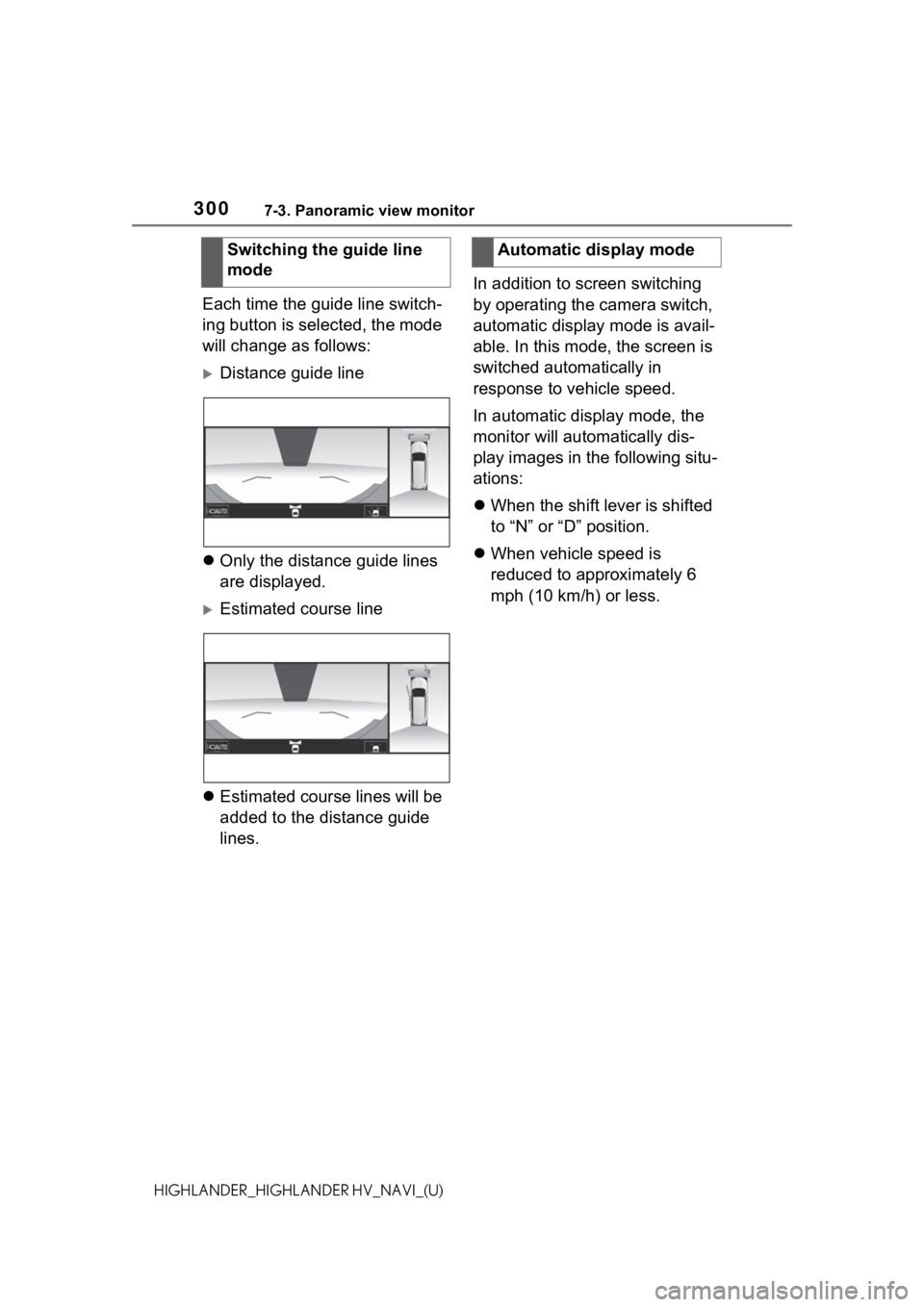
3007-3. Panoramic view monitor
HIGHLANDER_HIGHLANDER HV_NAVI_(U)
Each time the guide line switch-
ing button is selected, the mode
will change as follows:
Distance guide line
Only the distance guide lines
are displayed.
Estimated course line
Estimated course lines will be
added to the distance guide
lines. In addition to screen switching
by operating the camera switch,
automatic display mode is avail-
able. In this mode, the screen is
switched automatically in
response to vehicle speed.
In automatic display mode, the
monitor will automatically dis-
play images in the following situ-
ations:
When the shift lever is shifted
to “N” or “D” position.
When vehicle speed is
reduced to approximately 6
mph (10 km/h) or less.
Switching the guide line
mode
Automatic display mode
Page 305 of 412
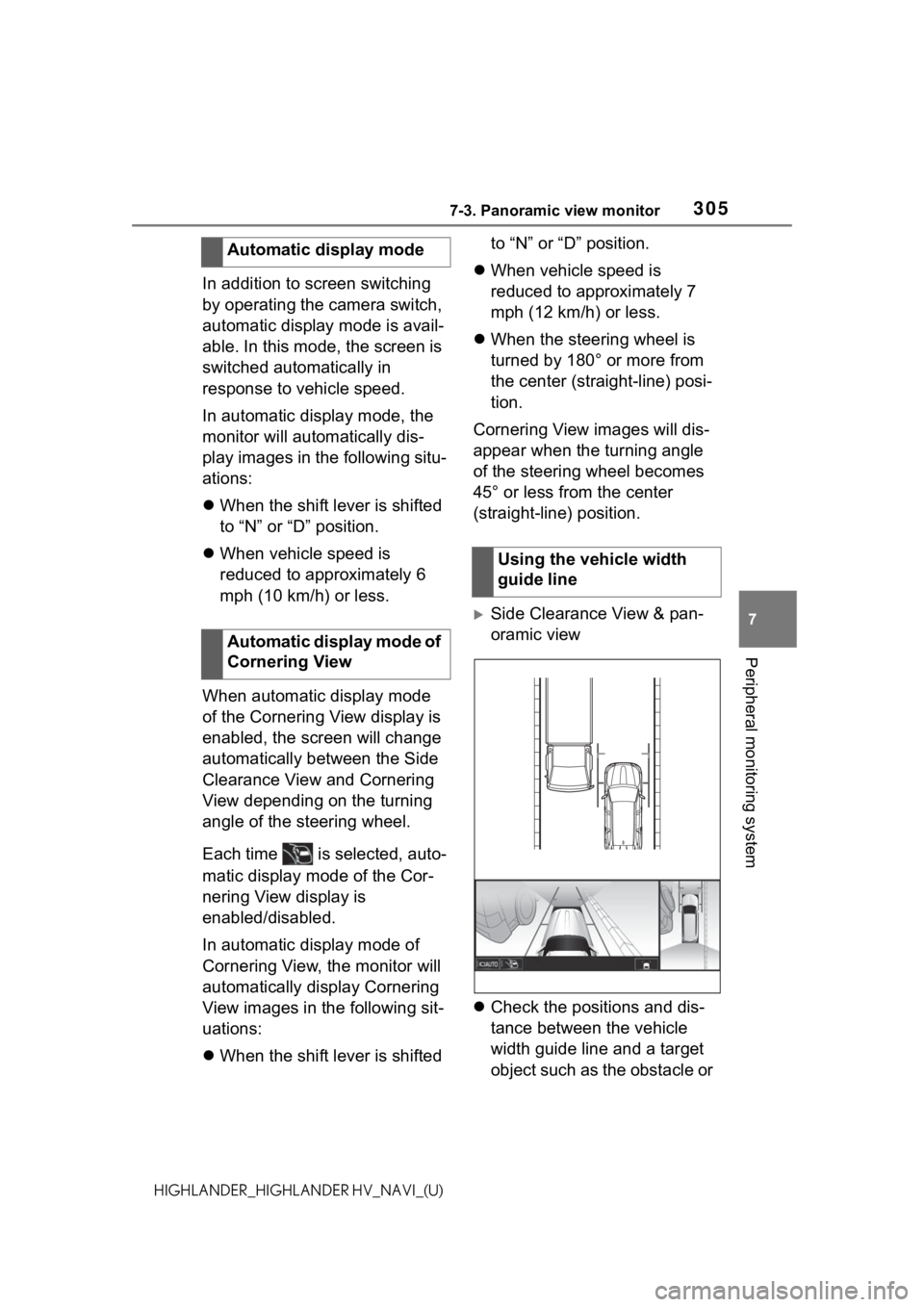
3057-3. Panoramic view monitor
7
Peripheral monitoring system
HIGHLANDER_HIGHLANDER HV_NAVI_(U)
In addition to screen switching
by operating the camera switch,
automatic display mode is avail-
able. In this mode, the screen is
switched automatically in
response to vehicle speed.
In automatic display mode, the
monitor will automatically dis-
play images in the following situ-
ations:
When the shift lever is shifted
to “N” or “D” position.
When vehicle speed is
reduced to approximately 6
mph (10 km/h) or less.
When automatic display mode
of the Cornering View display is
enabled, the screen will change
automatically between the Side
Clearance View and Cornering
View depending on the turning
angle of the steering wheel.
Each time is selected, auto-
matic display mode of the Cor-
nering View display is
enabled/disabled.
In automatic display mode of
Cornering View, the monitor will
automatically display Cornering
View images in the following sit-
uations:
When the shift lever is shifted to “N” or “D” position.
When vehicle speed is
reduced to approximately 7
mph (12 km/h) or less.
When the steering wheel is
turned by 180° or more from
the center (straight-line) posi-
tion.
Cornering View images will dis-
appear when the turning angle
of the steering wheel becomes
45° or less from the center
(straight-line) position.
Side Clearance View & pan-
oramic view
Check the positions and dis-
tance between the vehicle
width guide line and a target
object such as the obstacle or
Automatic display mode
Automatic display mode of
Cornering View
Using the vehicle width
guide line
Page 307 of 412
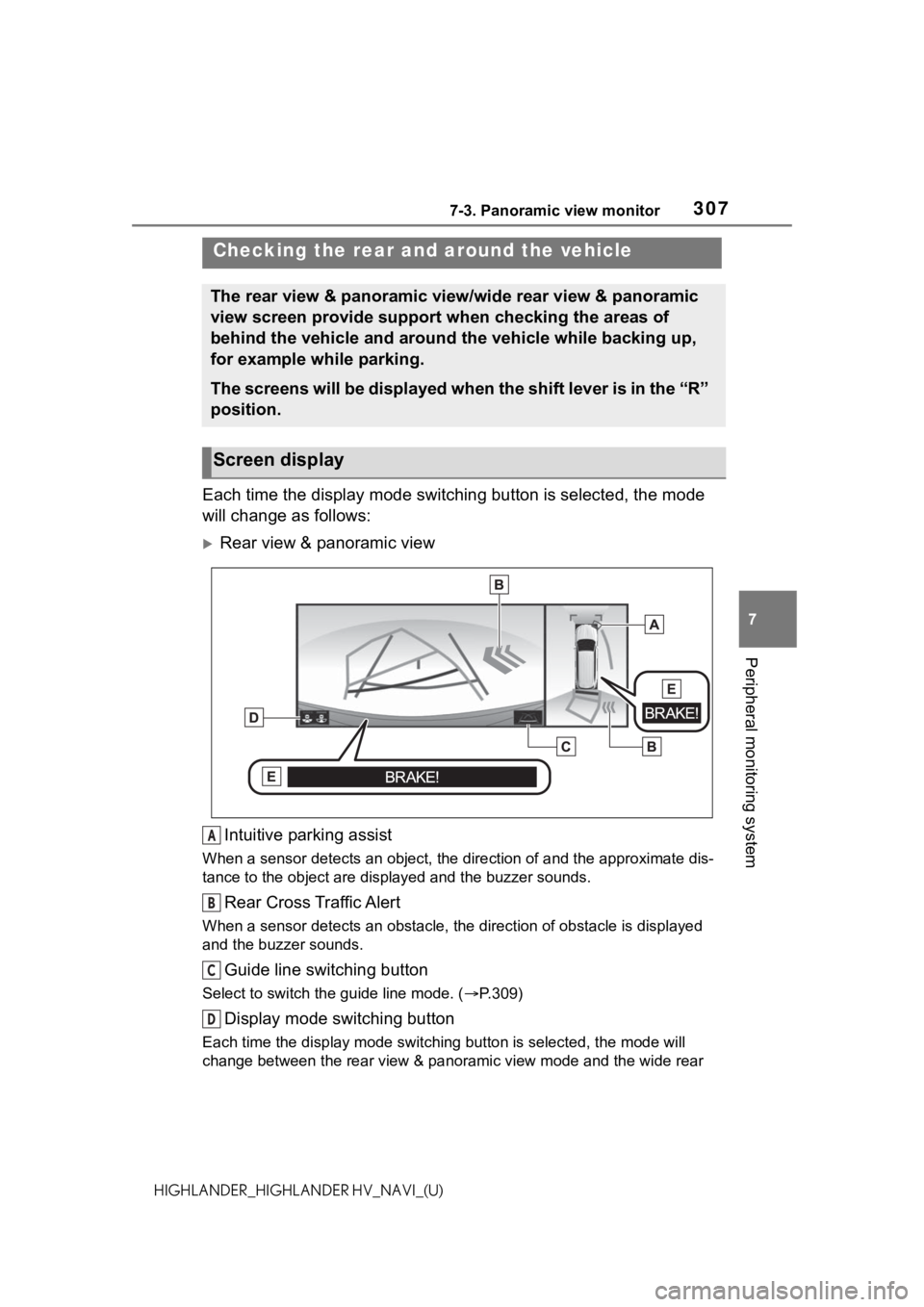
3077-3. Panoramic view monitor
7
Peripheral monitoring system
HIGHLANDER_HIGHLANDER HV_NAVI_(U)
Each time the display mode switching button is selected, the mode
will change as follows:
Rear view & panoramic view
Intuitive parking assist
When a sensor detects an object, the direction of and the appro ximate dis-
tance to the object are displayed and the buzzer sounds.
Rear Cross Traffic Alert
When a sensor detects an obstacle, the direction of obstacle is displayed
and the buzzer sounds.
Guide line switching button
Select to switch the guide line mode. ( P.309)
Display mode switching button
Each time the display mode swit ching button is selected, the mode will
change between the rear view & panoramic view mode and the wide rear
Checking the rear and around the vehicle
The rear view & panoramic view/wide rear view & panoramic
view screen provide support when checking the areas of
behind the vehicle and around the vehicle while backing up,
for example while parking.
The screens will be displayed when the shift lever is in the “R ”
position.
Screen display
A
B
C
D
Page 308 of 412

3087-3. Panoramic view monitor
HIGHLANDER_HIGHLANDER HV_NAVI_(U)view & panoramic view mode.
Parking Support Brake
When the system
determines that the possibility of a collision with a
detected object is high, a warning message is displayed.
Wide rear view & panoramic view
Intuitive parking assist
When a sensor detects an object, the direction of and the appro ximate dis-
tance to the object are displayed and the buzzer sounds.
Rear Cross Traffic Alert
When a sensor detects an obstacle, the direction of obstacle is displayed
and the buzzer sounds.
Guide line switching button
Select to switch the guide line mode. ( P.309)
Display mode switching button
Each time the display mode swit ching button is selected, the mode will
change between the rear view & panoramic view mode and the wide rear
view & panoramic view mode.
Parking Support Brake
When the system determines that the possibility of a collision with a
detected object is high, a warning message is displayed.
●The monitor is cancelled when the shift lever is shifted into any position
other than the “R” position.
●For details about the intuitive parking assist, Rear Cross Traf fic Alert func-
tion and Parking Support Brake function, refer to the “OWNER’S MAN-
UAL”.
E
A
B
C
D
E
Page 309 of 412
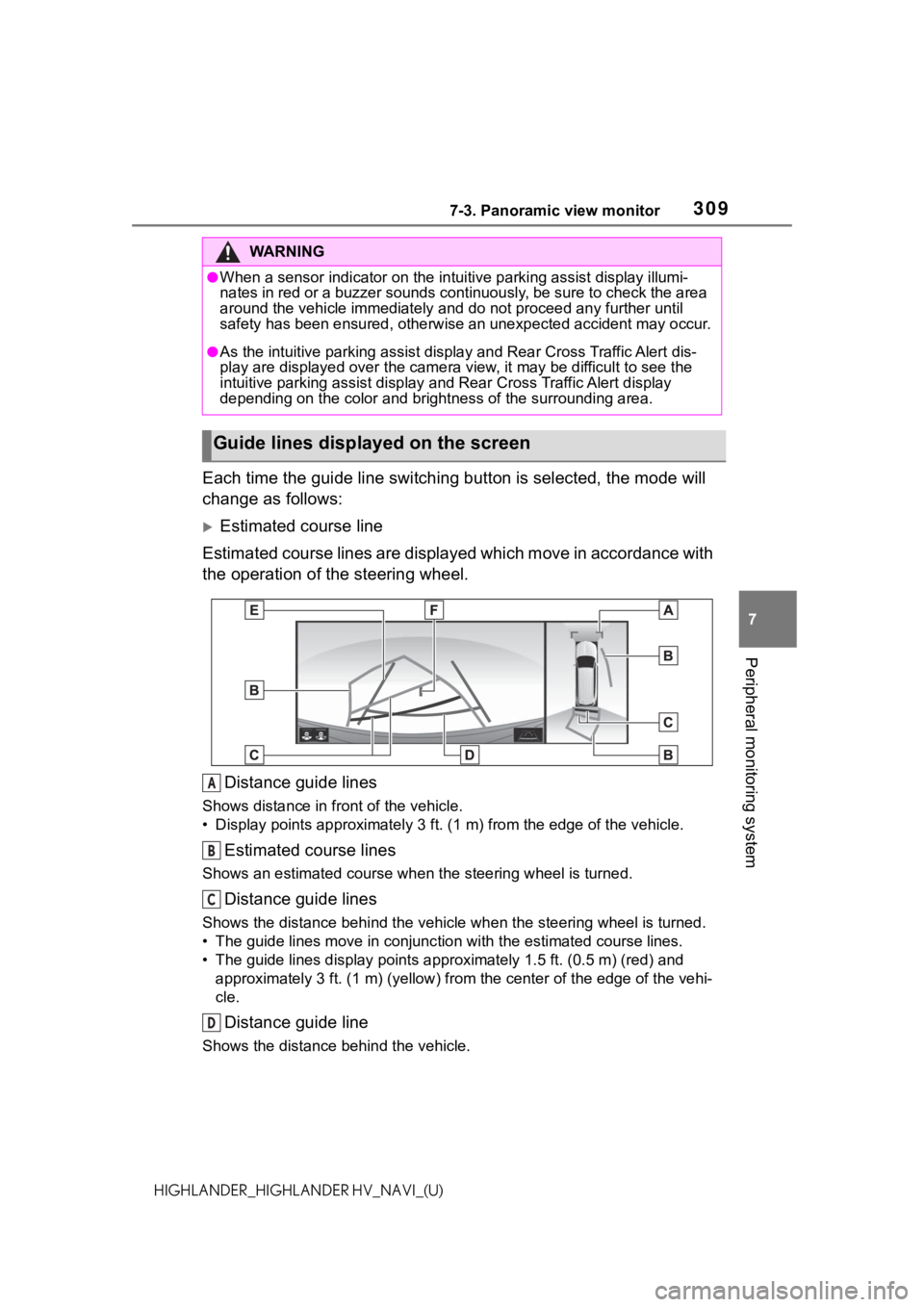
3097-3. Panoramic view monitor
7
Peripheral monitoring system
HIGHLANDER_HIGHLANDER HV_NAVI_(U)
Each time the guide line switching button is selected, the mode will
change as follows:
Estimated course line
Estimated course lines are displ ayed which move in accordance w ith
the operation of the steering wheel.
Distance guide lines
Shows distance in front of the vehicle.
• Display points approximately 3 ft. (1 m) from the edge of the vehicle.
Estimated course lines
Shows an estimated course when the steering wheel is turned.
Distance guide lines
Shows the distance behind the vehicle when the steering wheel i s turned.
• The guide lines move in conjunc tion with the estimated course lines.
• The guide lines display points approximately 1.5 ft. (0.5 m) (red) and
approximately 3 ft. (1 m) (yello w) from the center of the edge of the vehi-
cle.
Distance guide line
Shows the distance behind the vehicle.
WA R N I N G
●When a sensor indicator on the intuitive parking assist display illumi-
nates in red or a buzzer sounds continuously, be sure to check the area
around the vehicle immediately a nd do not proceed any further until
safety has been ensured, otherwise an unexpected accident may o ccur.
●As the intuitive parking assist display and Rear Cross Traffic Alert dis-
play are displayed over the came ra view, it may be difficult to see the
intuitive parking assist display and Rear Cross Traffic Alert display
depending on the color and brigh tness of the surrounding area.
Guide lines displayed on the screen
A
B
C
D