navigation update map TOYOTA HIGHLANDER HYBRID 2021 Accessories, Audio & Navigation (in English)
[x] Cancel search | Manufacturer: TOYOTA, Model Year: 2021, Model line: HIGHLANDER HYBRID, Model: TOYOTA HIGHLANDER HYBRID 2021Pages: 412, PDF Size: 18.57 MB
Page 5 of 412
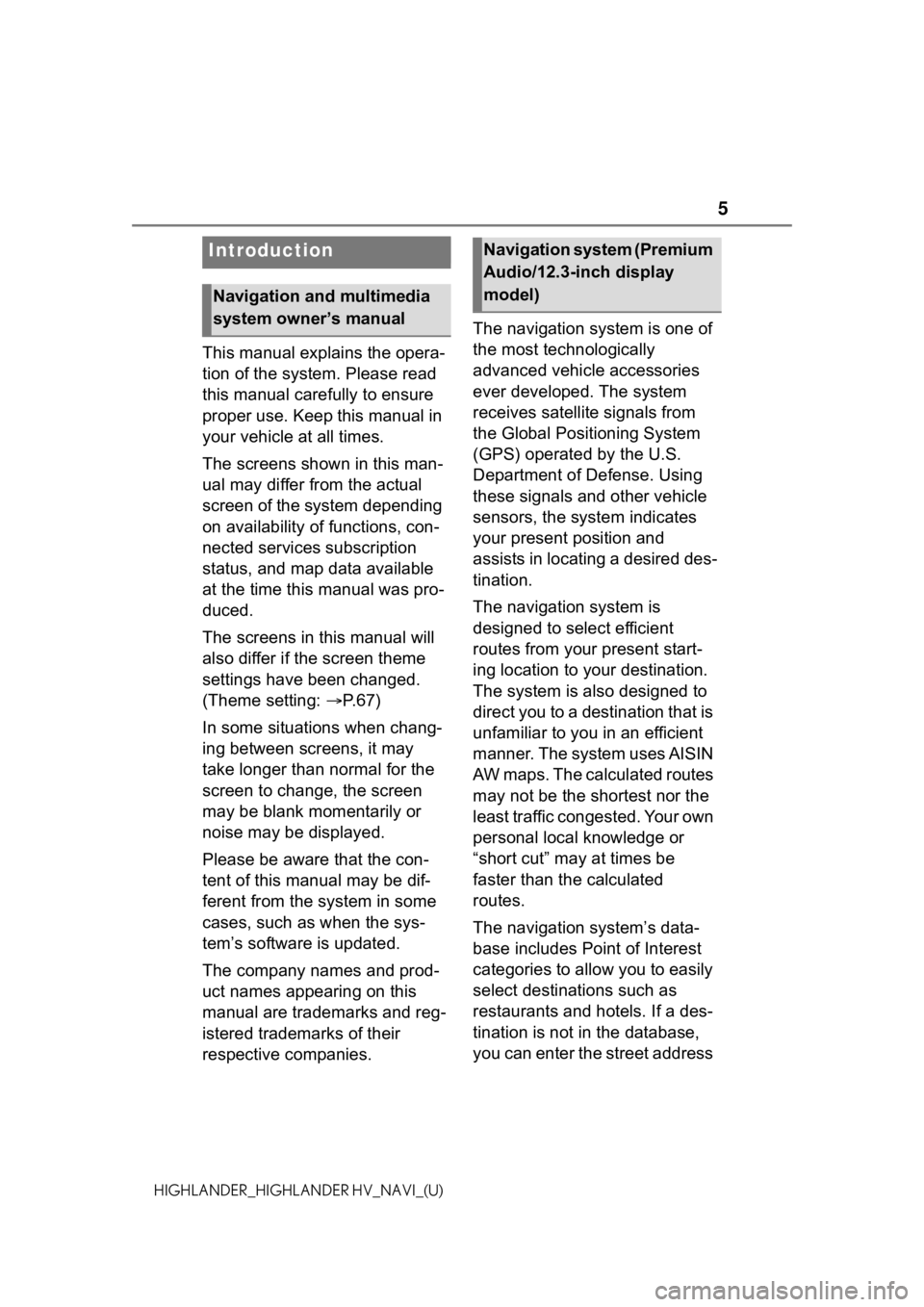
5
HIGHLANDER_HIGHLANDER HV_NAVI_(U)
This manual explains the opera-
tion of the system. Please read
this manual carefully to ensure
proper use. Keep this manual in
your vehicle at all times.
The screens shown in this man-
ual may differ from the actual
screen of the system depending
on availability of functions, con-
nected services subscription
status, and map data available
at the time this manual was pro-
duced.
The screens in this manual will
also differ if the screen theme
settings have been changed.
(Theme setting: P. 6 7 )
In some situations when chang-
ing between screens, it may
take longer than normal for the
screen to change, the screen
may be blank momentarily or
noise may be displayed.
Please be aware that the con-
tent of this manual may be dif-
ferent from the system in some
cases, such as when the sys-
tem’s software is updated.
The company names and prod-
uct names appearing on this
manual are trademarks and reg-
istered trademarks of their
respective companies. The navigation system is one of
the most technologically
advanced vehicle accessories
ever developed. The system
receives satellite signals from
the Global Positioning System
(GPS) operated by the U.S.
Department of Defense. Using
these signals and other vehicle
sensors, the system indicates
your present position and
assists in locating a desired des-
tination.
The navigation system is
designed to select efficient
routes from your present start-
ing location to your destination.
The system is also designed to
direct you to a destination that is
unfamiliar to you in an efficient
manner. The system uses AISIN
AW maps. The calculated routes
may not be the shortest nor the
least traffic congested. Your own
personal local knowledge or
“short cut” may at times be
faster than the calculated
routes.
The navigation system’s data-
base includes Point of Interest
categories to allow you to easily
select destinat
ions such as
restaurants and hotels. If a des-
tination is not in the database,
you can enter the street address
Introduction
Navigation and multimedia
system owner’s manual
Navigation system (Premium
Audio/12.3-inch display
model)
Page 110 of 412
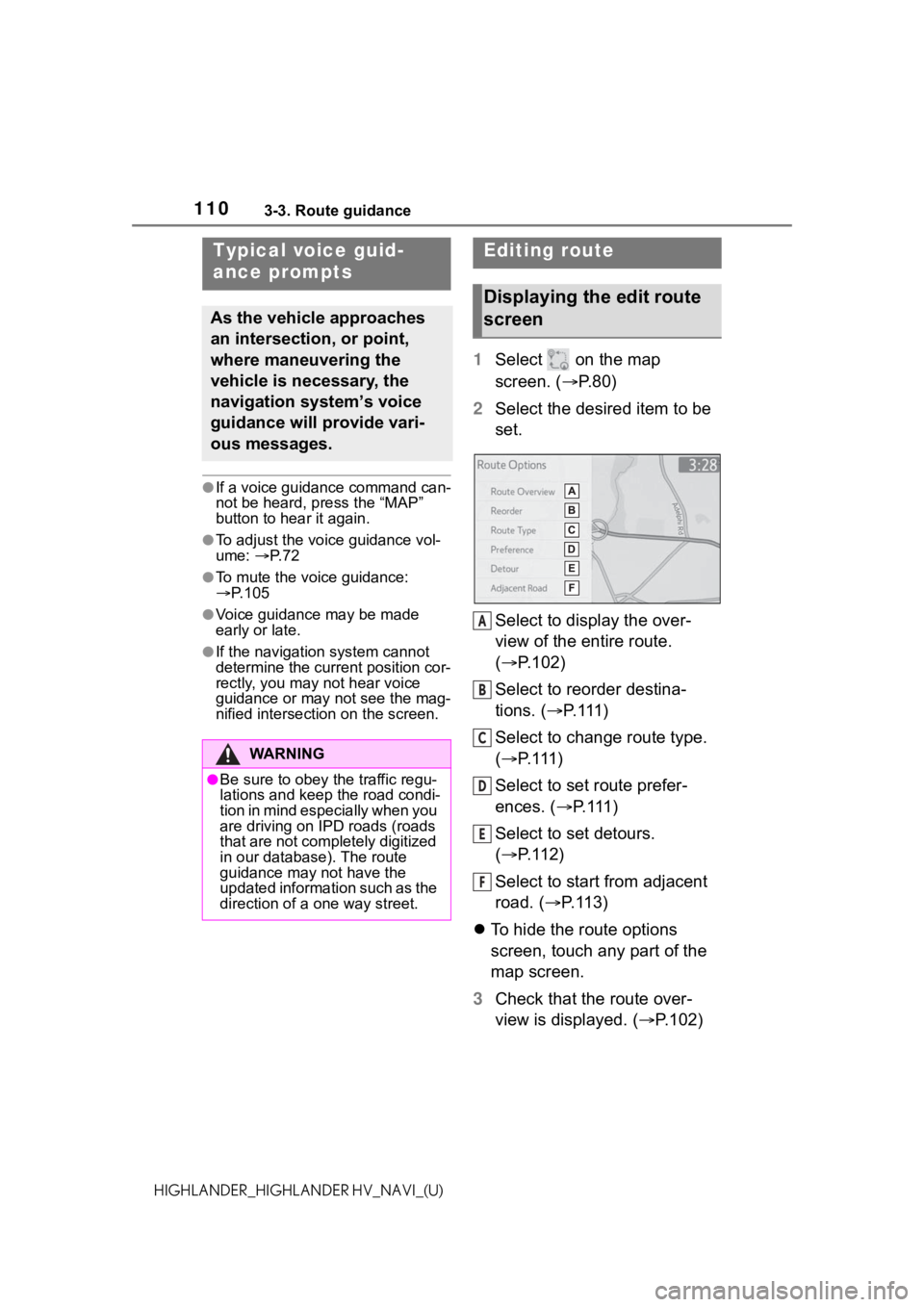
1103-3. Route guidance
HIGHLANDER_HIGHLANDER HV_NAVI_(U)
●If a voice guidance command can-
not be heard, press the “MAP”
button to hear it again.
●To adjust the voice guidance vol-
ume: P. 7 2
●To mute the voice guidance:
P. 1 0 5
●Voice guidance may be made
early or late.
●If the navigation system cannot
determine the current position cor-
rectly, you may not hear voice
guidance or may not see the mag-
nified intersection on the screen.
1 Select on the map
screen. ( P. 8 0 )
2 Select the desired item to be
set.
Select to display the over-
view of the entire route.
( P.102)
Select to reorder destina-
tions. ( P. 1 1 1 )
Select to change route type.
( P. 1 1 1 )
Select to set route prefer-
ences. ( P. 111 )
Select to set detours.
( P. 1 1 2 )
Select to start from adjacent
road. ( P.113)
To hide the route options
screen, touch any part of the
map screen.
3 Check that the route over-
view is displayed. ( P.102)
Typical voice guid-
ance prompts
As the vehicle approaches
an intersection, or point,
where maneuvering the
vehicle is necessary, the
navigation system’s voice
guidance will provide vari-
ous messages.
WA R N I N G
●Be sure to obey the traffic regu-
lations and keep the road condi-
t i o n i n m i n d e s p e c i a l l y w h e n y o u
are driving on IPD roads (roads
that are not completely digitized
in our database). The route
guidance may not have the
updated information such as the
direction of a one way street.
Editing route
Displaying the edit route
screen
A
B
C
D
E
F
Page 131 of 412
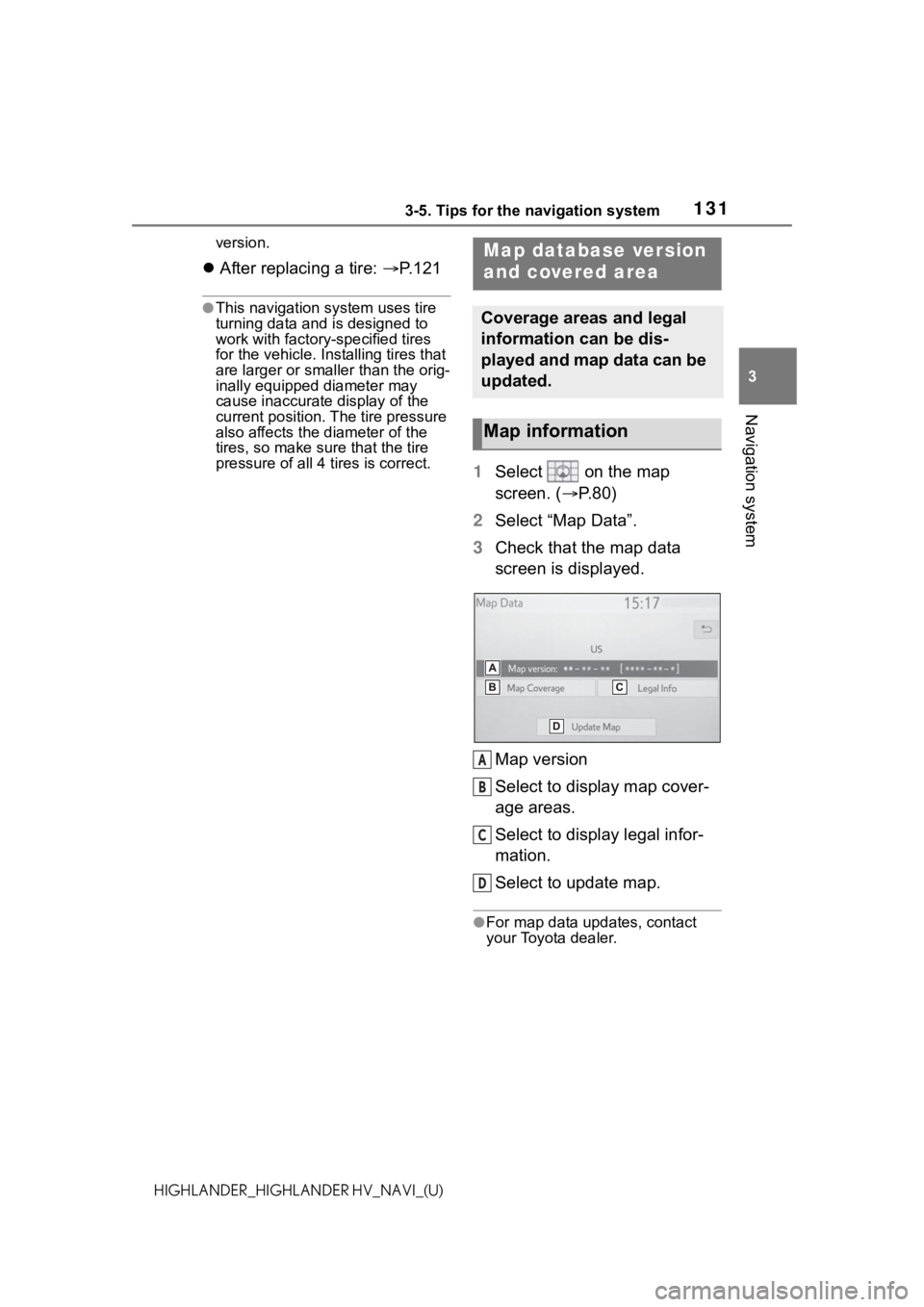
1313-5. Tips for the navigation system
3
Navigation system
HIGHLANDER_HIGHLANDER HV_NAVI_(U)version.
After replacing a tire: P.121
●This navigation system uses tire
turning data and is designed to
work with factory- specified tires
for the vehicle. Ins talling tires that
are larger or smaller than the orig-
inally equipped diameter may
cause inaccurate display of the
current position. The tire pressure
also affects the diameter of the
tires, so make sure that the tire
pressure of all 4 tires is correct.
1 Select on the map
screen. ( P. 8 0 )
2 Select “Map Data”.
3 Check that the map data
screen is displayed.
Map version
Select to display map cover-
age areas.
Select to display legal infor-
mation.
Select to update map.
●For map data updates, contact
your Toyota dealer.
Map database version
and covered area
Coverage areas and legal
information can be dis-
played and map data can be
updated.
Map information
A
B
C
D
Page 132 of 412
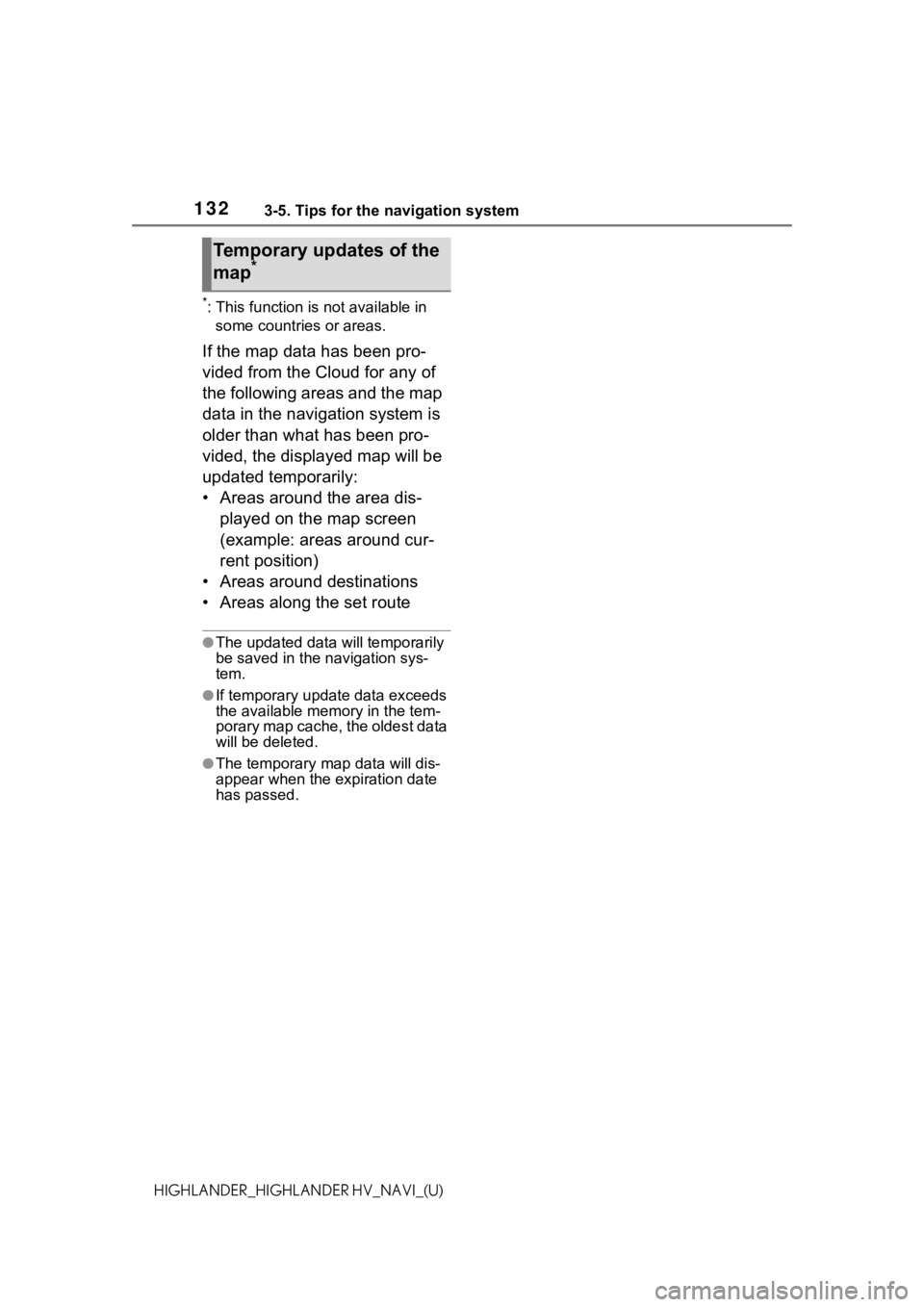
1323-5. Tips for the navigation system
HIGHLANDER_HIGHLANDER HV_NAVI_(U)
*: This function is not available in some countries or areas.
If the map data has been pro-
vided from the Cloud for any of
the following areas and the map
data in the navigation system is
older than what has been pro-
vided, the displayed map will be
updated temporarily:
• Areas around the area dis-
played on the map screen
(example: areas around cur-
rent position)
• Areas around destinations
• Areas along the set route
●The updated data will temporarily
be saved in the navigation sys-
tem.
●If temporary updat e data exceeds
the available memory in the tem-
porary map cache, the oldest data
will be deleted.
●The temporary map data will dis-
appear when the expiration date
has passed.
Temporary updates of the
map*
Page 387 of 412
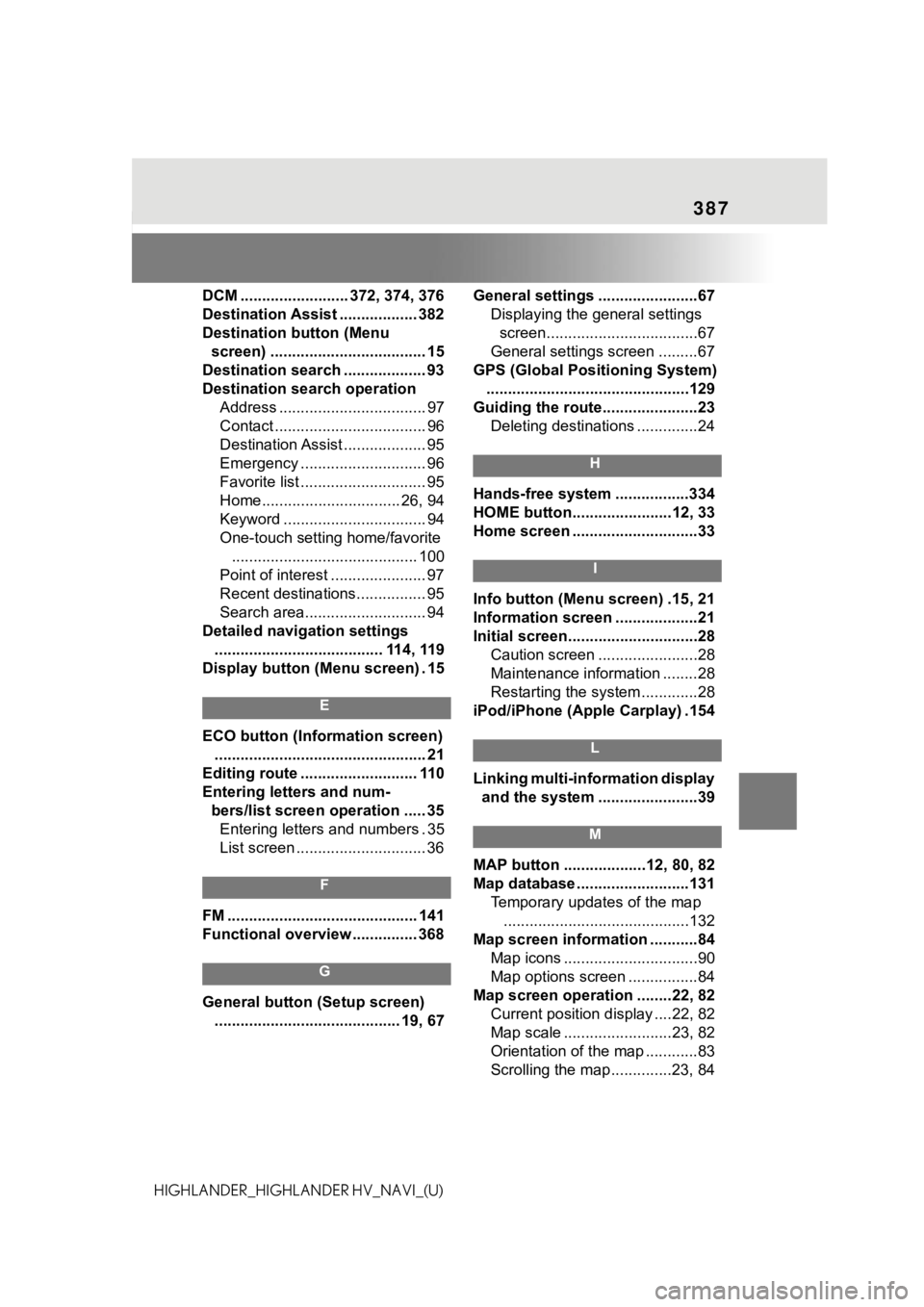
387
HIGHLANDER_HIGHLANDER HV_NAVI_(U)DCM ......................... 372, 374, 376
Destination Assist .................. 382
Destination button (Menu
screen) .................................... 15
Destination search ................... 93
Destination search operation Address .................................. 97
Contact ................................... 96
Destination Assist ................... 95
Emergency ............................. 96
Favorite list ............................. 95
Home................................ 26, 94
Keyword ................................. 94
One-touch setting home/favorite........................................... 100
Point of interest ...................... 97
Recent destinations................ 95
Search area............................ 94
Detailed navigation settings ....................................... 114, 119
Display button (Menu screen) . 15
E
ECO button (Information screen) ................................................. 21
Editing route ........................... 110
Entering letters and num- bers/list screen operation ..... 35Entering letters and numbers . 35
List screen .............................. 36
F
FM ............................................ 141
Functional overview ............... 368
G
General button (Setup screen)
........................................... 19, 67 General settings .......................67
Displaying the general settings screen...................................67
General settings screen .........67
GPS (Global Positioning System) ...............................................129
Guiding the route......................23 Deleting destinations ..............24
H
Hands-free system .................334
HOME button.......................12, 33
Home screen .............................33
I
Info button (Menu screen) .15, 21
Information screen ...................21
Initial screen..............................28Caution screen .......................28
Maintenance information ........28
Restarting the system .............28
iPod/iPhone (Apple Carplay) .154
L
Linking multi-information display and the system .......................39
M
MAP button ...................12, 80, 82
Map database ..........................131 Temporary updates of the map...........................................132
Map screen information ...........84 Map icons ...............................90
Map options screen ................84
Map screen operation ........22, 82 Current position d isplay ....22, 82
Map scale .........................23, 82
Orientation of the map ............83
Scrolling the map ..............23, 84