sensor TOYOTA HIGHLANDER HYBRID 2021 Accessories, Audio & Navigation (in English)
[x] Cancel search | Manufacturer: TOYOTA, Model Year: 2021, Model line: HIGHLANDER HYBRID, Model: TOYOTA HIGHLANDER HYBRID 2021Pages: 412, PDF Size: 18.57 MB
Page 5 of 412
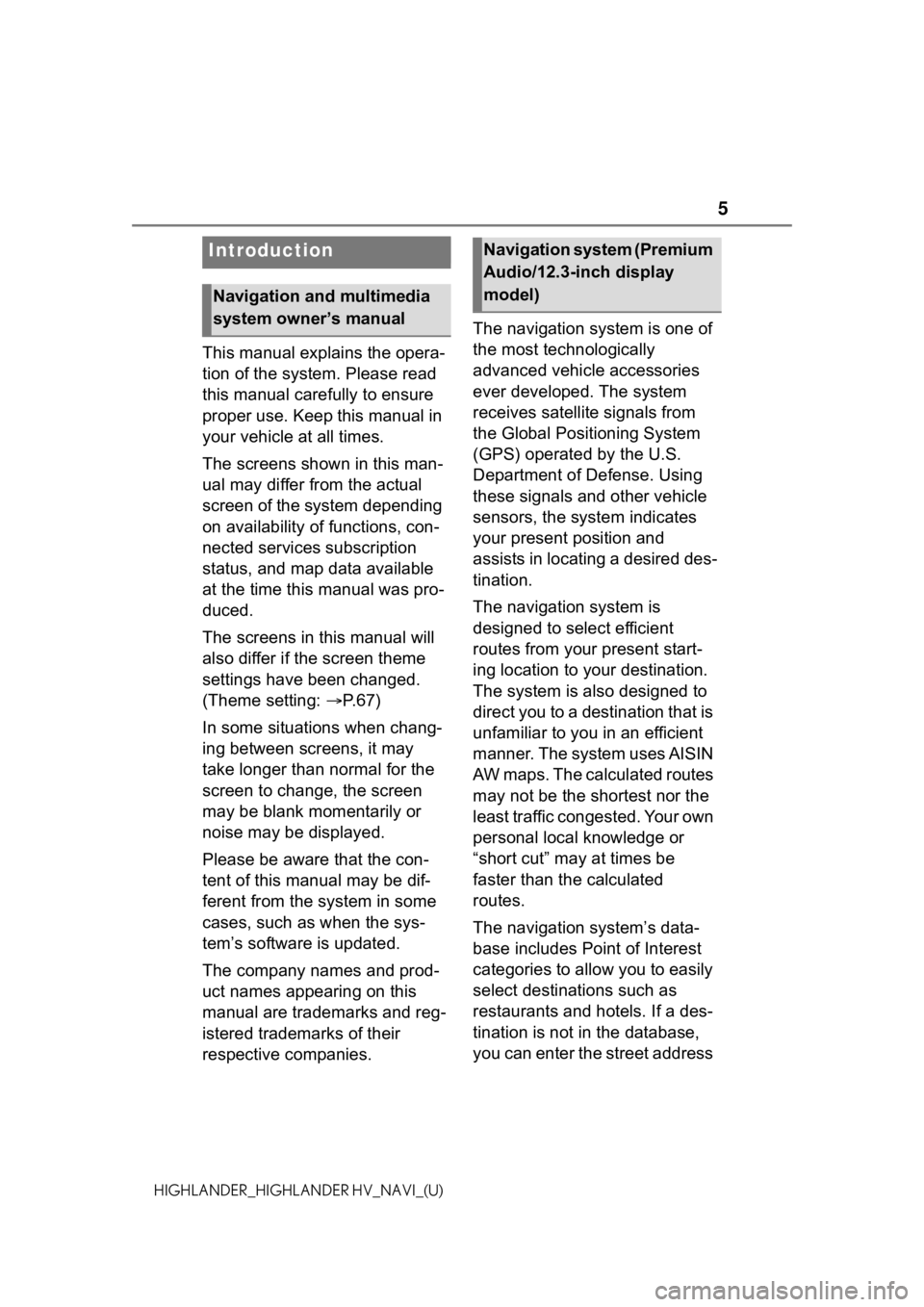
5
HIGHLANDER_HIGHLANDER HV_NAVI_(U)
This manual explains the opera-
tion of the system. Please read
this manual carefully to ensure
proper use. Keep this manual in
your vehicle at all times.
The screens shown in this man-
ual may differ from the actual
screen of the system depending
on availability of functions, con-
nected services subscription
status, and map data available
at the time this manual was pro-
duced.
The screens in this manual will
also differ if the screen theme
settings have been changed.
(Theme setting: P. 6 7 )
In some situations when chang-
ing between screens, it may
take longer than normal for the
screen to change, the screen
may be blank momentarily or
noise may be displayed.
Please be aware that the con-
tent of this manual may be dif-
ferent from the system in some
cases, such as when the sys-
tem’s software is updated.
The company names and prod-
uct names appearing on this
manual are trademarks and reg-
istered trademarks of their
respective companies. The navigation system is one of
the most technologically
advanced vehicle accessories
ever developed. The system
receives satellite signals from
the Global Positioning System
(GPS) operated by the U.S.
Department of Defense. Using
these signals and other vehicle
sensors, the system indicates
your present position and
assists in locating a desired des-
tination.
The navigation system is
designed to select efficient
routes from your present start-
ing location to your destination.
The system is also designed to
direct you to a destination that is
unfamiliar to you in an efficient
manner. The system uses AISIN
AW maps. The calculated routes
may not be the shortest nor the
least traffic congested. Your own
personal local knowledge or
“short cut” may at times be
faster than the calculated
routes.
The navigation system’s data-
base includes Point of Interest
categories to allow you to easily
select destinat
ions such as
restaurants and hotels. If a des-
tination is not in the database,
you can enter the street address
Introduction
Navigation and multimedia
system owner’s manual
Navigation system (Premium
Audio/12.3-inch display
model)
Page 30 of 412
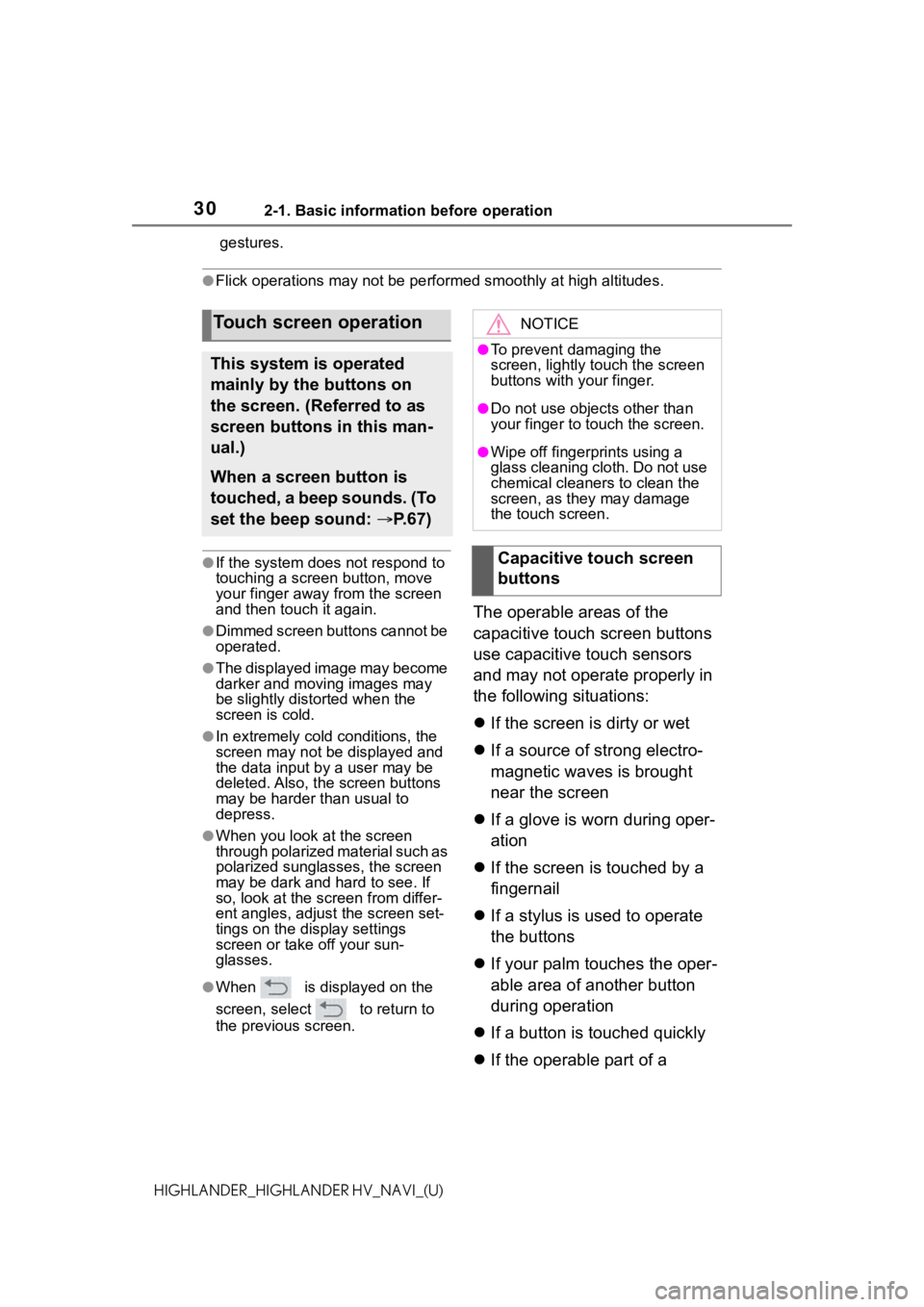
302-1. Basic information before operation
HIGHLANDER_HIGHLANDER HV_NAVI_(U)gestures.
●Flick operations may not be performed smoothly at high altitude
s.
●If the system does not respond to
touching a screen button, move
your finger away from the screen
and then touch it again.
●Dimmed screen buttons cannot be
operated.
●The displayed image may become
darker and moving images may
be slightly distorted when the
screen is cold.
●In extremely cold conditions, the
screen may not be displayed and
the data input by a user may be
deleted. Also, the screen buttons
may be harder than usual to
depress.
●When you look at the screen
through polarized material such as
polarized sunglasses, the screen
may be dark and hard to see. If
so, look at the scr een from differ-
ent angles, adjust the screen set-
tings on the display settings
screen or take off your sun-
glasses.
●When is displayed on the
screen, select to return to
the previous screen.
The operable areas of the
capacitive touch screen buttons
use capacitive touch sensors
and may not operate properly in
the following situations:
If the screen is dirty or wet
If a source of strong electro-
magnetic waves is brought
near the screen
If a glove is worn during oper-
ation
If the screen is touched by a
fingernail
If a stylus is used to operate
the buttons
If your palm touches the oper-
able area of another button
during operation
If a button is touched quickly
If the operable part of a
Touch screen operation
This system is operated
mainly by the buttons on
the screen. (Referred to as
screen buttons in this man-
ual.)
When a screen button is
touched, a beep sounds. (To
set the beep sound: P. 6 7 )
NOTICE
●To prevent damaging the
screen, lightly touch the screen
buttons with your finger.
●Do not use objec ts other than
your finger to touch the screen.
●Wipe off fingerprints using a
glass cleaning cloth. Do not use
chemical cleaners to clean the
screen, as they may damage
the touch screen.
Capacitive touch screen
buttons
Page 31 of 412
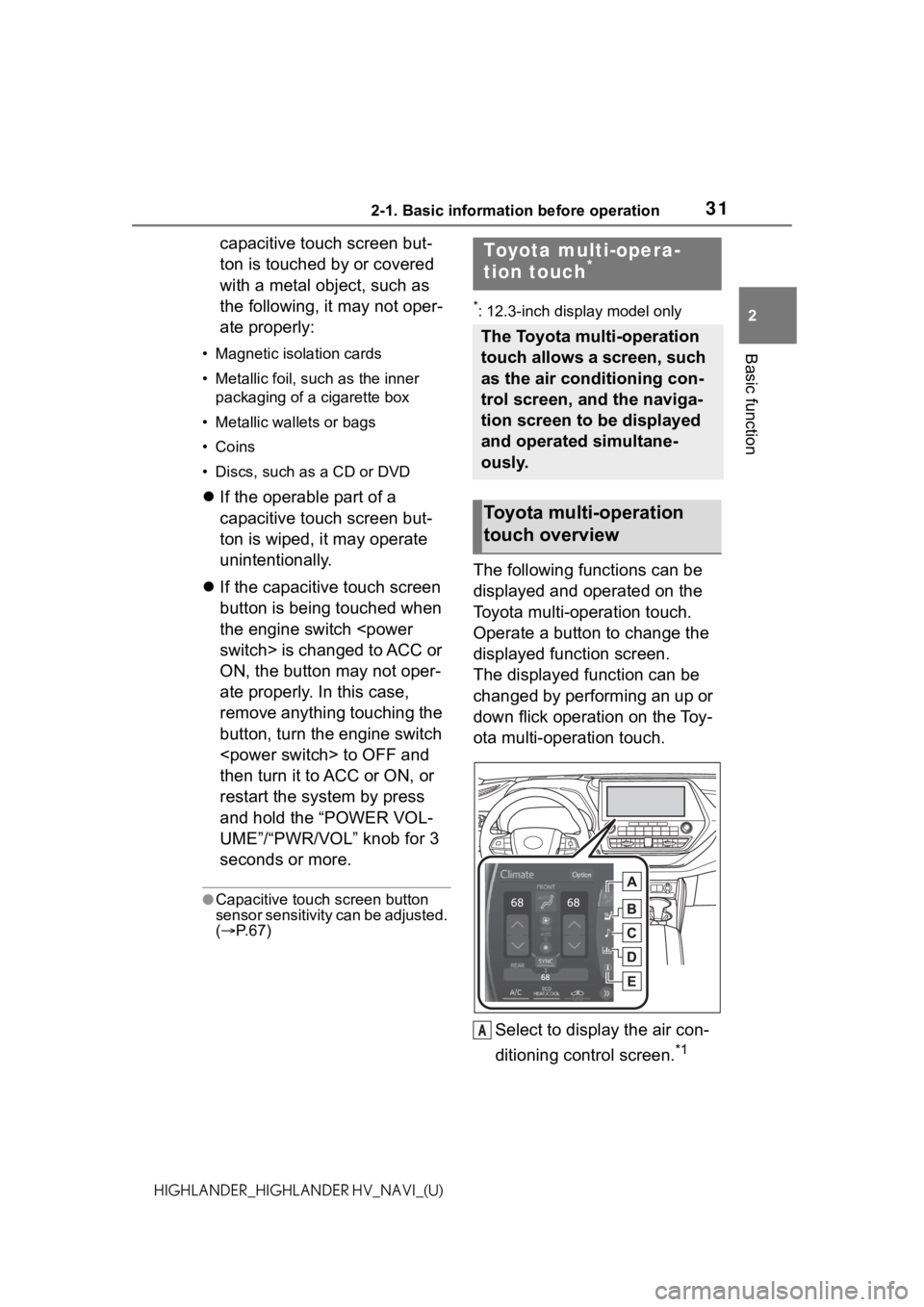
312-1. Basic information before operation
2
Basic function
HIGHLANDER_HIGHLANDER HV_NAVI_(U)
capacitive touch screen but-
ton is touched by or covered
with a metal object, such as
the following, it may not oper-
ate properly:
• Magnetic isolation cards
• Metallic foil, such as the inner packaging of a cigarette box
• Metallic wallets or bags
• Coins
• Discs, such as a CD or DVD
If the operable part of a
capacitive touch screen but-
ton is wiped, it may operate
unintentionally.
If the capacitive touch screen
button is being touched when
the engine switch
ON, the button may not oper-
ate properly. In this case,
remove anything touching the
button, turn the engine switch
then turn it to ACC or ON, or
restart the system by press
and hold the “POWER VOL-
UME”/“PWR/VOL” knob for 3
seconds or more.
●Capacitive touch screen button
sensor sensitivity can be adjusted.
( P. 6 7 )
*: 12.3-inch display model only
The following functions can be
displayed and operated on the
Toyota multi-operation touch.
Operate a button to change the
displayed function screen.
The displayed function can be
changed by performing an up or
down flick operation on the Toy-
ota multi-operation touch.
Select to display the air con-
ditioning control screen.
*1
Toyota multi-opera-
tion touch*
The Toyota multi-operation
touch allows a screen, such
as the air conditioning con-
trol screen, and the naviga-
tion screen to be displayed
and operated simultane-
ously.
Toyota multi-operation
touch overview
A
Page 275 of 412
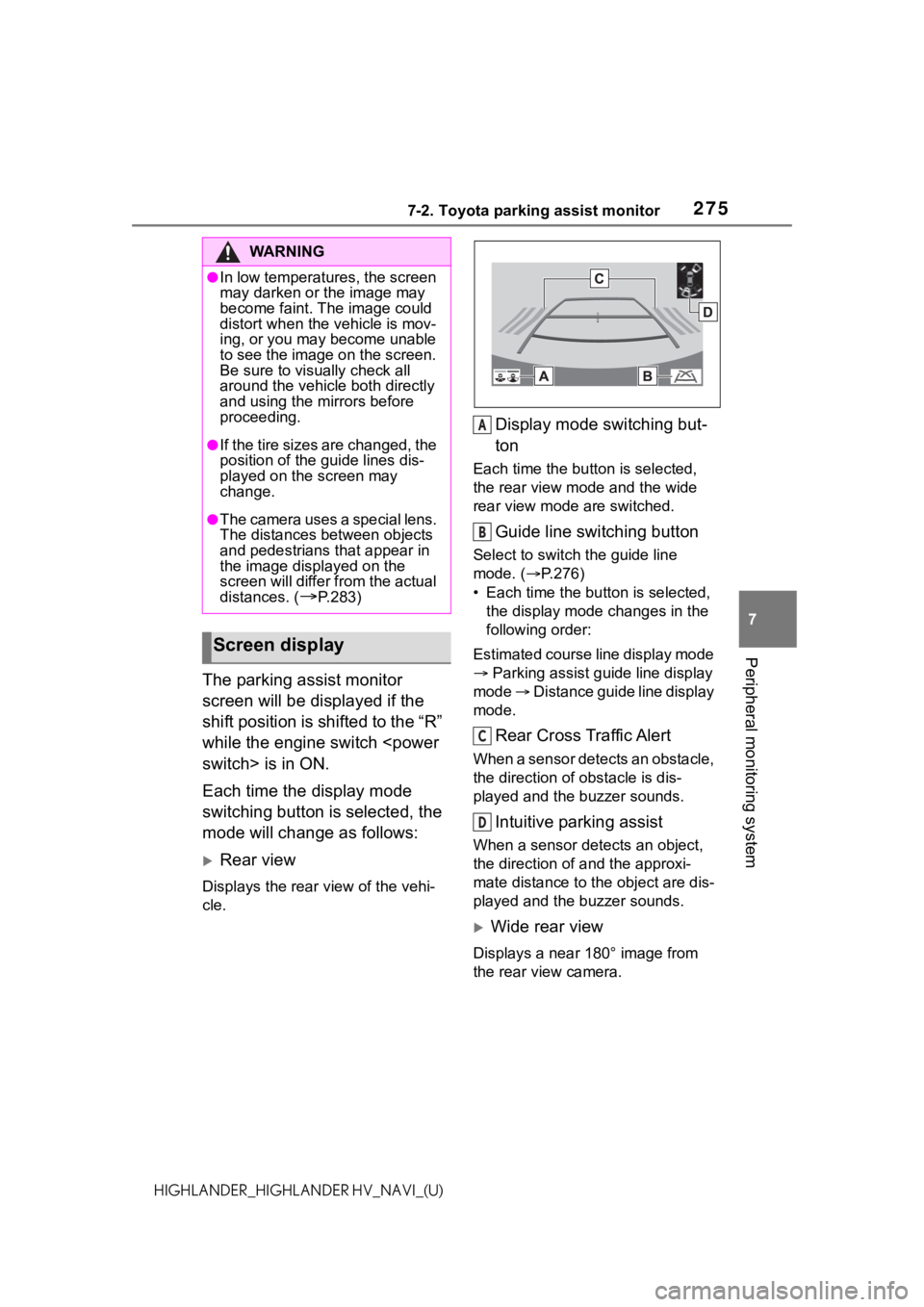
2757-2. Toyota parking assist monitor
7
Peripheral monitoring system
HIGHLANDER_HIGHLANDER HV_NAVI_(U)
The parking assist monitor
screen will be displayed if the
shift position is shifted to the “R”
while the engine switch
Each time the display mode
switching button is selected, the
mode will change as follows:
Rear view
Displays the rear view of the vehi-
cle.
Display mode switching but-
ton
Each time the button is selected,
the rear view mode and the wide
rear view mode are switched.
Guide line switching button
Select to switch the guide line
mode. ( P.276)
• Each time the bu tton is selected,
the display mode changes in the
following order:
Estimated course line display mode
Parking assist guide line display
mode Distance guide line display
mode.
Rear Cross Traffic Alert
When a sensor detects an obstacle,
the direction of obstacle is dis-
played and the buzzer sounds.
Intuitive parking assist
When a sensor detects an object,
the direction of and the approxi-
mate distance to the object are dis-
played and the buzzer sounds.
Wide rear view
Displays a near 180° image from
the rear view camera.
WA R N I N G
●In low temperatures, the screen
may darken or the image may
become faint. The image could
distort when the vehicle is mov-
ing, or you may become unable
to see the image on the screen.
Be sure to visually check all
around the vehicle both directly
and using the mirrors before
proceeding.
●If the tire sizes are changed, the
position of the guide lines dis-
played on the screen may
change.
●The camera uses a special lens.
The distances between objects
and pedestrians that appear in
the image displayed on the
screen will differ from the actual
distances. (
P.283)
Screen display
A
B
C
D
Page 276 of 412
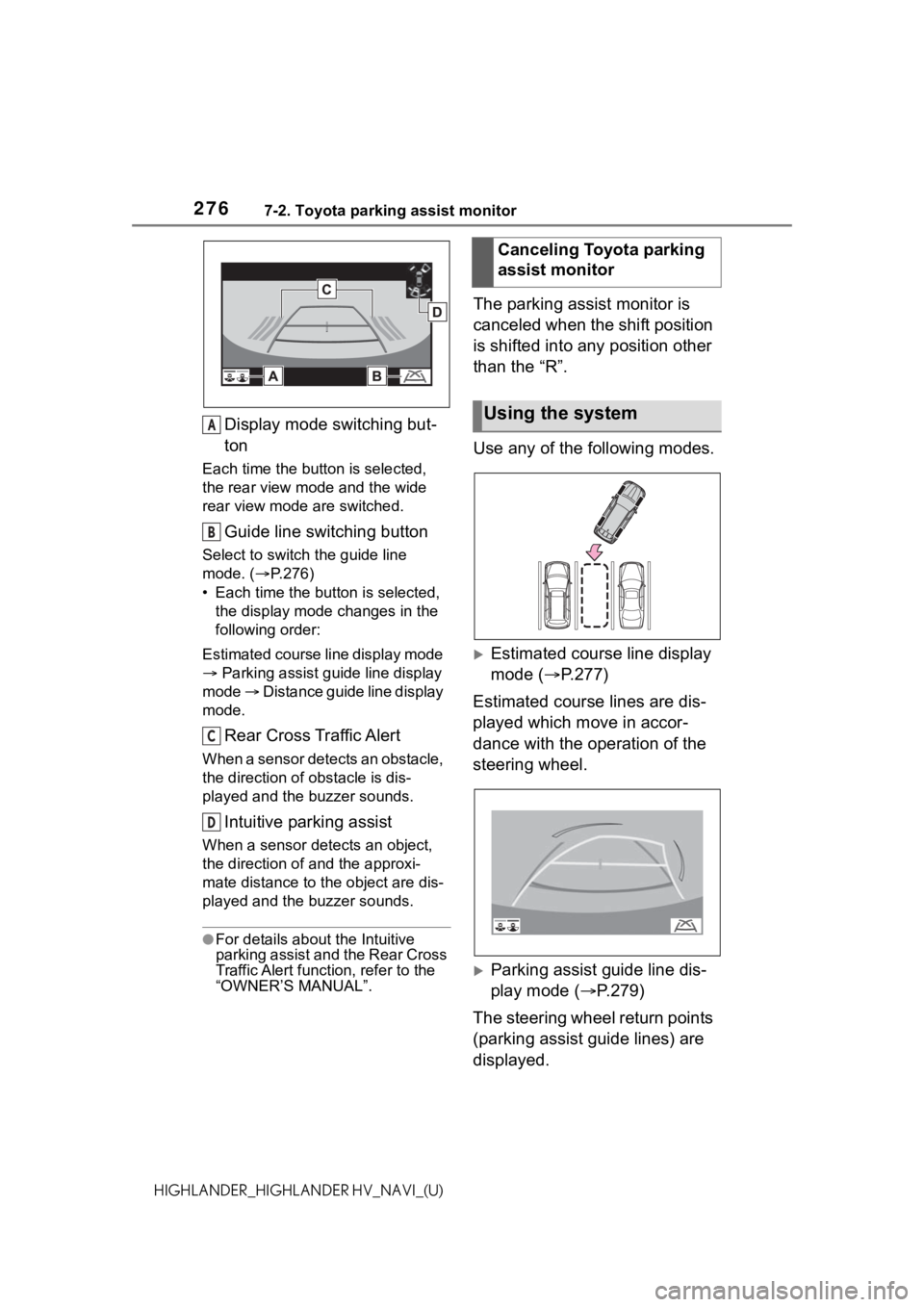
2767-2. Toyota parking assist monitor
HIGHLANDER_HIGHLANDER HV_NAVI_(U)
Display mode switching but-
ton
Each time the button is selected,
the rear view mode and the wide
rear view mode are switched.
Guide line switching button
Select to switch the guide line
mode. ( P.276)
• Each time the button is selected, the display mode changes in the
following order:
Estimated course line display mode
Parking assist guide line display
mode Distance guide line display
mode.
Rear Cross Traffic Alert
When a sensor detects an obstacle,
the direction of obstacle is dis-
played and the buzzer sounds.
Intuitive parking assist
When a sensor detects an object,
the direction of and the approxi-
mate distance to the object are dis-
played and the buzzer sounds.
●For details about the Intuitive
parking assist and the Rear Cross
Traffic Alert function, refer to the
“OWNER’S MANUAL”.
The parking assist monitor is
canceled when the shift position
is shifted into any position other
than the “R”.
Use any of the following modes.
Estimated course line display
mode ( P.277)
Estimated course lines are dis-
played which move in accor-
dance with the operation of the
steering wheel.
Parking assist guide line dis-
play mode ( P.279)
The steering wheel return points
(parking assist guide lines) are
displayed.
A
B
C
D
Canceling Toyota parking
assist monitor
Using the system
Page 288 of 412
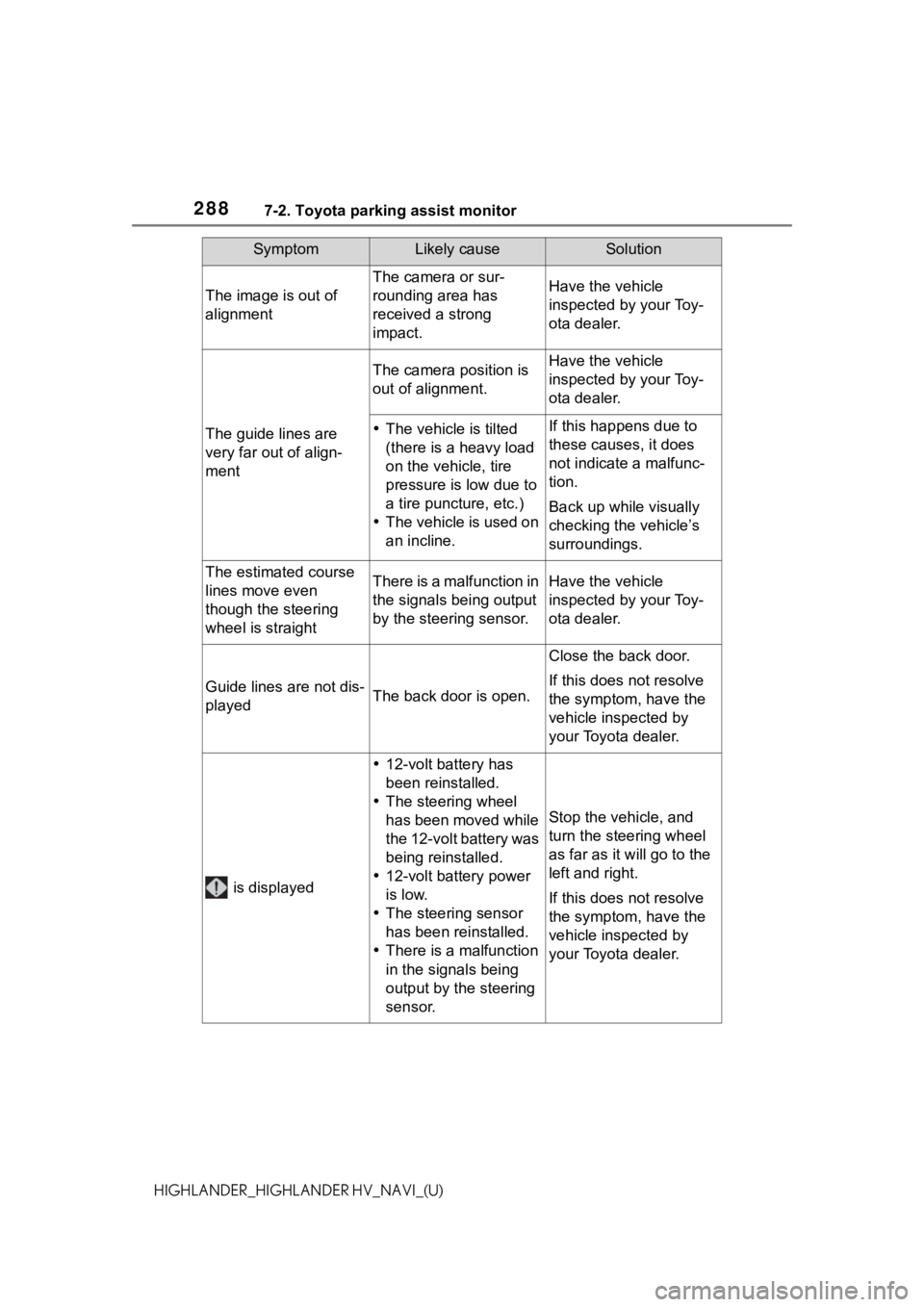
2887-2. Toyota parking assist monitor
HIGHLANDER_HIGHLANDER HV_NAVI_(U)
The image is out of
alignment
The camera or sur-
rounding area has
received a strong
impact.Have the vehicle
inspected by your Toy-
ota dealer.
The guide lines are
very far out of align-
ment
The camera position is
out of alignment.Have the vehicle
inspected by your Toy-
ota dealer.
The vehicle is tilted
(there is a heavy load
on the vehicle, tire
pressure is low due to
a tire puncture, etc.)
The vehicle is used on
an incline.If this happens due to
these causes, it does
not indicate a malfunc-
tion.
Back up while visually
checking the vehicle’s
surroundings.
The estimated course
lines move even
though the steering
wheel is straightThere is a malfunction in
the signals being output
by the steering sensor.Have the vehicle
inspected by your Toy-
ota dealer.
Guide lines are not dis-
playedThe back door is open.
Close the back door.
If this does not resolve
the symptom, have the
vehicle inspected by
your Toyota dealer.
is displayed
12-volt battery has
been reinstalled.
The steering wheel
has been moved while
the 12-volt battery was
being reinstalled.
12-volt battery power
is low.
The steering sensor
has been reinstalled.
There is a malfunction
in the signals being
output by the steering
sensor.
Stop the vehicle, and
turn the steering wheel
as far as it will go to the
left and right.
If this does not resolve
the symptom, have the
vehicle inspected by
your Toyota dealer.
SymptomLikely causeSolution
Page 298 of 412
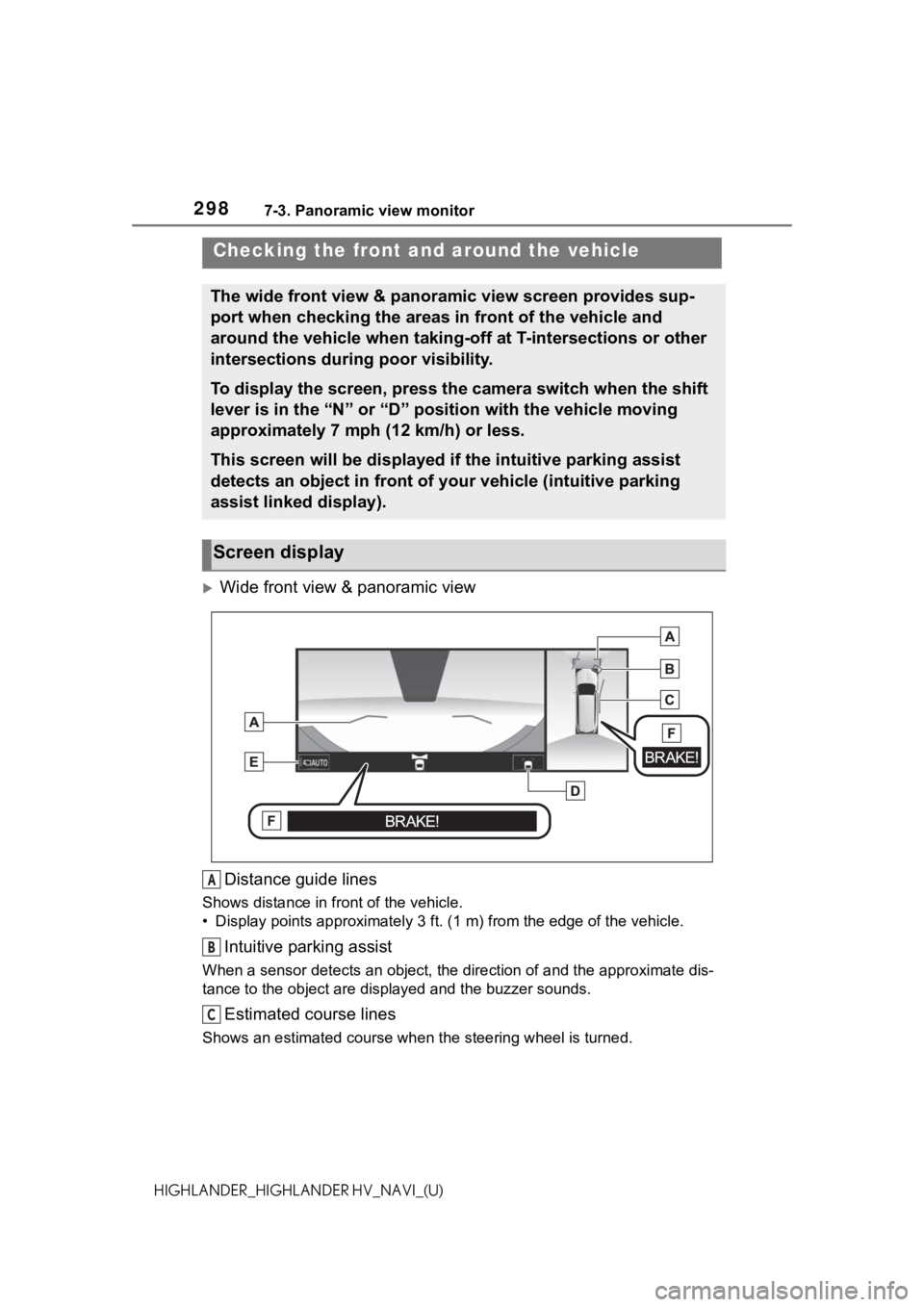
2987-3. Panoramic view monitor
HIGHLANDER_HIGHLANDER HV_NAVI_(U)
Wide front view & panoramic view
Distance guide lines
Shows distance in front of the vehicle.
• Display points approximately 3 ft. (1 m) from the edge of the vehicle.
Intuitive parking assist
When a sensor detects an object, the direction of and the appro ximate dis-
tance to the object are displayed and the buzzer sounds.
Estimated course lines
Shows an estimated course when the steering wheel is turned.
Checking the front and around the vehicle
The wide front view & panoramic view screen provides sup-
port when checking the areas in front of the vehicle and
around the vehicle when taking-off at T-intersections or other
intersections during poor visibility.
To display the screen, press the camera switch when the shift
lever is in the “N” or “D” position with the vehicle moving
approximately 7 mph (12 km/h) or less.
This screen will be displayed if the intuitive parking assist
detects an object in front of your vehicle (intuitive parking
assist linked display).
Screen display
A
B
C
Page 299 of 412
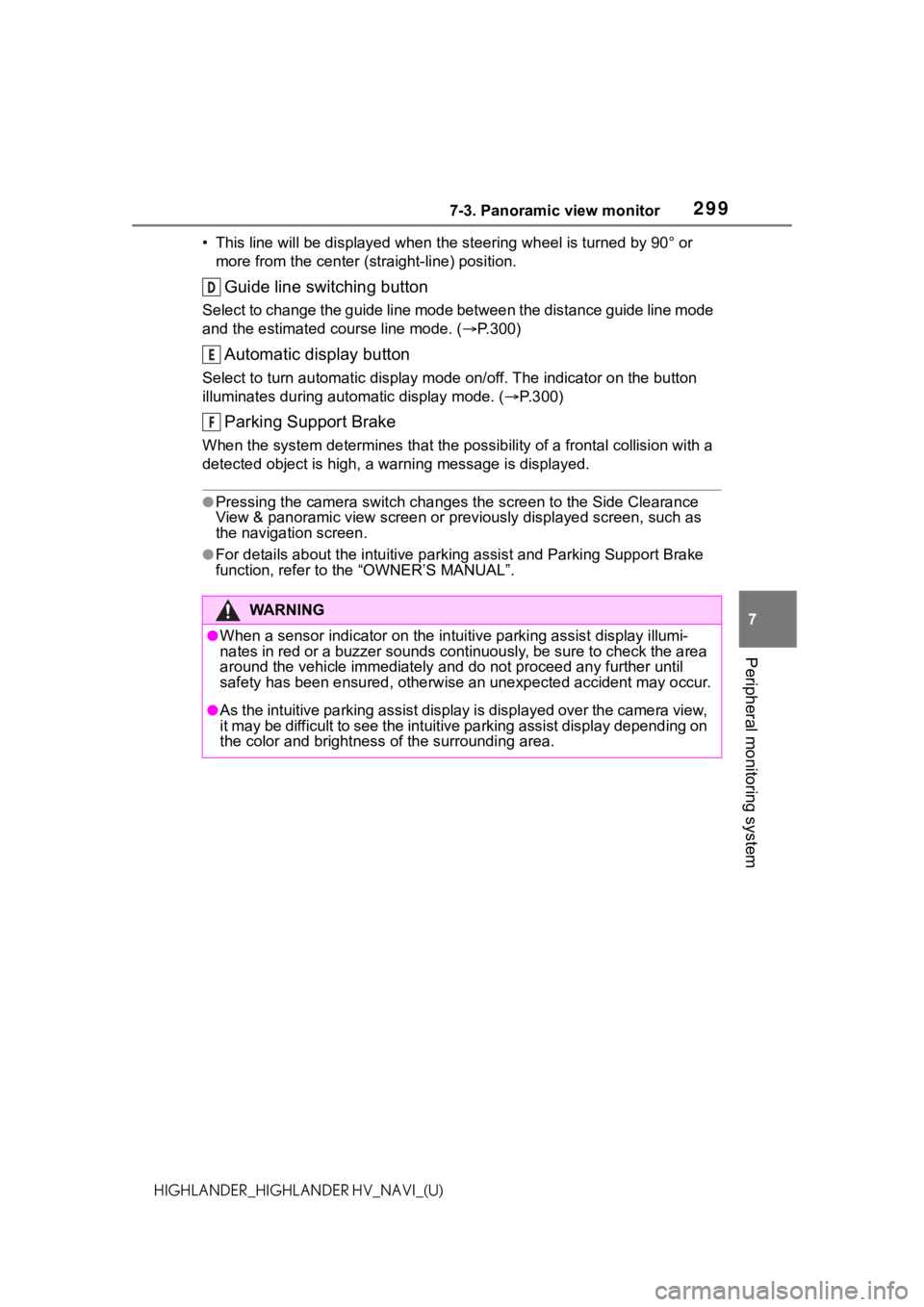
2997-3. Panoramic view monitor
7
Peripheral monitoring system
HIGHLANDER_HIGHLANDER HV_NAVI_(U)• This line will be displayed when the steering wh
eel is turned by 90° or
more from the cen ter (straight-line) position.
Guide line switching button
Select to change the guide line mode between the distance guide line mode
and the estimated course line mode. ( P.300)
Automatic display button
Select to turn automatic display mode on/off. The indicator on the button
illuminates during autom atic display mode. (P.300)
Parking Support Brake
When the system determines that the possib ility of a frontal collision with a
detected object is high, a warning message is displayed.
●Pressing the camera switch chan ges the screen to the Side Clearance
View & panoramic view screen or previously displayed screen, such as
the navigation screen.
●For details about the intuitive p arking assist and Parking Support Brake
function, refer to the “OWNER’S MANUAL”.
WA R N I N G
●When a sensor indicator on the intuitive parking assist display illumi-
nates in red or a buzzer sounds continuously, be sure to check the area
around the vehicle immediately a nd do not proceed any further until
safety has been ensured, otherwise an unexpected accident may o ccur.
●As the intuitive parking assist display is displayed over the c amera view,
it may be difficult to see the intuitive parking assist display depending on
the color and brightness of the surrounding area.
D
E
F
Page 302 of 412
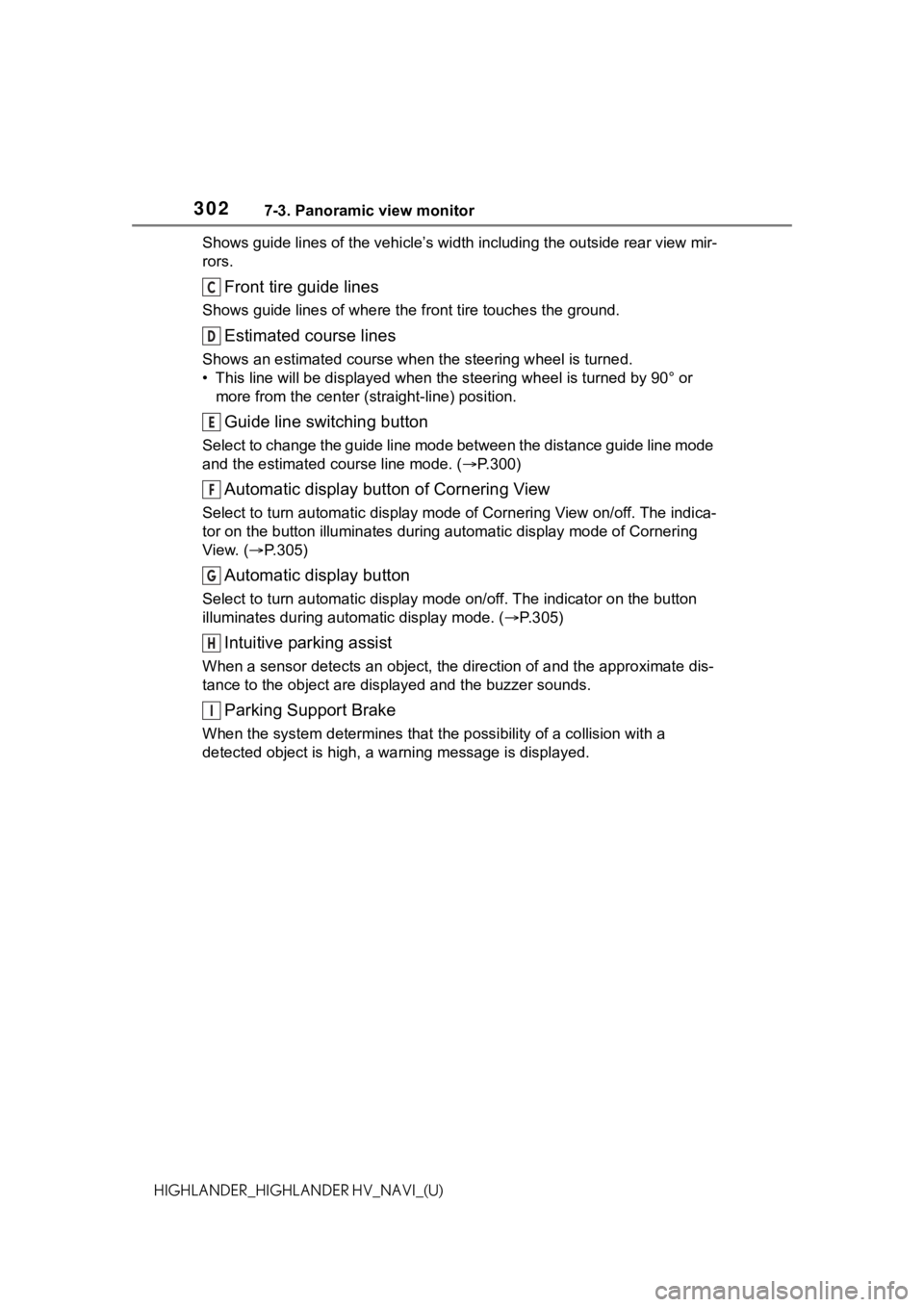
3027-3. Panoramic view monitor
HIGHLANDER_HIGHLANDER HV_NAVI_(U)Shows guide lines of the vehicle’
s width including the outside rear view mir-
rors.
Front tire guide lines
Shows guide lines of where the f ront tire touches the ground.
Estimated course lines
Shows an estimated course when the steering wheel is turned.
• This line will be displayed when the steering wh eel is turned by 90° or
more from the cen ter (straight-line) position.
Guide line switching button
Select to change the guide line mode between the distance guide line mode
and the estimated course line mode. ( P.300)
Automatic display button of Cornering View
Select to turn automatic display mode of Cornering View on/off. The indica-
tor on the button illuminates during autom atic display mode of Cornering
View. ( P.305)
Automatic display button
Select to turn automatic display mode on/off. The indicator on the button
illuminates during autom atic display mode. (P.305)
Intuitive parking assist
When a sensor detects an object, the direction of and the appro ximate dis-
tance to the object are displayed and the buzzer sounds.
Parking Support Brake
When the system determines that the possibility of a collision with a
detected object is high, a warning message is displayed.
C
D
E
F
G
H
I
Page 303 of 412
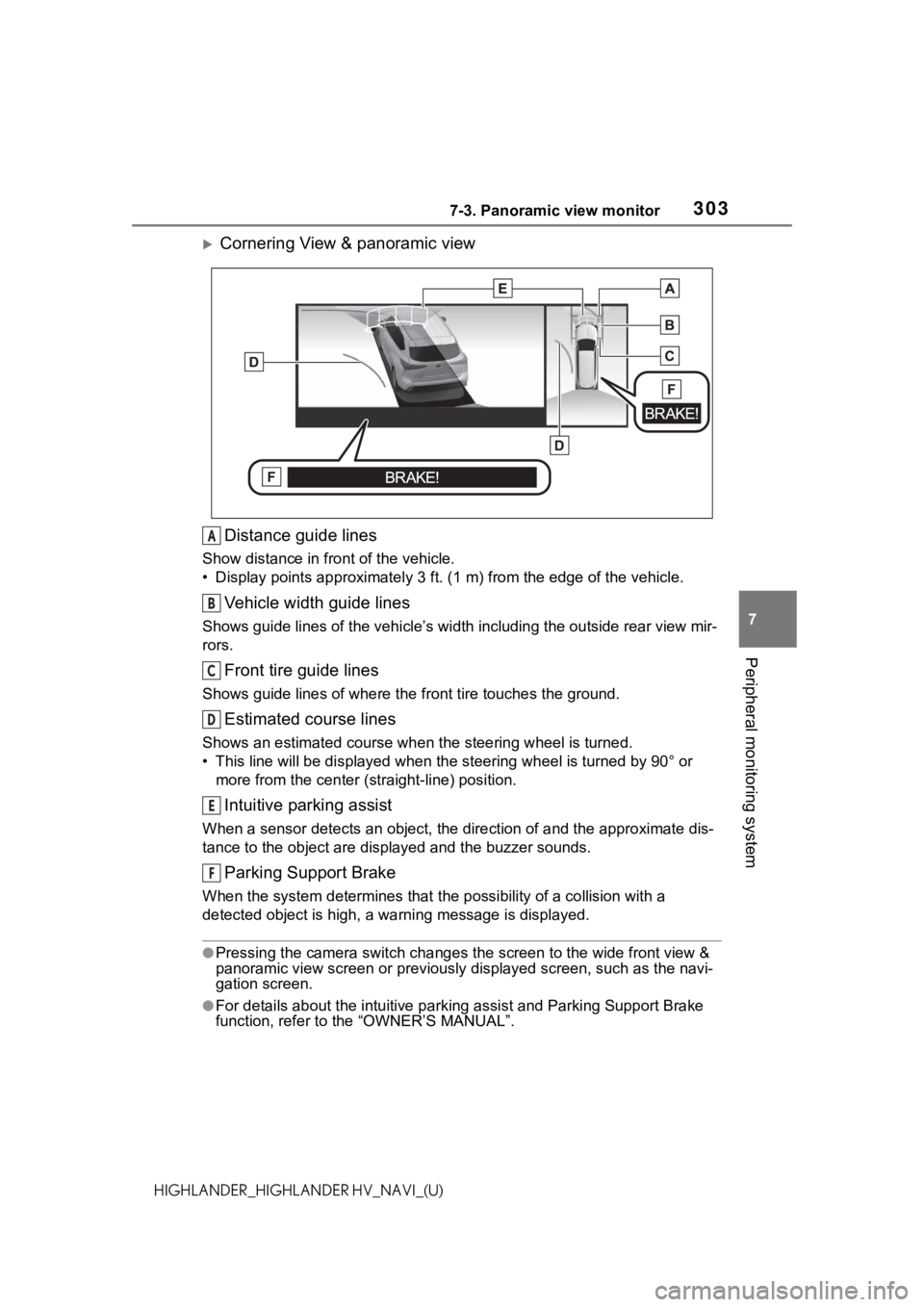
3037-3. Panoramic view monitor
7
Peripheral monitoring system
HIGHLANDER_HIGHLANDER HV_NAVI_(U)
Cornering View & panoramic viewDistance guide lines
Show distance in front of the vehicle.
• Display points approximately 3 ft. (1 m) from the edge of the vehicle.
Vehicle width guide lines
Shows guide lines of the vehicle’ s width including the outside rear view mir-
rors.
Front tire guide lines
Shows guide lines of where the f ront tire touches the ground.
Estimated course lines
Shows an estimated course when the steering wheel is turned.
• This line will be displayed when the steering wh eel is turned by 90° or
more from the cen ter (straight-line) position.
Intuitive parking assist
When a sensor detects an object, the direction of and the appro ximate dis-
tance to the object are displayed and the buzzer sounds.
Parking Support Brake
When the system determines that the possibility of a collision with a
detected object is high, a warning message is displayed.
●Pressing the camera switch changes the screen to the wide front view &
panoramic view screen or previousl y displayed screen, such as the navi-
gation screen.
●For details about the intuitive p arking assist and Parking Support Brake
function, refer to the “OWNER’S MANUAL”.
A
B
C
D
E
F