service reset TOYOTA HIGHLANDER HYBRID 2021 Accessories, Audio & Navigation (in English)
[x] Cancel search | Manufacturer: TOYOTA, Model Year: 2021, Model line: HIGHLANDER HYBRID, Model: TOYOTA HIGHLANDER HYBRID 2021Pages: 412, PDF Size: 18.57 MB
Page 55 of 412
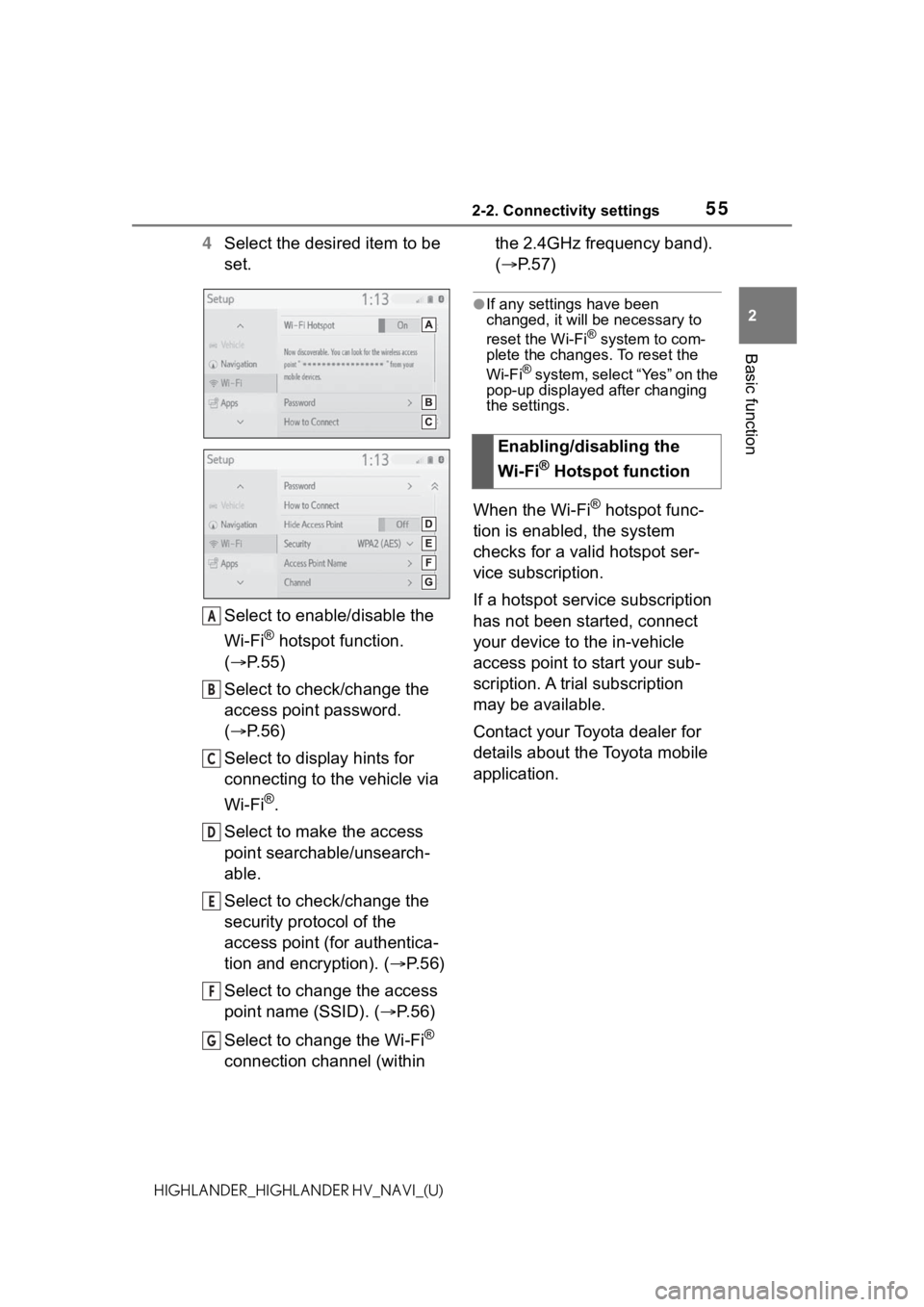
552-2. Connectivity settings
2
Basic function
HIGHLANDER_HIGHLANDER HV_NAVI_(U)
4Select the desired item to be
set.
Select to enable/disable the
Wi-Fi
® hotspot function.
( P. 5 5 )
Select to check/change the
access point password.
( P. 5 6 )
Select to display hints for
connecting to the vehicle via
Wi-Fi
®.
Select to make the access
point searchable/unsearch-
able.
Select to check/change the
security protocol of the
access point (for authentica-
tion and encryption). ( P. 5 6 )
Select to change the access
point name (SSID). ( P. 5 6 )
Select to change the Wi-Fi
®
connection channel (within the 2.4GHz frequency band).
(
P.57)
●If any settings have been
changed, it will be necessary to
reset the Wi-Fi
® system to com-
plete the changes. To reset the
Wi-Fi
® system, select “Yes” on the
pop-up displayed after changing
the settings.
When the Wi-Fi® hotspot func-
tion is enabled, the system
checks for a valid hotspot ser-
vice subscription.
If a hotspot service subscription
has not been started, connect
your device to the in-vehicle
access point to start your sub-
scription. A trial subscription
may be available.
Contact your Toyota dealer for
details about the Toyota mobile
application.
A
B
C
D
E
F
G
Enabling/disabling the
Wi-Fi
® Hotspot function
Page 371 of 412
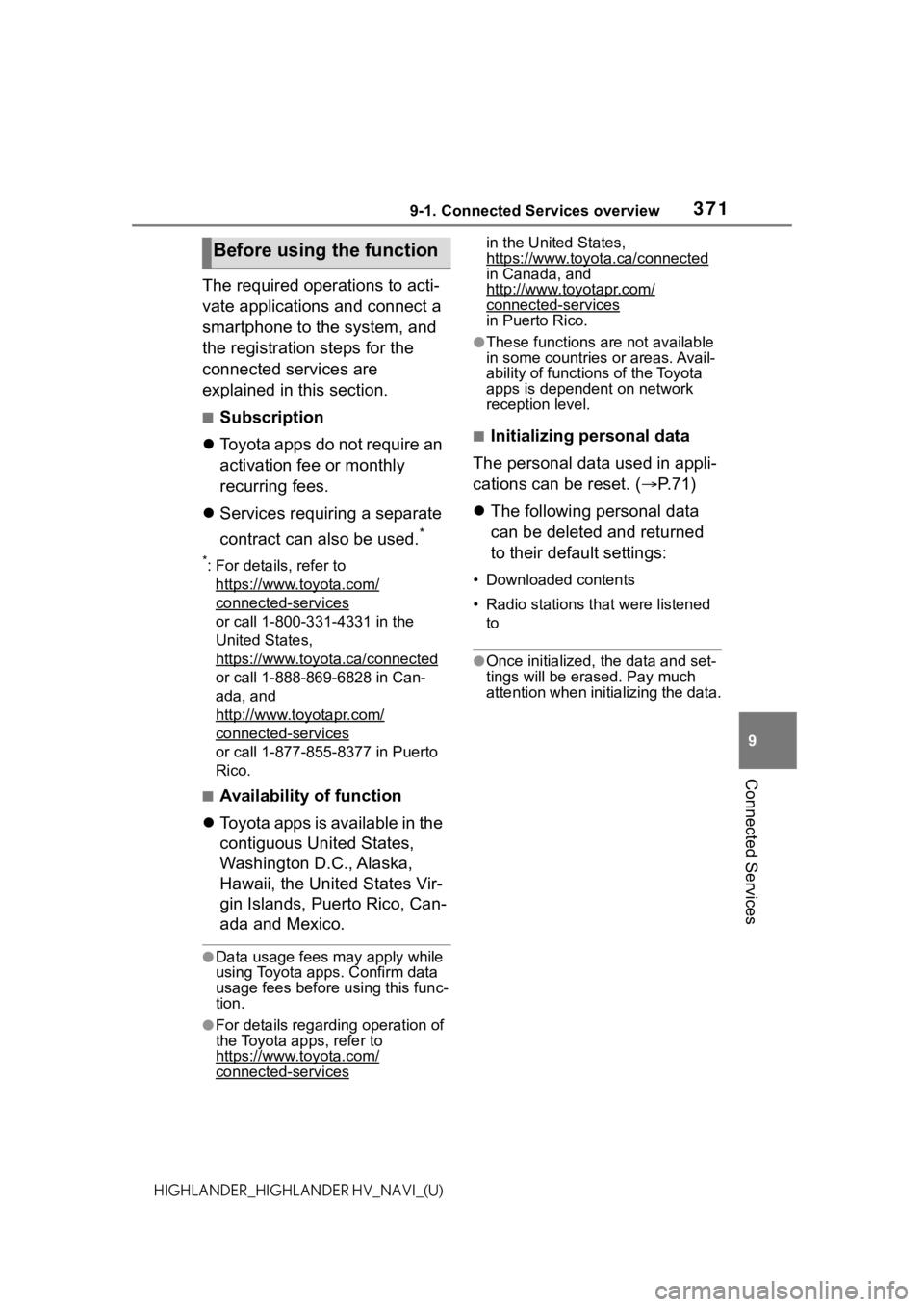
3719-1. Connected Services overview
9
Connected Services
HIGHLANDER_HIGHLANDER HV_NAVI_(U)
The required operations to acti-
vate applications and connect a
smartphone to the system, and
the registration steps for the
connected services are
explained in this section.
■Subscription
Toyota apps do not require an
activation fee or monthly
recurring fees.
Services requiring a separate
contract can also be used.
*
*: For details, refer to
https://www.toyota.com/
connected-services
or call 1-800-331-4331 in the
United States,
https://www.toyota.ca/connected
or call 1-888-869-6828 in Can-
ada, and
http://www.toyotapr.com/
connected-services
or call 1-877-855-8377 in Puerto
Rico.
■Availability of function
Toyota apps is available in the
contiguous United States,
Washington D.C., Alaska,
Hawaii, the United States Vir-
gin Islands, Puerto Rico, Can-
ada and Mexico.
●Data usage fees may apply while
using Toyota apps. Confirm data
usage fees before using this func-
tion.
●For details regarding operation of
the Toyota apps, refer to
https://www.toyota.com/
connected-services
in the United States,
https://www.toyota.ca/connected
in Canada, and
http://www.toyotapr.com/
connected-servicesin Puerto Rico.
●These functions are not available
in some countries or areas. Avail-
ability of functions of the Toyota
apps is dependent on network
reception level.
■Initializing personal data
The personal data used in appli-
cations can be reset. ( P. 7 1 )
The following personal data
can be deleted and returned
to their default settings:
• Downloaded contents
• Radio stations that were listened
to
●Once initialized, the data and set-
tings will be eras ed. Pay much
attention when init ializing the data.
Before using the function
Page 389 of 412
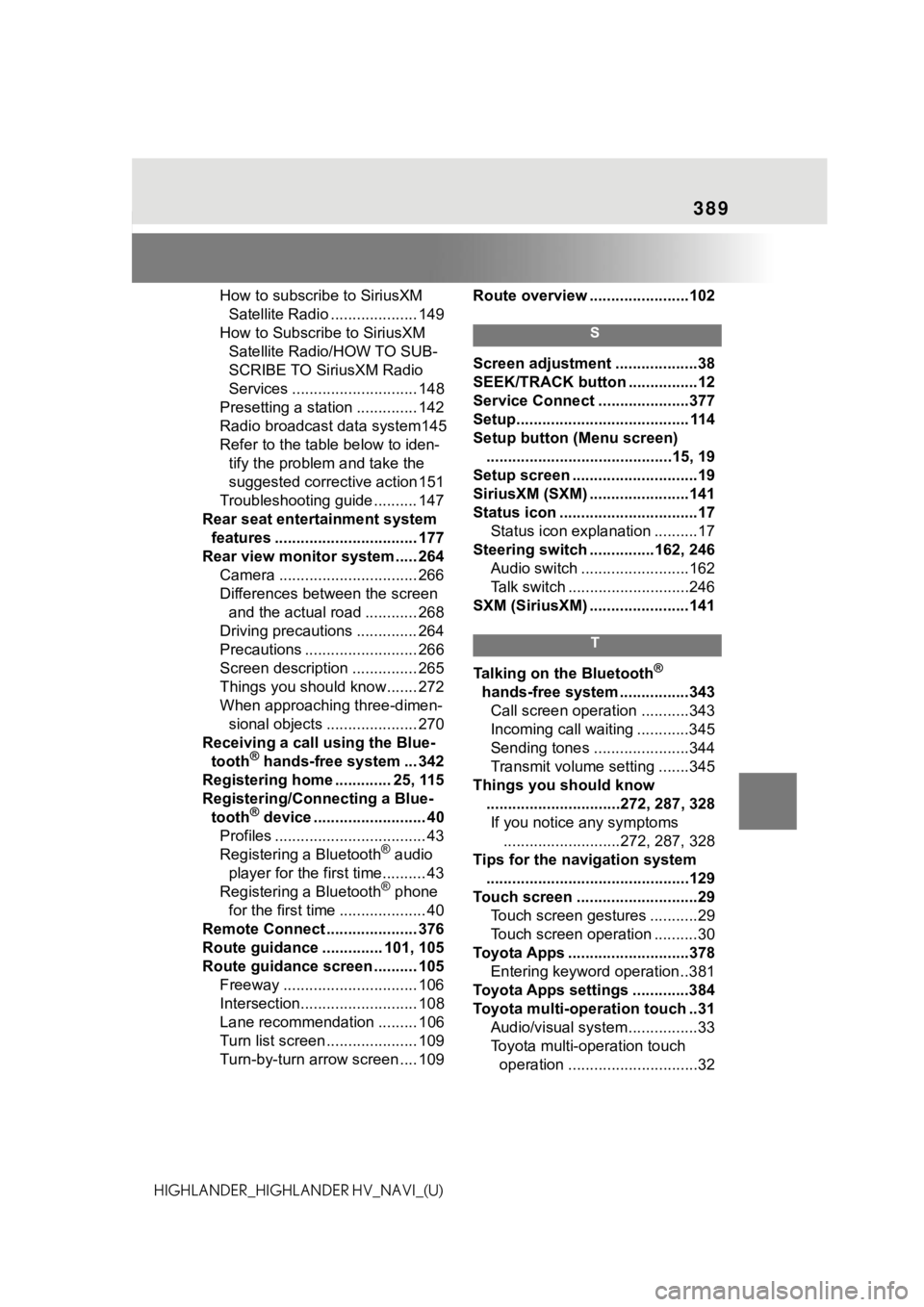
389
HIGHLANDER_HIGHLANDER HV_NAVI_(U)How to subscribe to SiriusXM
Satellite Radio .................... 149
How to Subscribe to SiriusXM Satellite Radio/HOW TO SUB-
SCRIBE TO SiriusXM Radio
Services ............................. 148
Presetting a station .............. 142
Radio broadcast data system145
Refer to the table below to iden- tify the problem and take the
suggested corrective action 151
Troubleshooting guide .......... 147
Rear seat entertainment system features ................................. 177
Rear view monitor system ..... 264 Camera ................................ 266
Differences between the screen and the actual road ............ 268
Driving precautions .............. 264
Precautions .......................... 266
Screen description ............... 265
Things you should know....... 272
When approaching three-dimen- sional objects ..................... 270
Receiving a call using the Blue- tooth
® hands-free system ... 342
Registering home ............. 25, 115
Registering/Connecting a Blue- tooth
® device .......................... 40
Profiles ................................... 43
Registering a Bluetooth
® audio
player for the first time.......... 43
Registering a Bluetooth
® phone
for the first time .................... 40
Remote Connect ..................... 376
Route guidance .............. 101, 105
Route guidance screen .......... 105 Freeway ............................... 106
Intersection........................... 108
Lane recommendation ......... 106
Turn list screen ..................... 109
Turn-by-turn arrow screen .... 109 Route overview .......................102
S
Screen adjustment ...................38
SEEK/TRACK button ................12
Service Connect ...
..................377
Setup........................................ 114
Setup button (Menu screen) ...........................................15, 19
Setup screen .............................19
SiriusXM (SXM) .......................141
Status icon ................................17 Status icon explanation ..........17
Steering switch ...............162, 246 Audio switch .........................162
Talk switch ............................246
SXM (SiriusXM) .......................141
T
Talking on the Bluetooth®
hands-free system ................343 Call screen operation ...........343
Incoming call waiting ............345
Sending tones ......................344
Transmit volume setting .......345
Things you should know ...............................272, 287, 328If you notice any symptoms ...........................272, 287, 328
Tips for the navigation system ...............................................129
Touch screen ............................29 Touch screen gestures ...........29
Touch screen operation ..........30
Toyota Apps ............................378 Entering keyword operation ..381
Toyota Apps settings .............384
Toyota multi-operation touch ..31 Audio/visual system ................33
Toyota multi-operation touch operation ..............................32