audio TOYOTA HIGHLANDER HYBRID 2022 Owners Manual
[x] Cancel search | Manufacturer: TOYOTA, Model Year: 2022, Model line: HIGHLANDER HYBRID, Model: TOYOTA HIGHLANDER HYBRID 2022Pages: 572, PDF Size: 14.5 MB
Page 16 of 572

16Pictorial index
When the warning messages are displayed ........................P. 4 7 4
Turn signal lever.............................................. ................... P.222
Headlight switch ............................................... ................. P.229
Headlights/side marker lights/pa rking lights/tail lights/license plate
lights/daytime running lights .................................. ............... P.229
Front fog lights ............................................... ...................... P.235
Windshield wiper and washer sw itch....................... P.235, 238
Usage.......................................................... ................. P.235, 238
Adding washer fluid .............................................................. P.418
Warning messages ............................................... ............... P.474
Emergency flasher switch ....................................... .......... P.456
Hood lock release lever ........................................ ............. P.412
Tilt and telescopic steering lock release lever ................P. 1 6 5
Adjustment ..................................................... ...................... P.165
Air conditioning system ............................. ....................... P.340
Usage................................................................................... P.340
Rear window defogger ........................................... .............. P.342
Windshield wiper de-icer
*1................................................... P.342
Audio system
*2
Fuel filler door opener swi tch ........................................... P.240
*1: If equipped
*2: Refer to “NAVIGATION AND MULTIMEDIA SYSTEM OWNER’S MAN-
UAL”.
Page 18 of 572

18Pictorial index
Meter control switches ................................................ P.93, 102
Vehicle-to-vehicle distance switch ................................... P.277
Cruise control switch
Dynamic radar cruise control with full-speed range ............. P. 2 7 1
Audio remote control switches
*
LTA (Lane Tracing Assist) switch ............................... ...... P.260
Phone switch
*
Talk switch*
*
: Refer to “NAVIGATION AND MU LTIMEDIA SYSTEM OWNER’S MAN-
UAL”.
Page 92 of 572

922-1. Instrument cluster
The brightness of the instrument
panel lights can be adjusted.
This image is for example only, and
may differ from the actual vehicle.
1Darker
2 Brighter
■Brightness of the meters (day
mode and night mode)
The brightness of the meters is
changed between day mode and
night mode.
●Day mode: When the surrounding
area is bright
●Night mode: When the surround-
ing area is dark
The clocks can be adjusted on
the audio system screen.
Refer to “NAVIGATION AND
MULTIMEDIA SYSTEM
OWNER’S MANUAL”.
■Display
The multi-information display
presents the driver with a variety
of driving-related information.
Warning or suggestion/advice
pop-up displays are also dis-
played in certain situations.
■Menu icons
Select a menu icon to display its
content.
Changing the instrument
panel light brightness
Adjusting the clock
Multi-infor mation dis-
play (4.2-inch display)
Display and menu icons
Driving information display
( P. 9 3 )
Driving support system
information display
( P. 9 6 )
Audio system-linked dis-
play ( P. 9 6 )
Vehicle information dis-
play ( P. 9 6 )
Settings display ( P.97)
Warning message display
( P.101)
Page 96 of 572

962-1. Instrument cluster
High
• After the hybrid system is started, the Eco score will not be dis-
played until the vehicle speed
exceeds approximately 12 mph
(20 km/h).
• The Eco score will be reset each time the hybrid system is started.
• When the hybrid system is stopped, the total score of the
current trip will be displayed.
■The ECO Accelerator Guid-
ance/Eco score will not operate
when
The ECO Accelerator Guidance/Eco
score will not opera te in the follow-
ing situations:
●The Hybrid System Indicator is not
operating.
●The vehicle is being driven using
the dynamic radar cruise control
with full-speed range.
■Driving support system
information
Select to display the operational
status of the following systems:
LTA (Lane Tracing Assist)
( P.260)
RSA (Road Sign Assist) (if
equipped) ( P.283)
Dynamic radar cruise control
with full-speed range
( P.271) Select to enable selection of an
audio source or track on the
meter using the meter control
switches.
This menu icon can be set to be
displayed/not displayed in .
■Drive information
2 items that are selected using
the “Drive Info Items” setting
(average speed, distance and
total time) can be displayed ver-
tically.
The displayed information
changes according to the “Drive
Info Type” setting (since the sys-
tem was started or between
resets). ( P. 9 7 )
Use the displayed information
as a reference only.
Following items will be dis-
played.
“Trip”
• “Average Speed”: Displays the
average vehicle speed since
hybrid system start
*
• “Distance”: Displ ays the distance
driven since hybrid system start
*
• “Total Time”: Displays the elapsed
time since hybrid system start
*
*
: These items are r eset each time
Driving support system
information display ( )
Audio system-linked dis-
play ( )
Vehicle information dis-
play ( )
Page 100 of 572

1002-1. Instrument cluster
Select to change the units of mea-
sure displayed.
EV indicator ( P.217)
Select to enable/disable the EV
indicator.
Select to change the displayed con-
tent of the following:
• Hybrid system indicator
Select to display/not display the
Eco Accelerator Guidance. ( P. 9 0 )
• Fuel economy display
Select to change the average fuel
consumption display between after
start/after reset. ( P. 9 4 )
Select to display/not display the
audio system linked display.
Select to change the displayed con-
tent of the following:
• Display contents
Select to display/not display the
AWD control (if equipped) and
energy monitor. ( P. 9 7 , 1 1 7 )
• Drive information type
Select to change the drive informa-
tion type display between after
start/after reset.
• Drive information items
Select to set the first and second
items of the drive information dis-
play to any of the following: aver-
age vehicle
speed/distance/elapsed time.
Trip Summary
Select to turn the display of a trip
summary display.
Pop-up display
Select to enable/disable pop-up
displays for each relevant system.
Multi-information display off
Displays a blank screen.
Default setting
Select to reset the meter display
settings to the default setting.
■Vehicle functions and set-
tings that can be changed
P.528
■Suspension of the settings dis-
play
●Some settings cannot be changed
while driving. When changing set-
tings, park the vehicle in a safe
place.
●If a warning message is displayed,
operation of the settings display
will be suspended.
■Pop-up displays
Depending on the pop-up display,
the currently displayed item in the
message display area may be tem-
porarily not displayed. The item will
be displayed after the pop-up dis-
play is no longer displayed.
Page 102 of 572
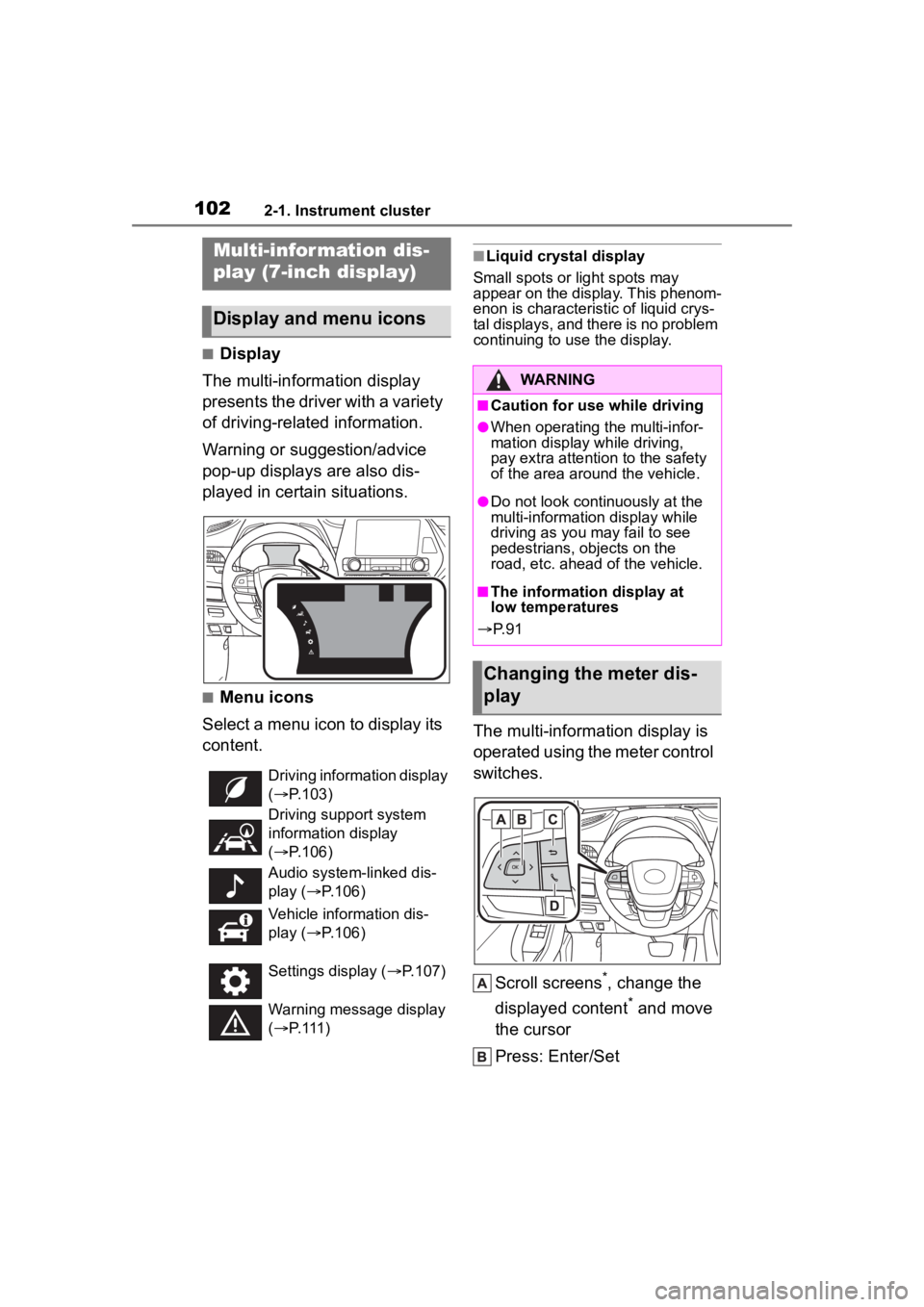
1022-1. Instrument cluster
■Display
The multi-information display
presents the driver with a variety
of driving-related information.
Warning or suggestion/advice
pop-up displays are also dis-
played in certain situations.
■Menu icons
Select a menu icon to display its
content.
■Liquid crystal display
Small spots or light spots may
appear on the display. This phenom-
enon is characteristic of liquid crys-
tal displays, and there is no problem
continuing to use the display.
The multi-information display is
operated using the meter control
switches.
Scroll screens
*, change the
displayed content
* and move
the cursor
Press: Enter/Set
Multi-infor mation dis-
play (7-inch display)
Display and menu icons
Driving information display
( P.103)
Driving support system
information display
( P.106)
Audio system-linked dis-
play ( P.106)
Vehicle information dis-
play ( P.106)
Settings display ( P.107)
Warning message display
( P. 1 1 1 )
WARNING
■Caution for use while driving
●When operating the multi-infor-
mation display while driving,
pay extra attention to the safety
of the area around the vehicle.
●Do not look continuously at the
multi-informatio n display while
driving as you may fail to see
pedestrians, objects on the
road, etc. ahead of the vehicle.
■The information display at
low temperatures
P. 9 1
Changing the meter dis-
play
Page 106 of 572
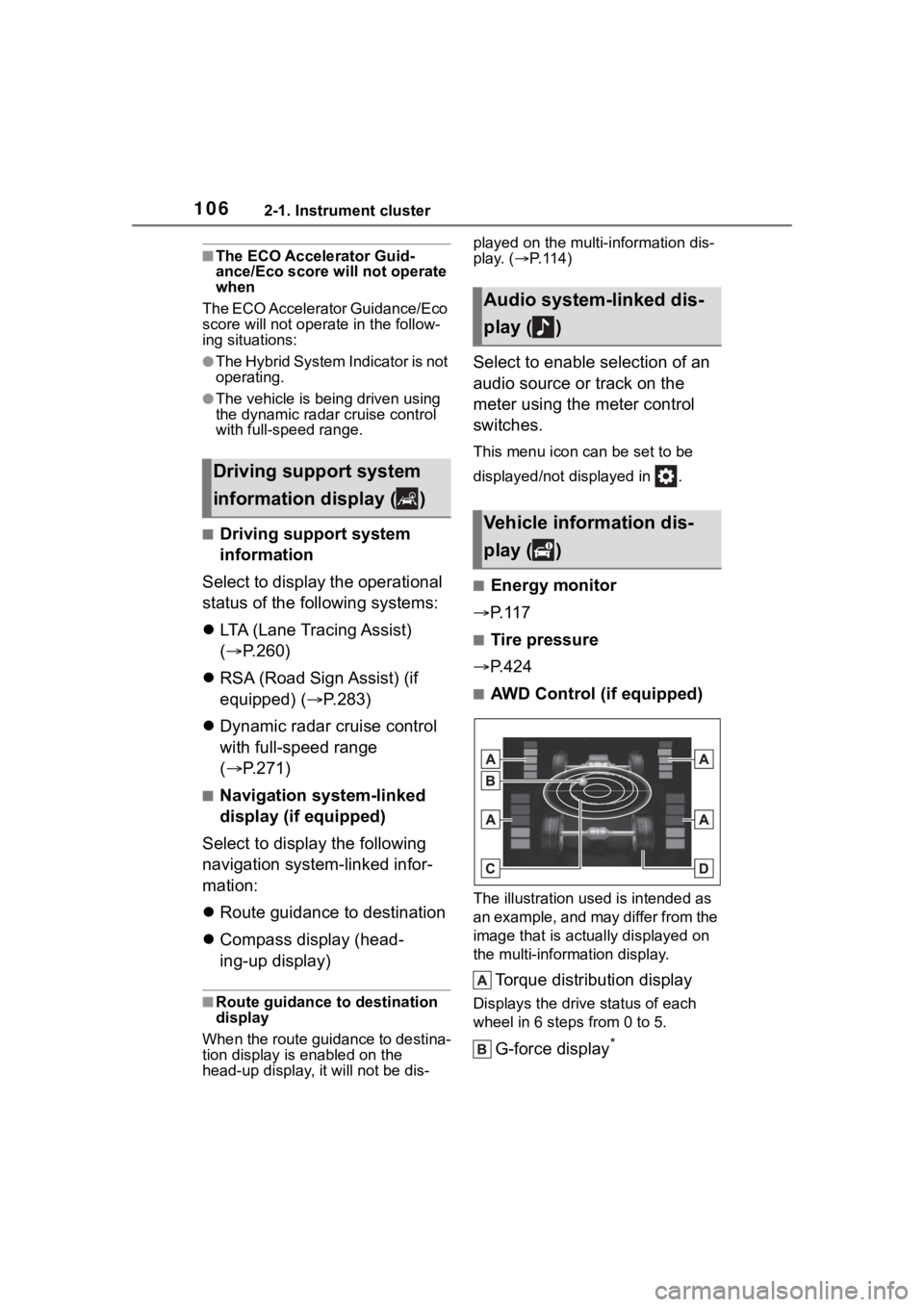
1062-1. Instrument cluster
■The ECO Accelerator Guid-
ance/Eco score will not operate
when
The ECO Accelerator Guidance/Eco
score will not opera te in the follow-
ing situations:
●The Hybrid System Indicator is not
operating.
●The vehicle is being driven using
the dynamic radar cruise control
with full-speed range.
■Driving support system
information
Select to display the operational
status of the following systems:
LTA (Lane Tracing Assist)
( P.260)
RSA (Road Sign Assist) (if
equipped) ( P.283)
Dynamic radar cruise control
with full-speed range
( P.271)
■Navigation system-linked
display (if equipped)
Select to display the following
navigation system-linked infor-
mation:
Route guidance to destination
Compass display (head-
ing-up display)
■Route guidance to destination
display
When the route guidance to destina-
tion display is enabled on the
head-up display, it will not be dis- played on the multi-information dis-
play. (
P. 1 1 4 )
Select to enable selection of an
audio source or track on the
meter using the meter control
switches.
This menu icon can be set to be
displayed/not displayed in .
■Energy monitor
P. 1 1 7
■Tire pressure
P.424
■AWD Control (if equipped)
The illustration used is intended as
an example, and may differ from the
image that is actually displayed on
the multi-information display.
Torque distribution display
Displays the drive status of each
wheel in 6 steps from 0 to 5.
G-force display*
Driving support system
information display ( )
Audio system-linked dis-
play ( )
Vehicle information dis-
play ( )
Page 113 of 572

1132-1. Instrument cluster
2
Vehicle status information and indicators
Driving assist system status display area (P.116)
Message display area ( P.116)
The following pop-up displays will be displayed in certain situ ations:
• Warning/message
• Hands-free system status
• Audio system operation status
■Head-up display will operate
when
The power swit ch is in ON.
■When using the head-up dis-
play
The head-up display may seem
dark or hard to see when viewed
through sunglasses, especially
polarized sunglasses. Adjust the
brightness of the head-up display or
remove your sunglasses.
■Outside temperature display
If the outside temperature becomes
approximately 37°F (3°C) or lower,
the low outside temperature indica-
tor will flash for 10 seconds then the
low outside temperature indicator
and outside temperature display will
turn off. The low outside tempera-
ture indicator will operate again if
the outside temperature becomes
approximately 41°F (5°C) or more
and then decreases to 37°F (3°C) or
lower.
WARNING
■Before using the head-up dis-
play
●Check that the position and
brightness of the head-up dis-
play image does not interfere
with safe driving. Incorrect
adjustment of the image’s posi-
tion or brightness may obstruct
the driver’s view and lead to an
accident, resulting in death or
serious injury.
●Do not continuously look at the
head-up display while driving as
you may fail to see pedestrians,
objects on the road, etc. ahead
of the vehicle.
NOTICE
■To prevent damage to compo-
nents
●Do not place any drinks near
the head-up display projector. If
the projector gets wet, electrical
malfunctions may result.
●Do not place any thing on or put
stickers onto the head-up dis-
play projector. Doing so could
interrupt head-up display indica-
tions.
●Do not touch the inside of the
head-up display projector or
thrust sharp edges or the like
into the projector. Doing so
could cause mechanical mal-
functions.
Page 114 of 572
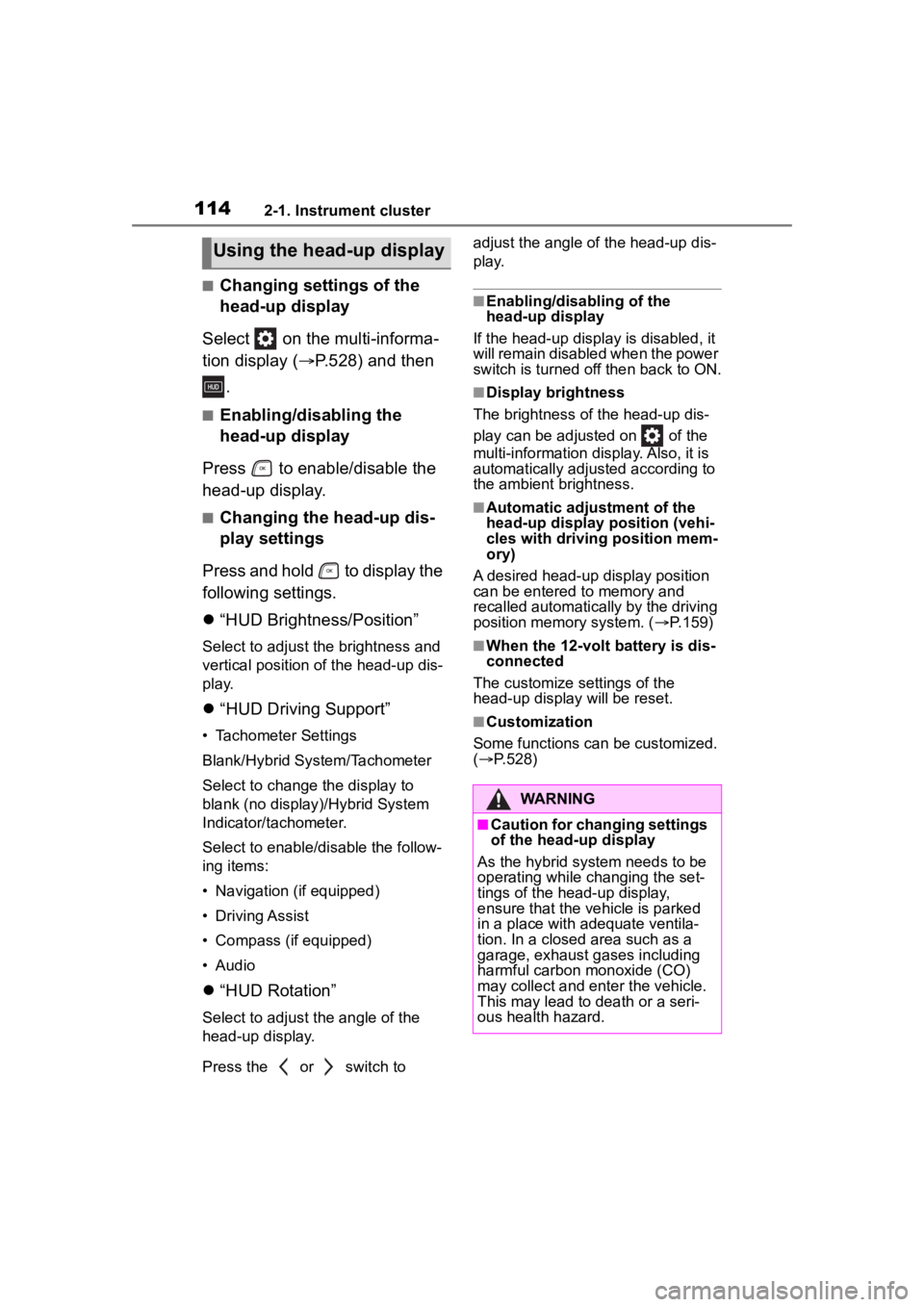
1142-1. Instrument cluster
■Changing settings of the
head-up display
Select on the multi-informa-
tion display ( P.528) and then
.
■Enabling/disabling the
head-up display
Press to enable/disable the
head-up display.
■Changing the head-up dis-
play settings
Press and hold to display the
following settings.
“HUD Brightness/Position”
Select to adjust the brightness and
vertical position of the head-up dis-
play.
“HUD Driving Support”
• Tachometer Settings
Blank/Hybrid System/Tachometer
Select to change the display to
blank (no display)/Hybrid System
Indicator/tachometer.
Select to enable/d isable the follow-
ing items:
• Navigation (if equipped)
• Driving Assist
• Compass (if equipped)
• Audio
“HUD Rotation”
Select to adjust the angle of the
head-up display.
Press the or switch to adjust the angle of the head-up dis-
play.
■Enabling/disabling of the
head-up display
If the head-up display is disabled, it
will remain disabled when the power
switch is turned o ff then back to ON.
■Display brightness
The brightness of the head-up dis-
play can be adjusted on of the
multi-information di splay. Also, it is
automatically adjusted according to
the ambient brightness.
■Automatic adjustment of the
head-up display position (vehi-
cles with driving position mem-
ory)
A desired head-up display position
can be entered to memory and
recalled automatica lly by the driving
position memory system. ( P.159)
■When the 12-volt battery is dis-
connected
The customize settings of the
head-up display will be reset.
■Customization
Some functions can be customized.
( P.528)
Using the head-up display
WARNING
■Caution for changing settings
of the head-up display
As the hybrid system needs to be
operating while changing the set-
tings of the head-up display,
ensure that the vehicle is parked
in a place with adequate ventila-
tion. In a closed area such as a
garage, exhaust gases including
harmful carbon monoxide (CO)
may collect and enter the vehicle.
This may lead to death or a seri-
ous health hazard.
Page 116 of 572
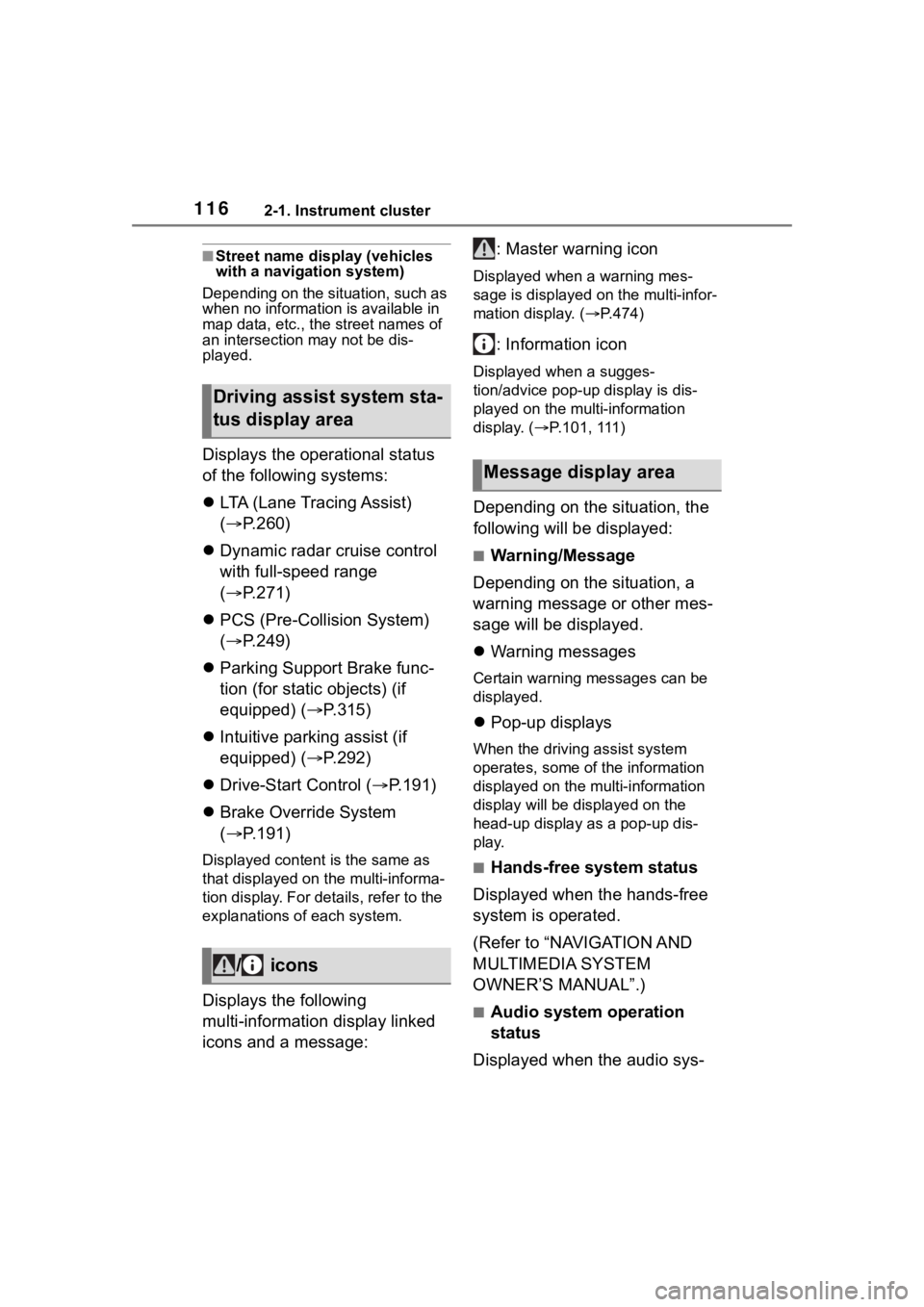
1162-1. Instrument cluster
■Street name display (vehicles
with a navigation system)
Depending on the situation, such as
when no information is available in
map data, etc., the street names of
an intersection may not be dis-
played.
Displays the operational status
of the following systems:
LTA (Lane Tracing Assist)
( P.260)
Dynamic radar cruise control
with full-speed range
( P.271)
PCS (Pre-Collision System)
( P.249)
Parking Support Brake func-
tion (for static objects) (if
equipped) ( P.315)
Intuitive parking assist (if
equipped) ( P.292)
Drive-Start Control ( P.191)
Brake Override System
( P.191)
Displayed content is the same as
that displayed on the multi-informa-
tion display. For details, refer to the
explanations of each system.
Displays the following
multi-information display linked
icons and a message: : Master warning icon
Displayed when a warning mes-
sage is displayed on
the multi-infor-
mation display. ( P.474)
: Information icon
Displayed when a sugges-
tion/advice pop-up display is dis-
played on the multi-information
display. ( P.101, 111)
Depending on the situation, the
following will be displayed:
■Warning/Message
Depending on the situation, a
warning message or other mes-
sage will be displayed.
Warning messages
Certain warning messages can be
displayed.
Pop-up displays
When the driving assist system
operates, some of the information
displayed on the multi-information
display will be displayed on the
head-up display as a pop-up dis-
play.
■Hands-free system status
Displayed when the hands-free
system is operated.
(Refer to “NAVIGATION AND
MULTIMEDIA SYSTEM
OWNER’S MANUAL”.)
■Audio system operation
status
Displayed when the audio sys-
Driving assist system sta-
tus display area
/ icons
Message display area