display night mode TOYOTA LAND CRUISER 2005 J100 Navigation Manual
[x] Cancel search | Manufacturer: TOYOTA, Model Year: 2005, Model line: LAND CRUISER, Model: TOYOTA LAND CRUISER 2005 J100Pages: 189, PDF Size: 6.17 MB
Page 87 of 189

77 “Voice Guidance in All Modes”: You can set
the voice guidance in all modes.
“Notify Traffic Restriction”: You can select
notification of seasonal restrictions.
“Intersection Guidance”: You can select
ON or OFF to display of intersection guid-
ance.
“Guidance Screen on Freeway”: You can
select ON or OFF to display the guidance
screen on the freeway.
“Street Name on Scroll Map”: You can se-
lect ON or OFF to display the street name on
the scroll map.
“Display Building Shape”: You can select
ON or OFF to display the building shape on
the map screen.
“
Function”: You can set to display or
not to display each switches and current
street name on the map screen.
“Show POI Icons”: You can choose 6 icons
displayed on “Show POI Icons” top screen.
“Previous Point”: You can delete the pre-
vious destination.
“Map Color (Day)”: You can select the de-
sired map color.
“Map Color (Night)”: You can select the de-
sired map color.
“Screen Animation”: You can set some
screen displays to be animated.
Current position calibration
When driving, the current vehicle position
mark will be automatically corrected by
GPS signals. If GPS reception is poor due
to location, you can manually adjust the
current vehicle position mark.
1. Push the “MENU” button to display
the “Menu” screen, and then touch the
“Setup” switch.
2. Touch the “Adjust” switch of “Cal-
ibration”.
3. Touch the “Position/Direction”
switch.
INFORMATION
For additional information on the accu-
racy of a current vehicle position, see
“Limitations of the navigation system”
on page 9.
Page 103 of 189
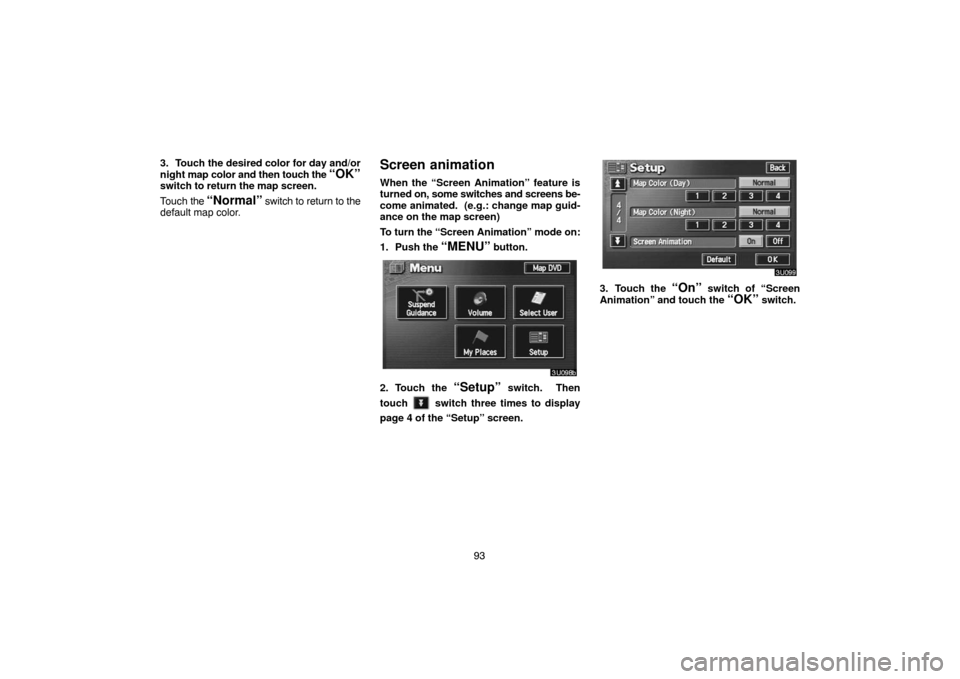
93 3. Touch the desired color for day and/or
night map color and then touch the
“OK”switch to return the map screen.
Touch the
“Normal” switch to return to the
default map color.
Screen animation
When the “Screen Animation” feature is
turned on, some switches and screens be-
come animated. (e.g.: change map guid-
ance on the map screen)
To turn the “Screen Animation” mode on:
1. Push the
“MENU” button.
2. Touch the “Setup” switch. Then
touch
switch three times to display
page 4 of the “Setup” screen.
3. Touch the “On” switch of “Screen
Animation” and touch the
“OK” switch.
Page 140 of 189
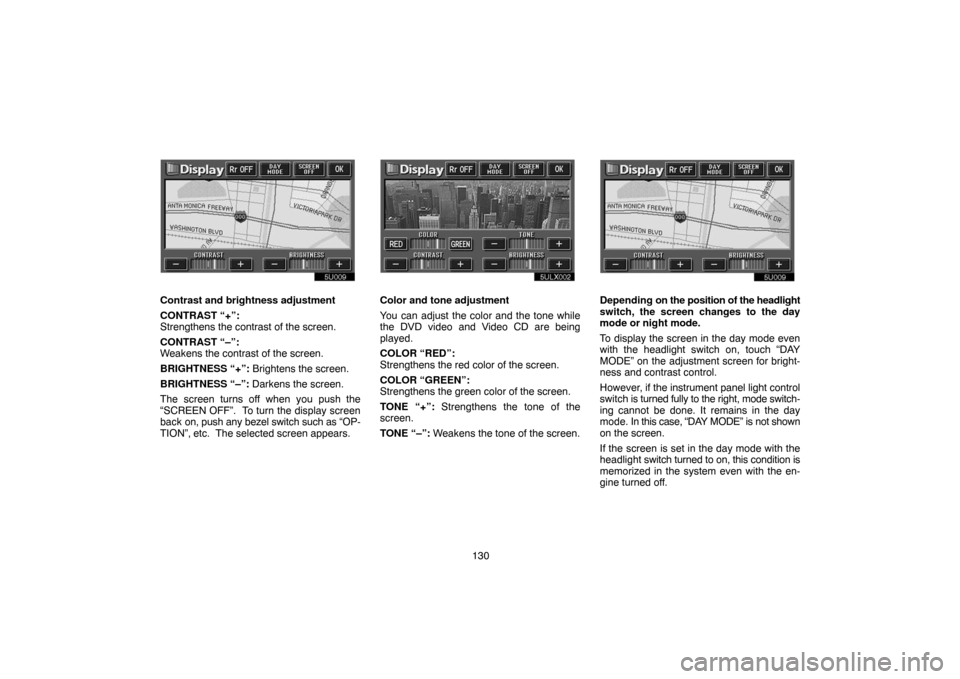
130
5u009
Contrast and brightness adjustment
CONTRAST “+”:
Strengthens the contrast of the screen.
CONTRAST “–”:
Weakens the contrast of the screen.
BRIGHTNESS “+”: Brightens the screen.
BRIGHTNESS “–”: Darkens the screen.
The screen turns off when you push the
“SCREEN OFF”. To turn the display screen
back on, push any bezel switch such as “OP-
TION”, etc. The selected screen appears.Color and tone adjustment
You can adjust the color and the tone while
the DVD video and Video CD are being
played.
COLOR “RED”:
Strengthens the red color of the screen.
COLOR “GREEN”:
Strengthens the green color of the screen.
TONE “+”: Strengthens the tone of the
screen.
TONE “–”: Weakens the tone of the screen.
5u0095u009
Depending on the position of the headlight
switch, the screen changes to the day
mode or night mode.
To display the screen in the day mode even
with the headlight switch on, touch “DAY
MODE” on the adjustment screen for bright-
ness and contrast control.
However, if the instrument panel light control
switch is turned fully to the right, mode switch-
ing cannot be done. It remains in the day
mode. In this case, “DAY MODE” is not shown
on the screen.
If the screen is set in the day mode with the
headlight switch turned to on, this condition is
memorized in the system even with the en-
gine turned off.