navigation TOYOTA LAND CRUISER 2014 J200 Navigation Manual
[x] Cancel search | Manufacturer: TOYOTA, Model Year: 2014, Model line: LAND CRUISER, Model: TOYOTA LAND CRUISER 2014 J200Pages: 427, PDF Size: 25.75 MB
Page 333 of 427
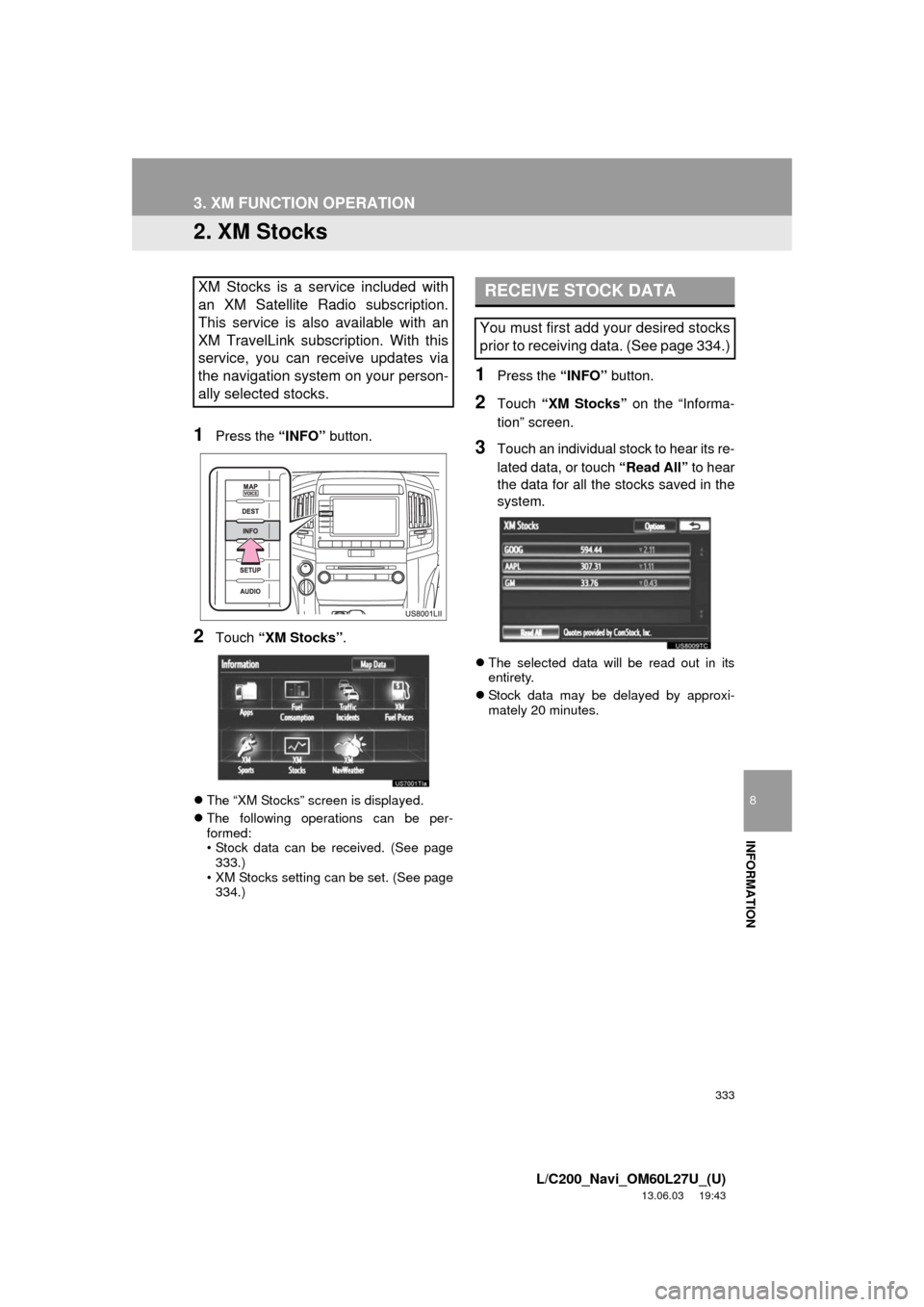
333
3. XM FUNCTION OPERATION
8
INFORMATION
L/C200_Navi_OM60L27U_(U)
13.06.03 19:43
2. XM Stocks
1Press the “INFO” button.
2Touch “XM Stocks”.
The “XM Stocks” screen is displayed.
The following operations can be per-
formed:
• Stock data can be received. (See page
333.)
• XM Stocks setting can be set. (See page
334.)
1Press the “INFO” button.
2Touch “XM Stocks” on the “Informa-
tion” screen.
3Touch an individual stock to hear its re-
lated data, or touch “Read All” to hear
the data for all the stocks saved in the
system.
The selected data will be read out in its
entirety.
Stock data may be delayed by approxi-
mately 20 minutes.
XM Stocks is a service included with
an XM Satellite Radio subscription.
This service is also available with an
XM TravelLink subscription. With this
service, you can receive updates via
the navigation system on your person-
ally selected stocks.RECEIVE STOCK DATA
You must first add your desired stocks
prior to receiving data. (See page 334.)
Page 336 of 427
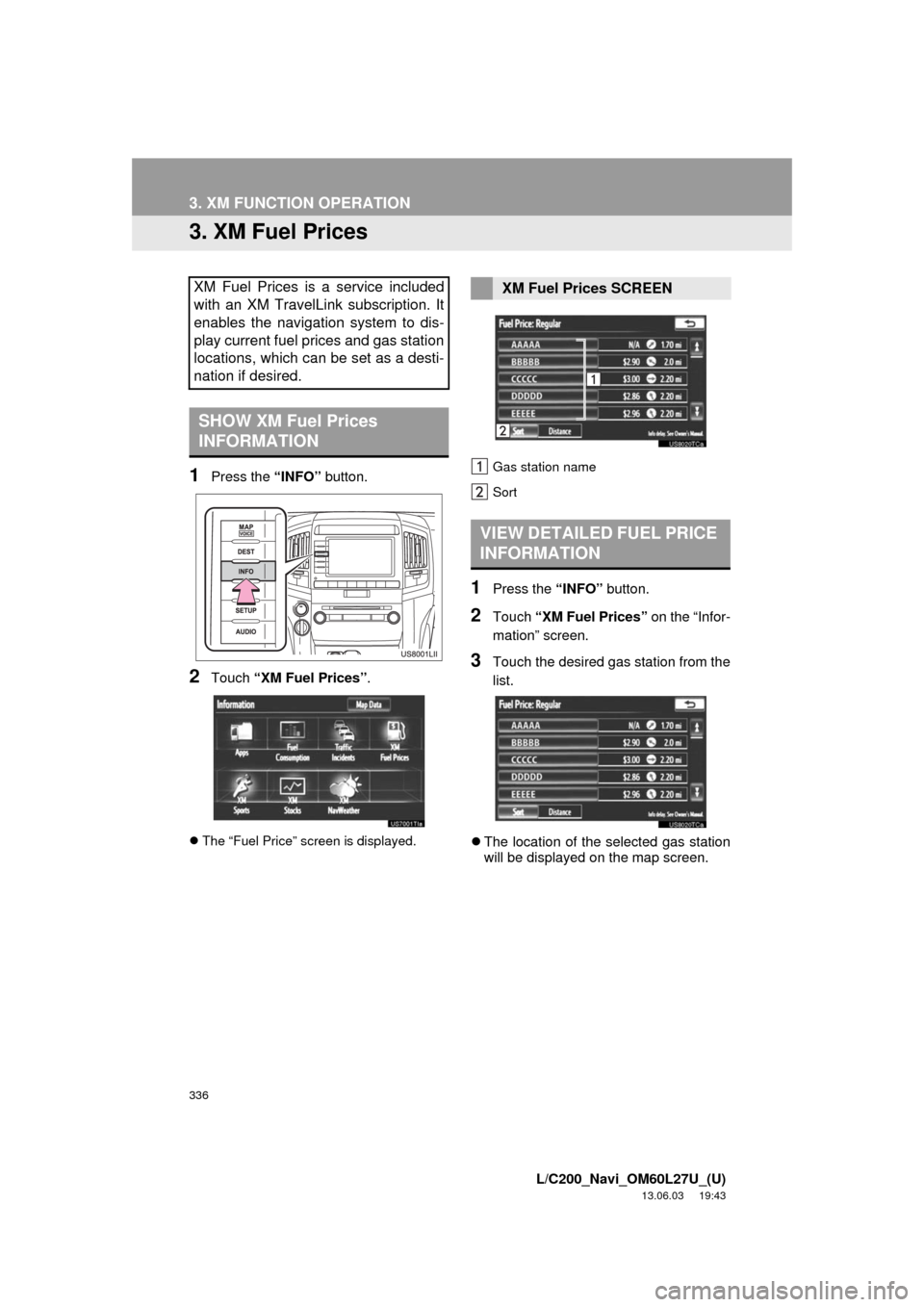
336
3. XM FUNCTION OPERATION
L/C200_Navi_OM60L27U_(U)
13.06.03 19:43
3. XM Fuel Prices
1Press the “INFO” button.
2Touch “XM Fuel Prices”.
The “Fuel Price” screen is displayed.Gas station name
Sort
1Press the “INFO” button.
2Touch “XM Fuel Prices” on the “Infor-
mation” screen.
3Touch the desired gas station from the
list.
The location of the selected gas station
will be displayed on the map screen.
XM Fuel Prices is a service included
with an XM TravelLink subscription. It
enables the navigation system to dis-
play current fuel prices and gas station
locations, which can be set as a desti-
nation if desired.
SHOW XM Fuel Prices
INFORMATION
XM Fuel Prices SCREEN
VIEW DETAILED FUEL PRICE
INFORMATION
Page 342 of 427
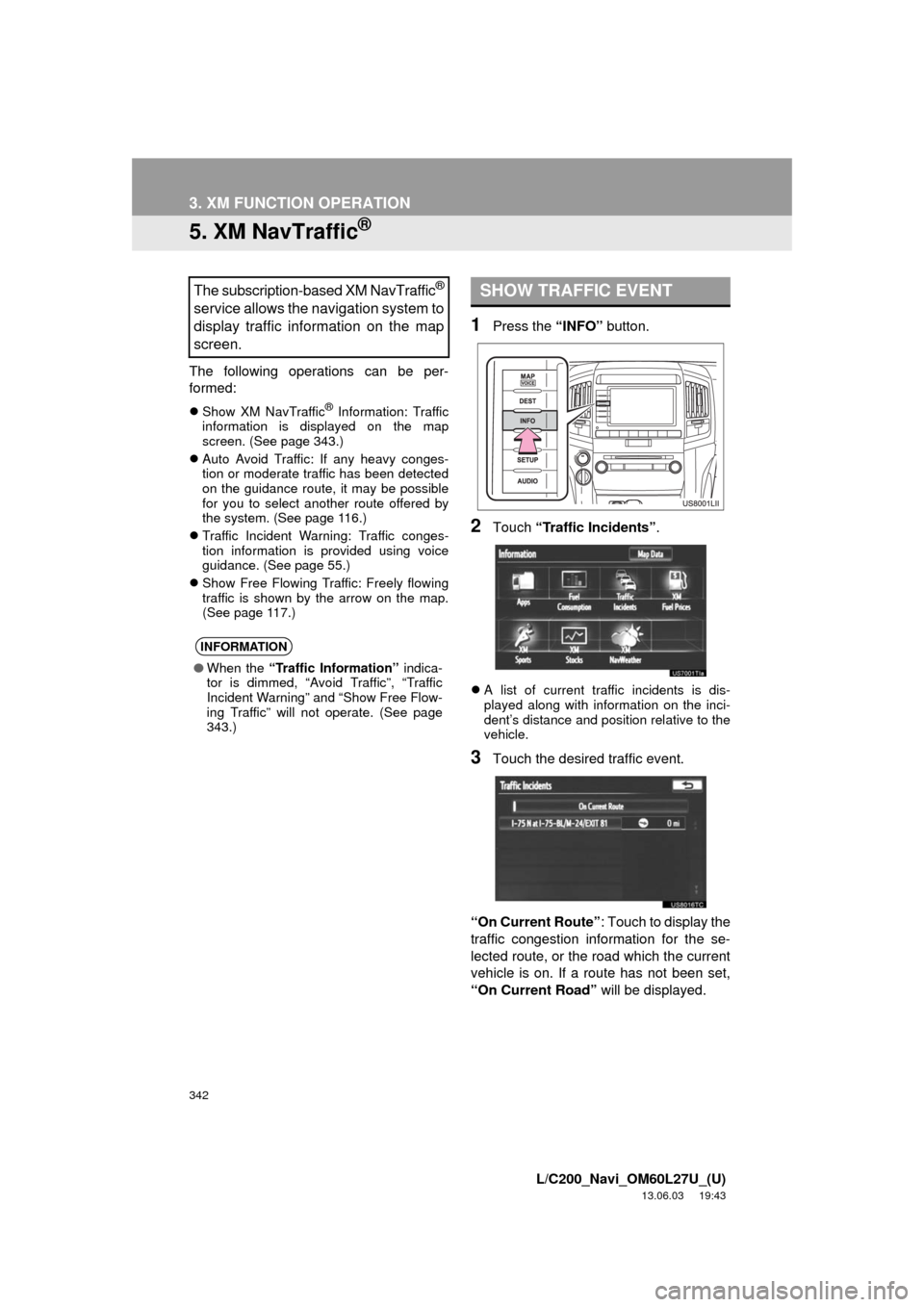
342
3. XM FUNCTION OPERATION
L/C200_Navi_OM60L27U_(U)
13.06.03 19:43
5. XM NavTraffic®
The following operations can be per-
formed:
Show XM NavTraffic® Information: Traffic
information is displayed on the map
screen. (See page 343.)
Auto Avoid Traffic: If any heavy conges-
tion or moderate traffic has been detected
on the guidance route, it may be possible
for you to select another route offered by
the system. (See page 116.)
Traffic Incident Warning: Traffic conges-
tion information is provided using voice
guidance. (See page 55.)
Show Free Flowing Traffic: Freely flowing
traffic is shown by the arrow on the map.
(See page 117.)
1Press the “INFO” button.
2Touch “Traffic Incidents”.
A list of current traffic incidents is dis-
played along with information on the inci-
dent’s distance and position relative to the
vehicle.
3Touch the desired traffic event.
“On Current Route”: Touch to display the
traffic congestion information for the se-
lected route, or the road which the current
vehicle is on. If a route has not been set,
“On Current Road” will be displayed.
The subscription-based XM NavTraffic®
service allows the navigation system to
display traffic information on the map
screen.
INFORMATION
●When the “Traffic Information” indica-
tor is dimmed, “Avoid Traffic”, “Traffic
Incident Warning” and “Show Free Flow-
ing Traffic” will not operate. (See page
343.)
SHOW TRAFFIC EVENT
Page 347 of 427
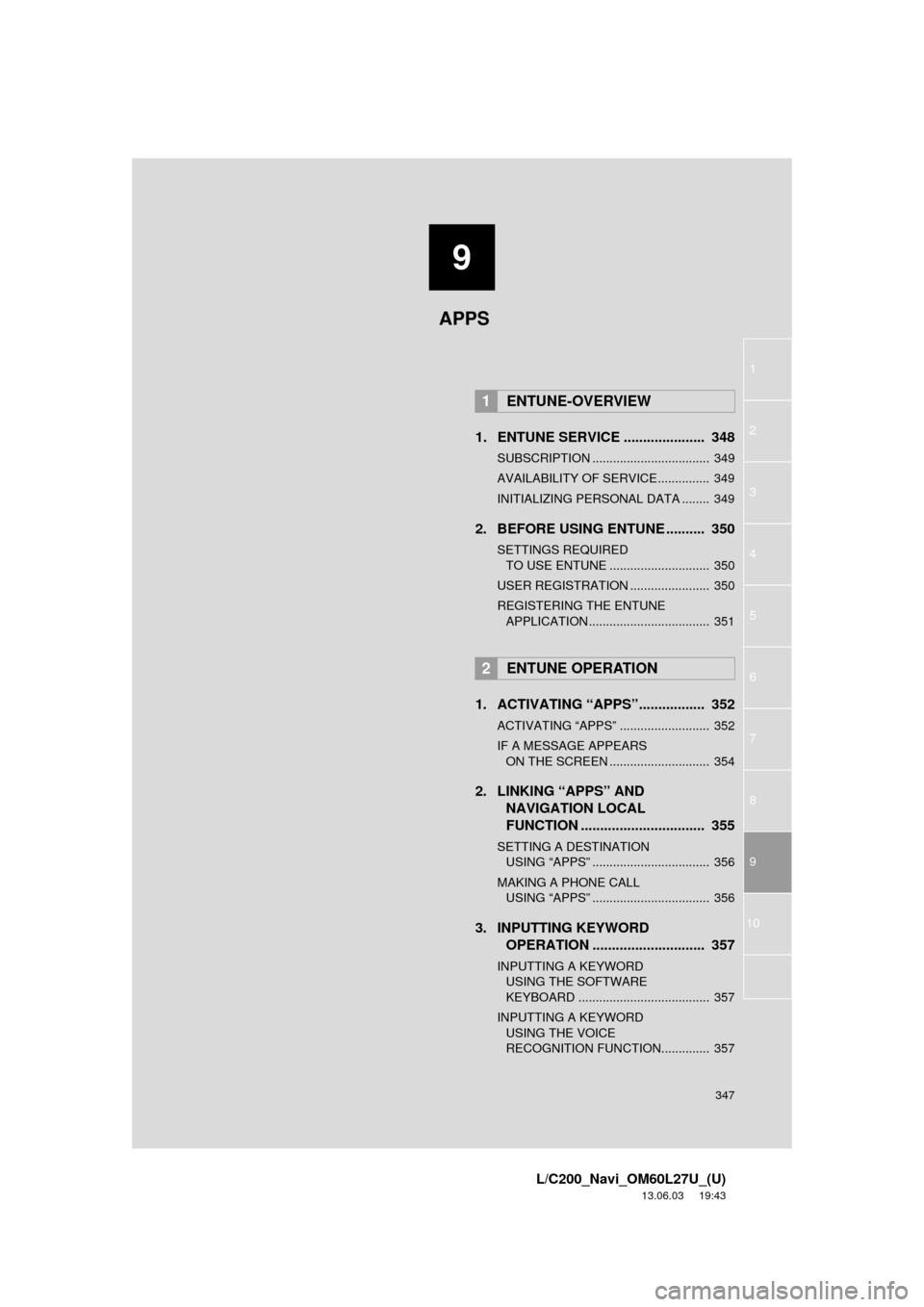
9
347
1
2
3
4
5
6
7
8
9
L/C200_Navi_OM60L27U_(U)
13.06.03 19:43
10
1. ENTUNE SERVICE ..................... 348
SUBSCRIPTION .................................. 349
AVAILABILITY OF SERVICE............... 349
INITIALIZING PERSONAL DATA ........ 349
2. BEFORE USING ENTUNE .......... 350
SETTINGS REQUIRED
TO USE ENTUNE ............................. 350
USER REGISTRATION ....................... 350
REGISTERING THE ENTUNE
APPLICATION ................................... 351
1. ACTIVATING “APPS”................. 352
ACTIVATING “APPS” .......................... 352
IF A MESSAGE APPEARS
ON THE SCREEN ............................. 354
2. LINKING “APPS” AND
NAVIGATION LOCAL
FUNCTION ................................ 355
SETTING A DESTINATION
USING “APPS” .................................. 356
MAKING A PHONE CALL
USING “APPS” .................................. 356
3. INPUTTING KEYWORD
OPERATION ............................. 357
INPUTTING A KEYWORD
USING THE SOFTWARE
KEYBOARD ...................................... 357
INPUTTING A KEYWORD
USING THE VOICE
RECOGNITION FUNCTION.............. 357
1ENTUNE-OVERVIEW
2ENTUNE OPERATION
APPS
Page 348 of 427
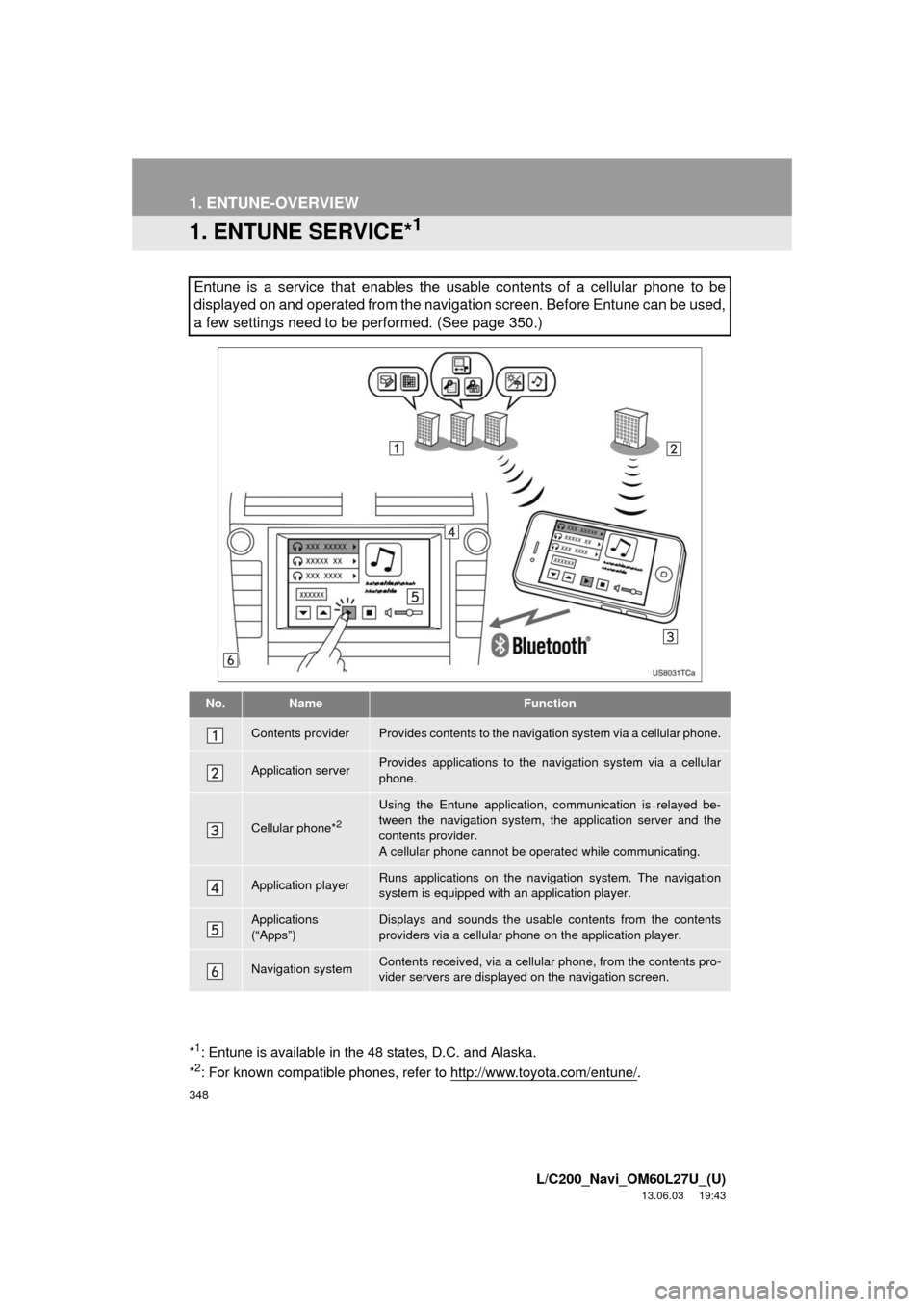
348
L/C200_Navi_OM60L27U_(U)
13.06.03 19:43
1. ENTUNE-OVERVIEW
1. ENTUNE SERVICE*1
Entune is a service that enables the usable contents of a cellular phone to be
displayed on and operated from the navigation screen. Before Entune can be used,
a few settings need to be performed. (See page 350.)
No.NameFunction
Contents providerProvides contents to the navigation system via a cellular phone.
Application serverProvides applications to the navigation system via a cellular
phone.
Cellular phone*2
Using the Entune application, communication is relayed be-
tween the navigation system, the application server and the
contents provider.
A cellular phone cannot be operated while communicating.
Application playerRuns applications on the navigation system. The navigation
system is equipped with an application player.
Applications
(“Apps”)Displays and sounds the usable contents from the contents
providers via a cellular phone on the application player.
Navigation systemContents received, via a cellular phone, from the contents pro-
vider servers are displayed on the navigation screen.
*1: Entune is available in the 48 states, D.C. and Alaska.
*2: For known compatible phones, refer to http://www.toyota.com/entune/.
Page 349 of 427
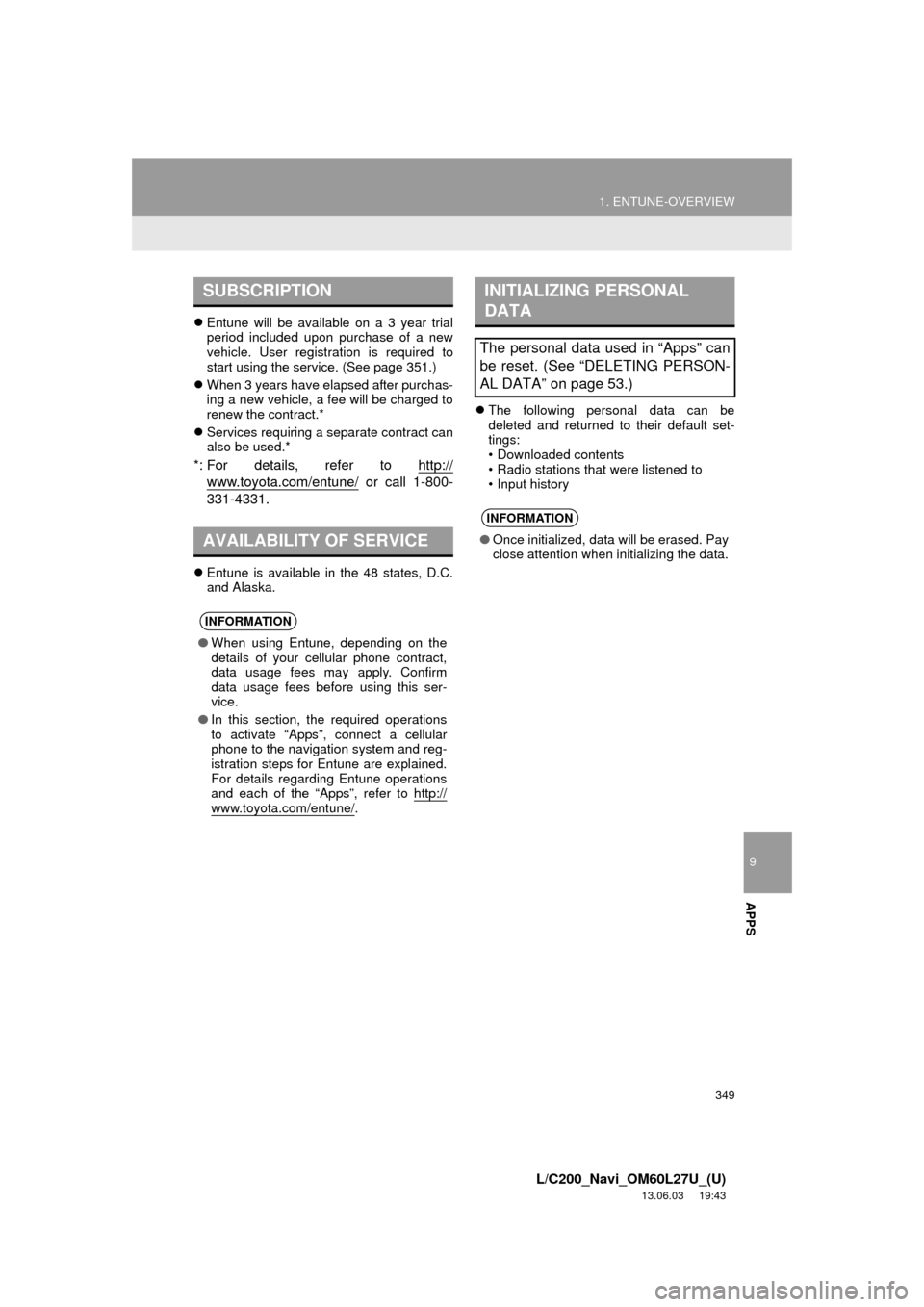
9
APPS
349
1. ENTUNE-OVERVIEW
L/C200_Navi_OM60L27U_(U)
13.06.03 19:43
Entune will be available on a 3 year trial
period included upon purchase of a new
vehicle. User registration is required to
start using the service. (See page 351.)
When 3 years have elapsed after purchas-
ing a new vehicle, a fee will be charged to
renew the contract.*
Services requiring a separate contract can
also be used.*
*: For details, refer to http://
www.toyota.com/entune/ or call 1-800-
331-4331.
Entune is available in the 48 states, D.C.
and Alaska.The following personal data can be
deleted and returned to their default set-
tings:
• Downloaded contents
• Radio stations that were listened to
• Input history
SUBSCRIPTION
AVAILABILITY OF SERVICE
INFORMATION
●When using Entune, depending on the
details of your cellular phone contract,
data usage fees may apply. Confirm
data usage fees before using this ser-
vice.
●In this section, the required operations
to activate “Apps”, connect a cellular
phone to the navigation system and reg-
istration steps for Entune are explained.
For details regarding Entune operations
and each of the “Apps”, refer to http://
www.toyota.com/entune/.
INITIALIZING PERSONAL
DATA
The personal data used in “Apps” can
be reset. (See “DELETING PERSON-
AL DATA” on page 53.)
INFORMATION
●Once initialized, data will be erased. Pay
close attention when initializing the data.
Page 350 of 427
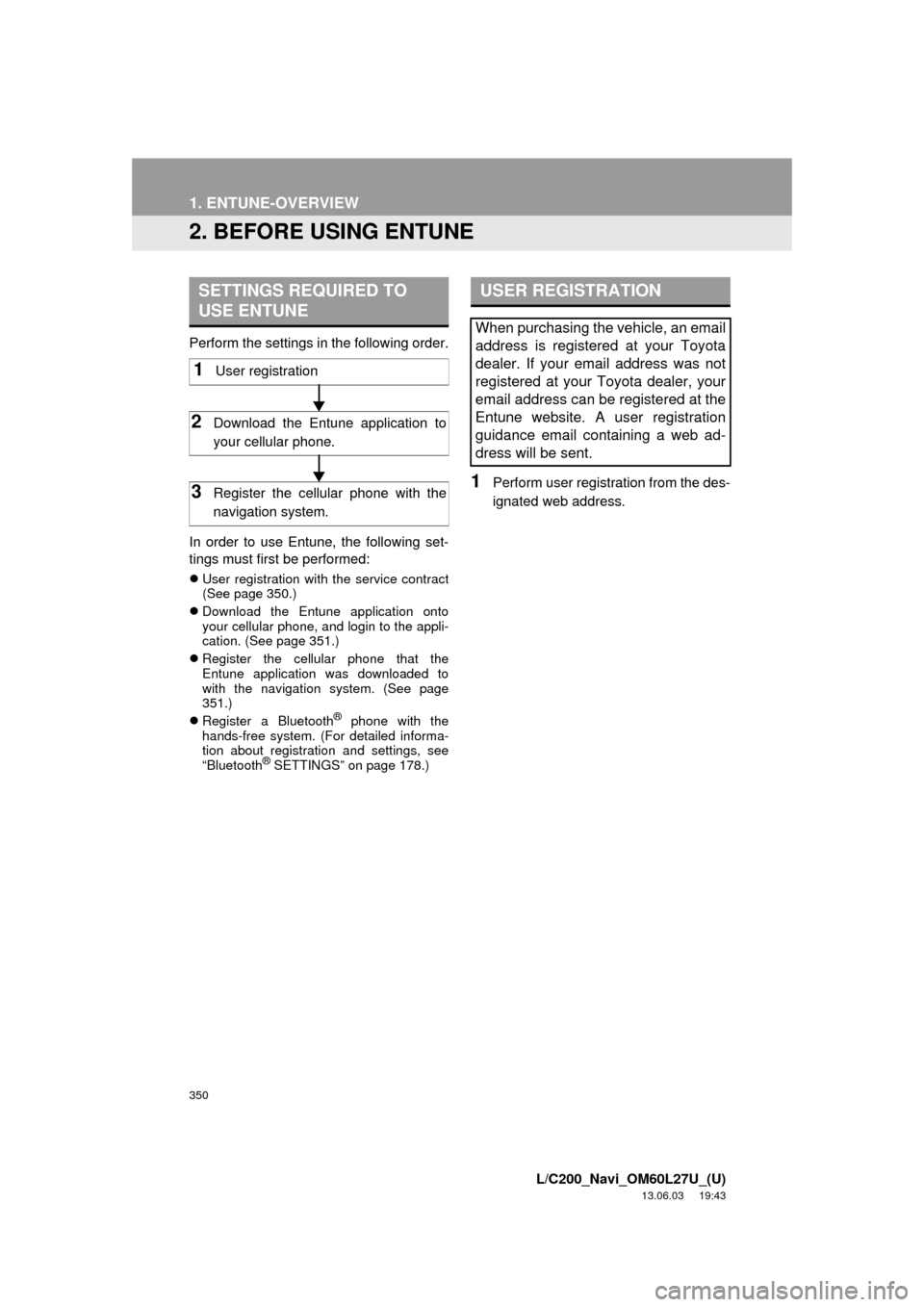
350
1. ENTUNE-OVERVIEW
L/C200_Navi_OM60L27U_(U)
13.06.03 19:43
2. BEFORE USING ENTUNE
Perform the settings in the following order.
In order to use Entune, the following set-
tings must first be performed:
User registration with the service contract
(See page 350.)
Download the Entune application onto
your cellular phone, and login to the appli-
cation. (See page 351.)
Register the cellular phone that the
Entune application was downloaded to
with the navigation system. (See page
351.)
Register a Bluetooth
® phone with the
hands-free system. (For detailed informa-
tion about registration and settings, see
“Bluetooth
® SETTINGS” on page 178.)
1Perform user registration from the des-
ignated web address.
SETTINGS REQUIRED TO
USE ENTUNE
1User registration
2Download the Entune application to
your cellular phone.
3Register the cellular phone with the
navigation system.
USER REGISTRATION
When purchasing the vehicle, an email
address is registered at your Toyota
dealer. If your email address was not
registered at your Toyota dealer, your
email address can be registered at the
Entune website. A user registration
guidance email containing a web ad-
dress will be sent.
Page 355 of 427
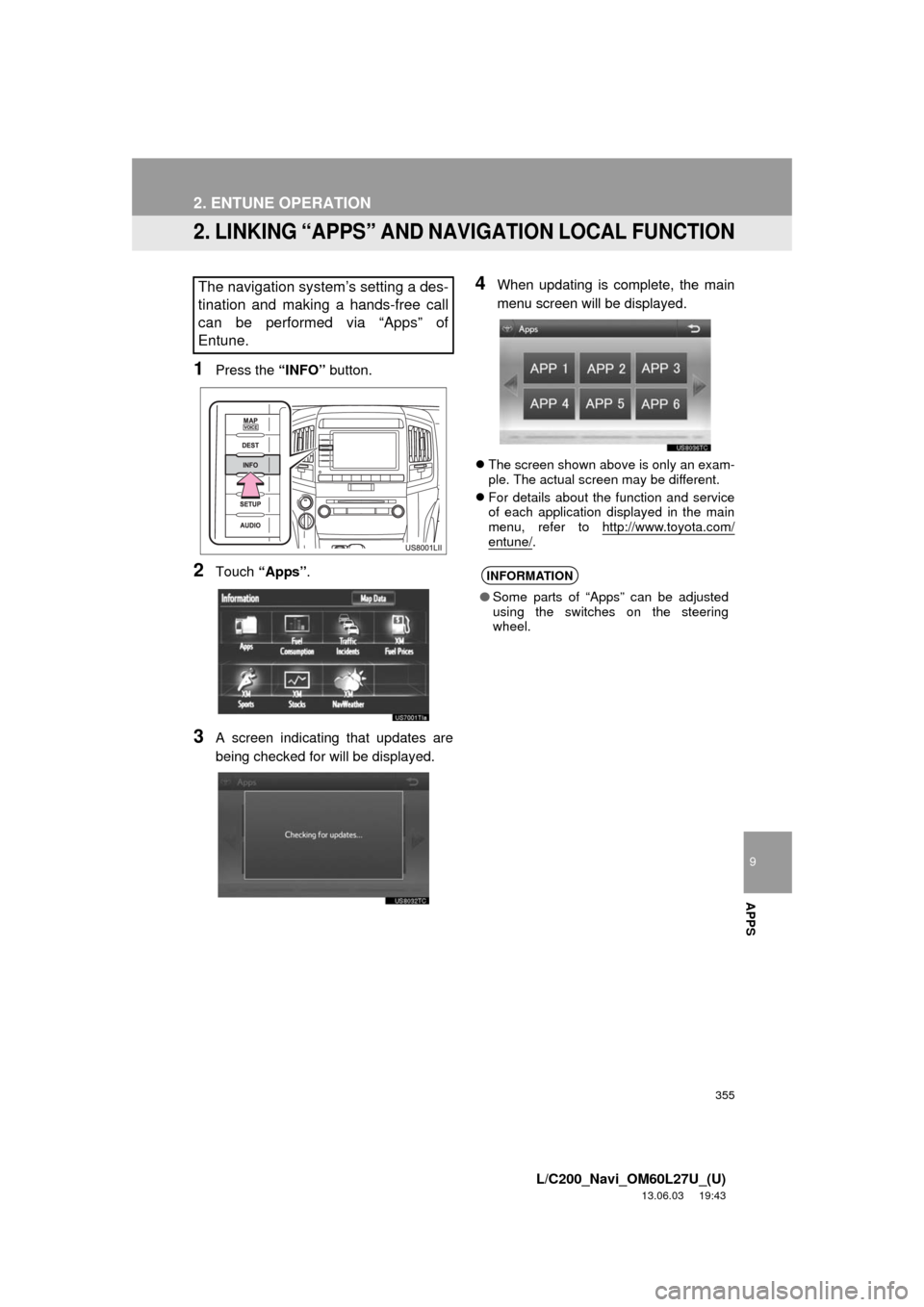
355
2. ENTUNE OPERATION
9
APPS
L/C200_Navi_OM60L27U_(U)
13.06.03 19:43
2. LINKING “APPS” AND NAVIGATION LOCAL FUNCTION
1Press the “INFO” button.
2Touch “Apps”.
3A screen indicating that updates are
being checked for will be displayed.
4When updating is complete, the main
menu screen will be displayed.
The screen shown above is only an exam-
ple. The actual screen may be different.
For details about the function and service
of each application displayed in the main
menu, refer to http://www.toyota.com/
entune/.
The navigation system’s setting a des-
tination and making a hands-free call
can be performed via “Apps” of
Entune.
INFORMATION
●Some parts of “Apps” can be adjusted
using the switches on the steering
wheel.
Page 362 of 427
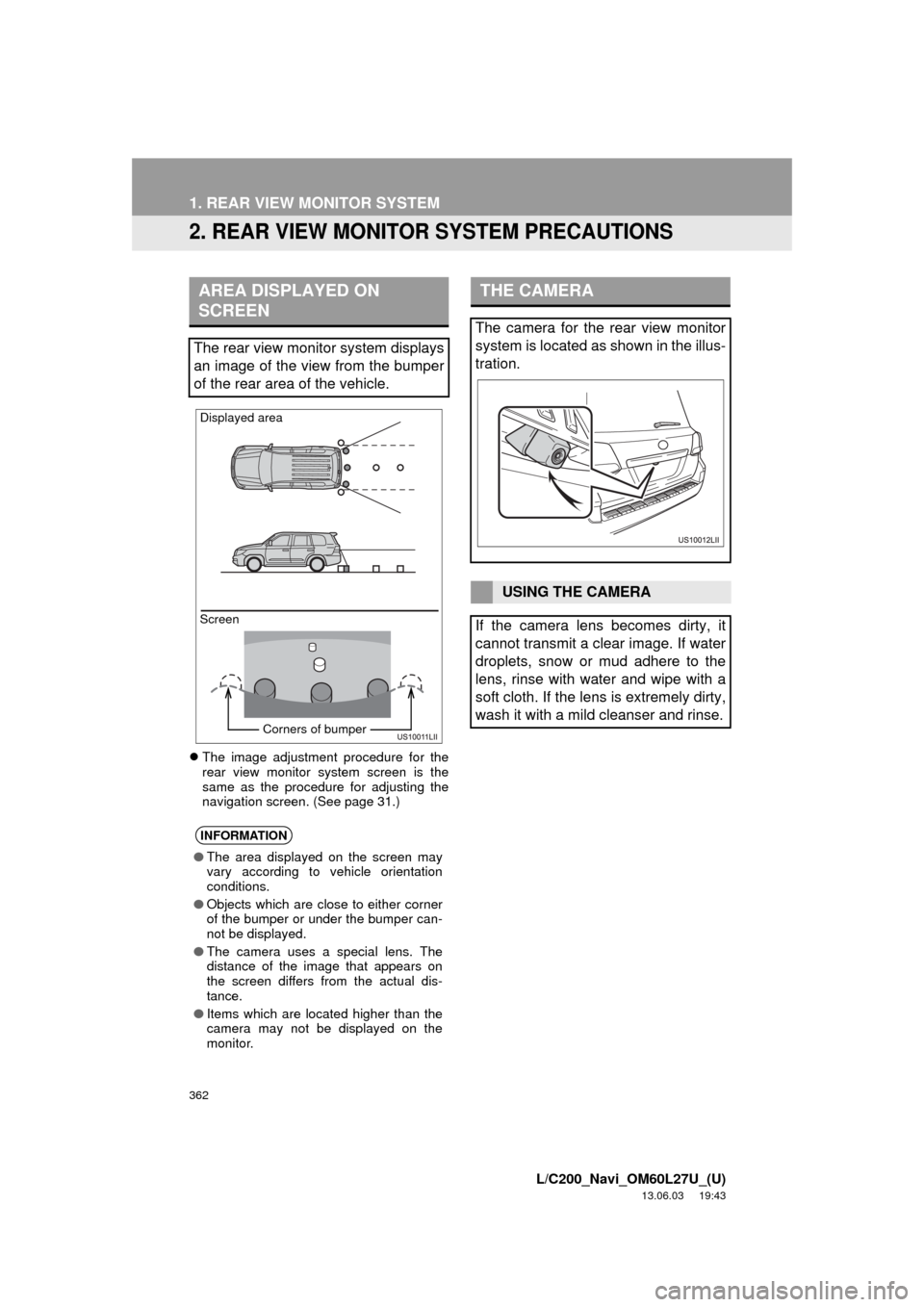
362
1. REAR VIEW MONITOR SYSTEM
L/C200_Navi_OM60L27U_(U)
13.06.03 19:43
2. REAR VIEW MONITOR SYSTEM PRECAUTIONS
The image adjustment procedure for the
rear view monitor system screen is the
same as the procedure for adjusting the
navigation screen. (See page 31.)
AREA DISPLAYED ON
SCREEN
The rear view monitor system displays
an image of the view from the bumper
of the rear area of the vehicle.
INFORMATION
●The area displayed on the screen may
vary according to vehicle orientation
conditions.
●Objects which are close to either corner
of the bumper or under the bumper can-
not be displayed.
●The camera uses a special lens. The
distance of the image that appears on
the screen differs from the actual dis-
tance.
●Items which are located higher than the
camera may not be displayed on the
monitor.
Screen Displayed area
Corners of bumper
THE CAMERA
The camera for the rear view monitor
system is located as shown in the illus-
tration.
USING THE CAMERA
If the camera lens becomes dirty, it
cannot transmit a clear image. If water
droplets, snow or mud adhere to the
lens, rinse with water and wipe with a
soft cloth. If the lens is extremely dirty,
wash it with a mild cleanser and rinse.
Page 364 of 427
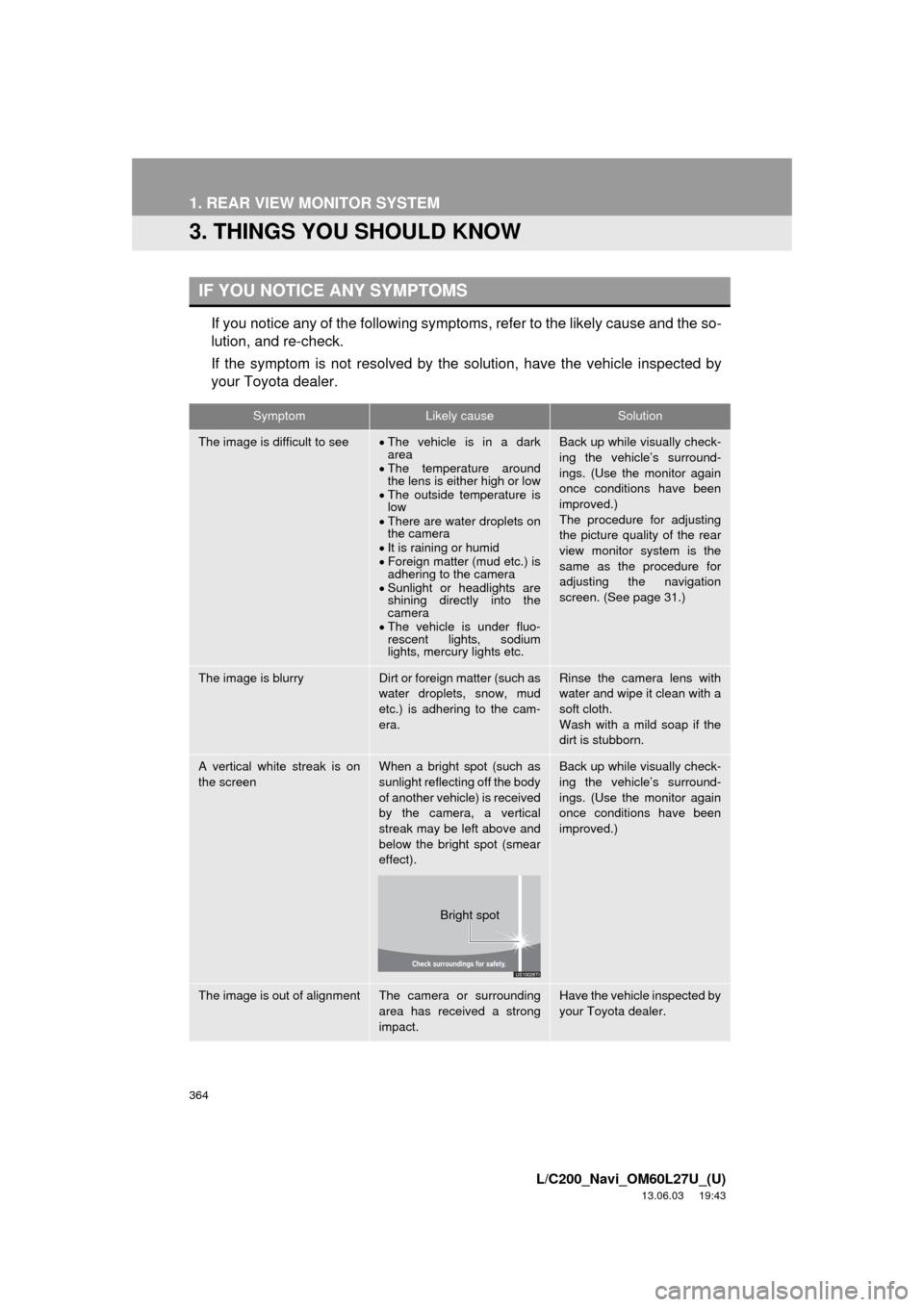
364
1. REAR VIEW MONITOR SYSTEM
L/C200_Navi_OM60L27U_(U)
13.06.03 19:43
3. THINGS YOU SHOULD KNOW
If you notice any of the following symptoms, refer to the likely cause and the so-
lution, and re-check.
If the symptom is not resolved by the solution, have the vehicle inspected by
your Toyota dealer.
IF YOU NOTICE ANY SYMPTOMS
SymptomLikely causeSolution
The image is difficult to seeThe vehicle is in a dark
area
The temperature around
the lens is either high or low
The outside temperature is
low
There are water droplets on
the camera
It is raining or humid
Foreign matter (mud etc.) is
adhering to the camera
Sunlight or headlights are
shining directly into the
camera
The vehicle is under fluo-
rescent lights, sodium
lights, mercury lights etc.Back up while visually check-
ing the vehicle’s surround-
ings. (Use the monitor again
once conditions have been
improved.)
The procedure for adjusting
the picture quality of the rear
view monitor system is the
same as the procedure for
adjusting the navigation
screen. (See page 31.)
The image is blurryDirt or foreign matter (such as
water droplets, snow, mud
etc.) is adhering to the cam-
era.Rinse the camera lens with
water and wipe it clean with a
soft cloth.
Wash with a mild soap if the
dirt is stubborn.
A vertical white streak is on
the screenWhen a bright spot (such as
sunlight reflecting off the body
of another vehicle) is received
by the camera, a vertical
streak may be left above and
below the bright spot (smear
effect).Back up while visually check-
ing the vehicle’s surround-
ings. (Use the monitor again
once conditions have been
improved.)
The image is out of alignmentThe camera or surrounding
area has received a strong
impact.Have the vehicle inspected by
your Toyota dealer.
Bright spot