Screen TOYOTA LAND CRUISER 2014 J200 Navigation Manual
[x] Cancel search | Manufacturer: TOYOTA, Model Year: 2014, Model line: LAND CRUISER, Model: TOYOTA LAND CRUISER 2014 J200Pages: 427, PDF Size: 25.75 MB
Page 165 of 427
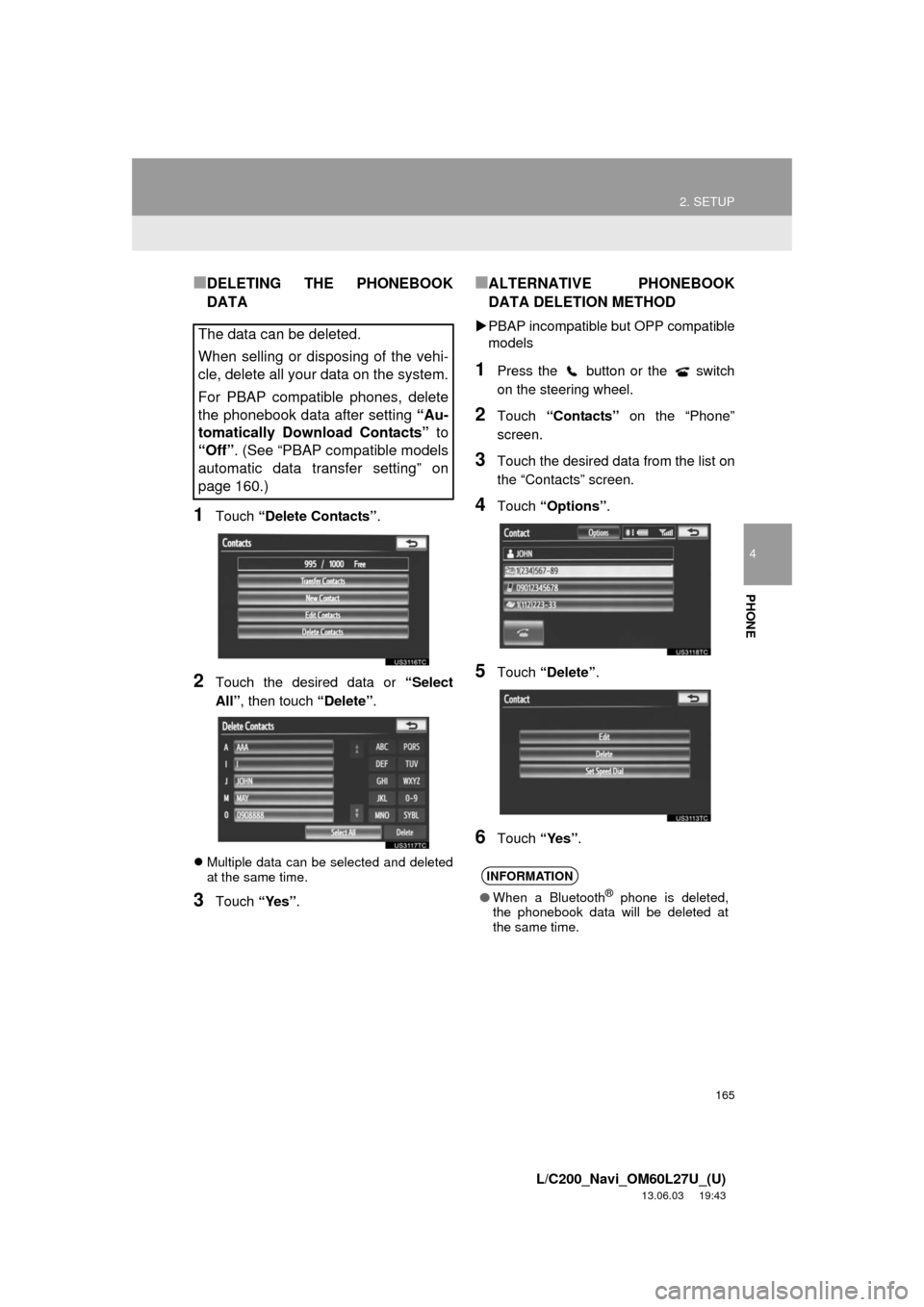
165
2. SETUP
4
PHONE
L/C200_Navi_OM60L27U_(U)
13.06.03 19:43
■DELETING THE PHONEBOOK
DATA
1Touch “Delete Contacts”.
2Touch the desired data or “Select
All”, then touch “Delete”.
Multiple data can be selected and deleted
at the same time.
3Touch “Yes”.
■ALTERNATIVE PHONEBOOK
DATA DELETION METHOD
PBAP incompatible but OPP compatible
models
1Press the button or the switch
on the steering wheel.
2Touch “Contacts” on the “Phone”
screen.
3Touch the desired data from the list on
the “Contacts” screen.
4Touch “Options”.
5Touch “Delete”.
6Touch “Yes”.
The data can be deleted.
When selling or disposing of the vehi-
cle, delete all your data on the system.
For PBAP compatible phones, delete
the phonebook data after setting “Au-
tomatically Download Contacts” to
“Off”. (See “PBAP compatible models
automatic data transfer setting” on
page 160.)
INFORMATION
●When a Bluetooth® phone is deleted,
the phonebook data will be deleted at
the same time.
Page 166 of 427
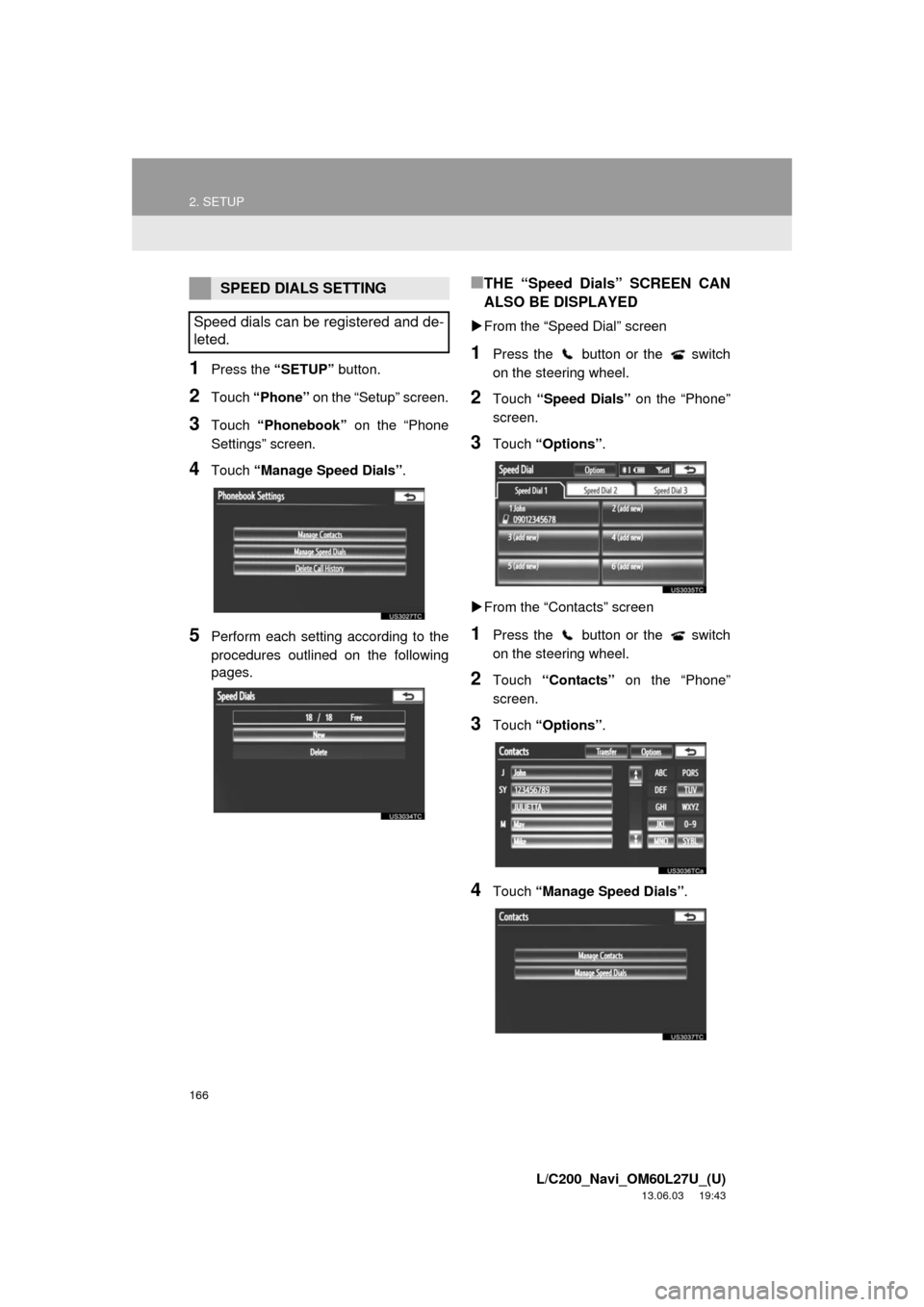
166
2. SETUP
L/C200_Navi_OM60L27U_(U)
13.06.03 19:43
1Press the “SETUP” button.
2Touch “Phone” on the “Setup” screen.
3Touch “Phonebook” on the “Phone
Settings” screen.
4Touch “Manage Speed Dials”.
5Perform each setting according to the
procedures outlined on the following
pages.
■THE “Speed Dials” SCREEN CAN
ALSO BE DISPLAYED
From the “Speed Dial” screen
1Press the button or the switch
on the steering wheel.
2Touch “Speed Dials” on the “Phone”
screen.
3Touch “Options”.
From the “Contacts” screen
1Press the button or the switch
on the steering wheel.
2Touch “Contacts” on the “Phone”
screen.
3Touch “Options”.
4Touch “Manage Speed Dials”.
SPEED DIALS SETTING
Speed dials can be registered and de-
leted.
Page 167 of 427
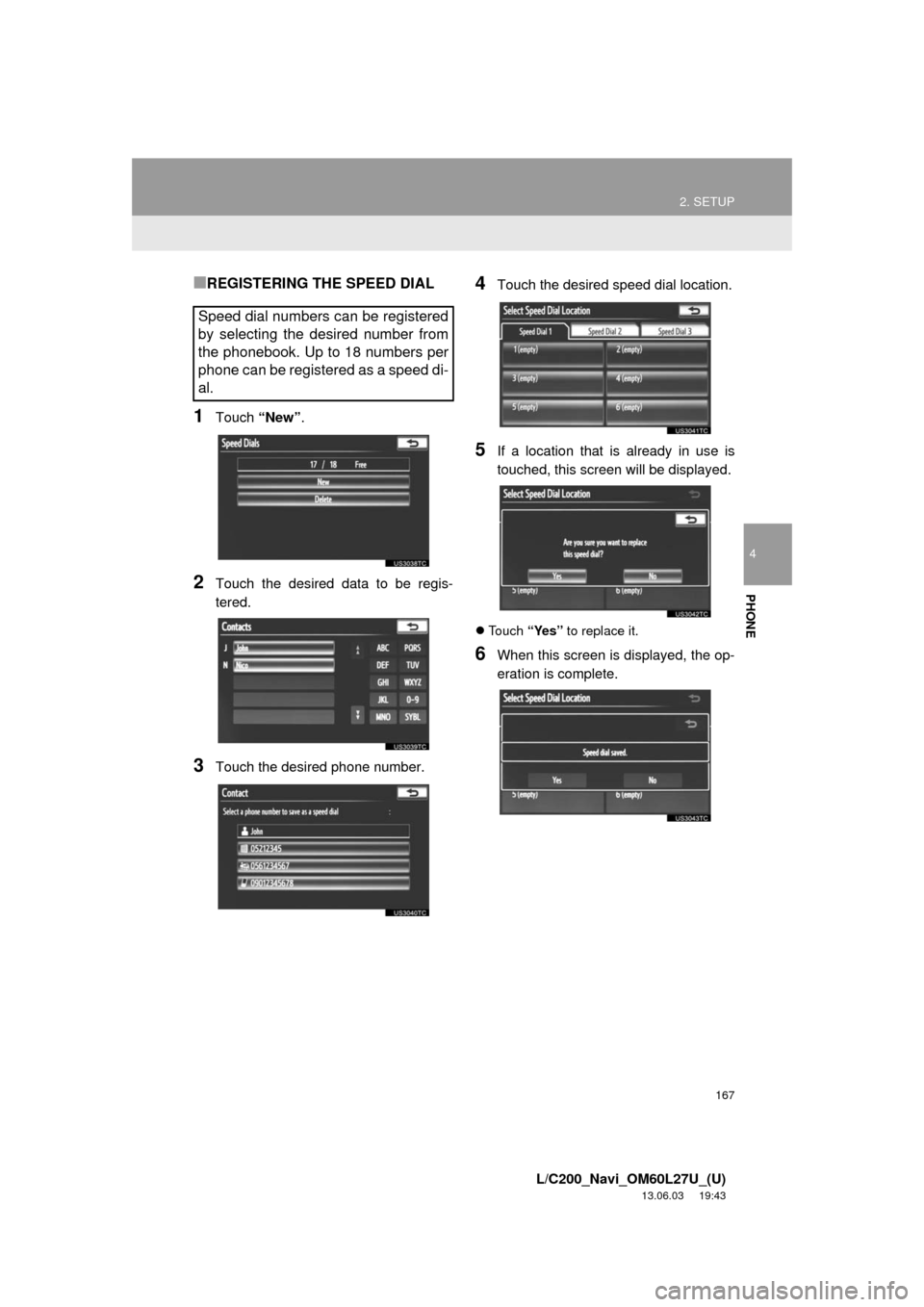
167
2. SETUP
4
PHONE
L/C200_Navi_OM60L27U_(U)
13.06.03 19:43
■REGISTERING THE SPEED DIAL
1Touch “New”.
2Touch the desired data to be regis-
tered.
3Touch the desired phone number.
4Touch the desired speed dial location.
5If a location that is already in use is
touched, this screen will be displayed.
Touch “Yes” to replace it.
6When this screen is displayed, the op-
eration is complete.
Speed dial numbers can be registered
by selecting the desired number from
the phonebook. Up to 18 numbers per
phone can be registered as a speed di-
al.
Page 168 of 427

168
2. SETUP
L/C200_Navi_OM60L27U_(U)
13.06.03 19:43
■THE SPEED DIAL CAN ALSO BE
REGISTERED
From the “Speed Dial” screen
1Press the button or the switch
on the steering wheel.
2Touch “Speed Dials” on the “Phone”
screen.
3Touch “(add new)”.
4Touch “Yes” to set new speed dial.
5Touch the desired data to be regis-
tered.
6Touch the desired phone number.
From the “Contact” screen
1Press the button or the switch
on the steering wheel.
2Touch “Contacts” on the “Phone”
screen.
3Touch the desired data from the list on
the “Contacts” screen.
4Touch “Options”.
5Touch “Set Speed Dial”.
Page 169 of 427
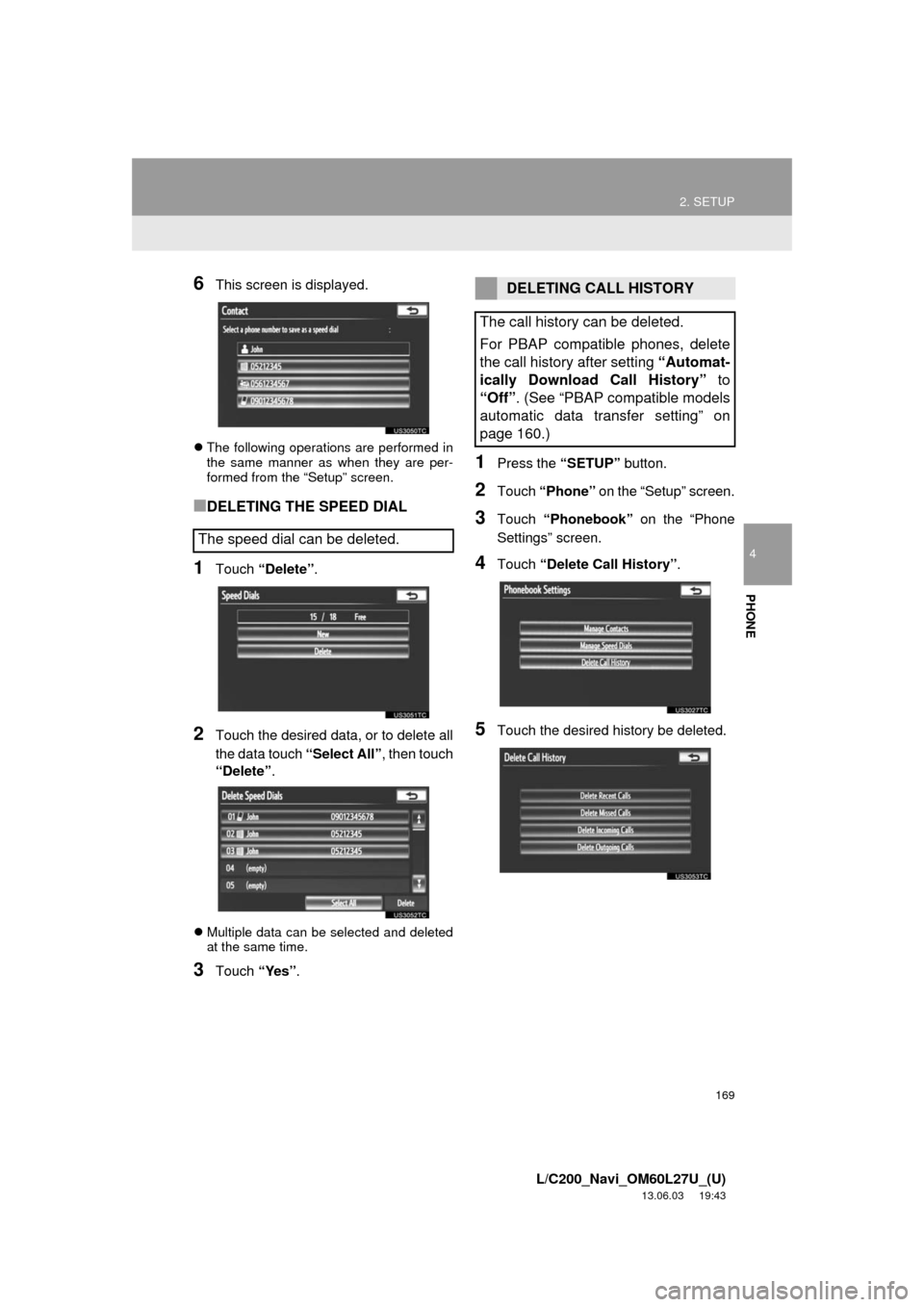
169
2. SETUP
4
PHONE
L/C200_Navi_OM60L27U_(U)
13.06.03 19:43
6This screen is displayed.
The following operations are performed in
the same manner as when they are per-
formed from the “Setup” screen.
■DELETING THE SPEED DIAL
1Touch “Delete”.
2Touch the desired data, or to delete all
the data touch “Select All”, then touch
“Delete”.
Multiple data can be selected and deleted
at the same time.
3Touch “Yes”.
1Press the “SETUP” button.
2Touch “Phone” on the “Setup” screen.
3Touch “Phonebook” on the “Phone
Settings” screen.
4Touch “Delete Call History”.
5Touch the desired history be deleted.
The speed dial can be deleted.
DELETING CALL HISTORY
The call history can be deleted.
For PBAP compatible phones, delete
the call history after setting “Automat-
ically Download Call History” to
“Off”. (See “PBAP compatible models
automatic data transfer setting” on
page 160.)
Page 170 of 427
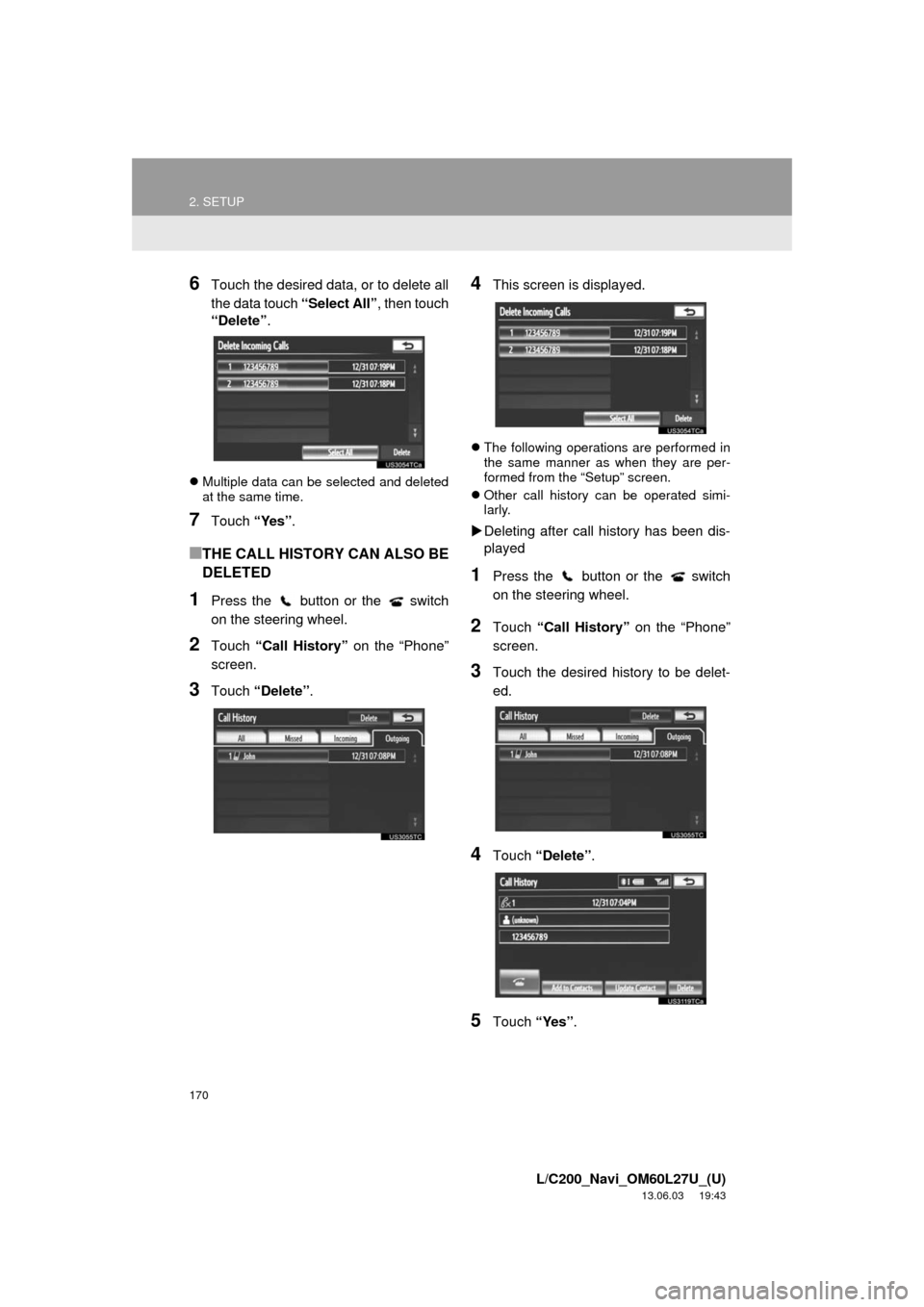
170
2. SETUP
L/C200_Navi_OM60L27U_(U)
13.06.03 19:43
6Touch the desired data, or to delete all
the data touch “Select All”, then touch
“Delete”.
Multiple data can be selected and deleted
at the same time.
7Touch “Yes”.
■THE CALL HISTORY CAN ALSO BE
DELETED
1Press the button or the switch
on the steering wheel.
2Touch “Call History” on the “Phone”
screen.
3Touch “Delete”.
4This screen is displayed.
The following operations are performed in
the same manner as when they are per-
formed from the “Setup” screen.
Other call history can be operated simi-
larly.
Deleting after call history has been dis-
played
1Press the button or the switch
on the steering wheel.
2Touch “Call History” on the “Phone”
screen.
3Touch the desired history to be delet-
ed.
4Touch “Delete”.
5Touch “Yes”.
Page 171 of 427
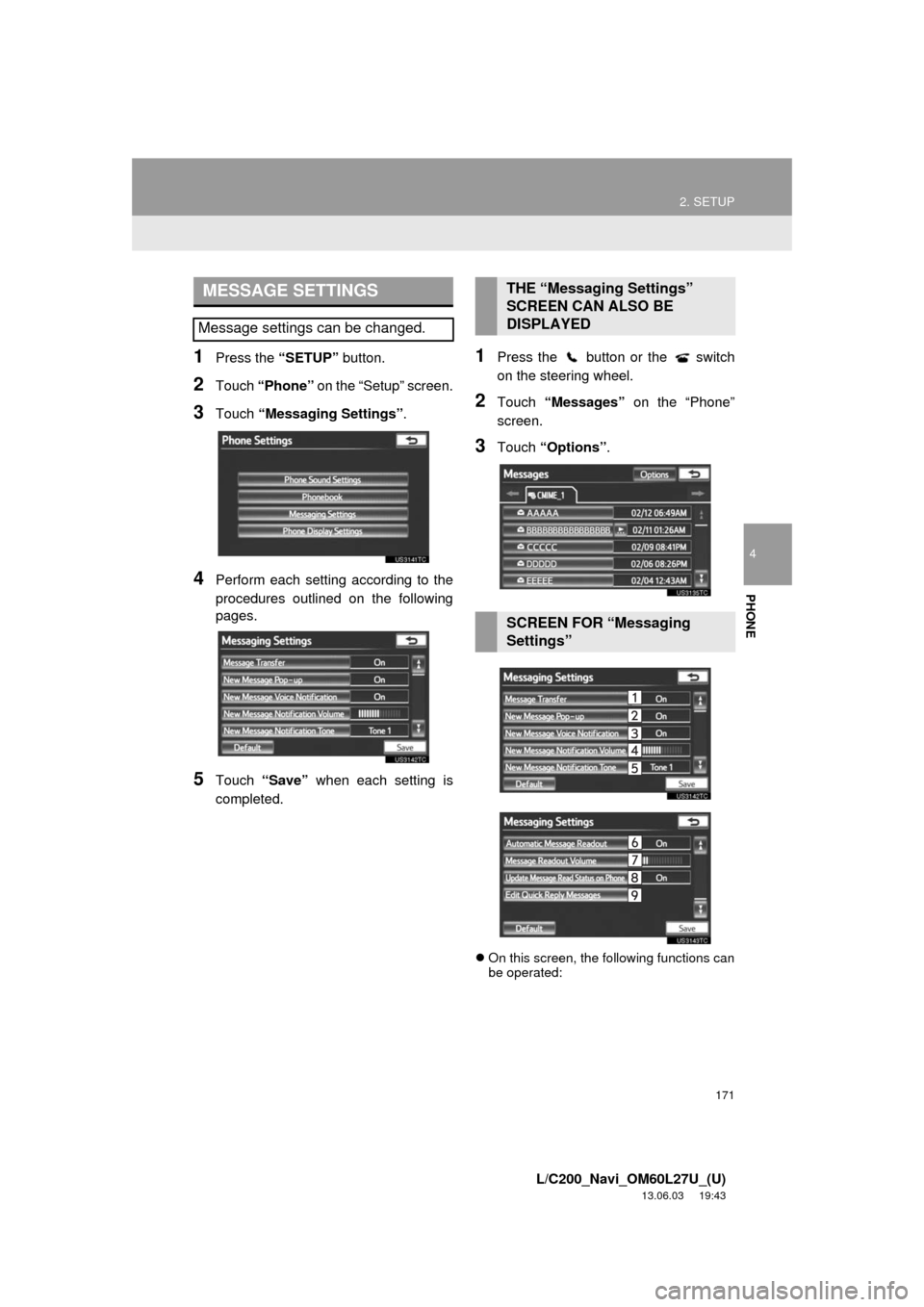
171
2. SETUP
4
PHONE
L/C200_Navi_OM60L27U_(U)
13.06.03 19:43
1Press the “SETUP” button.
2Touch “Phone” on the “Setup” screen.
3Touch “Messaging Settings”.
4Perform each setting according to the
procedures outlined on the following
pages.
5Touch “Save” when each setting is
completed.
1Press the button or the switch
on the steering wheel.
2Touch “Messages” on the “Phone”
screen.
3Touch “Options”.
On this screen, the following functions can
be operated:
MESSAGE SETTINGS
Message settings can be changed.
THE “Messaging Settings”
SCREEN CAN ALSO BE
DISPLAYED
SCREEN FOR “Messaging
Settings”
Page 173 of 427
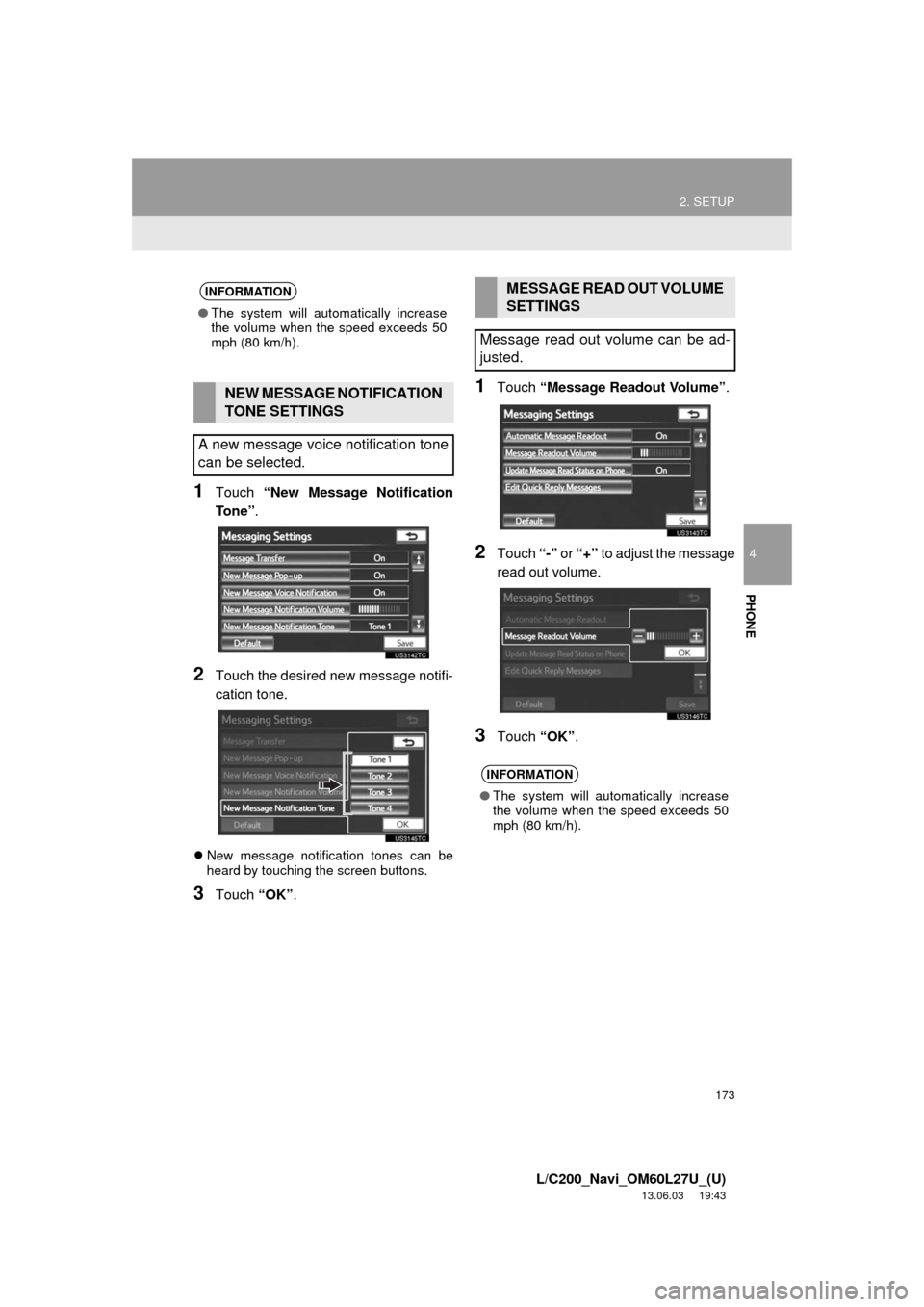
173
2. SETUP
4
PHONE
L/C200_Navi_OM60L27U_(U)
13.06.03 19:43
1Touch “New Message Notification
To n e ”.
2Touch the desired new message notifi-
cation tone.
New message notification tones can be
heard by touching the screen buttons.
3Touch “OK”.
1Touch “Message Readout Volume”.
2Touch “-” or “+” to adjust the message
read out volume.
3Touch “OK”.
INFORMATION
●The system will automatically increase
the volume when the speed exceeds 50
mph (80 km/h).
NEW MESSAGE NOTIFICATION
TONE SETTINGS
A new message voice notification tone
can be selected.
MESSAGE READ OUT VOLUME
SETTINGS
Message read out volume can be ad-
justed.
INFORMATION
●The system will automatically increase
the volume when the speed exceeds 50
mph (80 km/h).
Page 174 of 427
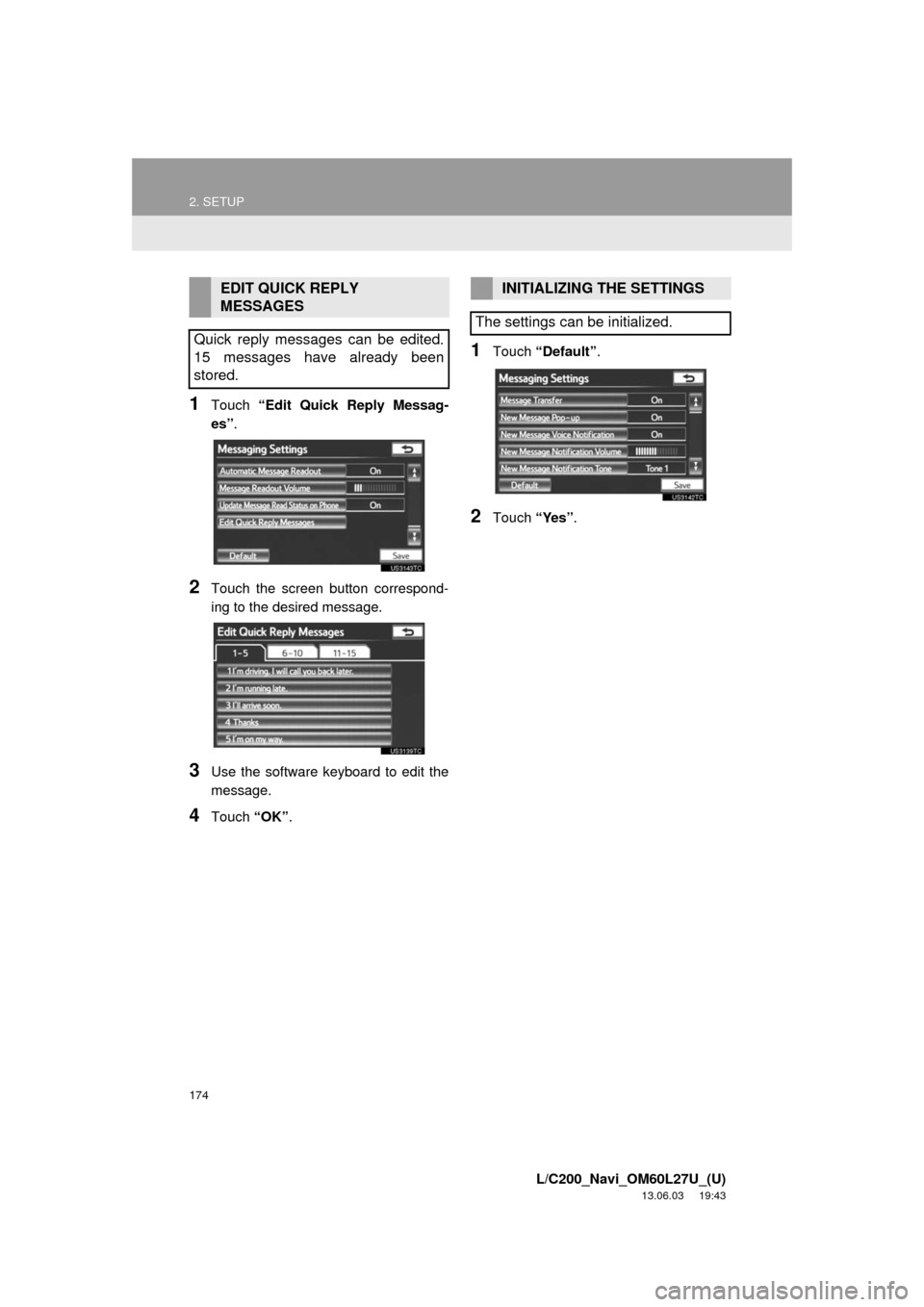
174
2. SETUP
L/C200_Navi_OM60L27U_(U)
13.06.03 19:43
1Touch “Edit Quick Reply Messag-
es”.
2Touch the screen button correspond-
ing to the desired message.
3Use the software keyboard to edit the
message.
4Touch “OK”.
1Touch “Default”.
2Touch “Yes”.
EDIT QUICK REPLY
MESSAGES
Quick reply messages can be edited.
15 messages have already been
stored.INITIALIZING THE SETTINGS
The settings can be initialized.
Page 175 of 427
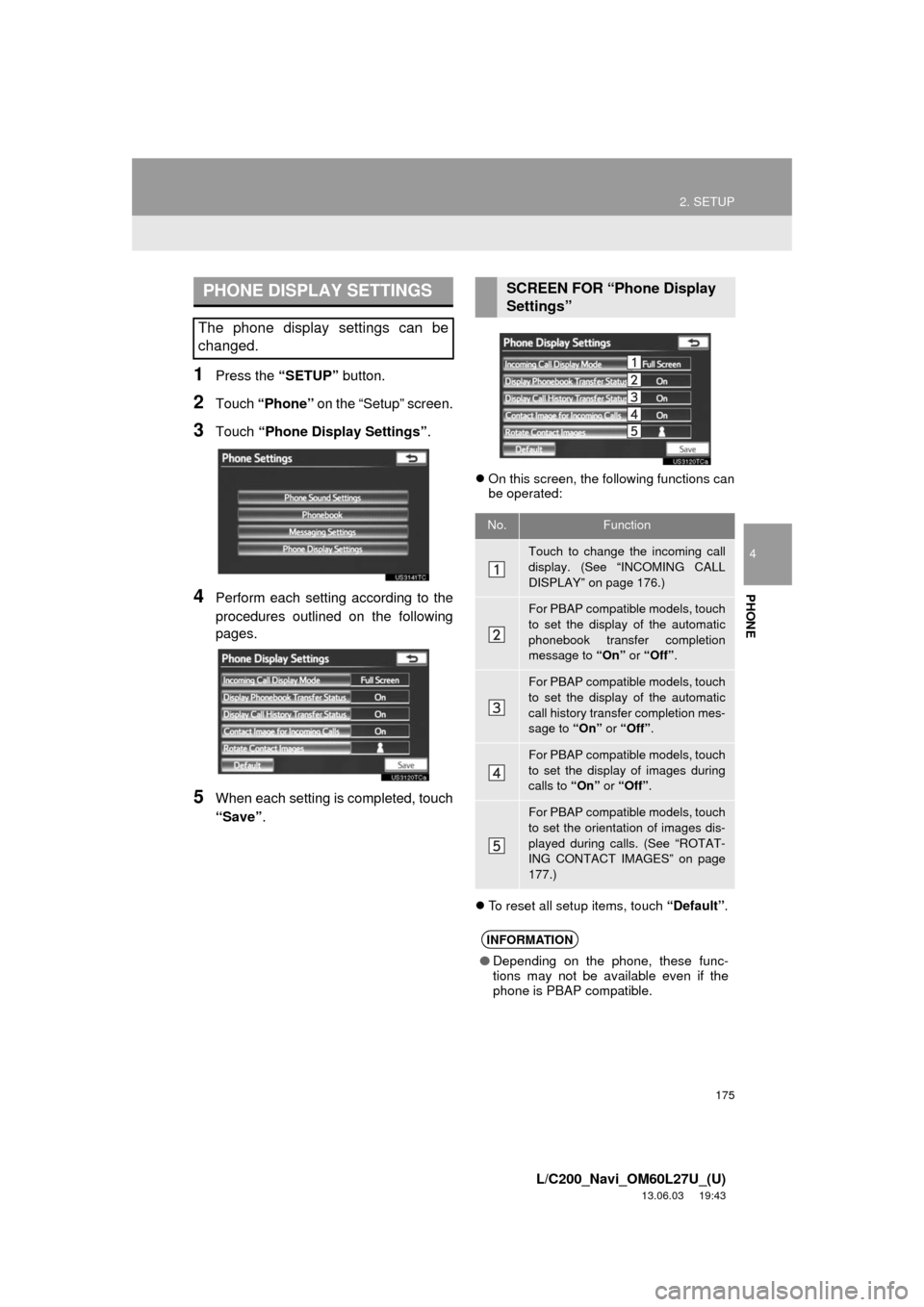
175
2. SETUP
4
PHONE
L/C200_Navi_OM60L27U_(U)
13.06.03 19:43
1Press the “SETUP” button.
2Touch “Phone” on the “Setup” screen.
3Touch “Phone Display Settings”.
4Perform each setting according to the
procedures outlined on the following
pages.
5When each setting is completed, touch
“Save”.
On this screen, the following functions can
be operated:
To reset all setup items, touch “Default”.
PHONE DISPLAY SETTINGS
The phone display settings can be
changed.
SCREEN FOR “Phone Display
Settings”
No.Function
Touch to change the incoming call
display. (See “INCOMING CALL
DISPLAY” on page 176.)
For PBAP compatible models, touch
to set the display of the automatic
phonebook transfer completion
message to “On” or “Off”.
For PBAP compatible models, touch
to set the display of the automatic
call history transfer completion mes-
sage to “On” or “Off”.
For PBAP compatible models, touch
to set the display of images during
calls to “On” or “Off”.
For PBAP compatible models, touch
to set the orientation of images dis-
played during calls. (See “ROTAT-
ING CONTACT IMAGES” on page
177.)
INFORMATION
●Depending on the phone, these func-
tions may not be available even if the
phone is PBAP compatible.