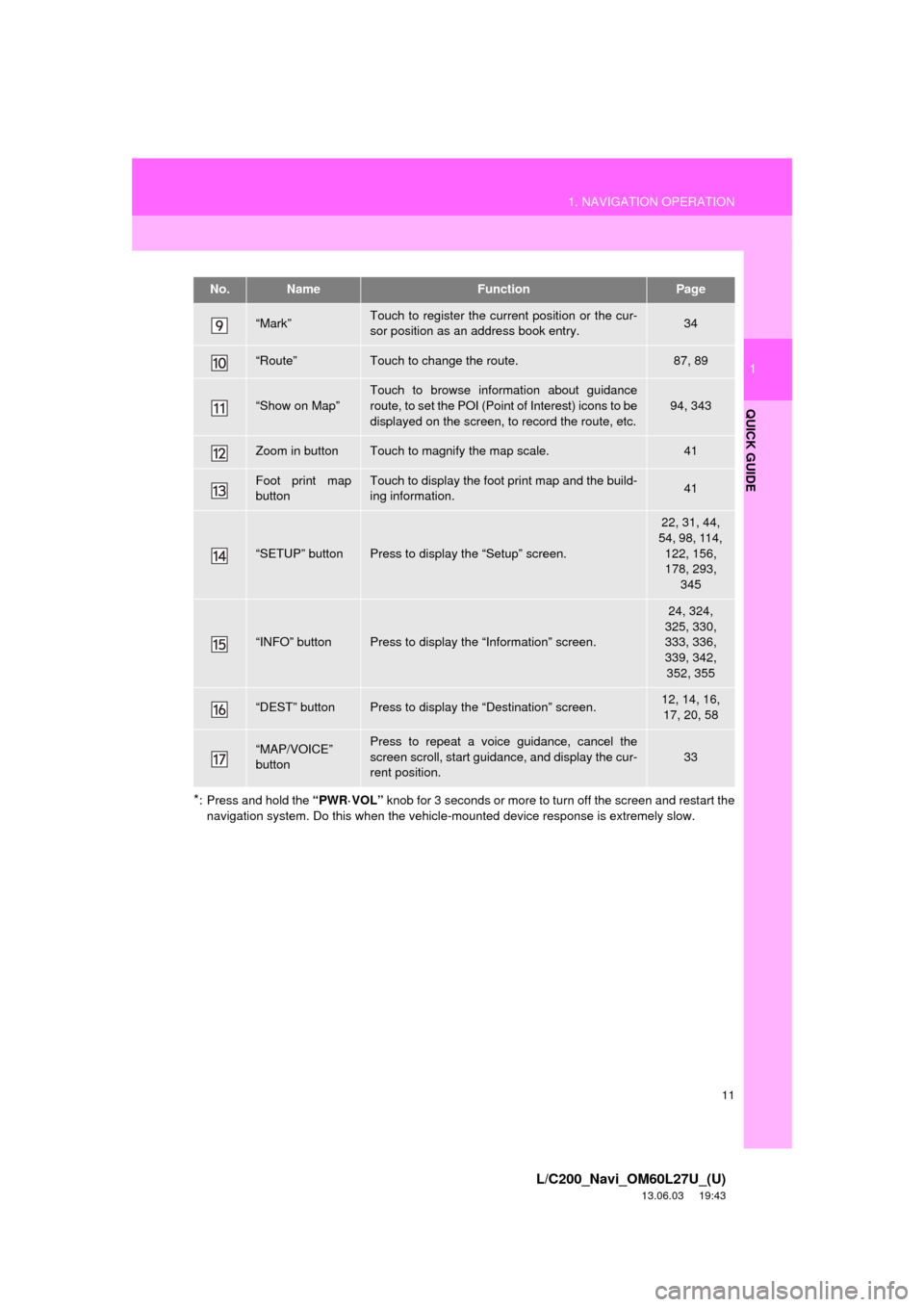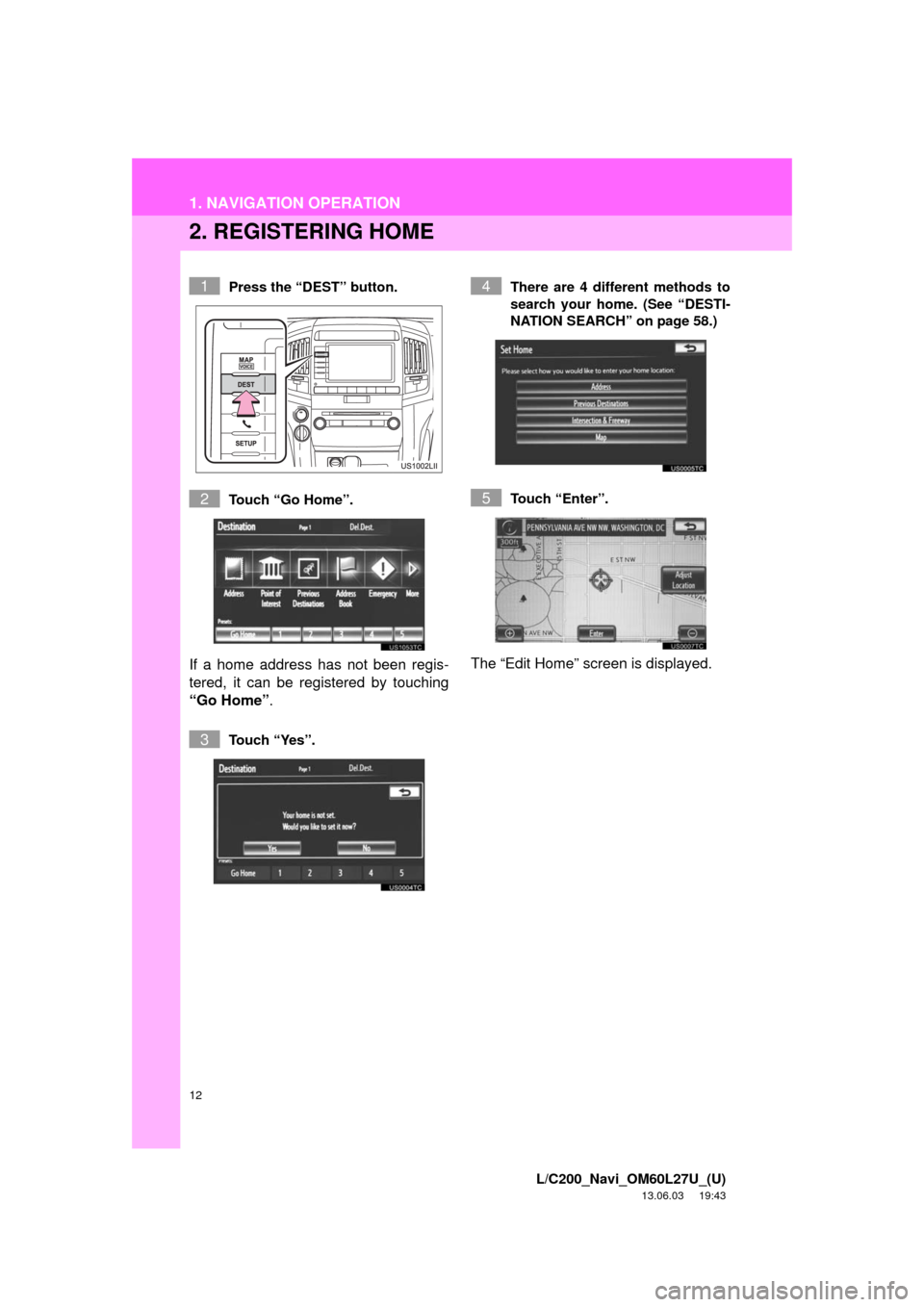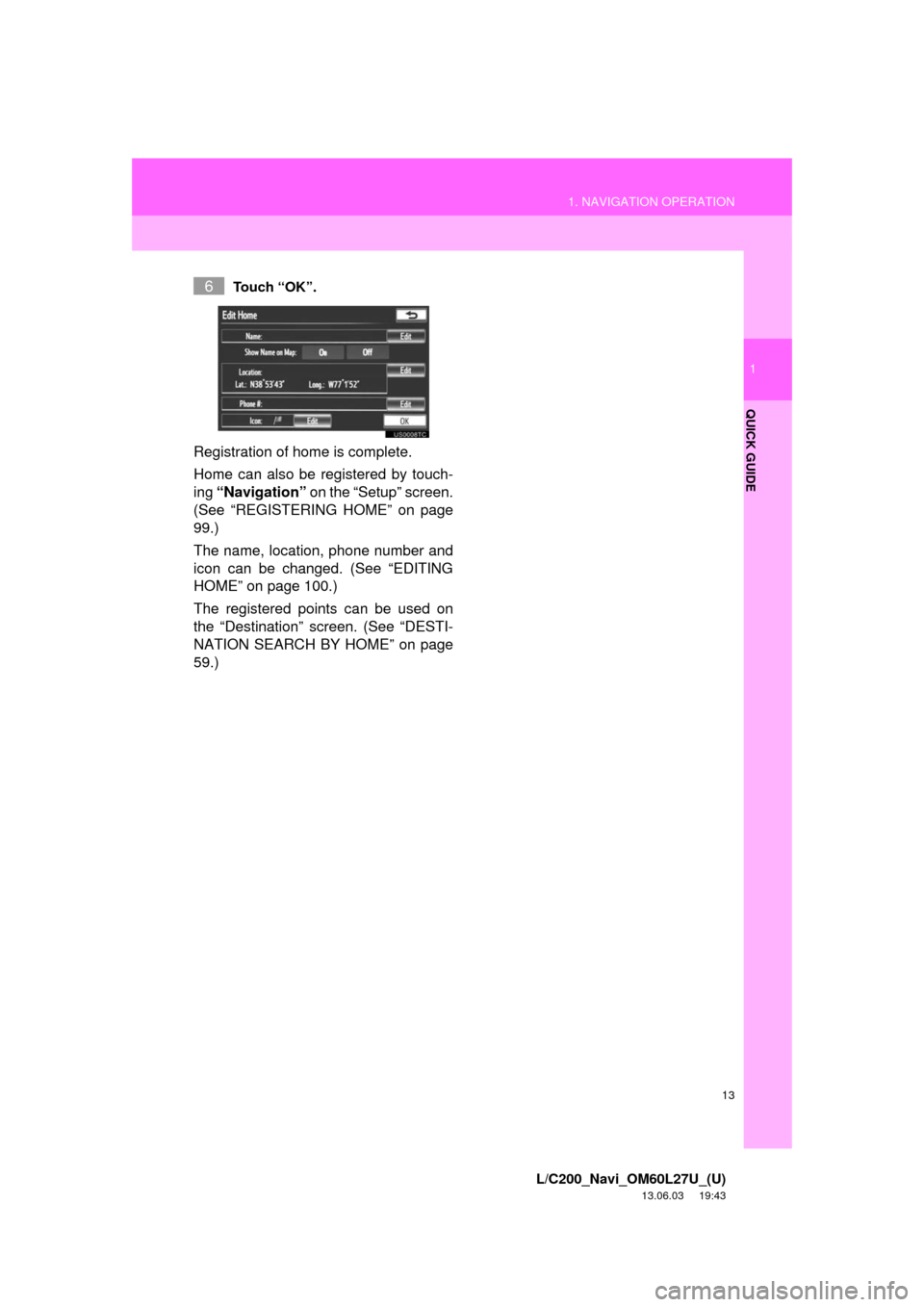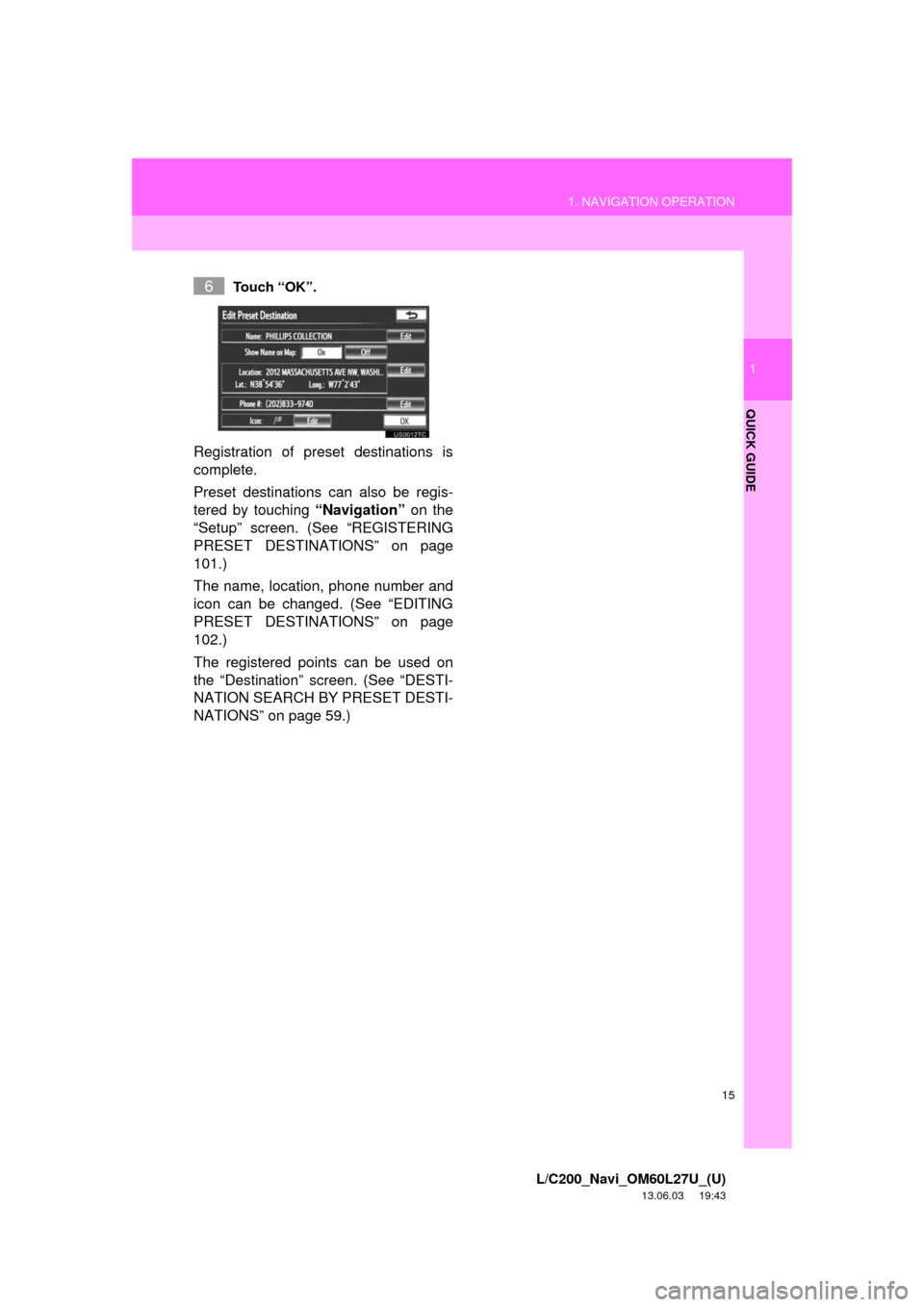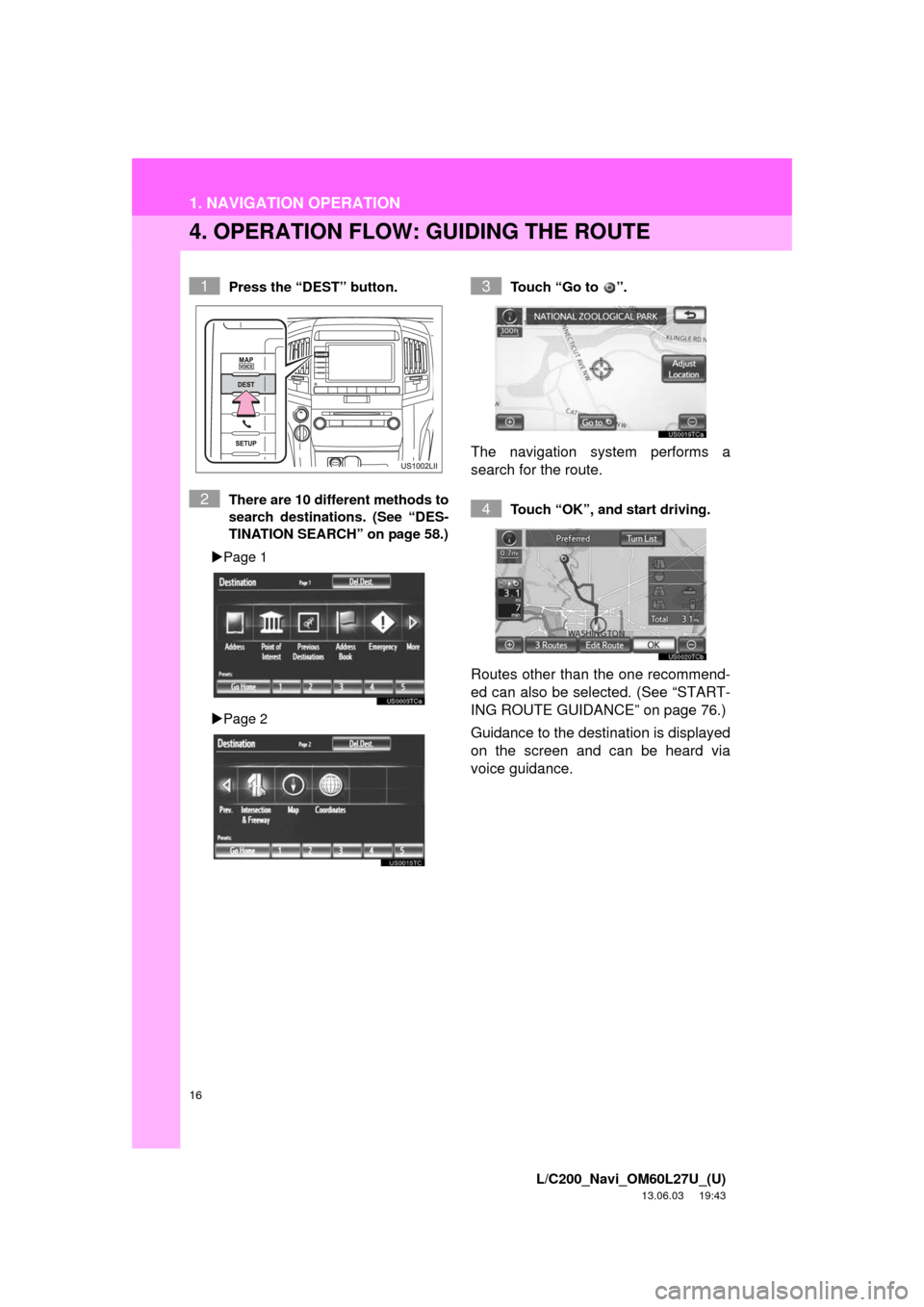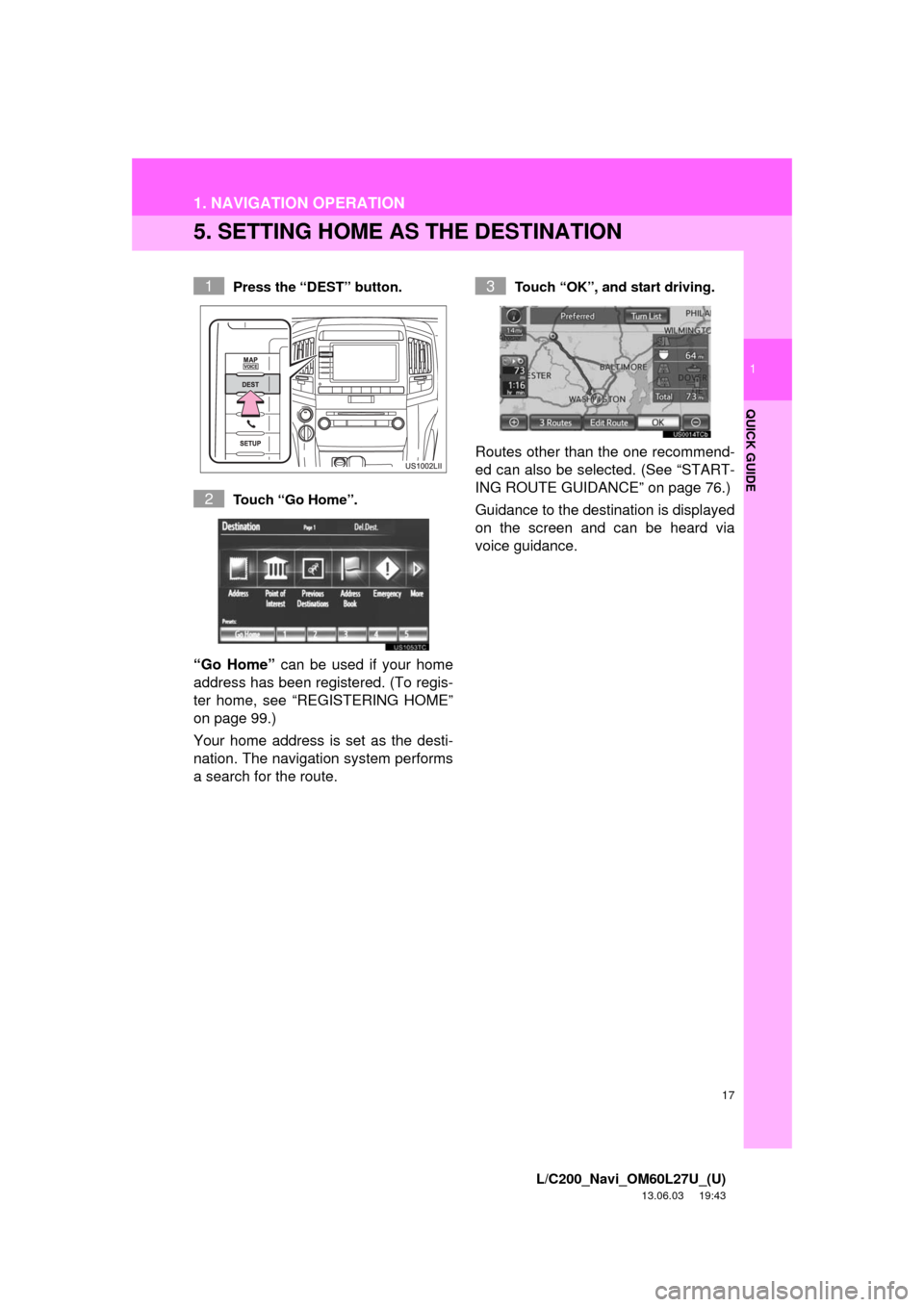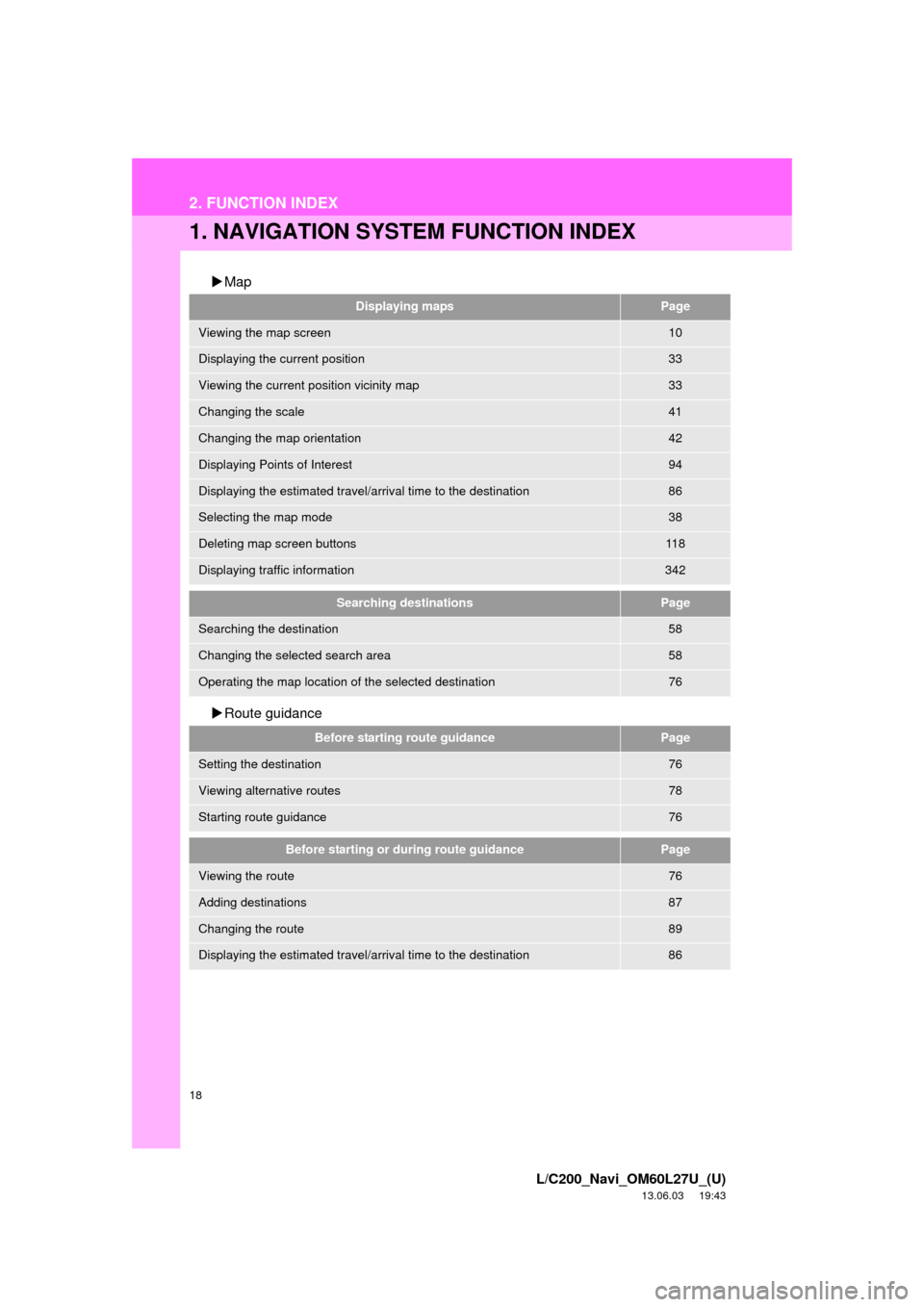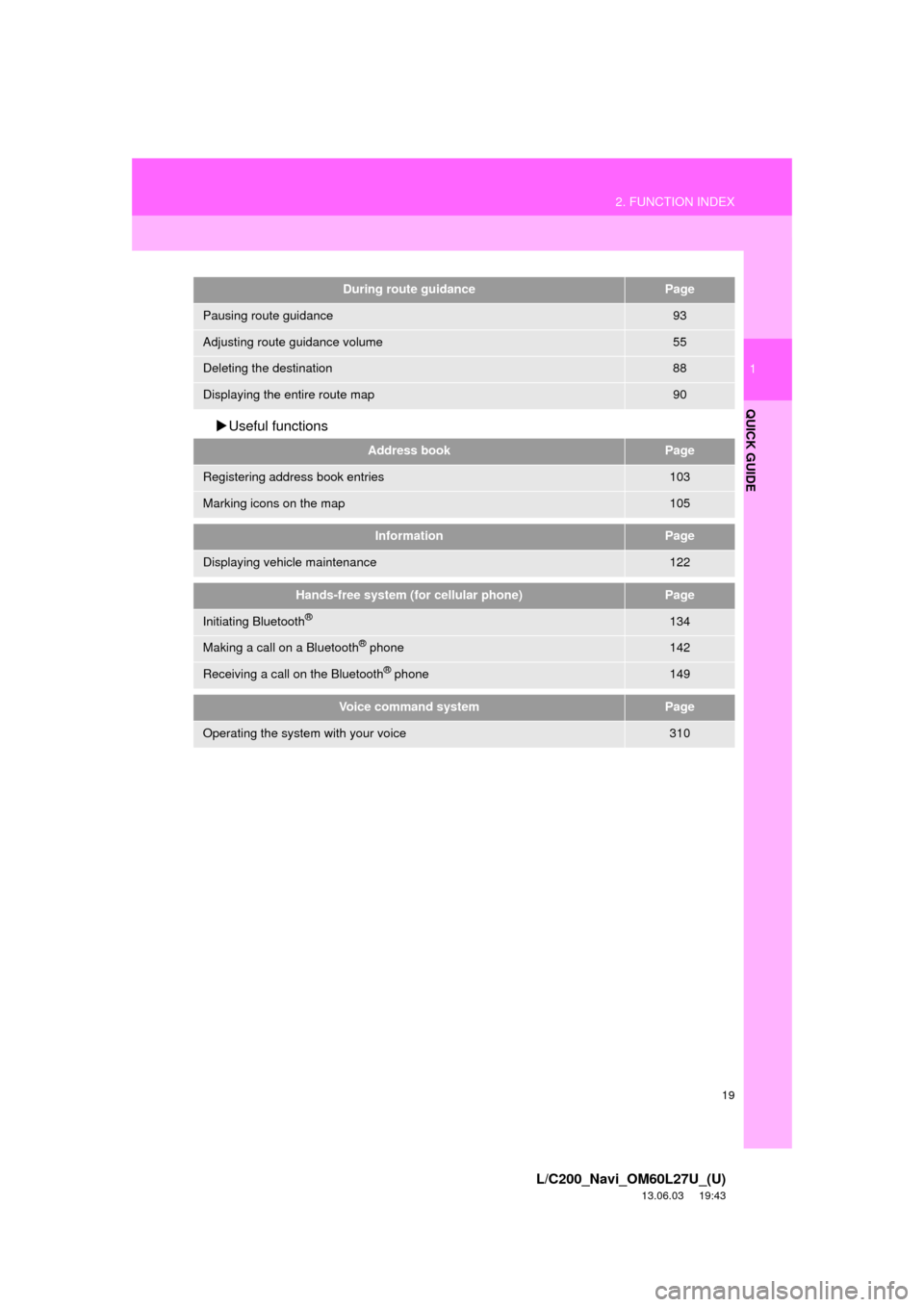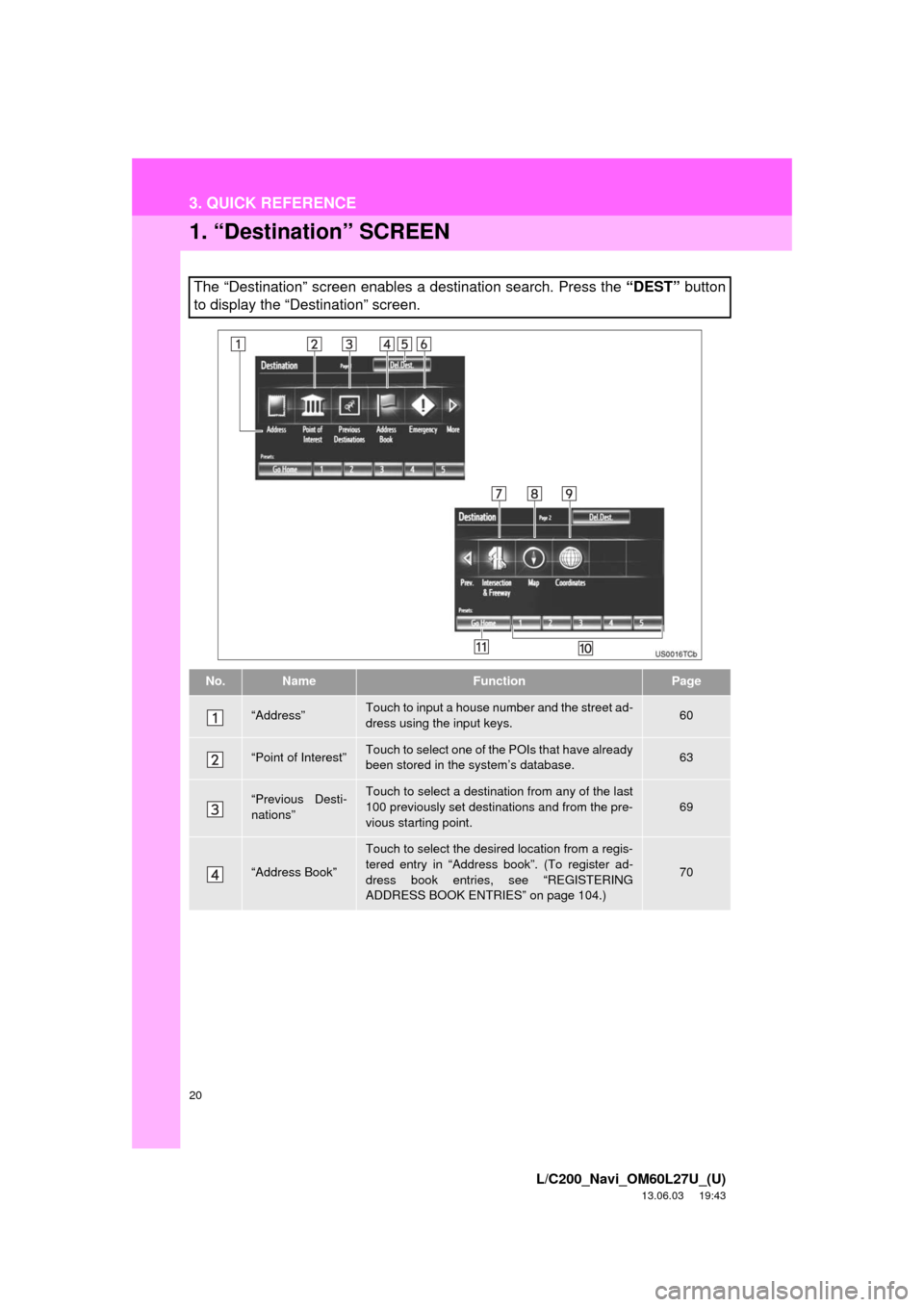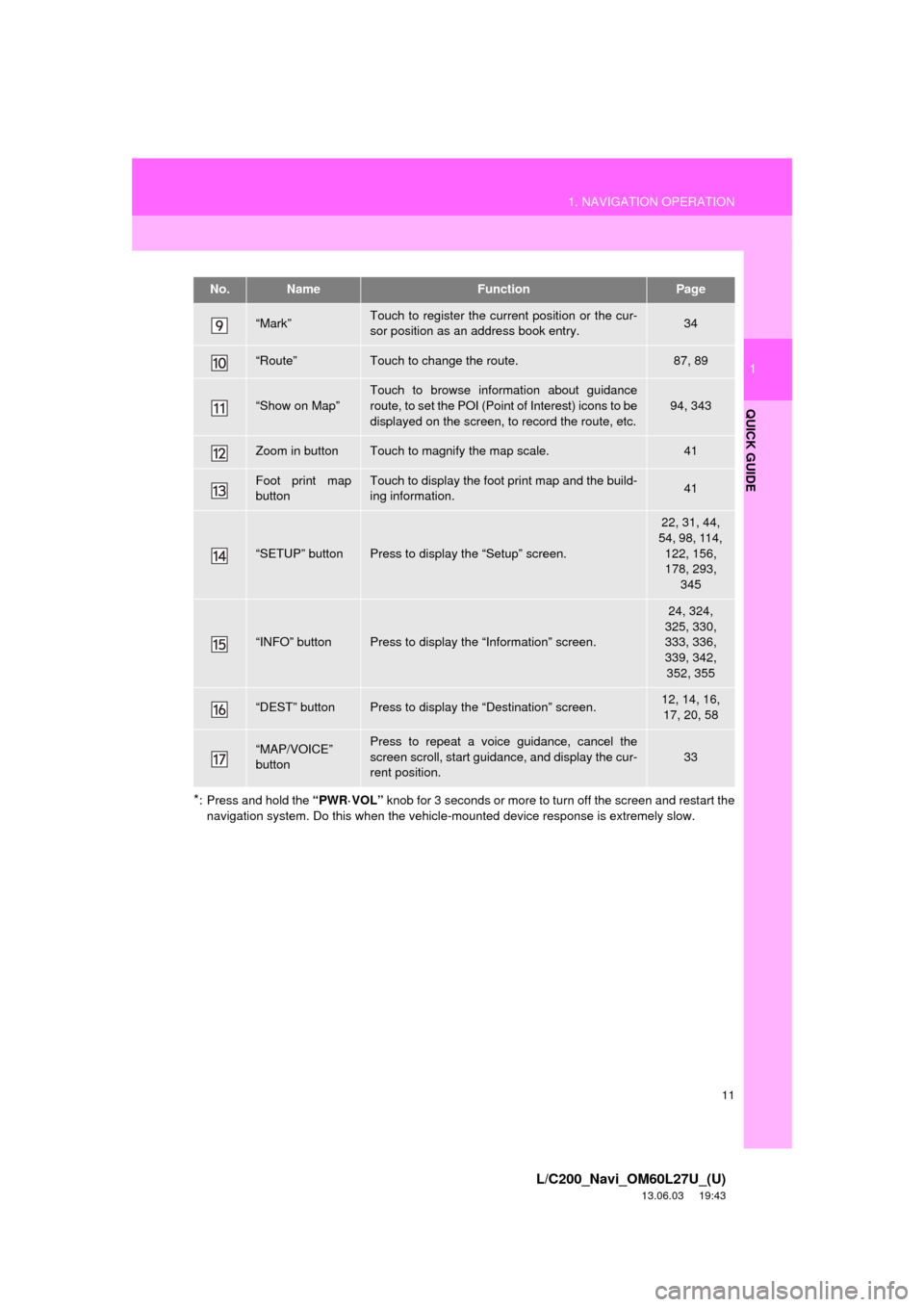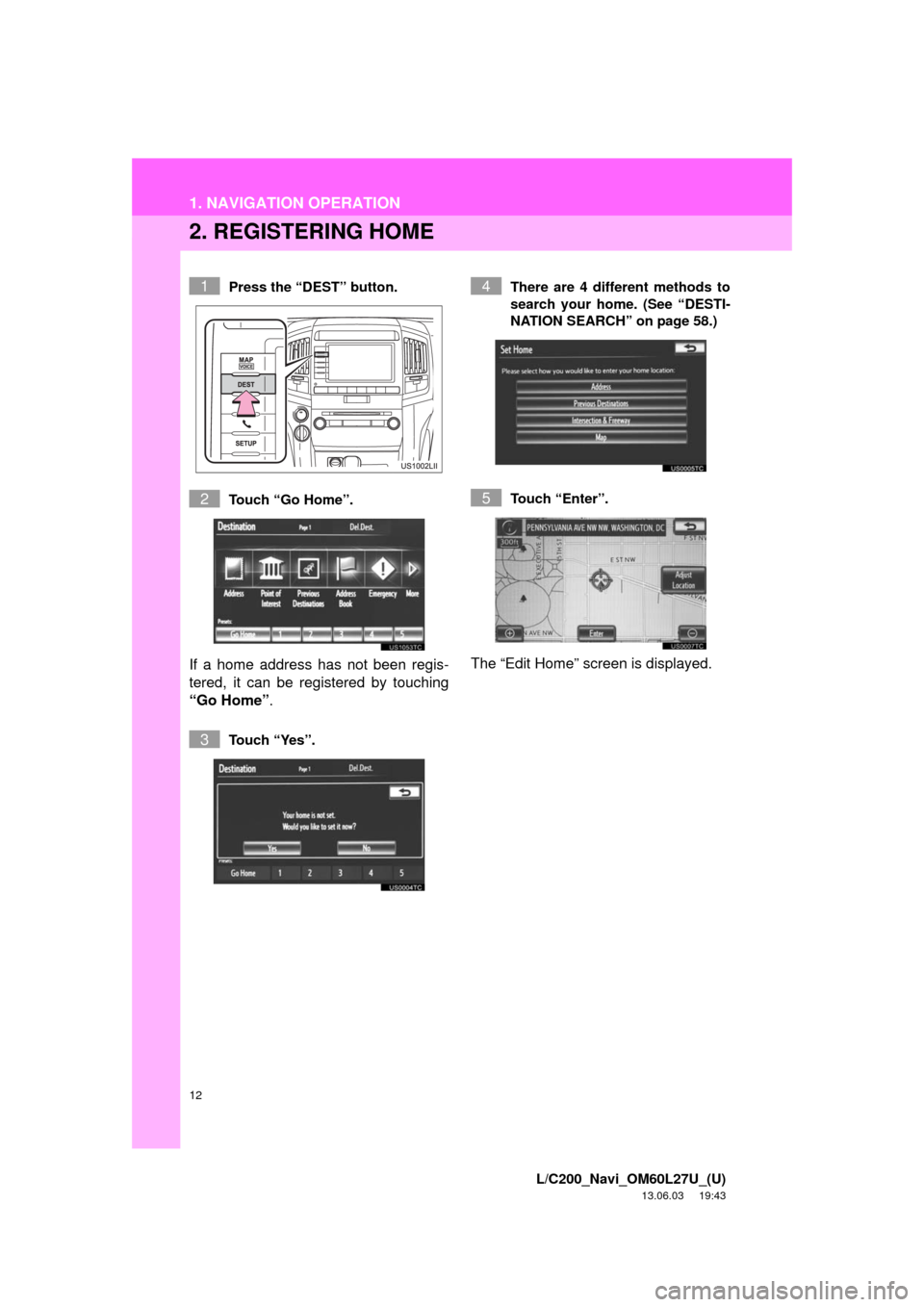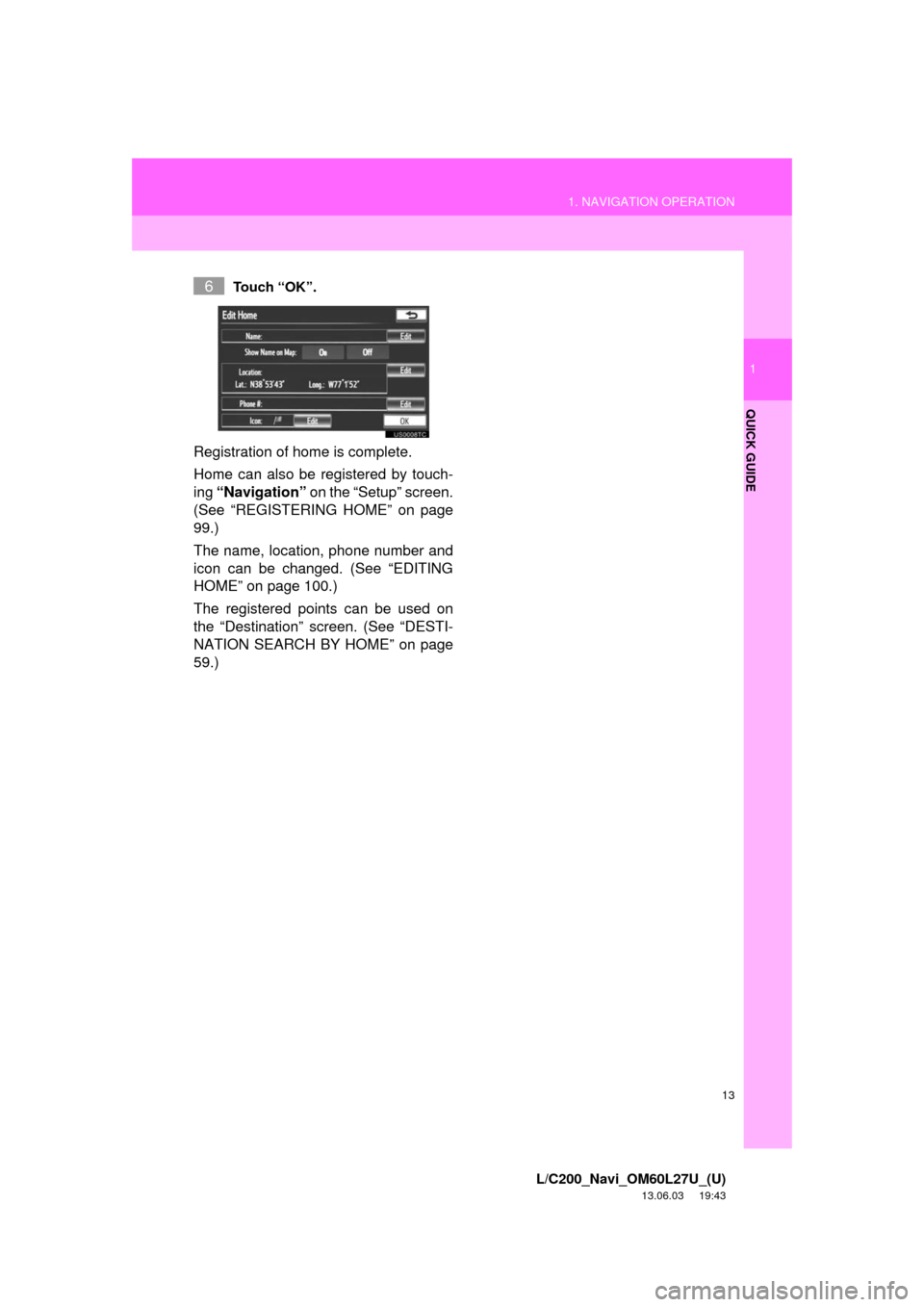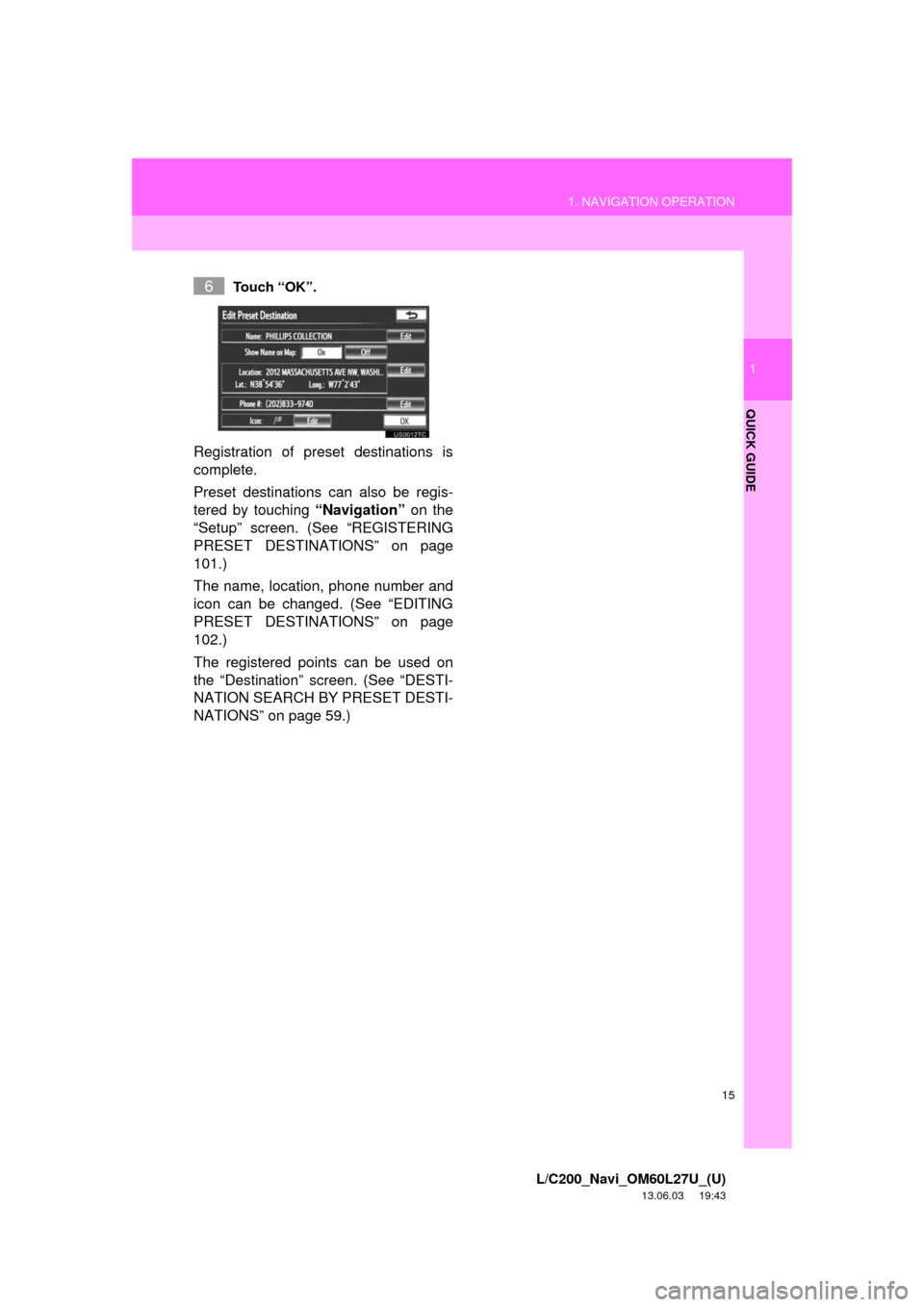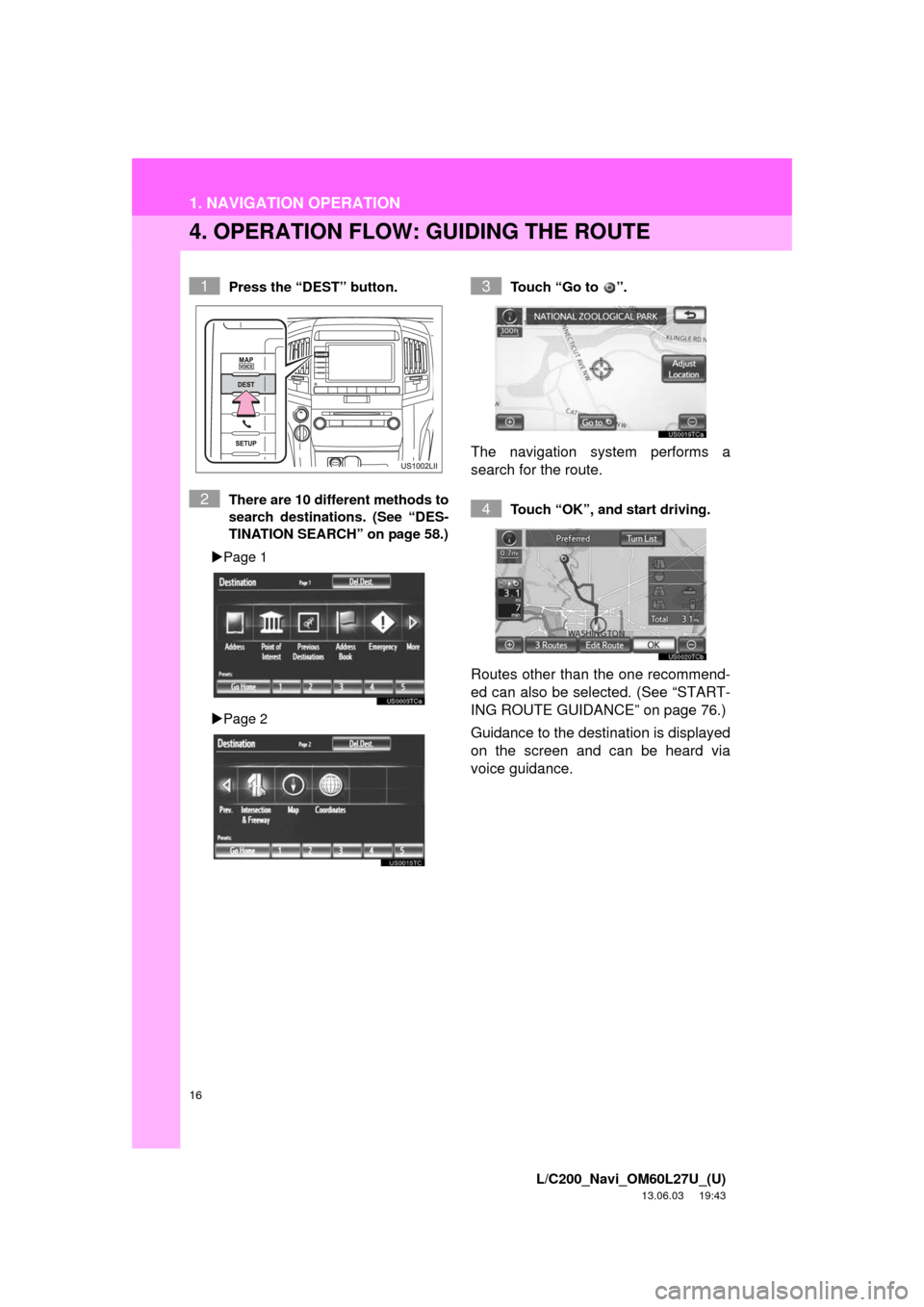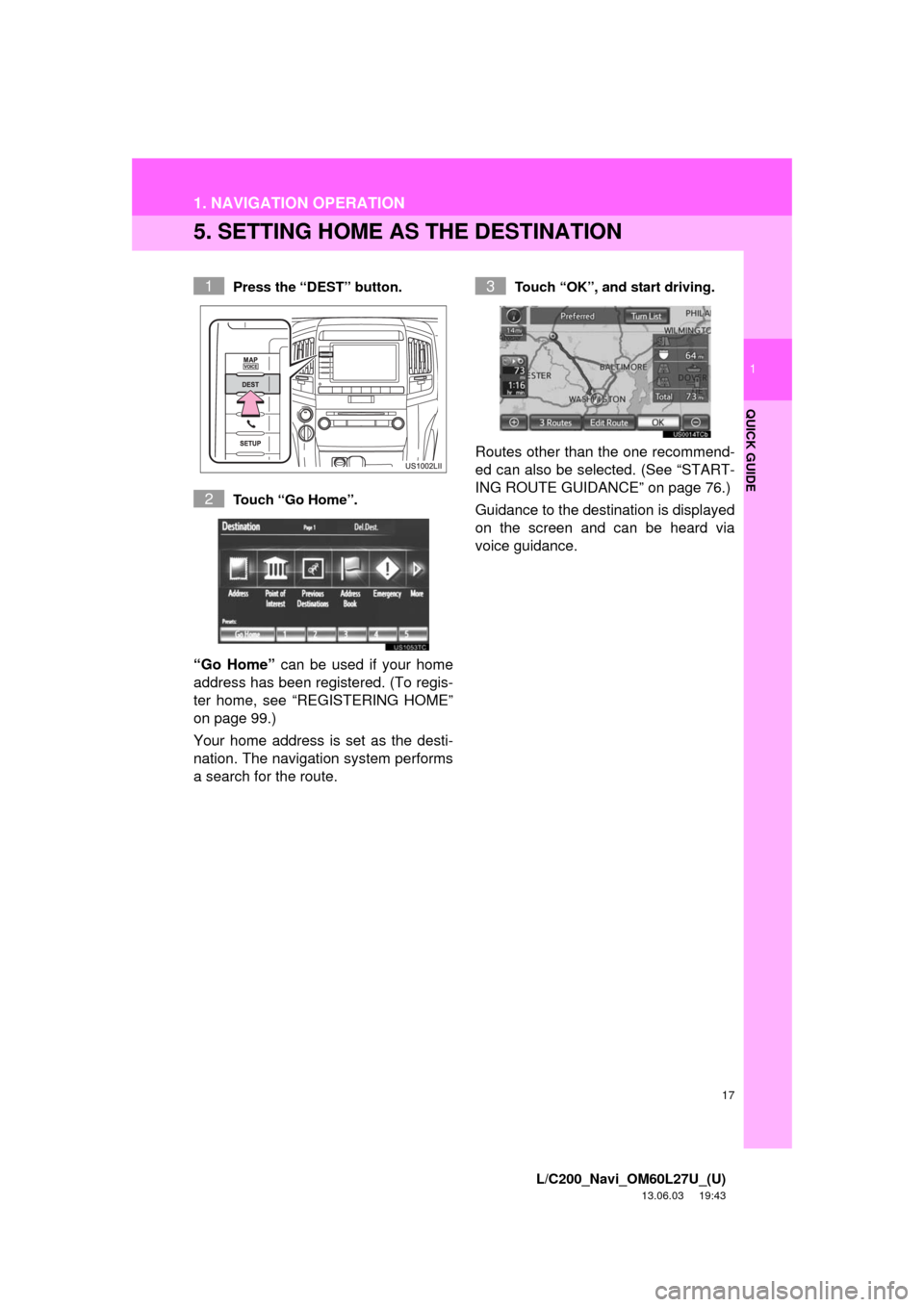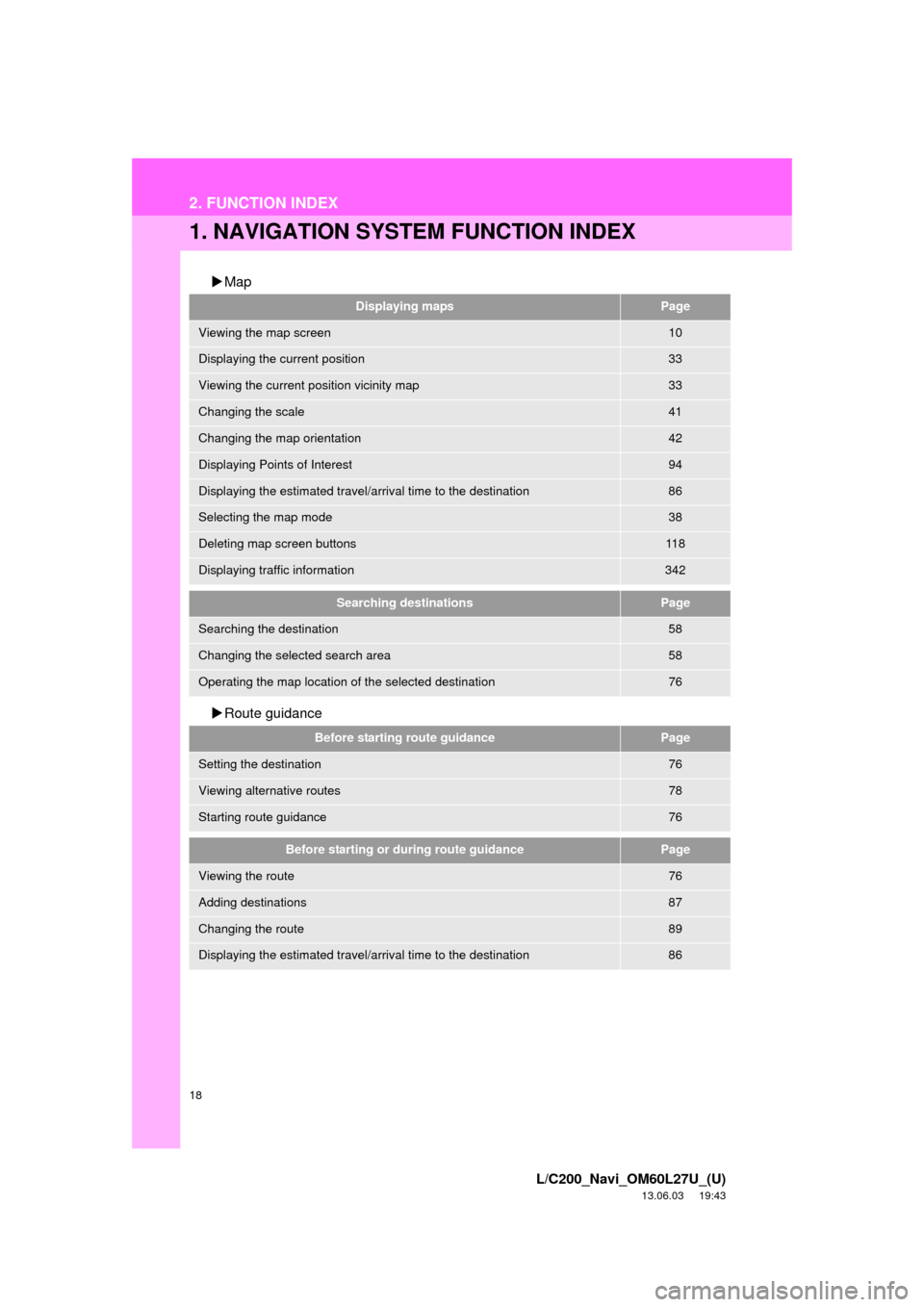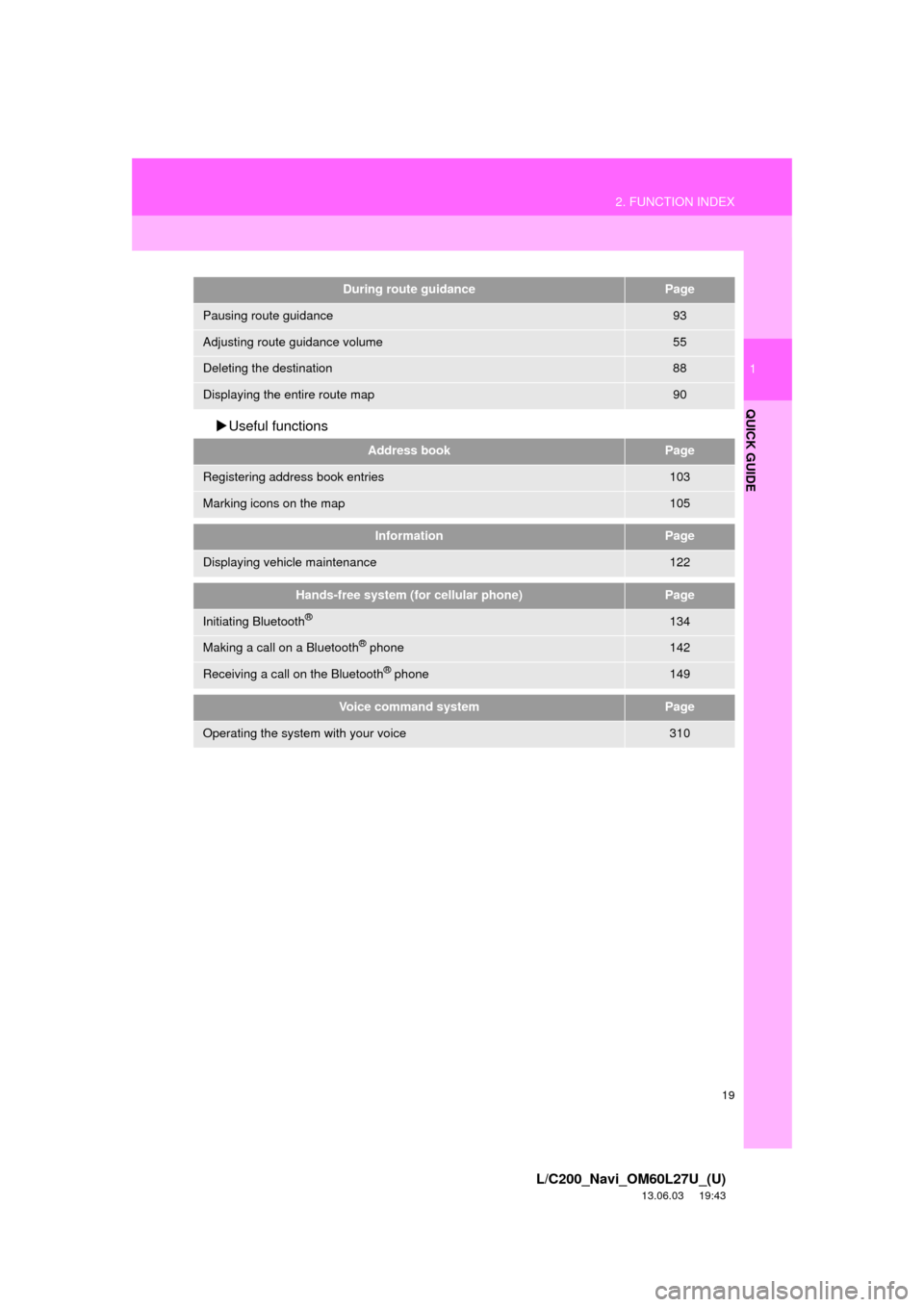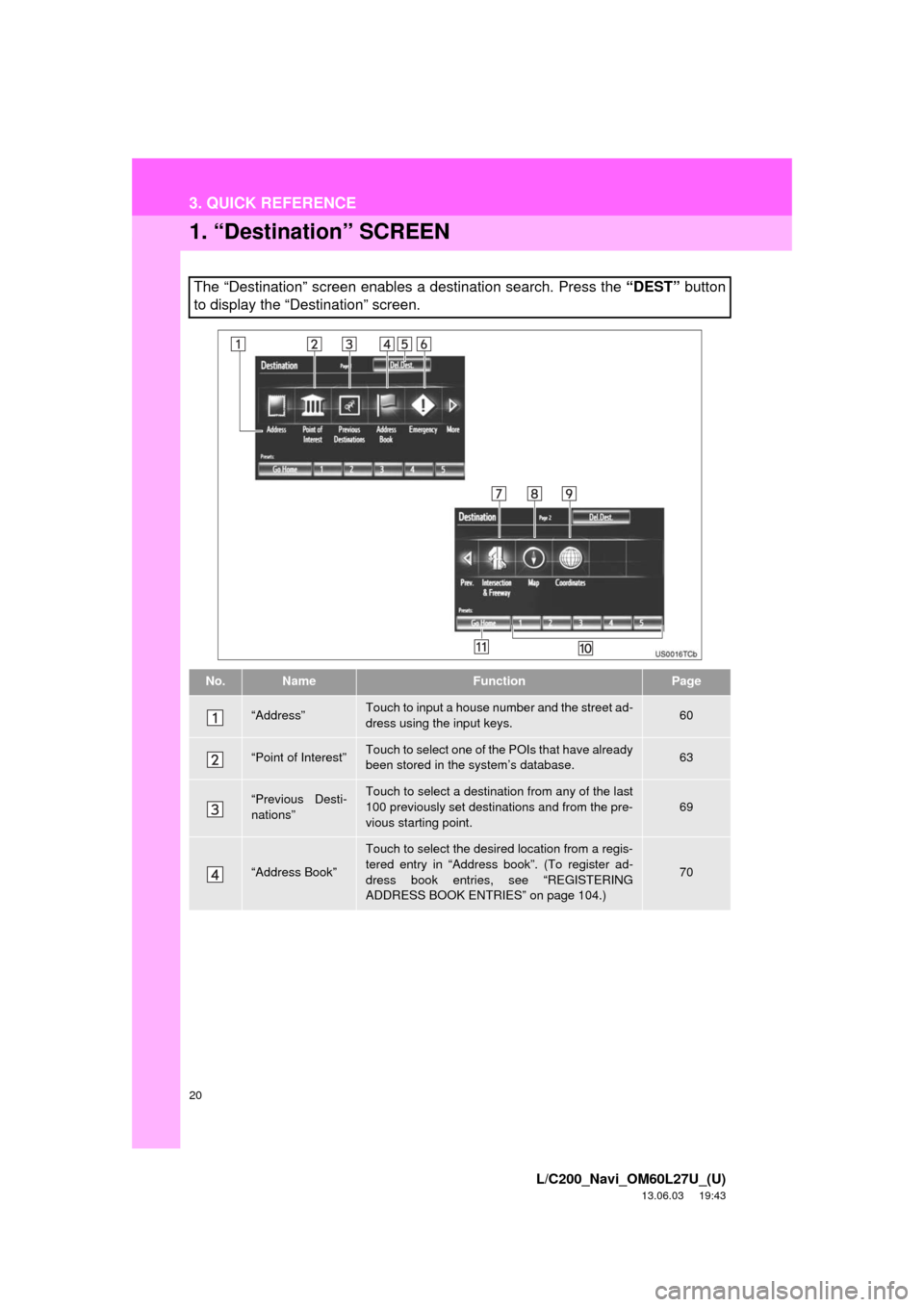TOYOTA LAND CRUISER 2014 J200 Navigation Manual
LAND CRUISER 2014 J200
TOYOTA
TOYOTA
https://www.carmanualsonline.info/img/14/6499/w960_6499-0.png
TOYOTA LAND CRUISER 2014 J200 Navigation Manual
Trending: transmission oil, seat memory, rear entertainment, infotainment, fuses, steering wheel, buttons
Page 11 of 427
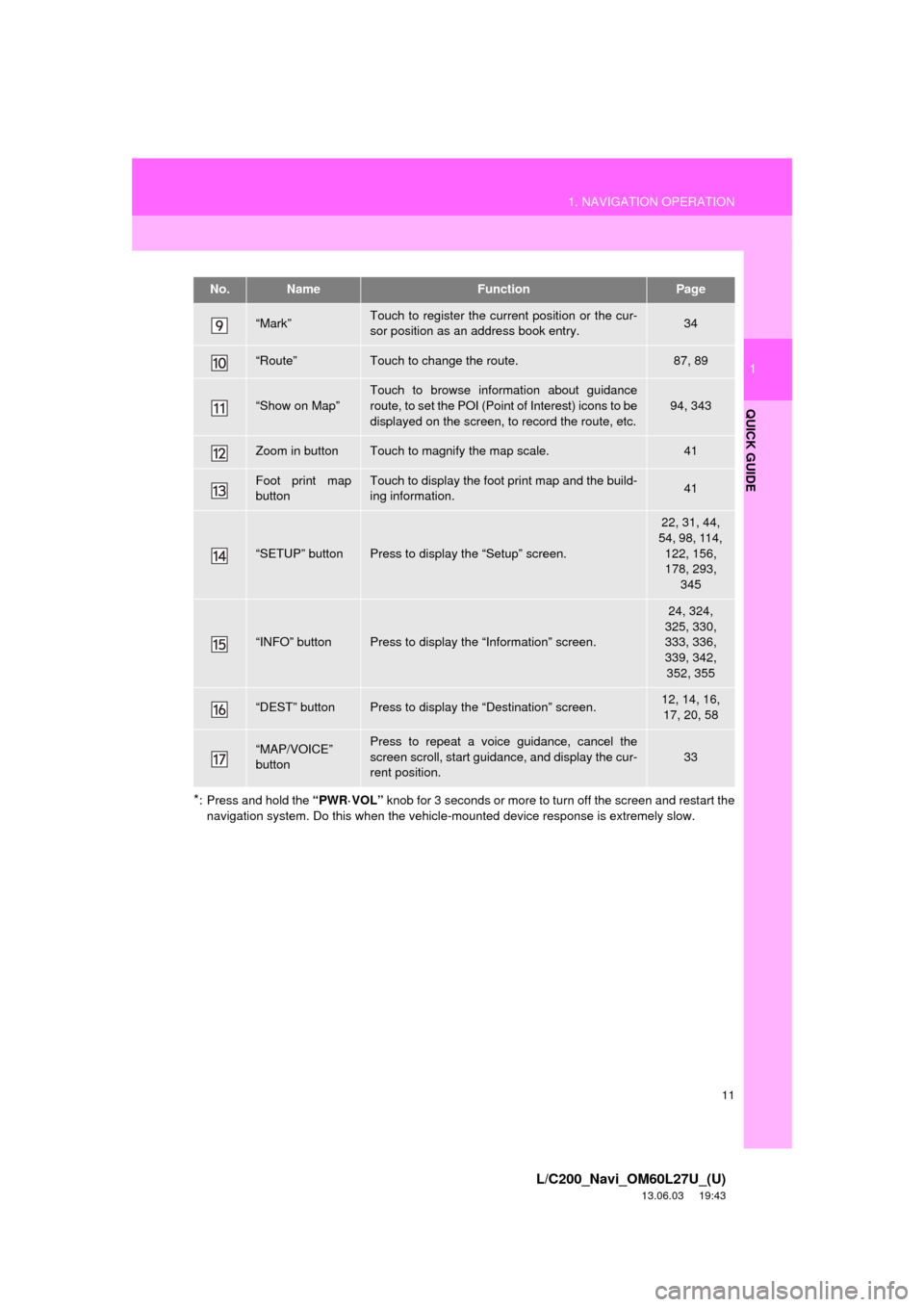
11
1. NAVIGATION OPERATION
1
QUICK GUIDE
L/C200_Navi_OM60L27U_(U)
13.06.03 19:43
*: Press and hold the “PWR·VOL” knob for 3 seconds or more to turn off the screen and restart the
navigation system. Do this when the vehicle-mounted device response is extremely slow.
“Mark”Touch to register the current position or the cur-
sor position as an address book entry.34
“Route”Touch to change the route.87, 89
“Show on Map”
Touch to browse information about guidance
route, to set the POI (Point of Interest) icons to be
displayed on the screen, to record the route, etc.
94, 343
Zoom in buttonTouch to magnify the map scale.41
Foot print map
buttonTouch to display the foot print map and the build-
ing information.41
“SETUP” buttonPress to display the “Setup” screen.
22, 31, 44,
54, 98, 114,
122, 156,
178, 293,
345
“INFO” buttonPress to display the “Information” screen.
24, 324,
325, 330,
333, 336,
339, 342,
352, 355
“DEST” buttonPress to display the “Destination” screen.12, 14, 16,
17, 20, 58
“MAP/VOICE”
buttonPress to repeat a voice guidance, cancel the
screen scroll, start guidance, and display the cur-
rent position.
33
No.NameFunctionPage
Page 12 of 427
12
1. NAVIGATION OPERATION
L/C200_Navi_OM60L27U_(U)
13.06.03 19:43
2. REGISTERING HOME
Press the “DEST” button.
Touch “Go Home”.
If a home address has not been regis-
tered, it can be registered by touching
“Go Home”.
Touch “Yes”.There are 4 different methods to
search your home. (See “DESTI-
NATION SEARCH” on page 58.)
Touch “Enter”.
The “Edit Home” screen is displayed.
1
2
3
4
5
Page 13 of 427
13
1. NAVIGATION OPERATION
1
QUICK GUIDE
L/C200_Navi_OM60L27U_(U)
13.06.03 19:43
Touch “OK”.
Registration of home is complete.
Home can also be registered by touch-
ing “Navigation” on the “Setup” screen.
(See “REGISTERING HOME” on page
99.)
The name, location, phone number and
icon can be changed. (See “EDITING
HOME” on page 100.)
The registered points can be used on
the “Destination” screen. (See “DESTI-
NATION SEARCH BY HOME” on page
59.)
6
Page 14 of 427
14
1. NAVIGATION OPERATION
L/C200_Navi_OM60L27U_(U)
13.06.03 19:43
3. REGISTERING PRESET DESTINATIONS
Press the “DEST” button.
Touch one of the preset destina-
tion buttons.
A preset destination can be set to any
preset destination button that has not
yet been set.
Touch “Yes”.There are 4 different methods to
search preset destinations. (See
“DESTINATION SEARCH” on
page 58.)
Touch “Enter”.
The “Edit Preset Destination” screen is
displayed.
1
2
3
4
5
Page 15 of 427
15
1. NAVIGATION OPERATION
1
QUICK GUIDE
L/C200_Navi_OM60L27U_(U)
13.06.03 19:43
Touch “OK”.
Registration of preset destinations is
complete.
Preset destinations can also be regis-
tered by touching “Navigation” on the
“Setup” screen. (See “REGISTERING
PRESET DESTINATIONS” on page
101.)
The name, location, phone number and
icon can be changed. (See “EDITING
PRESET DESTINATIONS” on page
102.)
The registered points can be used on
the “Destination” screen. (See “DESTI-
NATION SEARCH BY PRESET DESTI-
NATIONS” on page 59.)
6
Page 16 of 427
16
1. NAVIGATION OPERATION
L/C200_Navi_OM60L27U_(U)
13.06.03 19:43
4. OPERATION FLOW: GUIDING THE ROUTE
Press the “DEST” button.
There are 10 different methods to
search destinations. (See “DES-
TINATION SEARCH” on page 58.)
Page 1
Page 2Touch “Go to ”.
The navigation system performs a
search for the route.
Touch “OK”, and start driving.
Routes other than the one recommend-
ed can also be selected. (See “START-
ING ROUTE GUIDANCE” on page 76.)
Guidance to the destination is displayed
on the screen and can be heard via
voice guidance.
1
2
3
4
Page 17 of 427
17
1. NAVIGATION OPERATION
1
QUICK GUIDE
L/C200_Navi_OM60L27U_(U)
13.06.03 19:43
5. SETTING HOME AS THE DESTINATION
Press the “DEST” button.
Touch “Go Home”.
“Go Home” can be used if your home
address has been registered. (To regis-
ter home, see “REGISTERING HOME”
on page 99.)
Your home address is set as the desti-
nation. The navigation system performs
a search for the route.
Touch “OK”, and start driving.
Routes other than the one recommend-
ed can also be selected. (See “START-
ING ROUTE GUIDANCE” on page 76.)
Guidance to the destination is displayed
on the screen and can be heard via
voice guidance.
1
2
3
Page 18 of 427
18
L/C200_Navi_OM60L27U_(U)
13.06.03 19:43
2. FUNCTION INDEX
1. NAVIGATION SYSTEM FUNCTION INDEX
Map
Route guidance
Displaying mapsPage
Viewing the map screen10
Displaying the current position33
Viewing the current position vicinity map33
Changing the scale41
Changing the map orientation42
Displaying Points of Interest94
Displaying the estimated travel/arrival time to the destination86
Selecting the map mode38
Deleting map screen buttons11 8
Displaying traffic information342
Searching destinationsPage
Searching the destination58
Changing the selected search area58
Operating the map location of the selected destination76
Before starting route guidancePage
Setting the destination76
Viewing alternative routes78
Starting route guidance76
Before starting or during route guidancePage
Viewing the route76
Adding destinations87
Changing the route89
Displaying the estimated travel/arrival time to the destination86
Page 19 of 427
19
2. FUNCTION INDEX
1
QUICK GUIDE
L/C200_Navi_OM60L27U_(U)
13.06.03 19:43
Useful functions
During route guidancePage
Pausing route guidance93
Adjusting route guidance volume55
Deleting the destination88
Displaying the entire route map90
Address bookPage
Registering address book entries103
Marking icons on the map105
InformationPage
Displaying vehicle maintenance122
Hands-free system (for cellular phone)Page
Initiating Bluetooth®134
Making a call on a Bluetooth® phone142
Receiving a call on the Bluetooth® phone149
Voice command systemPage
Operating the system with your voice310
Page 20 of 427
20
L/C200_Navi_OM60L27U_(U)
13.06.03 19:43
3. QUICK REFERENCE
1. “Destination” SCREEN
The “Destination” screen enables a destination search. Press the “DEST” button
to display the “Destination” screen.
No.NameFunctionPage
“Address”Touch to input a house number and the street ad-
dress using the input keys.60
“Point of Interest”Touch to select one of the POIs that have already
been stored in the system’s database.63
“Previous Desti-
nations”Touch to select a destination from any of the last
100 previously set destinations and from the pre-
vious starting point.69
“Address Book”
Touch to select the desired location from a regis-
tered entry in “Address book”. (To register ad-
dress book entries, see “REGISTERING
ADDRESS BOOK ENTRIES” on page 104.)
70
Trending: sport mode, flat tire, audio, seat memory, change language, Eject, gas type