bluetooth TOYOTA LAND CRUISER 2014 J200 Navigation Manual
[x] Cancel search | Manufacturer: TOYOTA, Model Year: 2014, Model line: LAND CRUISER, Model: TOYOTA LAND CRUISER 2014 J200Pages: 427, PDF Size: 25.75 MB
Page 282 of 427
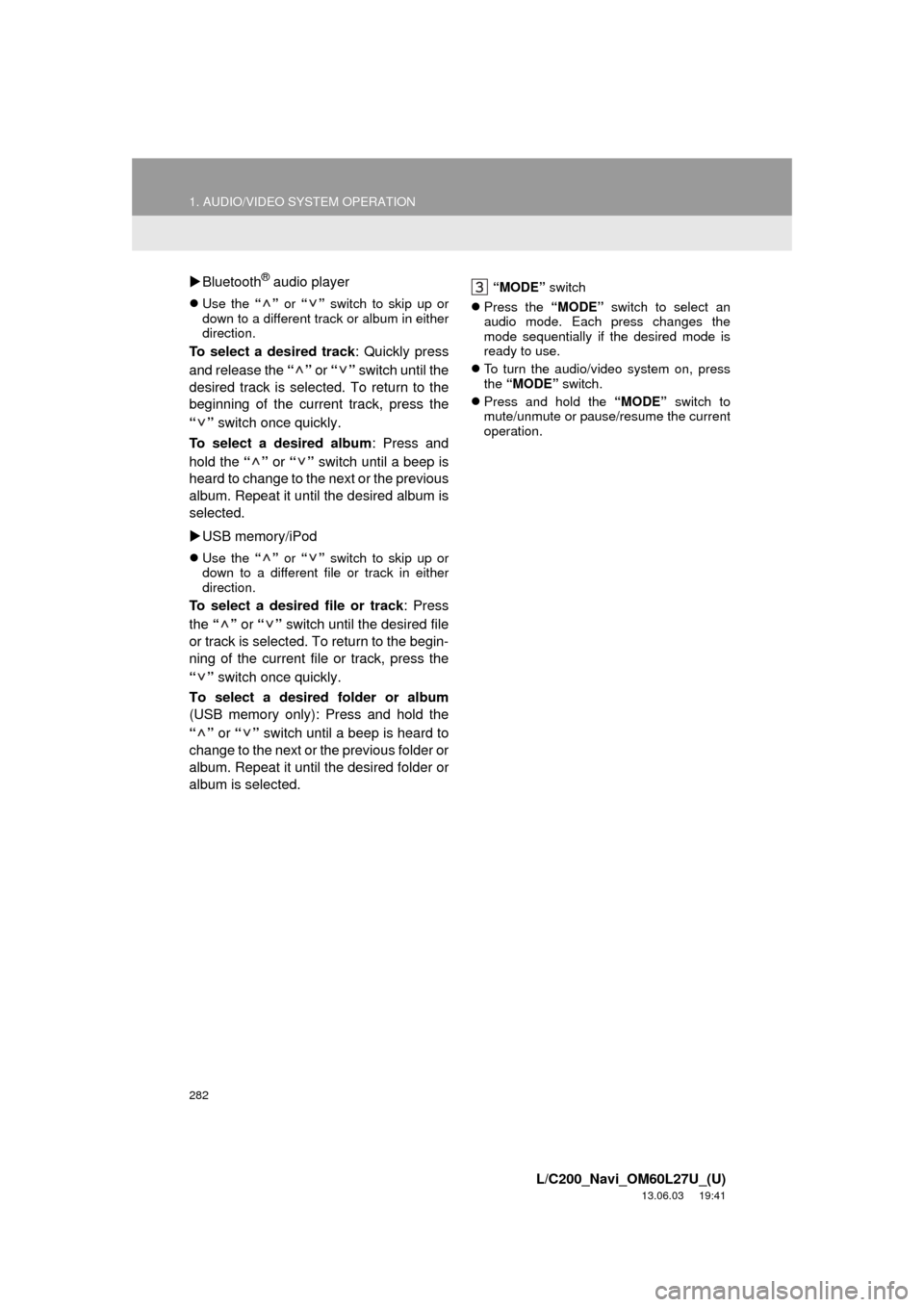
282
1. AUDIO/VIDEO SYSTEM OPERATION
L/C200_Navi_OM60L27U_(U)
13.06.03 19:41
Bluetooth® audio player
Use the “” or “” switch to skip up or
down to a different track or album in either
direction.
To select a desired track: Quickly press
and release the “” or “” switch until the
desired track is selected. To return to the
beginning of the current track, press the
“” switch once quickly.
To select a desired album: Press and
hold the “” or “” switch until a beep is
heard to change to the next or the previous
album. Repeat it until the desired album is
selected.
USB memory/iPod
Use the “” or “” switch to skip up or
down to a different file or track in either
direction.
To select a desired file or track: Press
the “” or “” switch until the desired file
or track is selected. To return to the begin-
ning of the current file or track, press the
“” switch once quickly.
To select a desired folder or album
(USB memory only): Press and hold the
“” or “” switch until a beep is heard to
change to the next or the previous folder or
album. Repeat it until the desired folder or
album is selected.
“MODE” switch
Press the “MODE” switch to select an
audio mode. Each press changes the
mode sequentially if the desired mode is
ready to use.
To turn the audio/video system on, press
the “MODE” switch.
Press and hold the “MODE” switch to
mute/unmute or pause/resume the current
operation.
Page 321 of 427
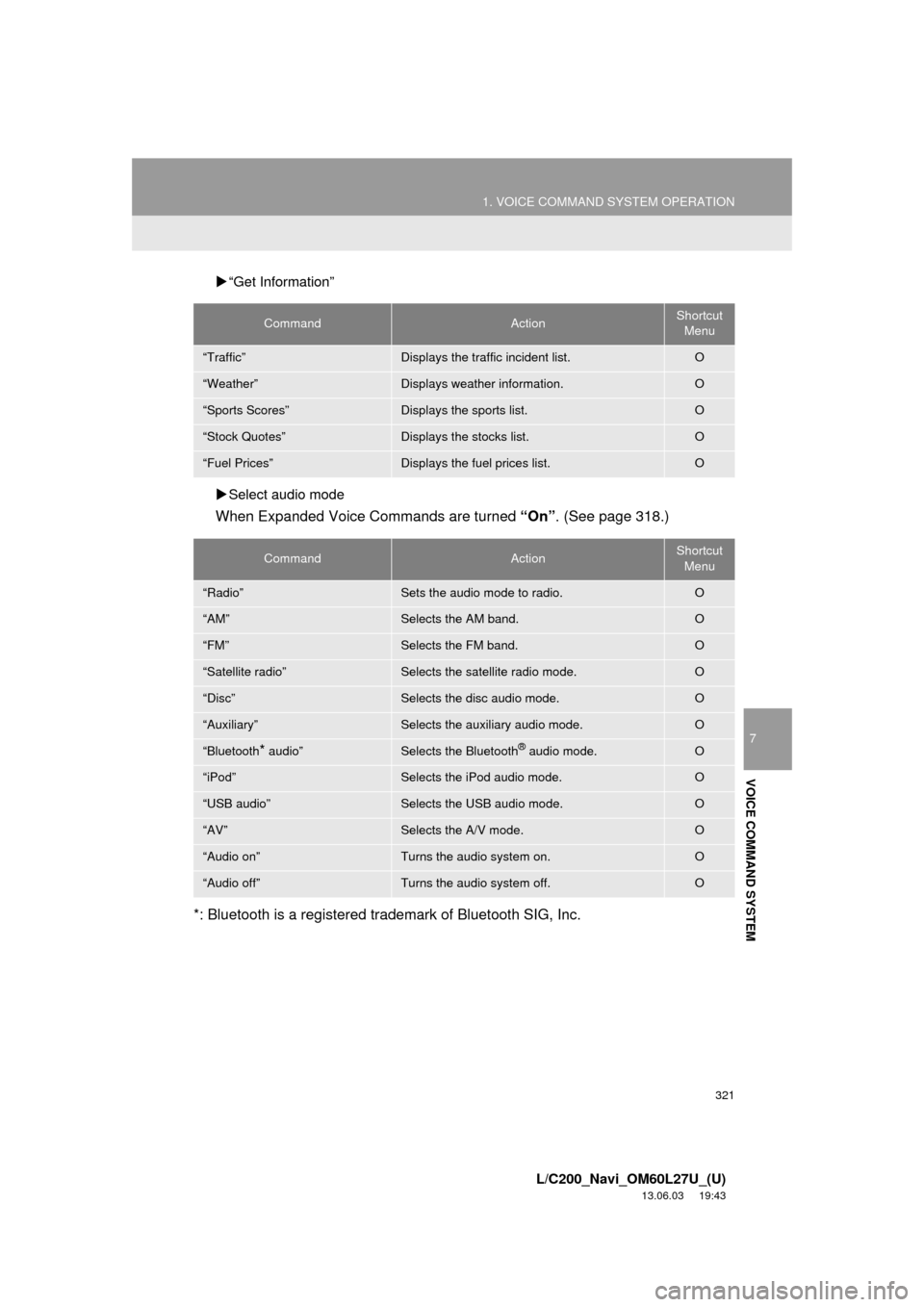
321
1. VOICE COMMAND SYSTEM OPERATION
7
VOICE COMMAND SYSTEM
L/C200_Navi_OM60L27U_(U)
13.06.03 19:43
“Get Information”
Select audio mode
When Expanded Voice Commands are turned “On”. (See page 318.)
*: Bluetooth is a registered trademark of Bluetooth SIG, Inc.
CommandActionShortcut
Menu
“Traffic”Displays the traffic incident list.O
“Weather”Displays weather information.O
“Sports Scores”Displays the sports list.O
“Stock Quotes”Displays the stocks list.O
“Fuel Prices”Displays the fuel prices list.O
CommandActionShortcut
Menu
“Radio”Sets the audio mode to radio.O
“AM”Selects the AM band.O
“FM”Selects the FM band.O
“Satellite radio”Selects the satellite radio mode.O
“Disc”Selects the disc audio mode.O
“Auxiliary”Selects the auxiliary audio mode.O
“Bluetooth* audio”Selects the Bluetooth® audio mode.O
“iPod”Selects the iPod audio mode.O
“USB audio”Selects the USB audio mode.O
“AV”Selects the A/V mode. O
“Audio on”Turns the audio system on.O
“Audio off”Turns the audio system off.O
Page 350 of 427
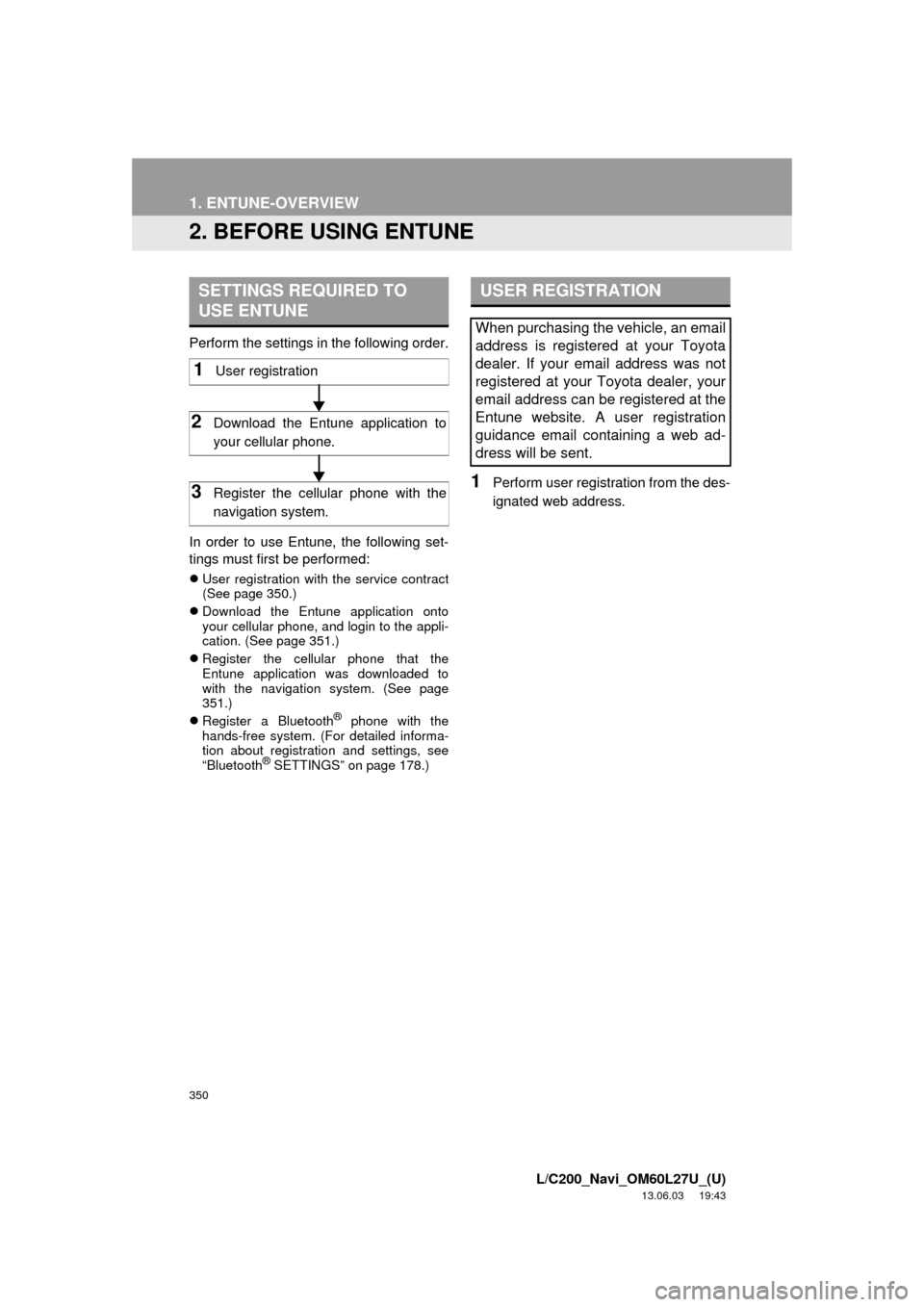
350
1. ENTUNE-OVERVIEW
L/C200_Navi_OM60L27U_(U)
13.06.03 19:43
2. BEFORE USING ENTUNE
Perform the settings in the following order.
In order to use Entune, the following set-
tings must first be performed:
User registration with the service contract
(See page 350.)
Download the Entune application onto
your cellular phone, and login to the appli-
cation. (See page 351.)
Register the cellular phone that the
Entune application was downloaded to
with the navigation system. (See page
351.)
Register a Bluetooth
® phone with the
hands-free system. (For detailed informa-
tion about registration and settings, see
“Bluetooth
® SETTINGS” on page 178.)
1Perform user registration from the des-
ignated web address.
SETTINGS REQUIRED TO
USE ENTUNE
1User registration
2Download the Entune application to
your cellular phone.
3Register the cellular phone with the
navigation system.
USER REGISTRATION
When purchasing the vehicle, an email
address is registered at your Toyota
dealer. If your email address was not
registered at your Toyota dealer, your
email address can be registered at the
Entune website. A user registration
guidance email containing a web ad-
dress will be sent.
Page 351 of 427
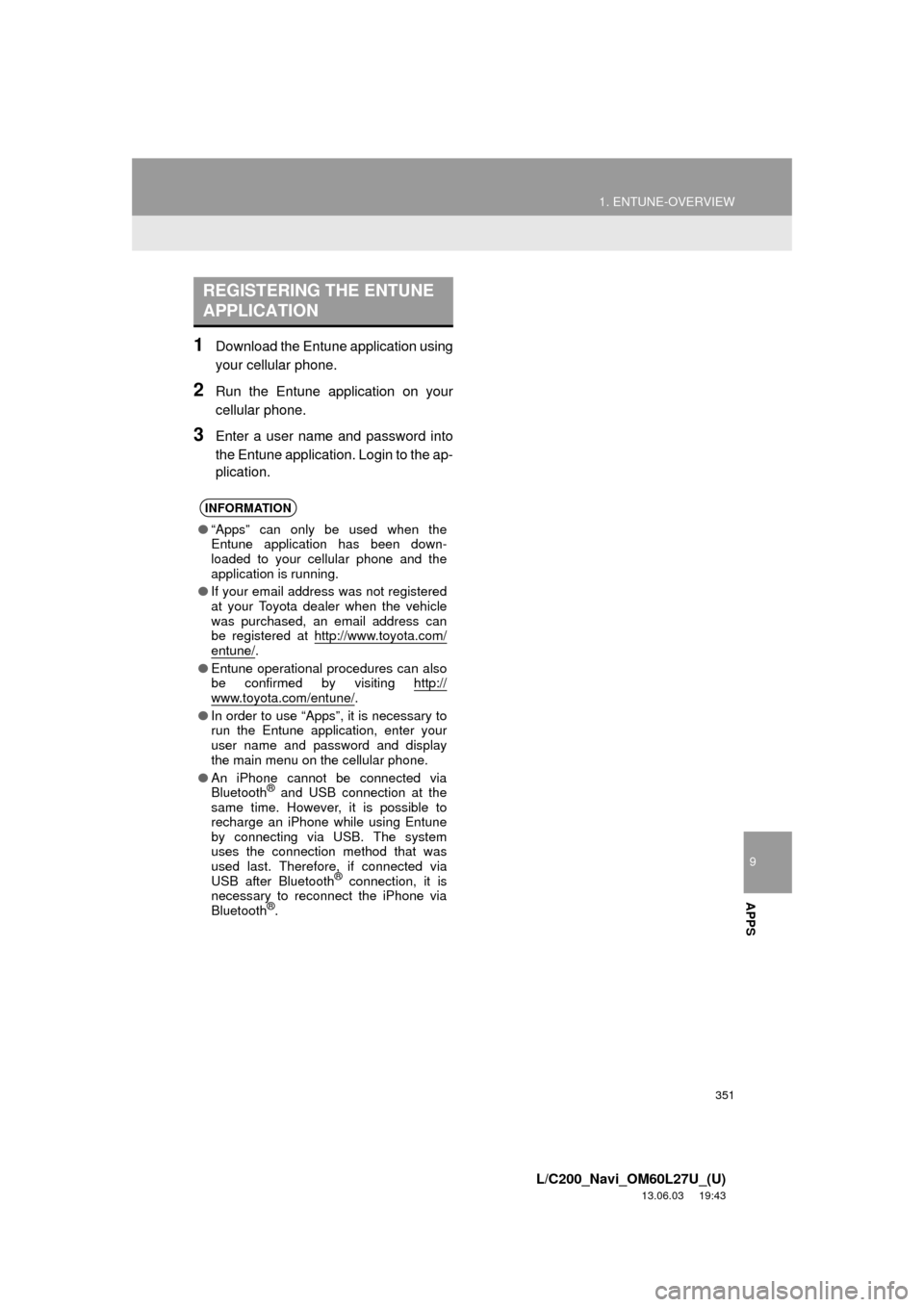
9
APPS
351
1. ENTUNE-OVERVIEW
L/C200_Navi_OM60L27U_(U)
13.06.03 19:43
1Download the Entune application using
your cellular phone.
2Run the Entune application on your
cellular phone.
3Enter a user name and password into
the Entune application. Login to the ap-
plication.
REGISTERING THE ENTUNE
APPLICATION
INFORMATION
●“Apps” can only be used when the
Entune application has been down-
loaded to your cellular phone and the
application is running.
●If your email address was not registered
at your Toyota dealer when the vehicle
was purchased, an email address can
be registered at http://www.toyota.com/
entune/.
●Entune operational procedures can also
be confirmed by visiting http://
www.toyota.com/entune/.
●In order to use “Apps”, it is necessary to
run the Entune application, enter your
user name and password and display
the main menu on the cellular phone.
●An iPhone cannot be connected via
Bluetooth
® and USB connection at the
same time. However, it is possible to
recharge an iPhone while using Entune
by connecting via USB. The system
uses the connection method that was
used last. Therefore, if connected via
USB after Bluetooth
® connection, it is
necessary to reconnect the iPhone via
Bluetooth
®.
Page 354 of 427
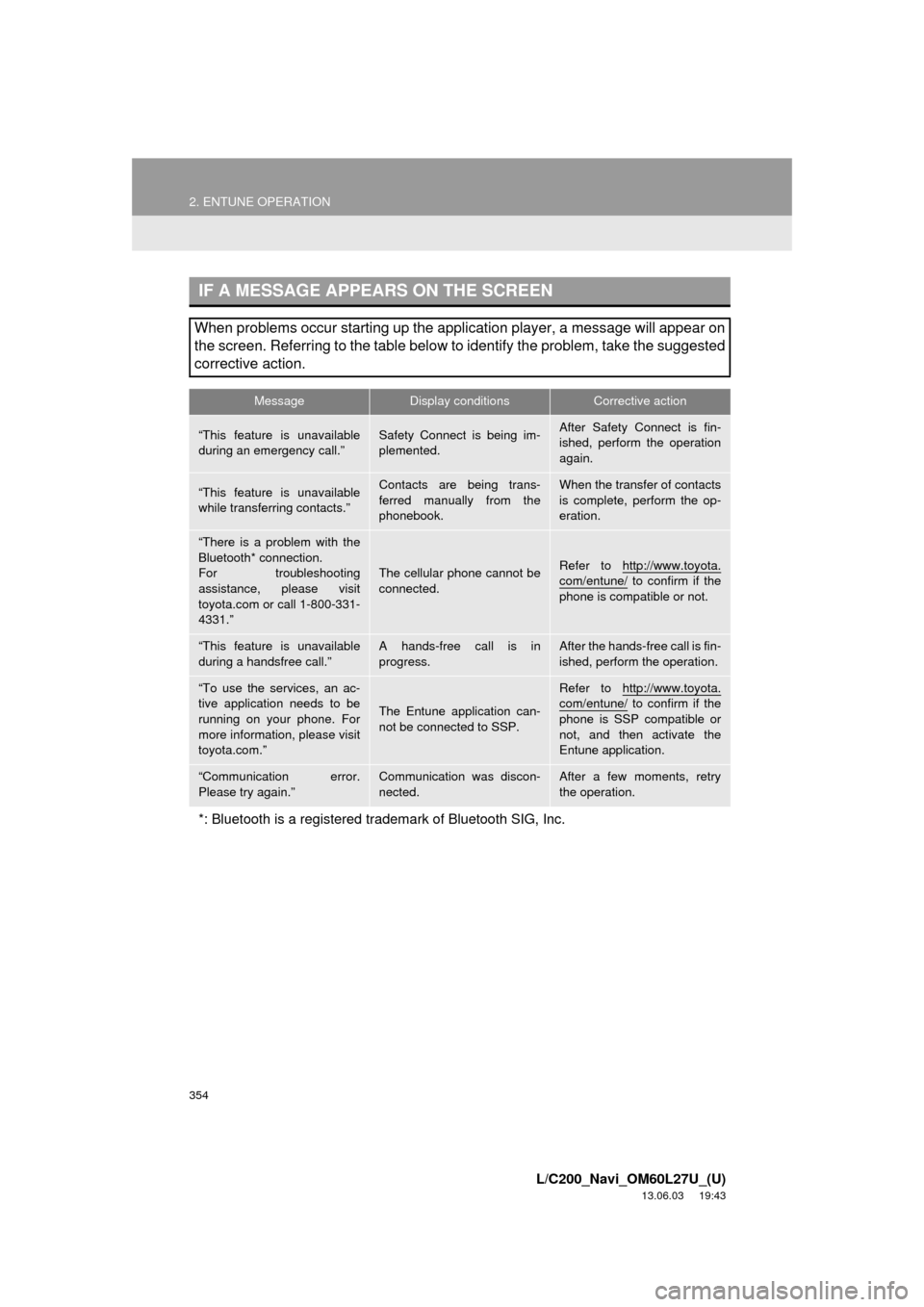
354
2. ENTUNE OPERATION
L/C200_Navi_OM60L27U_(U)
13.06.03 19:43
IF A MESSAGE APPEARS ON THE SCREEN
When problems occur starting up the application player, a message will appear on
the screen. Referring to the table below to identify the problem, take the suggested
corrective action.
MessageDisplay conditionsCorrective action
“This feature is unavailable
during an emergency call.”Safety Connect is being im-
plemented.After Safety Connect is fin-
ished, perform the operation
again.
“This feature is unavailable
while transferring contacts.”Contacts are being trans-
ferred manually from the
phonebook.When the transfer of contacts
is complete, perform the op-
eration.
“There is a problem with the
Bluetooth* connection.
For troubleshooting
assistance, please visit
toyota.com or call 1-800-331-
4331.”
The cellular phone cannot be
connected.Refer to http://www.toyota.
com/entune/ to confirm if the
phone is compatible or not.
“This feature is unavailable
during a handsfree call.”A hands-free call is in
progress.After the hands-free call is fin-
ished, perform the operation.
“To use the services, an ac-
tive application needs to be
running on your phone. For
more information, please visit
toyota.com.”
The Entune application can-
not be connected to SSP.
Refer to http://www.toyota.com/entune/ to confirm if the
phone is SSP compatible or
not, and then activate the
Entune application.
“Communication error.
Please try again.”Communication was discon-
nected.After a few moments, retry
the operation.
*: Bluetooth is a registered trademark of Bluetooth SIG, Inc.
Page 356 of 427
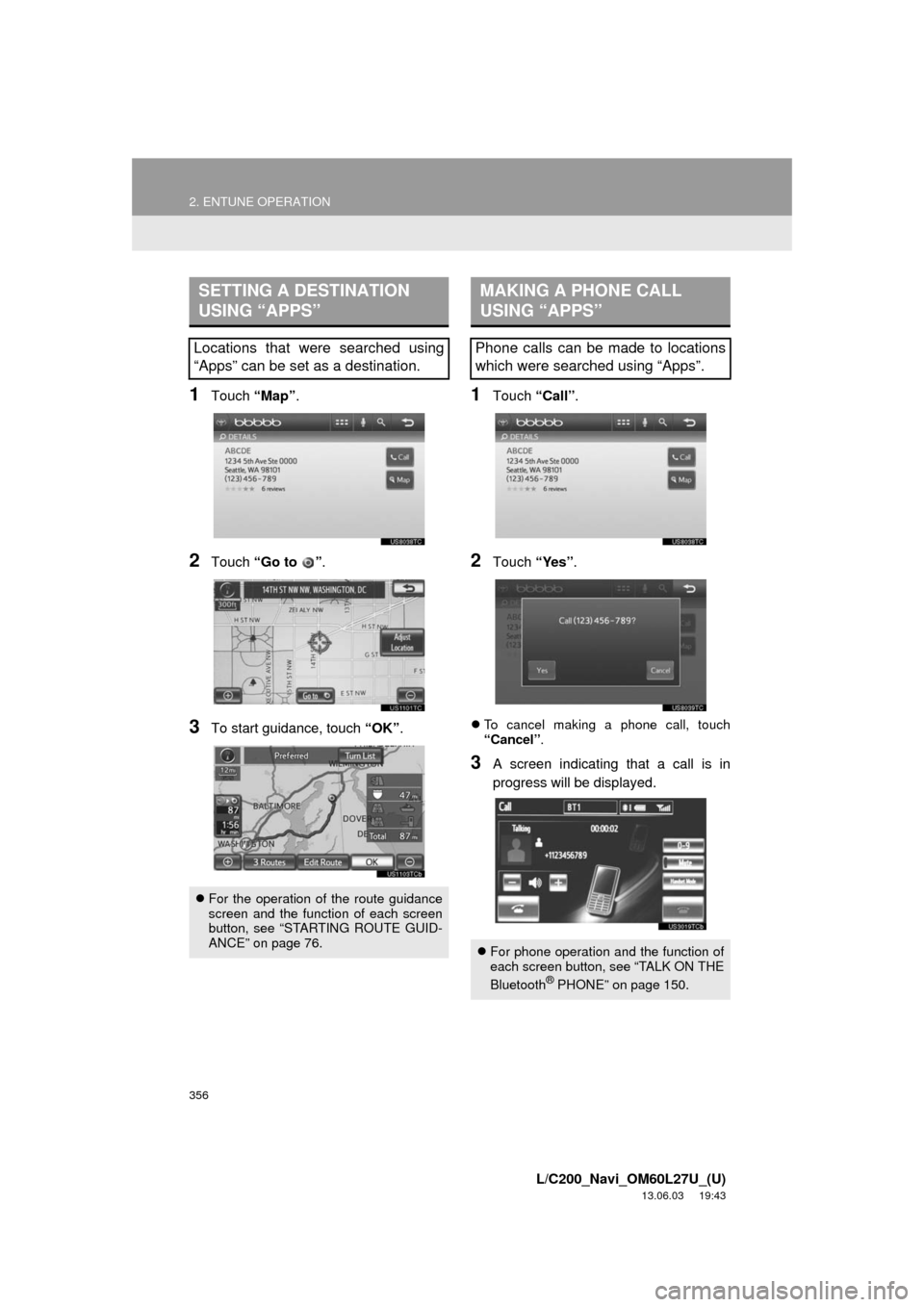
356
2. ENTUNE OPERATION
L/C200_Navi_OM60L27U_(U)
13.06.03 19:43
1Touch “Map”.
2Touch “Go to ”.
3To start guidance, touch “OK”.
1Touch “Call”.
2Touch “Yes”.
To cancel making a phone call, touch
“Cancel”.
3A screen indicating that a call is in
progress will be displayed.
SETTING A DESTINATION
USING “APPS”
Locations that were searched using
“Apps” can be set as a destination.
For the operation of the route guidance
screen and the function of each screen
button, see “STARTING ROUTE GUID-
ANCE” on page 76.
MAKING A PHONE CALL
USING “APPS”
Phone calls can be made to locations
which were searched using “Apps”.
For phone operation and the function of
each screen button, see “TALK ON THE
Bluetooth
® PHONE” on page 150.
Page 390 of 427
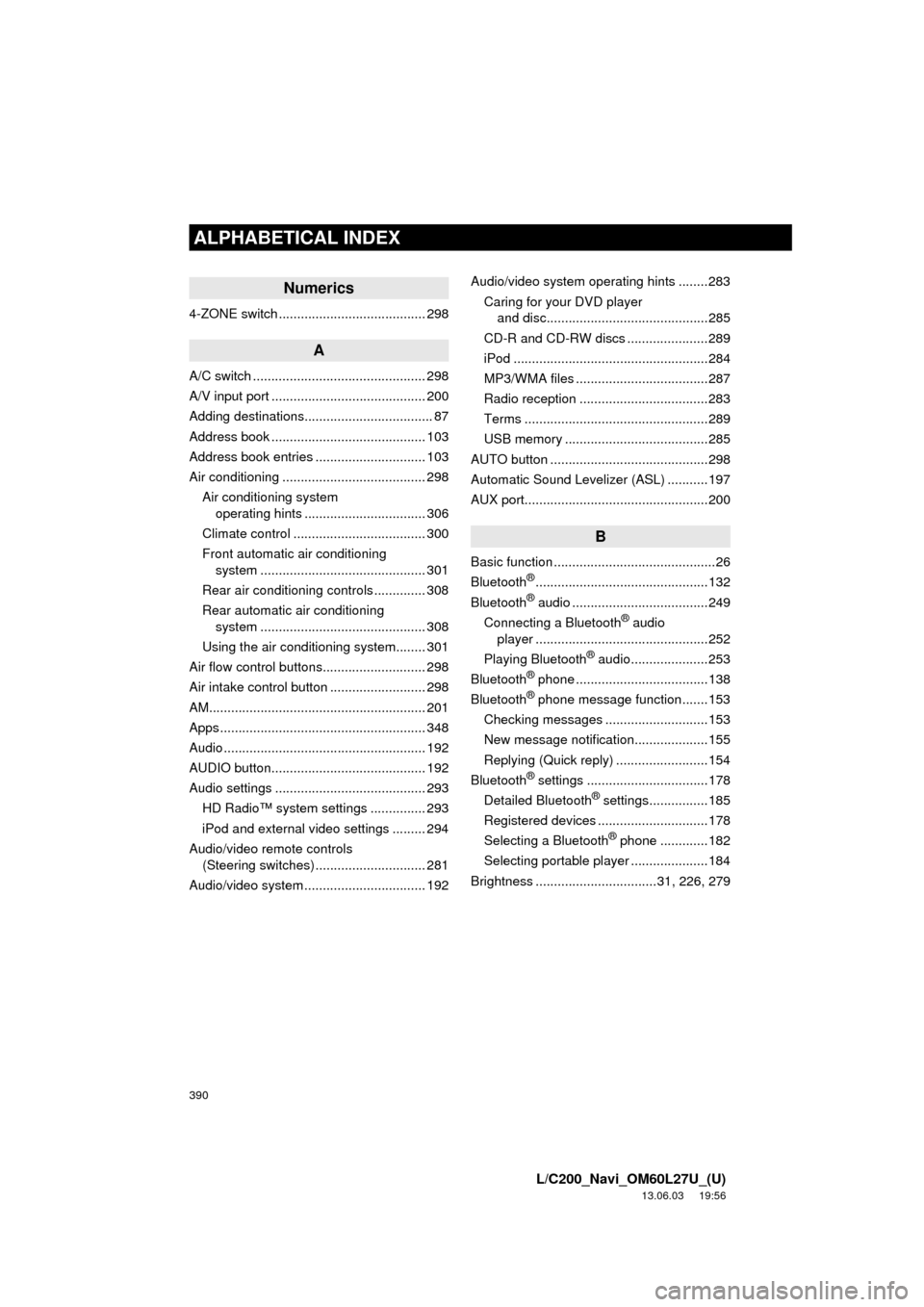
390
ALPHABETICAL INDEX
L/C200_Navi_OM60L27U_(U)
13.06.03 19:56
Numerics
4-ZONE switch ........................................ 298
A
A/C switch ............................................... 298
A/V input port .......................................... 200
Adding destinations................................... 87
Address book .......................................... 103
Address book entries .............................. 103
Air conditioning ....................................... 298
Air conditioning system
operating hints ................................. 306
Climate control .................................... 300
Front automatic air conditioning
system ............................................. 301
Rear air conditioning controls .............. 308
Rear automatic air conditioning
system ............................................. 308
Using the air conditioning system........ 301
Air flow control buttons............................ 298
Air intake control button .......................... 298
AM........................................................... 201
Apps ........................................................ 348
Audio ....................................................... 192
AUDIO button.......................................... 192
Audio settings ......................................... 293
HD Radio™ system settings ............... 293
iPod and external video settings ......... 294
Audio/video remote controls
(Steering switches) .............................. 281
Audio/video system ................................. 192Audio/video system operating hints ........283
Caring for your DVD player
and disc............................................285
CD-R and CD-RW discs ......................289
iPod .....................................................284
MP3/WMA files ....................................287
Radio reception ...................................283
Terms ..................................................289
USB memory .......................................285
AUTO button ...........................................298
Automatic Sound Levelizer (ASL) ...........197
AUX port..................................................200
B
Basic function ............................................26
Bluetooth®...............................................132
Bluetooth® audio .....................................249
Connecting a Bluetooth® audio
player ...............................................252
Playing Bluetooth
® audio.....................253
Bluetooth® phone ....................................138
Bluetooth® phone message function.......153
Checking messages ............................153
New message notification....................155
Replying (Quick reply) .........................154
Bluetooth
® settings .................................178
Detailed Bluetooth® settings................185
Registered devices ..............................178
Selecting a Bluetooth
® phone .............182
Selecting portable player .....................184
Brightness .................................31, 226, 279
ALPHABETICAL INDEX
Page 391 of 427
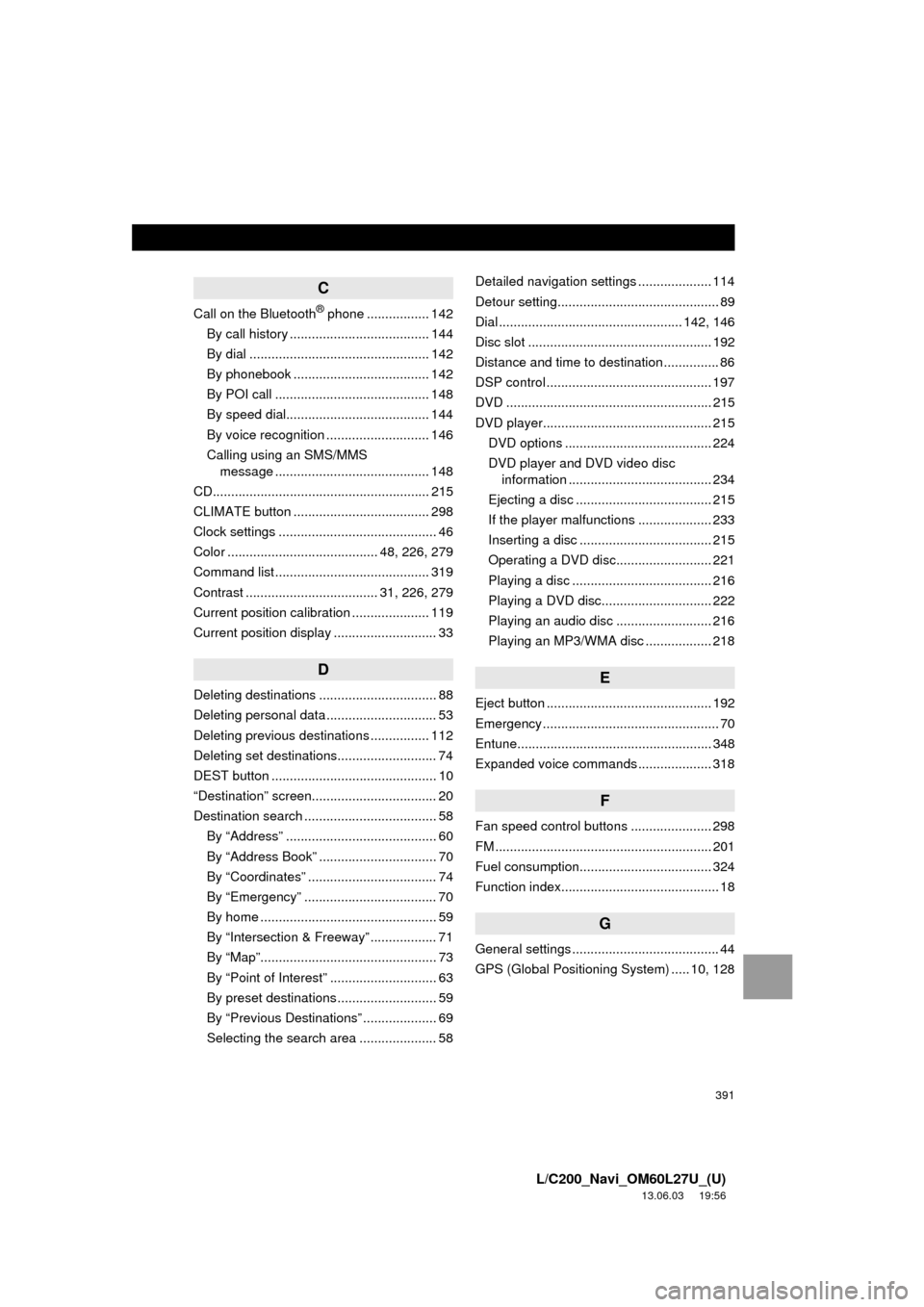
391
L/C200_Navi_OM60L27U_(U)
13.06.03 19:56
C
Call on the Bluetooth® phone ................. 142
By call history ...................................... 144
By dial ................................................. 142
By phonebook ..................................... 142
By POI call .......................................... 148
By speed dial....................................... 144
By voice recognition ............................ 146
Calling using an SMS/MMS
message .......................................... 148
CD........................................................... 215
CLIMATE button ..................................... 298
Clock settings ........................................... 46
Color ......................................... 48, 226, 279
Command list .......................................... 319
Contrast .................................... 31, 226, 279
Current position calibration ..................... 119
Current position display ............................ 33
D
Deleting destinations ................................ 88
Deleting personal data .............................. 53
Deleting previous destinations ................ 112
Deleting set destinations........................... 74
DEST button ............................................. 10
“Destination” screen.................................. 20
Destination search .................................... 58
By “Address” ......................................... 60
By “Address Book” ................................ 70
By “Coordinates” ................................... 74
By “Emergency” .................................... 70
By home ................................................ 59
By “Intersection & Freeway” .................. 71
By “Map”................................................ 73
By “Point of Interest” ............................. 63
By preset destinations ........................... 59
By “Previous Destinations” .................... 69
Selecting the search area ..................... 58Detailed navigation settings .................... 114
Detour setting............................................ 89
Dial .................................................. 142, 146
Disc slot .................................................. 192
Distance and time to destination ............... 86
DSP control ............................................. 197
DVD ........................................................ 215
DVD player.............................................. 215
DVD options ........................................ 224
DVD player and DVD video disc
information ....................................... 234
Ejecting a disc ..................................... 215
If the player malfunctions .................... 233
Inserting a disc .................................... 215
Operating a DVD disc.......................... 221
Playing a disc ...................................... 216
Playing a DVD disc.............................. 222
Playing an audio disc .......................... 216
Playing an MP3/WMA disc .................. 218
E
Eject button ............................................. 192
Emergency ................................................ 70
Entune..................................................... 348
Expanded voice commands .................... 318
F
Fan speed control buttons ...................... 298
FM ........................................................... 201
Fuel consumption.................................... 324
Function index........................................... 18
G
General settings ........................................ 44
GPS (Global Positioning System) ..... 10, 128
Page 393 of 427
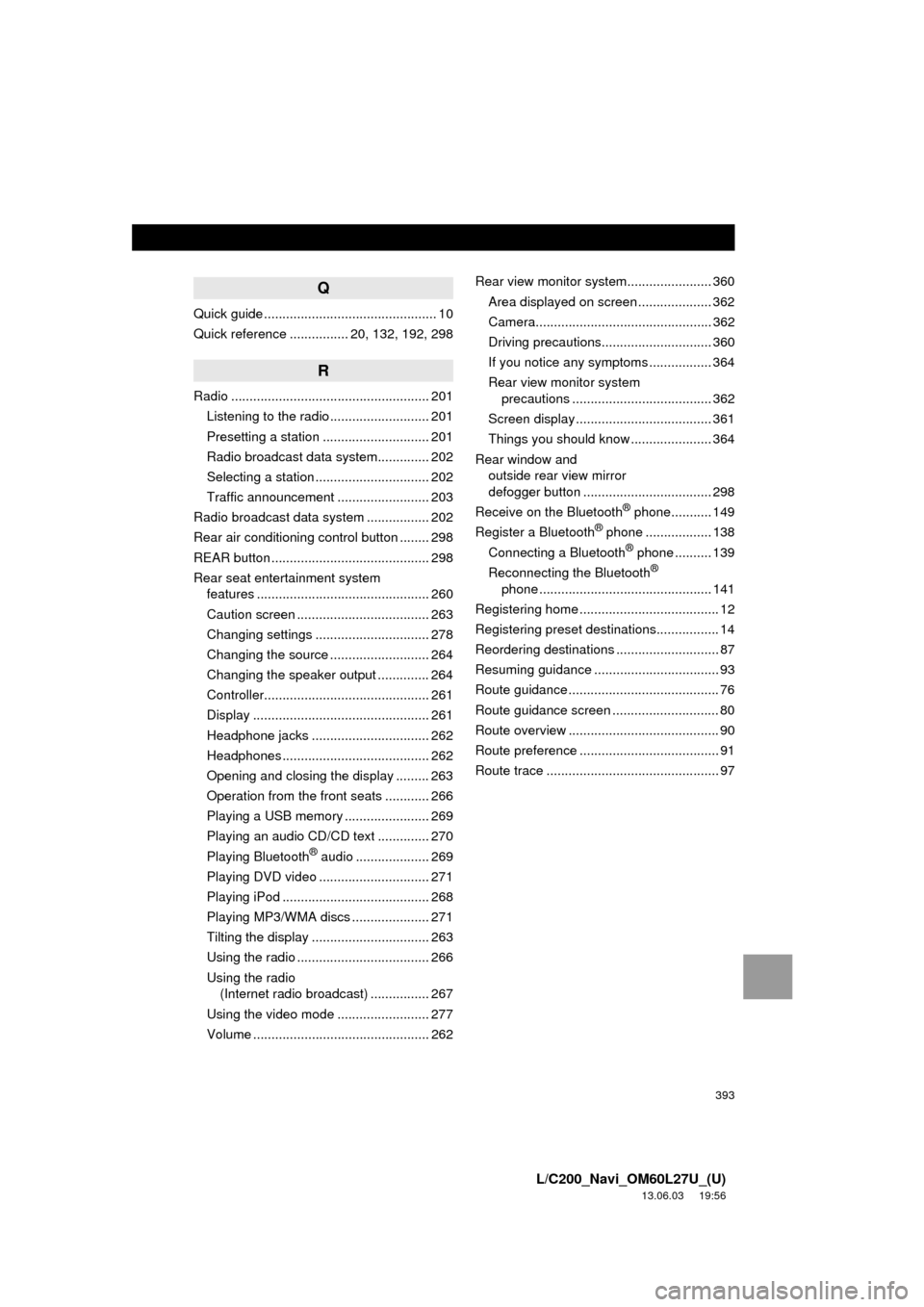
393
L/C200_Navi_OM60L27U_(U)
13.06.03 19:56
Q
Quick guide ............................................... 10
Quick reference ................ 20, 132, 192, 298
R
Radio ...................................................... 201
Listening to the radio ........................... 201
Presetting a station ............................. 201
Radio broadcast data system.............. 202
Selecting a station ............................... 202
Traffic announcement ......................... 203
Radio broadcast data system ................. 202
Rear air conditioning control button ........ 298
REAR button ........................................... 298
Rear seat entertainment system
features ............................................... 260
Caution screen .................................... 263
Changing settings ............................... 278
Changing the source ........................... 264
Changing the speaker output .............. 264
Controller............................................. 261
Display ................................................ 261
Headphone jacks ................................ 262
Headphones ........................................ 262
Opening and closing the display ......... 263
Operation from the front seats ............ 266
Playing a USB memory ....................... 269
Playing an audio CD/CD text .............. 270
Playing Bluetooth
® audio .................... 269
Playing DVD video .............................. 271
Playing iPod ........................................ 268
Playing MP3/WMA discs ..................... 271
Tilting the display ................................ 263
Using the radio .................................... 266
Using the radio
(Internet radio broadcast) ................ 267
Using the video mode ......................... 277
Volume ................................................ 262Rear view monitor system....................... 360
Area displayed on screen .................... 362
Camera................................................ 362
Driving precautions.............................. 360
If you notice any symptoms ................. 364
Rear view monitor system
precautions ...................................... 362
Screen display ..................................... 361
Things you should know ...................... 364
Rear window and
outside rear view mirror
defogger button ................................... 298
Receive on the Bluetooth
® phone........... 149
Register a Bluetooth® phone .................. 138
Connecting a Bluetooth® phone .......... 139
Reconnecting the Bluetooth®
phone ............................................... 141
Registering home ...................................... 12
Registering preset destinations................. 14
Reordering destinations ............................ 87
Resuming guidance .................................. 93
Route guidance ......................................... 76
Route guidance screen ............................. 80
Route overview ......................................... 90
Route preference ...................................... 91
Route trace ............................................... 97
Page 394 of 427
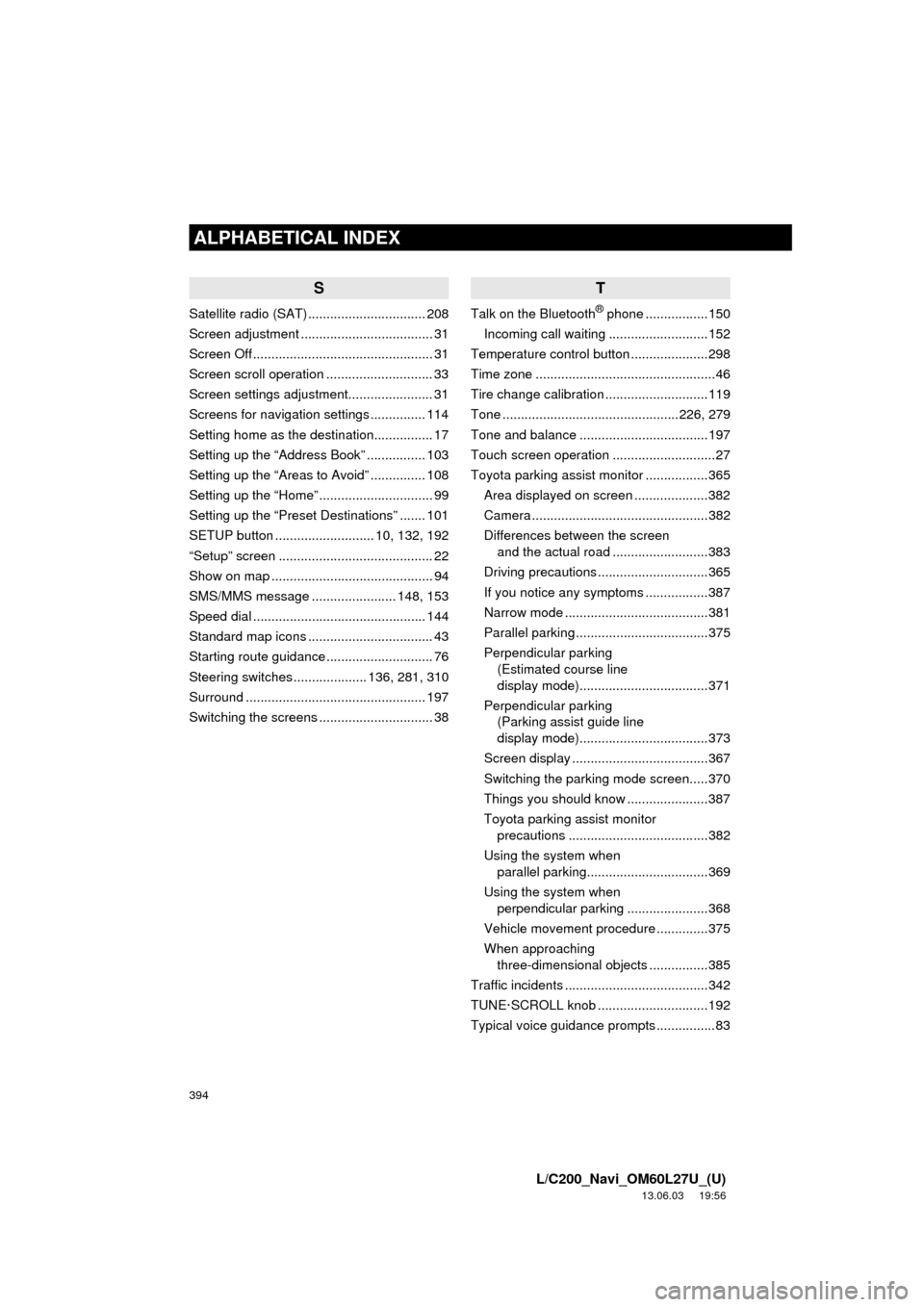
394
ALPHABETICAL INDEX
L/C200_Navi_OM60L27U_(U)
13.06.03 19:56
S
Satellite radio (SAT) ................................ 208
Screen adjustment .................................... 31
Screen Off ................................................. 31
Screen scroll operation ............................. 33
Screen settings adjustment....................... 31
Screens for navigation settings ............... 114
Setting home as the destination................ 17
Setting up the “Address Book” ................ 103
Setting up the “Areas to Avoid” ............... 108
Setting up the “Home” ............................... 99
Setting up the “Preset Destinations” ....... 101
SETUP button ........................... 10, 132, 192
“Setup” screen .......................................... 22
Show on map ............................................ 94
SMS/MMS message ....................... 148, 153
Speed dial ............................................... 144
Standard map icons .................................. 43
Starting route guidance ............................. 76
Steering switches .................... 136, 281, 310
Surround ................................................. 197
Switching the screens ............................... 38
T
Talk on the Bluetooth® phone .................150
Incoming call waiting ...........................152
Temperature control button .....................298
Time zone .................................................46
Tire change calibration ............................119
Tone ................................................226, 279
Tone and balance ...................................197
Touch screen operation ............................27
Toyota parking assist monitor .................365
Area displayed on screen ....................382
Camera ................................................382
Differences between the screen
and the actual road ..........................383
Driving precautions ..............................365
If you notice any symptoms .................387
Narrow mode .......................................381
Parallel parking ....................................375
Perpendicular parking
(Estimated course line
display mode)...................................371
Perpendicular parking
(Parking assist guide line
display mode)...................................373
Screen display .....................................367
Switching the parking mode screen.....370
Things you should know ......................387
Toyota parking assist monitor
precautions ......................................382
Using the system when
parallel parking.................................369
Using the system when
perpendicular parking ......................368
Vehicle movement procedure ..............375
When approaching
three-dimensional objects ................385
Traffic incidents .......................................342
TUNE·SCROLL knob ..............................192
Typical voice guidance prompts ................83