Screen TOYOTA LAND CRUISER 2014 J200 Navigation Manual
[x] Cancel search | Manufacturer: TOYOTA, Model Year: 2014, Model line: LAND CRUISER, Model: TOYOTA LAND CRUISER 2014 J200Pages: 427, PDF Size: 25.75 MB
Page 69 of 427

69
1. DESTINATION SEARCH
3
NAVIGATION SYSTEM
L/C200_Navi_OM60L27U_(U)
13.06.03 19:43
1Press the “DEST” button.
2Touch “Point of Interest” on the
“Destination” screen.
3Touch “Phone #” on the “Point of In-
terest” screen.
4Input a phone number.
5After inputting a phone number, touch
“OK”.
When a phone number is input, the “Con-
firm Destination” screen may be dis-
played. If “Go” is touched on the “Confirm
Destination” screen, the navigation sys-
tem performs a search for the route. (See
“STARTING ROUTE GUIDANCE” on
page 76.)
If there is more than 1 site with the same
number, the following screen will be dis-
played.
1Press the “DEST” button.
2Touch “Previous Destinations” on
the “Destination” screen.
3Touch the screen button of the desired
destination.
The previous starting point and up to 100
previously set destinations are displayed
on the screen.
“Delete”: Touch to delete the previous
destination. (To delete previous destina-
tions, see page 74.)
When the desired destination is selected,
the “Confirm Destination” screen may be
displayed. If “Go” is touched on the “Con-
firm Destination” screen, the navigation
system performs a search for the route.
(See “STARTING ROUTE GUIDANCE” on
page 76.)
SEARCH BY “Phone #”
To set an address book entry as a desti-
nation using the phone number, the
number must already be registered with
the address book entry. (See page 107.)
INFORMATION
●If there is no match for the phone num-
ber input, a list of identical numbers with
different area codes will be displayed.
DESTINATION SEARCH BY
“Previous Destinations”
Page 70 of 427
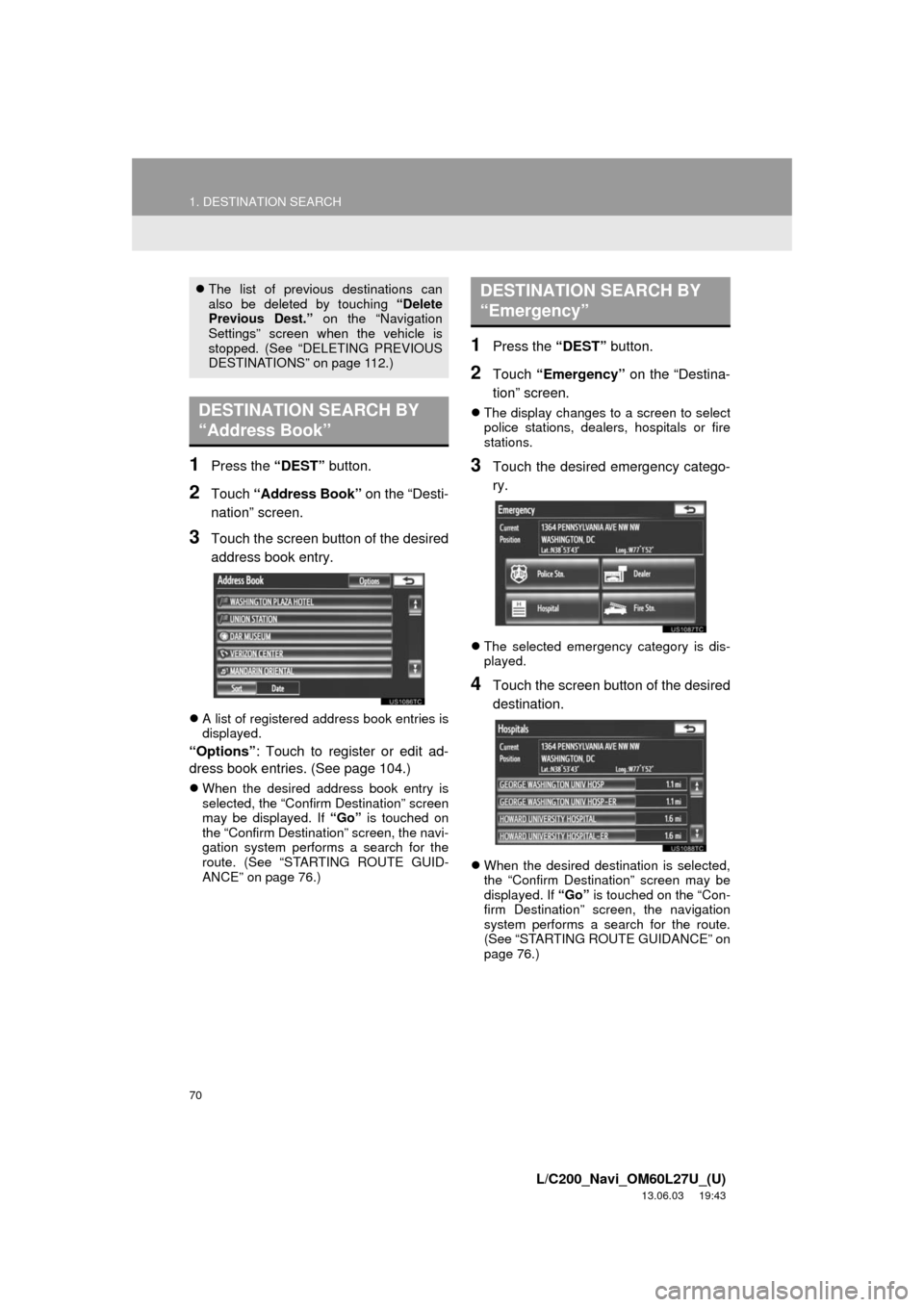
70
1. DESTINATION SEARCH
L/C200_Navi_OM60L27U_(U)
13.06.03 19:43
1Press the “DEST” button.
2Touch “Address Book” on the “Desti-
nation” screen.
3Touch the screen button of the desired
address book entry.
A list of registered address book entries is
displayed.
“Options”: Touch to register or edit ad-
dress book entries. (See page 104.)
When the desired address book entry is
selected, the “Confirm Destination” screen
may be displayed. If “Go” is touched on
the “Confirm Destination” screen, the navi-
gation system performs a search for the
route. (See “STARTING ROUTE GUID-
ANCE” on page 76.)
1Press the “DEST” button.
2Touch “Emergency” on the “Destina-
tion” screen.
The display changes to a screen to select
police stations, dealers, hospitals or fire
stations.
3Touch the desired emergency catego-
ry.
The selected emergency category is dis-
played.
4Touch the screen button of the desired
destination.
When the desired destination is selected,
the “Confirm Destination” screen may be
displayed. If “Go” is touched on the “Con-
firm Destination” screen, the navigation
system performs a search for the route.
(See “STARTING ROUTE GUIDANCE” on
page 76.)
The list of previous destinations can
also be deleted by touching “Delete
Previous Dest.” on the “Navigation
Settings” screen when the vehicle is
stopped. (See “DELETING PREVIOUS
DESTINATIONS” on page 112.)
DESTINATION SEARCH BY
“Address Book”
DESTINATION SEARCH BY
“Emergency”
Page 71 of 427
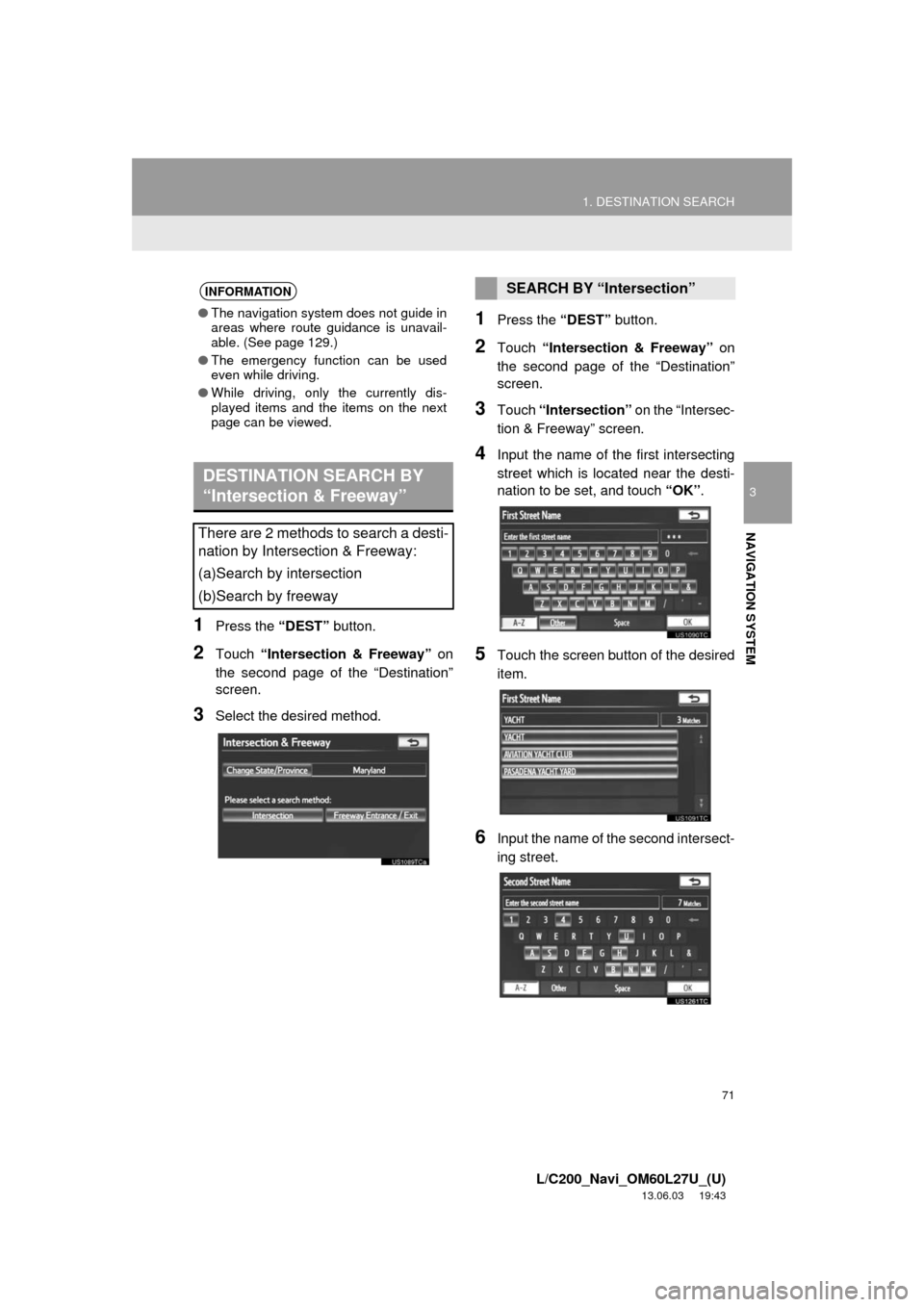
71
1. DESTINATION SEARCH
3
NAVIGATION SYSTEM
L/C200_Navi_OM60L27U_(U)
13.06.03 19:43
1Press the “DEST” button.
2Touch “Intersection & Freeway” on
the second page of the “Destination”
screen.
3Select the desired method.
1Press the “DEST” button.
2Touch “Intersection & Freeway” on
the second page of the “Destination”
screen.
3Touch “Intersection” on the “Intersec-
tion & Freeway” screen.
4Input the name of the first intersecting
street which is located near the desti-
nation to be set, and touch “OK”.
5Touch the screen button of the desired
item.
6Input the name of the second intersect-
ing street.
INFORMATION
●The navigation system does not guide in
areas where route guidance is unavail-
able. (See page 129.)
●The emergency function can be used
even while driving.
●While driving, only the currently dis-
played items and the items on the next
page can be viewed.
DESTINATION SEARCH BY
“Intersection & Freeway”
There are 2 methods to search a desti-
nation by Intersection & Freeway:
(a)Search by intersection
(b)Search by freeway
SEARCH BY “Intersection”
Page 72 of 427
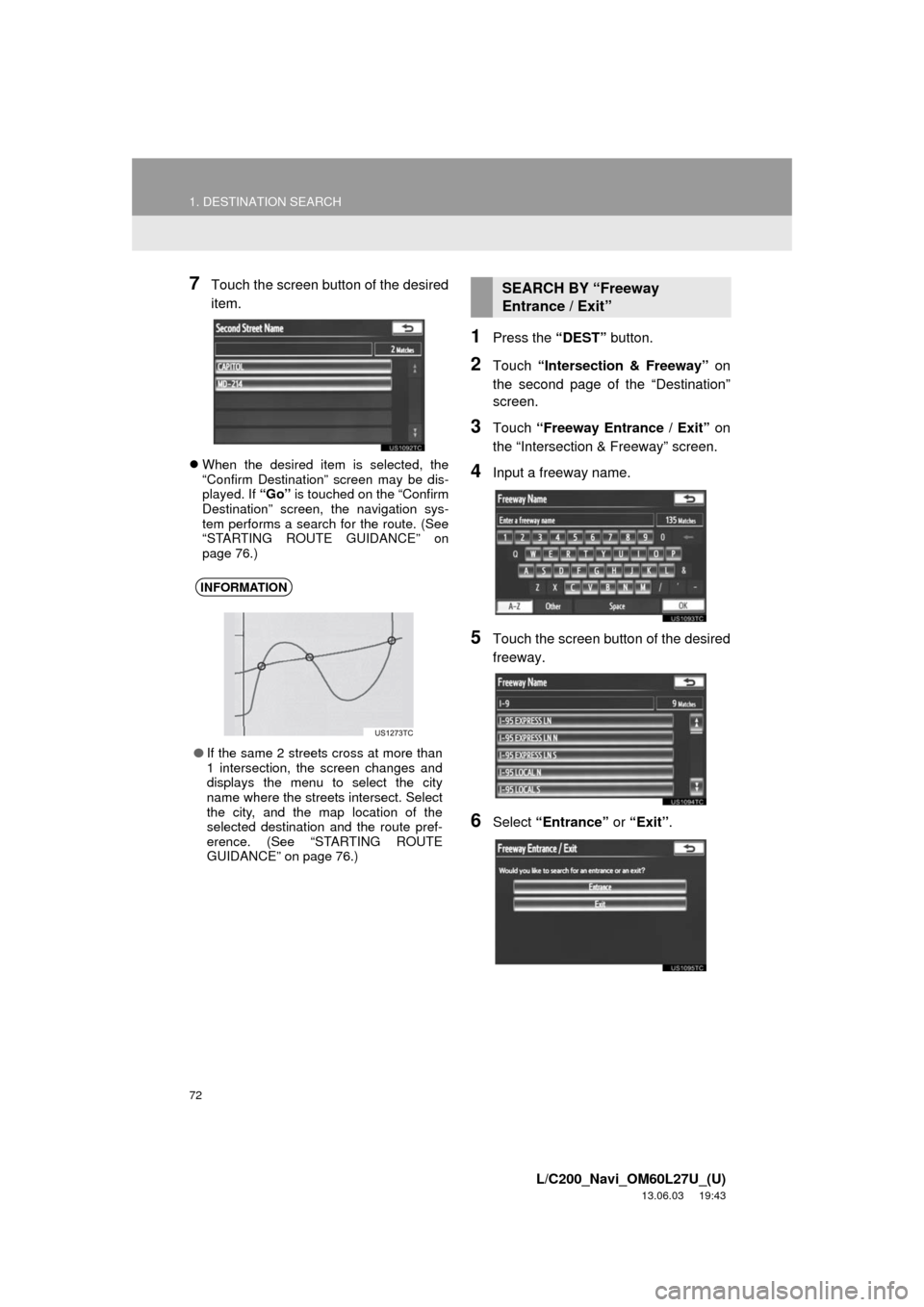
72
1. DESTINATION SEARCH
L/C200_Navi_OM60L27U_(U)
13.06.03 19:43
7Touch the screen button of the desired
item.
When the desired item is selected, the
“Confirm Destination” screen may be dis-
played. If “Go” is touched on the “Confirm
Destination” screen, the navigation sys-
tem performs a search for the route. (See
“STARTING ROUTE GUIDANCE” on
page 76.)
1Press the “DEST” button.
2Touch “Intersection & Freeway” on
the second page of the “Destination”
screen.
3Touch “Freeway Entrance / Exit” on
the “Intersection & Freeway” screen.
4Input a freeway name.
5Touch the screen button of the desired
freeway.
6Select “Entrance” or “Exit”.
INFORMATION
●If the same 2 streets cross at more than
1 intersection, the screen changes and
displays the menu to select the city
name where the streets intersect. Select
the city, and the map location of the
selected destination and the route pref-
erence. (See “STARTING ROUTE
GUIDANCE” on page 76.)
SEARCH BY “Freeway
Entrance / Exit”
Page 73 of 427
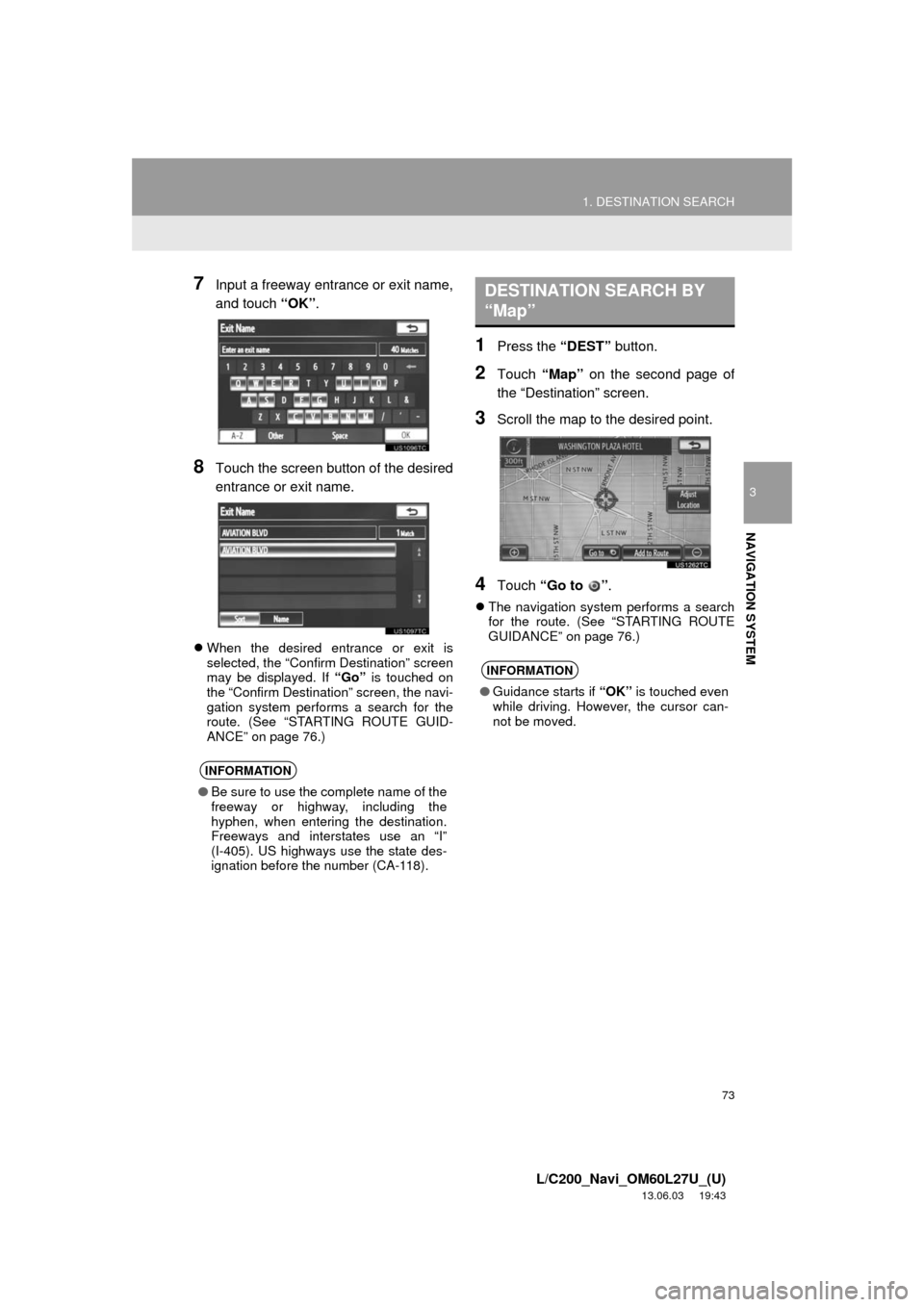
73
1. DESTINATION SEARCH
3
NAVIGATION SYSTEM
L/C200_Navi_OM60L27U_(U)
13.06.03 19:43
7Input a freeway entrance or exit name,
and touch “OK”.
8Touch the screen button of the desired
entrance or exit name.
When the desired entrance or exit is
selected, the “Confirm Destination” screen
may be displayed. If “Go” is touched on
the “Confirm Destination” screen, the navi-
gation system performs a search for the
route. (See “STARTING ROUTE GUID-
ANCE” on page 76.)
1Press the “DEST” button.
2Touch “Map” on the second page of
the “Destination” screen.
3Scroll the map to the desired point.
4Touch “Go to ”.
The navigation system performs a search
for the route. (See “STARTING ROUTE
GUIDANCE” on page 76.)
INFORMATION
●Be sure to use the complete name of the
freeway or highway, including the
hyphen, when entering the destination.
Freeways and interstates use an “I”
(I-405). US highways use the state des-
ignation before the number (CA-118).
DESTINATION SEARCH BY
“Map”
INFORMATION
●Guidance starts if “OK” is touched even
while driving. However, the cursor can-
not be moved.
Page 74 of 427
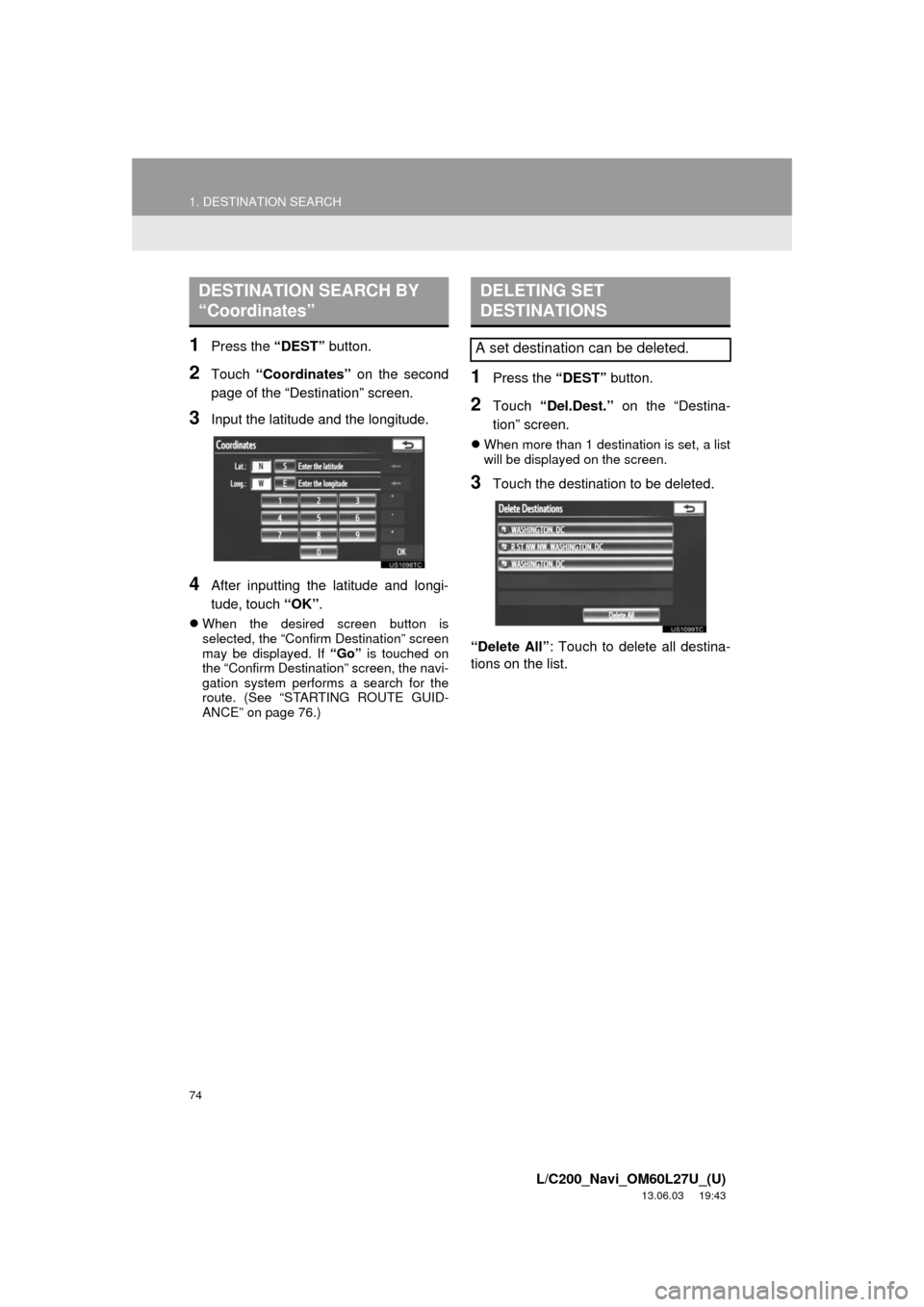
74
1. DESTINATION SEARCH
L/C200_Navi_OM60L27U_(U)
13.06.03 19:43
1Press the “DEST” button.
2Touch “Coordinates” on the second
page of the “Destination” screen.
3Input the latitude and the longitude.
4After inputting the latitude and longi-
tude, touch “OK”.
When the desired screen button is
selected, the “Confirm Destination” screen
may be displayed. If “Go” is touched on
the “Confirm Destination” screen, the navi-
gation system performs a search for the
route. (See “STARTING ROUTE GUID-
ANCE” on page 76.)
1Press the “DEST” button.
2Touch “Del.Dest.” on the “Destina-
tion” screen.
When more than 1 destination is set, a list
will be displayed on the screen.
3Touch the destination to be deleted.
“Delete All”: Touch to delete all destina-
tions on the list.
DESTINATION SEARCH BY
“Coordinates”DELETING SET
DESTINATIONS
A set destination can be deleted.
Page 75 of 427
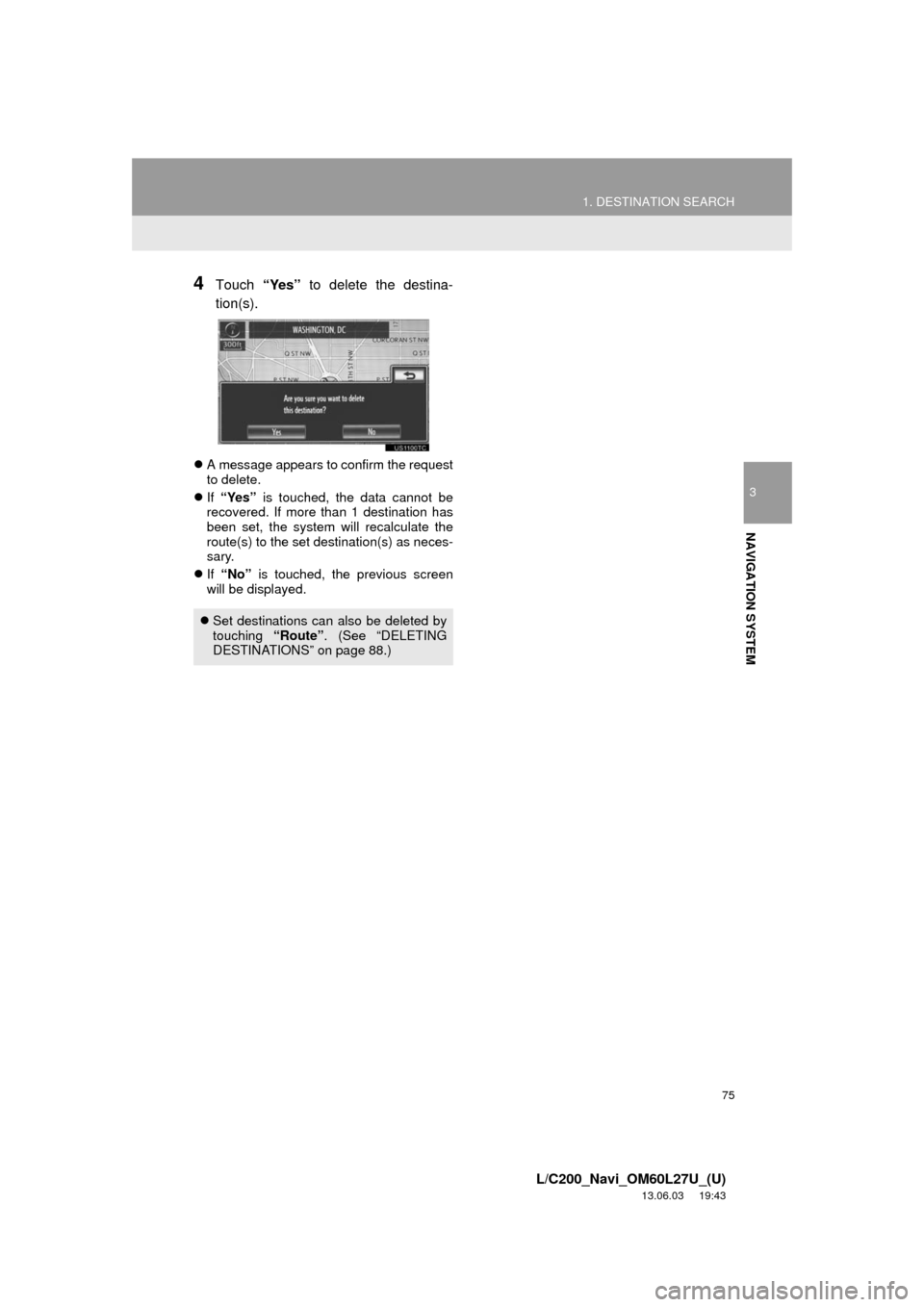
75
1. DESTINATION SEARCH
3
NAVIGATION SYSTEM
L/C200_Navi_OM60L27U_(U)
13.06.03 19:43
4Touch “Yes” to delete the destina-
tion(s).
A message appears to confirm the request
to delete.
If “Yes” is touched, the data cannot be
recovered. If more than 1 destination has
been set, the system will recalculate the
route(s) to the set destination(s) as neces-
sary.
If “No” is touched, the previous screen
will be displayed.
Set destinations can also be deleted by
touching “Route”. (See “DELETING
DESTINATIONS” on page 88.)
Page 76 of 427
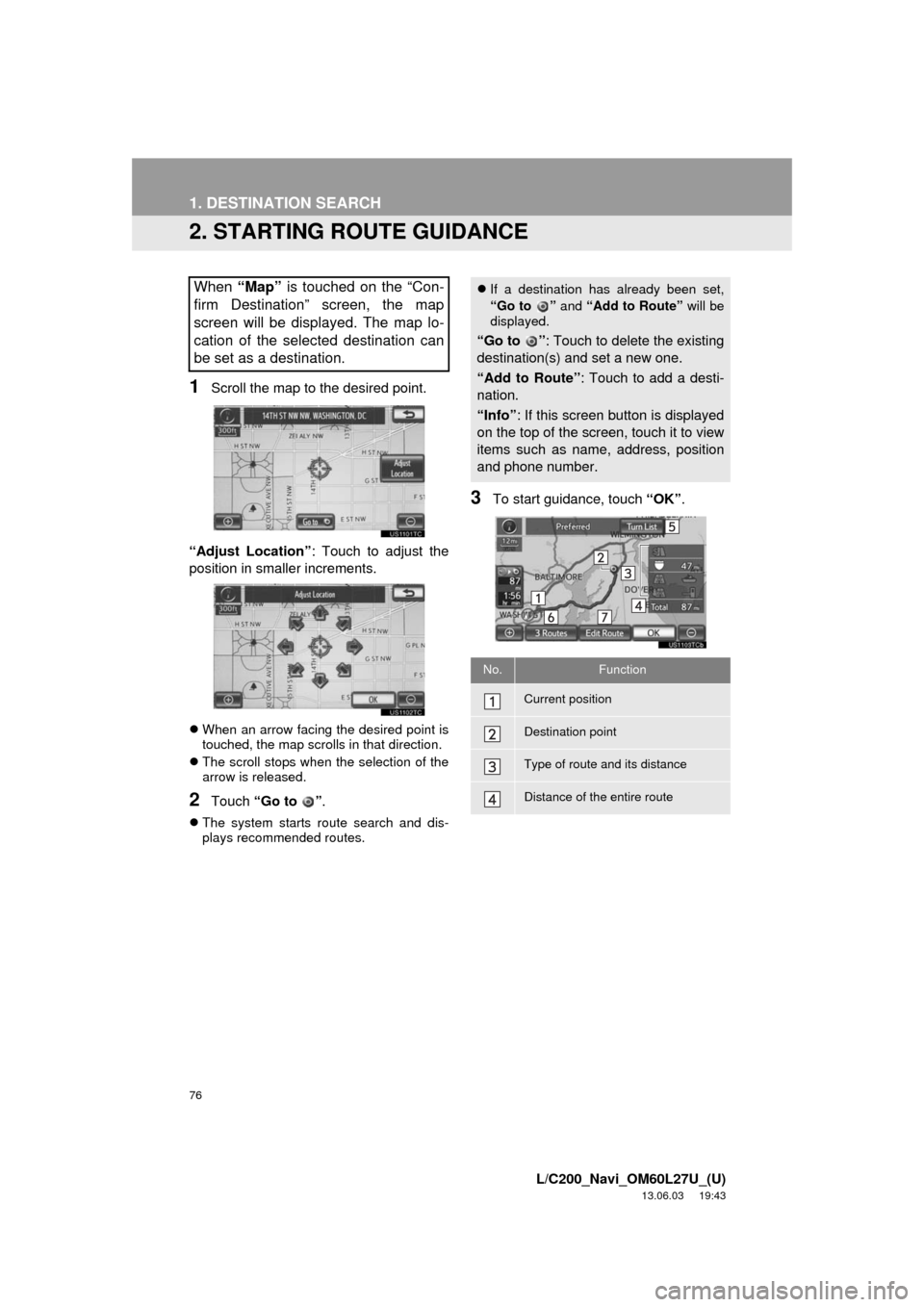
76
1. DESTINATION SEARCH
L/C200_Navi_OM60L27U_(U)
13.06.03 19:43
2. STARTING ROUTE GUIDANCE
1Scroll the map to the desired point.
“Adjust Location”: Touch to adjust the
position in smaller increments.
When an arrow facing the desired point is
touched, the map scrolls in that direction.
The scroll stops when the selection of the
arrow is released.
2Touch “Go to ”.
The system starts route search and dis-
plays recommended routes.
3To start guidance, touch “OK”.
When “Map” is touched on the “Con-
firm Destination” screen, the map
screen will be displayed. The map lo-
cation of the selected destination can
be set as a destination.If a destination has already been set,
“Go to ” and “Add to Route” will be
displayed.
“Go to ”: Touch to delete the existing
destination(s) and set a new one.
“Add to Route”: Touch to add a desti-
nation.
“Info”: If this screen button is displayed
on the top of the screen, touch it to view
items such as name, address, position
and phone number.
No.Function
Current position
Destination point
Type of route and its distance
Distance of the entire route
Page 79 of 427

79
1. DESTINATION SEARCH
3
NAVIGATION SYSTEM
L/C200_Navi_OM60L27U_(U)
13.06.03 19:43
1Touch “Edit Route”.
2This screen is displayed.
EDIT ROUTE
Conditions for the route to the destina-
tion can be set again.No.FunctionPage
Touch to add destinations.87
Touch to delete destina-
tions. 88
Touch to reorder destina-
tions. 87
Touch to display the choic-
es available when setting
the conditions the system
uses to determine the route
to the destination.
91
INFORMATION
●Even if the “Freeways” indicator is
dimmed, the route cannot avoid includ-
ing a freeway in some cases. (See page
91.)
●If the calculated route includes a trip by
ferry, the route guidance shows a sea
route. After you travel by ferry, the cur-
rent position may be incorrect. Upon
reception of GPS signals, it is automati-
cally corrected.
Page 80 of 427

80
L/C200_Navi_OM60L27U_(U)
13.06.03 19:43
2. ROUTE GUIDANCE
1. ROUTE GUIDANCE SCREEN
During route guidance, various types
of guidance screens can be displayed
depending on conditions.
SCREEN LAYOUT
No.Function
Distance to the next turn and an ar-
row indicating the turning direction
Guidance route
Current position
Distance and travel/arrival time to
the destination
Current street name
INFORMATION
●If the vehicle goes off the guidance
route, the route is searched again.
●For some areas, the roads have not
been completely digitized in our data-
base. For this reason, the route guid-
ance may select a road that should not
be traveled on.
●When arriving at the set destination the
destination name will be displayed on
the top of the screen. Touching “Off”
clears the display.
DURING FREEWAY DRIVING
During freeway driving, the freeway
exit information screen will be dis-
played.
This screen displays the distance to
the next junction/exit, or POIs in the vi-
cinity of the freeway exit.
No./
IconFunction
Distance from the current position to
the exit or junction
Exit number and junction name
Current position
POIs that are close to a freeway exit
Current street name
Touch to display the selected map of
the exit vicinity.
Touch to scroll to farther junctions or
exits.
Touch to scroll to closer junctions or
exits.
Touch to display the closest 3 junc-
tions or exits.