change time TOYOTA LAND CRUISER 2014 J200 Navigation Manual
[x] Cancel search | Manufacturer: TOYOTA, Model Year: 2014, Model line: LAND CRUISER, Model: TOYOTA LAND CRUISER 2014 J200Pages: 427, PDF Size: 25.75 MB
Page 2 of 427
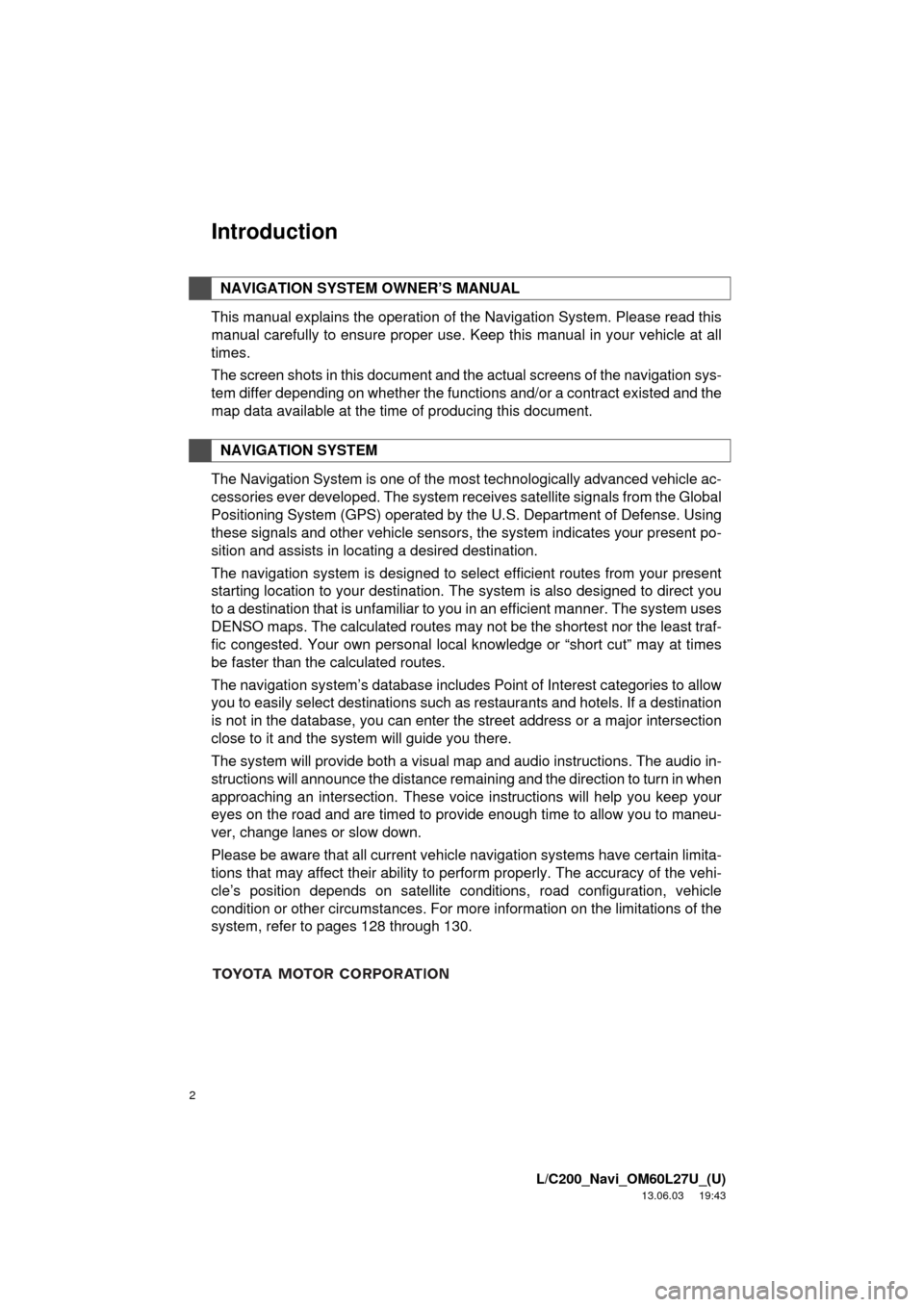
2
L/C200_Navi_OM60L27U_(U)
13.06.03 19:43
Introduction
This manual explains the operation of the Navigation System. Please read this
manual carefully to ensure proper use. Keep this manual in your vehicle at all
times.
The screen shots in this document and the actual screens of the navigation sys-
tem differ depending on whether the functions and/or a contract existed and the
map data available at the time of producing this document.
The Navigation System is one of the most technologically advanced vehicle ac-
cessories ever developed. The system receives satellite signals from the Global
Positioning System (GPS) operated by the U.S. Department of Defense. Using
these signals and other vehicle sensors, the system indicates your present po-
sition and assists in locating a desired destination.
The navigation system is designed to select efficient routes from your present
starting location to your destination. The system is also designed to direct you
to a destination that is unfamiliar to you in an efficient manner. The system uses
DENSO maps. The calculated routes may not be the shortest nor the least traf-
fic congested. Your own personal local knowledge or “short cut” may at times
be faster than the calculated routes.
The navigation system’s database includes Point of Interest categories to allow
you to easily select destinations such as restaurants and hotels. If a destination
is not in the database, you can enter the street address or a major intersection
close to it and the system will guide you there.
The system will provide both a visual map and audio instructions. The audio in-
structions will announce the distance remaining and the direction to turn in when
approaching an intersection. These voice instructions will help you keep your
eyes on the road and are timed to provide enough time to allow you to maneu-
ver, change lanes or slow down.
Please be aware that all current vehicle navigation systems have certain limita-
tions that may affect their ability to perform properly. The accuracy of the vehi-
cle’s position depends on satellite conditions, road configuration, vehicle
condition or other circumstances. For more information on the limitations of the
system, refer to pages 128 through 130.
NAVIGATION SYSTEM OWNER’S MANUAL
NAVIGATION SYSTEM
Page 10 of 427
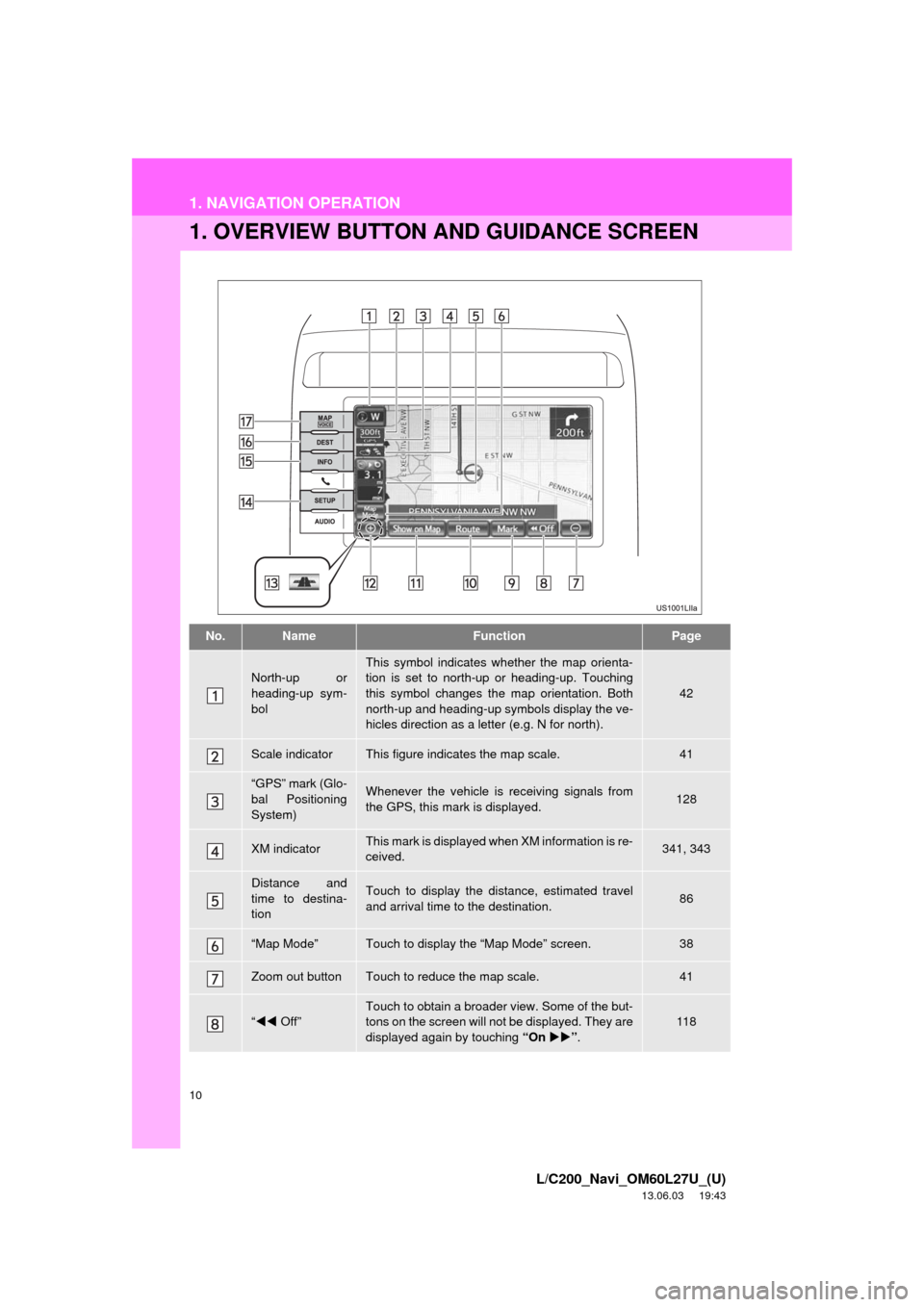
10
L/C200_Navi_OM60L27U_(U)
13.06.03 19:43
1. NAVIGATION OPERATION
1. OVERVIEW BUTTON AND GUIDANCE SCREEN
No.NameFunctionPage
North-up or
heading-up sym-
bolThis symbol indicates whether the map orienta-
tion is set to north-up or heading-up. Touching
this symbol changes the map orientation. Both
north-up and heading-up symbols display the ve-
hicles direction as a letter (e.g. N for north).
42
Scale indicatorThis figure indicates the map scale.41
“GPS” mark (Glo-
bal Positioning
System)Whenever the vehicle is receiving signals from
the GPS, this mark is displayed.128
XM indicatorThis mark is displayed when XM information is re-
ceived.341, 343
Distance and
time to destina-
tionTouch to display the distance, estimated travel
and arrival time to the destination.86
“Map Mode”Touch to display the “Map Mode” screen.38
Zoom out buttonTouch to reduce the map scale.41
“Off”
Touch to obtain a broader view. Some of the but-
tons on the screen will not be displayed. They are
displayed again by touching “On”.
11 8
Page 26 of 427
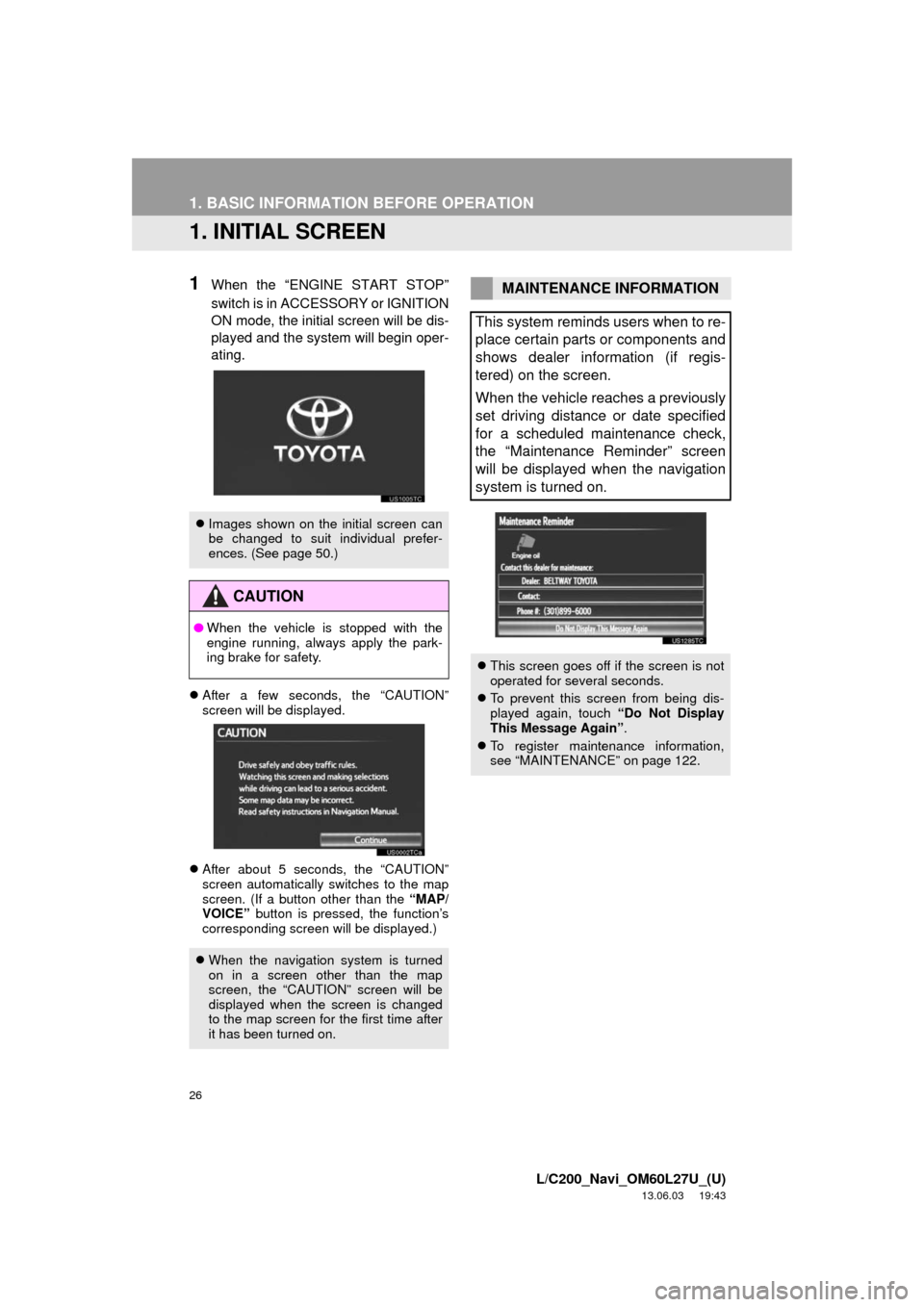
26
L/C200_Navi_OM60L27U_(U)
13.06.03 19:43
1. BASIC INFORMATION BEFORE OPERATION
1. INITIAL SCREEN
1When the “ENGINE START STOP”
switch is in ACCESSORY or IGNITION
ON mode, the initial screen will be dis-
played and the system will begin oper-
ating.
After a few seconds, the “CAUTION”
screen will be displayed.
After about 5 seconds, the “CAUTION”
screen automatically switches to the map
screen. (If a button other than the “MAP/
VOICE” button is pressed, the function’s
corresponding screen will be displayed.)
Images shown on the initial screen can
be changed to suit individual prefer-
ences. (See page 50.)
CAUTION
●When the vehicle is stopped with the
engine running, always apply the park-
ing brake for safety.
When the navigation system is turned
on in a screen other than the map
screen, the “CAUTION” screen will be
displayed when the screen is changed
to the map screen for the first time after
it has been turned on.
MAINTENANCE INFORMATION
This system reminds users when to re-
place certain parts or components and
shows dealer information (if regis-
tered) on the screen.
When the vehicle reaches a previously
set driving distance or date specified
for a scheduled maintenance check,
the “Maintenance Reminder” screen
will be displayed when the navigation
system is turned on.
This screen goes off if the screen is not
operated for several seconds.
To prevent this screen from being dis-
played again, touch “Do Not Display
This Message Again”.
To register maintenance information,
see “MAINTENANCE” on page 122.
Page 45 of 427
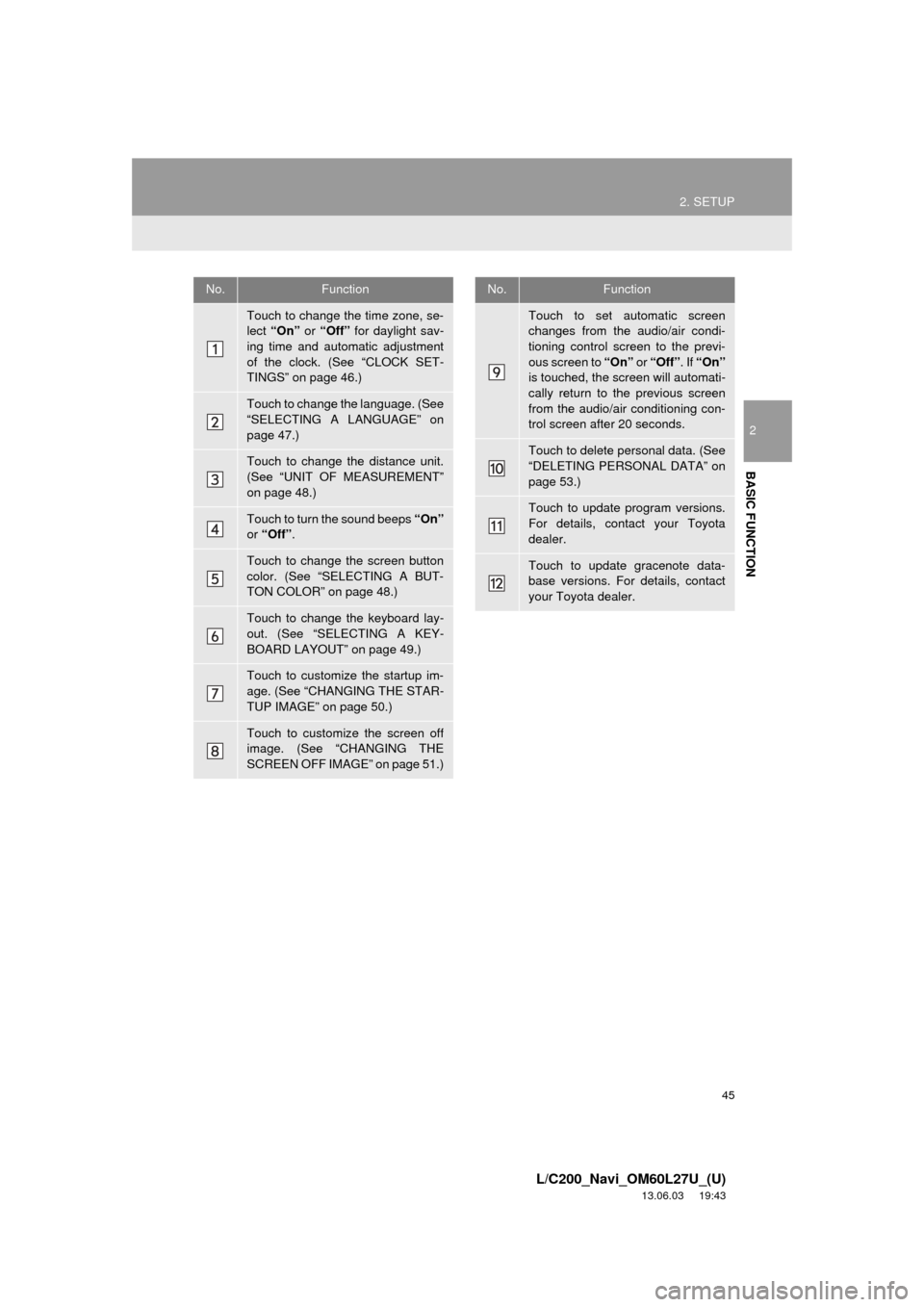
45
2. SETUP
2
BASIC FUNCTION
L/C200_Navi_OM60L27U_(U)
13.06.03 19:43
No.Function
Touch to change the time zone, se-
lect “On” or “Off” for daylight sav-
ing time and automatic adjustment
of the clock. (See “CLOCK SET-
TINGS” on page 46.)
Touch to change the language. (See
“SELECTING A LANGUAGE” on
page 47.)
Touch to change the distance unit.
(See “UNIT OF MEASUREMENT”
on page 48.)
Touch to turn the sound beeps “On”
or “Off” .
Touch to change the screen button
color. (See “SELECTING A BUT-
TON COLOR” on page 48.)
Touch to change the keyboard lay-
out. (See “SELECTING A KEY-
BOARD LAYOUT” on page 49.)
Touch to customize the startup im-
age. (See “CHANGING THE STAR-
TUP IMAGE” on page 50.)
Touch to customize the screen off
image. (See “CHANGING THE
SCREEN OFF IMAGE” on page 51.)
Touch to set automatic screen
changes from the audio/air condi-
tioning control screen to the previ-
ous screen to “On” or “Off” . If “On”
is touched, the screen will automati-
cally return to the previous screen
from the audio/air conditioning con-
trol screen after 20 seconds.
Touch to delete personal data. (See
“DELETING PERSONAL DATA” on
page 53.)
Touch to update program versions.
For details, contact your Toyota
dealer.
Touch to update gracenote data-
base versions. For details, contact
your Toyota dealer.
No.Function
Page 46 of 427
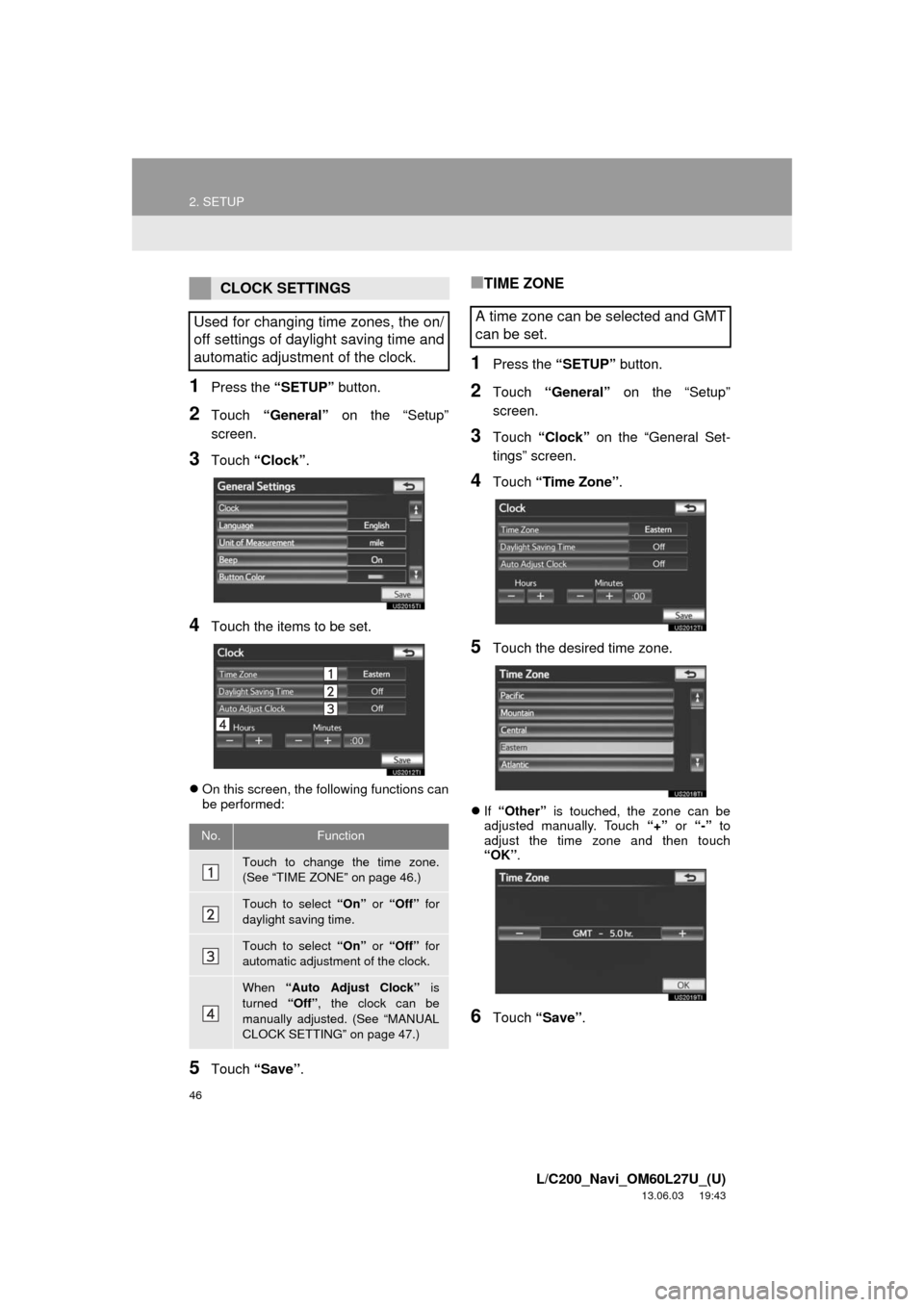
46
2. SETUP
L/C200_Navi_OM60L27U_(U)
13.06.03 19:43
1Press the “SETUP” button.
2Touch “General” on the “Setup”
screen.
3Touch “Clock”.
4Touch the items to be set.
On this screen, the following functions can
be performed:
5Touch “Save”.
■TIME ZONE
1Press the “SETUP” button.
2Touch “General” on the “Setup”
screen.
3Touch “Clock” on the “General Set-
tings” screen.
4Touch “Time Zone”.
5Touch the desired time zone.
If “Other” is touched, the zone can be
adjusted manually. Touch “+” or “-” to
adjust the time zone and then touch
“OK”.
6Touch “Save”.
CLOCK SETTINGS
Used for changing time zones, the on/
off settings of daylight saving time and
automatic adjustment of the clock.
No.Function
Touch to change the time zone.
(See “TIME ZONE” on page 46.)
Touch to select “On” or “Off” for
daylight saving time.
Touch to select “On” or “Off” for
automatic adjustment of the clock.
When “Auto Adjust Clock” is
turned “Off”, the clock can be
manually adjusted. (See “MANUAL
CLOCK SETTING” on page 47.)
A time zone can be selected and GMT
can be set.
Page 47 of 427
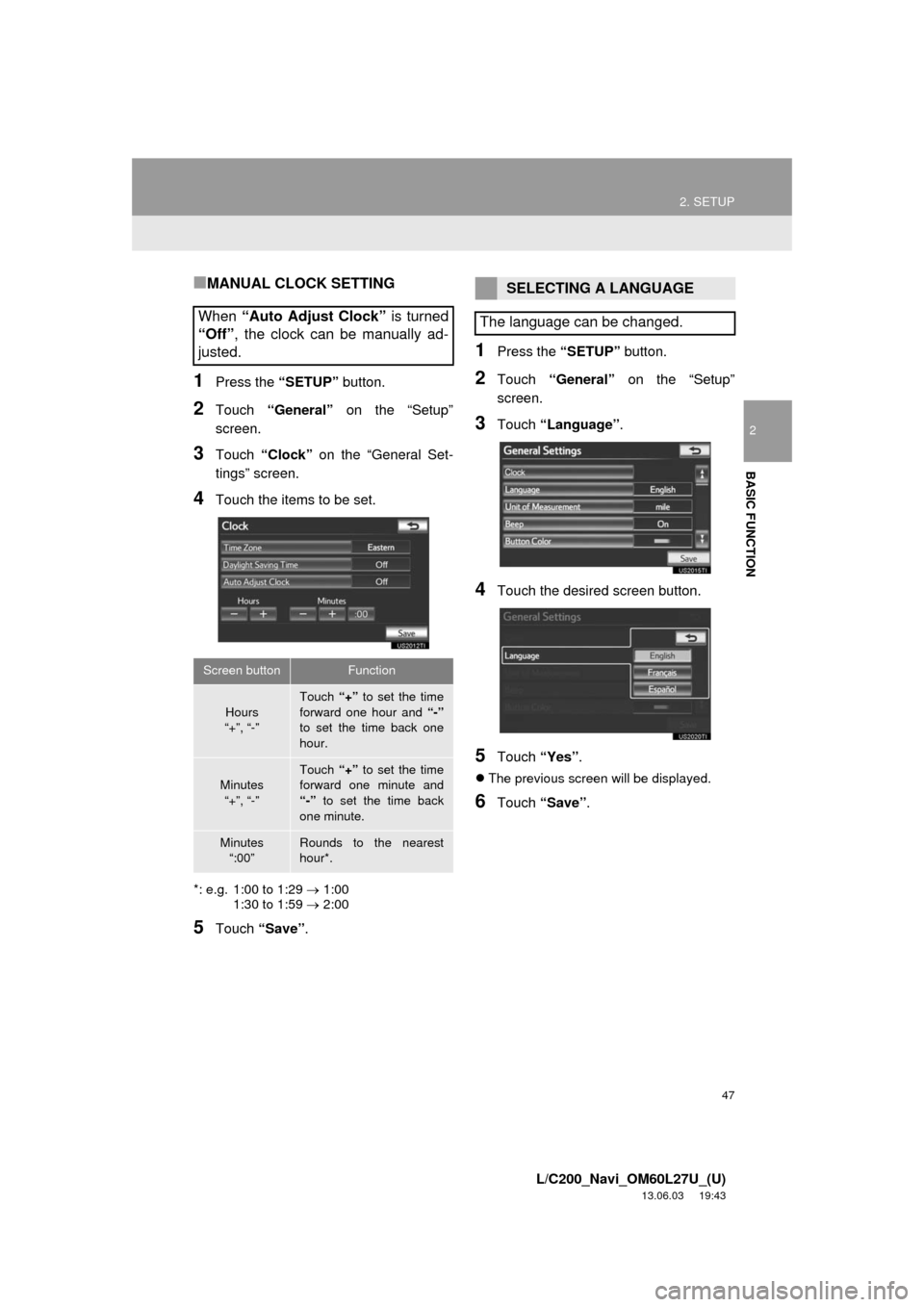
47
2. SETUP
2
BASIC FUNCTION
L/C200_Navi_OM60L27U_(U)
13.06.03 19:43
■MANUAL CLOCK SETTING
1Press the “SETUP” button.
2Touch “General” on the “Setup”
screen.
3Touch “Clock” on the “General Set-
tings” screen.
4Touch the items to be set.
*: e.g. 1:00 to 1:29 1:00
1:30 to 1:59 2:00
5Touch “Save”.
1Press the “SETUP” button.
2Touch “General” on the “Setup”
screen.
3Touch “Language”.
4Touch the desired screen button.
5Touch “Yes”.
The previous screen will be displayed.
6Touch “Save”.
When “Auto Adjust Clock” is turned
“Off”, the clock can be manually ad-
justed.
Screen buttonFunction
Hours
“+”, “-”
Touch “+” to set the time
forward one hour and “-”
to set the time back one
hour.
Minutes
“+”, “-”
Touch “+” to set the time
forward one minute and
“-” to set the time back
one minute.
Minutes
“:00”Rounds to the nearest
hour*.
SELECTING A LANGUAGE
The language can be changed.
Page 96 of 427
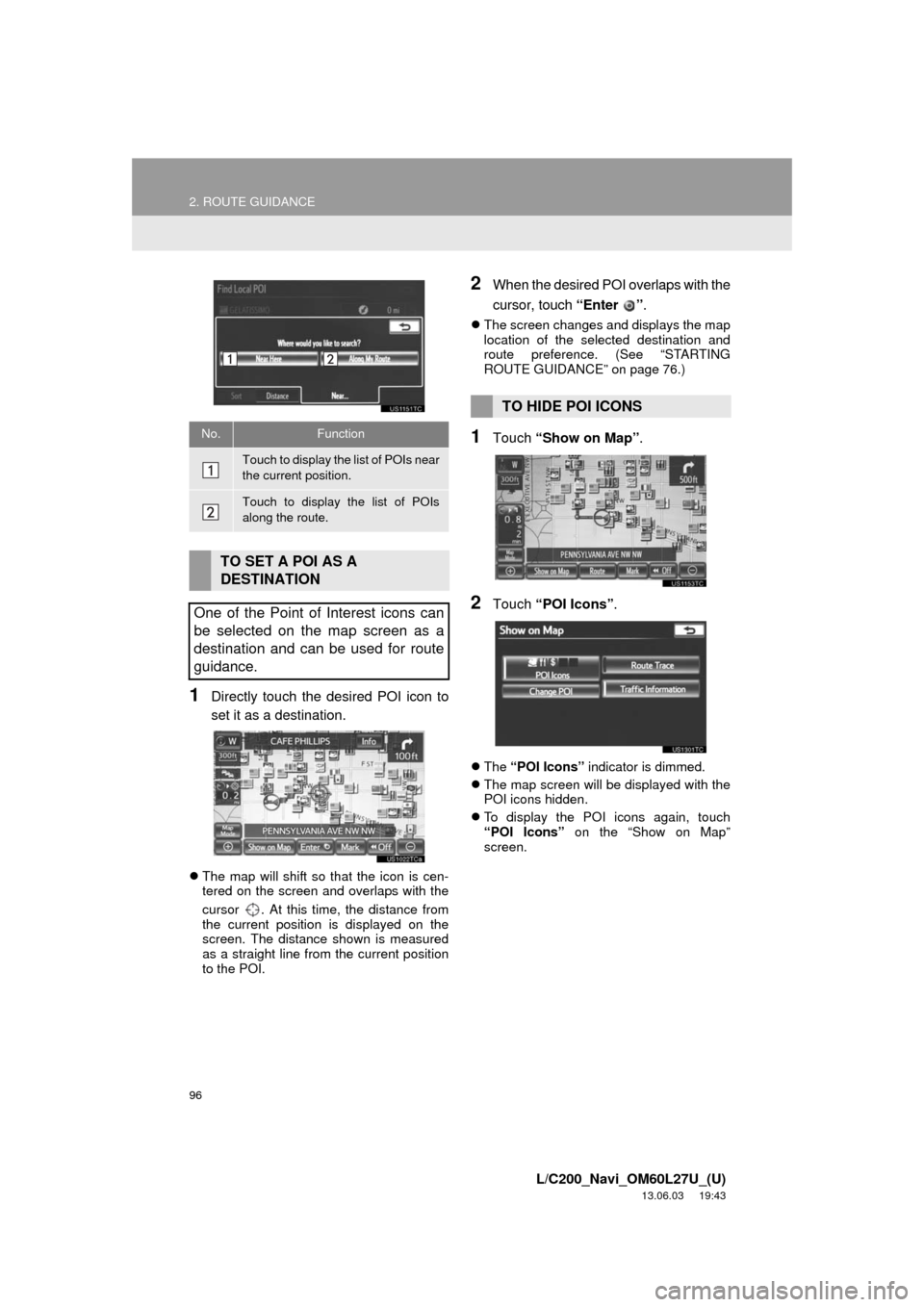
96
2. ROUTE GUIDANCE
L/C200_Navi_OM60L27U_(U)
13.06.03 19:43
1Directly touch the desired POI icon to
set it as a destination.
The map will shift so that the icon is cen-
tered on the screen and overlaps with the
cursor . At this time, the distance from
the current position is displayed on the
screen. The distance shown is measured
as a straight line from the current position
to the POI.
2When the desired POI overlaps with the
cursor, touch “Enter ”.
The screen changes and displays the map
location of the selected destination and
route preference. (See “STARTING
ROUTE GUIDANCE” on page 76.)
1Touch “Show on Map”.
2Touch “POI Icons”.
The “POI Icons” indicator is dimmed.
The map screen will be displayed with the
POI icons hidden.
To display the POI icons again, touch
“POI Icons” on the “Show on Map”
screen.
No.Function
Touch to display the list of POIs near
the current position.
Touch to display the list of POIs
along the route.
TO SET A POI AS A
DESTINATION
One of the Point of Interest icons can
be selected on the map screen as a
destination and can be used for route
guidance.
TO HIDE POI ICONS
Page 115 of 427
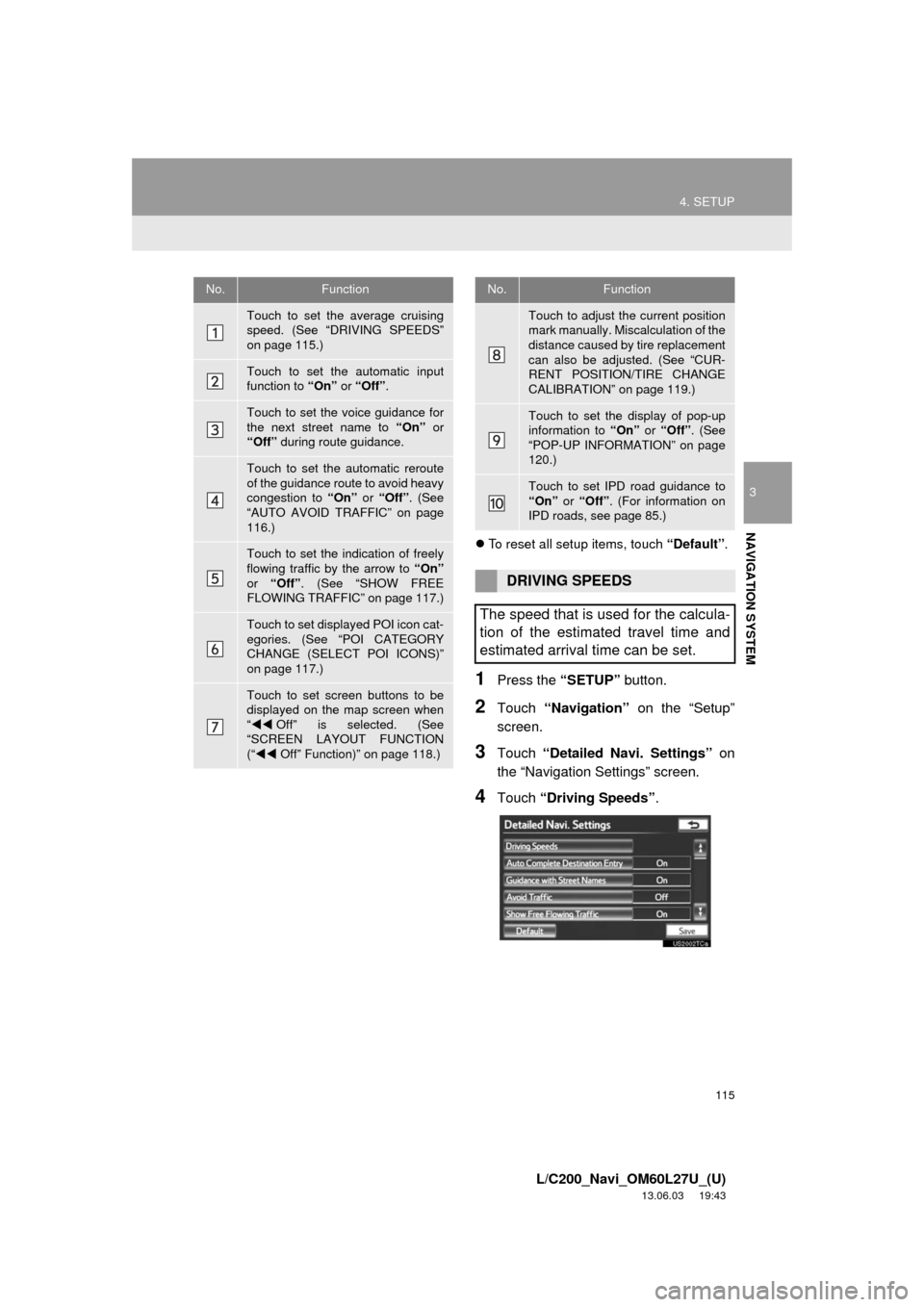
115
4. SETUP
3
NAVIGATION SYSTEM
L/C200_Navi_OM60L27U_(U)
13.06.03 19:43
To reset all setup items, touch “Default”.
1Press the “SETUP” button.
2Touch “Navigation” on the “Setup”
screen.
3Touch “Detailed Navi. Settings” on
the “Navigation Settings” screen.
4Touch “Driving Speeds”.
No.Function
Touch to set the average cruising
speed. (See “DRIVING SPEEDS”
on page 115.)
Touch to set the automatic input
function to “On” or “Off”.
Touch to set the voice guidance for
the next street name to “On” or
“Off” during route guidance.
Touch to set the automatic reroute
of the guidance route to avoid heavy
congestion to “On” or “Off”. (See
“AUTO AVOID TRAFFIC” on page
116.)
Touch to set the indication of freely
flowing traffic by the arrow to “On”
or “Off”. (See “SHOW FREE
FLOWING TRAFFIC” on page 117.)
Touch to set displayed POI icon cat-
egories. (See “POI CATEGORY
CHANGE (SELECT POI ICONS)”
on page 117.)
Touch to set screen buttons to be
displayed on the map screen when
“Off” is selected. (See
“SCREEN LAYOUT FUNCTION
(“Off” Function)” on page 118.)
Touch to adjust the current position
mark manually. Miscalculation of the
distance caused by tire replacement
can also be adjusted. (See “CUR-
RENT POSITION/TIRE CHANGE
CALIBRATION” on page 119.)
Touch to set the display of pop-up
information to “On” or “Off”. (See
“POP-UP INFORMATION” on page
120.)
Touch to set IPD road guidance to
“On” or “Off”. (For information on
IPD roads, see page 85.)
DRIVING SPEEDS
The speed that is used for the calcula-
tion of the estimated travel time and
estimated arrival time can be set.
No.Function
Page 116 of 427
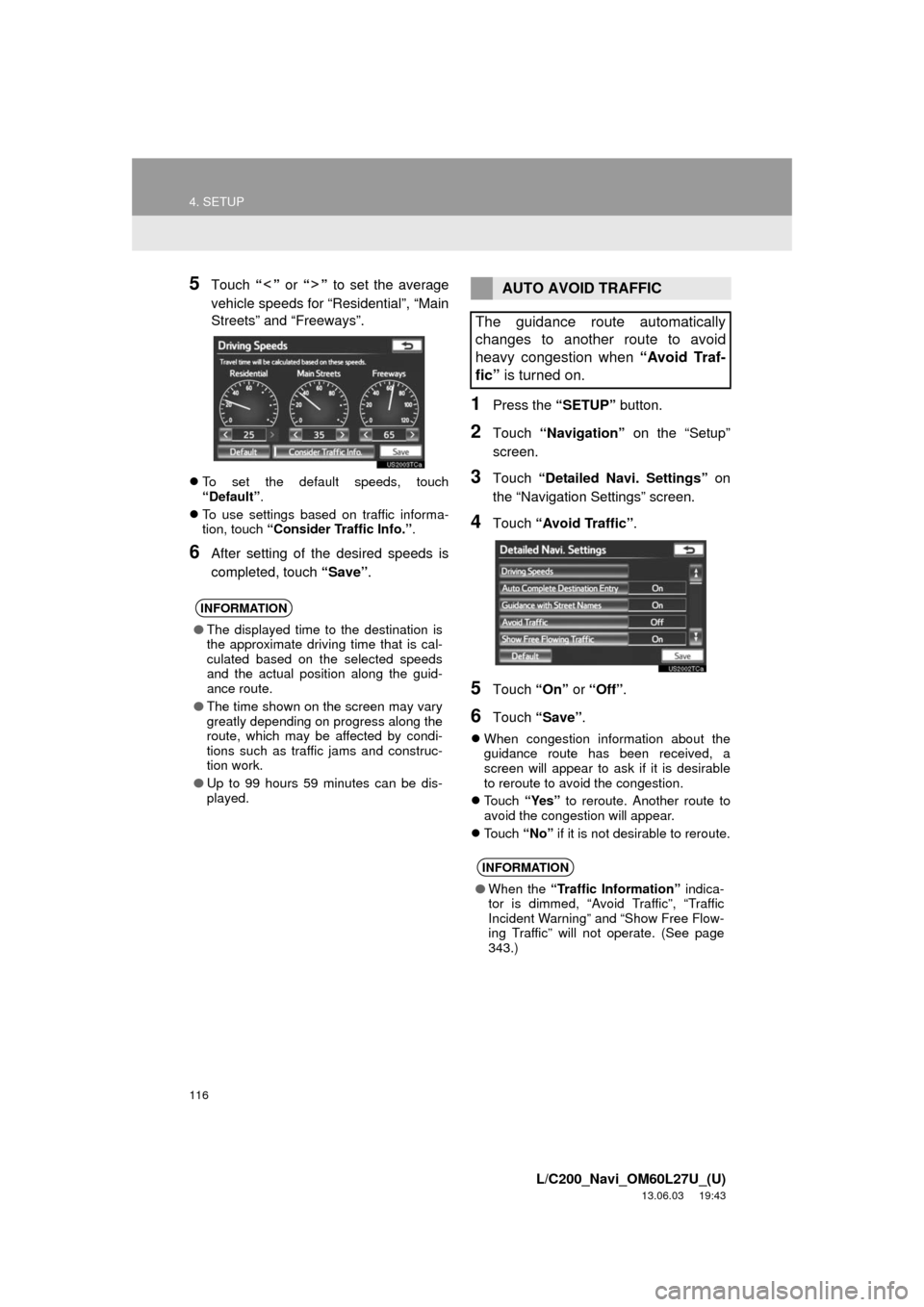
116
4. SETUP
L/C200_Navi_OM60L27U_(U)
13.06.03 19:43
5Touch “” or “” to set the average
vehicle speeds for “Residential”, “Main
Streets” and “Freeways”.
To set the default speeds, touch
“Default”.
To use settings based on traffic informa-
tion, touch “Consider Traffic Info.”.
6After setting of the desired speeds is
completed, touch “Save”.
1Press the “SETUP” button.
2Touch “Navigation” on the “Setup”
screen.
3Touch “Detailed Navi. Settings” on
the “Navigation Settings” screen.
4Touch “Avoid Traffic”.
5Touch “On” or “Off”.
6Touch “Save”.
When congestion information about the
guidance route has been received, a
screen will appear to ask if it is desirable
to reroute to avoid the congestion.
Touch “Yes” to reroute. Another route to
avoid the congestion will appear.
Touch “No” if it is not desirable to reroute.
INFORMATION
●The displayed time to the destination is
the approximate driving time that is cal-
culated based on the selected speeds
and the actual position along the guid-
ance route.
●The time shown on the screen may vary
greatly depending on progress along the
route, which may be affected by condi-
tions such as traffic jams and construc-
tion work.
●Up to 99 hours 59 minutes can be dis-
played.
AUTO AVOID TRAFFIC
The guidance route automatically
changes to another route to avoid
heavy congestion when “Avoid Traf-
fic” is turned on.
INFORMATION
●When the “Traffic Information” indica-
tor is dimmed, “Avoid Traffic”, “Traffic
Incident Warning” and “Show Free Flow-
ing Traffic” will not operate. (See page
343.)
Page 122 of 427
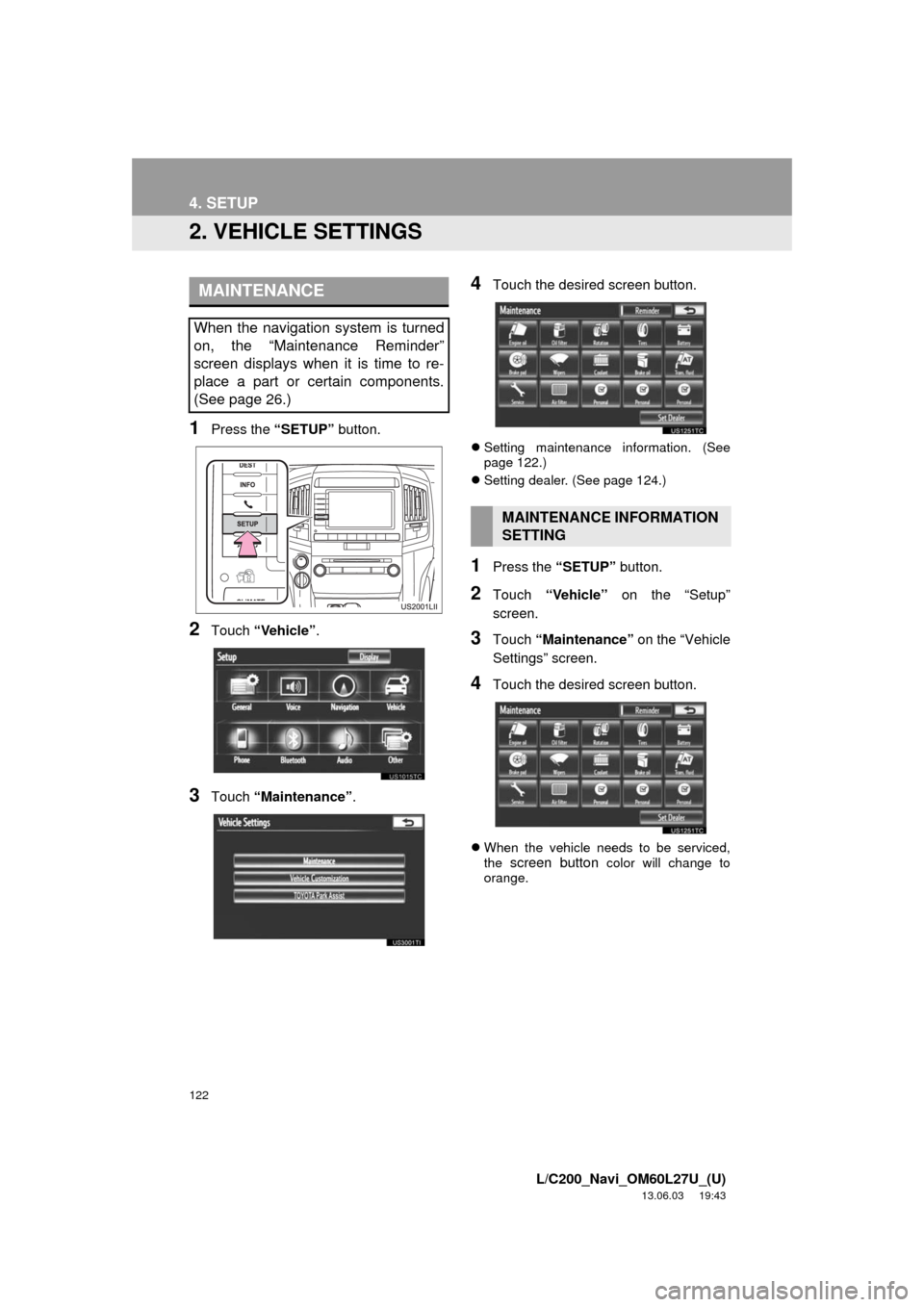
122
4. SETUP
L/C200_Navi_OM60L27U_(U)
13.06.03 19:43
2. VEHICLE SETTINGS
1Press the “SETUP” button.
2Touch “Vehicle”.
3Touch “Maintenance”.
4Touch the desired screen button.
Setting maintenance information. (See
page 122.)
Setting dealer. (See page 124.)
1Press the “SETUP” button.
2Touch “Vehicle” on the “Setup”
screen.
3Touch “Maintenance” on the “Vehicle
Settings” screen.
4Touch the desired screen button.
When the vehicle needs to be serviced,
the screen button color will change to
orange.
MAINTENANCE
When the navigation system is turned
on, the “Maintenance Reminder”
screen displays when it is time to re-
place a part or certain components.
(See page 26.)
MAINTENANCE INFORMATION
SETTING