TOYOTA LAND CRUISER 2014 J200 Owners Manual
Manufacturer: TOYOTA, Model Year: 2014, Model line: LAND CRUISER, Model: TOYOTA LAND CRUISER 2014 J200Pages: 724, PDF Size: 11 MB
Page 361 of 724
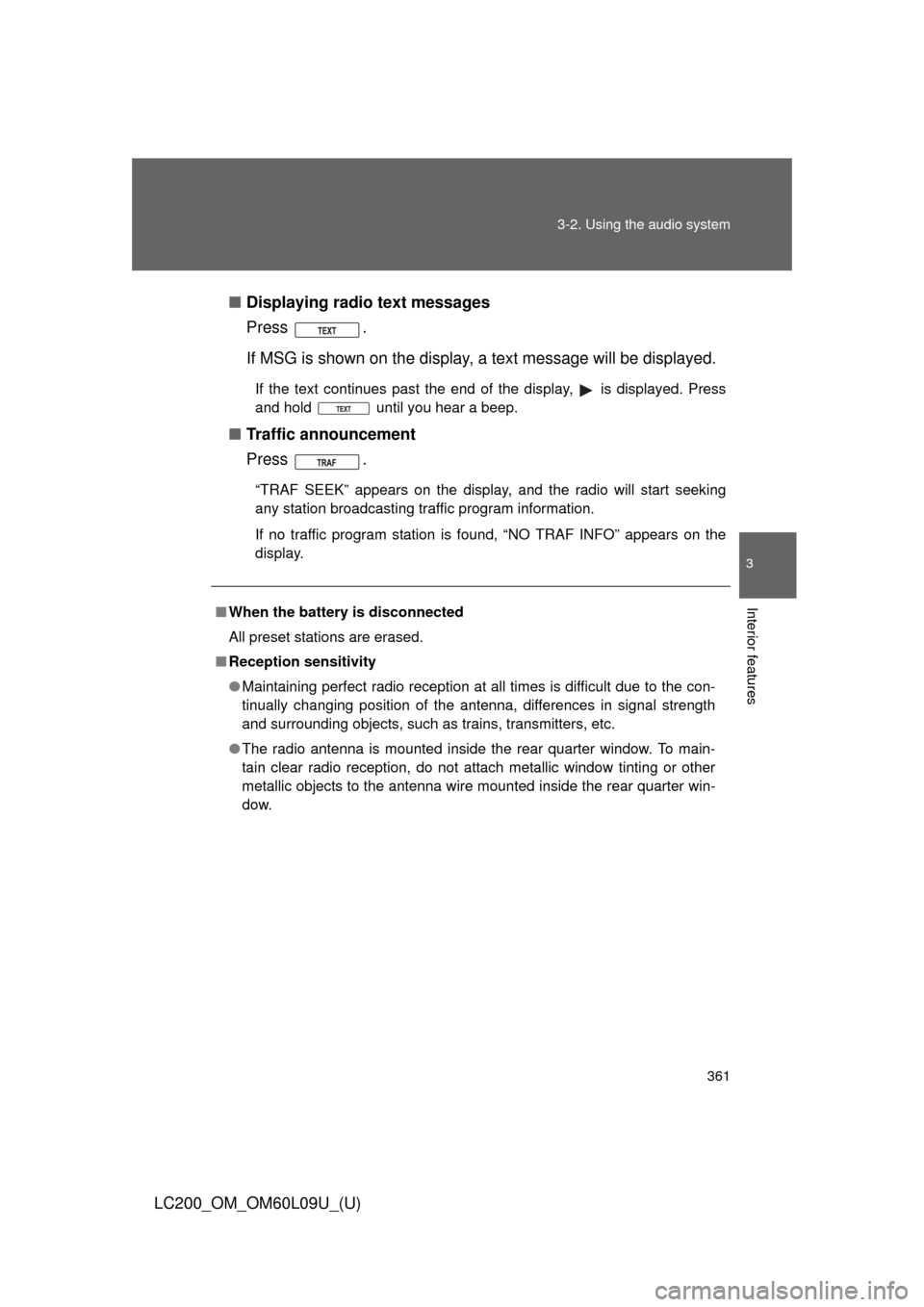
361
3-2. Using the audio system
3
Interior features
LC200_OM_OM60L09U_(U)
■
Displaying radio text messages
Press .
If MSG is shown on the display, a text message will be displayed.
If the text continues past the end of the display, is displayed. Press
and hold until you hear a beep.
■Traffic announcement
Press .
“TRAF SEEK” appears on the display, and the radio will start seeking
any station broadcasting traffic program information.
If no traffic program station is found, “NO TRAF INFO” appears on the
display.
■ When the battery is disconnected
All preset stations are erased.
■ Reception sensitivity
●Maintaining perfect radio reception at all times is difficult due to the con-
tinually changing position of the antenna, differences in signal strength
and surrounding objects, such as trains, transmitters, etc.
● The radio antenna is mounted inside the rear quarter window. To main-
tain clear radio reception, do not attach metallic window tinting or other
metallic objects to the antenna wire mounted inside the rear quarter win-
dow.
Page 362 of 724
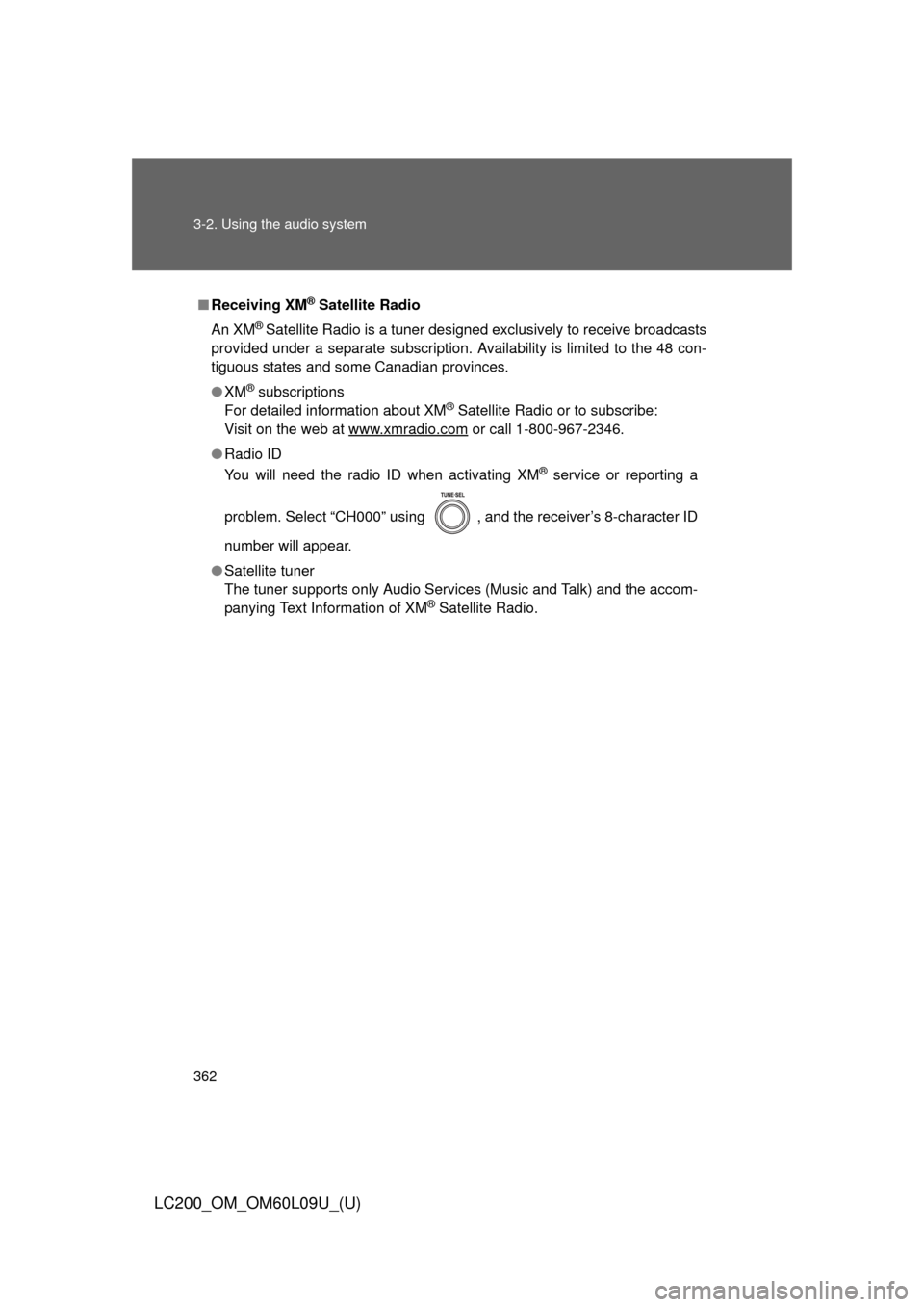
362 3-2. Using the audio system
LC200_OM_OM60L09U_(U)
■Receiving XM® Satellite Radio
An XM
® Satellite Radio is a tuner designed exclusively to receive broadcasts
provided under a separate subscription. Availability is limited to the 48 con-
tiguous states and some Canadian provinces.
● XM
® subscriptions
For detailed information about XM® Satellite Radio or to subscribe:
Visit on the web at www.xmradio.com
or call 1-800-967-2346.
● Radio ID
You will need the radio ID when activating XM
® service or reporting a
problem. Select “CH000” using , and the receiver’s 8-character ID
number will appear.
● Satellite tuner
The tuner supports only Audio Services (Music and Talk) and the accom-
panying Text Information of XM
® Satellite Radio.
Page 363 of 724
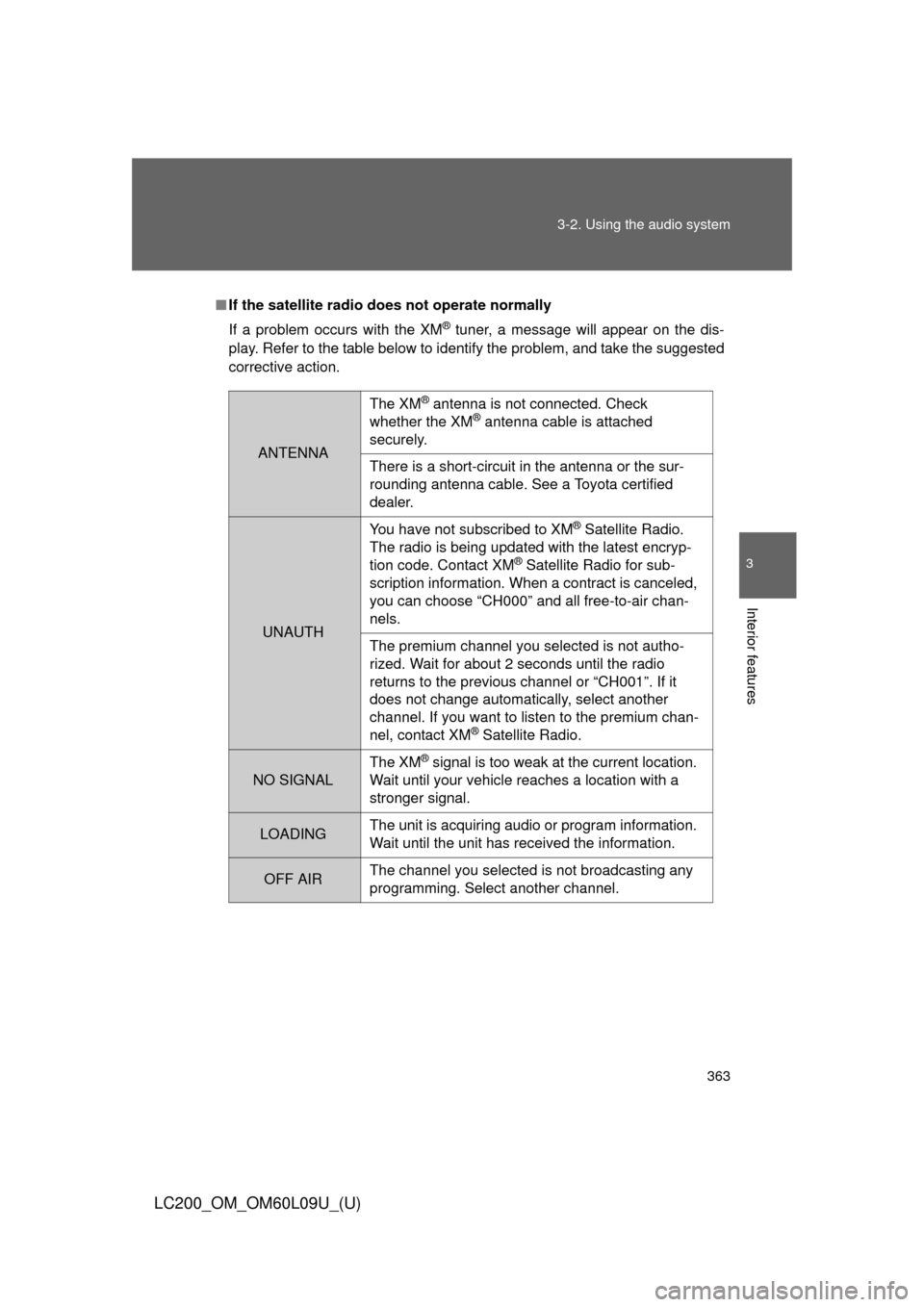
363
3-2. Using the audio system
3
Interior features
LC200_OM_OM60L09U_(U)
■
If the satellite radio does not operate normally
If a problem occurs with the XM
® tuner, a message will appear on the dis-
play. Refer to the table below to identify the problem, and take the suggested
corrective action.
ANTENNA
The XM® antenna is not connected. Check
whether the XM® antenna cable is attached
securely.
There is a short-circuit in the antenna or the sur-
rounding antenna cable. See a Toyota certified
dealer.
UNAUTH You have not subscribed to XM
® Satellite Radio.
The radio is being updated with the latest encryp-
tion code. Contact XM
® Satellite Radio for sub-
scription information. When a contract is canceled,
you can choose “CH000” and all free-to-air chan-
nels.
The premium channel you selected is not autho-
rized. Wait for about 2 seconds until the radio
returns to the previous channel or “CH001”. If it
does not change automatically, select another
channel. If you want to listen to the premium chan-
nel, contact XM
® Satellite Radio.
NO SIGNAL The XM
® signal is too weak at the current location.
Wait until your vehicle reaches a location with a
stronger signal.
LOADING The unit is acquiring audio or program information.
Wait until the unit has received the information.
OFF AIRThe channel you selected is not broadcasting any
programming. Select another channel.
Page 364 of 724

364 3-2. Using the audio system
LC200_OM_OM60L09U_(U)
Contact the XM® Listener Care Center at 1-800-967-2346.
■ Certifications for the radio tuner
This equipment has been tested and found to comply with the limits for a
class B digital device, pursuant to Part 15 of the FCC Rules. These limits are
designed to provide reasonable protection against harmful interference in a
residential installation. This equipment generates, uses and can radiate
radio frequency energy and, if not installed and used in accordance with the
instructions, may cause harmful interference to radio communications. How-
ever, there is no guarantee that interference will not occur in a particular
installation.
If this equipment does cause harmful interference to radio or television
reception, which can be determined by turning the equipment off and on, the
user is encouraged to try to correct the interference by trying one or more of
the following:
●Reorienting or relocating the receiving antenna.
● Increasing the separation between the equipment and receiver.
● Connecting the equipment into an outlet on a circuit different from that to
which the receiver is connected.
● Consulting the dealer or an experienc ed radio/TV technician for help.
-----There is no song/program title or artist name/fea-
ture associated with the channel at that time. No
action needed.
CH UNAVL
The channel you selected is no longer available.
Wait for about 2 seconds until the radio returns to
the previous channel or “CH001”. If it does not
change automatically, select another channel.
Page 365 of 724
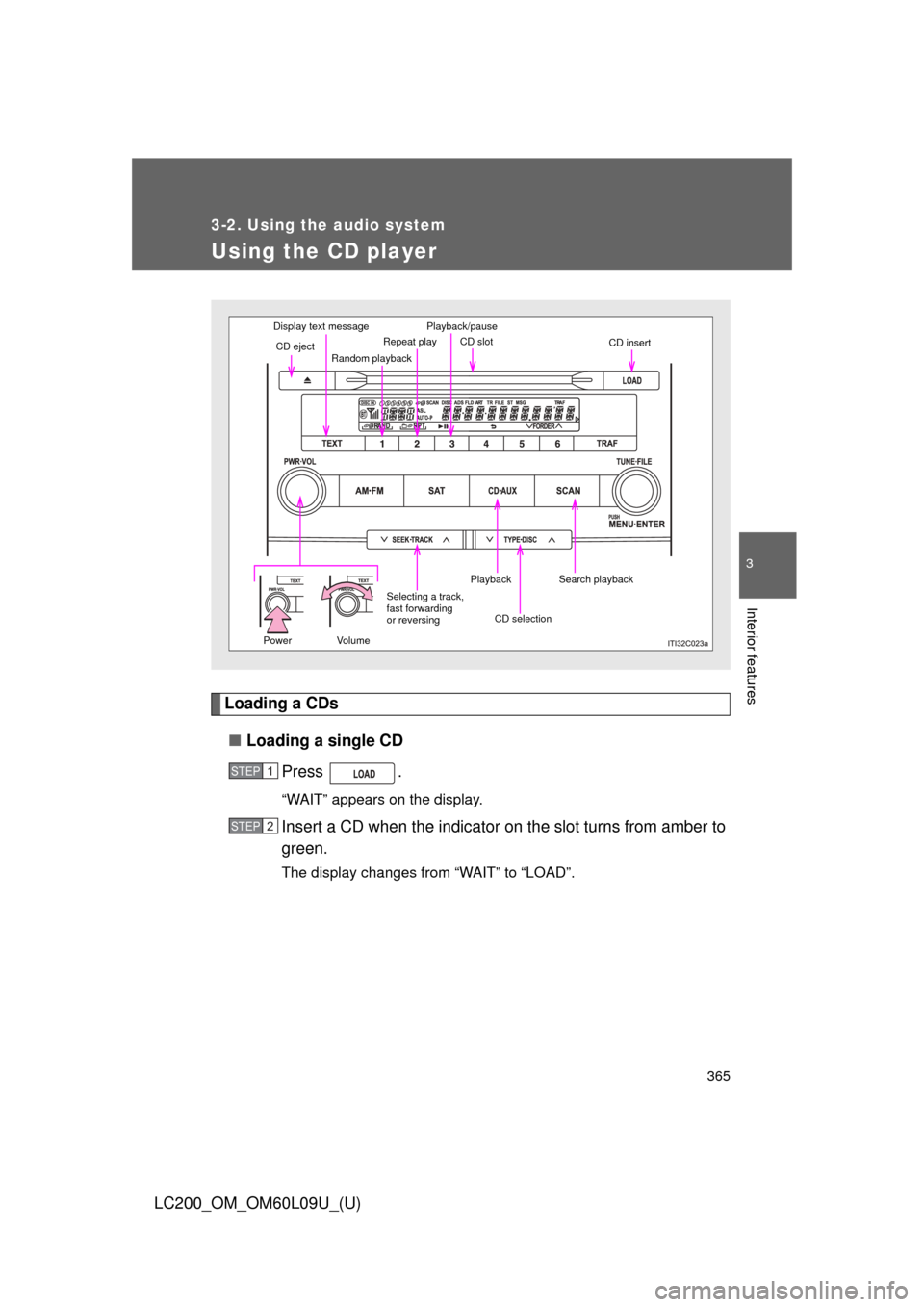
365
3-2. Using the audio system
3
Interior features
LC200_OM_OM60L09U_(U)
Using the CD player
Loading a CDs■ Loading a single CD
Press .
“WAIT” appears on the display.
Insert a CD when the indicator on the slot turns from amber to
green.
The display changes from “WAIT” to “LOAD”.
Display text message
CD eject Random playbackRepeat play CD slot
CD insert
Search playback
CD selection
Playback
Selecting a track,
fast forwarding
or reversing
Power VolumePlayback/pause
STEP1
STEP2
Page 366 of 724
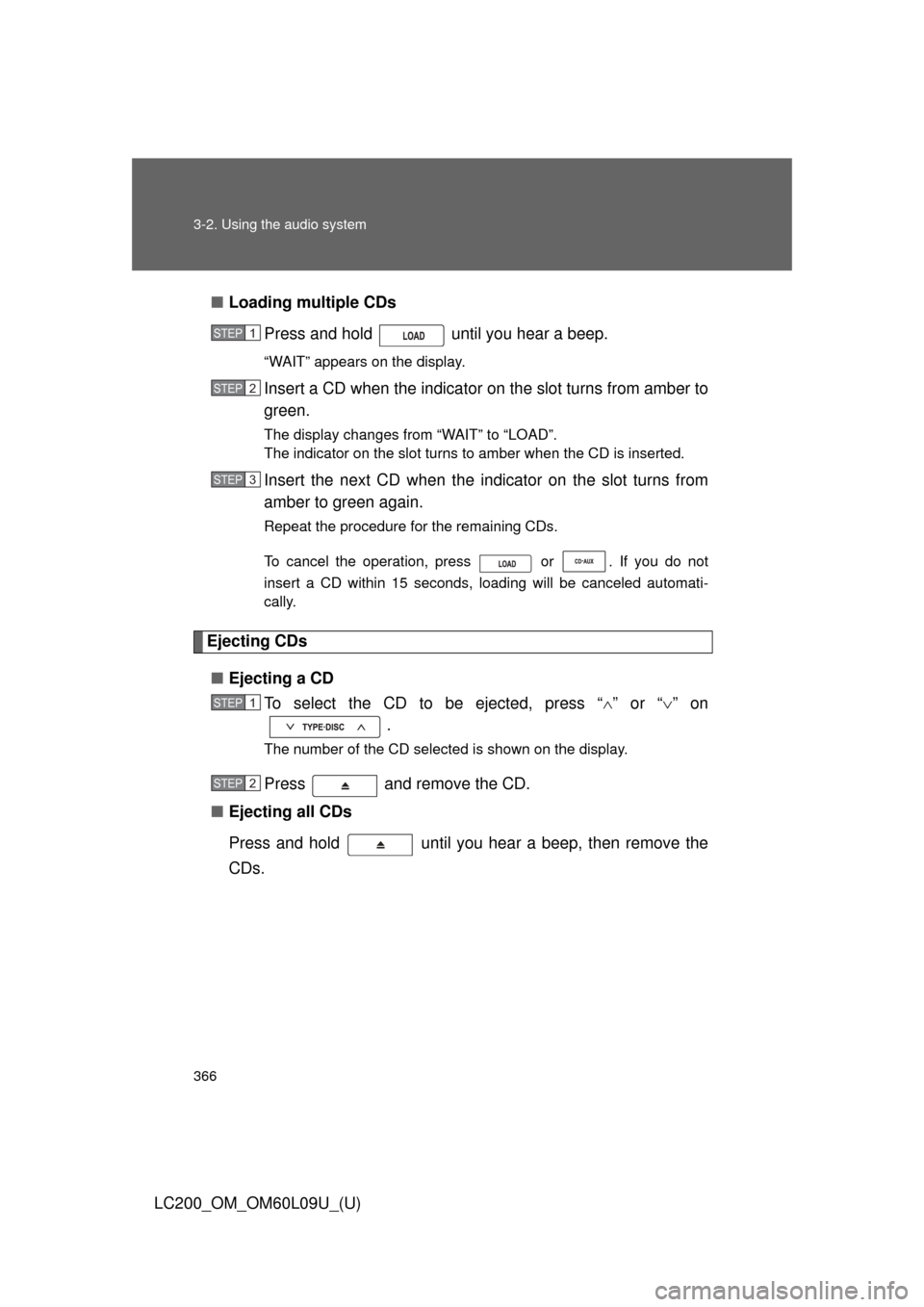
366 3-2. Using the audio system
LC200_OM_OM60L09U_(U)■
Loading multiple CDs
Press and hold until you hear a beep.
“WAIT” appears on the display.
Insert a CD when the indicator on the slot turns from amber to
green.
The display changes from “WAIT” to “LOAD”.
The indicator on the slot turns to amber when the CD is inserted.
Insert the next CD when the indicator on the slot turns from
amber to green again.
Repeat the procedure for the remaining CDs.
To cancel the operation, press or . If you do not
insert a CD within 15 seconds, loading will be canceled automati-
cally.
Ejecting CDs
■ Ejecting a CD
To select the CD to be ejected, press “ ” or “ ” on
.
The number of the CD selected is shown on the display.
Press and remove the CD.
■ Ejecting all CDs
Press and hold until you hear a beep, then remove the
CDs.
STEP1
STEP2
STEP3
STEP1
STEP2
Page 367 of 724
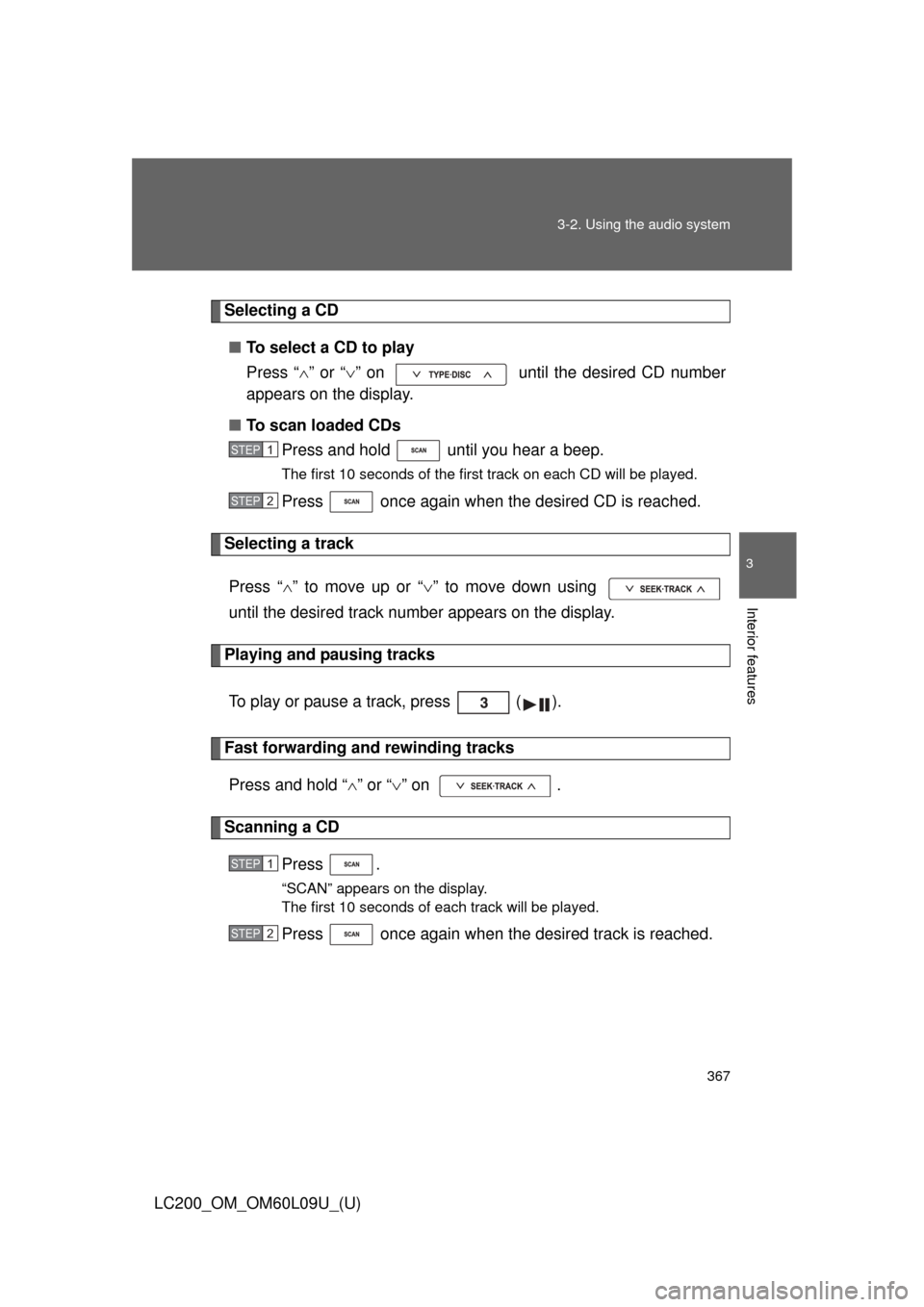
367
3-2. Using the audio system
3
Interior features
LC200_OM_OM60L09U_(U)
Selecting a CD
■ To select a CD to play
Press “ ” or “ ” on until the desired CD number
appears on the display.
■ To scan loaded CDs
Press and hold until you hear a beep.
The first 10 seconds of the first track on each CD will be played.
Press once again when the desired CD is reached.
Selecting a track
Press “ ” to move up or “ ” to move down using
until the desired track number appears on the display.
Playing and pausing tracks
To play or pause a track, press ( ).
Fast forwarding and rewinding tracksPress and hold “ ” or “ ” on .
Scanning a CD
Press .
“SCAN” appears on the display.
The first 10 seconds of each track will be played.
Press once again when the desired track is reached.
STEP1
STEP2
STEP1
STEP2
Page 368 of 724
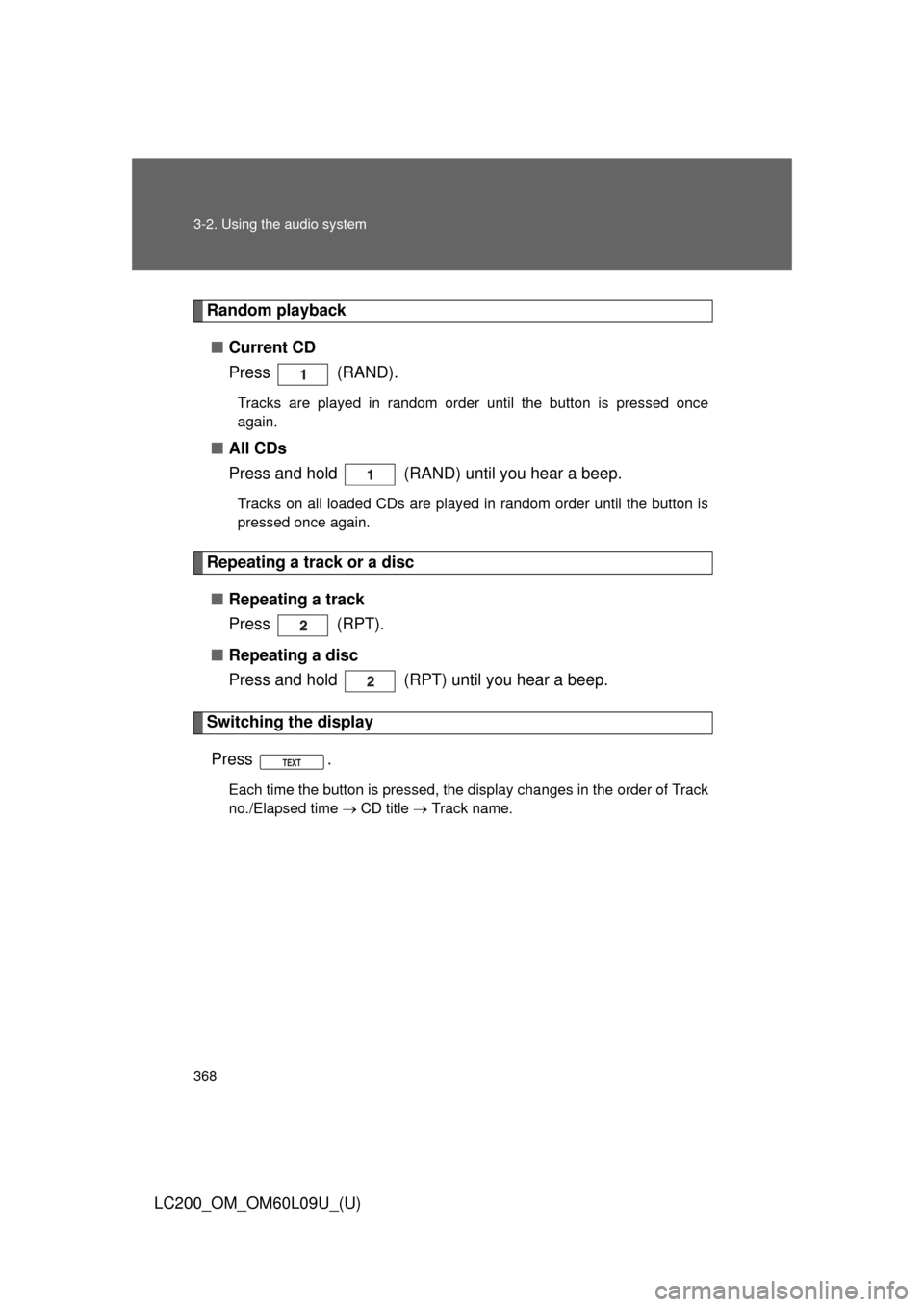
368 3-2. Using the audio system
LC200_OM_OM60L09U_(U)
Random playback■ Current CD
Press (RAND).
Tracks are played in random order until the button is pressed once
again.
■All CDs
Press and hold (RAND) until you hear a beep.
Tracks on all loaded CDs are played in random order until the button is
pressed once again.
Repeating a track or a disc
■ Repeating a track
Press (RPT).
■ Repeating a disc
Press and hold (RPT) until you hear a beep.
Switching the display
Press .
Each time the button is pressed, the display changes in the order of Track
no./Elapsed time CD title Track name.
Page 369 of 724
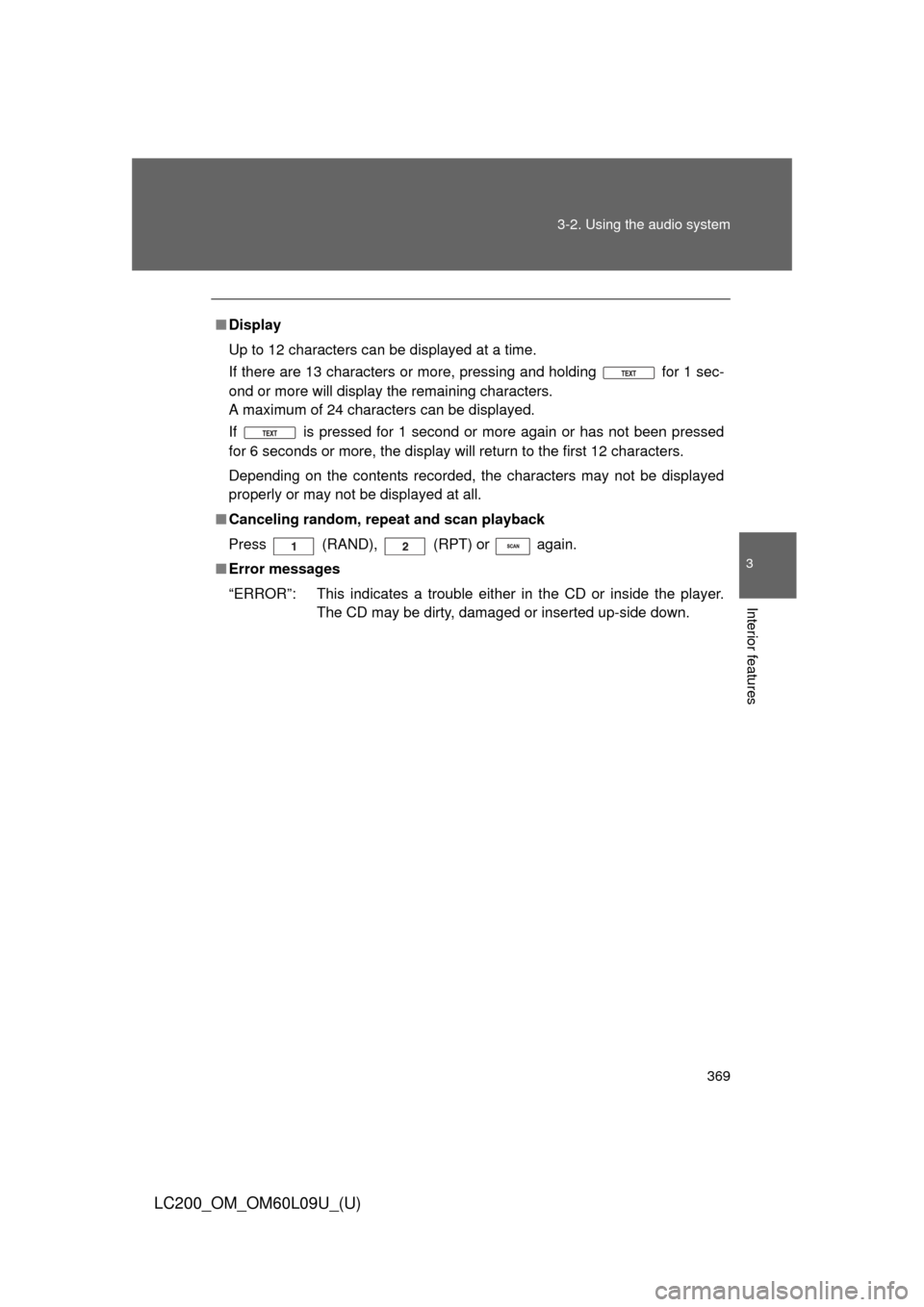
369
3-2. Using the audio system
3
Interior features
LC200_OM_OM60L09U_(U)
■
Display
Up to 12 characters can be displayed at a time.
If there are 13 characters or more, pressing and holding for 1 sec-
ond or more will display the remaining characters.
A maximum of 24 characters can be displayed.
If is pressed for 1 second or more again or has not been pressed
for 6 seconds or more, the display will return to the first 12 characters.
Depending on the contents recorded, the characters may not be displayed
properly or may not be displayed at all.
■ Canceling random, repeat and scan playback
Press
(RAND), (RPT) or again.
■ Error messages
“ERROR”: This indicates a trouble either in the CD or inside the player.
The CD may be dirty, damaged or inserted up-side down.
Page 370 of 724
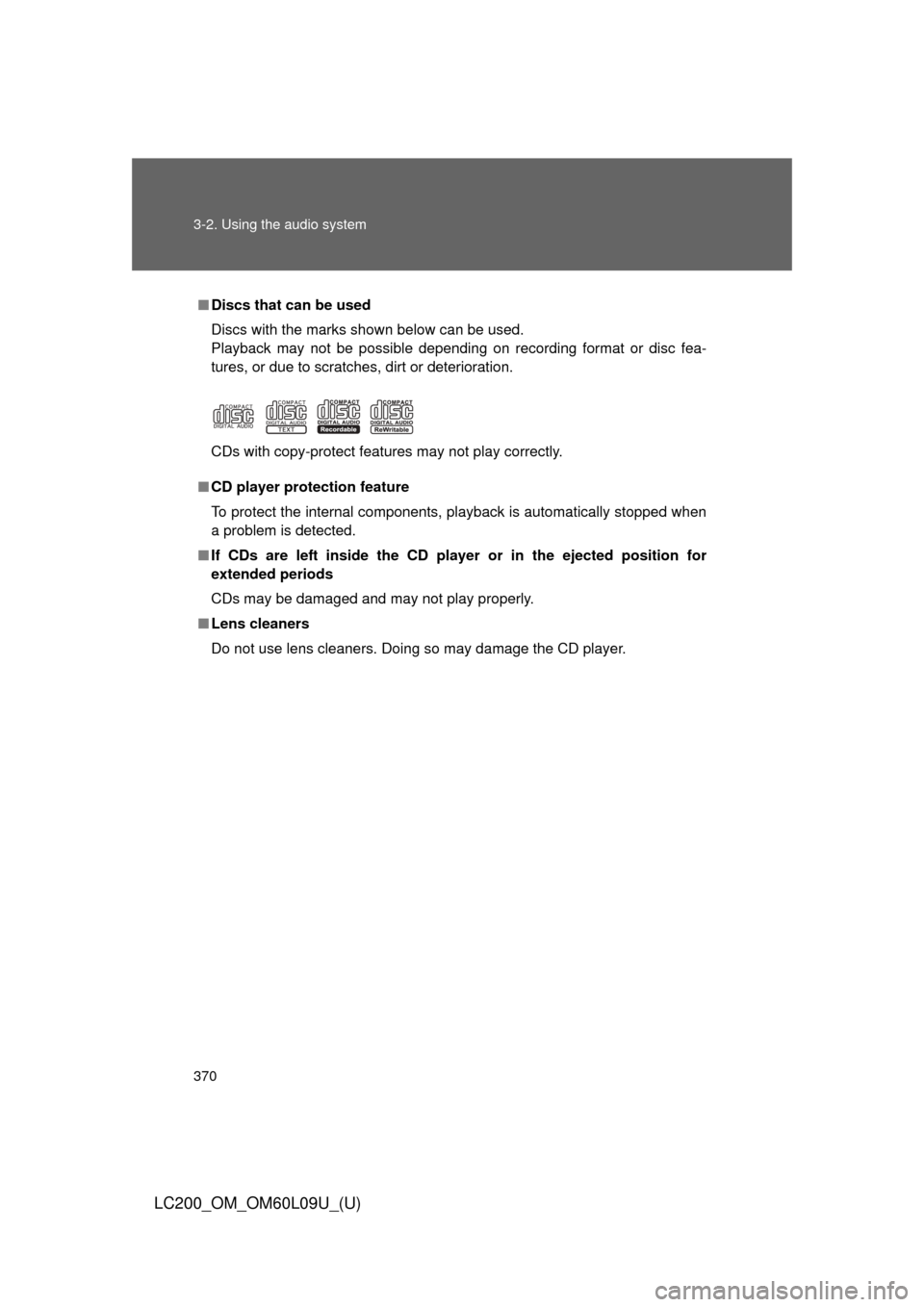
370 3-2. Using the audio system
LC200_OM_OM60L09U_(U)
■Discs that can be used
Discs with the marks shown below can be used.
Playback may not be possible depending on recording format or disc fea-
tures, or due to scratches, dirt or deterioration.
CDs with copy-protect features may not play correctly.
■ CD player protection feature
To protect the internal components, playback is automatically stopped when
a problem is detected.
■ If CDs are left inside the CD player or in the ejected position for
extended periods
CDs may be damaged and may not play properly.
■ Lens cleaners
Do not use lens cleaners. Doing so may damage the CD player.