display TOYOTA LAND CRUISER 2015 J200 Navigation Manual
[x] Cancel search | Manufacturer: TOYOTA, Model Year: 2015, Model line: LAND CRUISER, Model: TOYOTA LAND CRUISER 2015 J200Pages: 427, PDF Size: 7.69 MB
Page 183 of 427
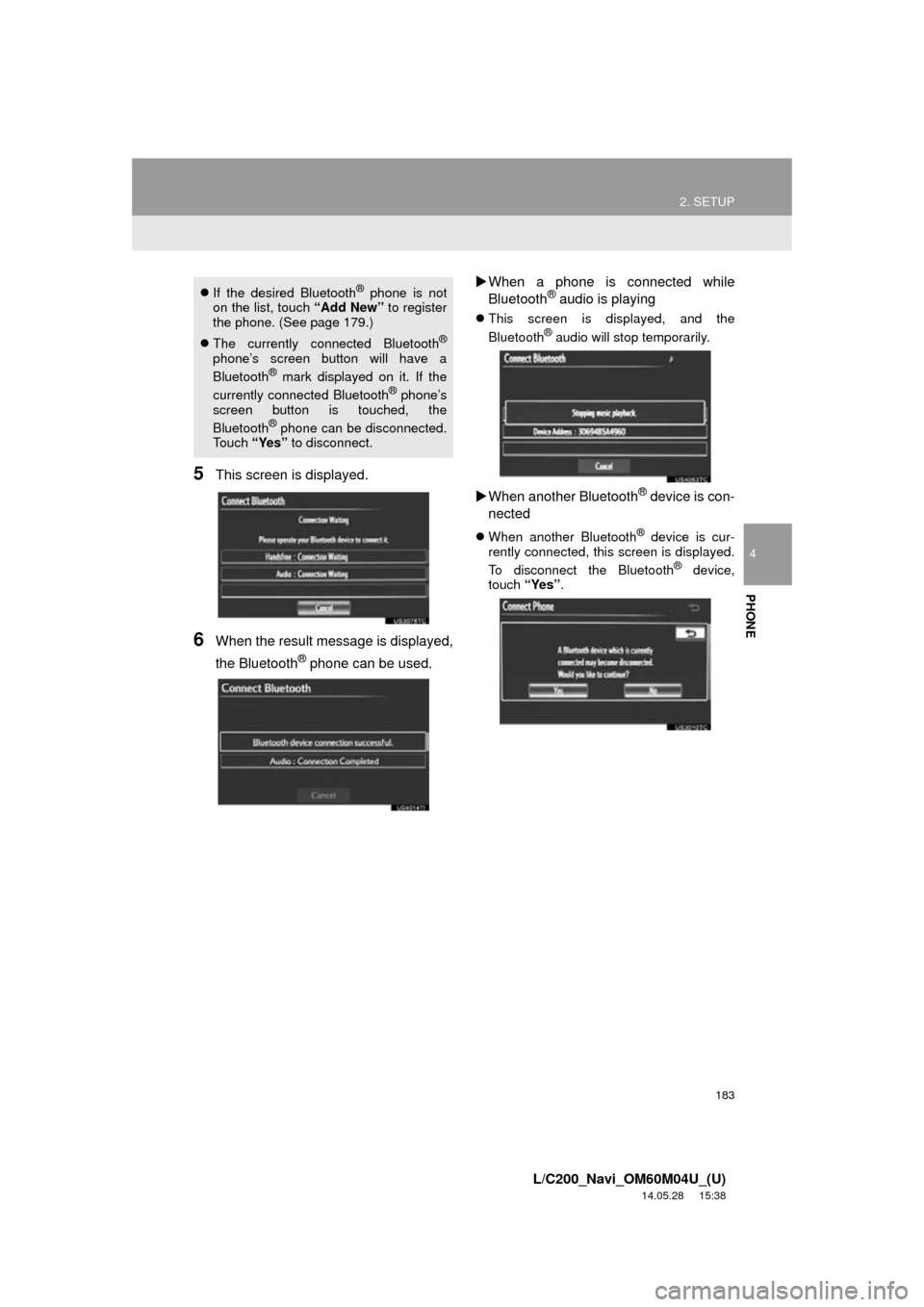
183
2. SETUP
4
PHONE
L/C200_Navi_OM60M04U_(U)
14.05.28 15:38
5This screen is displayed.
6When the result message is displayed,
the Bluetooth
® phone can be used.
When a phone is connected while
Bluetooth
® audio is playing
This screen is displayed, and the
Bluetooth® audio will stop temporarily.
When another Bluetooth® device is con-
nected
When another Bluetooth® device is cur-
rently connected, this screen is displayed.
To disconnect the Bluetooth
® device,
touch “Yes”.
If the desired Bluetooth® phone is not
on the list, touch “Add New” to register
the phone. (See page 179.)
The currently connected Bluetooth
®
phone’s screen button will have a
Bluetooth® mark displayed on it. If the
currently connected Bluetooth® phone’s
screen button is touched, the
Bluetooth
® phone can be disconnected.
Touch “Yes” to disconnect.
Page 184 of 427
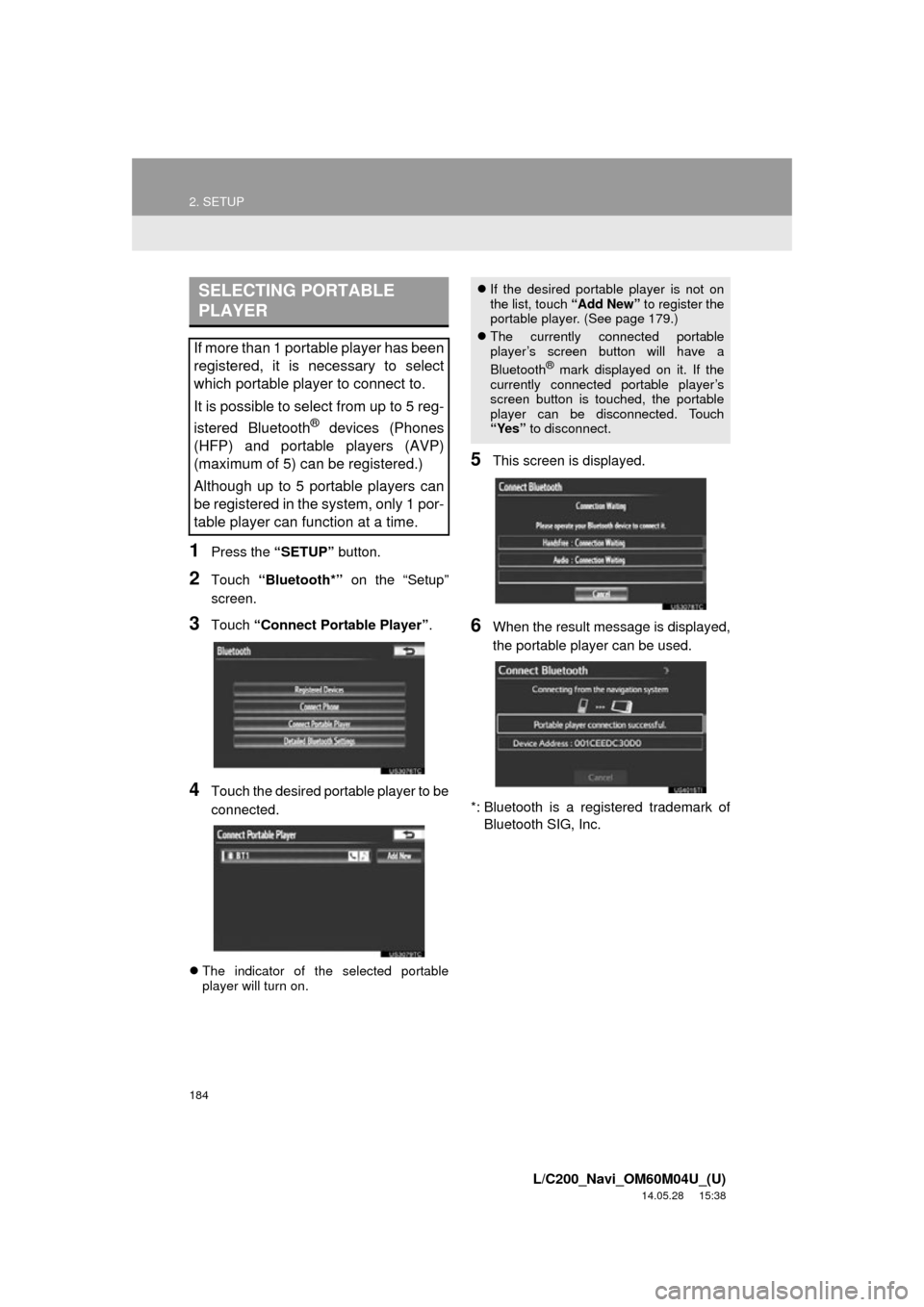
184
2. SETUP
L/C200_Navi_OM60M04U_(U)
14.05.28 15:38
1Press the “SETUP” button.
2Touch “Bluetooth*” on the “Setup”
screen.
3Touch “Connect Portable Player” .
4Touch the desired portable player to be
connected.
The indicator of the selected portable
player will turn on.
5This screen is displayed.
6When the result message is displayed,
the portable player can be used.
*: Bluetooth is a registered trademark of Bluetooth SIG, Inc.
SELECTING PORTABLE
PLAYER
If more than 1 portable player has been
registered, it is necessary to select
which portable player to connect to.
It is possible to select from up to 5 reg-
istered Bluetooth
® devices (Phones
(HFP) and portable players (AVP)
(maximum of 5) can be registered.)
Although up to 5 portable players can
be registered in the system, only 1 por-
table player can function at a time.
If the desired portable player is not on
the list, touch “Add New” to register the
portable player. (See page 179.)
The currently connected portable
player’s screen button will have a
Bluetooth
® mark displayed on it. If the
currently connected portable player’s
screen button is touched, the portable
player can be disconnected. Touch
“Yes” to disconnect.
Page 185 of 427
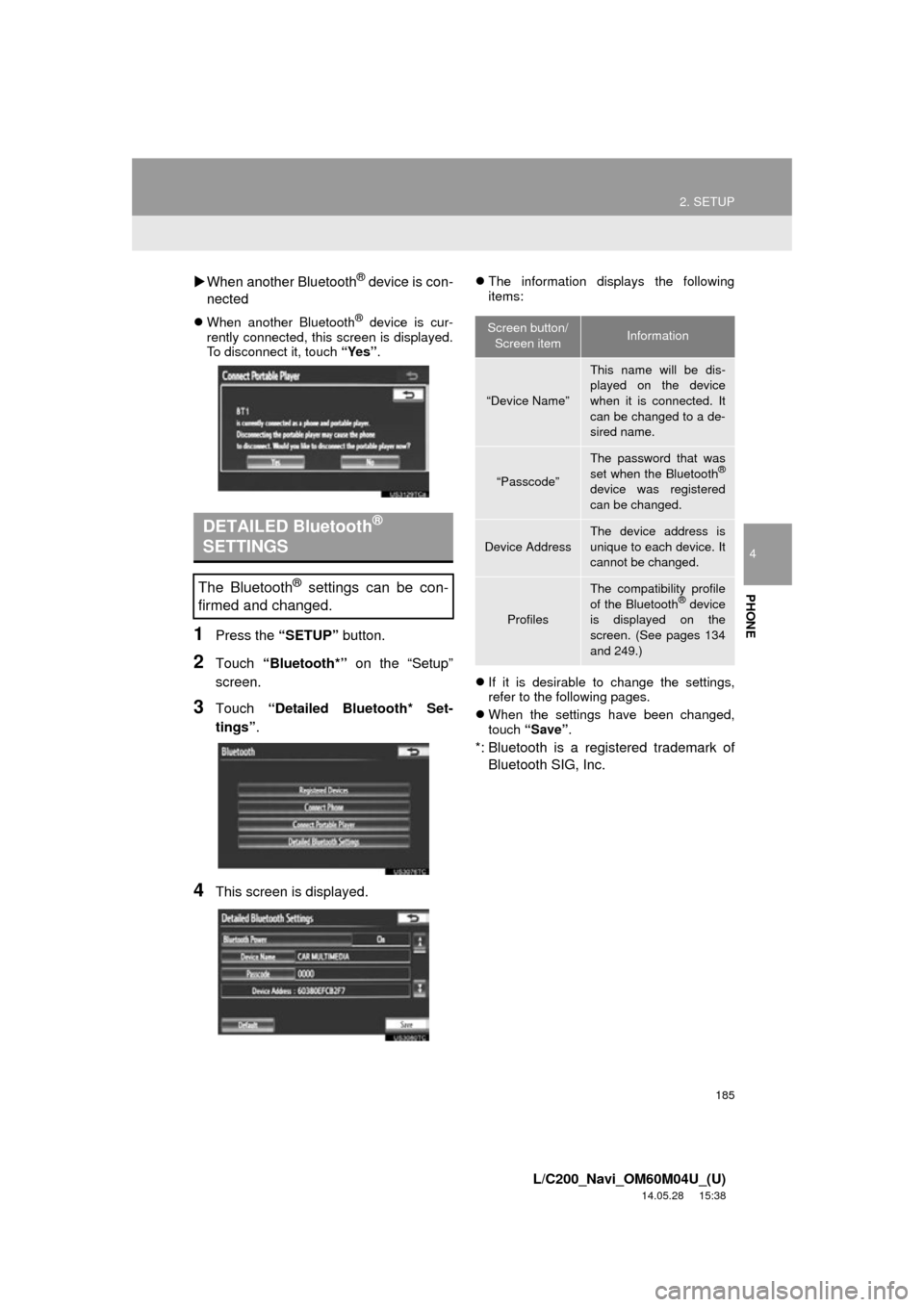
185
2. SETUP
4
PHONE
L/C200_Navi_OM60M04U_(U)
14.05.28 15:38
When another Bluetooth® device is con-
nected
When another Bluetooth® device is cur-
rently connected, this screen is displayed.
To disconnect it, touch “Yes”.
1Press the “SETUP” button.
2Touch “Bluetooth*” on the “Setup”
screen.
3Touch “Detailed Bluetooth* Set-
tings” .
4This screen is displayed.
The information displays the following
items:
If it is desirable to change the settings,
refer to the following pages.
When the settings have been changed,
touch “Save”.
*: Bluetooth is a regi stered trademark of
Bluetooth SIG, Inc.
DETAILED Bluetooth®
SETTINGS
The Bluetooth® settings can be con-
firmed and changed.
Screen button/
Screen itemInformation
“Device Name”
This name will be dis-
played on the device
when it is connected. It
can be changed to a de-
sired name.
“Passcode”
The password that was
set when the Bluetooth®
device was registered
can be changed.
Device Address
The device address is
unique to each device. It
cannot be changed.
Profiles
The compatibility profile
of the Bluetooth® device
is displayed on the
screen. (See pages 134
and 249.)
Page 186 of 427
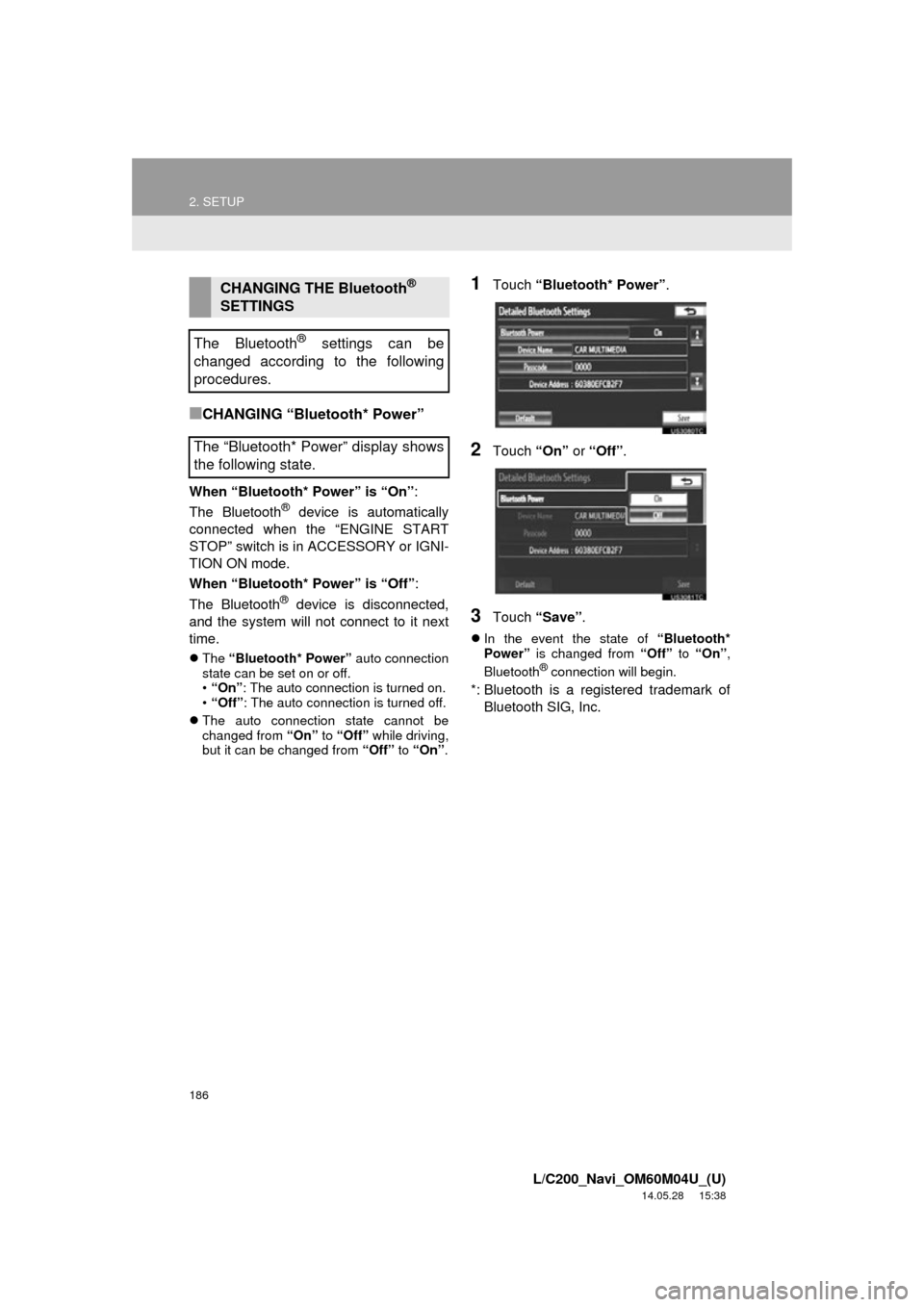
186
2. SETUP
L/C200_Navi_OM60M04U_(U)
14.05.28 15:38
■CHANGING “Bluetooth* Power”
When “Bluetooth* Power” is “On”:
The Bluetooth® device is automatically
connected when the “ENGINE START
STOP” switch is in ACCESSORY or IGNI-
TION ON mode.
When “Bluetooth* Power” is “Off” :
The Bluetooth
® device is disconnected,
and the system will not connect to it next
time.
The “Bluetooth* Power” auto connection
state can be set on or off.
• “On” : The auto connection is turned on.
• “Off” : The auto connection is turned off.
The auto connection state cannot be
changed from “On” to “Off” while driving,
but it can be changed from “Off” to “On” .
1Touch “Bluetooth* Power” .
2Touch “On” or “Off” .
3Touch “Save” .
In the event the state of “Bluetooth*
Power” is changed from “Off” to “On” ,
Bluetooth
® connection will begin.
*: Bluetooth is a registered trademark of Bluetooth SIG, Inc.
CHANGING THE Bluetooth®
SETTINGS
The Bluetooth
® settings can be
changed according to the following
procedures.
The “Bluetooth* Power” display shows
the following state.
Page 188 of 427
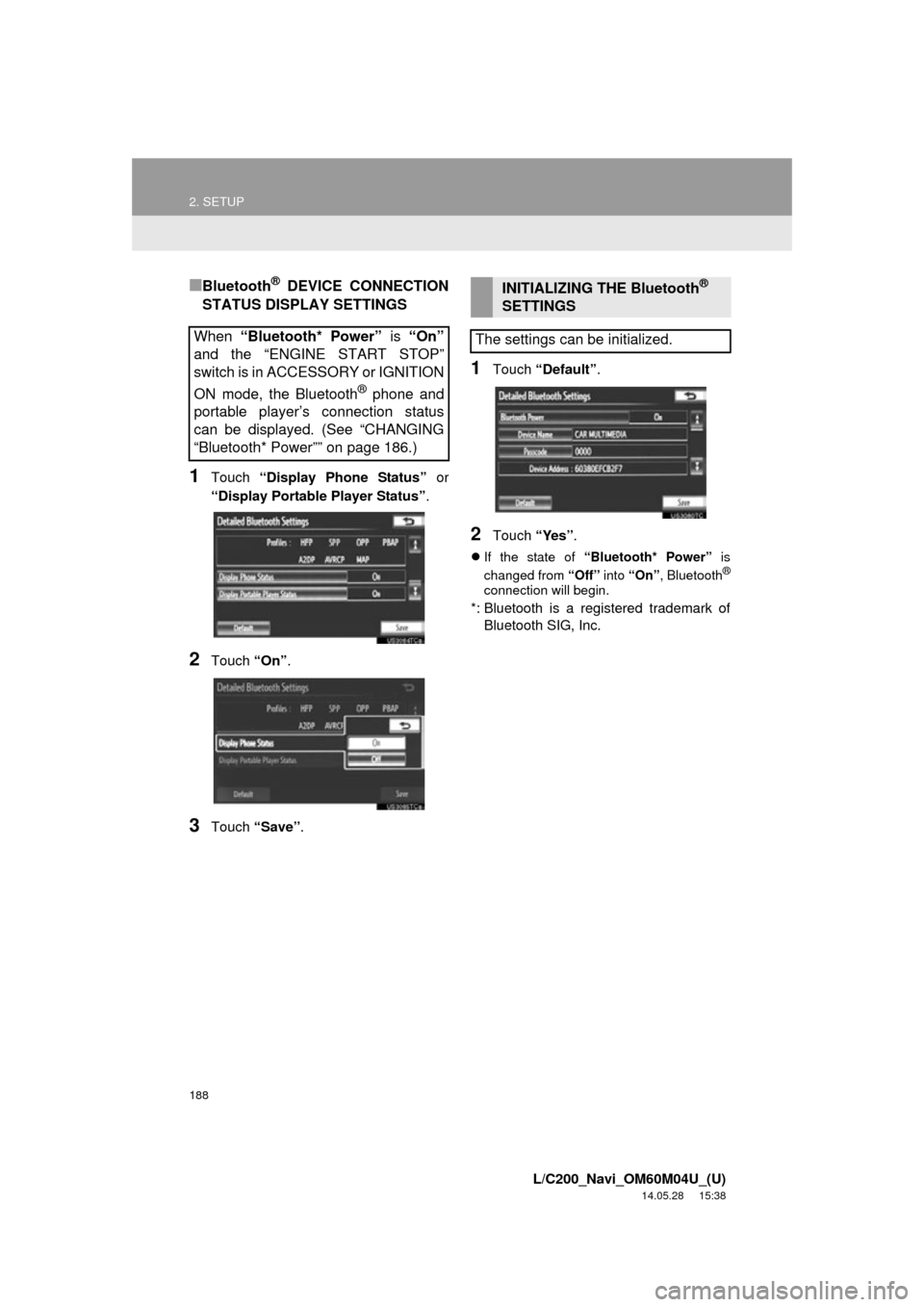
188
2. SETUP
L/C200_Navi_OM60M04U_(U)
14.05.28 15:38
■Bluetooth® DEVICE CONNECTION
STATUS DISPLAY SETTINGS
1Touch “Display Phone Status” or
“Display Portable Player Status” .
2Touch “On”.
3Touch “Save” .
1Touch “Default” .
2Touch “Yes”.
If the state of “Bluetooth* Power” is
changed from “Off” into “On” , Bluetooth®
connection will begin.
*: Bluetooth is a registered trademark of
Bluetooth SIG, Inc.
When “Bluetooth* Power” is “On”
and the “ENGINE START STOP”
switch is in ACCESSORY or IGNITION
ON mode, the Bluetooth
® phone and
portable player’s connection status
can be displayed. (See “CHANGING
“Bluetooth* Power”” on page 186.)
INITIALIZING THE Bluetooth®
SETTINGS
The settings can be initialized.
Page 190 of 427
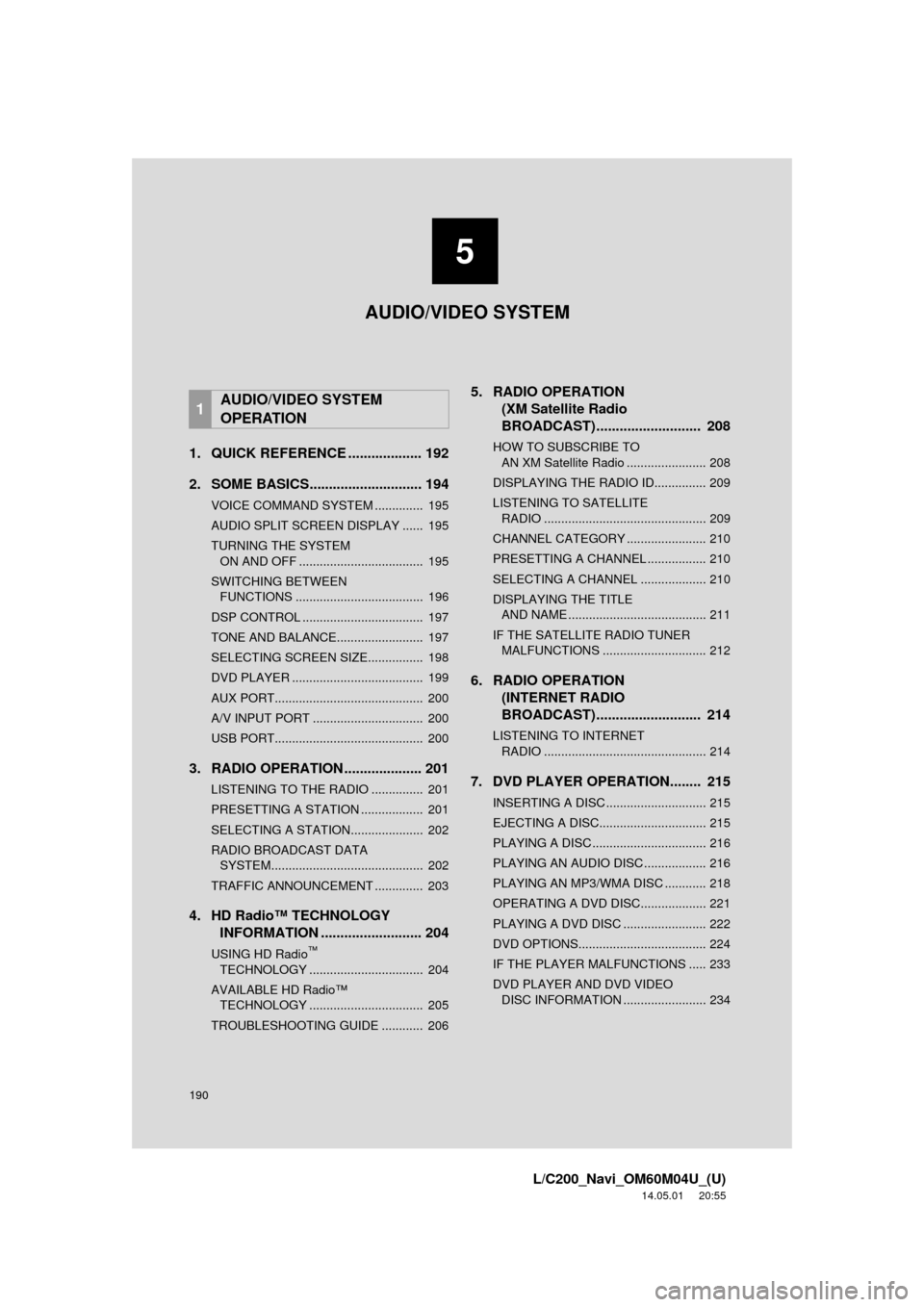
190
L/C200_Navi_OM60M04U_(U)
14.05.01 20:55
1. QUICK REFERENCE ................... 192
2. SOME BASICS............................. 194
VOICE COMMAND SYSTEM .............. 195
AUDIO SPLIT SCREEN DISPLAY ...... 195
TURNING THE SYSTEM ON AND OFF .................................... 195
SWITCHING BETWEEN FUNCTIONS ..................................... 196
DSP CONTROL ................................... 197
TONE AND BALANCE......................... 197
SELECTING SCREEN SIZE................ 198
DVD PLAYER ...................................... 199
AUX PORT........................................... 200
A/V INPUT PORT ................................ 200
USB PORT........................................... 200
3. RADIO OPERATION .................... 201
LISTENING TO THE RADIO ............... 201
PRESETTING A STATION .................. 201
SELECTING A STATION..................... 202
RADIO BROADCAST DATA SYSTEM............................................ 202
TRAFFIC ANNOUNCEMENT .............. 203
4. HD Radio™ TECHNOLOGY INFORMATION .......................... 204
USING HD Radio™
TECHNOLOGY
................................. 204
AVAILABLE HD Radio™ TECHNOLOGY ................................. 205
TROUBLESHOOTING GUIDE ............ 206
5. RADIO OPERATION (XM Satellite Radio
BROADCAST) ............. .............. 208
HOW TO SUBSCRIBE TO
AN XM Satellite Radio ....................... 208
DISPLAYING THE RADIO ID............... 209
LISTENING TO SATELLITE RADIO ............................................... 209
CHANNEL CATEGORY ....................... 210
PRESETTING A CHANNEL ................. 210
SELECTING A CHANNEL ................... 210
DISPLAYING THE TITLE AND NAME ........................................ 211
IF THE SATELLITE RADIO TUNER MALFUNCTIONS .............................. 212
6. RADIO OPERATION (INTERNET RADIO
BROADCAST) ............. .............. 214
LISTENING TO INTERNET
RADIO ............................................... 214
7. DVD PLAYER OPERATION........ 215
INSERTING A DISC ............................. 215
EJECTING A DISC............................... 215
PLAYING A DISC ................................. 216
PLAYING AN AUDIO DISC .................. 216
PLAYING AN MP3/WMA DISC ............ 218
OPERATING A DVD DISC................... 221
PLAYING A DVD DISC ........................ 222
DVD OPTIONS..................................... 224
IF THE PLAYER MALFUNCTIONS ..... 233
DVD PLAYER AND DVD VIDEO DISC INFORMATION ........................ 234
1AUDIO/VIDEO SYSTEM
OPERATION
5
AUDIO/VIDEO SYSTEM
Page 191 of 427

5
191
1
2
3
4
5
6
7
8
L/C200_Navi_OM60M04U_(U)
14.05.01 20:55
9
10
8. USB MEMORY OPERATION ...... 236
CONNECTING A USB MEMORY ....... 236
PLAYING A USB MEMORY ................ 237
9. iPod OPERATION ....................... 241
CONNECTING iPod ............................ 241
PLAYING iPod MUSIC ........................ 242
PLAYING iPod VIDEO......................... 245
iPod VIDEO OPTIONS ........................ 248
10. Bluetooth® AUDIO
OPERATION .............................. 249
CONNECTING A Bluetooth®
AUDIO PLAYE R
................................ 252
PLAYING Bluetooth
® AUDIO .............. 253
11. VTR OPERATION ........................ 258
CONNECTING AUDIO/VIDEO DEVICE ............................................. 258
PLAYING VTR ..................................... 259
VTR OPTIONS .................................... 259
12. REAR SEAT ENTERTAINMENT SYSTEM FEATURES ................ 260
DISPLAY ............................................. 261
REAR SEAT ENTERTAINMENT SYSTEM CONTROLLER .................. 261
HEADPHONE JACKS ......................... 262
HEADPHONES ................................... 262
VOLUME ............................................. 262
OPENING AND CLOSING THE DISPLAY ........................................... 263
TILTING THE DISPLAY ...................... 263
CAUTION SCREEN ............................ 263
CHANGING THE SOURCE ................. 264
CHANGING THE SPEAKER OUTPUT ........................................... 264 OPERATION FROM THE
FRONT SEATS ................................. 266
USING THE RADIO ............................. 266
USING THE RADIO (INTERNET RADIO BROADCAST)....................... 267
PLAYING iPod ..................................... 268
PLAYING A USB MEMORY ................ 269
PLAYING Bluetooth
® AUDIO ............... 269
PLAYING AN AUDIO CD/CD TEXT ..................................... 270
PLAYING MP3/WMA DISCS ............... 271
PLAYING DVD VIDEO......................... 271
USING THE VIDEO MODE ................. 277
CHANGING SETTINGS....................... 278
13. AUDIO/VIDEO REMOTE CONTROLS (STEERING
SWITCHES)............................... 281
14. AUDIO/VIDEO SYSTEM OPERATING HINTS.................. 283
RADIO RECEPTION............................ 283
iPod ...................................................... 284
USB MEMORY .................................... 285
CARING FOR YOUR DVD PLAYER AND DISC.................. 285
MP3/WMA FILES ................................. 287
CD-R AND CD-RW DISCS .................. 289
TERMS ................................................ 289
1. AUDIO SETTINGS ...................... 293
HD Radio™ SYSTEM SETTINGS ....... 293
iPod AND EXTERNAL VIDEO SETTINGS ........................................ 294
2SETUP
AUDIO/VIDEO SYSTEM
Page 192 of 427
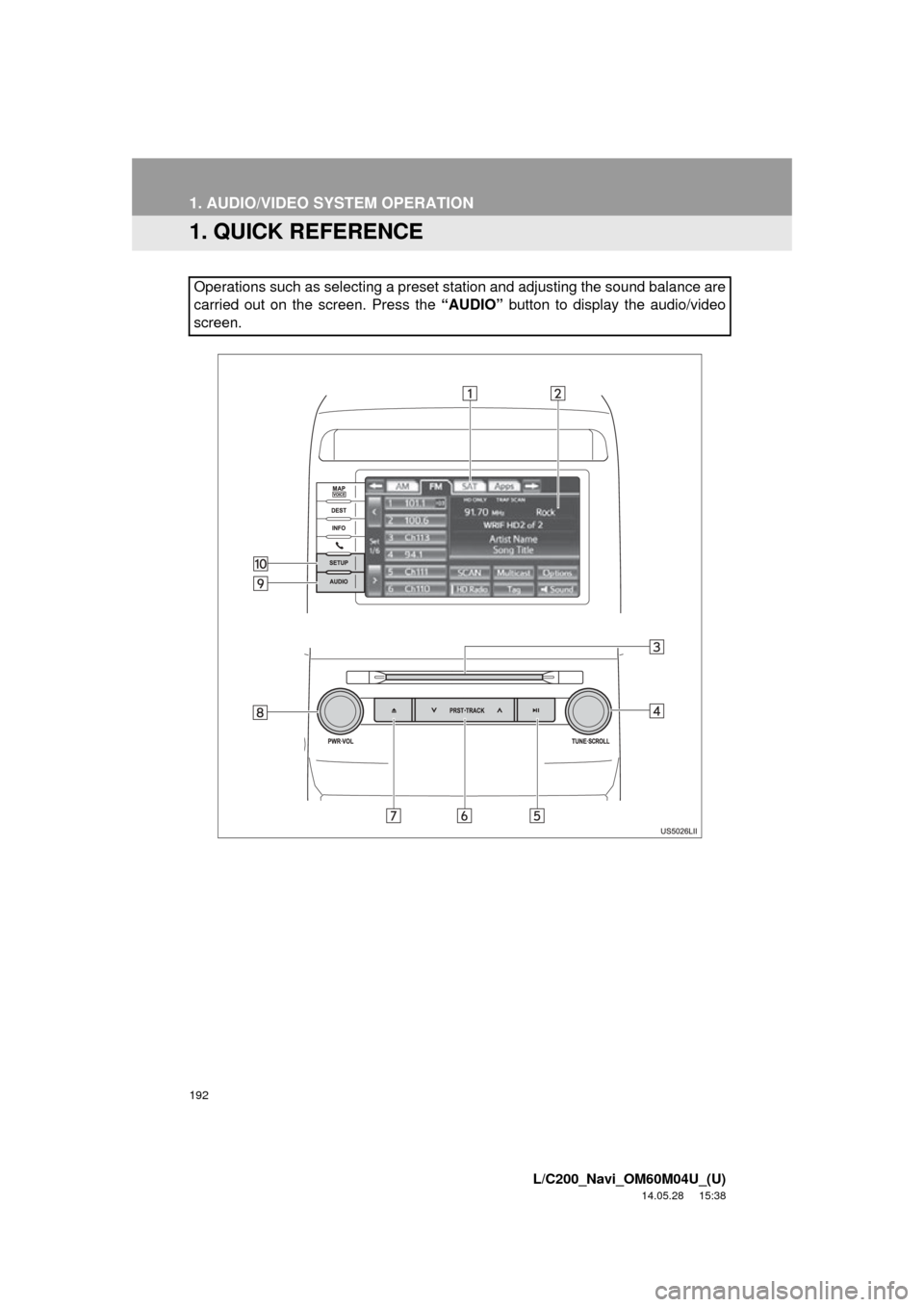
192
L/C200_Navi_OM60M04U_(U)
14.05.28 15:38
1. AUDIO/VIDEO SYSTEM OPERATION
1. QUICK REFERENCE
Operations such as selecting a preset station and adjusting the sound balance are
carried out on the screen. Press the “AUDIO” button to display the audio/video
screen.
Page 193 of 427
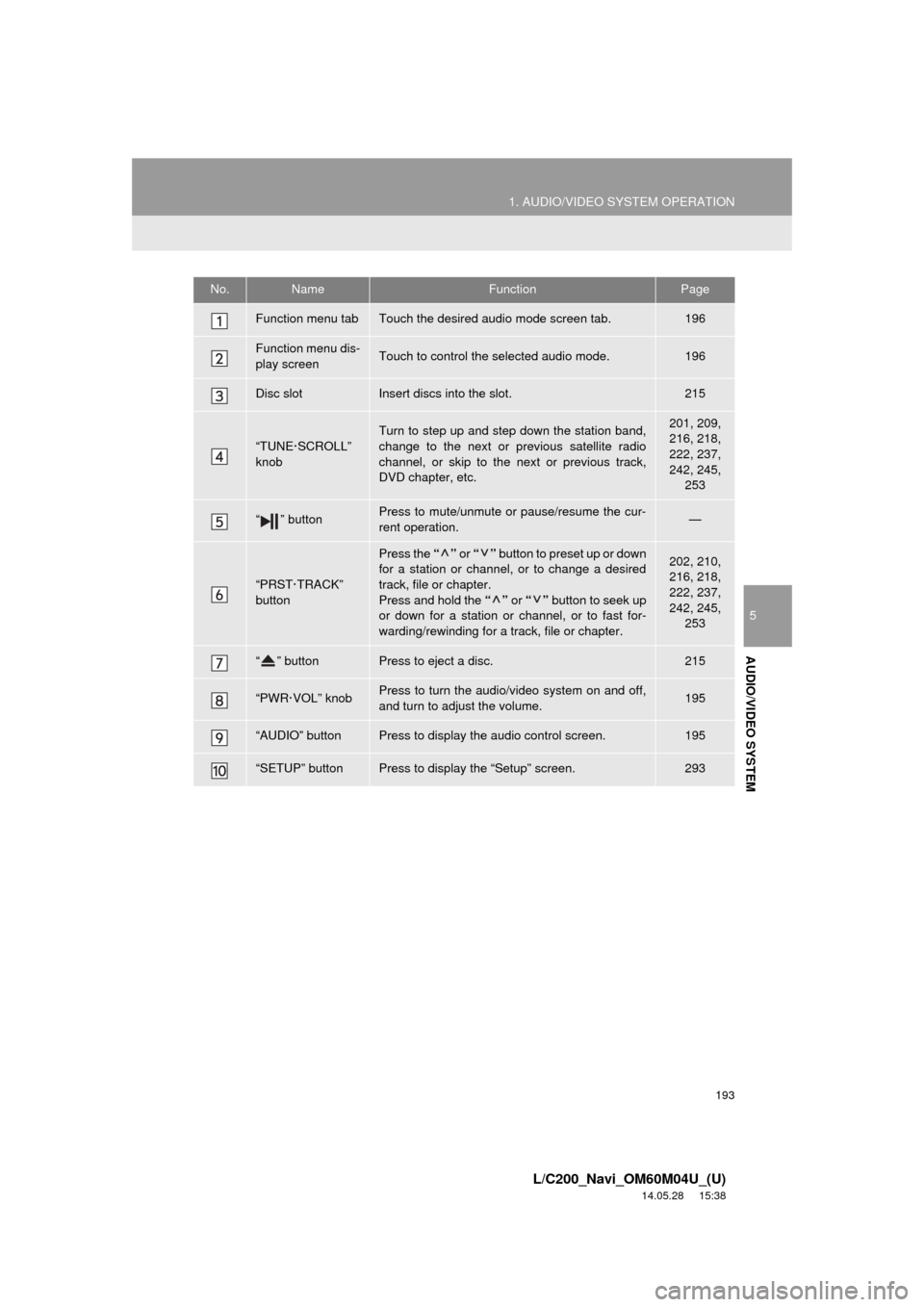
193
1. AUDIO/VIDEO SYSTEM OPERATION
5
AUDIO/VIDEO SYSTEM
L/C200_Navi_OM60M04U_(U)
14.05.28 15:38
No.NameFunctionPage
Function menu tabTouch the desired audio mode screen tab.196
Function menu dis-
play screenTouch to control the selected audio mode.196
Disc slotInsert discs into the slot.215
“TUNE·SCROLL”
knob
Turn to step up and step down the station band,
change to the next or previous satellite radio
channel, or skip to the next or previous track,
DVD chapter, etc.201, 209,
216, 218,
222, 237,
242, 245,
253
“ ” buttonPress to mute/unmute or pause/resume the cur-
rent operation.—
“PRST·TRACK”
button
Press the “” or “” button to preset up or down
for a station or channel, or to change a desired
track, file or chapter.
Press and hold the “” or “” button to seek up
or down for a station or channel, or to fast for-
warding/rewinding for a track, file or chapter.202, 210,
216, 218,
222, 237,
242, 245, 253
“ ” buttonPress to eject a disc.215
“PWR·VOL” knobPress to turn the audio/video system on and off,
and turn to adjust the volume.195
“AUDIO” buttonPress to display the audio control screen.195
“SETUP” buttonPress to display the “Setup” screen.293
Page 195 of 427

195
1. AUDIO/VIDEO SYSTEM OPERATION
5
AUDIO/VIDEO SYSTEM
L/C200_Navi_OM60M04U_(U)
14.05.28 15:38
“AUDIO” button: Press to display screen
buttons for the audio/video system (audio
control mode).
“PWR·VOL” knob: Press to turn the au-
dio/video system on and off. Turn this knob
to adjust the volume . The system turns on
in the last mode used.
VOICE COMMAND SYSTEM
Press this switch to operate the voice
command system.
For the operation of the voice command
system and its list of commands, see
pages 310 and 319.
AUDIO SPLIT SCREEN
DISPLAY
The audio split screen can be dis-
played while the map screen is dis-
played. For details, see page 39.
Type A
Type B
TURNING THE SYSTEM ON
AND OFF
A function that enables automatic return
to the previous screen from the audio/
video screen can be selected. See page
44 for details.