clock TOYOTA LAND CRUISER 2015 J200 Navigation Manual
[x] Cancel search | Manufacturer: TOYOTA, Model Year: 2015, Model line: LAND CRUISER, Model: TOYOTA LAND CRUISER 2015 J200Pages: 427, PDF Size: 7.69 MB
Page 243 of 427
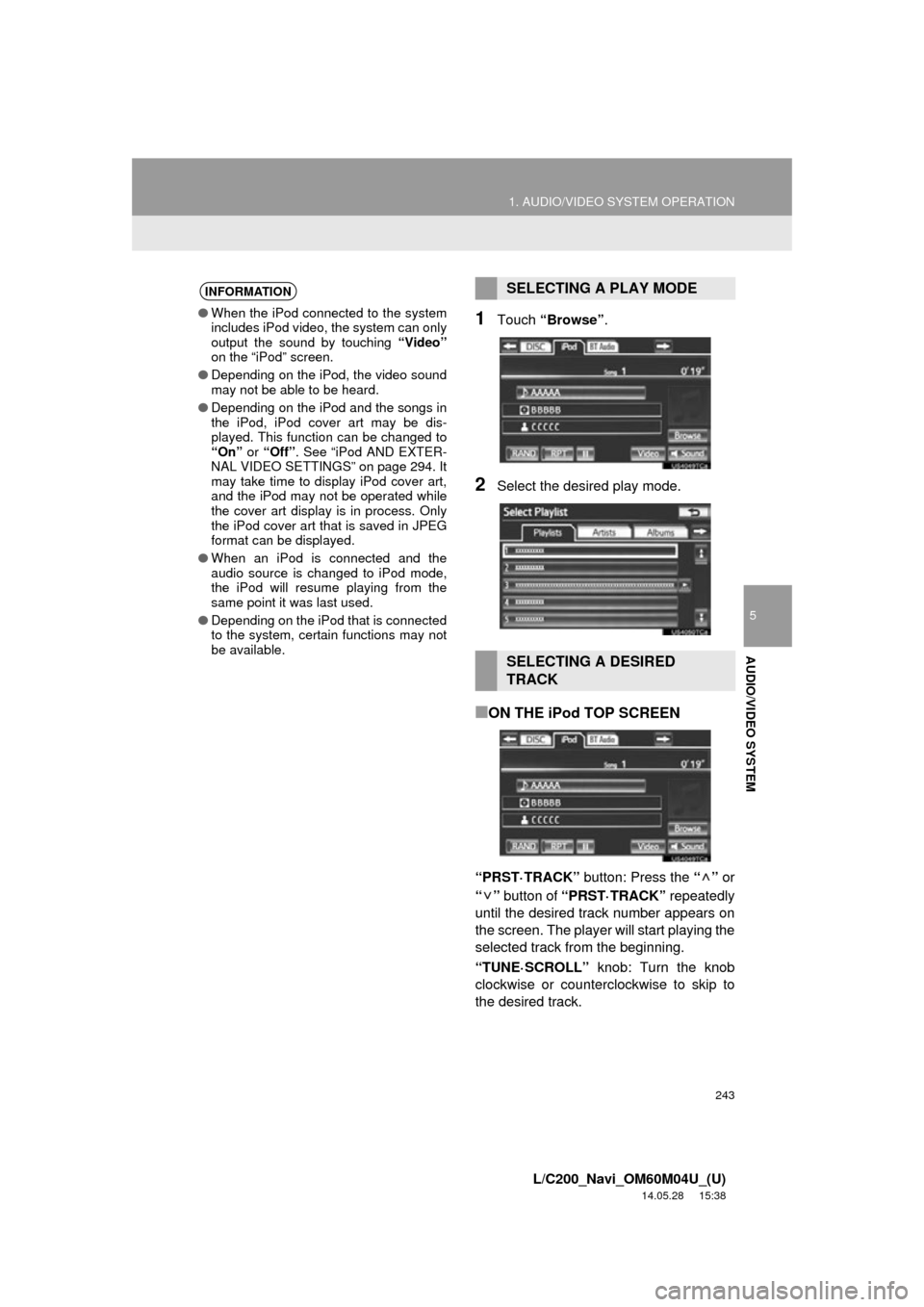
243
1. AUDIO/VIDEO SYSTEM OPERATION
5
AUDIO/VIDEO SYSTEM
L/C200_Navi_OM60M04U_(U)
14.05.28 15:38
1Touch “Browse” .
2Select the desired play mode.
■ON THE iPod TOP SCREEN
“PRST·TRACK” button: Press the “” or
“” button of “PRST·TRACK” repeatedly
until the desired track number appears on
the screen. The player will start playing the
selected track from the beginning.
“TUNE·SCROLL” knob: Turn the knob
clockwise or counterclockwise to skip to
the desired track.
INFORMATION
● When the iPod connected to the system
includes iPod video, the system can only
output the sound by touching “Video”
on the “iPod” screen.
● Depending on the iPod, the video sound
may not be able to be heard.
● Depending on the iPod and the songs in
the iPod, iPod cover art may be dis-
played. This function can be changed to
“On” or “Off” . See “iPod AND EXTER-
NAL VIDEO SETTINGS” on page 294. It
may take time to display iPod cover art,
and the iPod may not be operated while
the cover art display is in process. Only
the iPod cover art that is saved in JPEG
format can be displayed.
● When an iPod is connected and the
audio source is changed to iPod mode,
the iPod will resume playing from the
same point it was last used.
● Depending on the iPod that is connected
to the system, certain functions may not
be available.
SELECTING A PLAY MODE
SELECTING A DESIRED
TRACK
Page 244 of 427
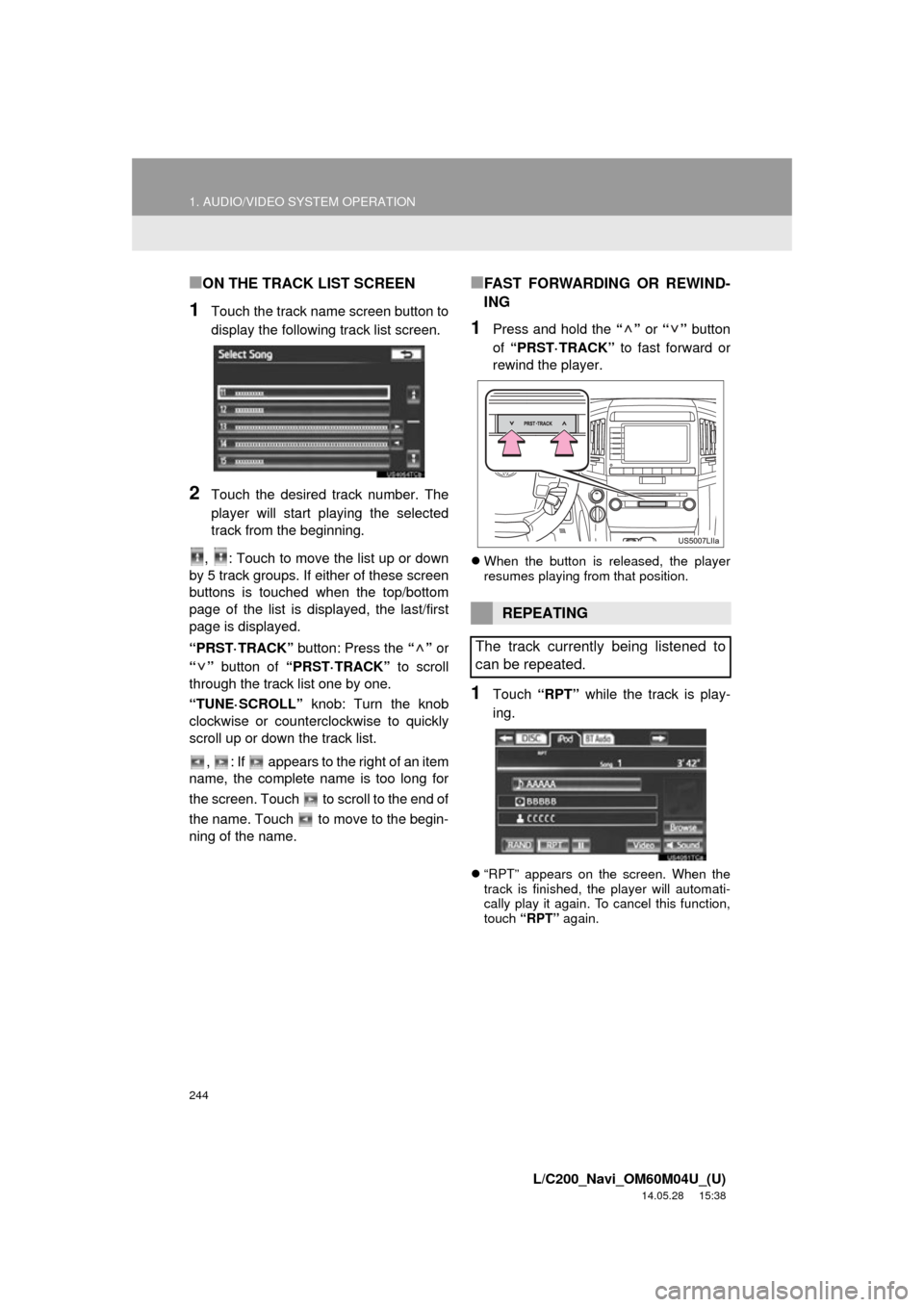
244
1. AUDIO/VIDEO SYSTEM OPERATION
L/C200_Navi_OM60M04U_(U)
14.05.28 15:38
■ON THE TRACK LIST SCREEN
1Touch the track name screen button to
display the following track list screen.
2Touch the desired track number. The
player will start playing the selected
track from the beginning.
, : Touch to move the list up or down
by 5 track groups. If either of these screen
buttons is touched when the top/bottom
page of the list is displayed, the last/first
page is displayed.
“PRST·TRACK” button: Press the “” or
“” button of “PRST·TRACK” to scroll
through the track list one by one.
“TUNE·SCROLL” knob: Turn the knob
clockwise or counterclockwise to quickly
scroll up or down the track list.
, : If appears to the right of an item
name, the complete name is too long for
the screen. Touch to scroll to the end of
the name. Touch to move to the begin-
ning of the name.
■FAST FORWARDING OR REWIND-
ING
1Press and hold the “” or “” button
of “PRST·TRACK” to fast forward or
rewind the player.
When the button is released, the player
resumes playing from that position.
1Touch “RPT” while the track is play-
ing.
“RPT” appears on the screen. When the
track is finished, the player will automati-
cally play it again. To cancel this function,
touch “RPT” again.
REPEATING
The track currently being listened to
can be repeated.
Page 246 of 427
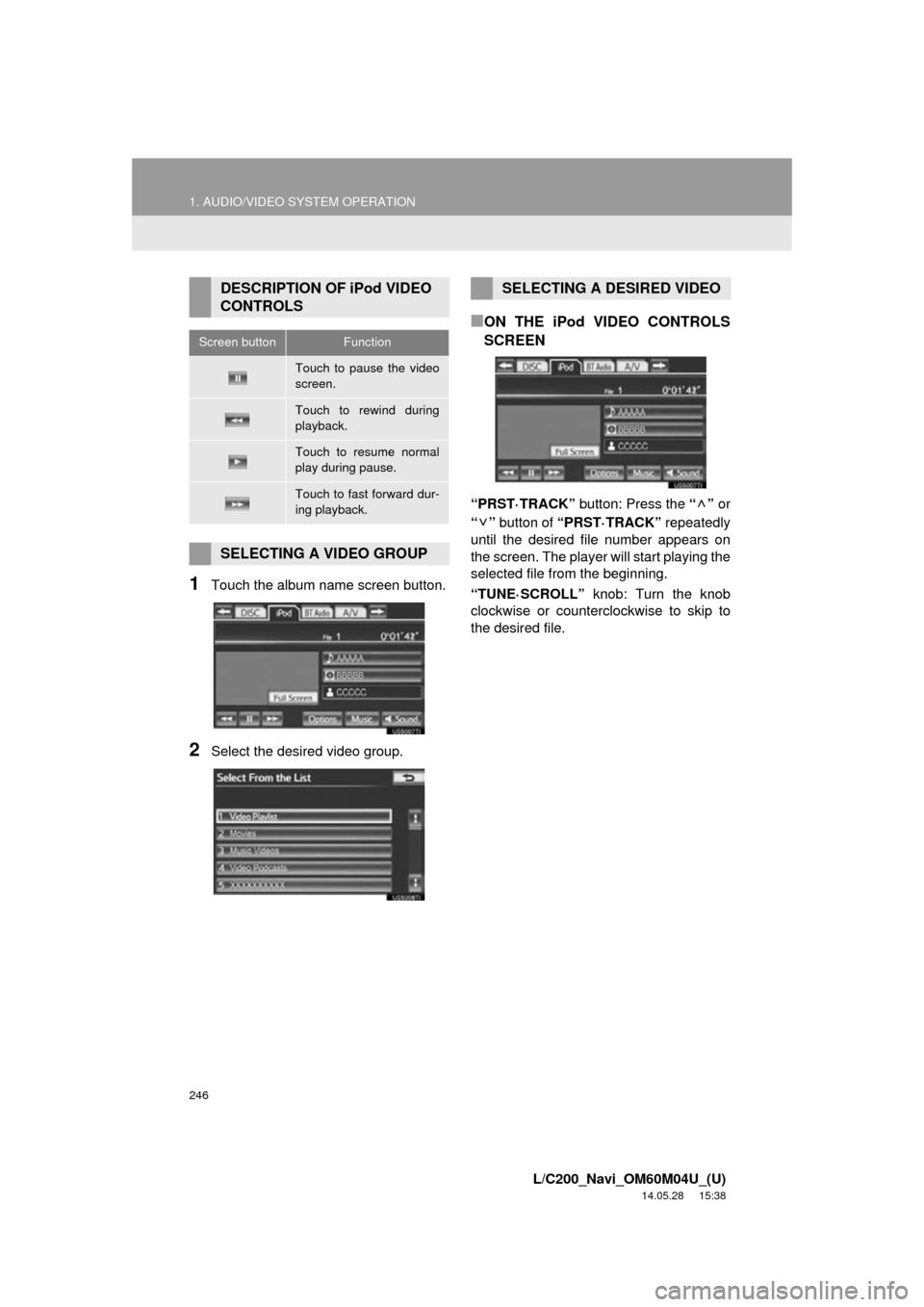
246
1. AUDIO/VIDEO SYSTEM OPERATION
L/C200_Navi_OM60M04U_(U)
14.05.28 15:38
1Touch the album name screen button.
2Select the desired video group.
■ON THE iPod VIDEO CONTROLS
SCREEN
“PRST·TRACK” button: Press the “” or
“” button of “PRST·TRACK” repeatedly
until the desired file number appears on
the screen. The player will start playing the
selected file from the beginning.
“TUNE·SCROLL” knob: Turn the knob
clockwise or counterclockwise to skip to
the desired file.
DESCRIPTION OF iPod VIDEO
CONTROLS
Screen buttonFunction
Touch to pause the video
screen.
Touch to rewind during
playback.
Touch to resume normal
play during pause.
Touch to fast forward dur-
ing playback.
SELECTING A VIDEO GROUP
SELECTING A DESIRED VIDEO
Page 247 of 427
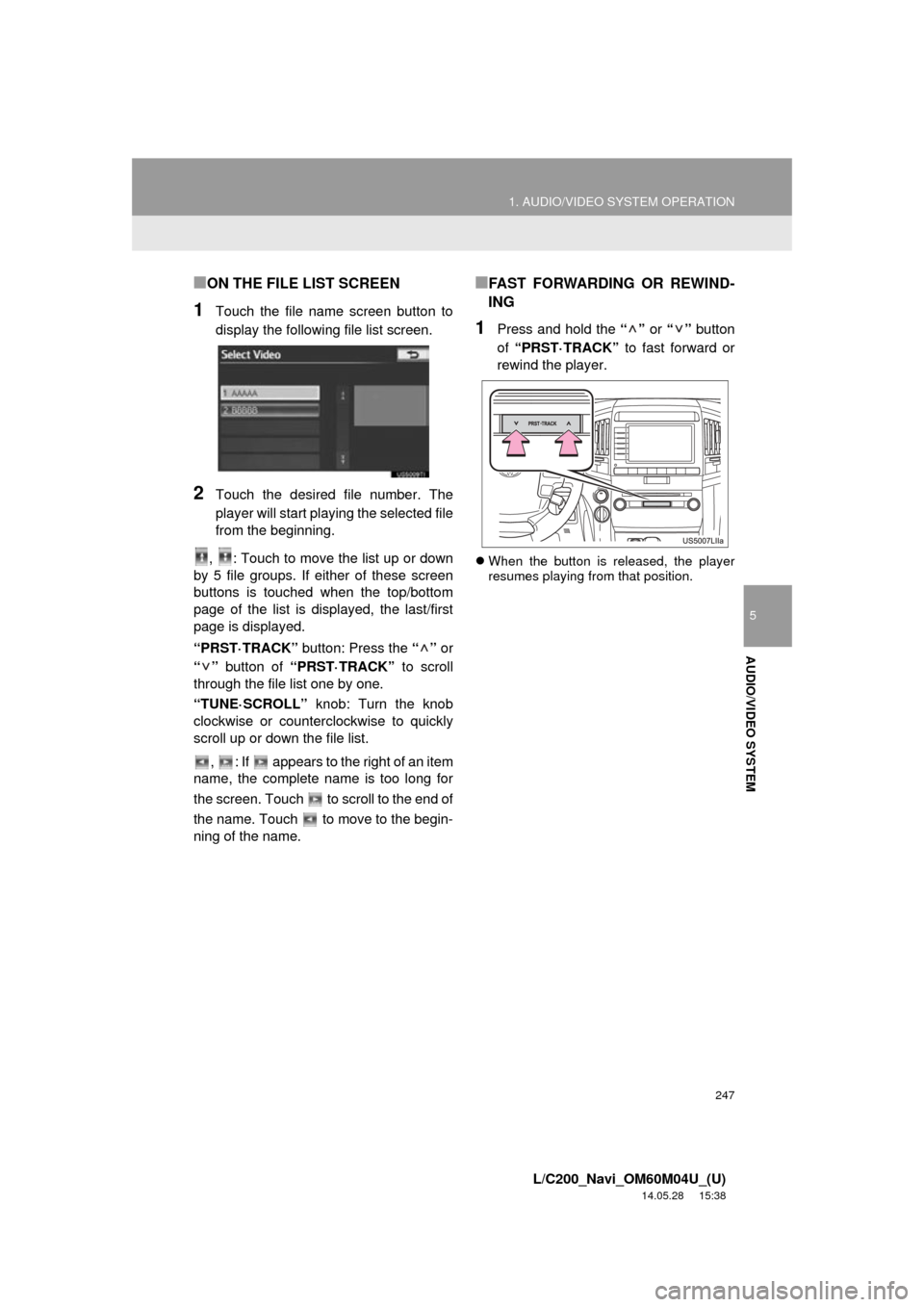
247
1. AUDIO/VIDEO SYSTEM OPERATION
5
AUDIO/VIDEO SYSTEM
L/C200_Navi_OM60M04U_(U)
14.05.28 15:38
■ON THE FILE LIST SCREEN
1Touch the file name screen button to
display the following file list screen.
2Touch the desired file number. The
player will start playing the selected file
from the beginning.
, : Touch to move the list up or down
by 5 file groups. If either of these screen
buttons is touched when the top/bottom
page of the list is displayed, the last/first
page is displayed.
“PRST·TRACK” button: Press the “” or
“” button of “PRST·TRACK” to scroll
through the file list one by one.
“TUNE·SCROLL” knob: Turn the knob
clockwise or counte rclockwise to quickly
scroll up or down the file list.
, : If appears to the right of an item
name, the complete name is too long for
the screen. Touch to scroll to the end of
the name. Touch to move to the begin-
ning of the name.
■FAST FORWARDING OR REWIND-
ING
1Press and hold the “” or “” button
of “PRST·TRACK” to fast forward or
rewind the player.
When the button is released, the player
resumes playing from that position.
Page 254 of 427
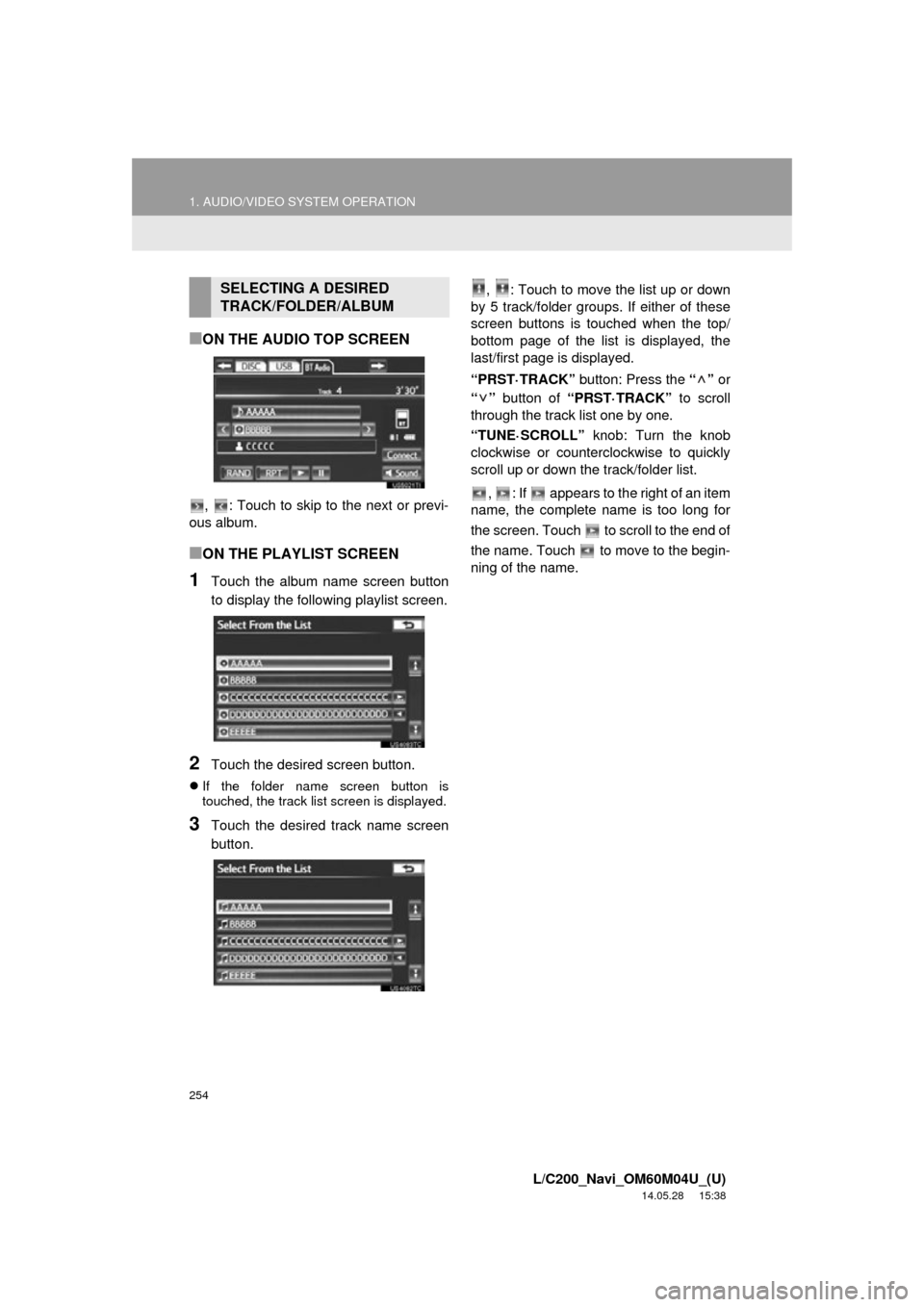
254
1. AUDIO/VIDEO SYSTEM OPERATION
L/C200_Navi_OM60M04U_(U)
14.05.28 15:38
■ON THE AUDIO TOP SCREEN
, : Touch to skip to the next or previ-
ous album.
■ON THE PLAYLIST SCREEN
1Touch the album name screen button
to display the following playlist screen.
2Touch the desired screen button.
If the folder name screen button is
touched, the track list screen is displayed.
3Touch the desired track name screen
button. , : Touch to move the list up or down
by 5 track/folder groups. If either of these
screen buttons is t ouched when the top/
bottom page of the list is displayed, the
last/first page is displayed.
“PRST·TRACK” button: Press the “” or
“” button of “PRST·TRACK” to scroll
through the track list one by one.
“TUNE·SCROLL” knob: Turn the knob
clockwise or counterclockwise to quickly
scroll up or down the track/folder list.
, : If appears to the right of an item
name, the complete name is too long for
the screen. Touch to scroll to the end of
the name. Touch to move to the begin-
ning of the name.
SELECTING A DESIRED
TRACK/FOLDER/ALBUM
Page 255 of 427
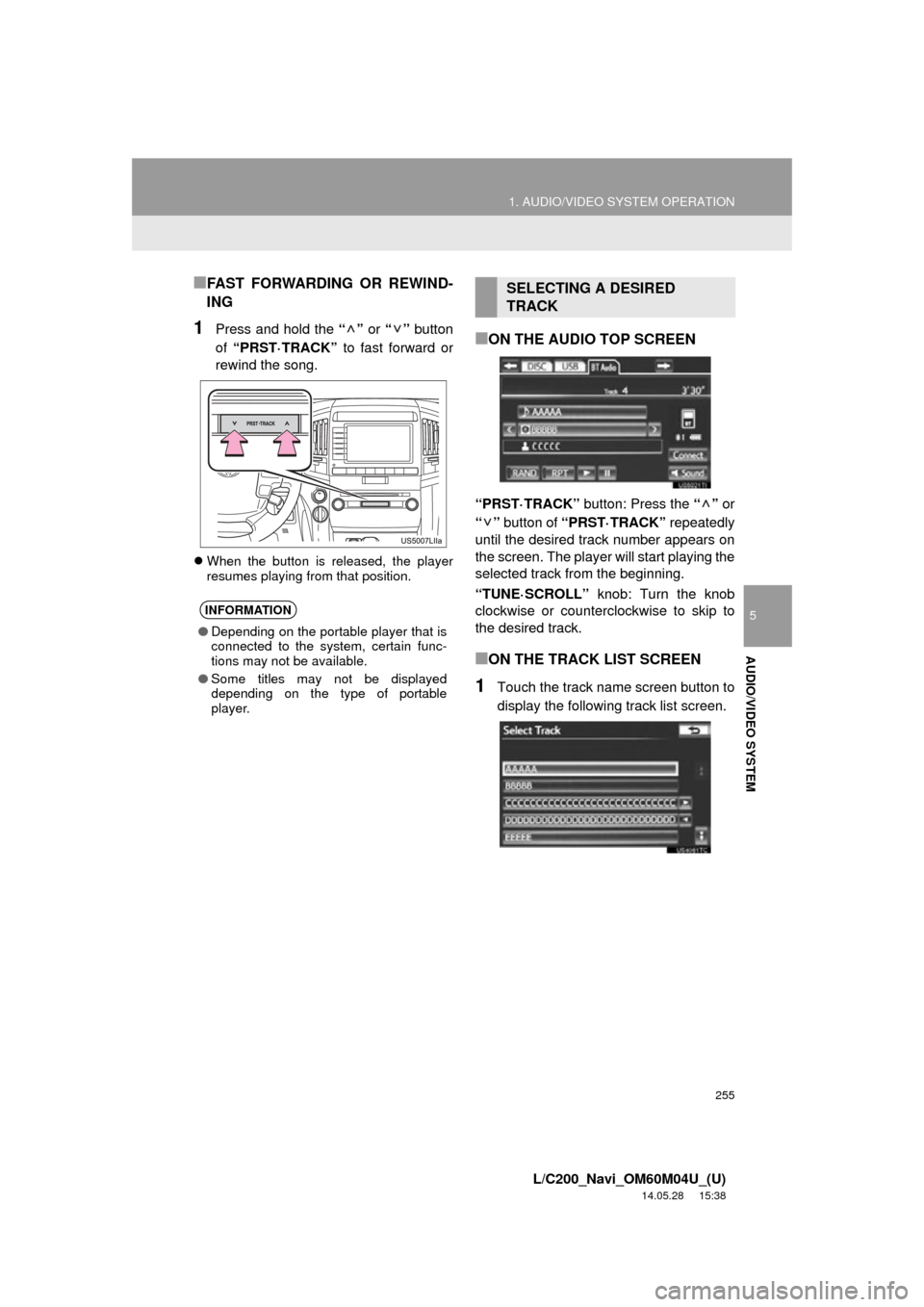
255
1. AUDIO/VIDEO SYSTEM OPERATION
5
AUDIO/VIDEO SYSTEM
L/C200_Navi_OM60M04U_(U)
14.05.28 15:38
■FAST FORWARDING OR REWIND-
ING
1Press and hold the “” or “” button
of “PRST·TRACK” to fast forward or
rewind the song.
When the button is released, the player
resumes playing from that position.
■ON THE AUDIO TOP SCREEN
“PRST·TRACK” button: Press the “” or
“” button of “PRST·TRACK” repeatedly
until the desired track number appears on
the screen. The player will start playing the
selected track from the beginning.
“TUNE·SCROLL” knob: Turn the knob
clockwise or counterclockwise to skip to
the desired track.
■ON THE TRACK LIST SCREEN
1Touch the track name screen button to
display the following track list screen.
INFORMATION
● Depending on the portable player that is
connected to the system, certain func-
tions may not be available.
● Some titles may not be displayed
depending on the type of portable
player.
SELECTING A DESIRED
TRACK
Page 256 of 427
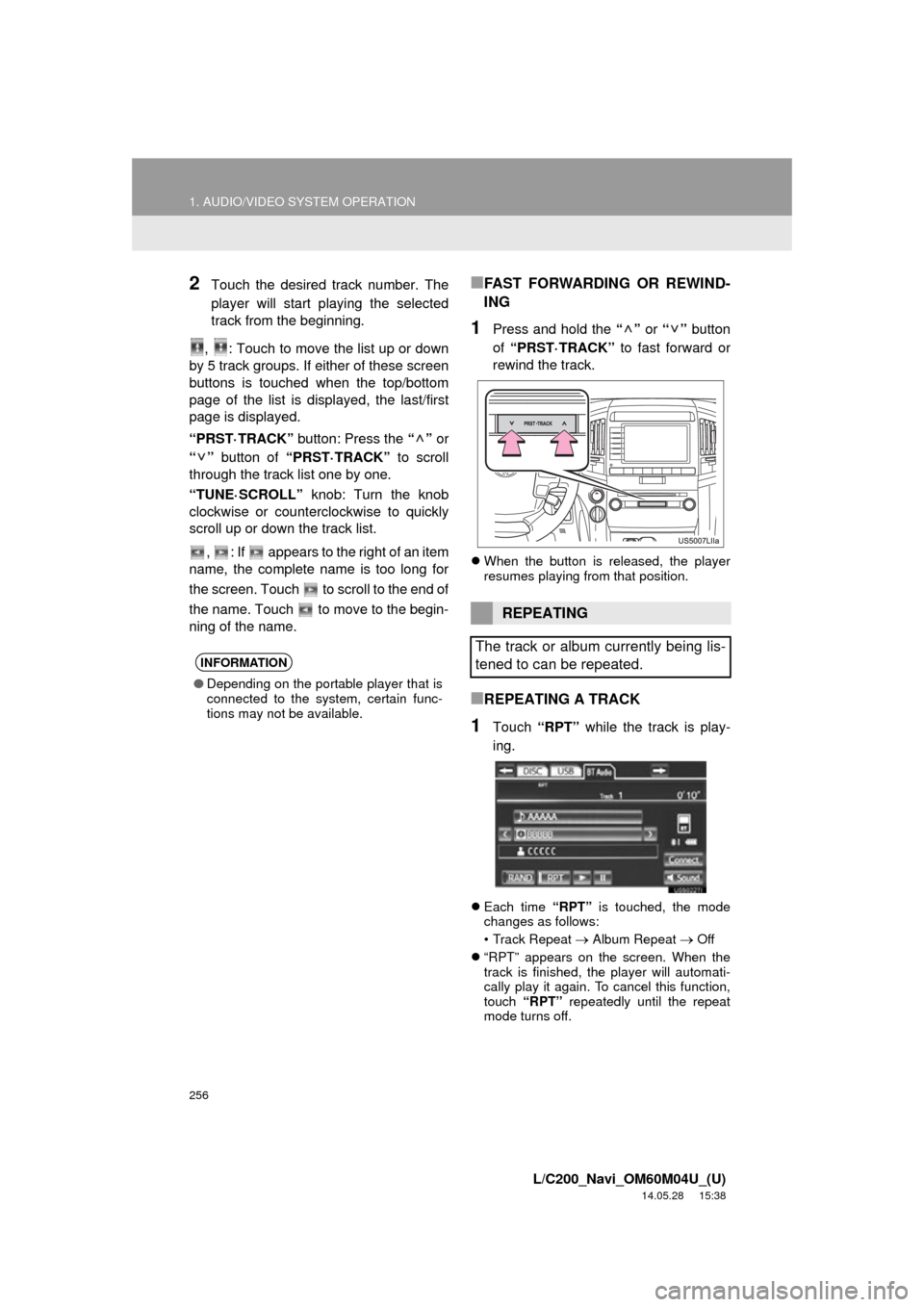
256
1. AUDIO/VIDEO SYSTEM OPERATION
L/C200_Navi_OM60M04U_(U)
14.05.28 15:38
2Touch the desired track number. The
player will start playing the selected
track from the beginning.
, : Touch to move the list up or down
by 5 track groups. If either of these screen
buttons is touched when the top/bottom
page of the list is displayed, the last/first
page is displayed.
“PRST·TRACK” button: Press the “” or
“” button of “PRST·TRACK” to scroll
through the track list one by one.
“TUNE·SCROLL” knob: Turn the knob
clockwise or counterclockwise to quickly
scroll up or down the track list.
, : If appears to the right of an item
name, the complete name is too long for
the screen. Touch to scroll to the end of
the name. Touch to move to the begin-
ning of the name.■FAST FORWARDING OR REWIND-
ING
1Press and hold the “” or “” button
of “PRST·TRACK” to fast forward or
rewind the track.
When the button is released, the player
resumes playing from that position.
■REPEATING A TRACK
1Touch “RPT” while the track is play-
ing.
Each time “RPT” is touched, the mode
changes as follows:
• Track Repeat
Album Repeat Off
“RPT” appears on the screen. When the
track is finished, the player will automati-
cally play it again. To cancel this function,
touch “RPT” repeatedly until the repeat
mode turns off.
INFORMATION
● Depending on the portable player that is
connected to the system, certain func-
tions may not be available.
REPEATING
The track or album currently being lis-
tened to can be repeated.
Page 262 of 427
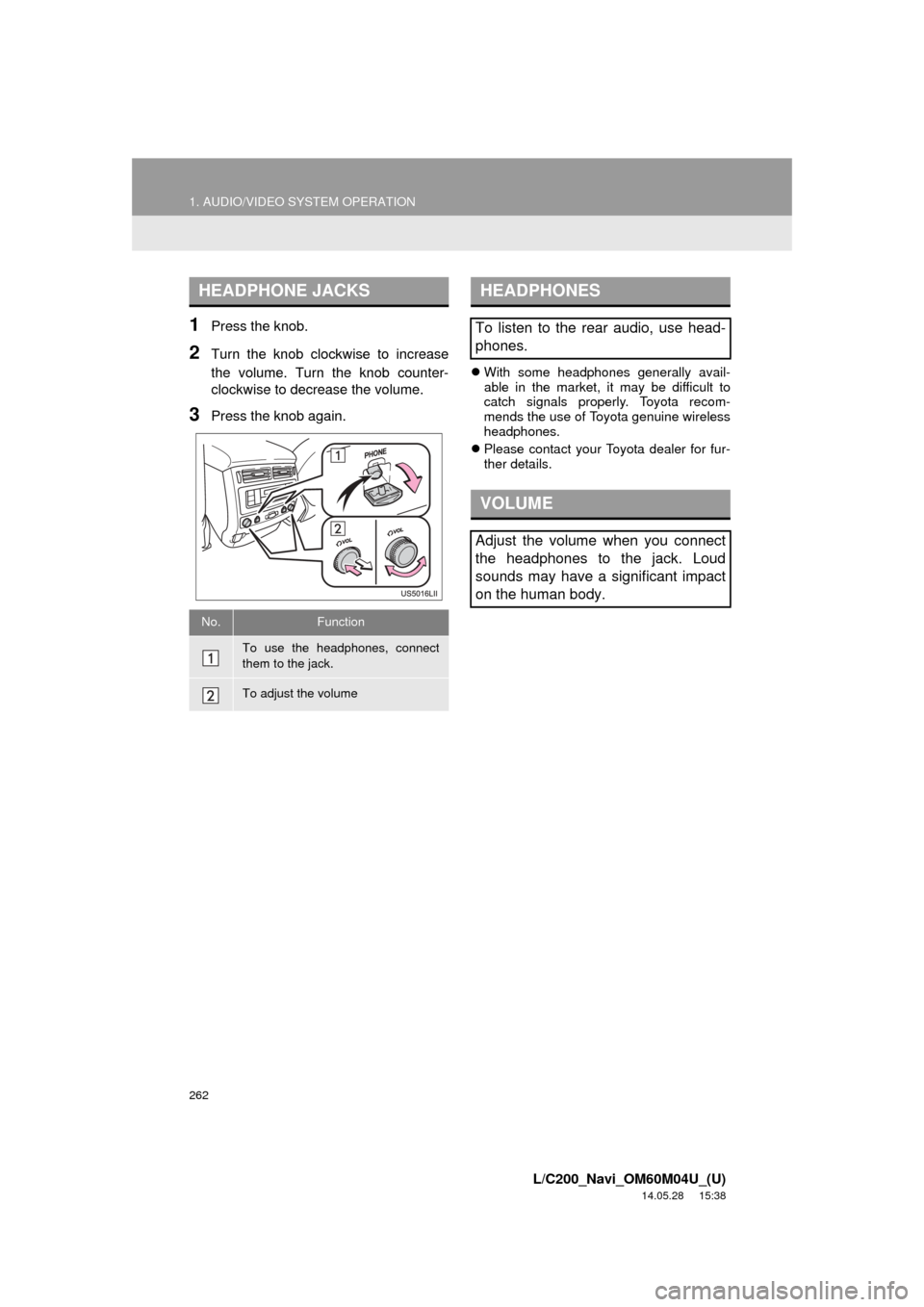
262
1. AUDIO/VIDEO SYSTEM OPERATION
L/C200_Navi_OM60M04U_(U)
14.05.28 15:38
1Press the knob.
2Turn the knob clockwise to increase
the volume. Turn the knob counter-
clockwise to decrease the volume.
3Press the knob again.
With some headphones generally avail-
able in the market, it may be difficult to
catch signals properly. Toyota recom-
mends the use of Toyota genuine wireless
headphones.
Please contact your Toyota dealer for fur-
ther details.
HEADPHONE JACKS
No.Function
To use the headphones, connect
them to the jack.
To adjust the volume
HEADPHONES
To listen to the rear audio, use head-
phones.
VOLUME
Adjust the volume when you connect
the headphones to the jack. Loud
sounds may have a significant impact
on the human body.
Page 391 of 427
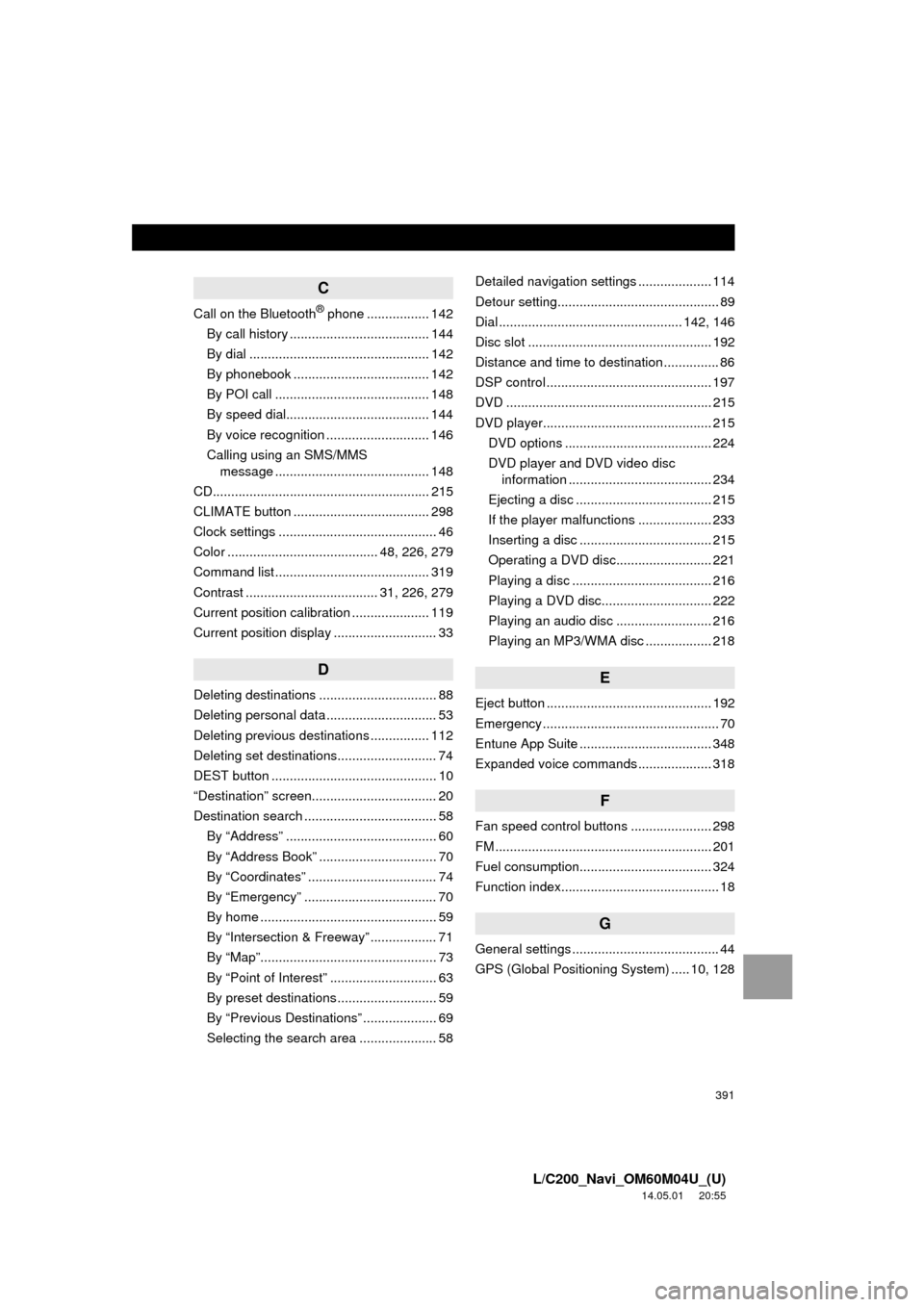
391
L/C200_Navi_OM60M04U_(U)
14.05.01 20:55
C
Call on the Bluetooth® phone ................. 142
By call history ...................................... 144
By dial ................................................. 142
By phonebook ..................................... 142
By POI call .......................................... 148
By speed dial....................................... 144
By voice recognition ............................ 146
Calling using an SMS/MMS message .......................................... 148
CD........................................................... 215
CLIMATE button ..................................... 298
Clock settings ........................................... 46
Color ......................................... 48, 226, 279
Command list .......................................... 319
Contrast .................................... 31, 226, 279
Current position calibration ..................... 119
Current position display ............................ 33
D
Deleting destinations ................................ 88
Deleting personal data .............................. 53
Deleting previous destinations ................ 112
Deleting set destinations........................... 74
DEST button ............................................. 10
“Destination” screen.................................. 20
Destination search .................................... 58 By “Address” ......................................... 60
By “Address Book” ................................ 70
By “Coordinates” ................................... 74
By “Emergency” .................................... 70
By home ................................................ 59
By “Intersection & Freeway” .................. 71
By “Map”................................................ 73
By “Point of Interest” ............................. 63
By preset destinations ........................... 59
By “Previous Destinations” .................... 69
Selecting the search area ..................... 58 Detailed navigation settings .................... 114
Detour setting............................................ 89
Dial .................................................. 142, 146
Disc slot .................................................. 192
Distance and time to destination ............... 86
DSP control ............................................. 197
DVD ........................................................ 215
DVD player.............................................. 215
DVD options ........................................ 224
DVD player and DVD video disc information ....................................... 234
Ejecting a disc ..................................... 215
If the player malfunctions .................... 233
Inserting a disc .................................... 215
Operating a DVD disc.......................... 221
Playing a disc ...................................... 216
Playing a DVD disc.............................. 222
Playing an audio disc .......................... 216
Playing an MP3/WMA disc .................. 218
E
Eject button ............................................. 192
Emergency ................................................ 70
Entune App Suite .................................... 348
Expanded voice commands .................... 318
F
Fan speed control buttons ...................... 298
FM ........................................................... 201
Fuel consumption.................................... 324
Function index........................................... 18
G
General settings ........................................ 44
GPS (Global Positioning System) ..... 10, 128
Page 392 of 427
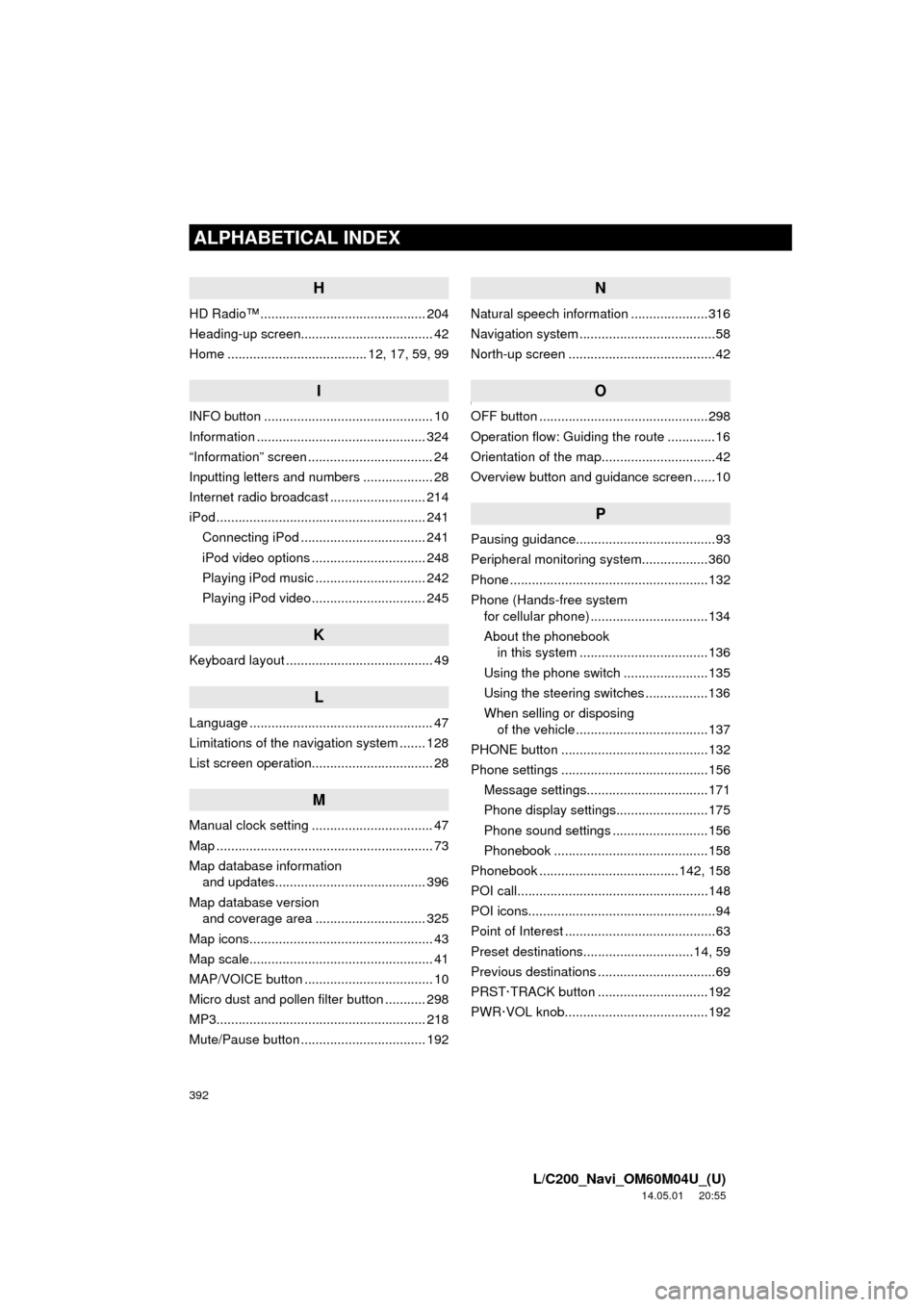
392
ALPHABETICAL INDEX
L/C200_Navi_OM60M04U_(U)
14.05.01 20:55
H
HD Radio™ ............................................. 204
Heading-up screen.................................... 42
Home ...................................... 12, 17, 59, 99
I
INFO button .............................................. 10
Information .............................................. 324
“Information” screen .................................. 24
Inputting letters and numbers ................... 28
Internet radio broadcast .......................... 214
iPod ......................................................... 241Connecting iPod .................................. 241
iPod video options ............................... 248
Playing iPod music .............................. 242
Playing iPod video ............................... 245
K
Keyboard layout ........................................ 49
L
Language .................................................. 47
Limitations of the navigation system ....... 128
List screen operation................................. 28
M
Manual clock setting ................................. 47
Map ........................................................... 73
Map database information and updates......................................... 396
Map database version and coverage area .............................. 325
Map icons.................................................. 43
Map scale.................................................. 41
MAP/VOICE button ................................... 10
Micro dust and pollen filter button ........... 298
MP3......................................................... 218
Mute/Pause button .................................. 192
N
Natural speech information .....................316
Navigation system ............ .........................58
North-up screen ........................................42
]O
OFF button ..............................................298
Operation flow: Guiding the route .............16
Orientation of the map...............................42
Overview button and guidance screen ......10
P
Pausing guidance......................................93
Peripheral monitoring syst em..................360
Phone ......................................................132
Phone (Hands-free system for cellular phone) ................................134
About the phonebook in this system ............ .......................136
Using the phone switch .......................135
Using the steering switches .................136
When selling or disposing of the vehicle ....................................137
PHONE button ........................................132
Phone settings ........................................156 Message settings.................................171
Phone display settings.........................175
Phone sound settings ..........................156
Phonebook ..........................................158
Phonebook ......................................142, 158
POI call....................................................148
POI icons...................................................94
Point of Interest .........................................63
Preset destinations..............................14, 59
Previous destinations ................................69
PRST·TRACK button ..............................192
PWR·VOL knob.......................................192