key TOYOTA LAND CRUISER 2015 J200 Navigation Manual
[x] Cancel search | Manufacturer: TOYOTA, Model Year: 2015, Model line: LAND CRUISER, Model: TOYOTA LAND CRUISER 2015 J200Pages: 427, PDF Size: 7.69 MB
Page 142 of 427
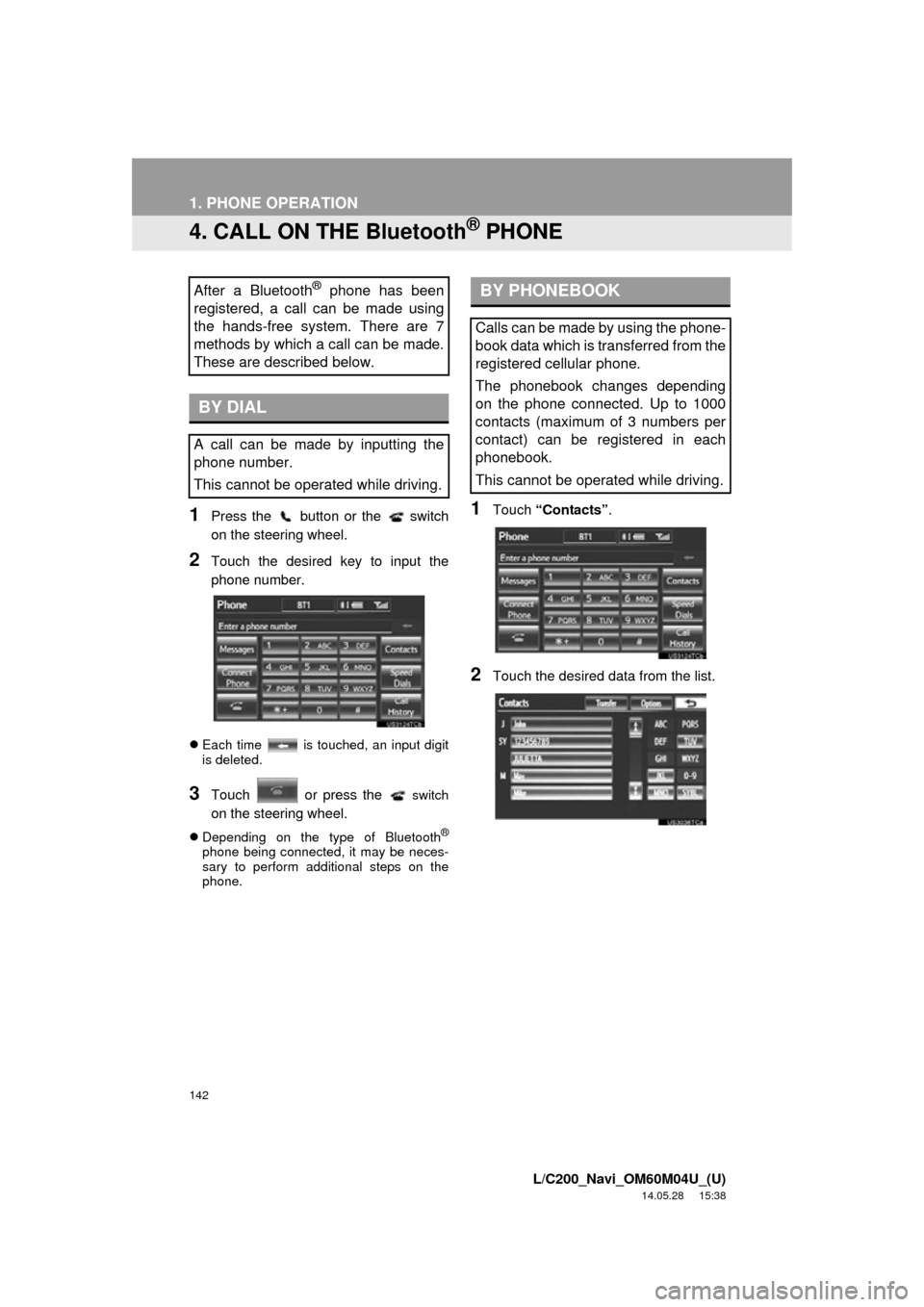
142
1. PHONE OPERATION
L/C200_Navi_OM60M04U_(U)
14.05.28 15:38
4. CALL ON THE Bluetooth® PHONE
1Press the button or the switch
on the steering wheel.
2Touch the desired key to input the
phone number.
Each time is touched, an input digit
is deleted.
3Touch or press the switch
on the steering wheel.
Depending on the type of Bluetooth®
phone being connected, it may be neces-
sary to perform additional steps on the
phone.
1Touch “Contacts” .
2Touch the desired data from the list.
After a Bluetooth® phone has been
registered, a call can be made using
the hands-free system. There are 7
methods by which a call can be made.
These are described below.
BY DIAL
A call can be made by inputting the
phone number.
This cannot be operated while driving.
BY PHONEBOOK
Calls can be made by using the phone-
book data which is transferred from the
registered cellular phone.
The phonebook changes depending
on the phone connected. Up to 1000
contacts (maximum of 3 numbers per
contact) can be registered in each
phonebook.
This cannot be operated while driving.
Page 150 of 427
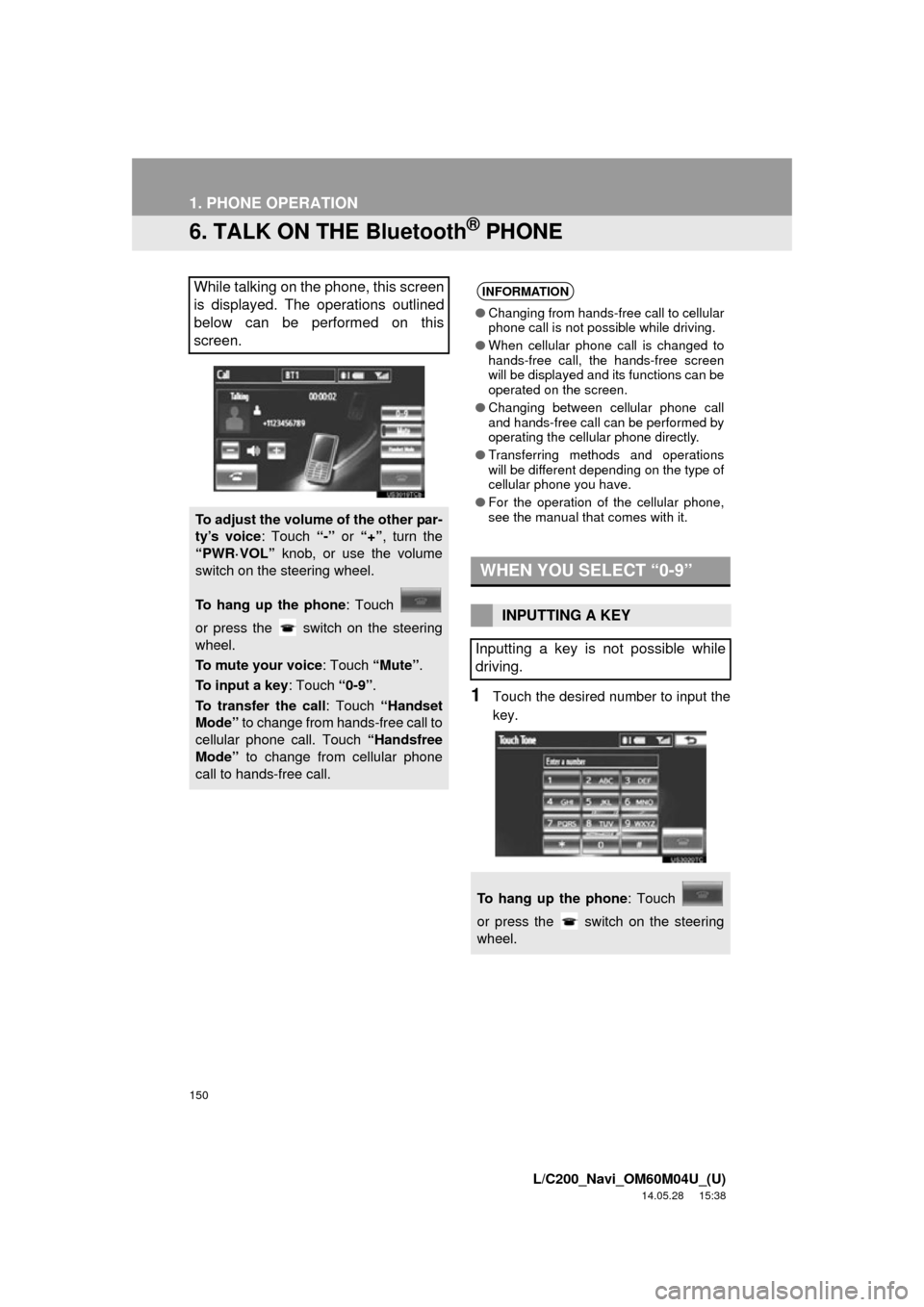
150
1. PHONE OPERATION
L/C200_Navi_OM60M04U_(U)
14.05.28 15:38
6. TALK ON THE Bluetooth® PHONE
1Touch the desired number to input the
key.
While talking on the phone, this screen
is displayed. The operations outlined
below can be performed on this
screen.
To adjust the volume of the other par-
ty’s voice: Touch “-” or “+”, turn the
“PWR·VOL” knob, or use the volume
switch on the steering wheel.
To hang up the phone : Touch
or press the switch on the steering
wheel.
To mute your voice : Touch “Mute”.
To input a key : Touch “0-9”.
To transfer the call : Touch “Handset
Mode” to change from hands-free call to
cellular phone call. Touch “Handsfree
Mode” to change from cellular phone
call to hands-free call.
INFORMATION
● Changing from hands-free call to cellular
phone call is not possible while driving.
● When cellular phone call is changed to
hands-free call, the hands-free screen
will be displayed and its functions can be
operated on the screen.
● Changing between cellular phone call
and hands-free call can be performed by
operating the cellular phone directly.
● Transferring methods and operations
will be different depending on the type of
cellular phone you have.
● For the operation of the cellular phone,
see the manual that comes with it.
WHEN YOU SELECT “0-9”
INPUTTING A KEY
Inputting a key is not possible while
driving.
To hang up the phone : Touch
or press the switch on the steering
wheel.
Page 162 of 427
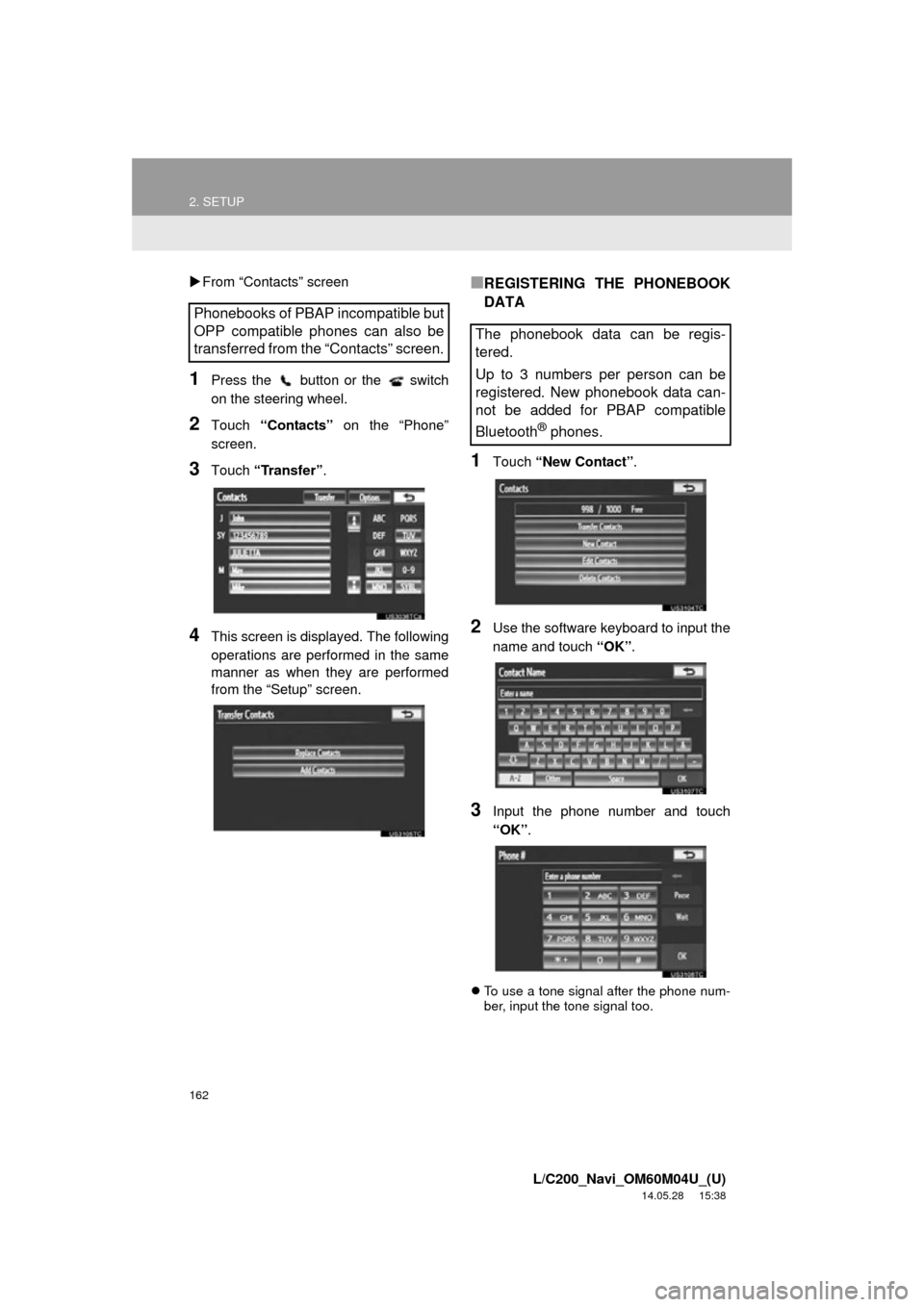
162
2. SETUP
L/C200_Navi_OM60M04U_(U)
14.05.28 15:38
From “Contacts” screen
1Press the button or the switch
on the steering wheel.
2Touch “Contacts” on the “Phone”
screen.
3Touch “Transfer”.
4This screen is displayed. The following
operations are performed in the same
manner as when they are performed
from the “Setup” screen.
■REGISTERING THE PHONEBOOK
DATA
1Touch “New Contact” .
2Use the software keyboard to input the
name and touch “OK”.
3Input the phone number and touch
“OK”.
To use a tone signal after the phone num-
ber, input the tone signal too.
Phonebooks of PBAP incompatible but
OPP compatible phones can also be
transferred from the “Contacts” screen.
The phonebook data can be regis-
tered.
Up to 3 numbers per person can be
registered. New phonebook data can-
not be added for PBAP compatible
Bluetooth
® phones.
Page 174 of 427
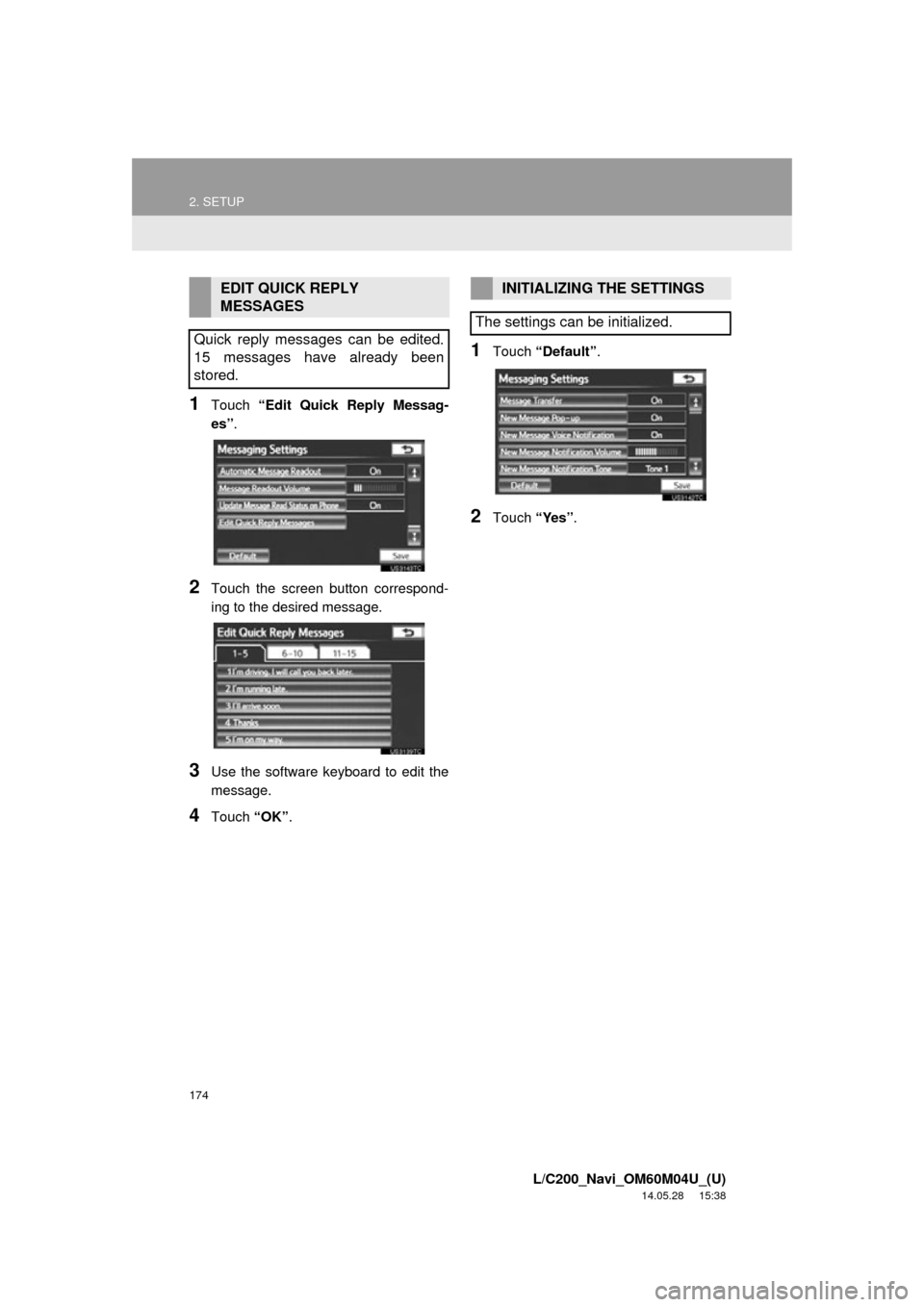
174
2. SETUP
L/C200_Navi_OM60M04U_(U)
14.05.28 15:38
1Touch “Edit Quick Reply Messag-
es” .
2Touch the screen button correspond-
ing to the desired message.
3Use the software keyboard to edit the
message.
4Touch “OK”.
1Touch “Default” .
2Touch “Yes”.
EDIT QUICK REPLY
MESSAGES
Quick reply messages can be edited.
15 messages have already been
stored.INITIALIZING THE SETTINGS
The settings can be initialized.
Page 181 of 427
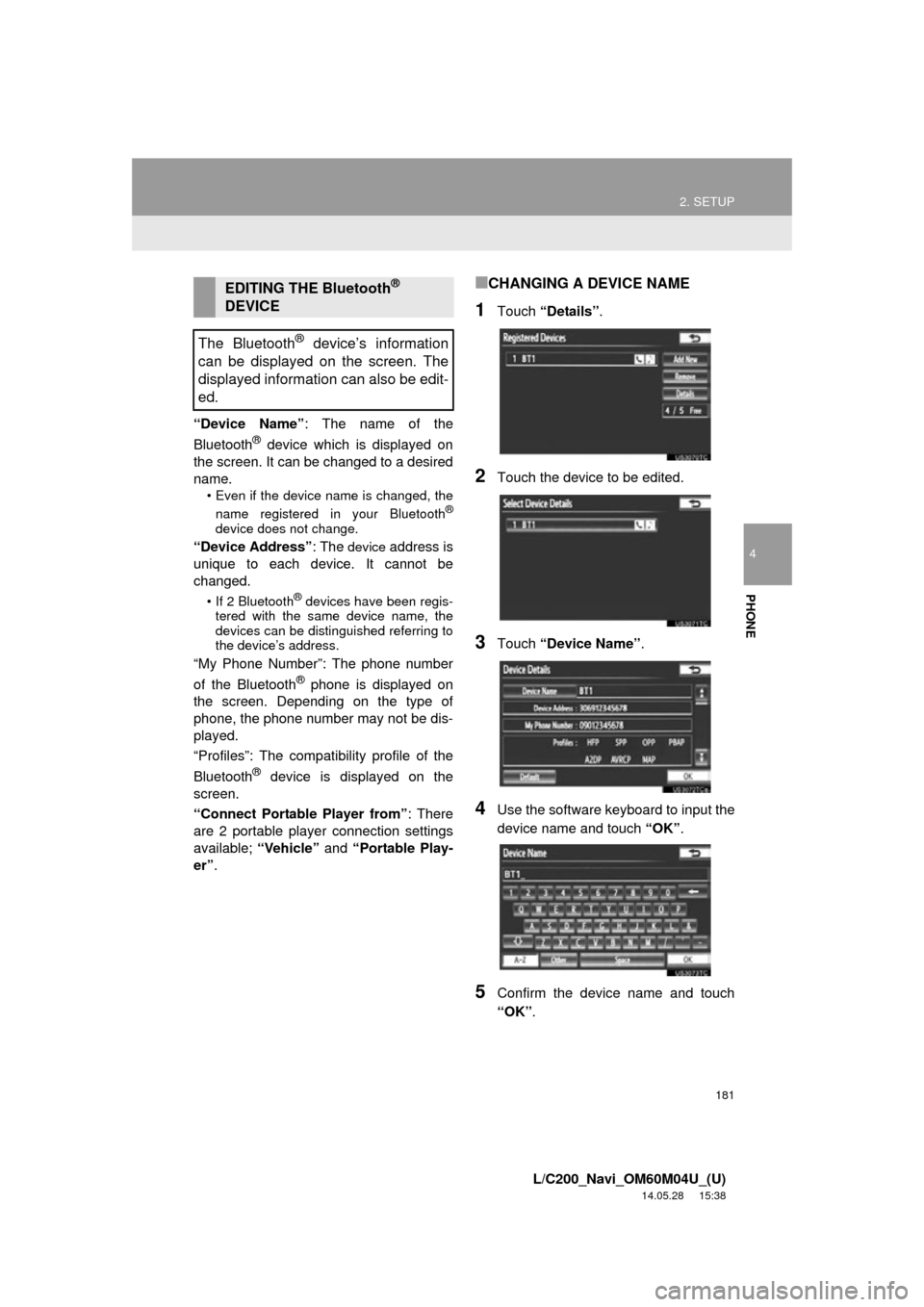
181
2. SETUP
4
PHONE
L/C200_Navi_OM60M04U_(U)
14.05.28 15:38
“Device Name”: The name of the
Bluetooth® device which is displayed on
the screen. It can be changed to a desired
name.
• Even if the device name is changed, the
name registered in your Bluetooth®
device does not change.
“Device Address” : The device address is
unique to each device. It cannot be
changed.
• If 2 Bluetooth® devices have been regis-
tered with the same device name, the
devices can be distinguished referring to
the device’s address.
“My Phone Number”: The phone number
of the Bluetooth® phone is displayed on
the screen. Depending on the type of
phone, the phone number may not be dis-
played.
“Profiles”: The compatibility profile of the
Bluetooth
® device is displayed on the
screen.
“Connect Portable Player from” : There
are 2 portable player connection settings
available; “Vehicle” and “Portable Play-
er” .
■CHANGING A DEVICE NAME
1Touch “Details” .
2Touch the device to be edited.
3Touch “Device Name” .
4Use the software keyboard to input the
device name and touch “OK”.
5Confirm the device name and touch
“OK”.
EDITING THE Bluetooth®
DEVICE
The Bluetooth
® device’s information
can be displayed on the screen. The
displayed information can also be edit-
ed.
Page 187 of 427
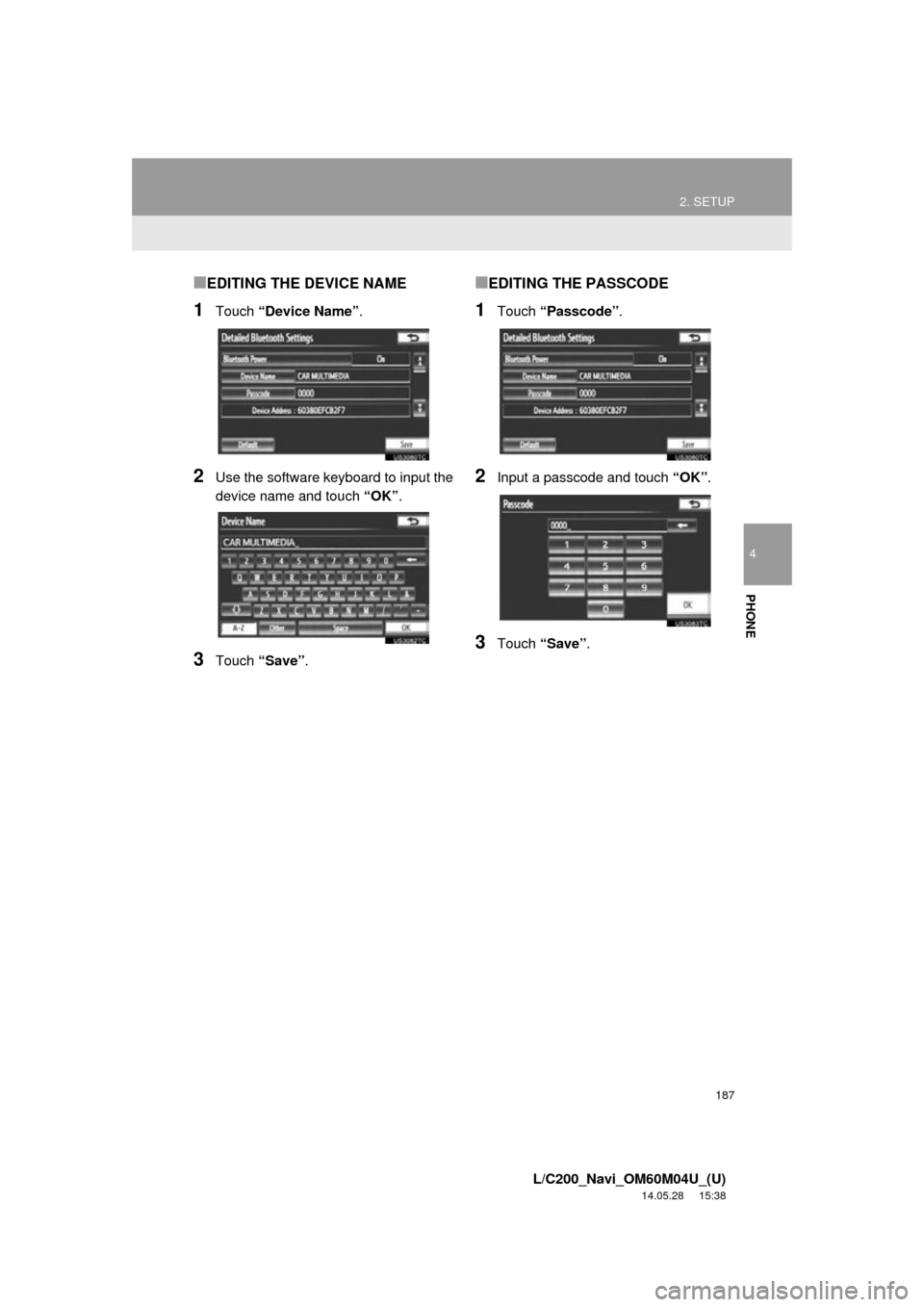
187
2. SETUP
4
PHONE
L/C200_Navi_OM60M04U_(U)
14.05.28 15:38
■EDITING THE DEVICE NAME
1Touch “Device Name” .
2Use the software keyboard to input the
device name and touch “OK” .
3Touch “Save” .
■EDITING THE PASSCODE
1Touch “Passcode” .
2Input a passcode and touch “OK”.
3Touch “Save” .
Page 223 of 427
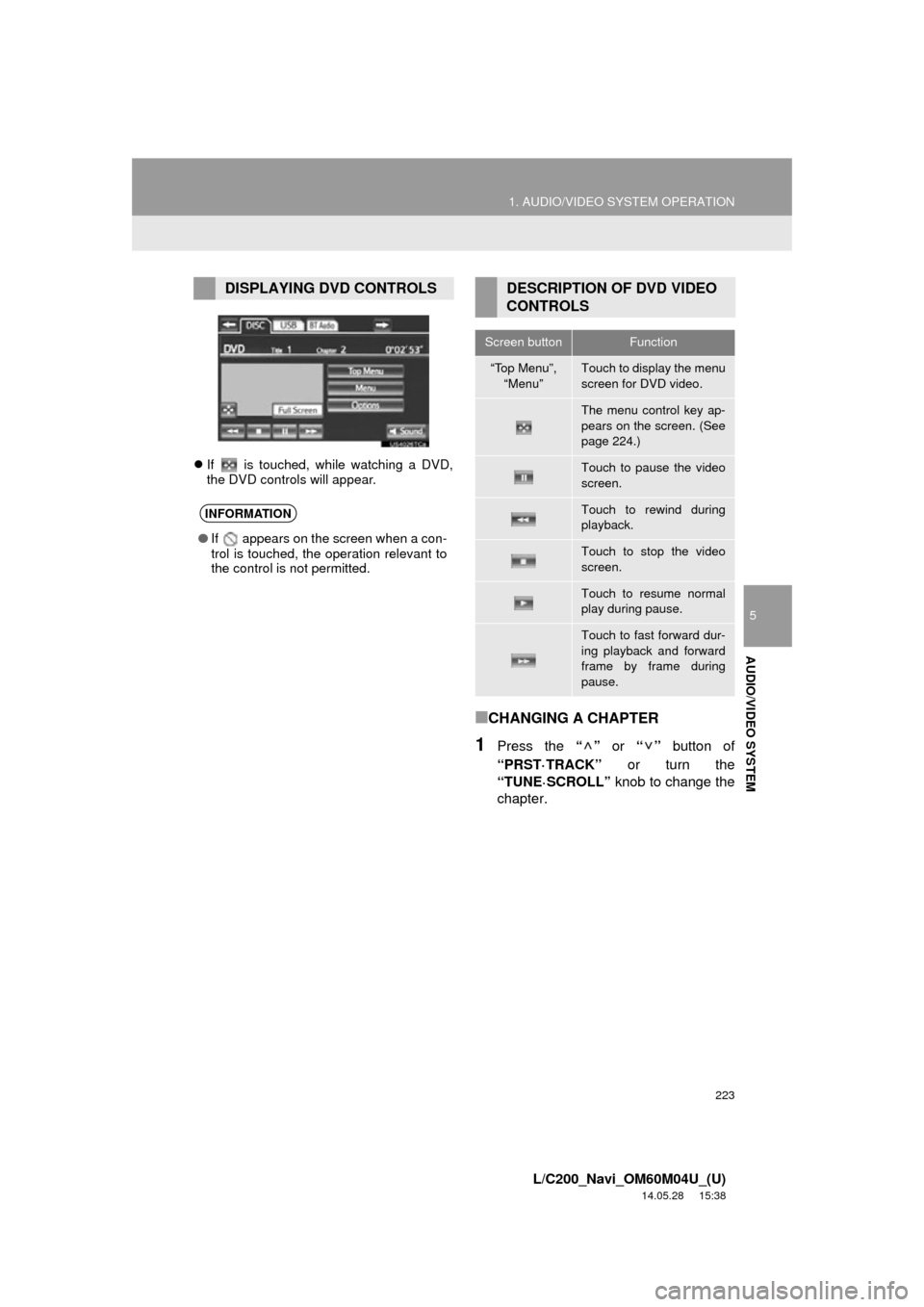
223
1. AUDIO/VIDEO SYSTEM OPERATION
5
AUDIO/VIDEO SYSTEM
L/C200_Navi_OM60M04U_(U)
14.05.28 15:38
If is touched, while watching a DVD,
the DVD controls will appear.
■CHANGING A CHAPTER
1Press the “” or “” button of
“PRST·TRACK” or turn the
“TUNE
·SCROLL” knob to change the
chapter.
DISPLAYING DVD CONTROLS
INFORMATION
● If appears on the screen when a con-
trol is touched, the operation relevant to
the control is not permitted.
DESCRIPTION OF DVD VIDEO
CONTROLS
Screen buttonFunction
“Top Menu”,
“Menu”Touch to display the menu
screen for DVD video.
The menu control key ap-
pears on the screen. (See
page 224.)
Touch to pause the video
screen.
Touch to rewind during
playback.
Touch to stop the video
screen.
Touch to resume normal
play during pause.
Touch to fast forward dur-
ing playback and forward
frame by frame during
pause.
Page 229 of 427
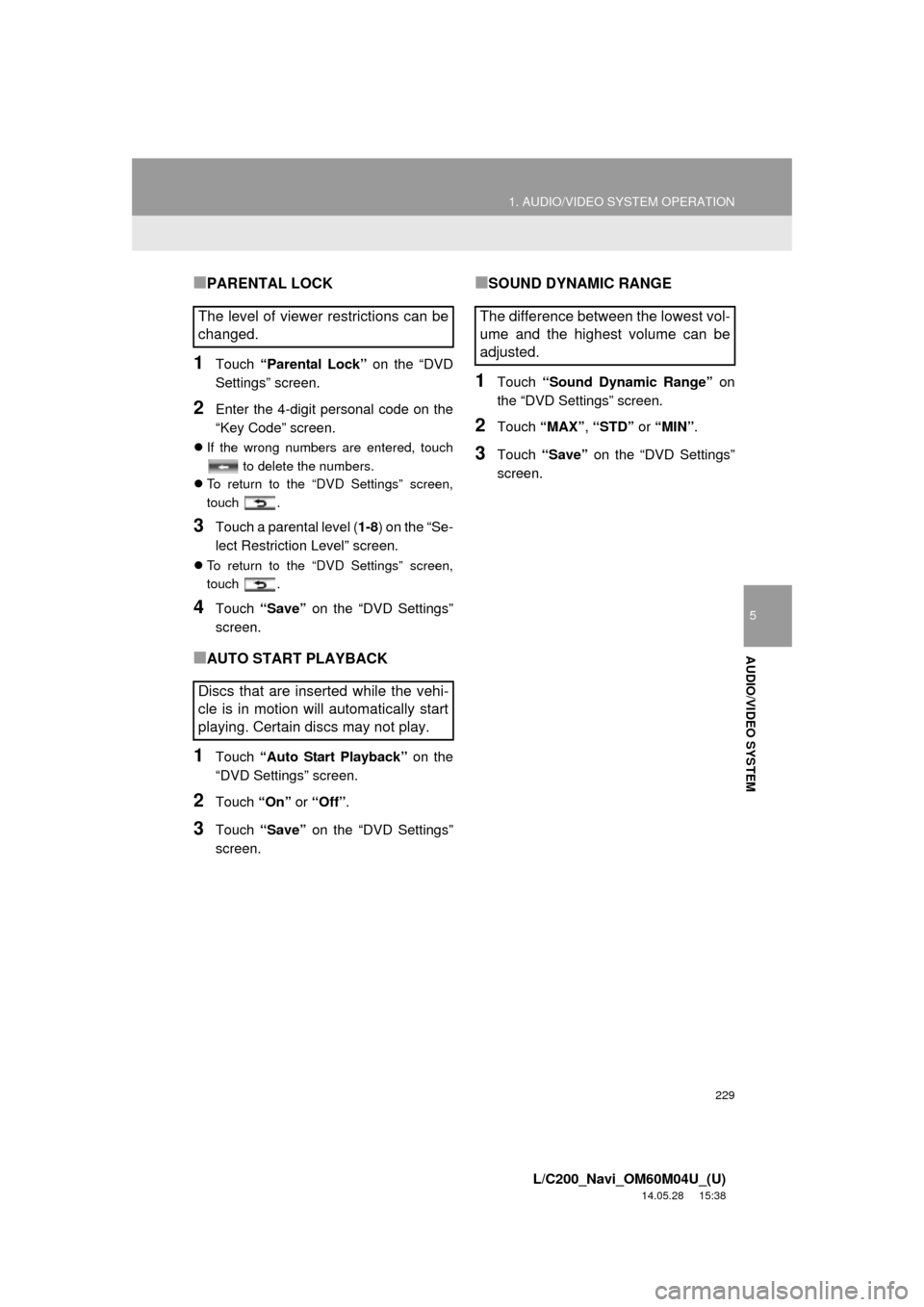
229
1. AUDIO/VIDEO SYSTEM OPERATION
5
AUDIO/VIDEO SYSTEM
L/C200_Navi_OM60M04U_(U)
14.05.28 15:38
■PARENTAL LOCK
1Touch “Parental Lock” on the “DVD
Settings” screen.
2Enter the 4-digit personal code on the
“Key Code” screen.
If the wrong numbers are entered, touch
to delete the numbers.
To return to the “DVD Settings” screen,
touch .
3Touch a parental level ( 1-8) on the “Se-
lect Restricti on Level” screen.
To return to the “DVD Settings” screen,
touch .
4Touch “Save” on the “DVD Settings”
screen.
■AUTO START PLAYBACK
1Touch “Auto Start Playback” on the
“DVD Settings” screen.
2Touch “On” or “Off”.
3Touch “Save” on the “DVD Settings”
screen.
■SOUND DYNAMIC RANGE
1Touch “Sound Dynamic Range” on
the “DVD Settings” screen.
2Touch “MAX” , “STD” or “MIN”.
3Touch “Save” on the “DVD Settings”
screen.
The level of viewer restrictions can be
changed.
Discs that are inserted while the vehi-
cle is in motion will automatically start
playing. Certain discs may not play.The difference between the lowest vol-
ume and the highest volume can be
adjusted.
Page 276 of 427
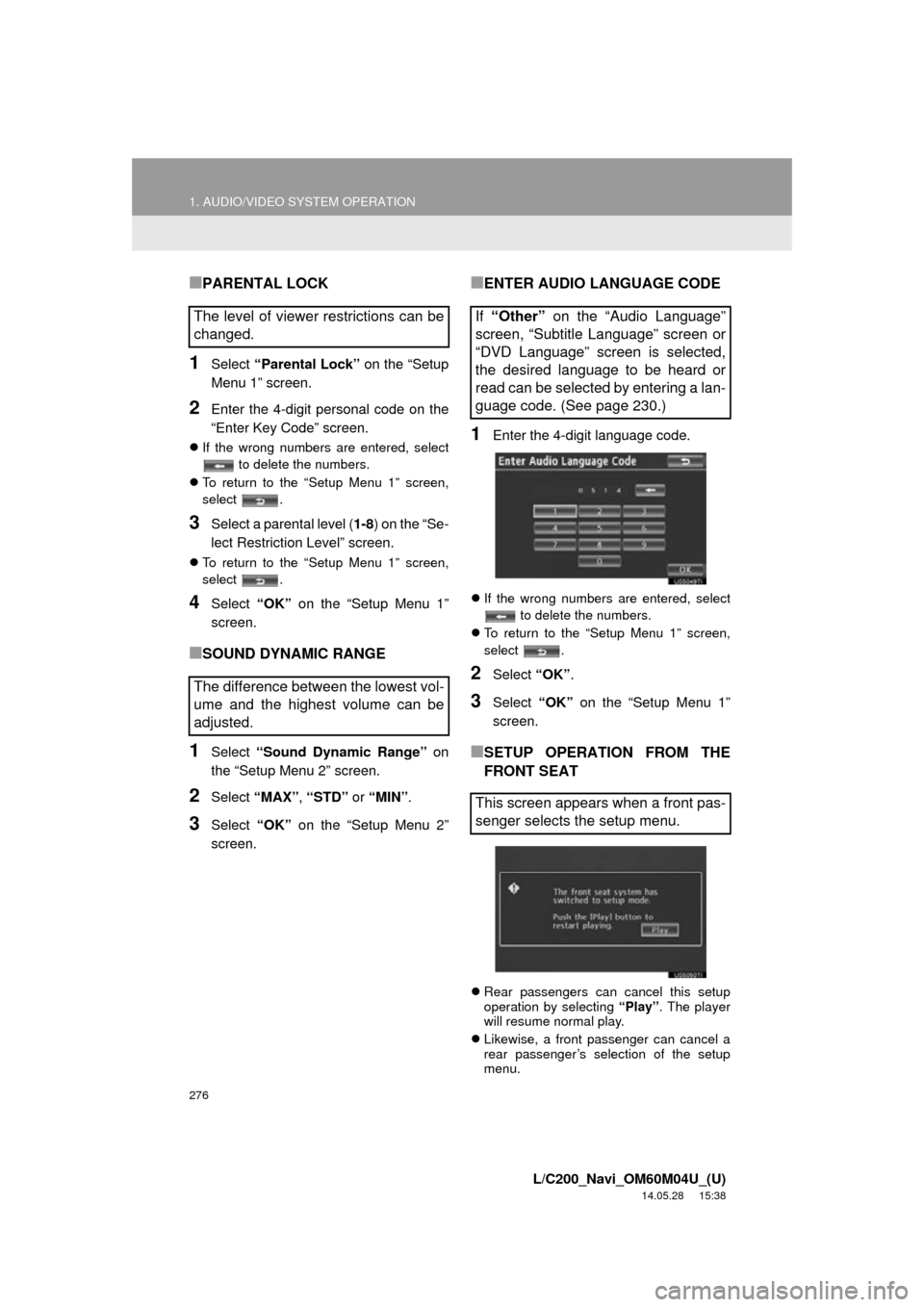
276
1. AUDIO/VIDEO SYSTEM OPERATION
L/C200_Navi_OM60M04U_(U)
14.05.28 15:38
■PARENTAL LOCK
1Select “Parental Lock” on the “Setup
Menu 1” screen.
2Enter the 4-digit personal code on the
“Enter Key Code” screen.
If the wrong numbers are entered, select
to delete the numbers.
To return to the “Setup Menu 1” screen,
select .
3Select a parental level ( 1-8) on the “Se-
lect Restriction Level” screen.
To return to the “Setup Menu 1” screen,
select .
4Select “OK” on the “Setup Menu 1”
screen.
■SOUND DYNAMIC RANGE
1Select “Sound Dynamic Range” on
the “Setup Menu 2” screen.
2Select “MAX” , “STD” or “MIN”.
3Select “OK” on the “Setup Menu 2”
screen.
■ENTER AUDIO LANGUAGE CODE
1Enter the 4-digit language code.
If the wrong numbers are entered, select
to delete the numbers.
To return to the “Setup Menu 1” screen,
select .
2Select “OK”.
3Select “OK” on the “Setup Menu 1”
screen.
■SETUP OPERATION FROM THE
FRONT SEAT
Rear passengers can cancel this setup
operation by selecting “Play”. The player
will resume normal play.
Likewise, a front passenger can cancel a
rear passenger’s selection of the setup
menu.
The level of viewer restrictions can be
changed.
The difference between the lowest vol-
ume and the highest volume can be
adjusted.If “Other” on the “Audio Language”
screen, “Subtitle Language” screen or
“DVD Language” screen is selected,
the desired language to be heard or
read can be selected by entering a lan-
guage code. (See page 230.)
This screen appears when a front pas-
senger selects the setup menu.
Page 347 of 427
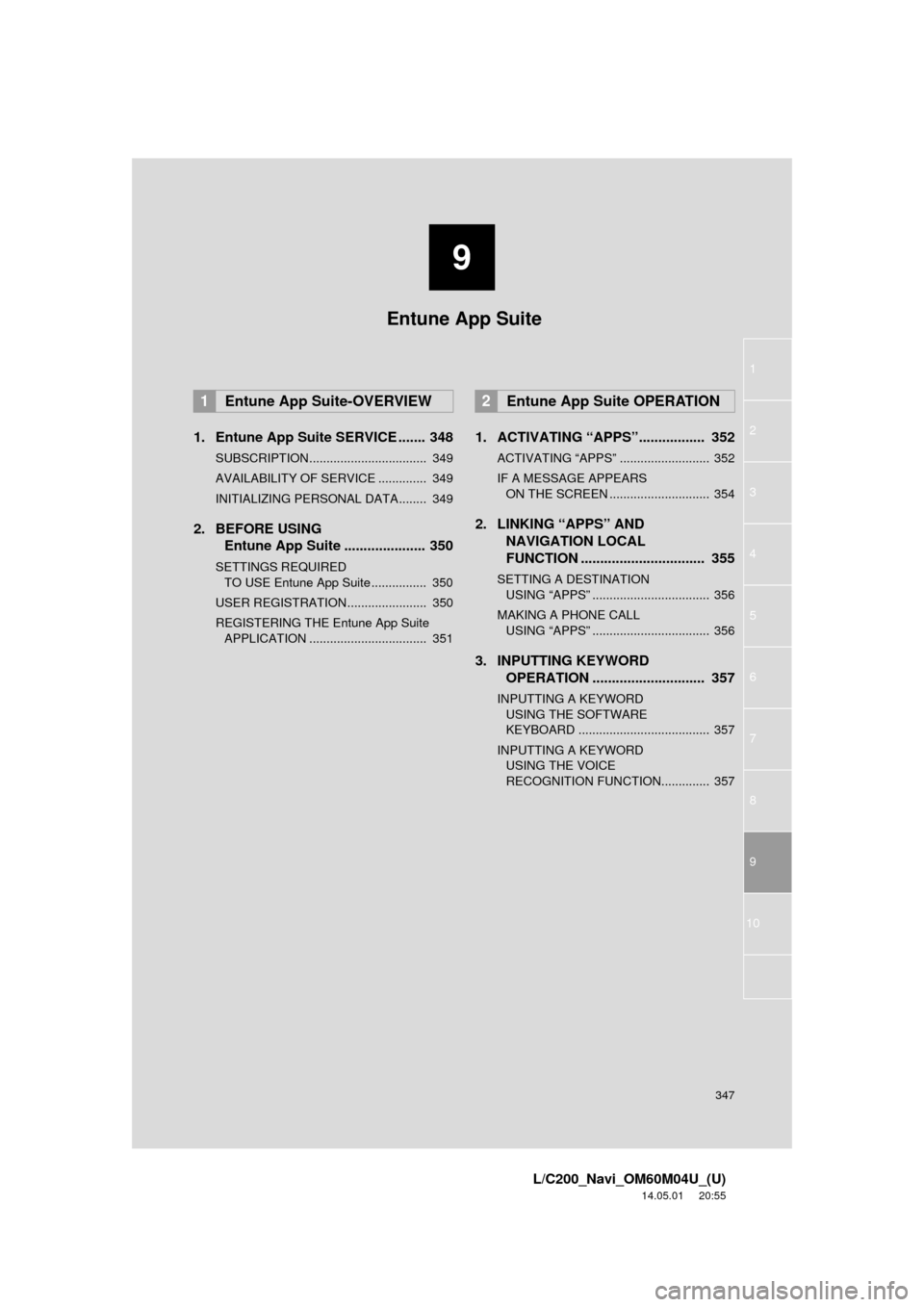
9
347
1
2
3
4
5
6
7
8
9
L/C200_Navi_OM60M04U_(U)
14.05.01 20:55
10
1. Entune App Suite SERVICE ....... 348
SUBSCRIPTION.................................. 349
AVAILABILITY OF SERVICE .............. 349
INITIALIZING PERSONAL DATA........ 349
2. BEFORE USING Entune App Suite ..................... 350
SETTINGS REQUIRED
TO USE Entune App Suite ................ 350
USER REGISTRATION....................... 350
REGISTERING THE Entune App Suite APPLICATION .................................. 351
1. ACTIVATING “APPS”.. ............... 352
ACTIVATING “APPS” .......................... 352
IF A MESSAGE APPEARS
ON THE SCREEN ............................. 354
2. LINKING “APPS” AND NAVIGATION LOCAL
FUNCTION ...... ....................... ... 355
SETTING A DESTINATION
USING “APPS” .................................. 356
MAKING A PHONE CALL USING “APPS” .................................. 356
3. INPUTTING KEYWORD OPERATION ............................. 357
INPUTTING A KEYWORD
USING THE SOFTWARE
KEYBOARD ...................................... 357
INPUTTING A KEYWORD USING THE VOICE
RECOGNITION FUNCTION.............. 357
1Entune App Suite-OVERVIEW2Entune App Suite OPERATION
Entune App Suite