bluetooth TOYOTA LAND CRUISER 2015 J200 Navigation Manual
[x] Cancel search | Manufacturer: TOYOTA, Model Year: 2015, Model line: LAND CRUISER, Model: TOYOTA LAND CRUISER 2015 J200Pages: 427, PDF Size: 7.69 MB
Page 7 of 427
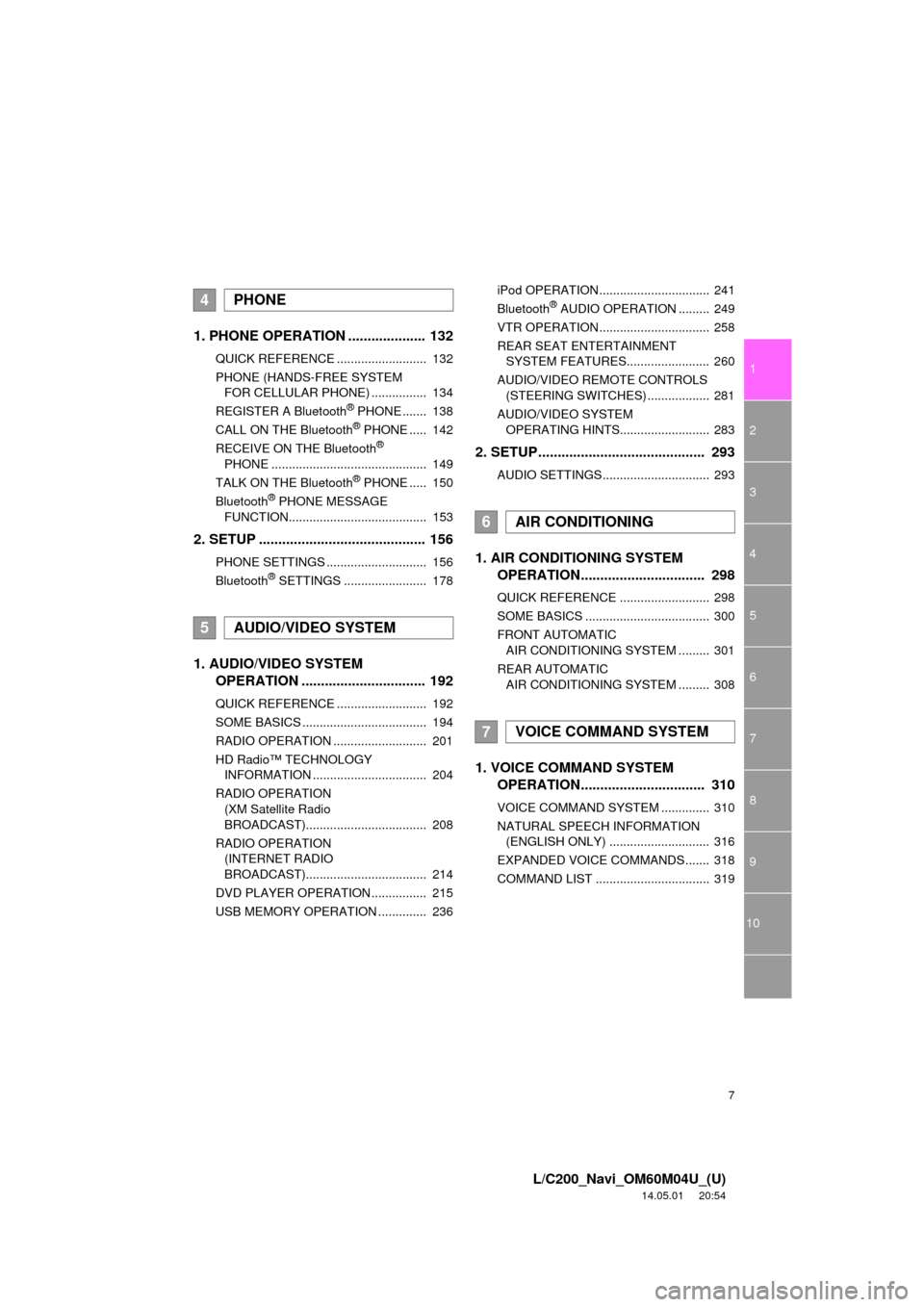
7
1
2
3
4
5
6
7
8
9
L/C200_Navi_OM60M04U_(U)
14.05.01 20:54
10
1. PHONE OPERATION .................... 132
QUICK REFERENCE .......................... 132
PHONE (HANDS-FREE SYSTEM FOR CELLULAR PHONE) ................ 134
REGISTER A Bluetooth
® PHONE ....... 138
CALL ON THE Bluetooth® PHONE ..... 142
RECEIVE ON THE Bluetooth®
PHONE ............................................. 149
TALK ON THE Bluetooth
® PHONE ..... 150
Bluetooth® PHONE MESSAGE
FUNCTION........................................ 153
2. SETUP ........................................... 156
PHONE SETTINGS ............................. 156
Bluetooth® SETTINGS ........................ 178
1. AUDIO/VIDEO SYSTEM OPERATION ................................ 192
QUICK REFERENCE .......................... 192
SOME BASICS .................................... 194
RADIO OPERATION ........................... 201
HD Radio™ TECHNOLOGY
INFORMATION ................................. 204
RADIO OPERATION (XM Satellite Radio
BROADCAST)................................... 208
RADIO OPERATION (INTERNET RADIO
BROADCAST)................................... 214
DVD PLAYER OPERATION ................ 215
USB MEMORY OPERATION .............. 236 iPod OPERATION................................ 241
Bluetooth
® AUDIO OPERATION ......... 249
VTR OPERATION................................ 258
REAR SEAT ENTERTAINMENT SYSTEM FEATURES........................ 260
AUDIO/VIDEO REMOTE CONTROLS (STEERING SWITCHES) .................. 281
AUDIO/VIDEO SYSTEM OPERATING HINTS.......................... 283
2. SETUP........................................... 293
AUDIO SETTINGS............................... 293
1. AIR CONDITIONING SYSTEM OPERATION................................ 298
QUICK REFERENCE .......................... 298
SOME BASICS .................................... 300
FRONT AUTOMATIC
AIR CONDITIONING SYSTEM ......... 301
REAR AUTOMATIC AIR CONDITIONING SYSTEM ......... 308
1. VOICE COMMAND SYSTEM OPERATION................................ 310
VOICE COMMAND SYSTEM .............. 310
NATURAL SPEECH INFORMATION
(ENGLISH ONLY) ............................. 316
EXPANDED VOICE COMMANDS....... 318
COMMAND LIST ................................. 319
4PHONE
5AUDIO/VIDEO SYSTEM
6AIR CONDITIONING
7VOICE COMMAND SYSTEM
Page 19 of 427
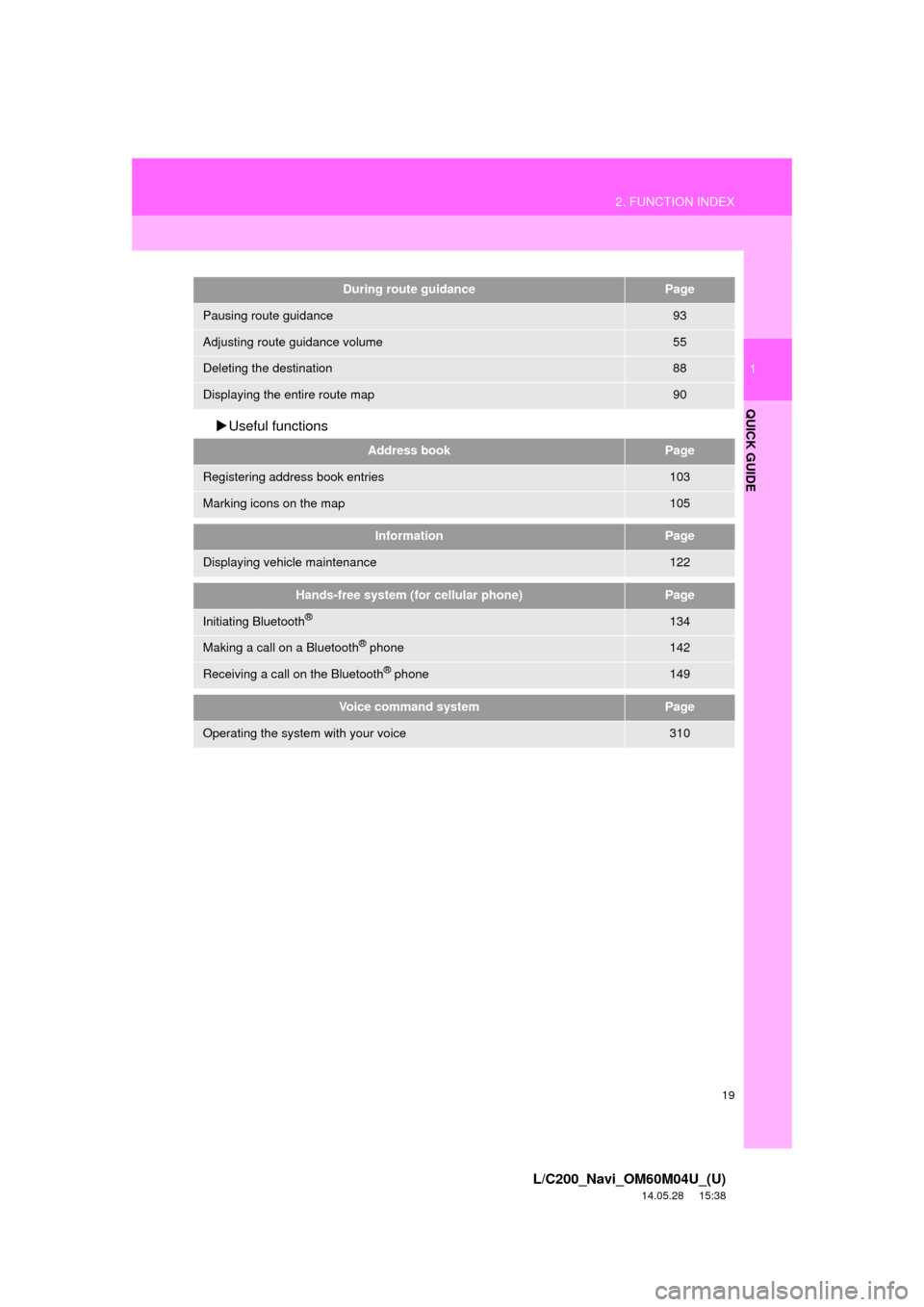
19
2. FUNCTION INDEX
1
QUICK GUIDE
L/C200_Navi_OM60M04U_(U)
14.05.28 15:38
Useful functions
During route guidancePage
Pausing route guidance93
Adjusting route guidance volume55
Deleting the destination88
Displaying the entire route map90
Address bookPage
Registering address book entries103
Marking icons on the map105
InformationPage
Displaying vehicle maintenance122
Hands-free system (for cellular phone)Page
Initiating Bluetooth®134
Making a call on a Bluetooth® phone142
Receiving a call on the Bluetooth® phone149
Voice command systemPage
Operating the system with your voice310
Page 23 of 427
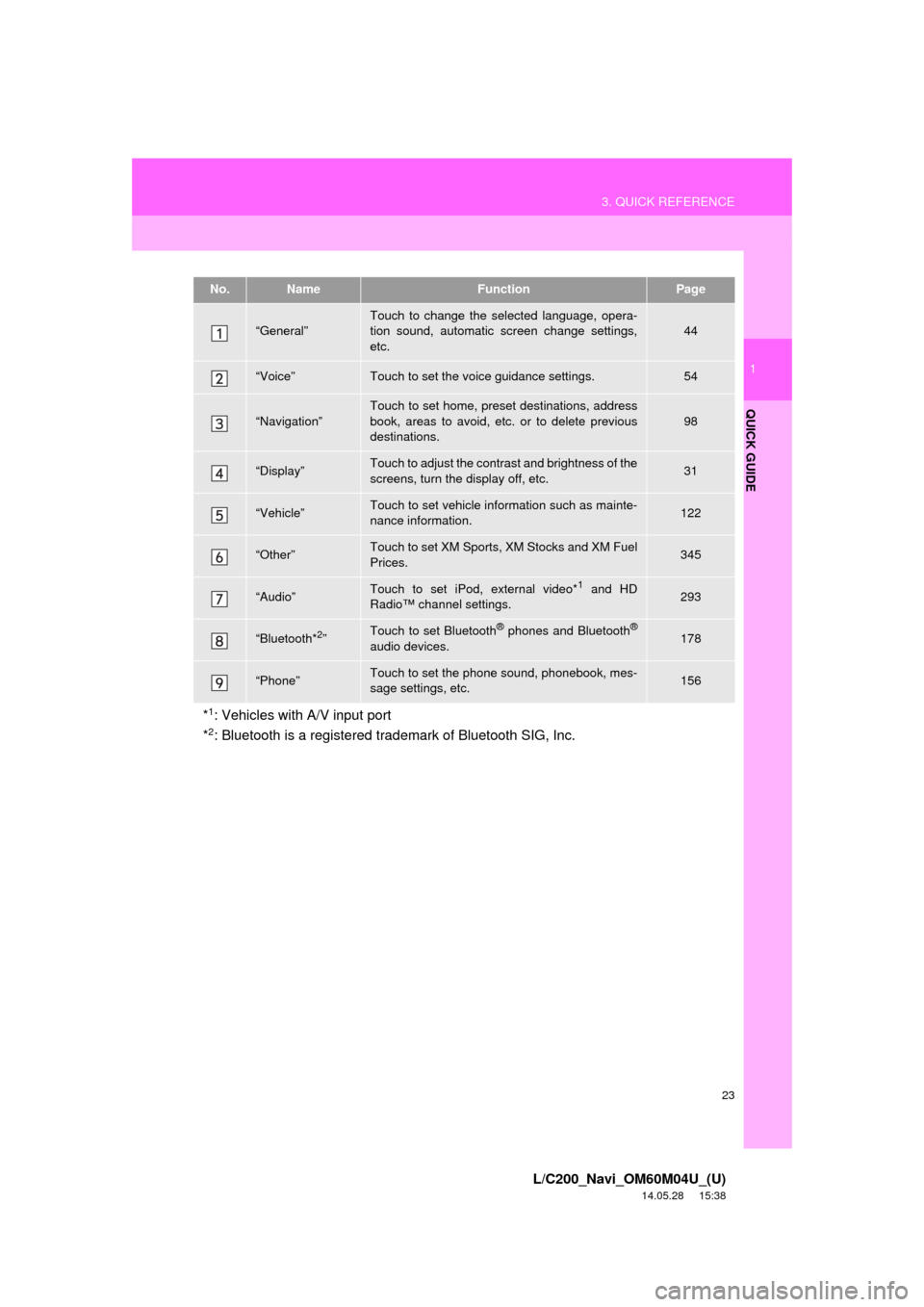
23
3. QUICK REFERENCE
1
QUICK GUIDE
L/C200_Navi_OM60M04U_(U)
14.05.28 15:38
No.NameFunctionPage
“General”Touch to change the selected language, opera-
tion sound, automatic screen change settings,
etc.44
“Voice”Touch to set the voice guidance settings.54
“Navigation”
Touch to set home, preset destinations, address
book, areas to avoid, etc. or to delete previous
destinations.
98
“Display”Touch to adjust the contrast and brightness of the
screens, turn the display off, etc.31
“Vehicle”Touch to set vehicle information such as mainte-
nance information.122
“Other”Touch to set XM Sports, XM Stocks and XM Fuel
Prices.345
“Audio”Touch to set iPod, external video*1 and HD
Radio™ channel settings.293
“Bluetooth*2”Touch to set Bluetooth® phones and Bluetooth®
audio devices.178
“Phone”Touch to set the phone sound, phonebook, mes-
sage settings, etc.156
*1: Vehicles with A/V input port
*2: Bluetooth is a registered trademark of Bluetooth SIG, Inc.
Page 53 of 427
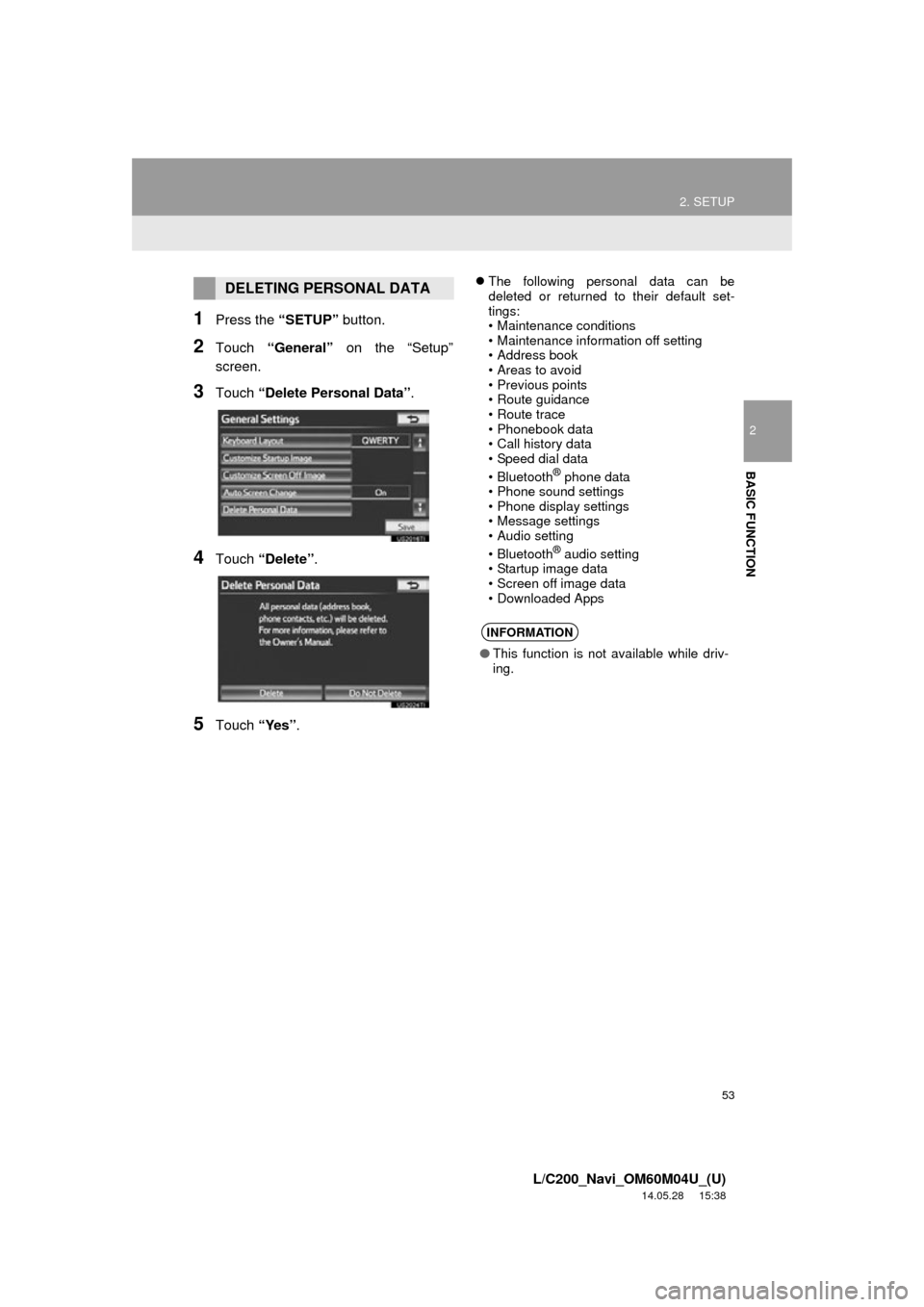
53
2. SETUP
2
BASIC FUNCTION
L/C200_Navi_OM60M04U_(U)
14.05.28 15:38
1Press the “SETUP” button.
2Touch “General” on the “Setup”
screen.
3Touch “Delete Personal Data”.
4Touch “Delete” .
5Touch “Yes”.
The following personal data can be
deleted or returned to their default set-
tings:
• Maintenance conditions
• Maintenance information off setting
• Address book
• Areas to avoid
• Previous points
• Route guidance
• Route trace
• Phonebook data
• Call history data
• Speed dial data
•Bluetooth
® phone data
• Phone sound settings
• Phone display settings
• Message settings
• Audio setting
•Bluetooth
® audio setting
• Startup image data
• Screen off image data
• Downloaded Apps
DELETING PERSONAL DATA
INFORMATION
● This function is not available while driv-
ing.
Page 131 of 427
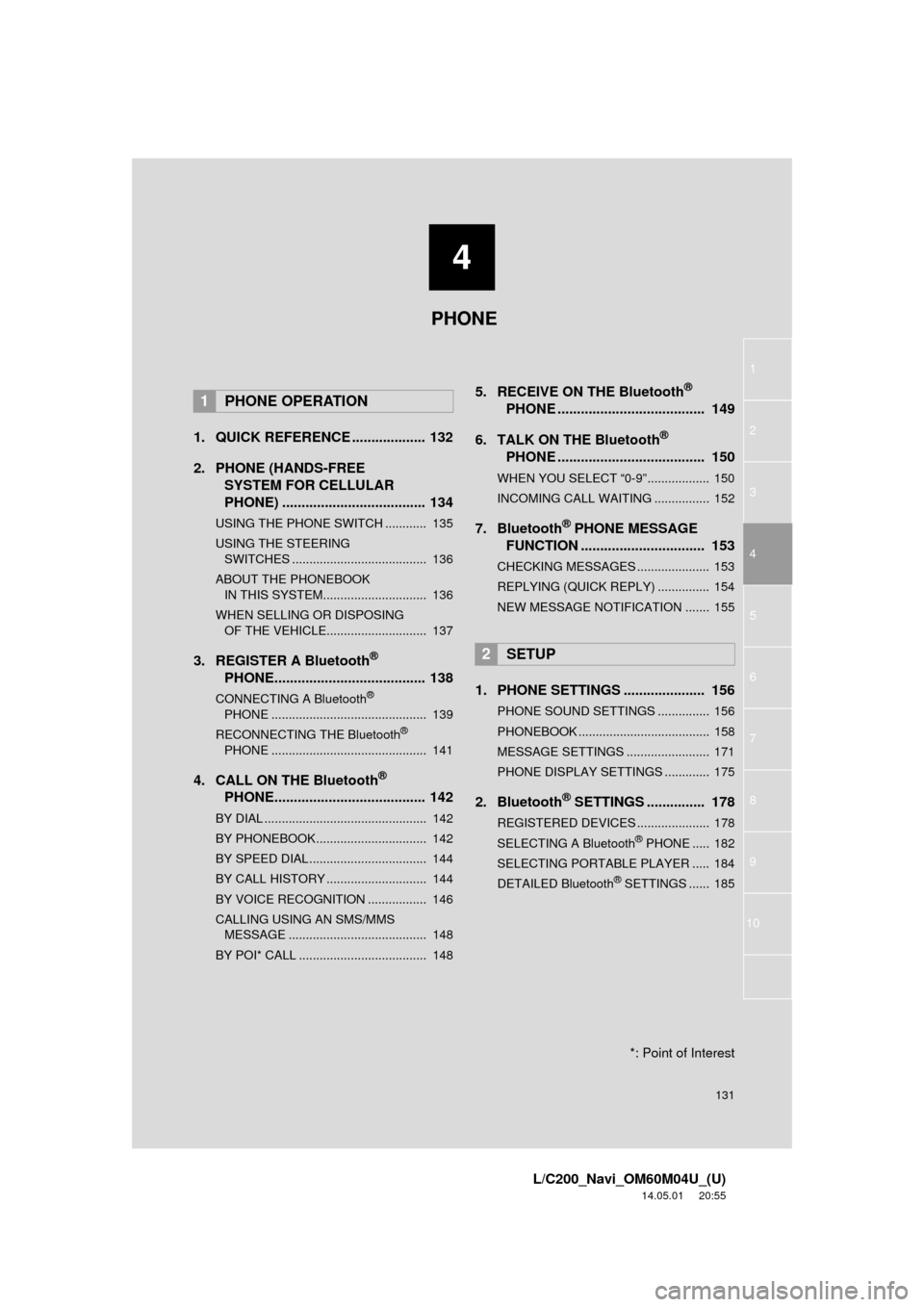
4
131
1
2
3
4
5
6
7
8
L/C200_Navi_OM60M04U_(U)
14.05.01 20:55
9
10
1. QUICK REFERENCE ................... 132
2. PHONE (HANDS-FREE SYSTEM FOR CELLULAR
PHONE) ..................................... 134
USING THE PHONE SWITCH ............ 135
USING THE STEERING
SWITCHES ....................................... 136
ABOUT THE PHONEBOOK IN THIS SYSTEM.............................. 136
WHEN SELLING OR DISPOSING OF THE VEHICLE............................. 137
3. REGISTER A Bluetooth®
PHONE....................................... 138
CONNECTING A Bluetooth®
PHONE ............................................. 139
RECONNECTING THE Bluetooth
®
PHONE ............................................. 141
4. CALL ON THE Bluetooth®
PHONE....................................... 142
BY DIAL ............................................... 142
BY PHONEBOOK................................ 142
BY SPEED DIAL.................................. 144
BY CALL HISTORY ............................. 144
BY VOICE RECOGNITION ................. 146
CALLING USING AN SMS/MMS
MESSAGE ........................................ 148
BY POI* CALL ..................................... 148
5. RECEIVE ON THE Bluetooth®
PHONE ...................................... 149
6. TALK ON THE Bluetooth
®
PHONE ...................................... 150
WHEN YOU SELECT “0-9”.................. 150
INCOMING CALL WAITING ................ 152
7. Bluetooth® PHONE MESSAGE
FUNCTION ...... ....................... ... 153
CHECKING MESSAGES ..................... 153
REPLYING (QUICK REPLY) ............... 154
NEW MESSAGE NOTIFICATION ....... 155
1. PHONE SETTINGS ..................... 156
PHONE SOUND SETTINGS ............... 156
PHONEBOOK ...................................... 158
MESSAGE SETTINGS ........................ 171
PHONE DISPLAY SETTINGS ............. 175
2. Bluetooth® SETTINGS ............... 178
REGISTERED DEVICES ..................... 178
SELECTING A Bluetooth® PHONE ..... 182
SELECTING PORTABLE PLAYER ..... 184
DETAILED Bluetooth
® SETTINGS ...... 185
1PHONE OPERATION
2SETUP
PHONE
*: Point of Interest
Page 132 of 427
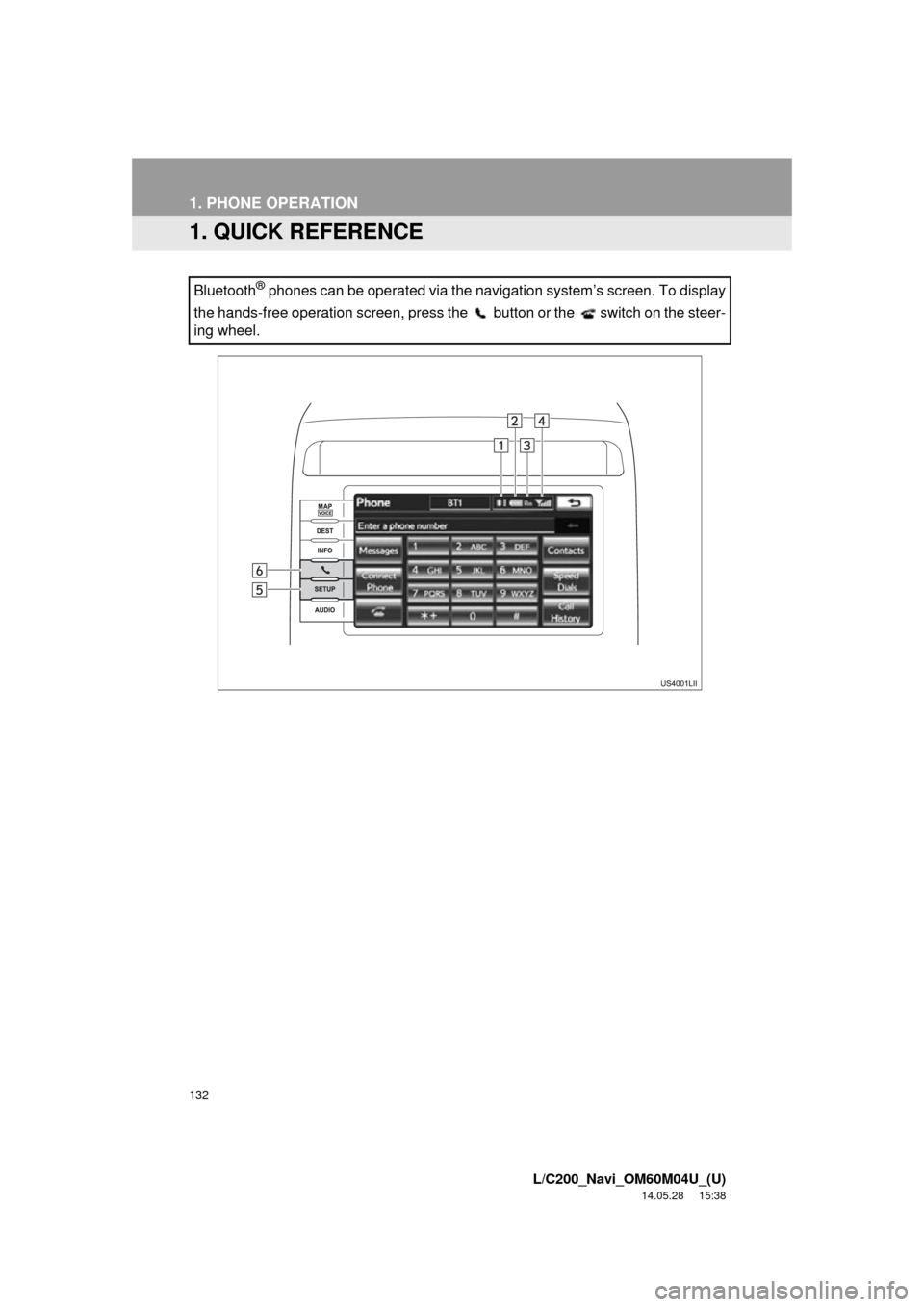
132
L/C200_Navi_OM60M04U_(U)
14.05.28 15:38
1. PHONE OPERATION
1. QUICK REFERENCE
Bluetooth® phones can be operated via the navigation system’s screen. To display
the hands-free operation screen, press the button or the switch on the steer-
ing wheel.
Page 133 of 427
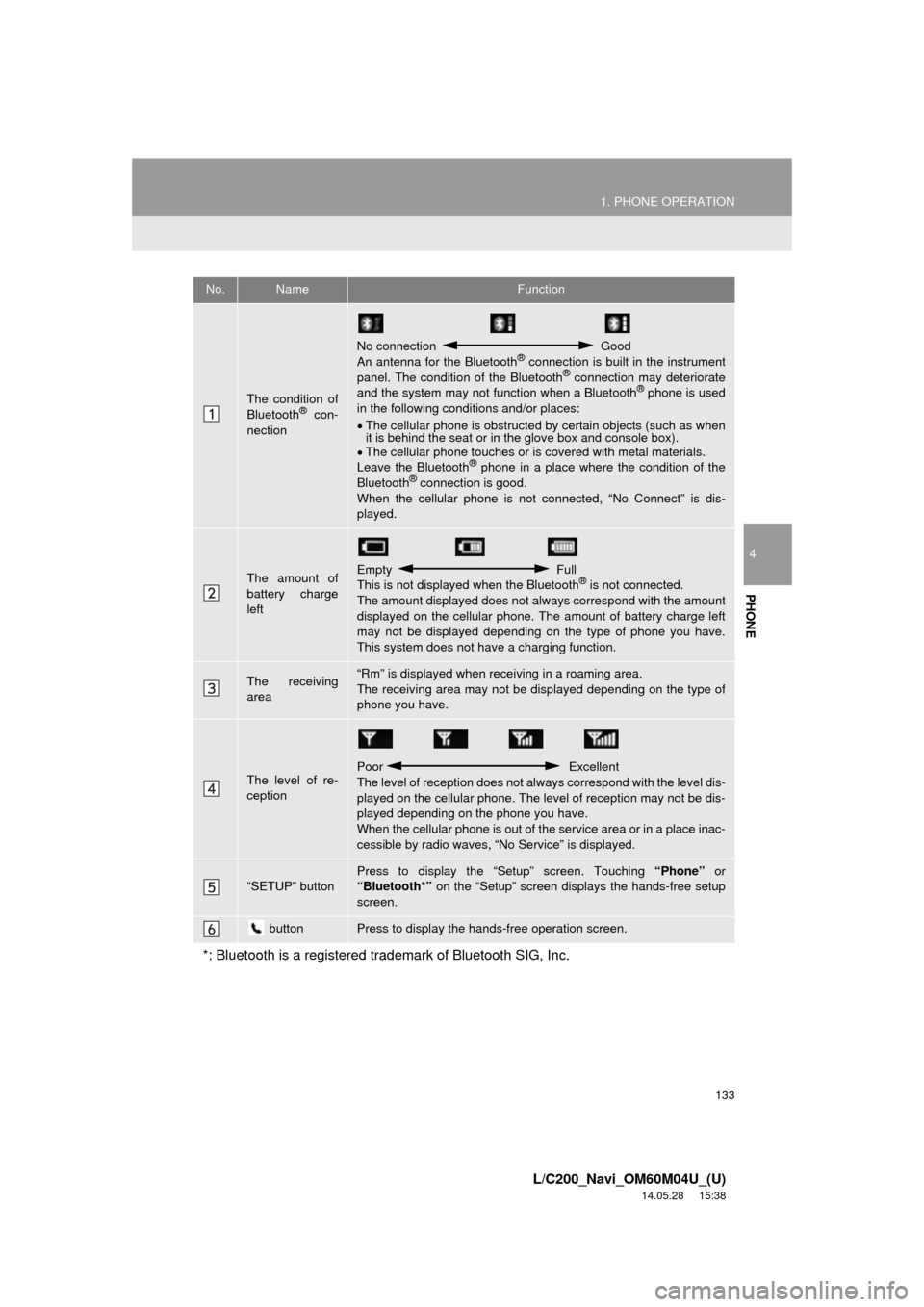
133
1. PHONE OPERATION
4
PHONE
L/C200_Navi_OM60M04U_(U)
14.05.28 15:38
No.NameFunction
The condition of
Bluetooth® con-
nection
No connection Good
An antenna for the Bluetooth® connection is built in the instrument
panel. The condition of the Bluetooth® connection may deteriorate
and the system may not function when a Bluetooth® phone is used
in the following condi tions and/or places:
The cellular phone is obstructed by certain objects (such as when
it is behind the seat or in the glove box and console box).
The cellular phone touches or is covered with metal materials.
Leave the Bluetooth
® phone in a place where the condition of the
Bluetooth® connection is good.
When the cellular phone is not connected, “No Connect” is dis-
played.
The amount of
battery charge
leftEmpty Full
This is not displayed when the Bluetooth® is not connected.
The amount displayed does not al ways correspond with the amount
displayed on the cellular phone. The amount of battery charge left
may not be displayed depending on the type of phone you have.
This system does not have a charging function.
The receiving
area“Rm” is displayed when rece iving in a roaming area.
The receiving area may not be displayed depending on the type of
phone you have.
The level of re-
ception
Poor Excellent
The level of reception does not always correspond with the level dis-
played on the cellular phone. The level of reception may not be dis-
played depending on the phone you have.
When the cellular phone is out of t he service area or in a place inac-
cessible by radio waves, “N o Service” is displayed.
“SETUP” buttonPress to display the “Setup” screen. Touching “Phone” or
“Bluetooth*” on the “Setup” screen displays the hands-free setup
screen.
buttonPress to display the hands-free operation screen.
*: Bluetooth is a registered tr ademark of Bluetooth SIG, Inc.
Page 134 of 427
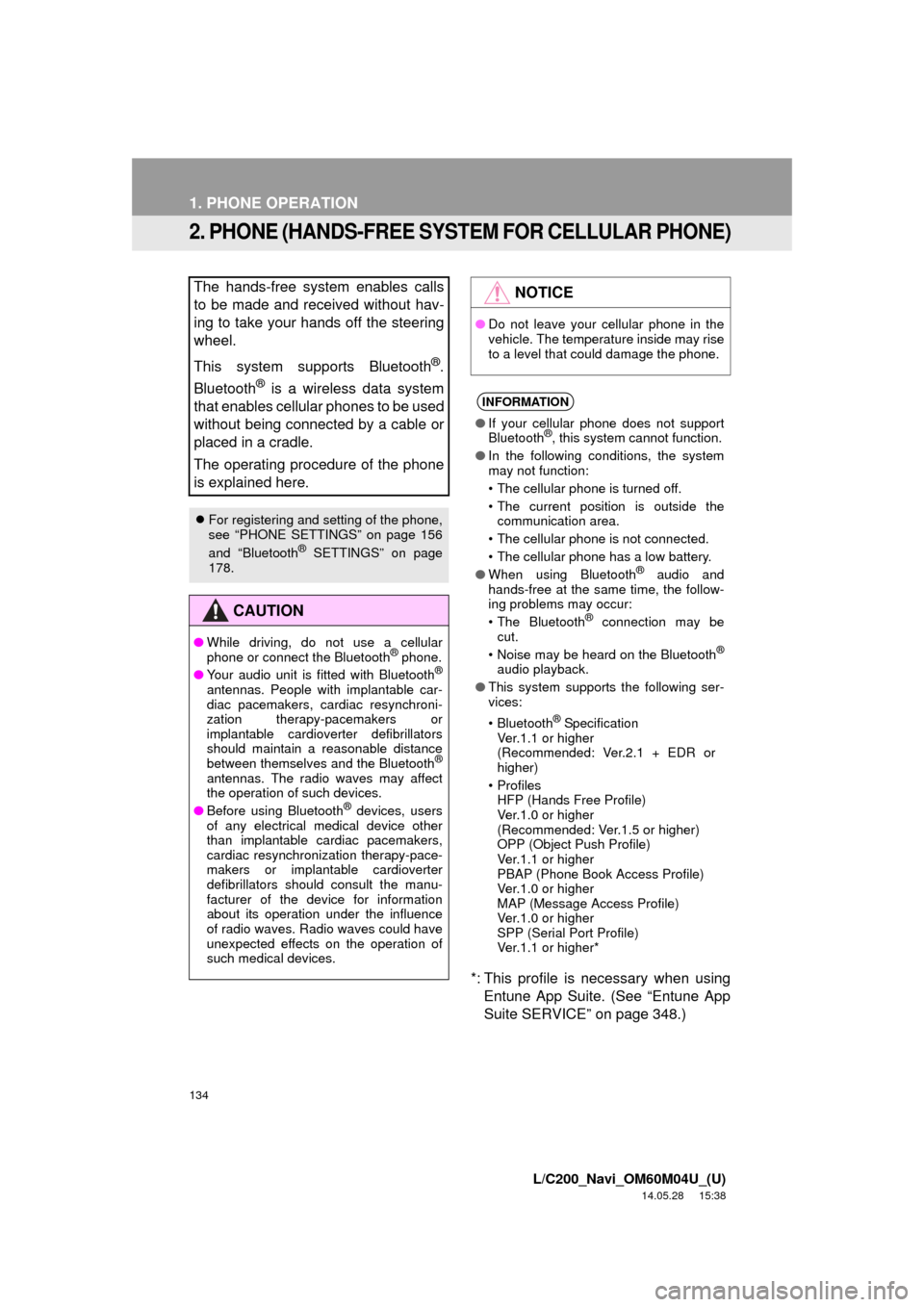
134
1. PHONE OPERATION
L/C200_Navi_OM60M04U_(U)
14.05.28 15:38
2. PHONE (HANDS-FREE SYSTEM FOR CELLULAR PHONE)
*: This profile is necessary when using
Entune App Suite. (See “Entune App
Suite SERVICE” on page 348.)
The hands-free system enables calls
to be made and received without hav-
ing to take your hands off the steering
wheel.
This system supports Bluetooth
®.
Bluetooth
® is a wireless data system
that enables cellular phones to be used
without being connected by a cable or
placed in a cradle.
The operating procedure of the phone
is explained here.
For registering and setting of the phone,
see “PHONE SETTINGS” on page 156
and “Bluetooth
® SETTINGS” on page
178.
CAUTION
● While driving, do not use a cellular
phone or connect the Bluetooth® phone.
● Your audio unit is fitted with Bluetooth®
antennas. People with implantable car-
diac pacemakers, cardiac resynchroni-
zation therapy-pacemakers or
implantable cardioverter defibrillators
should maintain a reasonable distance
between themselves and the Bluetooth
®
antennas. The radio waves may affect
the operation of such devices.
● Before using Bluetooth
® devices, users
of any electrical medical device other
than implantable cardiac pacemakers,
cardiac resynchronization therapy-pace-
makers or implantable cardioverter
defibrillators should consult the manu-
facturer of the device for information
about its operation under the influence
of radio waves. Radio waves could have
unexpected effects on the operation of
such medical devices.
NOTICE
● Do not leave your cellular phone in the
vehicle. The temperature inside may rise
to a level that could damage the phone.
INFORMATION
●If your cellular phone does not support
Bluetooth®, this system cannot function.
● In the following conditions, the system
may not function:
• The cellular phone is turned off.
• The current position is outside the
communication area.
• The cellular phone is not connected.
• The cellular phone has a low battery.
● When using Bluetooth
® audio and
hands-free at the same time, the follow-
ing problems may occur:
• The Bluetooth
® connection may be
cut.
• Noise may be heard on the Bluetooth
®
audio playback.
● This system supports the following ser-
vices:
•Bluetooth
® Specification
Ver.1.1 or higher
(Recommended: Ver.2.1 + EDR or
higher)
•Profiles HFP (Hands Free Profile)
Ver.1.0 or higher
(Recommended: Ver.1.5 or higher)
OPP (Object Push Profile)
Ver.1.1 or higher
PBAP (Phone Book Access Profile)
Ver.1.0 or higher
MAP (Message Access Profile)
Ver.1.0 or higher
SPP (Serial Port Profile)
Ver.1.1 or higher*
Page 135 of 427
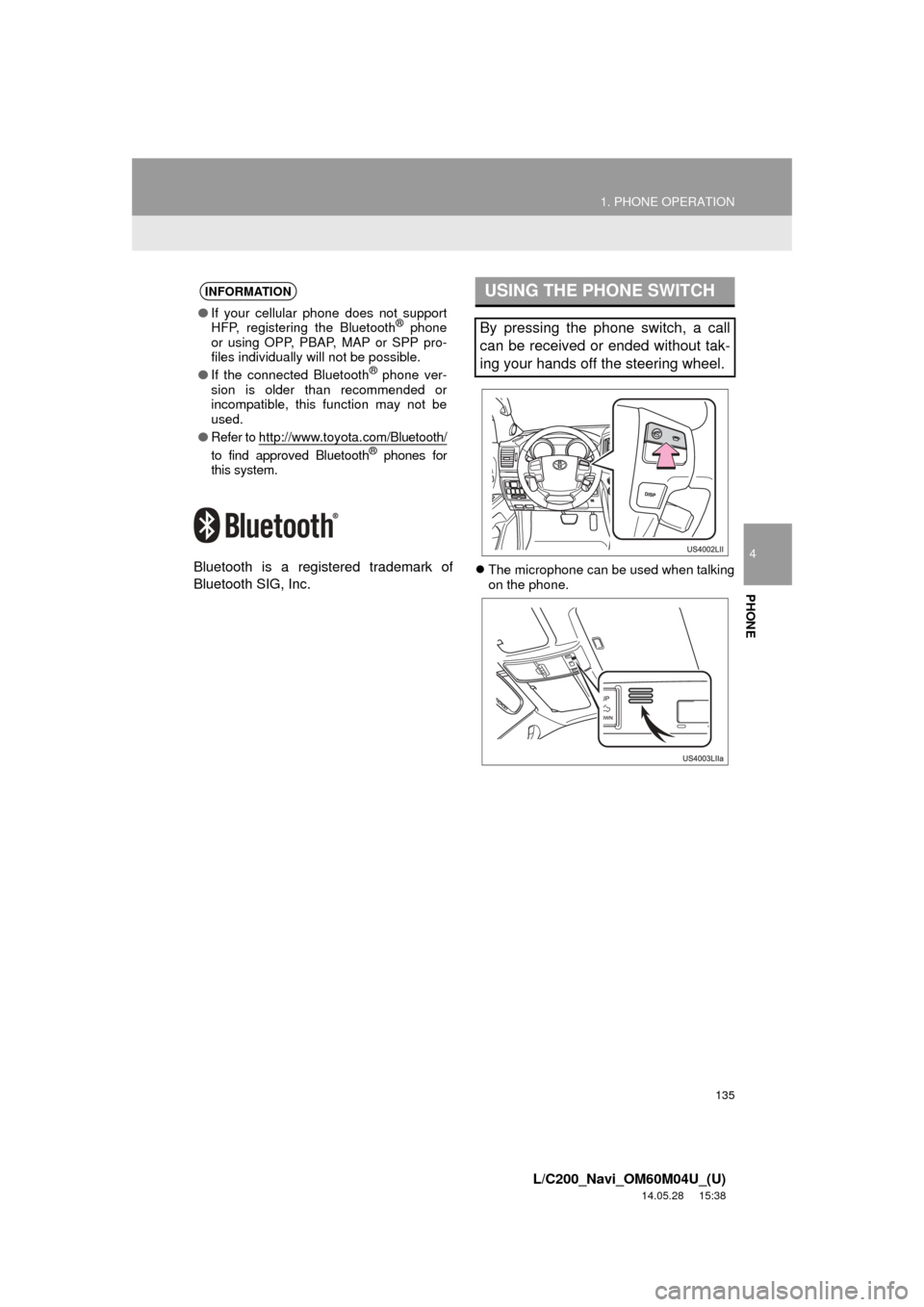
135
1. PHONE OPERATION
4
PHONE
L/C200_Navi_OM60M04U_(U)
14.05.28 15:38
Bluetooth is a registered trademark of
Bluetooth SIG, Inc.The microphone can be used when talking
on the phone.
INFORMATION
● If your cellular phone does not support
HFP, registering the Bluetooth® phone
or using OPP, PBAP , MAP or SPP pro-
files individually will not be possible.
● If the connected Bluetooth
® phone ver-
sion is older than recommended or
incompatible, this function may not be
used.
● Refer to http://www.toyota.
com/Bluetooth/
to find approved Bluetooth® phones for
this system.
USING THE PHONE SWITCH
By pressing the phone switch, a call
can be received or ended without tak-
ing your hands off the steering wheel.
Page 138 of 427
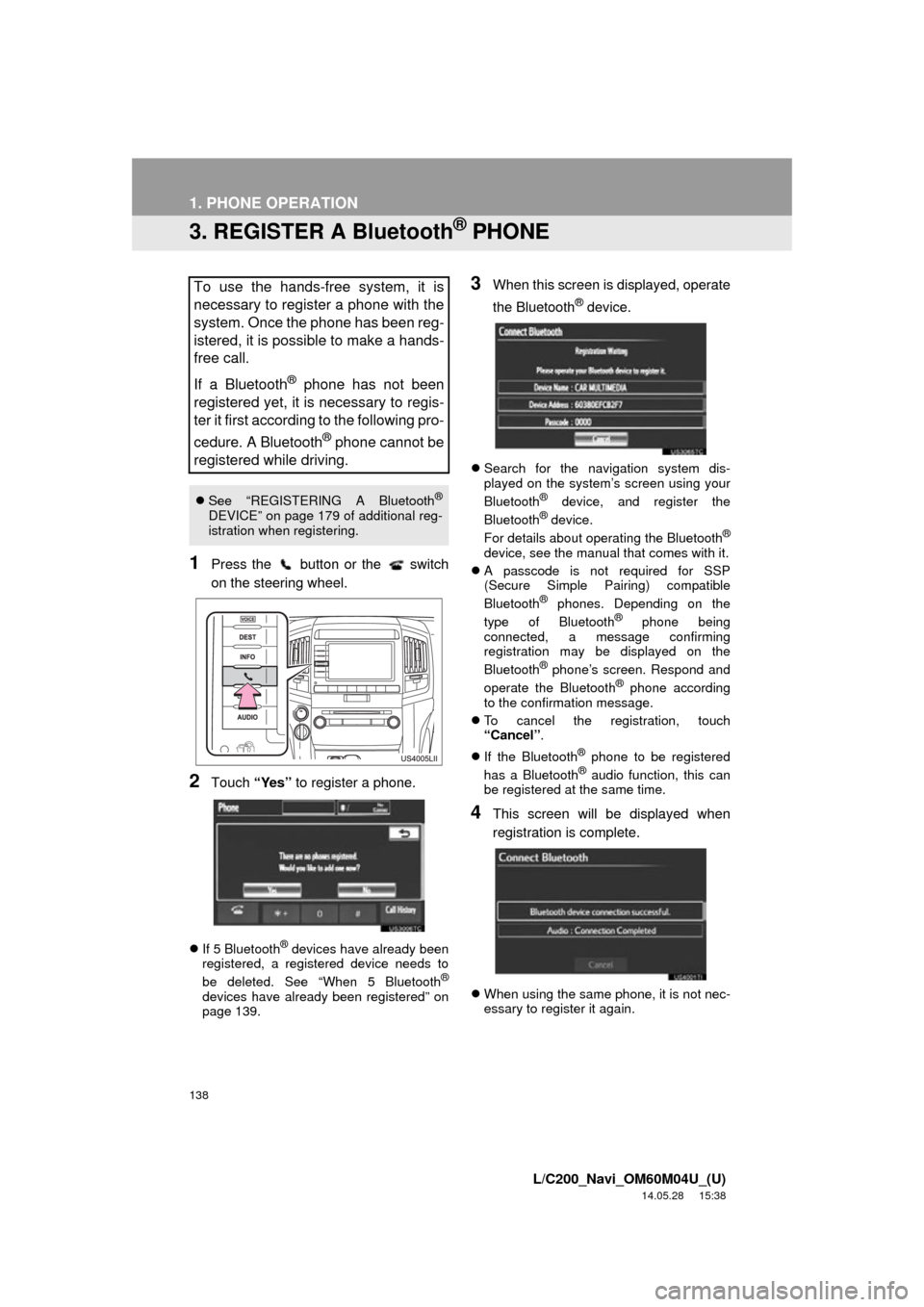
138
1. PHONE OPERATION
L/C200_Navi_OM60M04U_(U)
14.05.28 15:38
3. REGISTER A Bluetooth® PHONE
1Press the button or the switch
on the steering wheel.
2Touch “Yes” to register a phone.
If 5 Bluetooth® devices have already been
registered, a registered device needs to
be deleted. See “When 5 Bluetooth
®
devices have already been registered” on
page 139.
3When this screen is displayed, operate
the Bluetooth
® device.
Search for the navigation system dis-
played on the system’s screen using your
Bluetooth
® device, and register the
Bluetooth® device.
For details about operating the Bluetooth®
device, see the manual that comes with it.
A passcode is not required for SSP
(Secure Simple Pairing) compatible
Bluetooth
® phones. Depending on the
type of Bluetooth® phone being
connected, a message confirming
registration may be displayed on the
Bluetooth
® phone’s screen. Respond and
operate the Bluetooth® phone according
to the confirmation message.
To cancel the registration, touch
“Cancel” .
If the Bluetooth
® phone to be registered
has a Bluetooth® audio function, this can
be registered at the same time.
4This screen will be displayed when
registration is complete.
When using the same phone, it is not nec-
essary to register it again.
To use the hands-free system, it is
necessary to register a phone with the
system. Once the phone has been reg-
istered, it is possible to make a hands-
free call.
If a Bluetooth
® phone has not been
registered yet, it is necessary to regis-
ter it first according to the following pro-
cedure. A Bluetooth
® phone cannot be
registered while driving.
See “REGISTERING A Bluetooth®
DEVICE” on page 179 of additional reg-
istration when registering.