maintenance TOYOTA LAND CRUISER 2015 J200 Navigation Manual
[x] Cancel search | Manufacturer: TOYOTA, Model Year: 2015, Model line: LAND CRUISER, Model: TOYOTA LAND CRUISER 2015 J200Pages: 427, PDF Size: 7.69 MB
Page 19 of 427
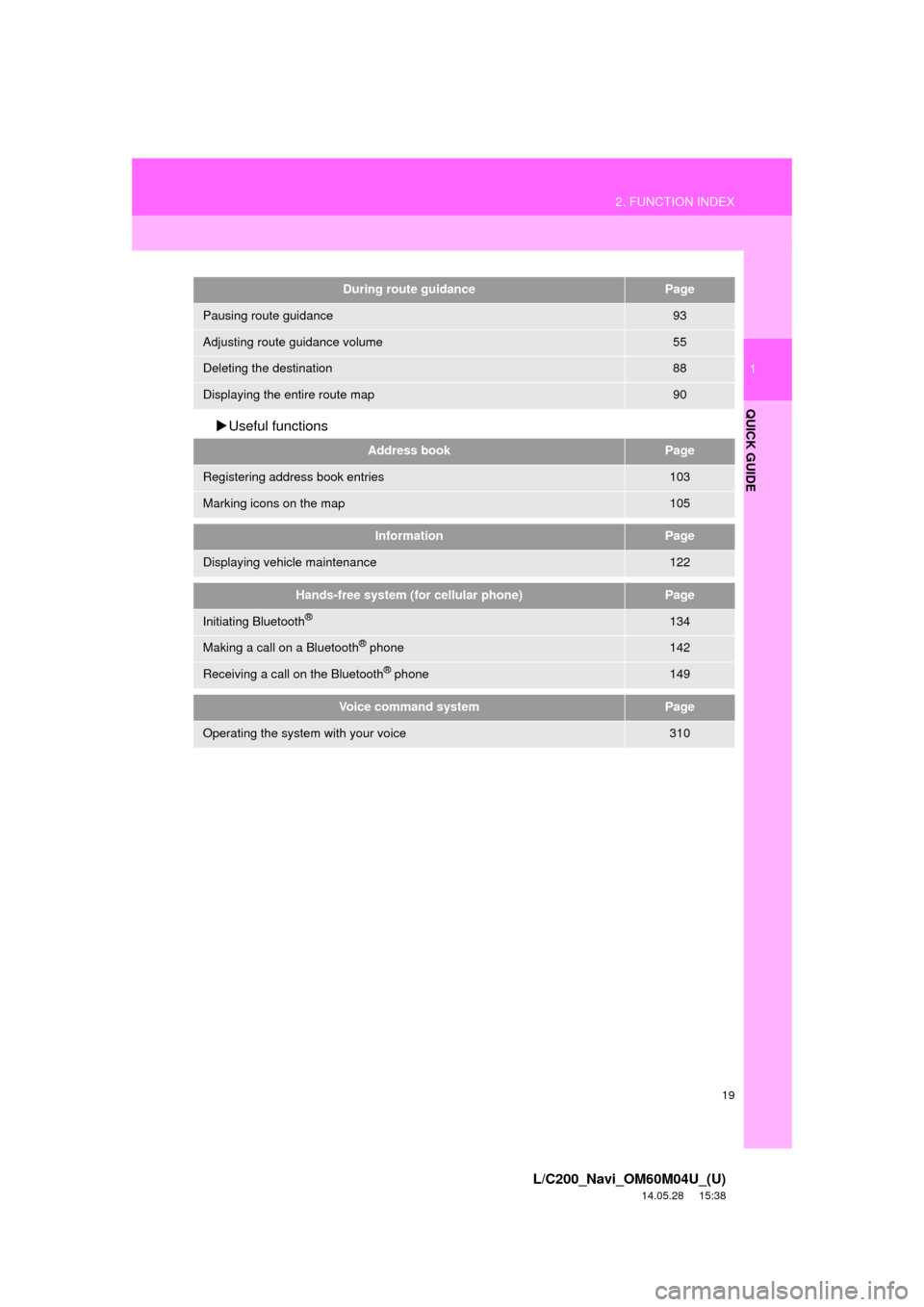
19
2. FUNCTION INDEX
1
QUICK GUIDE
L/C200_Navi_OM60M04U_(U)
14.05.28 15:38
Useful functions
During route guidancePage
Pausing route guidance93
Adjusting route guidance volume55
Deleting the destination88
Displaying the entire route map90
Address bookPage
Registering address book entries103
Marking icons on the map105
InformationPage
Displaying vehicle maintenance122
Hands-free system (for cellular phone)Page
Initiating Bluetooth®134
Making a call on a Bluetooth® phone142
Receiving a call on the Bluetooth® phone149
Voice command systemPage
Operating the system with your voice310
Page 26 of 427
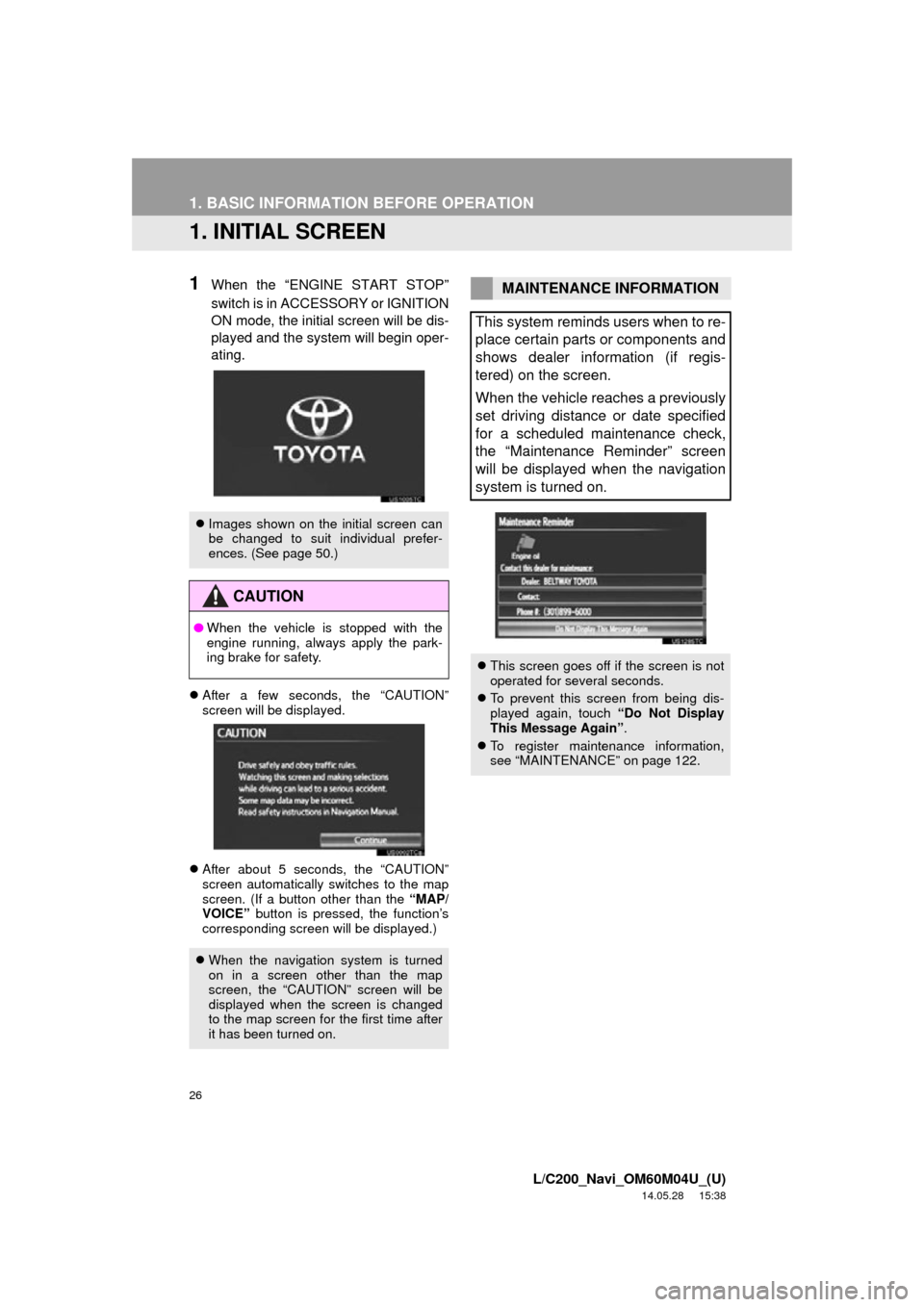
26
L/C200_Navi_OM60M04U_(U)
14.05.28 15:38
1. BASIC INFORMATION BEFORE OPERATION
1. INITIAL SCREEN
1When the “ENGINE START STOP”
switch is in ACCESSORY or IGNITION
ON mode, the initial screen will be dis-
played and the system will begin oper-
ating.
After a few seconds, the “CAUTION”
screen will be displayed.
After about 5 seconds, the “CAUTION”
screen automatically switches to the map
screen. (If a button other than the “MAP/
VOICE” button is pressed, the function’s
corresponding screen will be displayed.)
Images shown on the initial screen can
be changed to suit individual prefer-
ences. (See page 50.)
CAUTION
●When the vehicle is stopped with the
engine running, always apply the park-
ing brake for safety.
When the navigation system is turned
on in a screen other than the map
screen, the “CAUTION” screen will be
displayed when the screen is changed
to the map screen for the first time after
it has been turned on.
MAINTENANCE INFORMATION
This system reminds users when to re-
place certain parts or components and
shows dealer information (if regis-
tered) on the screen.
When the vehicle reaches a previously
set driving distance or date specified
for a scheduled maintenance check,
the “Maintenance Reminder” screen
will be displayed when the navigation
system is turned on.
This screen goes off if the screen is not
operated for several seconds.
To prevent this screen from being dis-
played again, touch “Do Not Display
This Message Again” .
To register maintenance information,
see “MAINTENANCE” on page 122.
Page 53 of 427
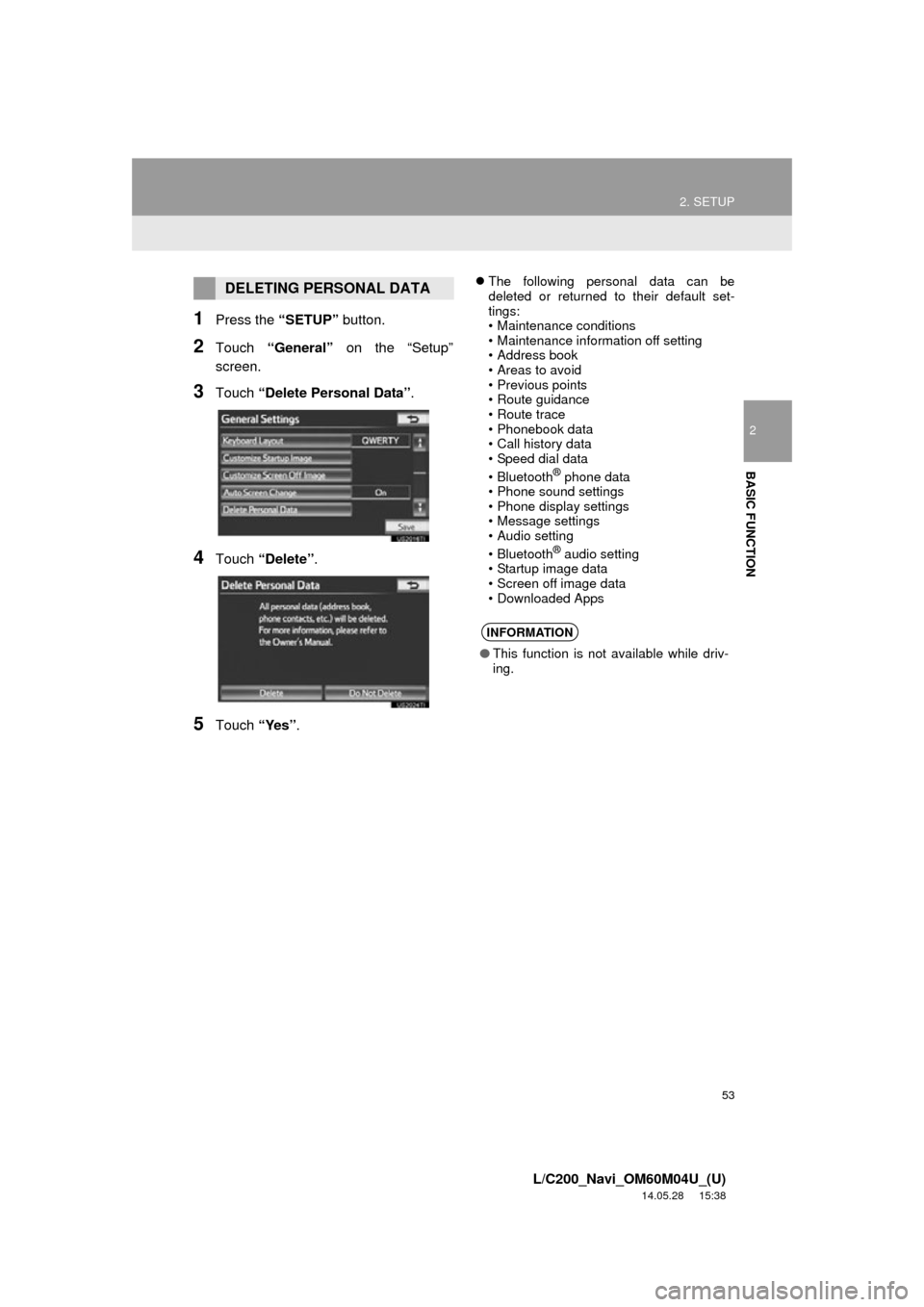
53
2. SETUP
2
BASIC FUNCTION
L/C200_Navi_OM60M04U_(U)
14.05.28 15:38
1Press the “SETUP” button.
2Touch “General” on the “Setup”
screen.
3Touch “Delete Personal Data”.
4Touch “Delete” .
5Touch “Yes”.
The following personal data can be
deleted or returned to their default set-
tings:
• Maintenance conditions
• Maintenance information off setting
• Address book
• Areas to avoid
• Previous points
• Route guidance
• Route trace
• Phonebook data
• Call history data
• Speed dial data
•Bluetooth
® phone data
• Phone sound settings
• Phone display settings
• Message settings
• Audio setting
•Bluetooth
® audio setting
• Startup image data
• Screen off image data
• Downloaded Apps
DELETING PERSONAL DATA
INFORMATION
● This function is not available while driv-
ing.
Page 57 of 427
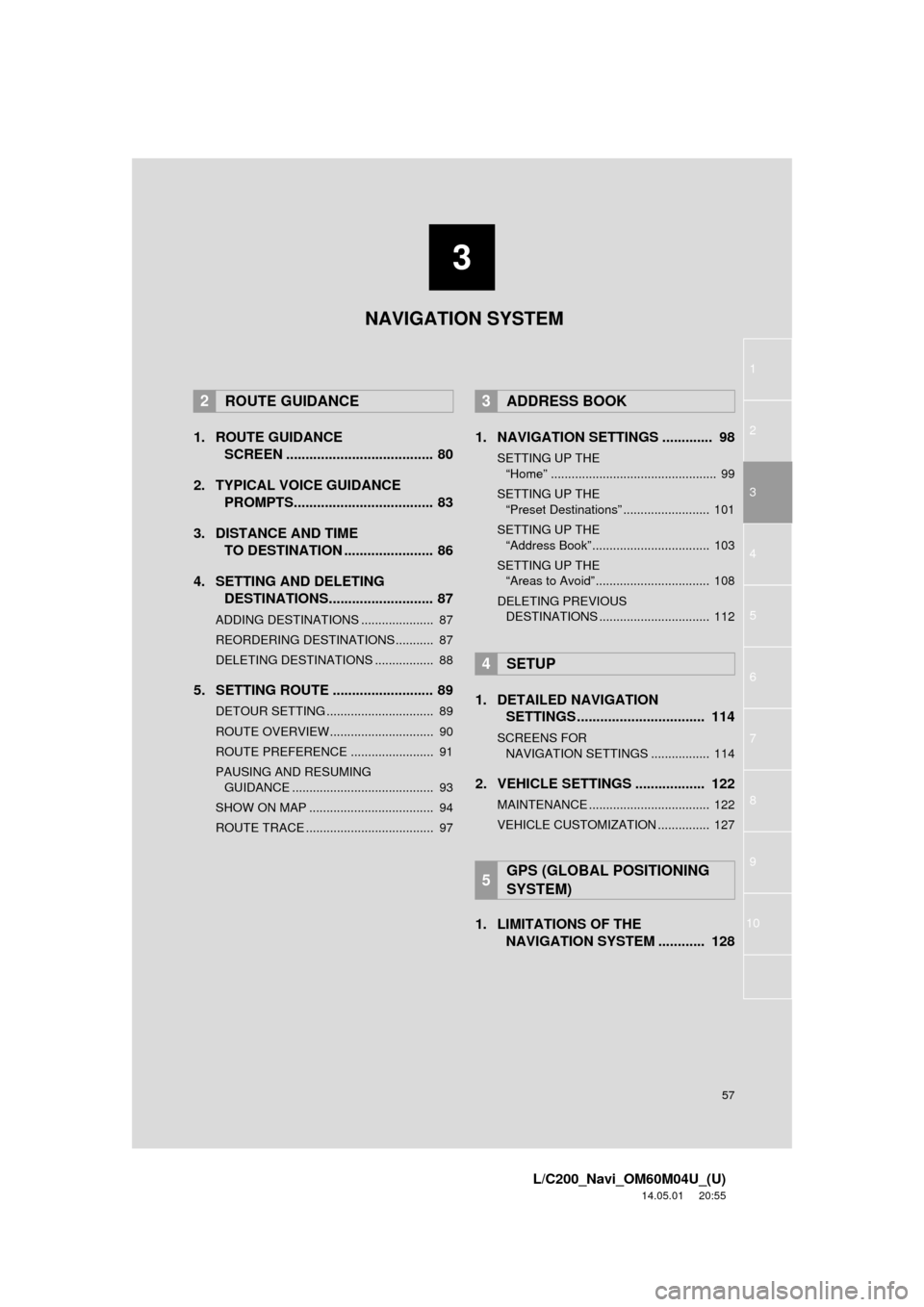
3
57
1
2
3
4
5
6
7
8
L/C200_Navi_OM60M04U_(U)
14.05.01 20:55
9
10
1. ROUTE GUIDANCESCREEN ...................................... 80
2. TYPICAL VOICE GUIDANCE PROMPTS.................................... 83
3. DISTANCE AND TIME TO DESTINATION ....................... 86
4. SETTING AND DELETING DESTINATIONS........................... 87
ADDING DESTINATIONS ..................... 87
REORDERING DESTINATIONS ........... 87
DELETING DESTINATIONS ................. 88
5. SETTING ROUTE .......................... 89
DETOUR SETTING ............................... 89
ROUTE OVERVIEW.............................. 90
ROUTE PREFERENCE ........................ 91
PAUSING AND RESUMING
GUIDANCE ......................................... 93
SHOW ON MAP .................................... 94
ROUTE TRACE ..................................... 97
1. NAVIGATION SETTINGS ............. 98
SETTING UP THE “Home” ................................................ 99
SETTING UP THE “Preset Destinations” ......................... 101
SETTING UP THE “Address Book” .................................. 103
SETTING UP THE “Areas to Avoid” ................................. 108
DELETING PREVIOUS DESTINATIONS ................................ 112
1. DETAILED NAVIGATION SETTINGS ................................. 114
SCREENS FOR
N AVIGATION SETTINGS ................. 114
2. VEHICLE SETTINGS .................. 122
MAINTENANCE ................................... 122
VEHICLE CUSTOMIZATION ............... 127
1. LIMITATIONS OF THE
NAVIGATION SYSTEM ............ 128
2ROUTE GUIDANCE3ADDRESS BOOK
4SETUP
5GPS (GLOBAL POSITIONING
SYSTEM)
NAVIGATION SYSTEM
Page 122 of 427
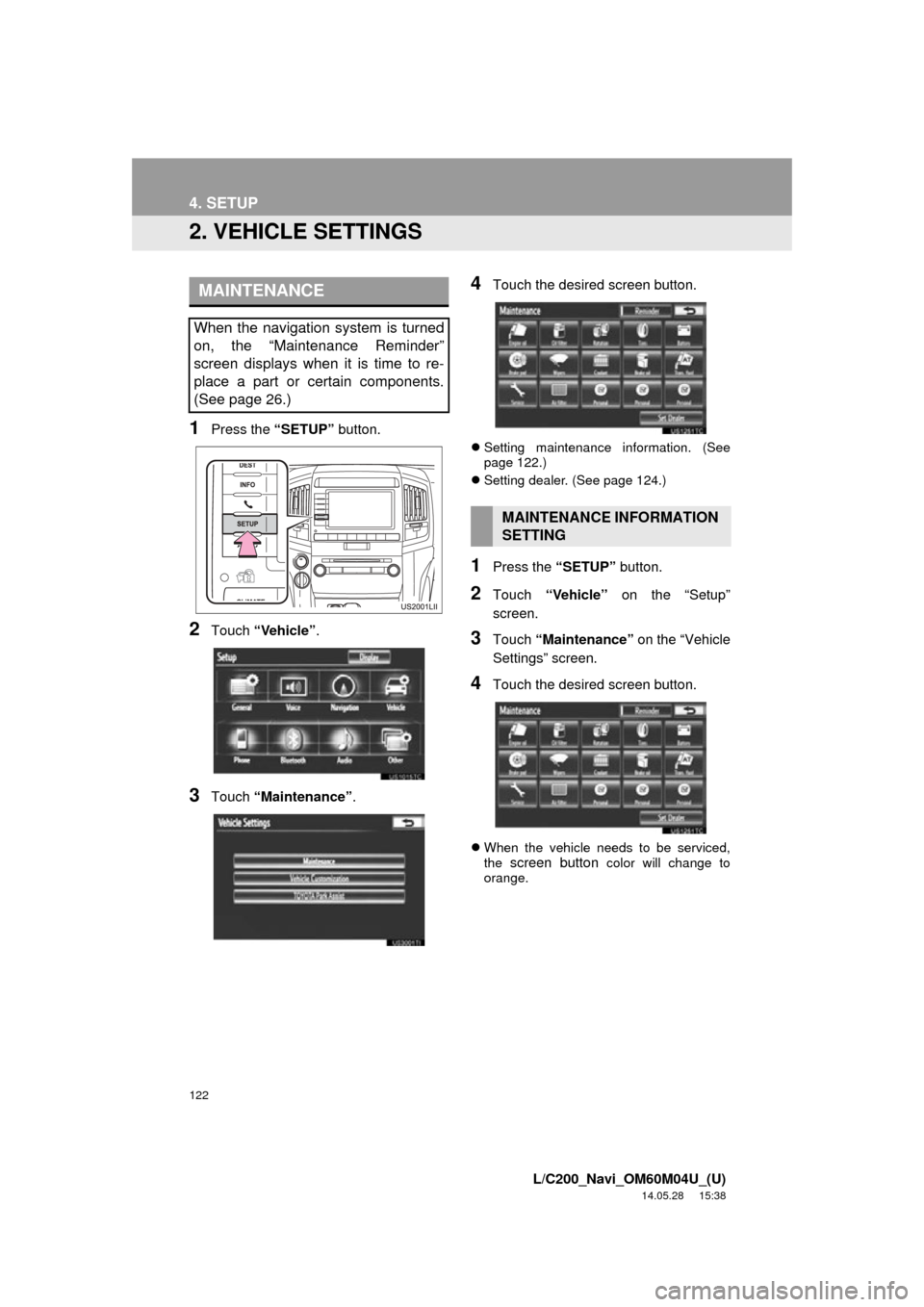
122
4. SETUP
L/C200_Navi_OM60M04U_(U)
14.05.28 15:38
2. VEHICLE SETTINGS
1Press the “SETUP” button.
2Touch “Vehicle” .
3Touch “Maintenance” .
4Touch the desired screen button.
Setting maintenance information. (See
page 122.)
Setting dealer. (See page 124.)
1Press the “SETUP” button.
2Touch “Vehicle” on the “Setup”
screen.
3Touch “Maintenance” on the “Vehicle
Settings” screen.
4Touch the desired screen button.
When the vehicle needs to be serviced,
the screen button color will change to
orange.
MAINTENANCE
When the navigation system is turned
on, the “Maintenance Reminder”
screen displays when it is time to re-
place a part or certain components.
(See page 26.)
MAINTENANCE INFORMATION
SETTING
Page 123 of 427

123
4. SETUP
3
NAVIGATION SYSTEM
L/C200_Navi_OM60M04U_(U)
14.05.28 15:38
5Input the conditions.
Screen buttonFunction
“Engine oil”Replace engine oil
“Oil filter”Replace engine oil filter
“Rotation”Rotate tires
“Tires”Replace tires
“Battery”Replace battery
“Brake pad”Replace brake pads
“Wipers”Replace wiper blades
“Coolant”Replace coolant
“Brake oil”Replace brake fluid
“Trans. fluid”Replace transmission flu-
id
“Service”Scheduled maintenance
“Air filter”Replace air filter
“Personal”
New information items
can be created separate-
ly from provided ones.
“Delete All”
Touch to cancel all condi-
tions which have been in-
put.
“Reset All”Touch to reset the item
which has satisfied a con-
dition.
“Set Dealer”
Touch to register dealer
information. (See “DEAL-
ER SETTING” on page
124.)
“Dealer Info.”
Touch to edit dealer infor-
mation. (See “DEALER
SETTING” on page 124.)
“Reminder”
When this screen button
is touched, the indicator
is illuminated. The sys-
tem is set to give mainte-
nance information with
the “Maintenance Re-
minder” screen. (See
page 26.)
Screen buttonFunction
Page 124 of 427
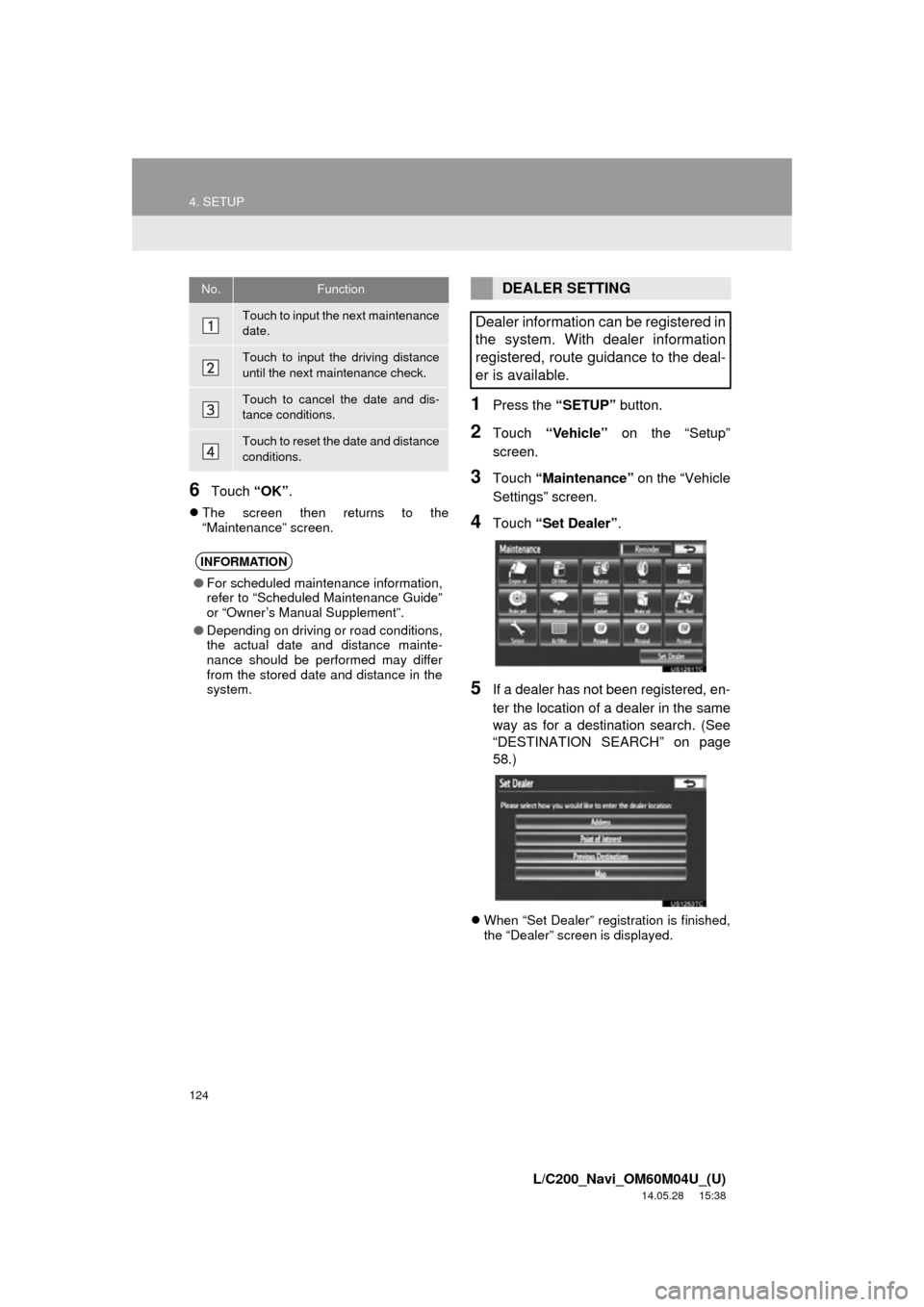
124
4. SETUP
L/C200_Navi_OM60M04U_(U)
14.05.28 15:38
6Touch “OK”.
The screen then returns to the
“Maintenance” screen.
1Press the “SETUP” button.
2Touch “Vehicle” on the “Setup”
screen.
3Touch “Maintenance” on the “Vehicle
Settings” screen.
4Touch “Set Dealer” .
5If a dealer has not been registered, en-
ter the location of a dealer in the same
way as for a destination search. (See
“DESTINATION SEAR CH” on page
58.)
When “Set Dealer” registration is finished,
the “Dealer” screen is displayed.
No.Function
Touch to input the next maintenance
date.
Touch to input the driving distance
until the next maintenance check.
Touch to cancel the date and dis-
tance conditions.
Touch to reset the date and distance
conditions.
INFORMATION
●For scheduled maintenance information,
refer to “Scheduled Maintenance Guide”
or “Owner’s Manual Supplement”.
● Depending on driving or road conditions,
the actual date and distance mainte-
nance should be performed may differ
from the stored date and distance in the
system.
DEALER SETTING
Dealer information can be registered in
the system. With dealer information
registered, route guidance to the deal-
er is available.
Page 395 of 427
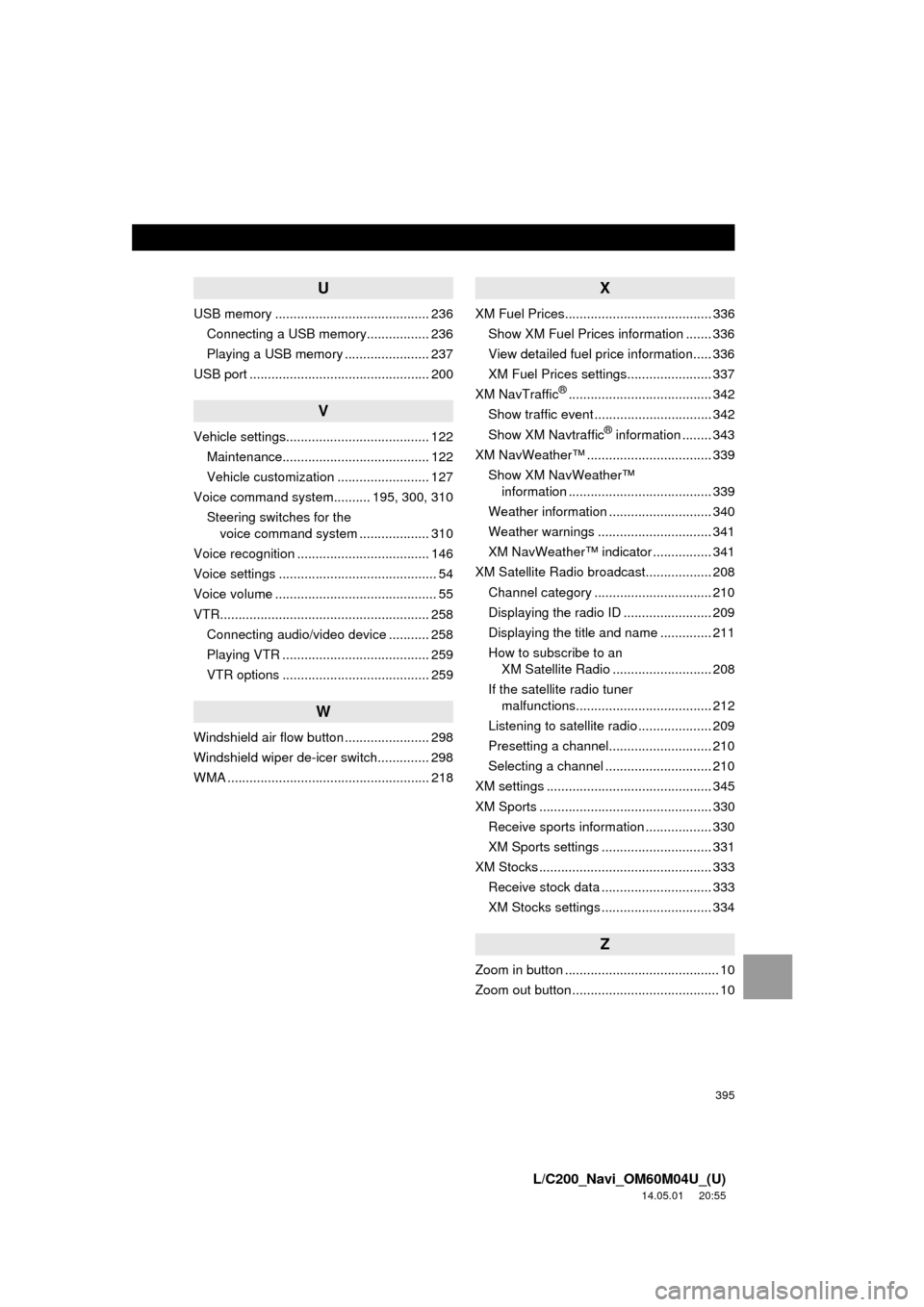
395
L/C200_Navi_OM60M04U_(U)
14.05.01 20:55
U
USB memory .......................................... 236Connecting a USB memory................. 236
Playing a USB memory ....................... 237
USB port ................................................. 200
V
Vehicle settings....................................... 122 Maintenance........................................ 122
Vehicle customization ......................... 127
Voice command system.......... 195, 300, 310 Steering switches for the voice command system ................... 310
Voice recognition .................................... 146
Voice settings ........................................... 54
Voice volume ............................................ 55
VTR......................................................... 258 Connecting audio/video device ........... 258
Playing VTR ........................................ 259
VTR options ........................................ 259
W
Windshield air flow button ....................... 298
Windshield wiper de-icer switch.............. 298
WMA ....................................................... 218
X
XM Fuel Prices........................................ 336Show XM Fuel Prices information ....... 336
View detailed fuel price information..... 336
XM Fuel Prices settings....................... 337
XM NavTraffic
®....................................... 342
Show traffic event ................................ 342
Show XM Navtraffic
® information ........ 343
XM NavWeather™ .................................. 339 Show XM NavWeather™ information ....................................... 339
Weather information ............................ 340
Weather warnings ............................... 341
XM NavWeather™ indicator ................ 341
XM Satellite Radio broadcast.................. 208 Channel category ................................ 210
Displaying the radio ID ........................ 209
Displaying the title and name .............. 211
How to subscribe to an XM Satellite Radio ........................... 208
If the satellite radio tuner malfunctions..................................... 212
Listening to satellite radio .................... 209
Presetting a channel............................ 210
Selecting a channel ............................. 210
XM settings ............................................. 345
XM Sports ............................................... 330
Receive sports information .................. 330
XM Sports settings .............................. 331
XM Stocks ............................................... 333 Receive stock data .............................. 333
XM Stocks settings .............................. 334
Z
Zoom in button .......................................... 10
Zoom out button ........................................ 10