warning TOYOTA LAND CRUISER 2015 J200 Navigation Manual
[x] Cancel search | Manufacturer: TOYOTA, Model Year: 2015, Model line: LAND CRUISER, Model: TOYOTA LAND CRUISER 2015 J200Pages: 427, PDF Size: 7.69 MB
Page 3 of 427
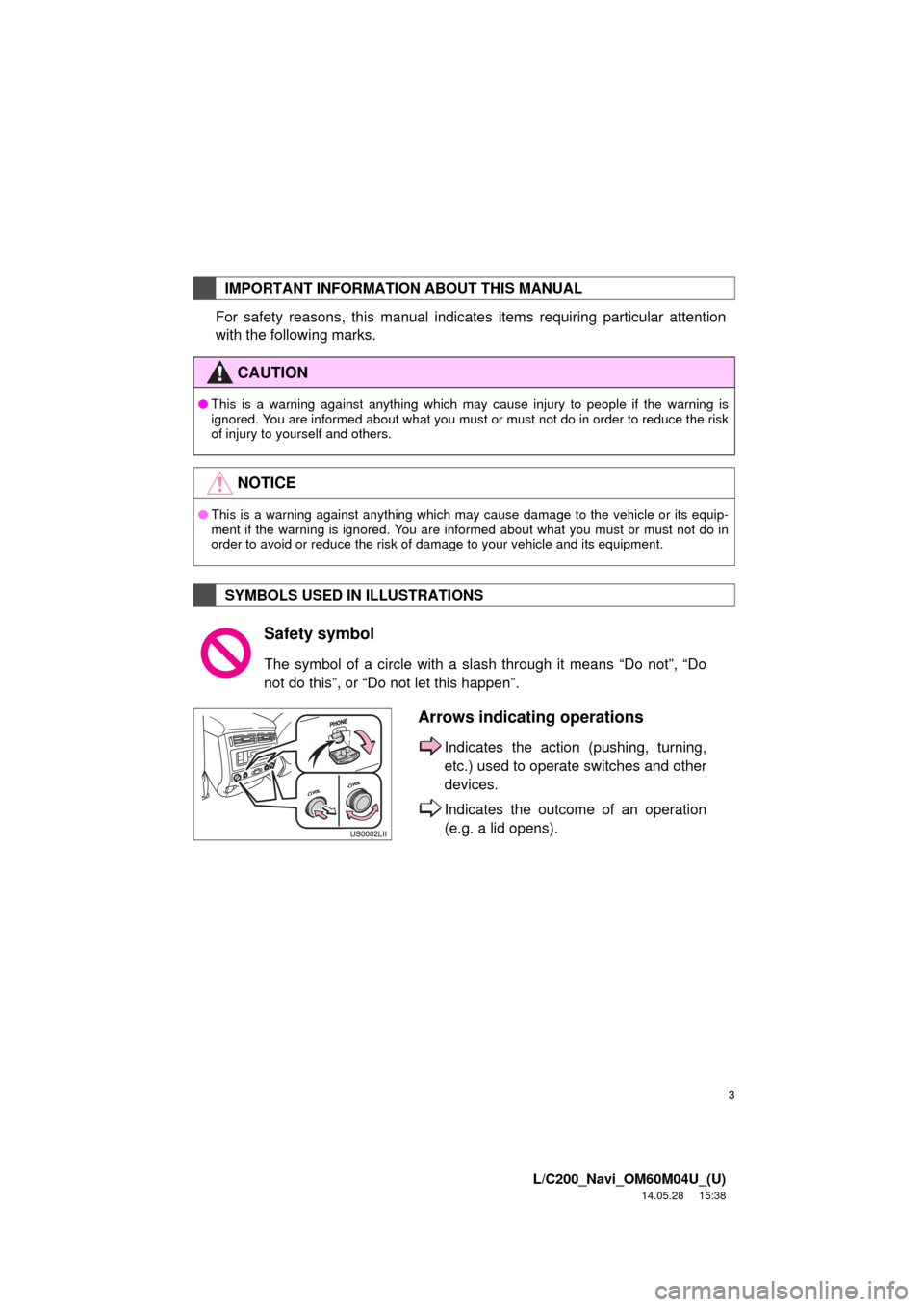
3
L/C200_Navi_OM60M04U_(U)
14.05.28 15:38
For safety reasons, this manual indicates items requiring particular attention
with the following marks.
IMPORTANT INFORMATION ABOUT THIS MANUAL
CAUTION
âThis is a warning against anything which may cause injury to people if the warning is
ignored. You are informed about what you must or must not do in order to reduce the risk
of injury to yourself and others.
NOTICE
âThis is a warning against anything which may cause damage to the vehicle or its equip-
ment if the warning is ignored. You are informed about what you must or must not do in
order to avoid or reduce the risk of damage to your vehicle and its equipment.
SYMBOLS USED IN ILLUSTRATIONS
Safety symbol
The symbol of a circle with a slash through it means âDo notâ, âDo
not do thisâ, or âDo not let this happenâ.
Arrows indicating operations
Indicates the action (pushing, turning,
etc.) used to operate switches and other
devices.
Indicates the outcome of an operation
(e.g. a lid opens).
Page 55 of 427
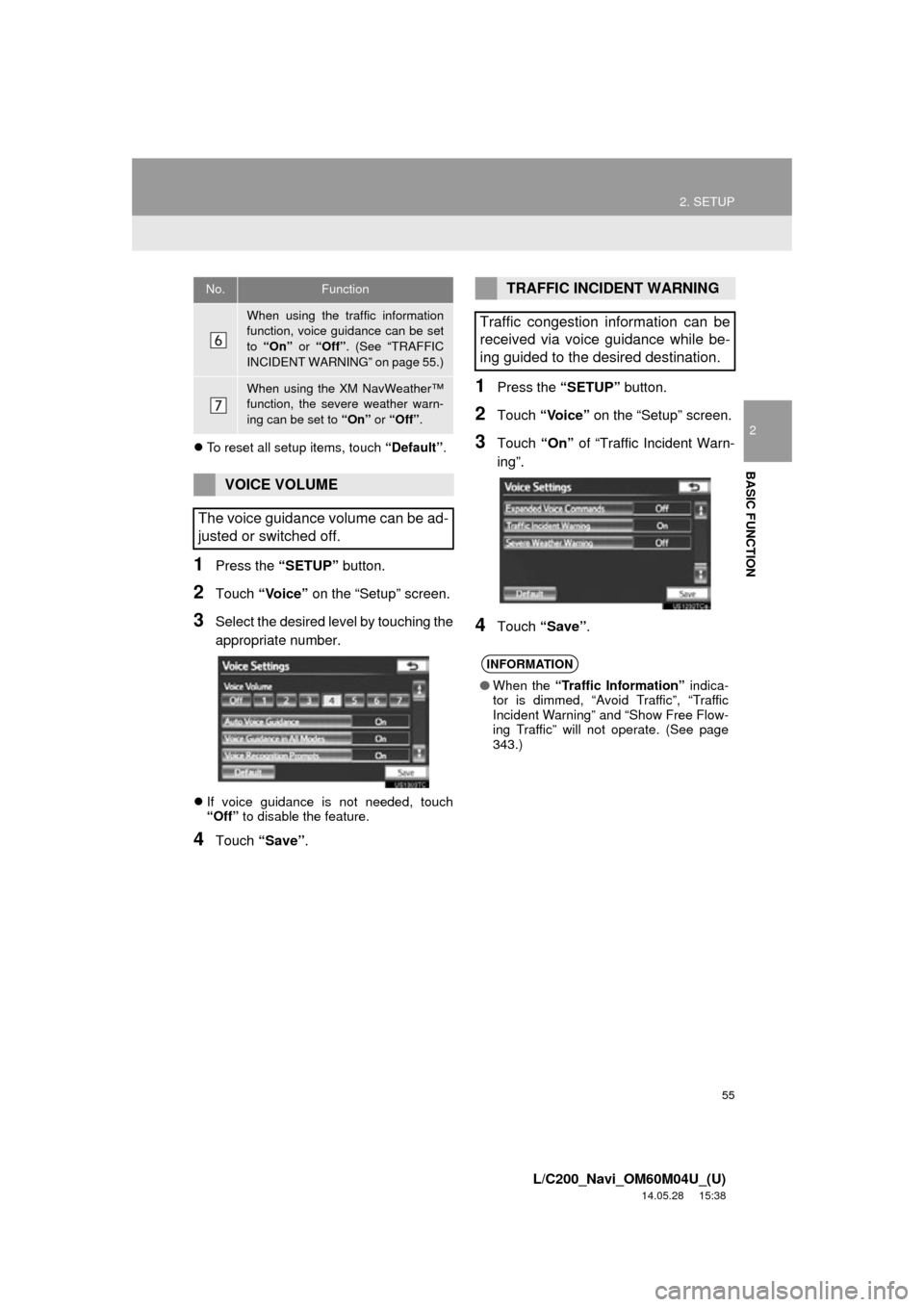
55
2. SETUP
2
BASIC FUNCTION
L/C200_Navi_OM60M04U_(U)
14.05.28 15:38
ďŹTo reset all setup items, touch âDefaultâ.
1Press the âSETUPâ button.
2Touch âVoiceâ on the âSetupâ screen.
3Select the desired level by touching the
appropriate number.
ďŹIf voice guidance is not needed, touch
âOffâ to disable the feature.
4Touch âSaveâ .
1Press the âSETUPâ button.
2Touch âVoiceâ on the âSetupâ screen.
3Touch âOnâ of âTraffic Incident Warn-
ingâ.
4Touch âSaveâ .
When using the traffic information
function, voice guidance can be set
to âOnâ or âOffâ . (See âTRAFFIC
INCIDENT WARNINGâ on page 55.)
When using the XM NavWeatherâ˘
function, the severe weather warn-
ing can be set to âOnâ or âOffâ.
VOICE VOLUME
The voice guidance volume can be ad-
justed or switched off.
No.FunctionTRAFFIC INCIDENT WARNING
Traffic congestion information can be
received via voice guidance while be-
ing guided to the desired destination.
INFORMATION
â When the âTraffic Informationâ indica-
tor is dimmed, âAvoid Trafficâ, âTraffic
Incident Warningâ and âShow Free Flow-
ing Trafficâ will not operate. (See page
343.)
Page 116 of 427
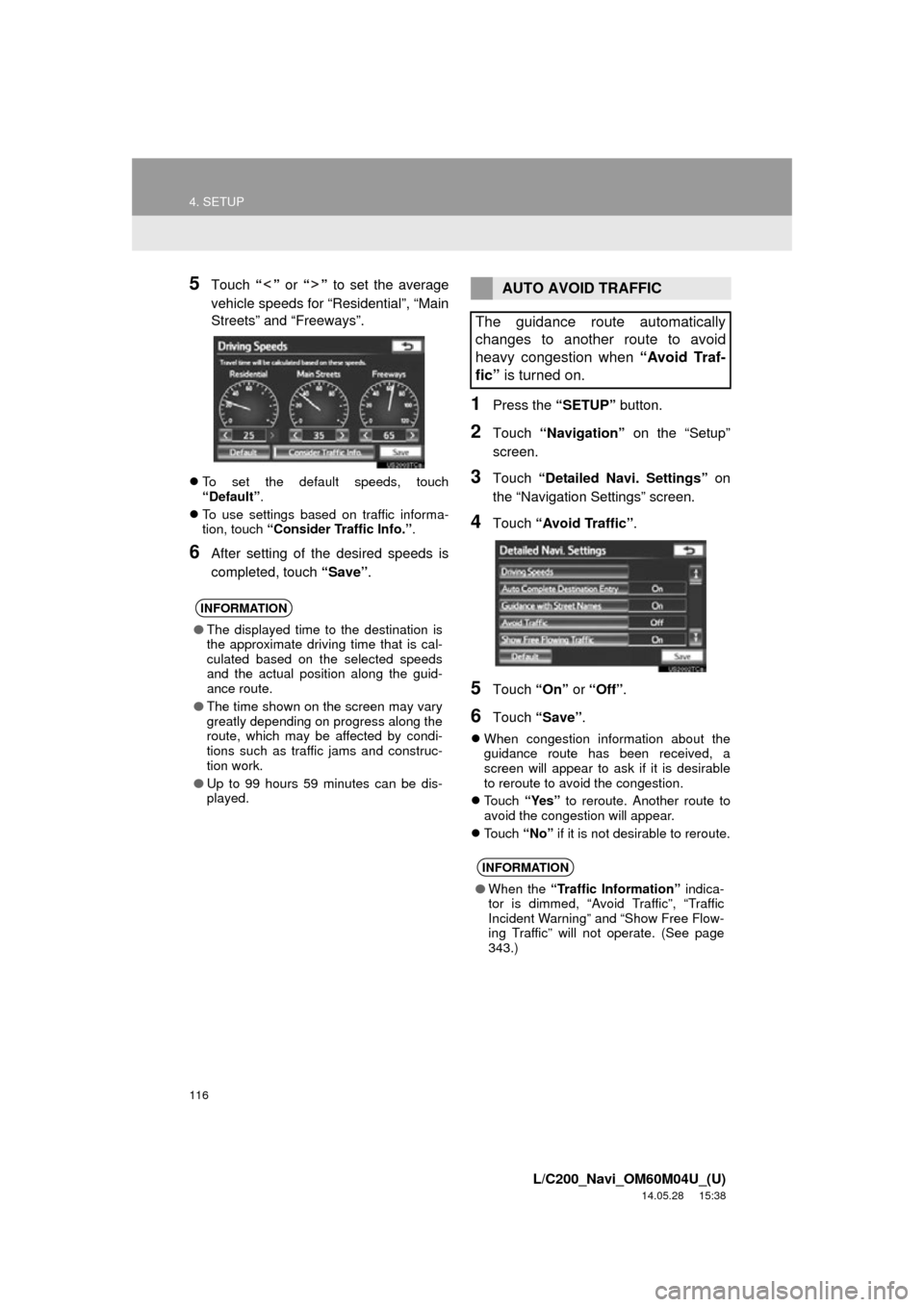
116
4. SETUP
L/C200_Navi_OM60M04U_(U)
14.05.28 15:38
5Touch ââ or ââ to set the average
vehicle speeds for âResidentialâ, âMain
Streetsâ and âFreewaysâ.
ďŹ To set the default speeds, touch
âDefaultâ.
ďŹ To use settings based on traffic informa-
tion, touch âConsider Traffic Info.â .
6After setting of the desired speeds is
completed, touch âSaveâ.
1Press the âSETUPâ button.
2Touch âNavigationâ on the âSetupâ
screen.
3Touch âDetailed Navi. Settingsâ on
the âNavigation Settingsâ screen.
4Touch âAvoid Trafficâ .
5Touch âOnâ or âOffâ .
6Touch âSaveâ .
ďŹWhen congestion information about the
guidance route has been received, a
screen will appear to ask if it is desirable
to reroute to avoid the congestion.
ďŹ Touch âYesâ to reroute. Another route to
avoid the congestion will appear.
ďŹ Touch âNoâ if it is not desirable to reroute.
INFORMATION
âThe displayed time to the destination is
the approximate driving time that is cal-
culated based on the selected speeds
and the actual position along the guid-
ance route.
â The time shown on the screen may vary
greatly depending on progress along the
route, which may be affected by condi-
tions such as traffic jams and construc-
tion work.
â Up to 99 hours 59 minutes can be dis-
played.
AUTO AVOID TRAFFIC
The guidance route automatically
changes to another route to avoid
heavy congestion when âAvoid Traf-
ficâ is turned on.
INFORMATION
âWhen the âTraffic Informationâ indica-
tor is dimmed, âAvoid Trafficâ, âTraffic
Incident Warningâ and âShow Free Flow-
ing Trafficâ will not operate. (See page
343.)
Page 117 of 427
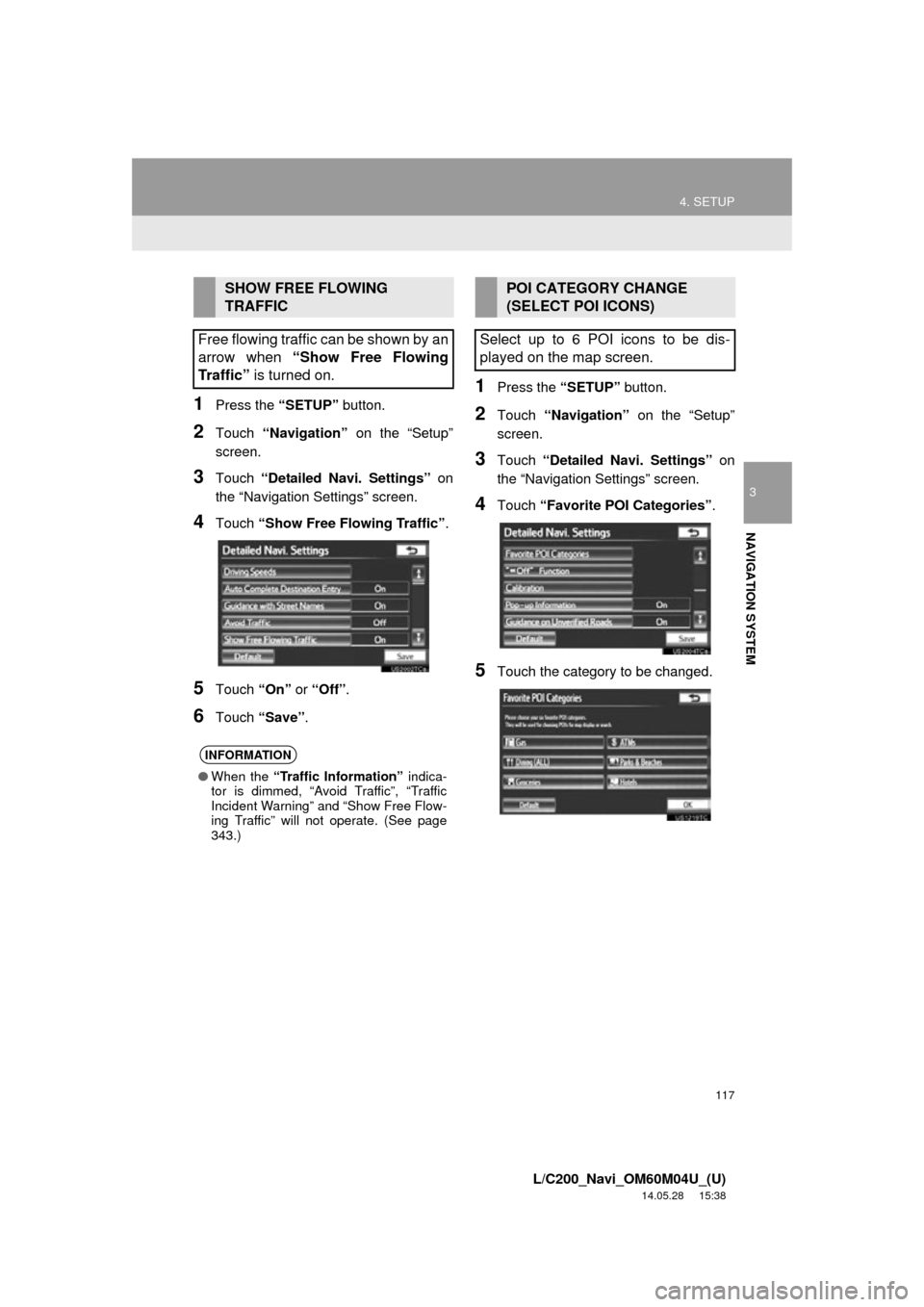
117
4. SETUP
3
NAVIGATION SYSTEM
L/C200_Navi_OM60M04U_(U)
14.05.28 15:38
1Press the âSETUPâ button.
2Touch âNavigationâ on the âSetupâ
screen.
3Touch âDetailed Navi. Settingsâ on
the âNavigation Settingsâ screen.
4Touch âShow Free Flowing Trafficâ .
5Touch âOnâ or âOffâ.
6Touch âSaveâ .
1Press the âSETUPâ button.
2Touch âNavigationâ on the âSetupâ
screen.
3Touch âDetailed Navi. Settingsâ on
the âNavigation Settingsâ screen.
4Touch âFavorite POI Categoriesâ .
5Touch the category to be changed.
SHOW FREE FLOWING
TRAFFIC
Free flowing traffic can be shown by an
arrow when âShow Free Flowing
Trafficâ is turned on.
INFORMATION
âWhen the âTraffic Informationâ indica-
tor is dimmed, âAvoid Trafficâ, âTraffic
Incident Warningâ and âShow Free Flow-
ing Trafficâ will not operate. (See page
343.)
POI CATEGORY CHANGE
(SELECT POI ICONS)
Select up to 6 POI icons to be dis-
played on the map screen.
Page 137 of 427
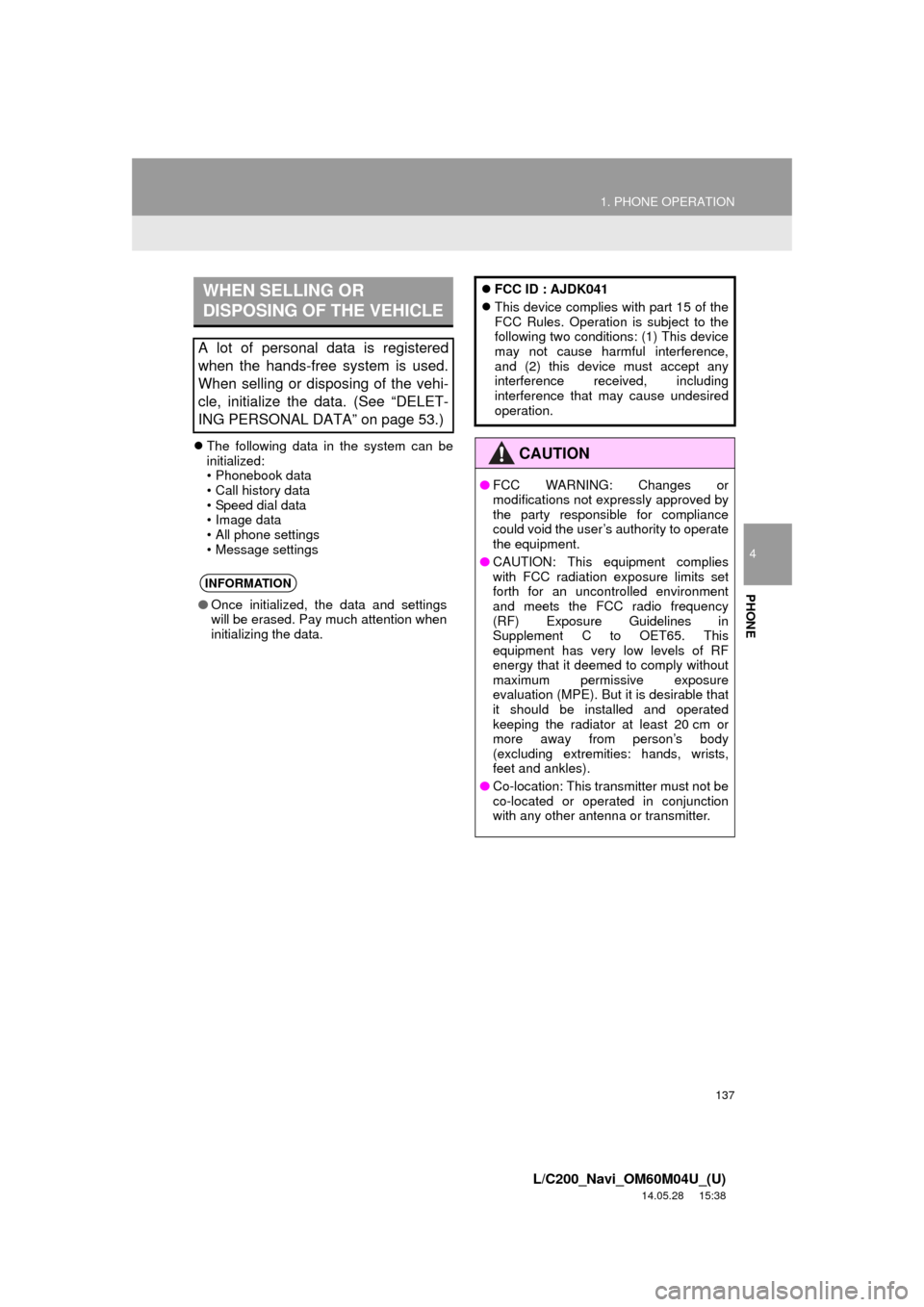
137
1. PHONE OPERATION
4
PHONE
L/C200_Navi_OM60M04U_(U)
14.05.28 15:38
ďŹThe following data in the system can be
initialized:
⢠Phonebook data
⢠Call history data
⢠Speed dial data
⢠Image data
⢠All phone settings
⢠Message settings
WHEN SELLING OR
DISPOSING OF THE VEHICLE
A lot of personal data is registered
when the hands-free system is used.
When selling or disposing of the vehi-
cle, initialize the data. (See âDELET-
ING PERSONAL DATAâ on page 53.)
INFORMATION
âOnce initialized, the data and settings
will be erased. Pay much attention when
initializing the data.
ďŹFCC ID : AJDK041
ďŹ This device complies with part 15 of the
FCC Rules. Operation is subject to the
following two conditions: (1) This device
may not cause harmful interference,
and (2) this device must accept any
interference received, including
interference that may cause undesired
operation.
CAUTION
âFCC WARNING: Changes or
modifications not expressly approved by
the party responsible for compliance
could void the userâs authority to operate
the equipment.
â CAUTION: This equipment complies
with FCC radiation exposure limits set
forth for an uncontrolled environment
and meets the FCC radio frequency
(RF) Exposure Guidelines in
Supplement C to OET65. This
equipment has very low levels of RF
energy that it deemed to comply without
maximum permissive exposure
evaluation (MPE). But it is desirable that
it should be installed and operated
keeping the radiator at least 20 cm or
more away from personâs body
(excluding extremities: hands, wrists,
feet and ankles).
â Co-location: This transmitter must not be
co-located or operated in conjunction
with any other antenna or transmitter.
Page 194 of 427
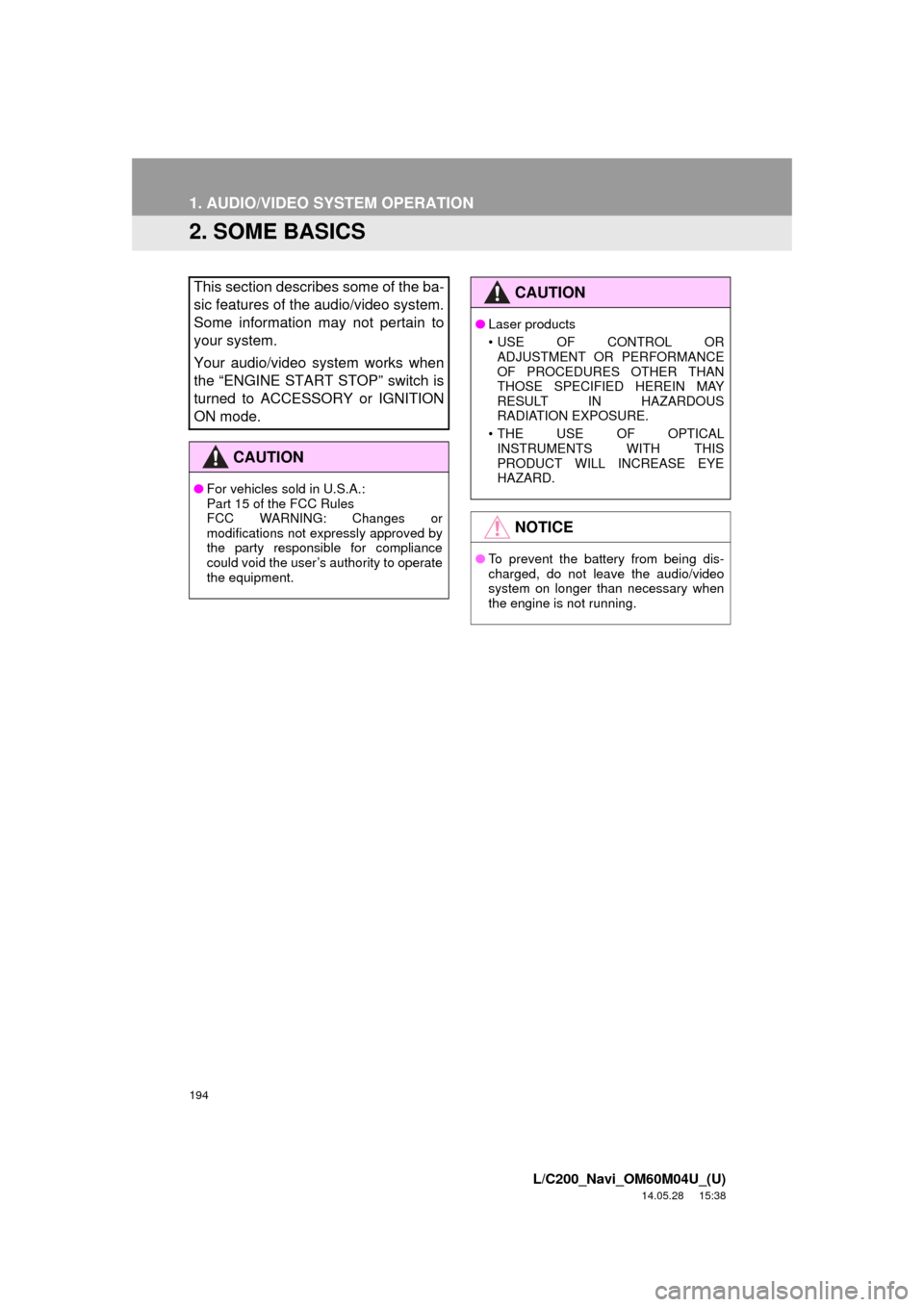
194
1. AUDIO/VIDEO SYSTEM OPERATION
L/C200_Navi_OM60M04U_(U)
14.05.28 15:38
2. SOME BASICS
This section describes some of the ba-
sic features of the audio/video system.
Some information may not pertain to
your system.
Your audio/video system works when
the âENGINE START STOPâ switch is
turned to ACCESSORY or IGNITION
ON mode.
CAUTION
âFor vehicles sold in U.S.A.:
Part 15 of the FCC Rules
FCC WARNING: Changes or
modifications not expressly approved by
the party responsible for compliance
could void the userâs authority to operate
the equipment.
CAUTION
âLaser products
⢠USE OF CONTROL OR
ADJUSTMENT OR PERFORMANCE
OF PROCEDURES OTHER THAN
THOSE SPECIFIED HEREIN MAY
RESULT IN HAZARDOUS
RADIATION EXPOSURE.
⢠THE USE OF OPTICAL INSTRUMENTS WITH THIS
PRODUCT WILL INCREASE EYE
HAZARD.
NOTICE
â To prevent the battery from being dis-
charged, do not leave the audio/video
system on longer than necessary when
the engine is not running.
Page 251 of 427
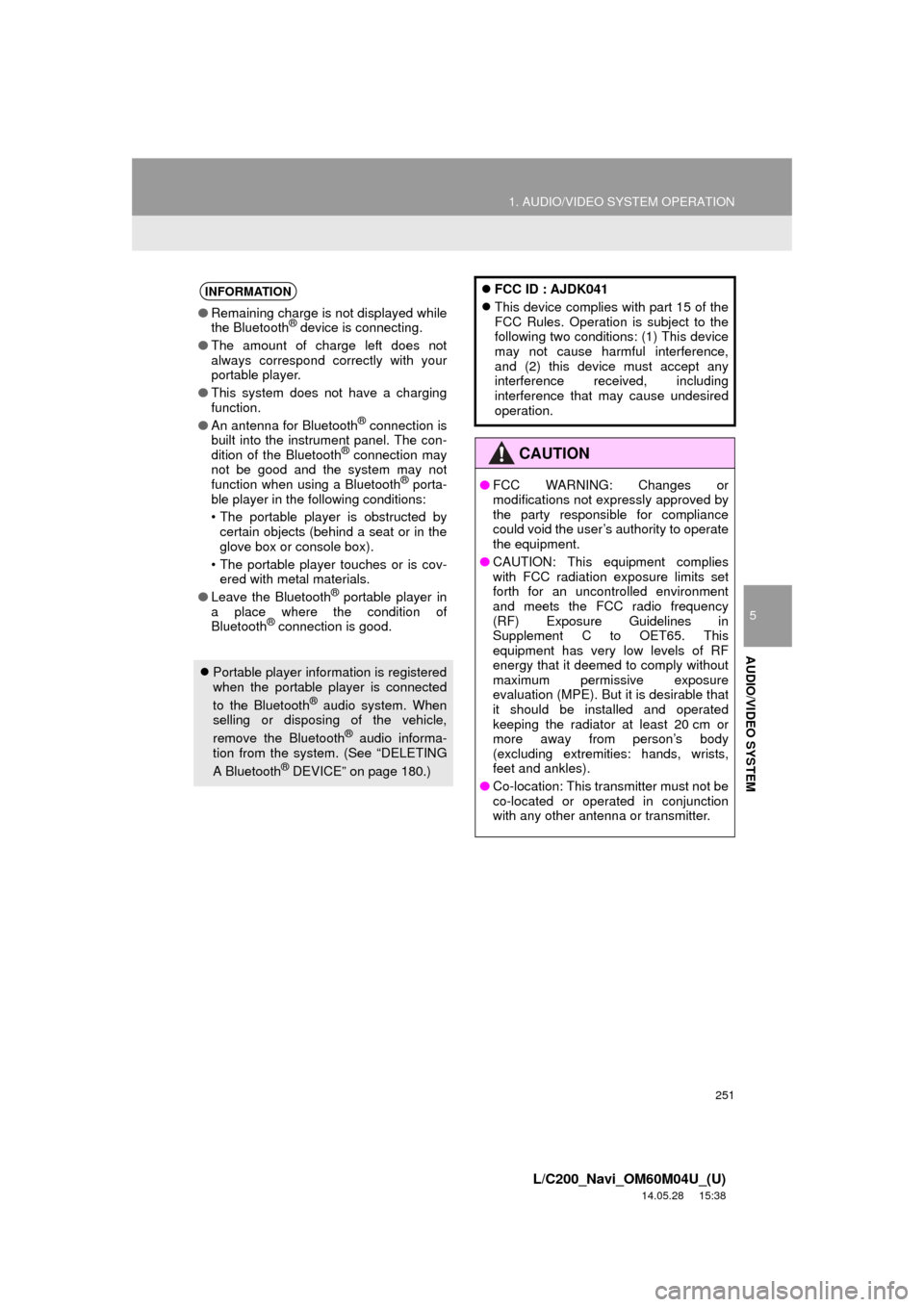
251
1. AUDIO/VIDEO SYSTEM OPERATION
5
AUDIO/VIDEO SYSTEM
L/C200_Navi_OM60M04U_(U)
14.05.28 15:38
INFORMATION
âRemaining charge is not displayed while
the BluetoothÂŽ device is connecting.
â The amount of charge left does not
always correspond correctly with your
portable player.
â This system does not have a charging
function.
â An antenna for Bluetooth
ÂŽ connection is
built into the instrument panel. The con-
dition of the Bluetooth
ÂŽ connection may
not be good and the system may not
function when using a Bluetooth
ÂŽ porta-
ble player in the following conditions:
⢠The portable player is obstructed by certain objects (behind a seat or in the
glove box or console box).
⢠The portable player touches or is cov- ered with metal materials.
â Leave the Bluetooth
ÂŽ portable player in
a place where the condition of
Bluetooth
ÂŽ connection is good.
ďŹ Portable player information is registered
when the portable player is connected
to the Bluetooth
ÂŽ audio system. When
selling or disposing of the vehicle,
remove the Bluetooth
ÂŽ audio informa-
tion from the system. (See âDELETING
A Bluetooth
ÂŽ DEVICEâ on page 180.) ďŹ
FCC ID : AJDK041
ďŹ This device complies with part 15 of the
FCC Rules. Operation is subject to the
following two conditions: (1) This device
may not cause harmful interference,
and (2) this device must accept any
interference received, including
interference that may cause undesired
operation.
CAUTION
âFCC WARNING: Changes or
modifications not expressly approved by
the party responsible for compliance
could void the userâs authority to operate
the equipment.
â CAUTION: This equipment complies
with FCC radiation exposure limits set
forth for an uncontrolled environment
and meets the FCC radio frequency
(RF) Exposure Guidelines in
Supplement C to OET65. This
equipment has very low levels of RF
energy that it deemed to comply without
maximum permissive exposure
evaluation (MPE). But it is desirable that
it should be installed and operated
keeping the radiator at least 20 cm or
more away from personâs body
(excluding extremities: hands, wrists,
feet and ankles).
â Co-location: This transmitter must not be
co-located or operated in conjunction
with any other antenna or transmitter.
Page 323 of 427
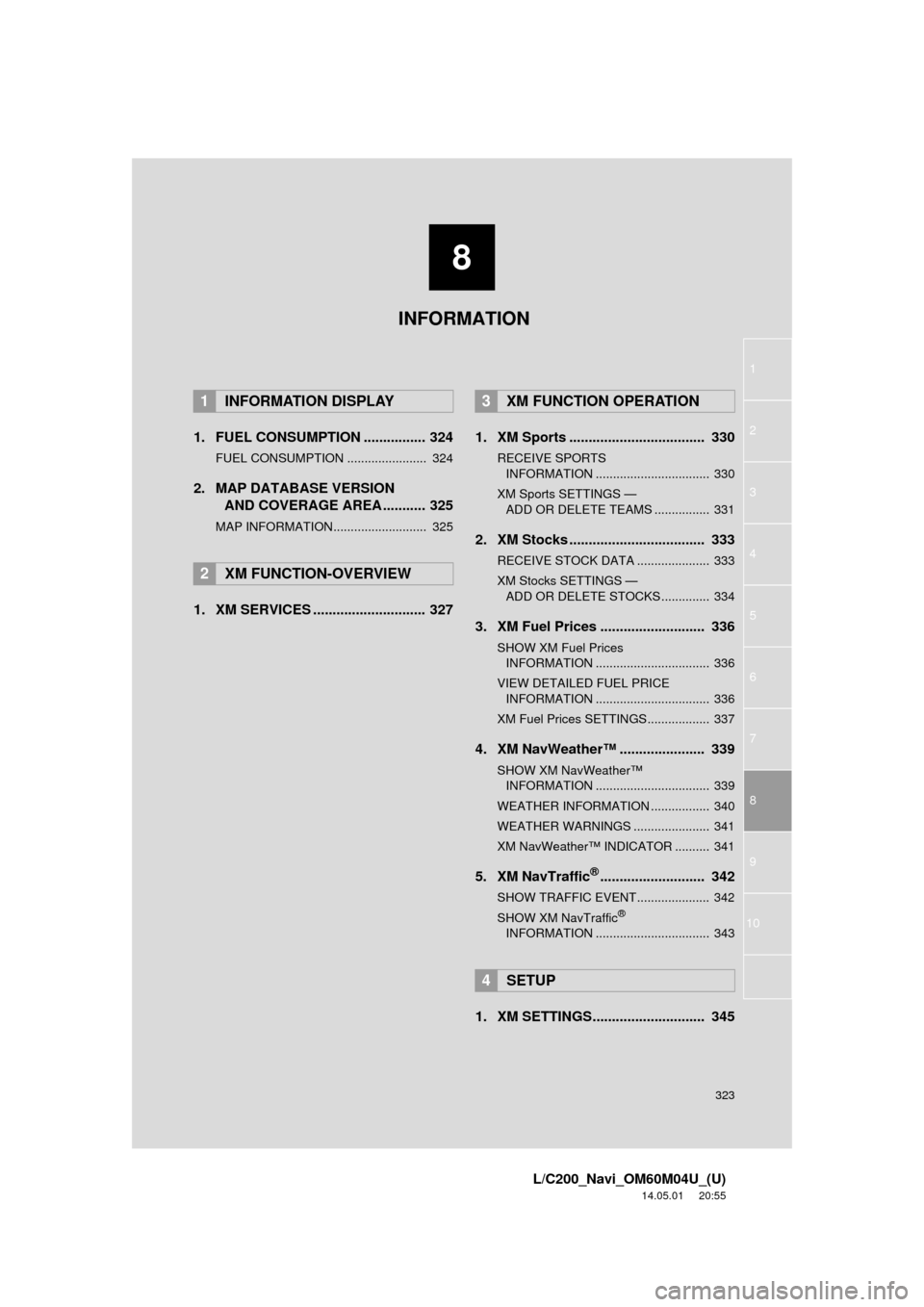
8
323
1
2
3
4
5
6
7
8
L/C200_Navi_OM60M04U_(U)
14.05.01 20:55
9
10
1. FUEL CONSUMPTION ................ 324
FUEL CONSUMPTION ....................... 324
2. MAP DATABASE VERSION AND COVERAGE AREA ........... 325
MAP INFORMATION........................... 325
1. XM SERVICES ............................. 327 1. XM Sports ................................... 330
RECEIVE SPORTS
INFORMATION ................................. 330
XM Sports SETTINGS â ď
ADD OR DELETE TEAMS ................ 331
2. XM Stocks ................................... 333
RECEIVE STOCK DATA ..................... 333
XM Stocks SETTINGS â ď
ADD OR DELETE STOCKS .............. 334
3. XM Fuel Prices ........................... 336
SHOW XM Fuel Prices INFORMATION ................................. 336
VIEW DETAILED FUEL PRICE INFORMATION ................................. 336
XM Fuel Prices SETTINGS.................. 337
4. XM NavWeather⢠...................... 339
SHOW XM NavWeather⢠INFORMATION ................................. 339
WEATHER INFORMATION ................. 340
WEATHER WARNINGS ...................... 341
XM NavWeather⢠INDICATOR .......... 341
5. XM NavTrafficÂŽ........................... 342
SHOW TRAFFIC EVENT..................... 342
SHOW XM NavTrafficÂŽ
INFORMATION ................................. 343
1. XM SETTINGS............................. 345
1INFORMATION DISPLAY
2XM FUNCTION-OVERVIEW
3XM FUNCTION OPERATION
4SETUP
INFORMATION
Page 329 of 427
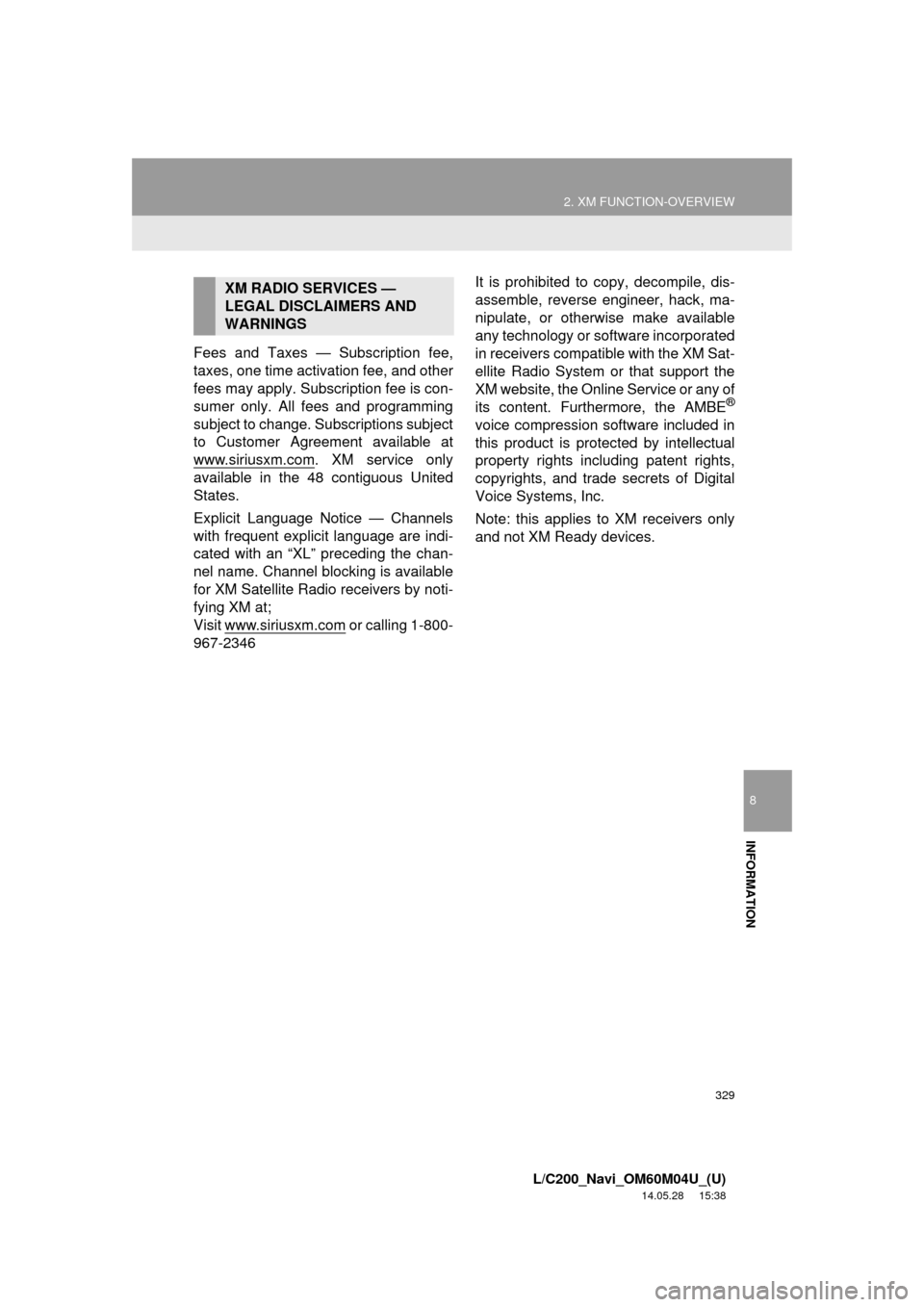
329
2. XM FUNCTION-OVERVIEW
8
INFORMATION
L/C200_Navi_OM60M04U_(U)
14.05.28 15:38
Fees and Taxes â Subscription fee,
taxes, one time activation fee, and other
fees may apply. Subscription fee is con-
sumer only. All fees and programming
subject to change. Subscriptions subject
to Customer Agreement available at
www.siriusxm.com
. XM service only
available in the 48 contiguous United
States.
Explicit Language Notice â Channels
with frequent explicit language are indi-
cated with an âXLâ preceding the chan-
nel name. Channel blocking is available
for XM Satellite Radio receivers by noti-
fying XM at;
Visit www.siriusxm.com
or calling 1-800-
967-2346 It is prohibited to copy, decompile, dis-
assemble, reverse engineer, hack, ma-
nipulate, or otherwise make available
any technology or software incorporated
in receivers compatible with the XM Sat-
ellite Radio System or that support the
XM website, the Online Service or any of
its content. Furthermore, the AMBE
ÂŽ
voice compression software included in
this product is protected by intellectual
property rights including patent rights,
copyrights, and trade secrets of Digital
Voice Systems, Inc.
Note: this applies to XM receivers only
and not XM Ready devices.
XM RADIO SERVICES â
LEGAL DISCLAIMERS AND
WARNINGS
Page 339 of 427
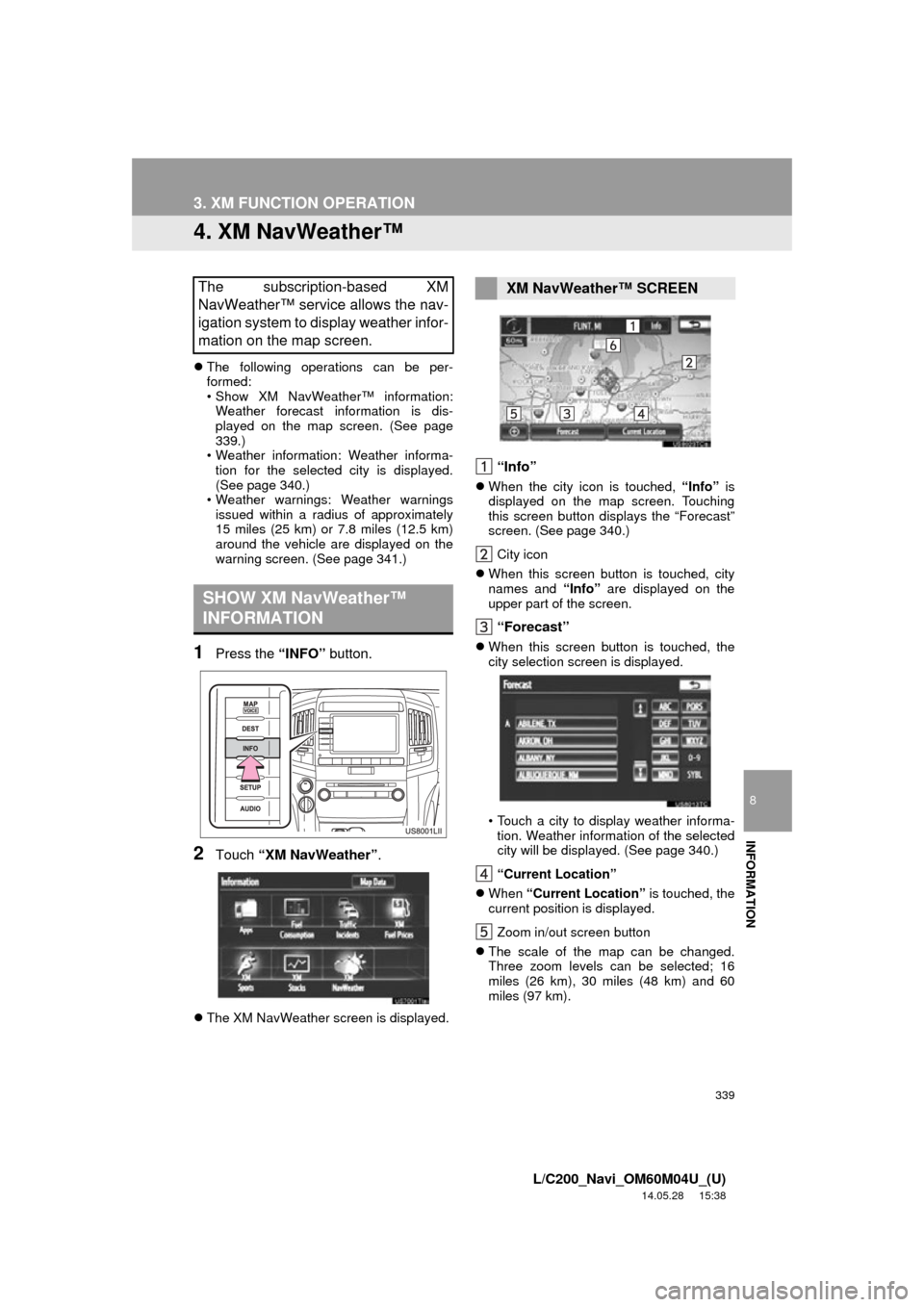
339
3. XM FUNCTION OPERATION
8
INFORMATION
L/C200_Navi_OM60M04U_(U)
14.05.28 15:38
4. XM NavWeatherâ˘
ďŹThe following operations can be per-
formed:
⢠Show XM NavWeather⢠information:
Weather forecast information is dis-
played on the map screen. (See page
339.)
⢠Weather information: Weather informa- tion for the selected city is displayed.
(See page 340.)
⢠Weather warnings: Weather warnings
issued within a radius of approximately
15 miles (25 km) or 7.8 miles (12.5 km)
around the vehicle are displayed on the
warning screen. (See page 341.)
1Press the âINFOâ button.
2Touch âXM NavWeatherâ.
ďŹThe XM NavWeather screen is displayed.
âInfoâ
ďŹWhen the city icon is touched, âInfoâ is
displayed on the map screen. Touching
this screen button displays the âForecastâ
screen. (See page 340.)
City icon
ďŹ When this screen button is touched, city
names and âInfoâ are displayed on the
upper part of the screen.
âForecastâ
ďŹ When this screen button is touched, the
city selection screen is displayed.
⢠Touch a city to display weather informa-
tion. Weather information of the selected
city will be displayed. (See page 340.)
âCurrent Locationâ
ďŹ When âCurrent Locationâ is touched, the
current position is displayed.
Zoom in/out screen button
ďŹ The scale of the map can be changed.
Three zoom levels can be selected; 16
miles (26 km), 30 miles (48 km) and 60
miles (97 km).
The subscription-based XM
NavWeather⢠service allows the nav-
igation system to display weather infor-
mation on the map screen.
SHOW XM NavWeatherâ˘
INFORMATION
XM NavWeather⢠SCREEN