Audio system TOYOTA LAND CRUISER 2016 J200 Navigation Manual
[x] Cancel search | Manufacturer: TOYOTA, Model Year: 2016, Model line: LAND CRUISER, Model: TOYOTA LAND CRUISER 2016 J200Pages: 275, PDF Size: 28.47 MB
Page 212 of 275
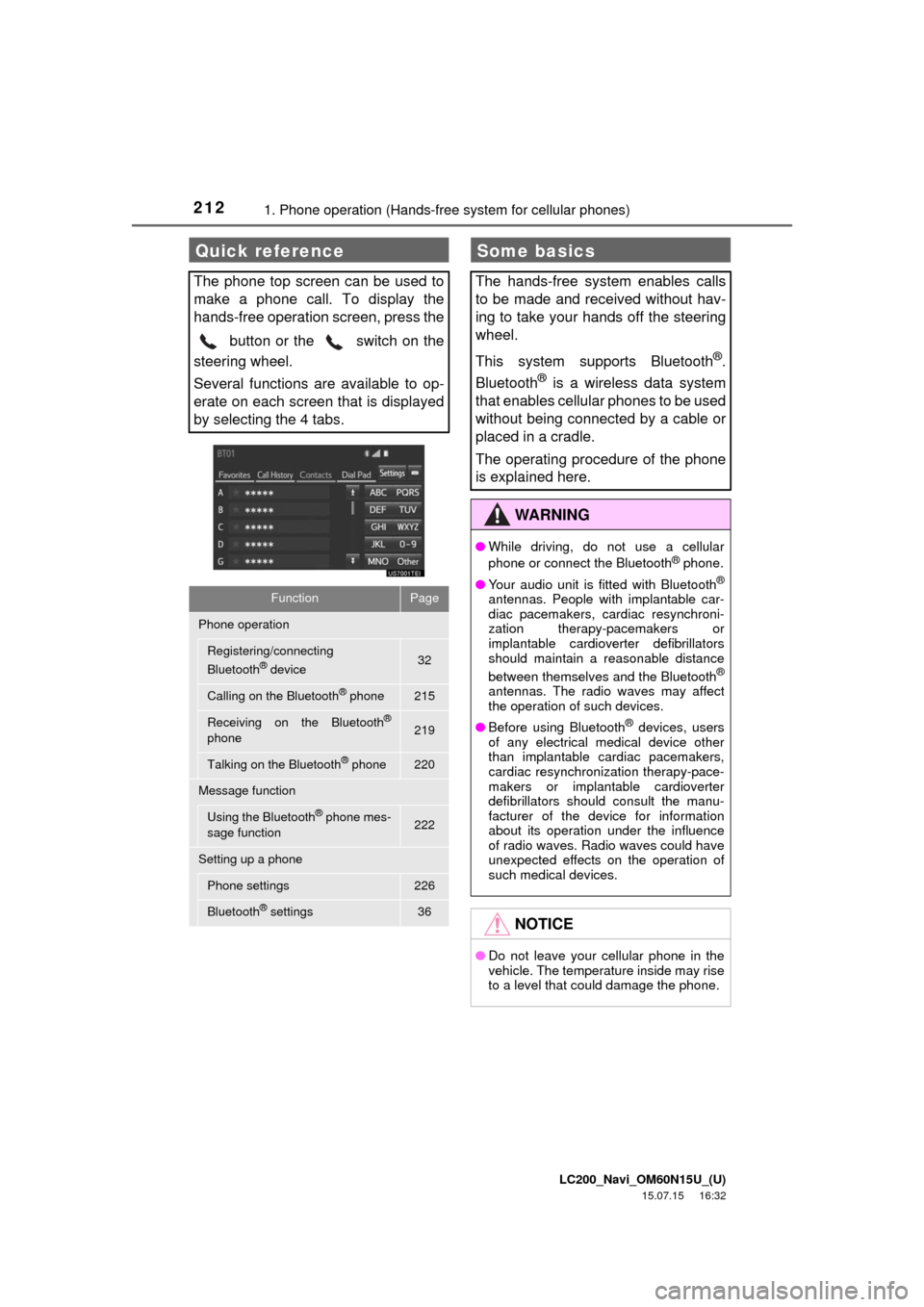
LC200_Navi_OM60N15U_(U)
15.07.15 16:32
2121. Phone operation (Hands-free system for cellular phones)
Quick reference
The phone top screen can be used to
make a phone call. To display the
hands-free operation screen, press the
button or the switch on the
steering wheel.
Several functions are available to op-
erate on each screen that is displayed
by selecting the 4 tabs.
FunctionPage
Phone operation
Registering/connecting
Bluetooth® device32
Calling on the Bluetooth® phone215
Receiving on the Bluetooth®
phone219
Talking on the Bluetooth® phone220
Message function
Using the Bluetooth® phone mes-
sage function222
Setting up a phone
Phone settings226
Bluetooth® settings36
Some basics
The hands-free system enables calls
to be made and received without hav-
ing to take your hands off the steering
wheel.
This system supports Bluetooth
®.
Bluetooth
® is a wireless data system
that enables cellular phones to be used
without being connected by a cable or
placed in a cradle.
The operating procedure of the phone
is explained here.
WA R N I N G
●While driving, do not use a cellular
phone or connect the Bluetooth® phone.
●Your audio unit is fitted with Bluetooth
®
antennas. People with implantable car-
diac pacemakers, cardiac resynchroni-
zation therapy-pacemakers or
implantable cardioverter defibrillators
should maintain a reasonable distance
between themselves and the Bluetooth
®
antennas. The radio waves may affect
the operation of such devices.
●Before using Bluetooth
® devices, users
of any electrical medical device other
than implantable cardiac pacemakers,
cardiac resynchronization therapy-pace-
makers or implantable cardioverter
defibrillators should consult the manu-
facturer of the device for information
about its operation under the influence
of radio waves. Radio waves could have
unexpected effects on the operation of
such medical devices.
NOTICE
●Do not leave your cellular phone in the
vehicle. The temperature inside may rise
to a level that could damage the phone.
Page 213 of 275
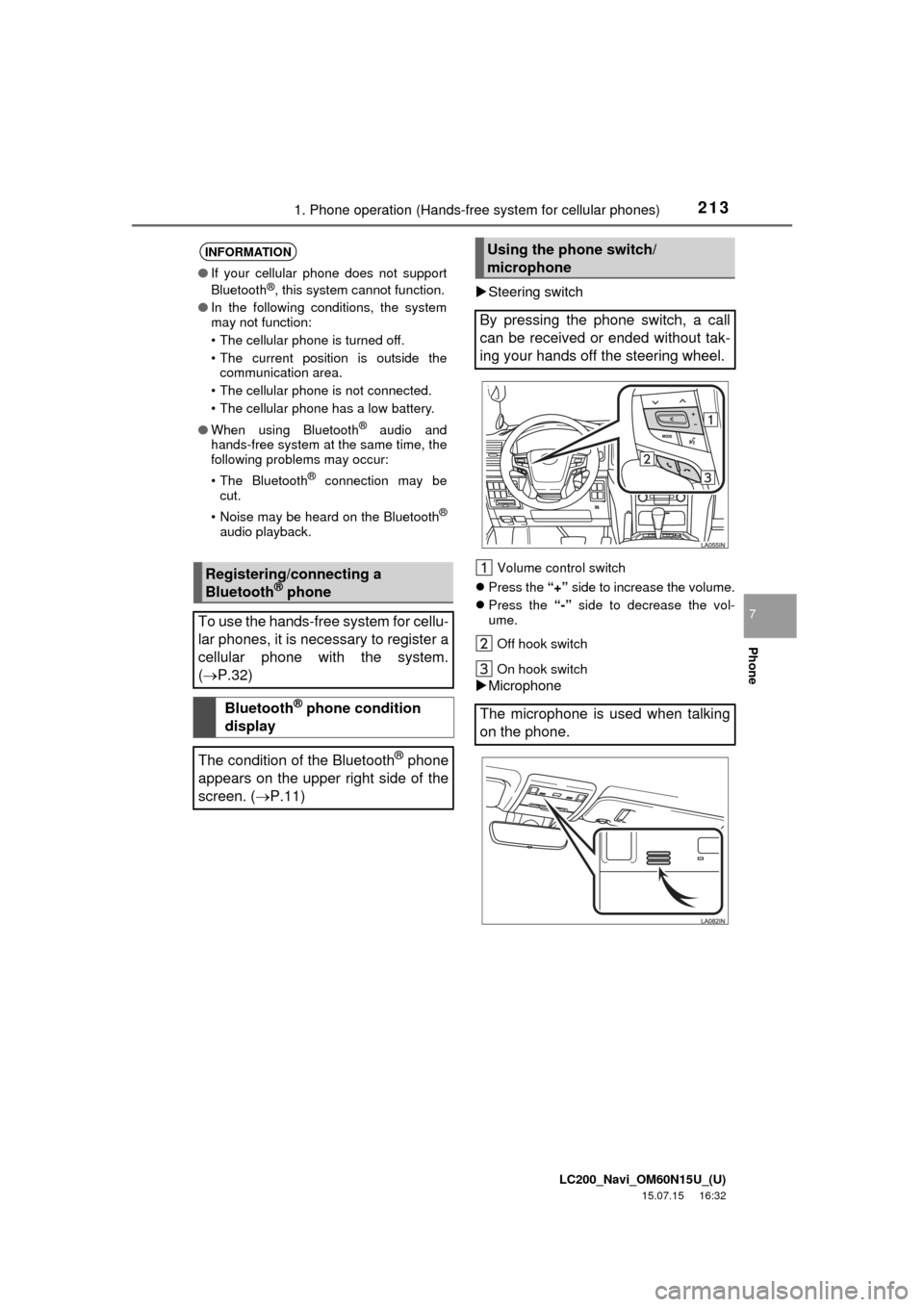
LC200_Navi_OM60N15U_(U)
15.07.15 16:32
2131. Phone operation (Hands-free system for cellular phones)
Phone
7
Steering switch
Volume control switch
Press the “+” side to increase the volume.
Press the “-” side to decrease the vol-
ume.
Off hook switch
On hook switch
Microphone
INFORMATION
●If your cellular phone does not support
Bluetooth®, this system cannot function.
●In the following conditions, the system
may not function:
• The cellular phone is turned off.
• The current position is outside the
communication area.
• The cellular phone is not connected.
• The cellular phone has a low battery.
●When using Bluetooth
® audio and
hands-free system at the same time, the
following problems may occur:
• The Bluetooth
® connection may be
cut.
• Noise may be heard on the Bluetooth
®
audio playback.
Registering/connecting a
Bluetooth® phone
To use the hands-free system for cellu-
lar phones, it is necessary to register a
cellular phone with the system.
(P.32)
Bluetooth® phone condition
display
The condition of the Bluetooth
® phone
appears on the upper right side of the
screen. (P.11)
Using the phone switch/
microphone
By pressing the phone switch, a call
can be received or ended without tak-
ing your hands off the steering wheel.
The microphone is used when talking
on the phone.
Page 214 of 275
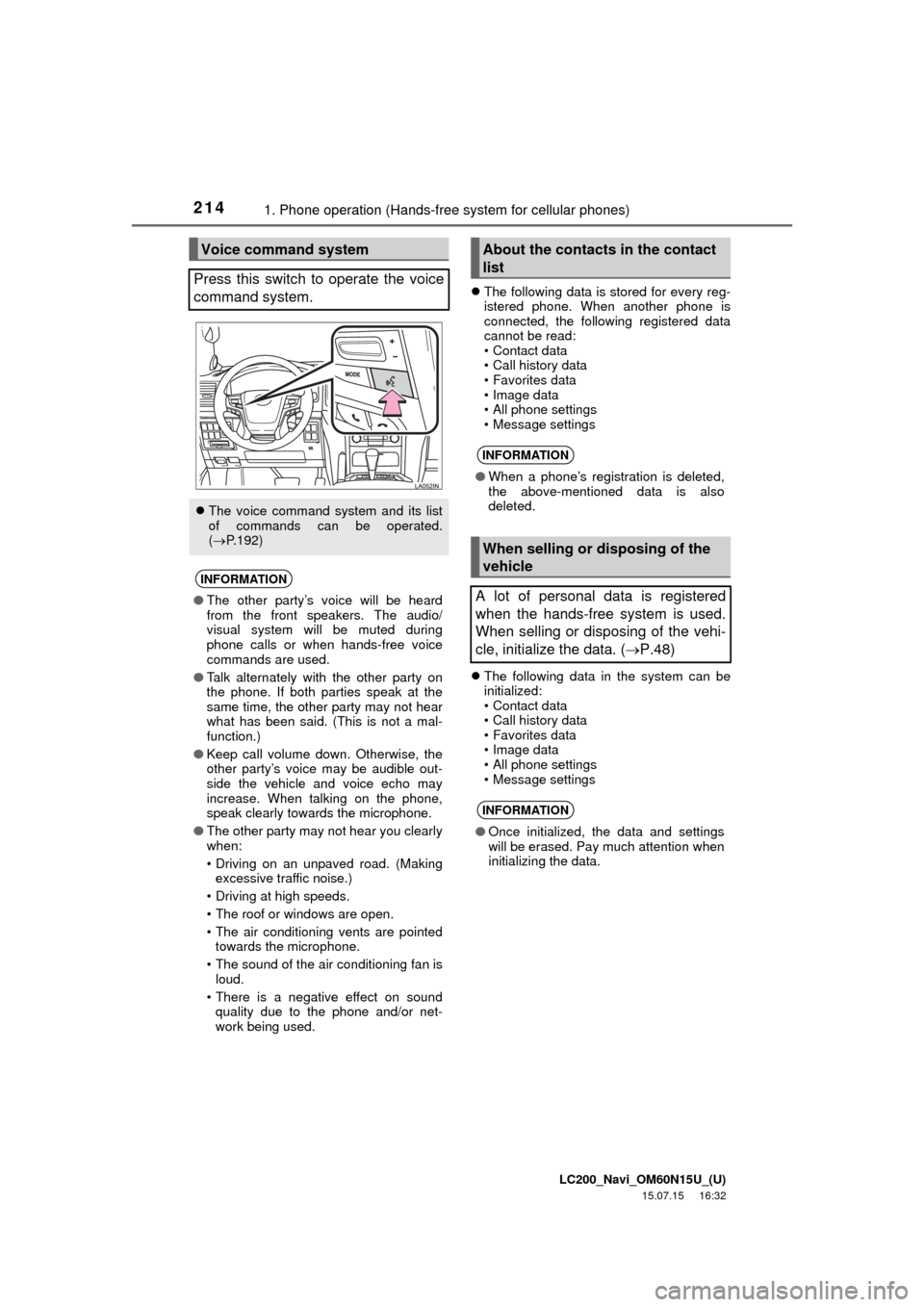
LC200_Navi_OM60N15U_(U)
15.07.15 16:32
2141. Phone operation (Hands-free system for cellular phones)
The following data is stored for every reg-
istered phone. When another phone is
connected, the following registered data
cannot be read:
• Contact data
• Call history data
• Favorites data
• Image data
• All phone settings
• Message settings
The following data in the system can be
initialized:
• Contact data
• Call history data
• Favorites data
• Image data
• All phone settings
• Message settings
Voice command system
Press this switch to operate the voice
command system.
The voice command system and its list
of commands can be operated.
(P.192)
INFORMATION
●The other party’s voice will be heard
from the front speakers. The audio/
visual system will be muted during
phone calls or when hands-free voice
commands are used.
●Talk alternately with the other party on
the phone. If both parties speak at the
same time, the other party may not hear
what has been said. (This is not a mal-
function.)
●Keep call volume down. Otherwise, the
other party’s voice may be audible out-
side the vehicle and voice echo may
increase. When talking on the phone,
speak clearly towards the microphone.
●The other party may not hear you clearly
when:
• Driving on an unpaved road. (Making
excessive traffic noise.)
• Driving at high speeds.
• The roof or windows are open.
• The air conditioning vents are pointed
towards the microphone.
• The sound of the air conditioning fan is
loud.
• There is a negative effect on sound
quality due to the phone and/or net-
work being used.
About the contacts in the contact
list
INFORMATION
●When a phone’s registration is deleted,
the above-mentioned data is also
deleted.
When selling or disposing of the
vehicle
A lot of personal data is registered
when the hands-free system is used.
When selling or disposing of the vehi-
cle, initialize the data. (P.48)
INFORMATION
●Once initialized, the data and settings
will be erased. Pay much attention when
initializing the data.
Page 245 of 275
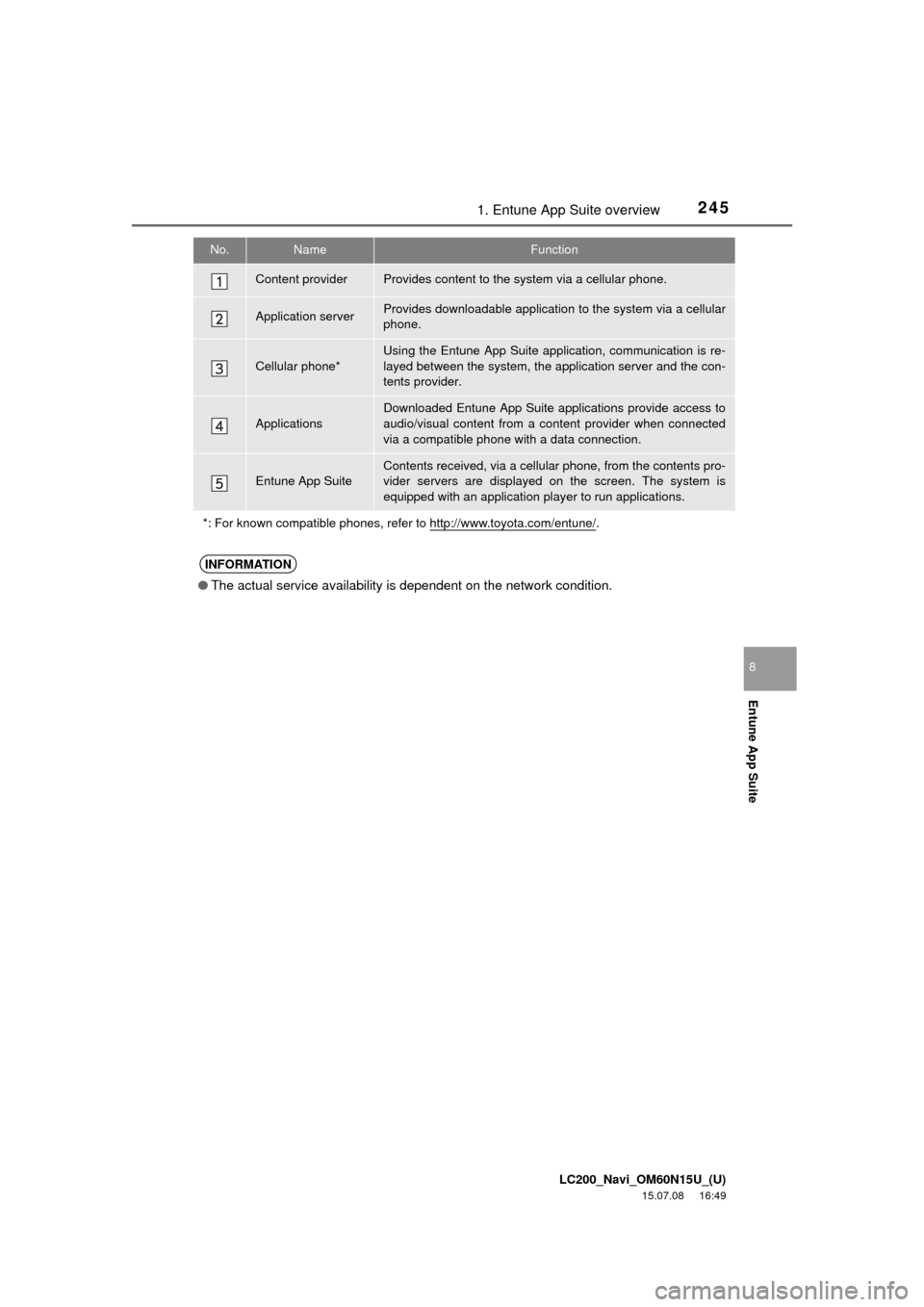
LC200_Navi_OM60N15U_(U)
15.07.08 16:49
2451. Entune App Suite overview
Entune App Suite
8
No.NameFunction
Content providerProvides content to the system via a cellular phone.
Application serverProvides downloadable application to the system via a cellular
phone.
Cellular phone*
Using the Entune App Suite application, communication is re-
layed between the system, the application server and the con-
tents provider.
ApplicationsDownloaded Entune App Suite applications provide access to
audio/visual content from a content provider when connected
via a compatible phone with a data connection.
Entune App SuiteContents received, via a cellular phone, from the contents pro-
vider servers are displayed on the screen. The system is
equipped with an application player to run applications.
*: For known compatible phones, refer to http://www.toyota.com/entune/
.
INFORMATION
●The actual service availability is dependent on the network condition.
Page 247 of 275
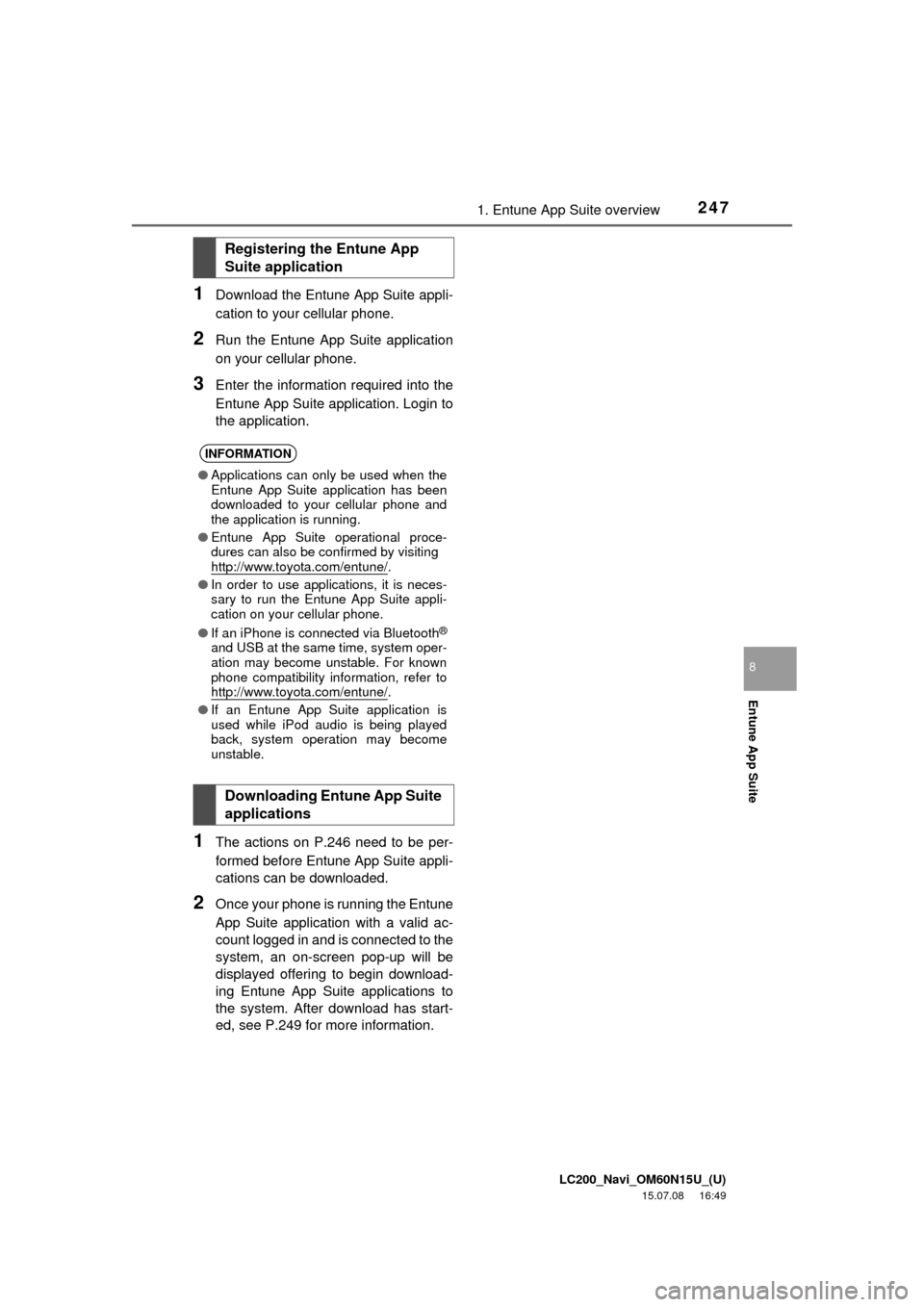
LC200_Navi_OM60N15U_(U)
15.07.08 16:49
2471. Entune App Suite overview
Entune App Suite
8
1Download the Entune App Suite appli-
cation to your cellular phone.
2Run the Entune App Suite application
on your cellular phone.
3Enter the information required into the
Entune App Suite application. Login to
the application.
1The actions on P.246 need to be per-
formed before Entune App Suite appli-
cations can be downloaded.
2Once your phone is running the Entune
App Suite application with a valid ac-
count logged in and is connected to the
system, an on-screen pop-up will be
displayed offering to begin download-
ing Entune App Suite applications to
the system. After download has start-
ed, see P.249 for more information.
Registering the Entune App
Suite application
INFORMATION
●Applications can only be used when the
Entune App Suite application has been
downloaded to your cellular phone and
the application is running.
●Entune App Suite operational proce-
dures can also be confirmed by visiting
http://www.toyota.com/entune/
.
●In order to use applications, it is neces-
sary to run the Entune App Suite appli-
cation on your cellular phone.
●If an iPhone is connected via Bluetooth
®
and USB at the same time, system oper-
ation may become unstable. For known
phone compatibility information, refer to
http://www.toyota.com/entune/
.
●If an Entune App Suite application is
used while iPod audio is being played
back, system operation may become
unstable.
Downloading Entune App Suite
applications
Page 258 of 275
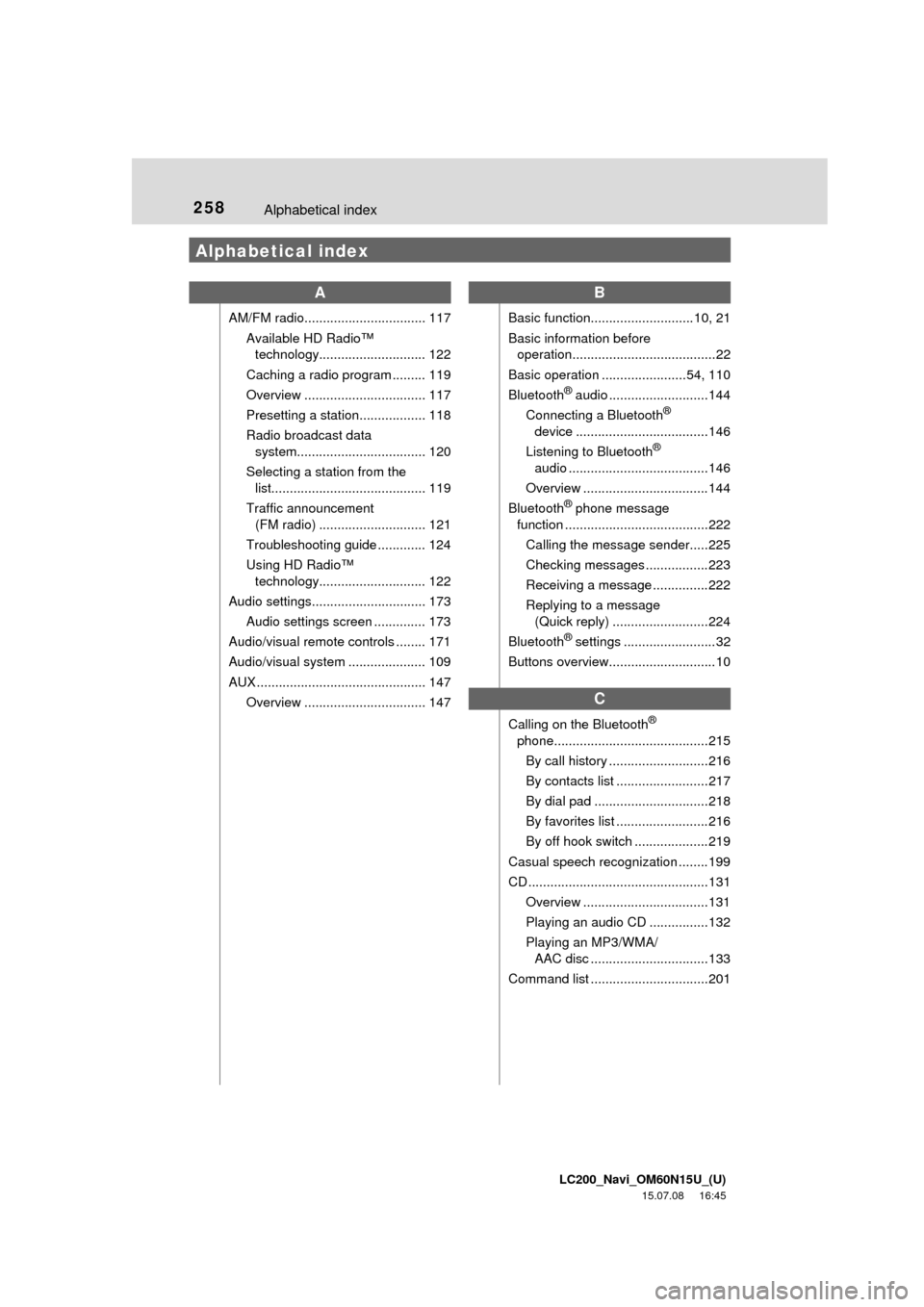
LC200_Navi_OM60N15U_(U)
15.07.08 16:45
258Alphabetical index
Alphabetical index
A
AM/FM radio................................. 117
Available HD Radio™
technology............................. 122
Caching a radio program ......... 119
Overview ................................. 117
Presetting a station.................. 118
Radio broadcast data
system................................... 120
Selecting a station from the
list.......................................... 119
Traffic announcement
(FM radio) ............................. 121
Troubleshooting guide ............. 124
Using HD Radio™
technology............................. 122
Audio settings............................... 173
Audio settings screen .............. 173
Audio/visual remote controls ........ 171
Audio/visual system ..................... 109
AUX .............................................. 147
Overview ................................. 147
B
Basic function............................10, 21
Basic information before
operation.......................................22
Basic operation .......................54, 110
Bluetooth
® audio ...........................144
Connecting a Bluetooth®
device ....................................146
Listening to Bluetooth
®
audio ......................................146
Overview ..................................144
Bluetooth
® phone message
function .......................................222
Calling the message sender.....225
Checking messages .................223
Receiving a message ...............222
Replying to a message
(Quick reply) ..........................224
Bluetooth
® settings .........................32
Buttons overview.............................10
C
Calling on the Bluetooth®
phone..........................................215
By call history ...........................216
By contacts list .........................217
By dial pad ...............................218
By favorites list .........................216
By off hook switch ....................219
Casual speech recognization ........199
CD .................................................131
Overview ..................................131
Playing an audio CD ................132
Playing an MP3/WMA/
AAC disc ................................133
Command list ................................201
Page 259 of 275
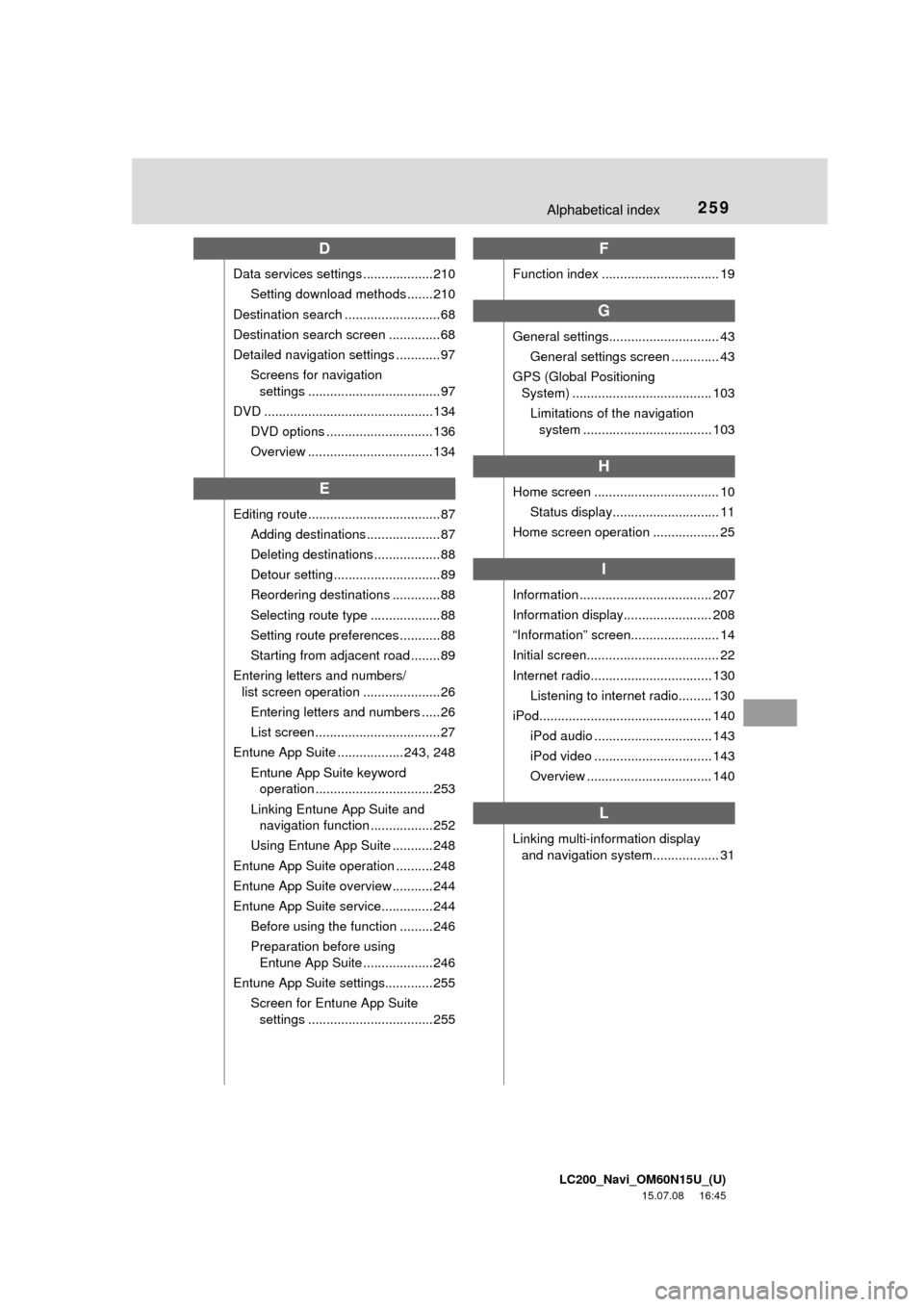
LC200_Navi_OM60N15U_(U)
15.07.08 16:45
259Alphabetical index
D
Data services settings ...................210
Setting download methods .......210
Destination search .......................... 68
Destination search screen ..............68
Detailed navigation settings ............ 97
Screens for navigation
settings .................................... 97
DVD ..............................................134
DVD options ............................. 136
Overview .................................. 134
E
Editing route .................................... 87
Adding destinations .................... 87
Deleting destinations .................. 88
Detour setting .............................89
Reordering destinations ............. 88
Selecting route type ...................88
Setting route preferences ...........88
Starting from adjacent road ........89
Entering letters and numbers/
list screen operation .....................26
Entering letters and numbers ..... 26
List screen .................................. 27
Entune App Suite .................. 243, 248
Entune App Suite keyword
operation ................................ 253
Linking Entune App Suite and
navigation function .................252
Using Entune App Suite ........... 248
Entune App Suite operation .......... 248
Entune App Suite overview ........... 244
Entune App Suite service..............244
Before using the function .........246
Preparation before using
Entune App Suite ...................246
Entune App Suite settings............. 255
Screen for Entune App Suite
settings .................................. 255
F
Function index ................................ 19
G
General settings.............................. 43
General settings screen ............. 43
GPS (Global Positioning
System) ...................................... 103
Limitations of the navigation
system ................................... 103
H
Home screen .................................. 10
Status display............................. 11
Home screen operation .................. 25
I
Information .................................... 207
Information display........................ 208
“Information” screen........................ 14
Initial screen.................................... 22
Internet radio................................. 130
Listening to internet radio......... 130
iPod............................................... 140
iPod audio ................................ 143
iPod video ................................ 143
Overview .................................. 140
L
Linking multi-information display
and navigation system.................. 31
Page 261 of 275
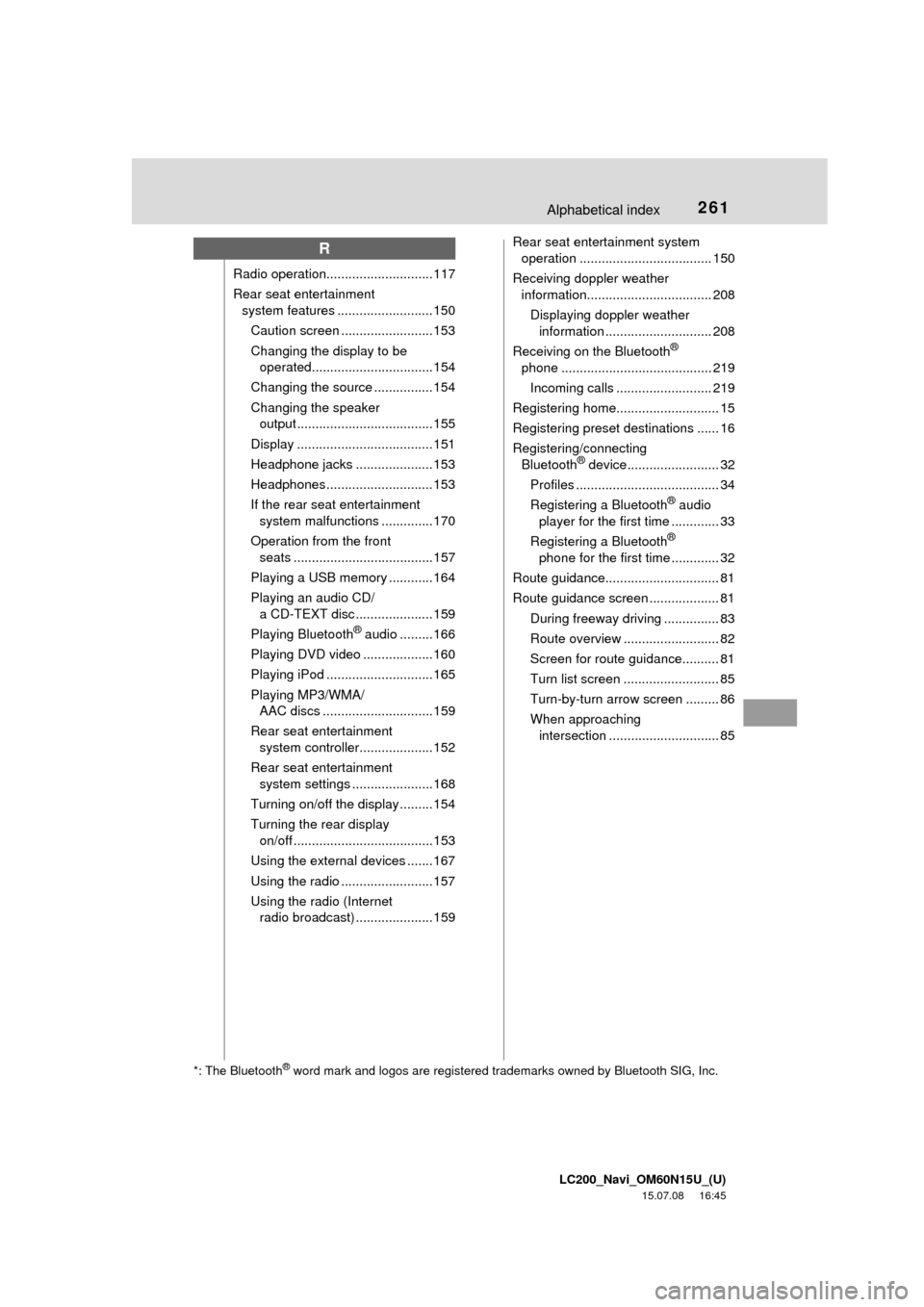
LC200_Navi_OM60N15U_(U)
15.07.08 16:45
261Alphabetical index
R
Radio operation............................. 117
Rear seat entertainment
system features .......................... 150
Caution screen .........................153
Changing the display to be
operated.................................154
Changing the source ................ 154
Changing the speaker
output ..................................... 155
Display ..................................... 151
Headphone jacks ..................... 153
Headphones............................. 153
If the rear seat entertainment
system malfunctions ..............170
Operation from the front
seats ......................................157
Playing a USB memory ............164
Playing an audio CD/
a CD-TEXT disc ..................... 159
Playing Bluetooth
® audio .........166
Playing DVD video ...................160
Playing iPod ............................. 165
Playing MP3/WMA/
AAC discs ..............................159
Rear seat entertainment
system controller....................152
Rear seat entertainment
system settings ......................168
Turning on/off the display .........154
Turning the rear display
on/off ......................................153
Using the external devices .......167
Using the radio .........................157
Using the radio (Internet
radio broadcast) ..................... 159Rear seat entertainment system
operation .................................... 150
Receiving doppler weather
information.................................. 208
Displaying doppler weather
information ............................. 208
Receiving on the Bluetooth
®
phone ......................................... 219
Incoming calls .......................... 219
Registering home............................ 15
Registering preset destinations ...... 16
Registering/connecting
Bluetooth
® device......................... 32
Profiles ....................................... 34
Registering a Bluetooth
® audio
player for the first time ............. 33
Registering a Bluetooth
®
phone for the first time ............. 32
Route guidance............................... 81
Route guidance screen ................... 81
During freeway driving ............... 83
Route overview .......................... 82
Screen for route guidance.......... 81
Turn list screen .......................... 85
Turn-by-turn arrow screen ......... 86
When approaching
intersection .............................. 85
*: The Bluetooth® word mark and logos are registered trademarks owned by Bluetooth SIG, Inc.
Page 262 of 275
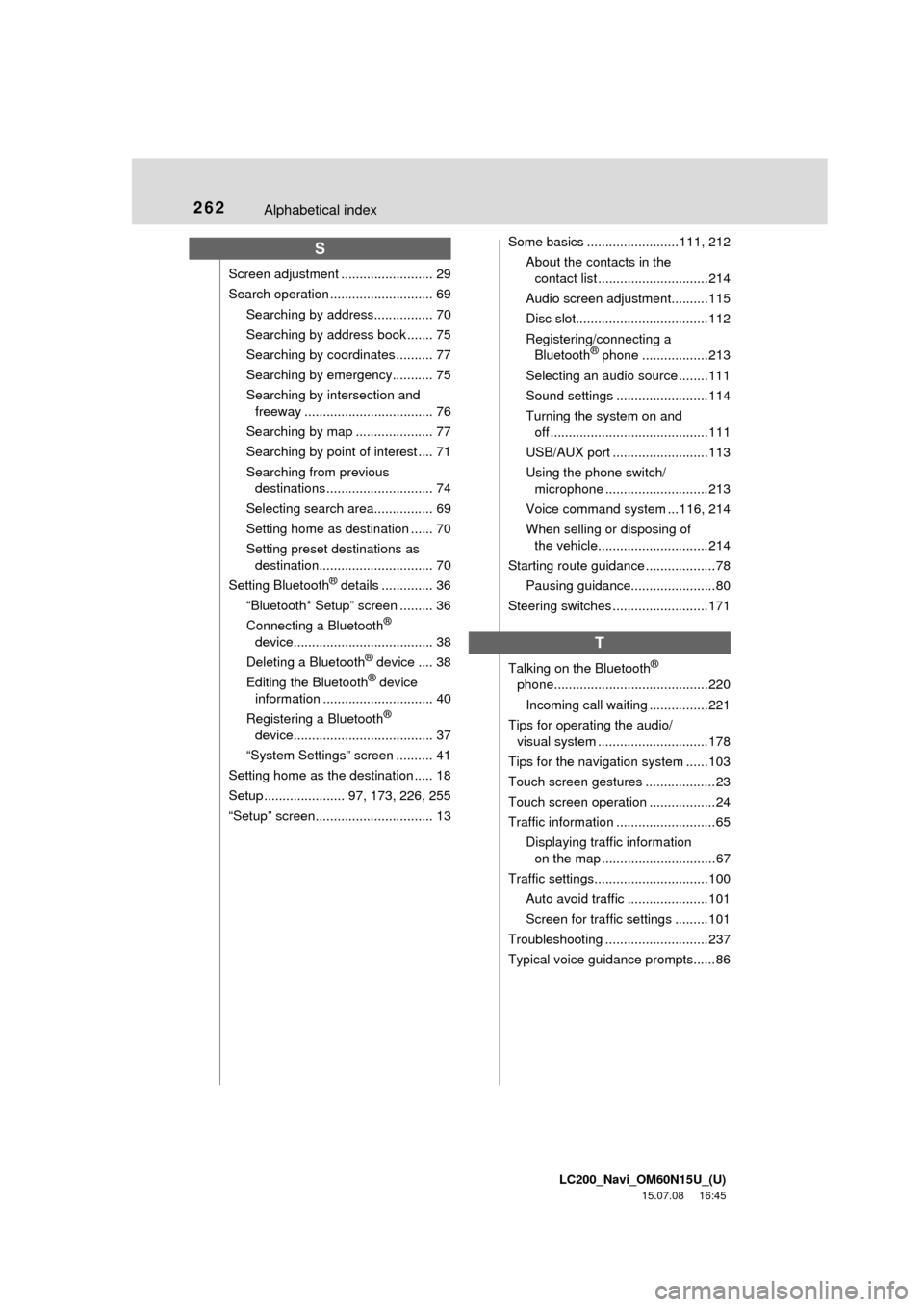
LC200_Navi_OM60N15U_(U)
15.07.08 16:45
262Alphabetical index
S
Screen adjustment ......................... 29
Search operation ............................ 69
Searching by address................ 70
Searching by address book ....... 75
Searching by coordinates .......... 77
Searching by emergency........... 75
Searching by intersection and
freeway ................................... 76
Searching by map ..................... 77
Searching by point of interest .... 71
Searching from previous
destinations ............................. 74
Selecting search area................ 69
Setting home as destination ...... 70
Setting preset destinations as
destination............................... 70
Setting Bluetooth
® details .............. 36
“Bluetooth* Setup” screen ......... 36
Connecting a Bluetooth
®
device...................................... 38
Deleting a Bluetooth
® device .... 38
Editing the Bluetooth® device
information .............................. 40
Registering a Bluetooth
®
device...................................... 37
“System Settings” screen .......... 41
Setting home as the destination ..... 18
Setup ...................... 97, 173, 226, 255
“Setup” screen................................ 13Some basics .........................111, 212
About the contacts in the
contact list ..............................214
Audio screen adjustment..........115
Disc slot....................................112
Registering/connecting a
Bluetooth
® phone ..................213
Selecting an audio source ........111
Sound settings .........................114
Turning the system on and
off ...........................................111
USB/AUX port ..........................113
Using the phone switch/
microphone ............................213
Voice command system ...116, 214
When selling or disposing of
the vehicle..............................214
Starting route guidance ...................78
Pausing guidance.......................80
Steering switches ..........................171
T
Talking on the Bluetooth®
phone..........................................220
Incoming call waiting ................221
Tips for operating the audio/
visual system ..............................178
Tips for the navigation system ......103
Touch screen gestures ...................23
Touch screen operation ..................24
Traffic information ...........................65
Displaying traffic information
on the map ...............................67
Traffic settings...............................100
Auto avoid traffic ......................101
Screen for traffic settings .........101
Troubleshooting ............................237
Typical voice guidance prompts......86
Page 263 of 275
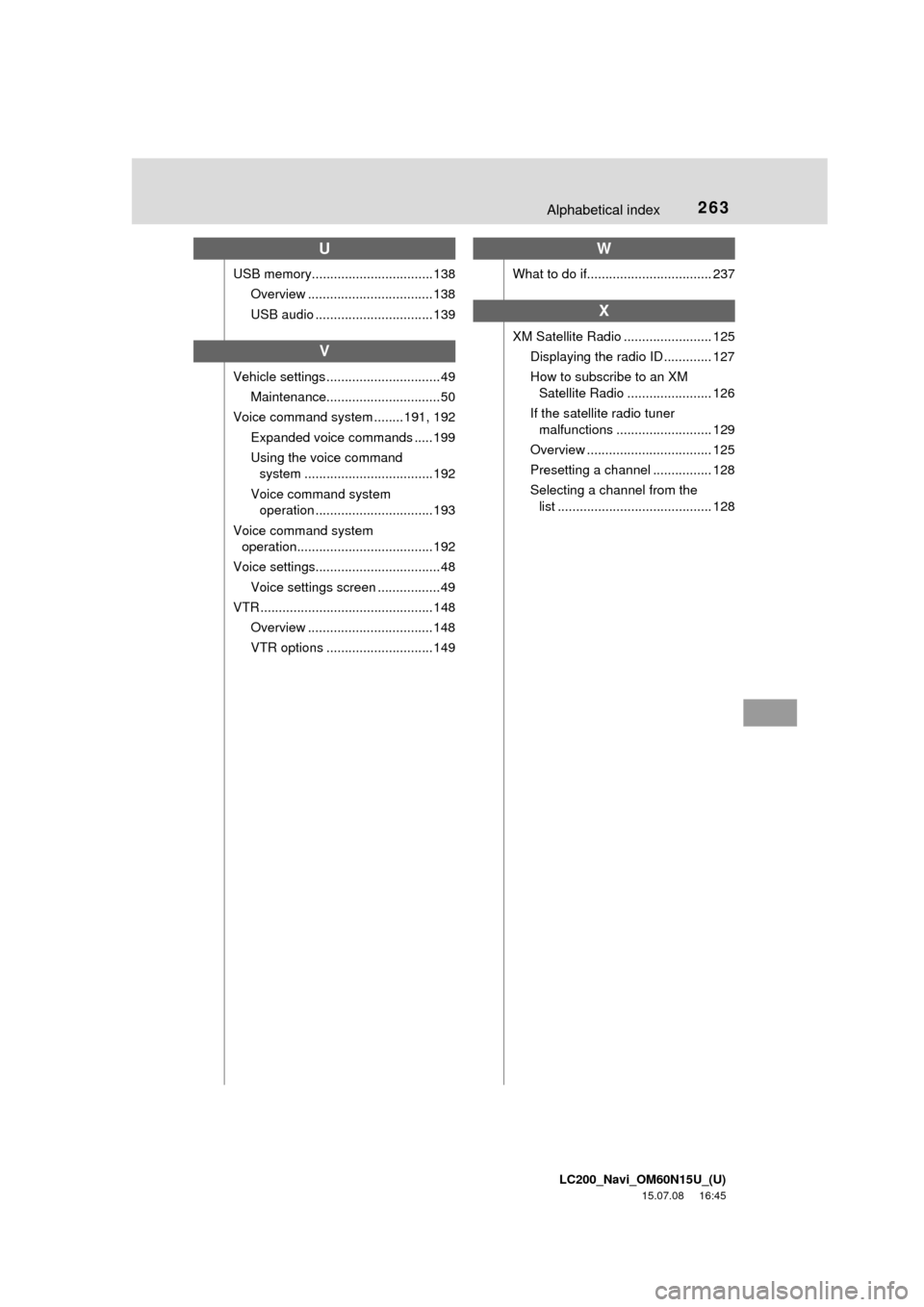
LC200_Navi_OM60N15U_(U)
15.07.08 16:45
263Alphabetical index
U
USB memory.................................138
Overview .................................. 138
USB audio ................................ 139
V
Vehicle settings ............................... 49
Maintenance............................... 50
Voice command system ........ 191, 192
Expanded voice commands ..... 199
Using the voice command
system ...................................192
Voice command system
operation ................................ 193
Voice command system
operation..................................... 192
Voice settings.................................. 48
Voice settings screen .................49
VTR ............................................... 148
Overview .................................. 148
VTR options ............................. 149
W
What to do if.................................. 237
X
XM Satellite Radio ........................ 125
Displaying the radio ID ............. 127
How to subscribe to an XM
Satellite Radio ....................... 126
If the satellite radio tuner
malfunctions .......................... 129
Overview .................................. 125
Presetting a channel ................ 128
Selecting a channel from the
list .......................................... 128