navigation system TOYOTA LAND CRUISER 2016 J200 Navigation Manual
[x] Cancel search | Manufacturer: TOYOTA, Model Year: 2016, Model line: LAND CRUISER, Model: TOYOTA LAND CRUISER 2016 J200Pages: 275, PDF Size: 28.47 MB
Page 54 of 275
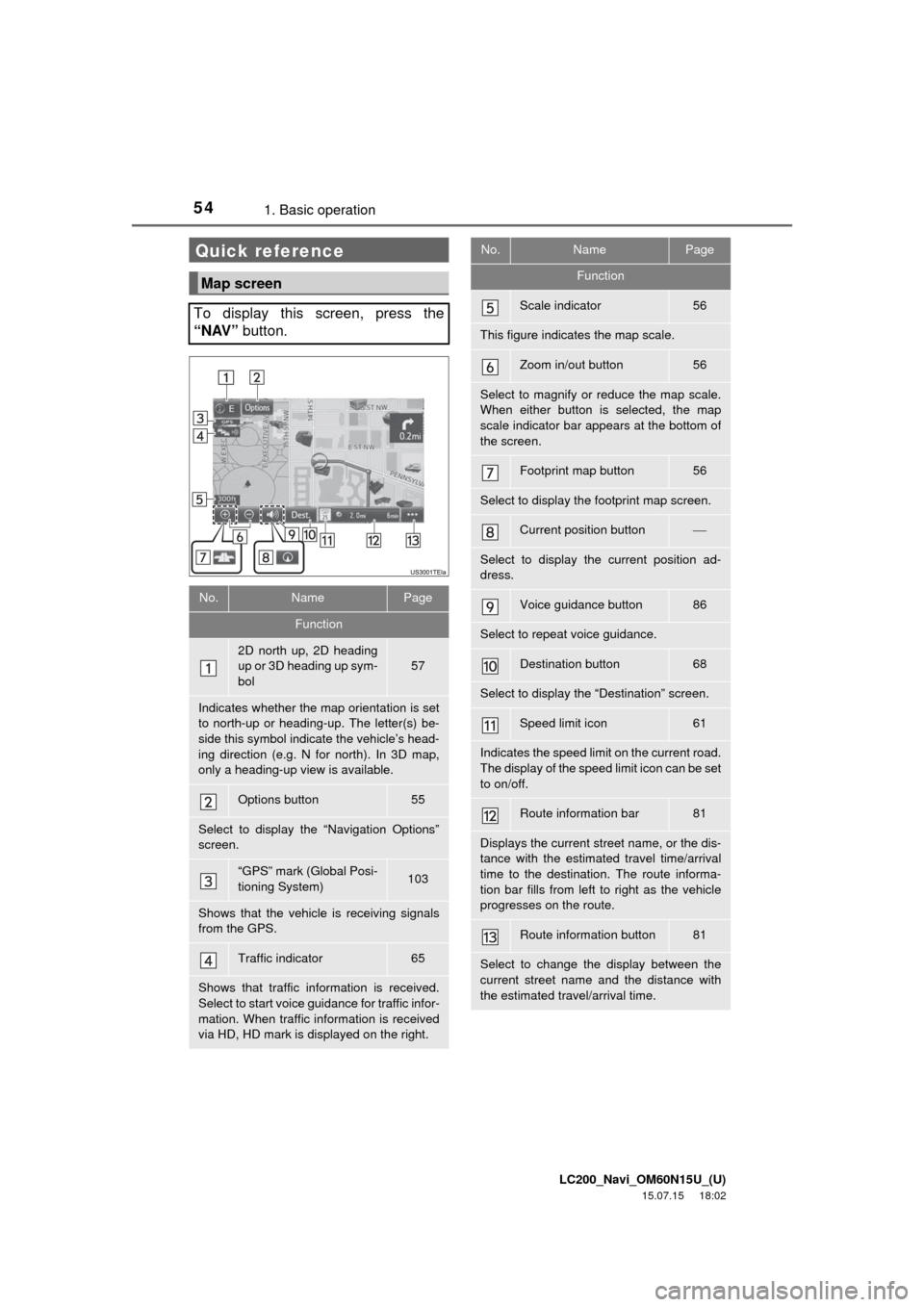
LC200_Navi_OM60N15U_(U)
15.07.15 18:02
541. Basic operation
Quick reference
Map screen
To display this screen, press the
“NAV” button.
No.NamePage
Function
2D north up, 2D heading
up or 3D heading up sym-
bol
57
Indicates whether the map orientation is set
to north-up or heading-up. The letter(s) be-
side this symbol indicate the vehicle’s head-
ing direction (e.g. N for north). In 3D map,
only a heading-up view is available.
Options button55
Select to display the “Navigation Options”
screen.
“GPS” mark (Global Posi-
tioning System)103
Shows that the vehicle is receiving signals
from the GPS.
Traffic indicator65
Shows that traffic information is received.
Select to start voice guidance for traffic infor-
mation. When traffic information is received
via HD, HD mark is displayed on the right.
Scale indicator56
This figure indicates the map scale.
Zoom in/out button56
Select to magnify or reduce the map scale.
When either button is selected, the map
scale indicator bar appears at the bottom of
the screen.
Footprint map button56
Select to display the footprint map screen.
Current position button
Select to display the current position ad-
dress.
Voice guidance button86
Select to repeat voice guidance.
Destination button68
Select to display the “Destination” screen.
Speed limit icon61
Indicates the speed limit on the current road.
The display of the speed limit icon can be set
to on/off.
Route information bar81
Displays the current street name, or the dis-
tance with the estimated travel time/arrival
time to the destination. The route informa-
tion bar fills from left to right as the vehicle
progresses on the route.
Route information button81
Select to change the display between the
current street name and the distance with
the estimated travel/arrival time.
No.NamePage
Function
Page 55 of 275
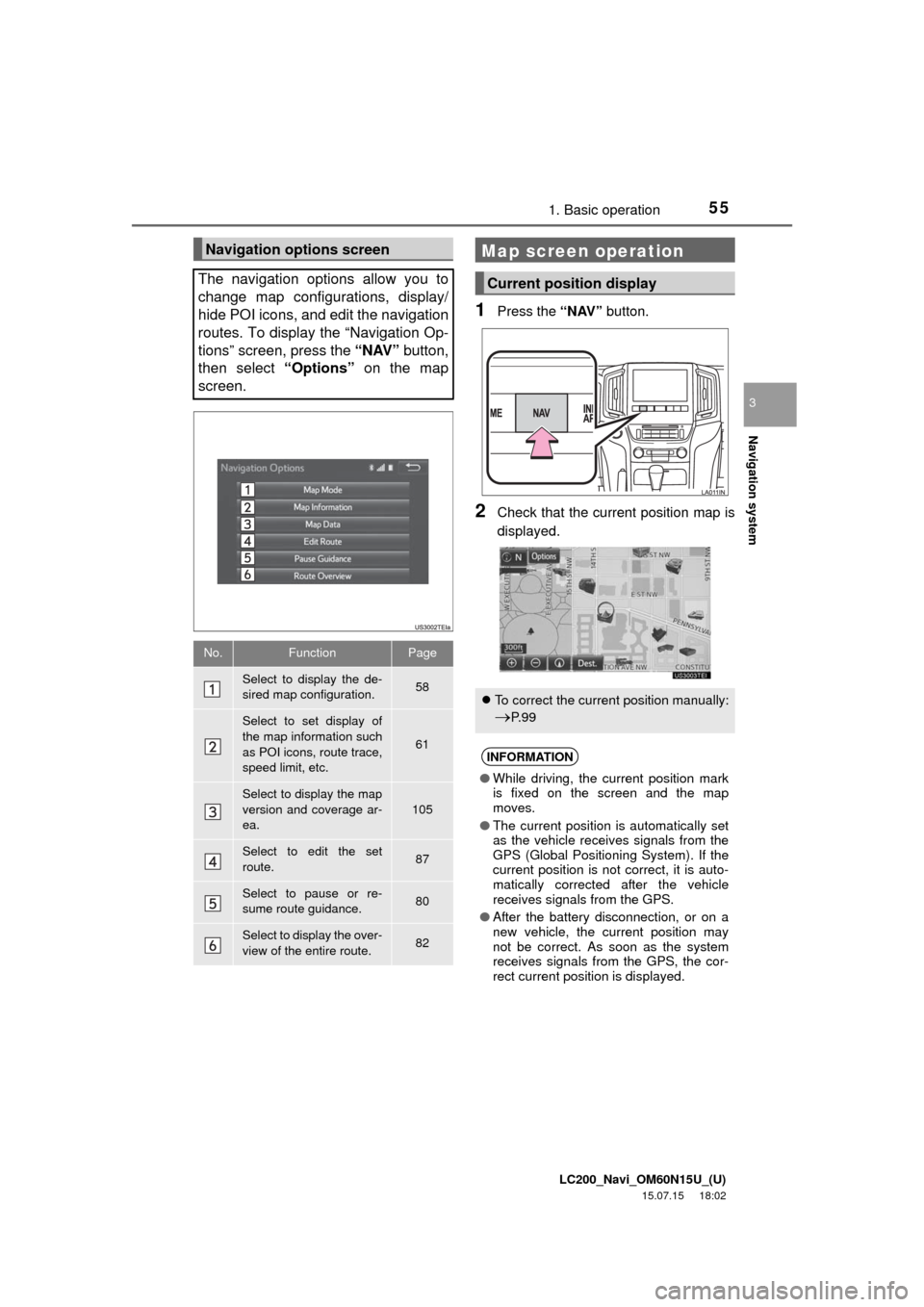
LC200_Navi_OM60N15U_(U)
15.07.15 18:02
Navigation system
3
551. Basic operation
1Press the “NAV” button.
2Check that the current position map is
displayed.
Navigation options screen
The navigation options allow you to
change map configurations, display/
hide POI icons, and edit the navigation
routes. To display the “Navigation Op-
tions” screen, press the “NAV” button,
then select “Options” on the map
screen.
No.FunctionPage
Select to display the de-
sired map configuration.58
Select to set display of
the map information such
as POI icons, route trace,
speed limit, etc.
61
Select to display the map
version and coverage ar-
ea.105
Select to edit the set
route.87
Select to pause or re-
sume route guidance.80
Select to display the over-
view of the entire route.82
Map screen operation
Current position display
To correct the current position manually:
P. 9 9
INFORMATION
●While driving, the current position mark
is fixed on the screen and the map
moves.
●The current position is automatically set
as the vehicle receives signals from the
GPS (Global Positioning System). If the
current position is not correct, it is auto-
matically corrected after the vehicle
receives signals from the GPS.
●After the battery disconnection, or on a
new vehicle, the current position may
not be correct. As soon as the system
receives signals from the GPS, the cor-
rect current position is displayed.
Page 57 of 275
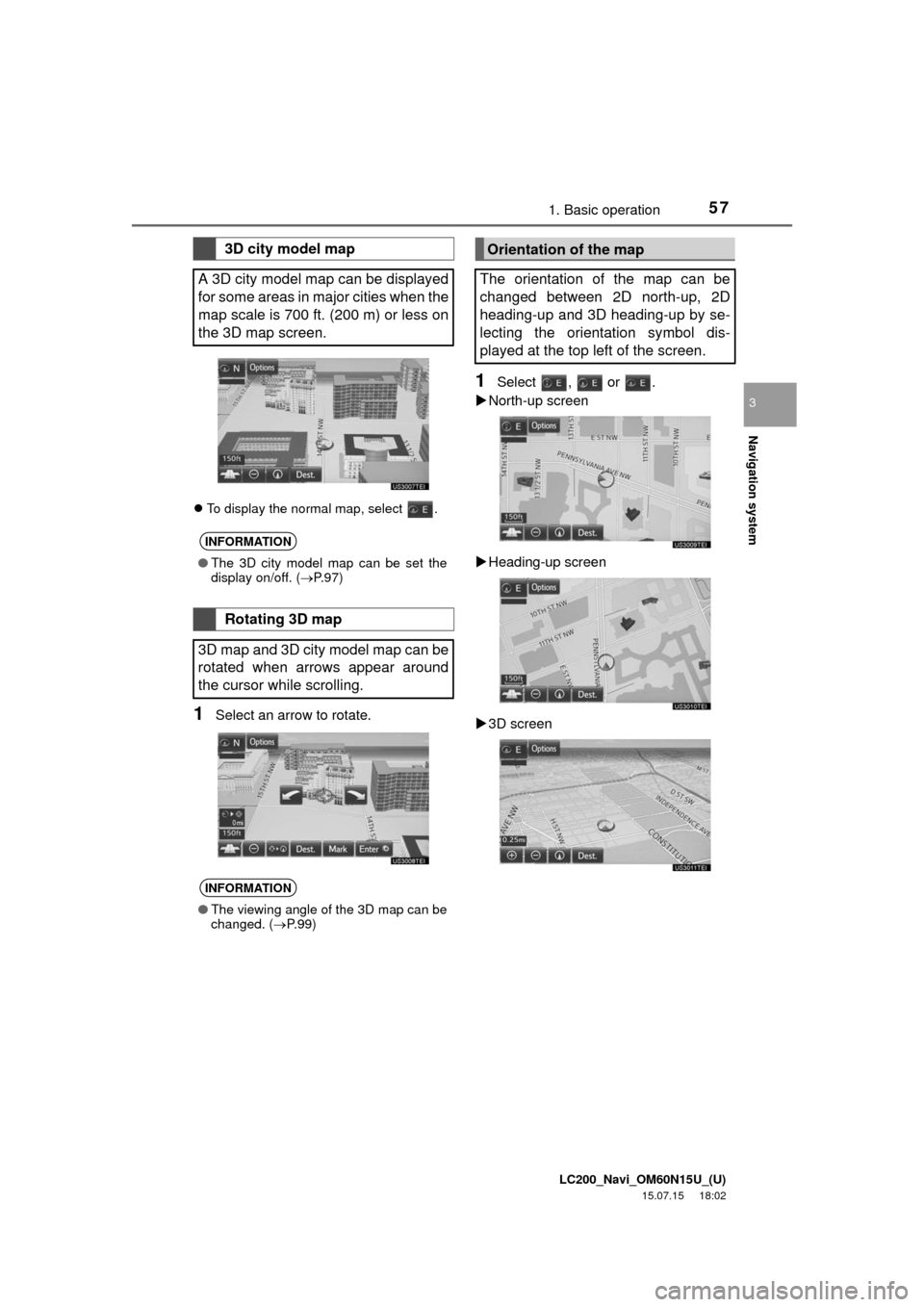
LC200_Navi_OM60N15U_(U)
15.07.15 18:02
Navigation system
3
571. Basic operation
To display the normal map, select .
1Select an arrow to rotate.
1Select , or .
North-up screen
Heading-up screen
3D screen
3D city model map
A 3D city model map can be displayed
for some areas in major cities when the
map scale is 700 ft. (200 m) or less on
the 3D map screen.
INFORMATION
●The 3D city model map can be set the
display on/off. (P.97)
Rotating 3D map
3D map and 3D city model map can be
rotated when arrows appear around
the cursor while scrolling.
INFORMATION
●The viewing angle of the 3D map can be
changed. (P. 9 9 )
Orientation of the map
The orientation of the map can be
changed between 2D north-up, 2D
heading-up and 3D heading-up by se-
lecting the orientation symbol dis-
played at the top left of the screen.
Page 59 of 275
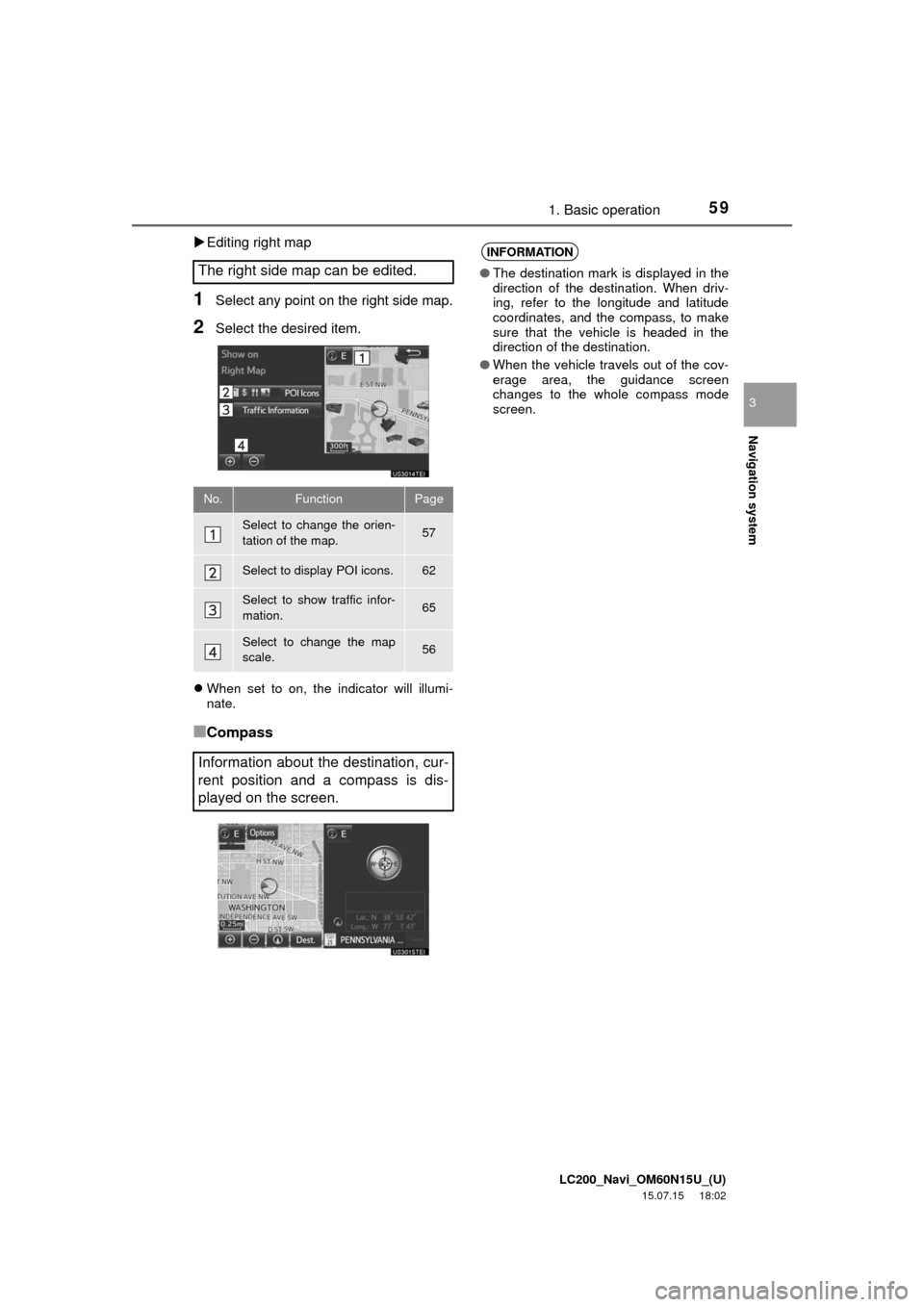
LC200_Navi_OM60N15U_(U)
15.07.15 18:02
Navigation system
3
591. Basic operation
Editing right map
1Select any point on the right side map.
2Select the desired item.
When set to on, the indicator will illumi-
nate.
■Compass The right side map can be edited.
No.FunctionPage
Select to change the orien-
tation of the map.57
Select to display POI icons.62
Select to show traffic infor-
mation. 65
Select to change the map
scale.56
Information about the destination, cur-
rent position and a compass is dis-
played on the screen.
INFORMATION
●The destination mark is displayed in the
direction of the destination. When driv-
ing, refer to the longitude and latitude
coordinates, and the compass, to make
sure that the vehicle is headed in the
direction of the destination.
●When the vehicle travels out of the cov-
erage area, the guidance screen
changes to the whole compass mode
screen.
Page 60 of 275
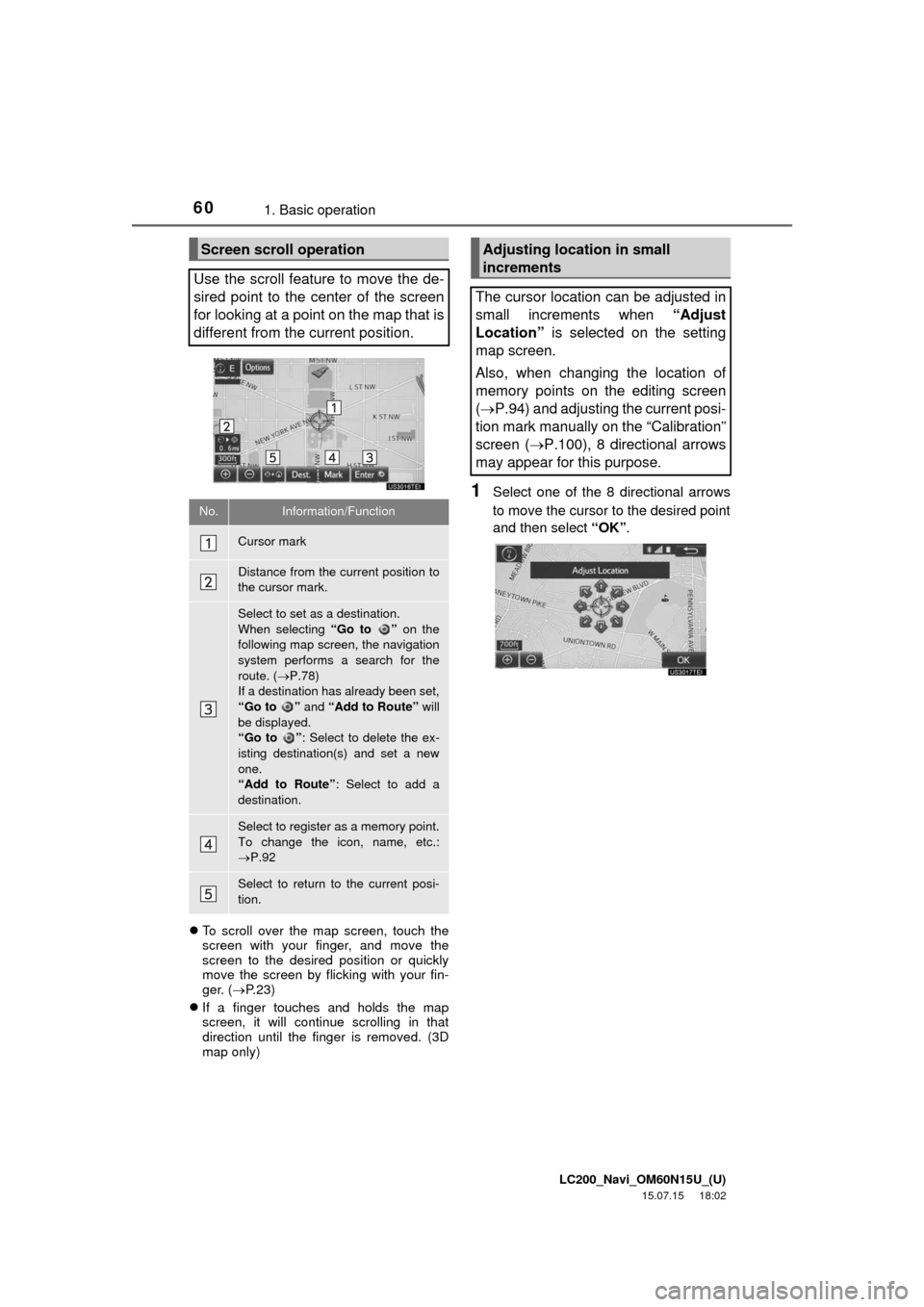
LC200_Navi_OM60N15U_(U)
15.07.15 18:02
601. Basic operation
To scroll over the map screen, touch the
screen with your finger, and move the
screen to the desired position or quickly
move the screen by flicking with your fin-
ger. (P. 2 3 )
If a finger touches and holds the map
screen, it will continue scrolling in that
direction until the finger is removed. (3D
map only)
1Select one of the 8 directional arrows
to move the cursor to the desired point
and then select “OK”.
Screen scroll operation
Use the scroll feature to move the de-
sired point to the center of the screen
for looking at a point on the map that is
different from the current position.
No.Information/Function
Cursor mark
Distance from the current position to
the cursor mark.
Select to set as a destination.
When selecting “Go to ” on the
following map screen, the navigation
system performs a search for the
route. (P.78)
If a destination has already been set,
“Go to ” and “Add to Route” will
be displayed.
“Go to ”: Select to delete the ex-
isting destination(s) and set a new
one.
“Add to Route”: Select to add a
destination.
Select to register as a memory point.
To change the icon, name, etc.:
P.92
Select to return to the current posi-
tion.
Adjusting location in small
increments
The cursor location can be adjusted in
small increments when “Adjust
Location” is selected on the setting
map screen.
Also, when changing the location of
memory points on the editing screen
(P.94) and adjusting the current posi-
tion mark manually on the “Calibration”
screen (P.100), 8 directional arrows
may appear for this purpose.
Page 61 of 275

LC200_Navi_OM60N15U_(U)
15.07.15 18:02
Navigation system
3
611. Basic operation
1Select “Options” on the map screen.
2Select “Map Information”.
3Select the desired items to be dis-
played.
When set to on, the indicator will illumi-
nate.
Map screen information
Displaying map information
Information such as POI icons, route
trace, speed limit, etc. can be dis-
played on the map screen.
No.FunctionPage
Select to display the select-
ed POI icons.
Select to select or change
POI icons.62
Select to display route
trace.63
Select to display traffic infor-
mation.65
Select to display speed limit
icon.
Page 63 of 275
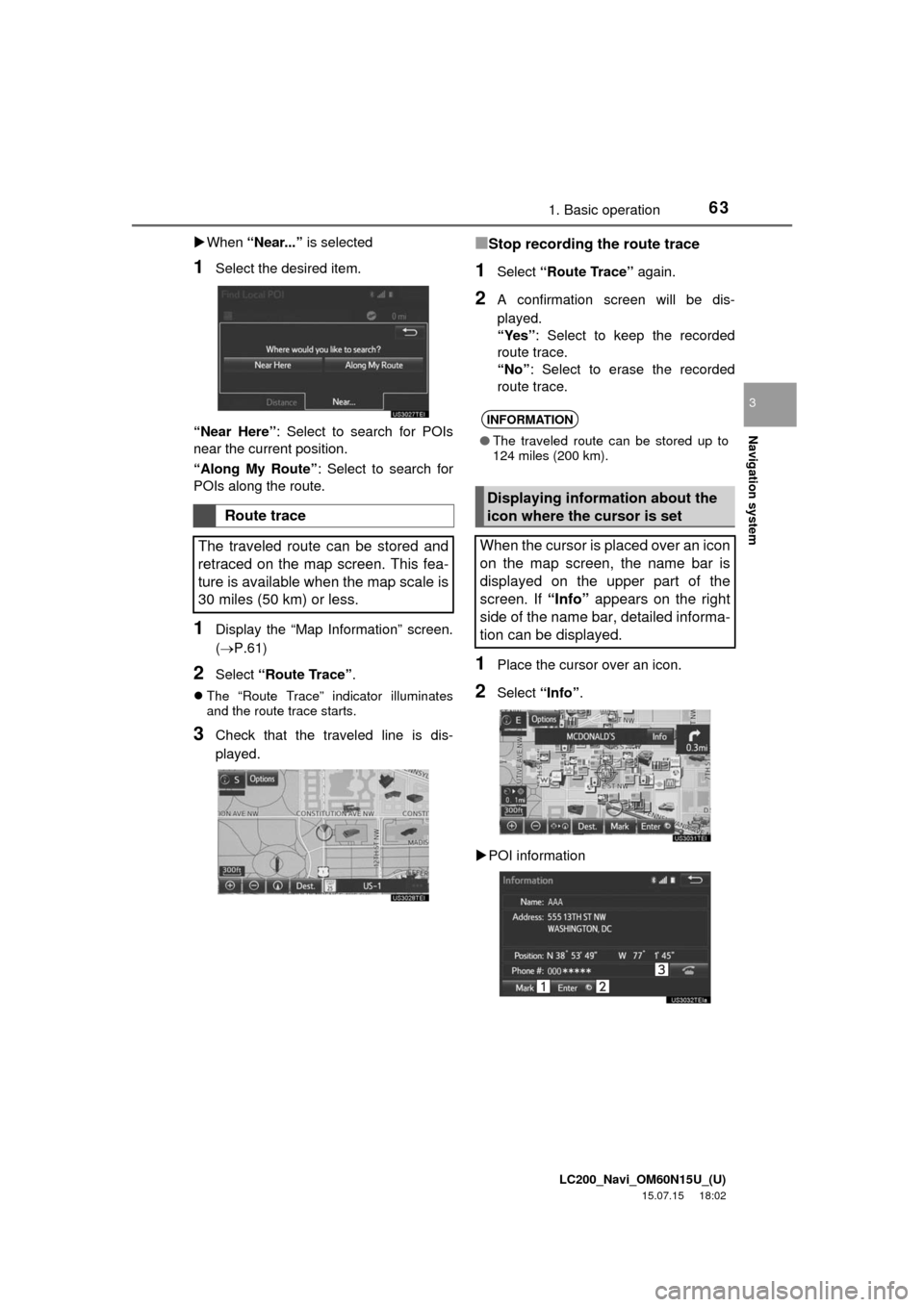
LC200_Navi_OM60N15U_(U)
15.07.15 18:02
Navigation system
3
631. Basic operation
When “Near...” is selected
1Select the desired item.
“Near Here”: Select to search for POIs
near the current position.
“Along My Route”: Select to search for
POIs along the route.
1Display the “Map Information” screen.
(P.61)
2Select “Route Trace”.
The “Route Trace” indicator illuminates
and the route trace starts.
3Check that the traveled line is dis-
played.
■Stop recording the route trace
1Select “Route Trace” again.
2A confirmation screen will be dis-
played.
“Yes”: Select to keep the recorded
route trace.
“No”: Select to erase the recorded
route trace.
1Place the cursor over an icon.
2Select “Info”.
POI information
Route trace
The traveled route can be stored and
retraced on the map screen. This fea-
ture is available when the map scale is
30 miles (50 km) or less.
INFORMATION
●The traveled route can be stored up to
124 miles (200 km).
Displaying information about the
icon where the cursor is set
When the cursor is placed over an icon
on the map screen, the name bar is
displayed on the upper part of the
screen. If “Info” appears on the right
side of the name bar, detailed informa-
tion can be displayed.
Page 65 of 275
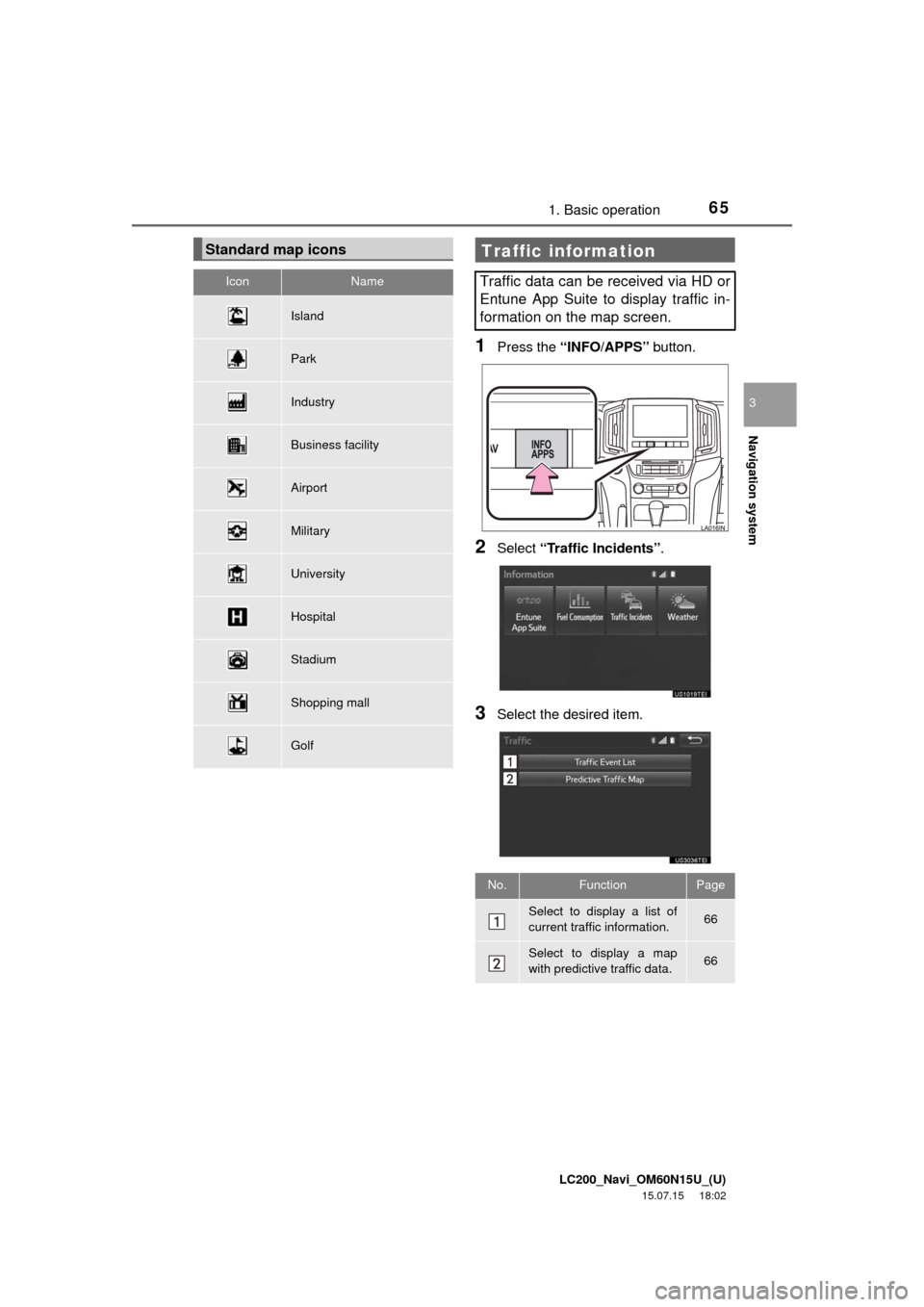
LC200_Navi_OM60N15U_(U)
15.07.15 18:02
Navigation system
3
651. Basic operation
1Press the “INFO/APPS” button.
2Select “Traffic Incidents”.
3Select the desired item.
Standard map icons
IconName
Island
Park
Industry
Business facility
Airport
Military
University
Hospital
Stadium
Shopping mall
Golf
Traffic information
Traffic data can be received via HD or
Entune App Suite to display traffic in-
formation on the map screen.
No.FunctionPage
Select to display a list of
current traffic information.66
Select to display a map
with predictive traffic data.66
Page 67 of 275
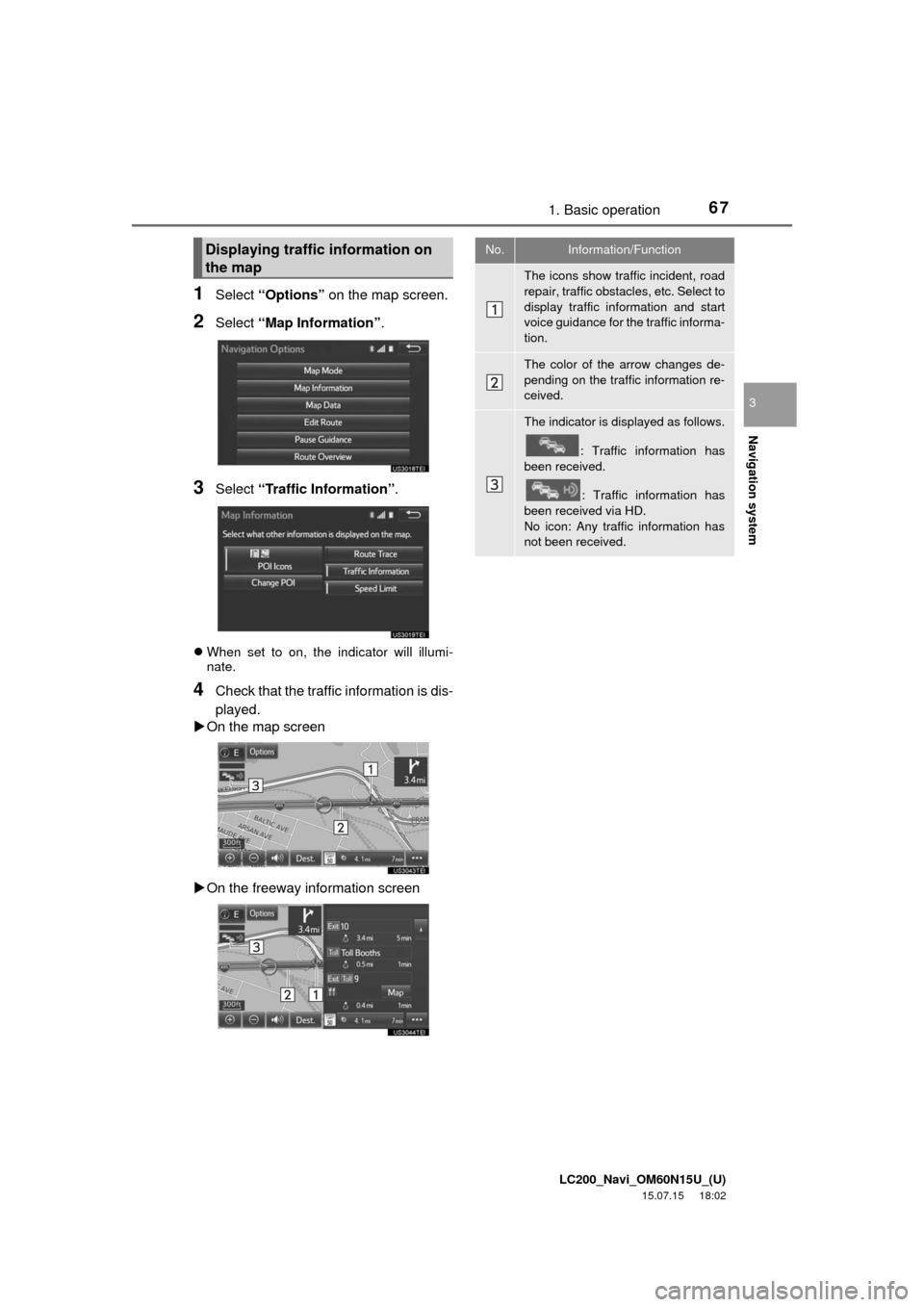
LC200_Navi_OM60N15U_(U)
15.07.15 18:02
Navigation system
3
671. Basic operation
1Select “Options” on the map screen.
2Select “Map Information”.
3Select “Traffic Information”.
When set to on, the indicator will illumi-
nate.
4Check that the traffic information is dis-
played.
On the map screen
On the freeway information screen
Displaying traffic information on
the mapNo.Information/Function
The icons show traffic incident, road
repair, traffic obstacles, etc. Select to
display traffic information and start
voice guidance for the traffic informa-
tion.
The color of the arrow changes de-
pending on the traffic information re-
ceived.
The indicator is displayed as follows.
: Traffic information has
been received.
: Traffic information has
been received via HD.
No icon: Any traffic information has
not been received.
Page 69 of 275

LC200_Navi_OM60N15U_(U)
15.07.08 16:48
Navigation system
3
692. Destination search
1Press the “NAV” button.
2Select “Dest.”.
3Search for a destination.
There are different kinds of methods to
search for a destination. (P.68)
4Select “Go” when the confirm destina-
tion screen is displayed.
1Display the “Destination” screen.
(P.69)
2Select “Address”, “Point of Interest”
or “Intersection & Freeway”.
3Select “Select State/Province” or
“Change State/Province”.
If a state (province) has not been selected
yet, “Select State/Province” is dis-
played.
Search operationNo.Function
Select to adjust the position in small-
er increments. (P.60)
Select to register as a memory point.
Select to search for the route.
(P.78)
If a destination has already been
set, “Go Directly” and “Add to
Route” will be displayed.
“Go Directly”: Select to delete the
existing destination(s) and set a new
one.
“Add to Route”: Select to add a
destination.
Select to call the registered number.
Selecting search area
The selected state (province) can be
changed to set a destination from a
different state (province) by using
“Address”, “Point of Interest” or
“Intersection & Freeway”.