USB TOYOTA LAND CRUISER 2016 J200 Navigation Manual
[x] Cancel search | Manufacturer: TOYOTA, Model Year: 2016, Model line: LAND CRUISER, Model: TOYOTA LAND CRUISER 2016 J200Pages: 275, PDF Size: 28.47 MB
Page 190 of 275
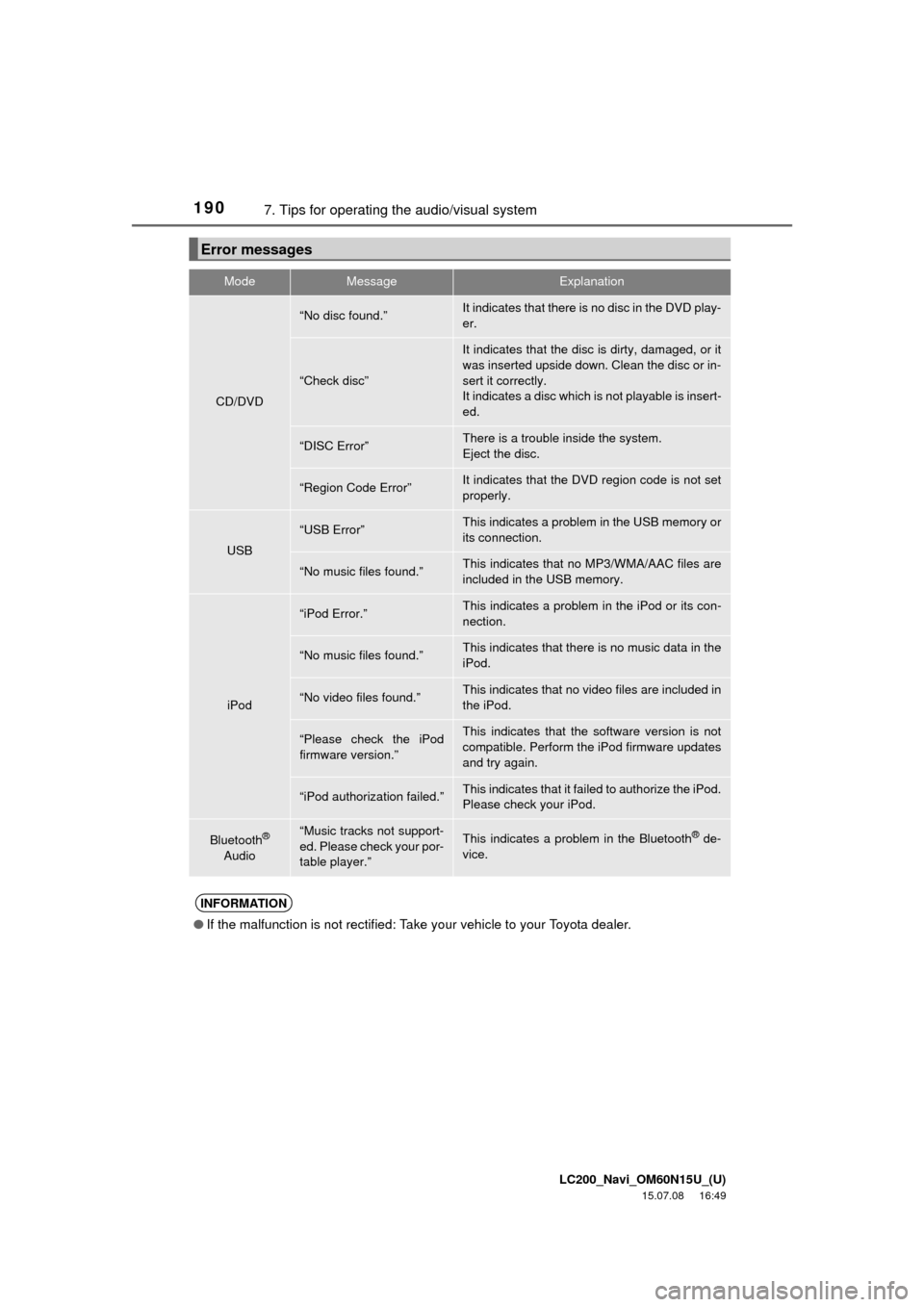
LC200_Navi_OM60N15U_(U)
15.07.08 16:49
1907. Tips for operating the audio/visual system
Error messages
ModeMessageExplanation
CD/DVD
“No disc found.”It indicates that there is no disc in the DVD play-
er.
“Check disc”
It indicates that the disc is dirty, damaged, or it
was inserted upside down. Clean the disc or in-
sert it correctly.
It indicates a disc which is not playable is insert-
ed.
“DISC Error”There is a trouble inside the system.
Eject the disc.
“Region Code Error”It indicates that the DVD region code is not set
properly.
USB
“USB Error”This indicates a problem in the USB memory or
its connection.
“No music files found.”This indicates that no MP3/WMA/AAC files are
included in the USB memory.
iPod
“iPod Error.”This indicates a problem in the iPod or its con-
nection.
“No music files found.”This indicates that there is no music data in the
iPod.
“No video files found.”This indicates that no video files are included in
the iPod.
“Please check the iPod
firmware version.”This indicates that the software version is not
compatible. Perform the iPod firmware updates
and try again.
“iPod authorization failed.”This indicates that it failed to authorize the iPod.
Please check your iPod.
Bluetooth®
Audio“Music tracks not support-
ed. Please check your por-
table player.”This indicates a problem in the Bluetooth® de-
vice.
INFORMATION
●If the malfunction is not rectified: Take your vehicle to your Toyota dealer.
Page 197 of 275
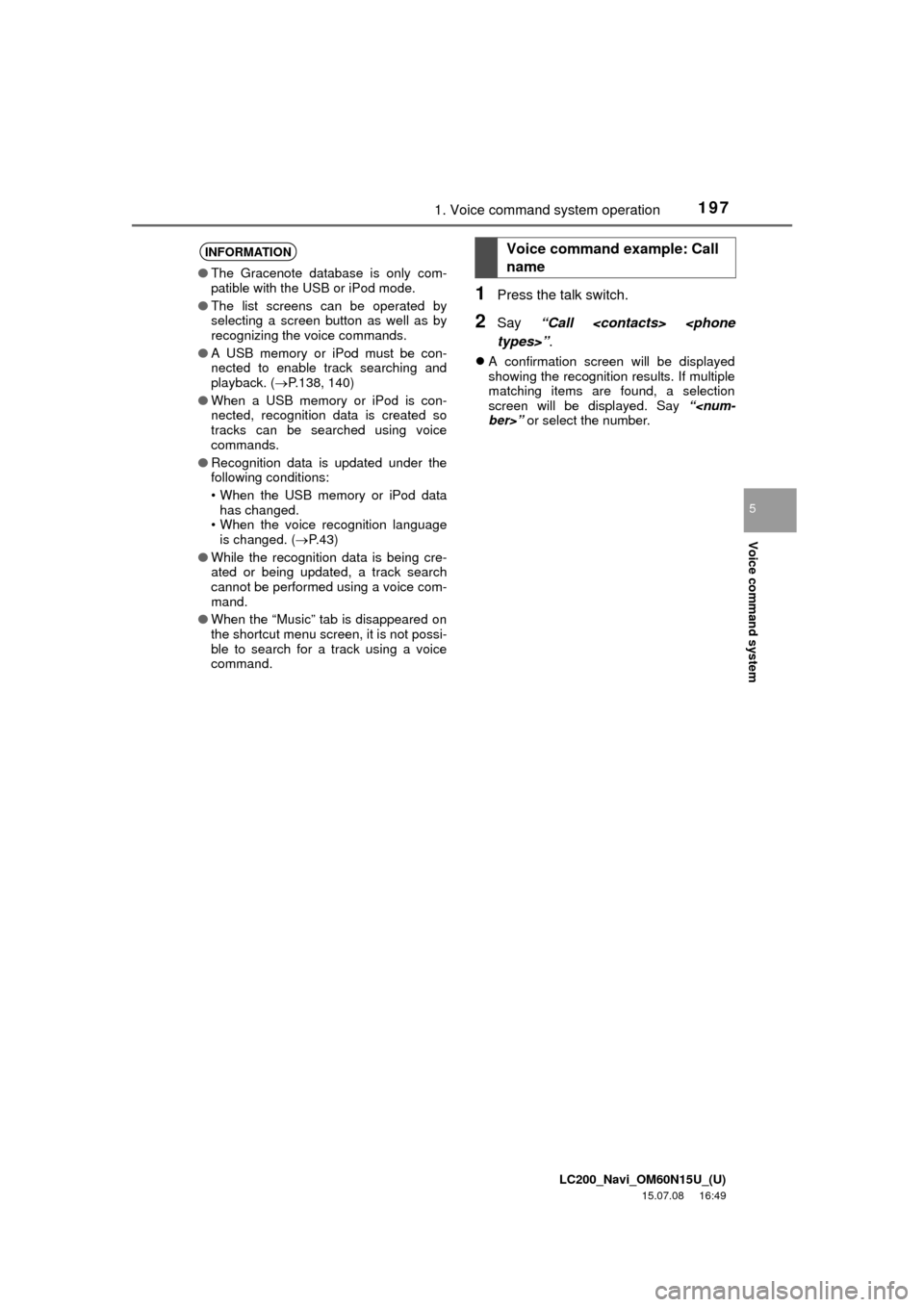
LC200_Navi_OM60N15U_(U)
15.07.08 16:49
Voice command system
5
1971. Voice command system operation
1Press the talk switch.
2Say “Call
A confirmation screen will be displayed
showing the recognition results. If multiple
matching items are found, a selection
screen will be displayed. Say “
INFORMATION
●The Gracenote database is only com-
patible with the USB or iPod mode.
●The list screens can be operated by
selecting a screen button as well as by
recognizing the voice commands.
●A USB memory or iPod must be con-
nected to enable track searching and
playback. (P.138, 140)
●When a USB memory or iPod is con-
nected, recognition data is created so
tracks can be searched using voice
commands.
●Recognition data is updated under the
following conditions:
• When the USB memory or iPod data
has changed.
• When the voice recognition language
is changed. (P. 4 3 )
●While the recognition data is being cre-
ated or being updated, a track search
cannot be performed using a voice com-
mand.
●When the “Music” tab is disappeared on
the shortcut menu screen, it is not possi-
ble to search for a track using a voice
command.
Voice command example: Call
name
Page 204 of 275
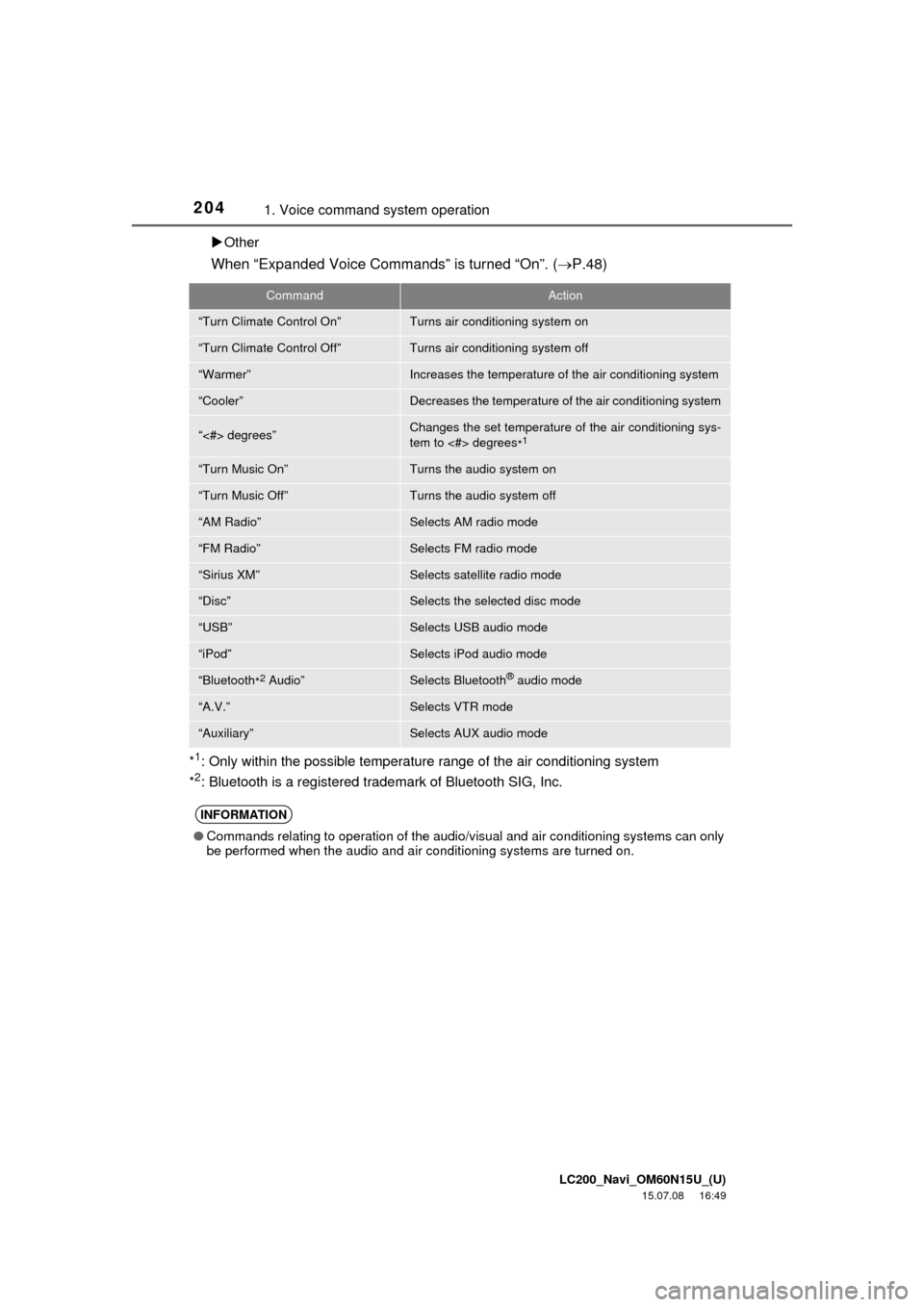
LC200_Navi_OM60N15U_(U)
15.07.08 16:49
2041. Voice command system operation
Other
When “Expanded Voice Commands” is turned “On”. (P.48)
*1: Only within the possible temperature range of the air conditioning system
*2: Bluetooth is a registered trademark of Bluetooth SIG, Inc.
CommandAction
“Turn Climate Control On”Turns air conditioning system on
“Turn Climate Control Off”Turns air conditioning system off
“Warmer”Increases the temperature of the air conditioning system
“Cooler”Decreases the temperature of the air conditioning system
“<#> degrees”Changes the set temperature of the air conditioning sys-
tem to <#> degrees
*1
“Turn Music On”Turns the audio system on
“Turn Music Off”Turns the audio system off
“AM Radio”Selects AM radio mode
“FM Radio”Selects FM radio mode
“Sirius XM”Selects satellite radio mode
“Disc”Selects the selected disc mode
“USB”Selects USB audio mode
“iPod”Selects iPod audio mode
“Bluetooth
*2 Audio”Selects Bluetooth® audio mode
“A.V.”Selects VTR mode
“Auxiliary”Selects AUX audio mode
INFORMATION
●Commands relating to operation of the audio/visual and air conditioning systems can only
be performed when the audio and air conditioning systems are turned on.
Page 247 of 275
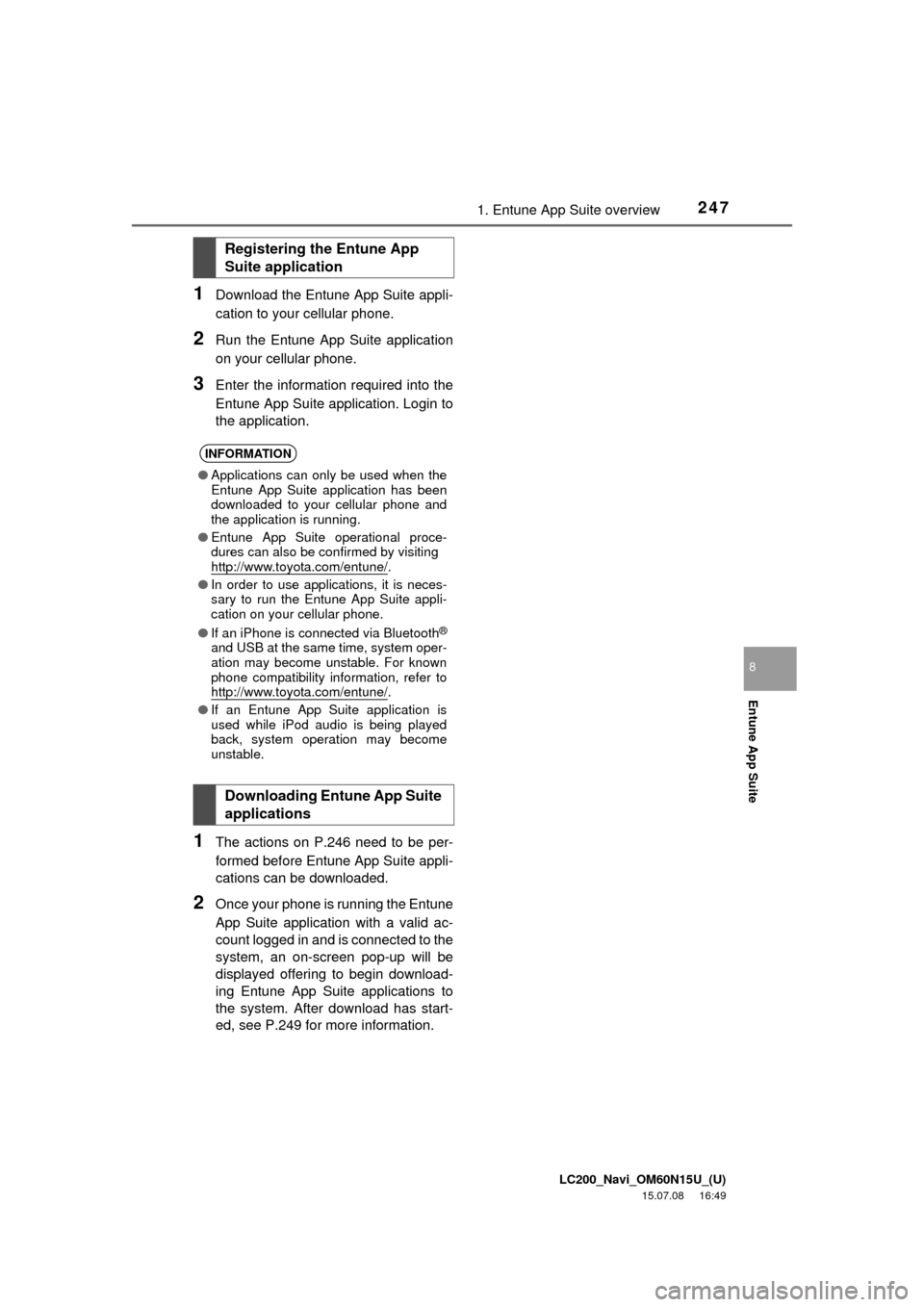
LC200_Navi_OM60N15U_(U)
15.07.08 16:49
2471. Entune App Suite overview
Entune App Suite
8
1Download the Entune App Suite appli-
cation to your cellular phone.
2Run the Entune App Suite application
on your cellular phone.
3Enter the information required into the
Entune App Suite application. Login to
the application.
1The actions on P.246 need to be per-
formed before Entune App Suite appli-
cations can be downloaded.
2Once your phone is running the Entune
App Suite application with a valid ac-
count logged in and is connected to the
system, an on-screen pop-up will be
displayed offering to begin download-
ing Entune App Suite applications to
the system. After download has start-
ed, see P.249 for more information.
Registering the Entune App
Suite application
INFORMATION
●Applications can only be used when the
Entune App Suite application has been
downloaded to your cellular phone and
the application is running.
●Entune App Suite operational proce-
dures can also be confirmed by visiting
http://www.toyota.com/entune/
.
●In order to use applications, it is neces-
sary to run the Entune App Suite appli-
cation on your cellular phone.
●If an iPhone is connected via Bluetooth
®
and USB at the same time, system oper-
ation may become unstable. For known
phone compatibility information, refer to
http://www.toyota.com/entune/
.
●If an Entune App Suite application is
used while iPod audio is being played
back, system operation may become
unstable.
Downloading Entune App Suite
applications
Page 261 of 275
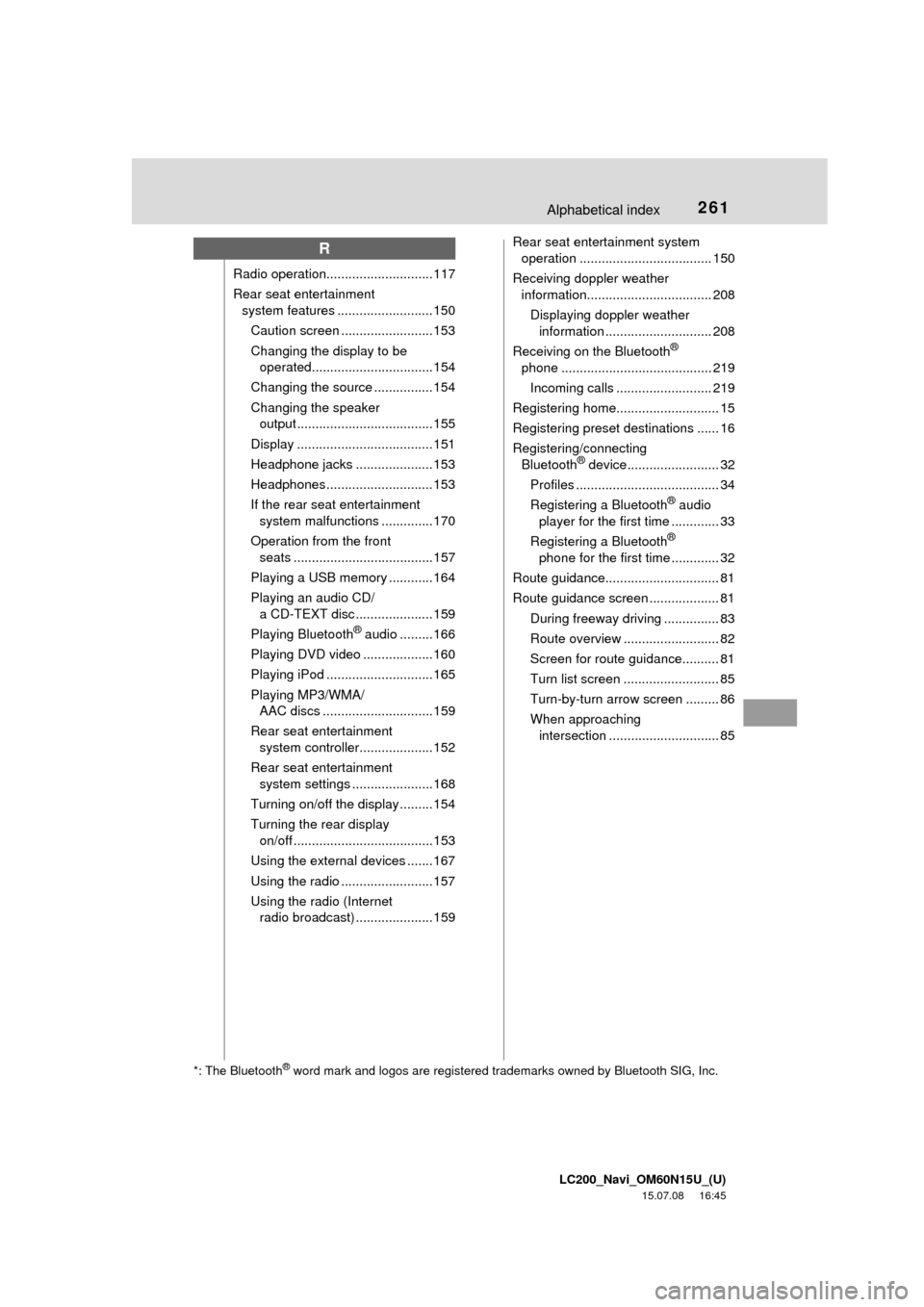
LC200_Navi_OM60N15U_(U)
15.07.08 16:45
261Alphabetical index
R
Radio operation............................. 117
Rear seat entertainment
system features .......................... 150
Caution screen .........................153
Changing the display to be
operated.................................154
Changing the source ................ 154
Changing the speaker
output ..................................... 155
Display ..................................... 151
Headphone jacks ..................... 153
Headphones............................. 153
If the rear seat entertainment
system malfunctions ..............170
Operation from the front
seats ......................................157
Playing a USB memory ............164
Playing an audio CD/
a CD-TEXT disc ..................... 159
Playing Bluetooth
® audio .........166
Playing DVD video ...................160
Playing iPod ............................. 165
Playing MP3/WMA/
AAC discs ..............................159
Rear seat entertainment
system controller....................152
Rear seat entertainment
system settings ......................168
Turning on/off the display .........154
Turning the rear display
on/off ......................................153
Using the external devices .......167
Using the radio .........................157
Using the radio (Internet
radio broadcast) ..................... 159Rear seat entertainment system
operation .................................... 150
Receiving doppler weather
information.................................. 208
Displaying doppler weather
information ............................. 208
Receiving on the Bluetooth
®
phone ......................................... 219
Incoming calls .......................... 219
Registering home............................ 15
Registering preset destinations ...... 16
Registering/connecting
Bluetooth
® device......................... 32
Profiles ....................................... 34
Registering a Bluetooth
® audio
player for the first time ............. 33
Registering a Bluetooth
®
phone for the first time ............. 32
Route guidance............................... 81
Route guidance screen ................... 81
During freeway driving ............... 83
Route overview .......................... 82
Screen for route guidance.......... 81
Turn list screen .......................... 85
Turn-by-turn arrow screen ......... 86
When approaching
intersection .............................. 85
*: The Bluetooth® word mark and logos are registered trademarks owned by Bluetooth SIG, Inc.
Page 262 of 275
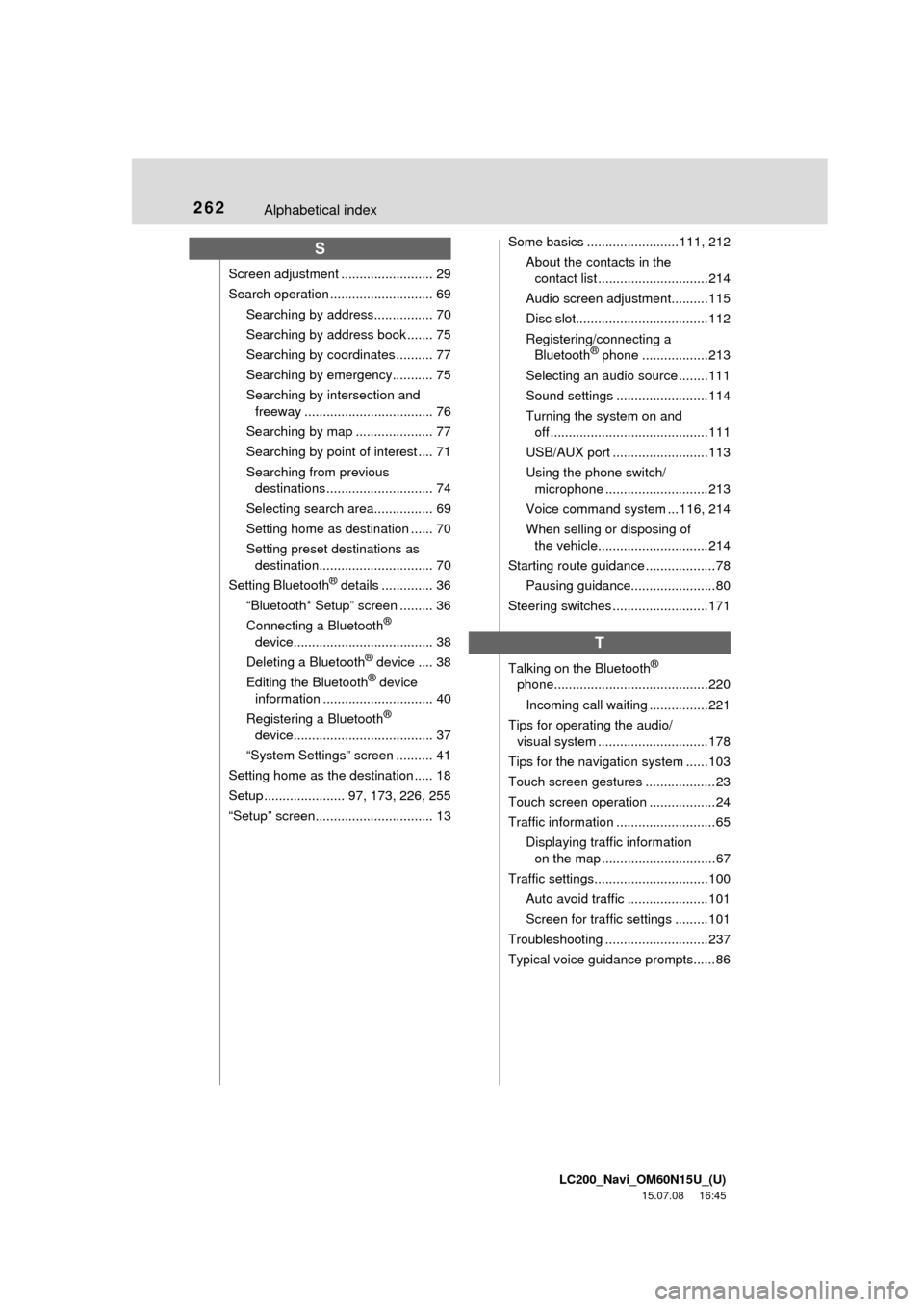
LC200_Navi_OM60N15U_(U)
15.07.08 16:45
262Alphabetical index
S
Screen adjustment ......................... 29
Search operation ............................ 69
Searching by address................ 70
Searching by address book ....... 75
Searching by coordinates .......... 77
Searching by emergency........... 75
Searching by intersection and
freeway ................................... 76
Searching by map ..................... 77
Searching by point of interest .... 71
Searching from previous
destinations ............................. 74
Selecting search area................ 69
Setting home as destination ...... 70
Setting preset destinations as
destination............................... 70
Setting Bluetooth
® details .............. 36
“Bluetooth* Setup” screen ......... 36
Connecting a Bluetooth
®
device...................................... 38
Deleting a Bluetooth
® device .... 38
Editing the Bluetooth® device
information .............................. 40
Registering a Bluetooth
®
device...................................... 37
“System Settings” screen .......... 41
Setting home as the destination ..... 18
Setup ...................... 97, 173, 226, 255
“Setup” screen................................ 13Some basics .........................111, 212
About the contacts in the
contact list ..............................214
Audio screen adjustment..........115
Disc slot....................................112
Registering/connecting a
Bluetooth
® phone ..................213
Selecting an audio source ........111
Sound settings .........................114
Turning the system on and
off ...........................................111
USB/AUX port ..........................113
Using the phone switch/
microphone ............................213
Voice command system ...116, 214
When selling or disposing of
the vehicle..............................214
Starting route guidance ...................78
Pausing guidance.......................80
Steering switches ..........................171
T
Talking on the Bluetooth®
phone..........................................220
Incoming call waiting ................221
Tips for operating the audio/
visual system ..............................178
Tips for the navigation system ......103
Touch screen gestures ...................23
Touch screen operation ..................24
Traffic information ...........................65
Displaying traffic information
on the map ...............................67
Traffic settings...............................100
Auto avoid traffic ......................101
Screen for traffic settings .........101
Troubleshooting ............................237
Typical voice guidance prompts......86
Page 263 of 275
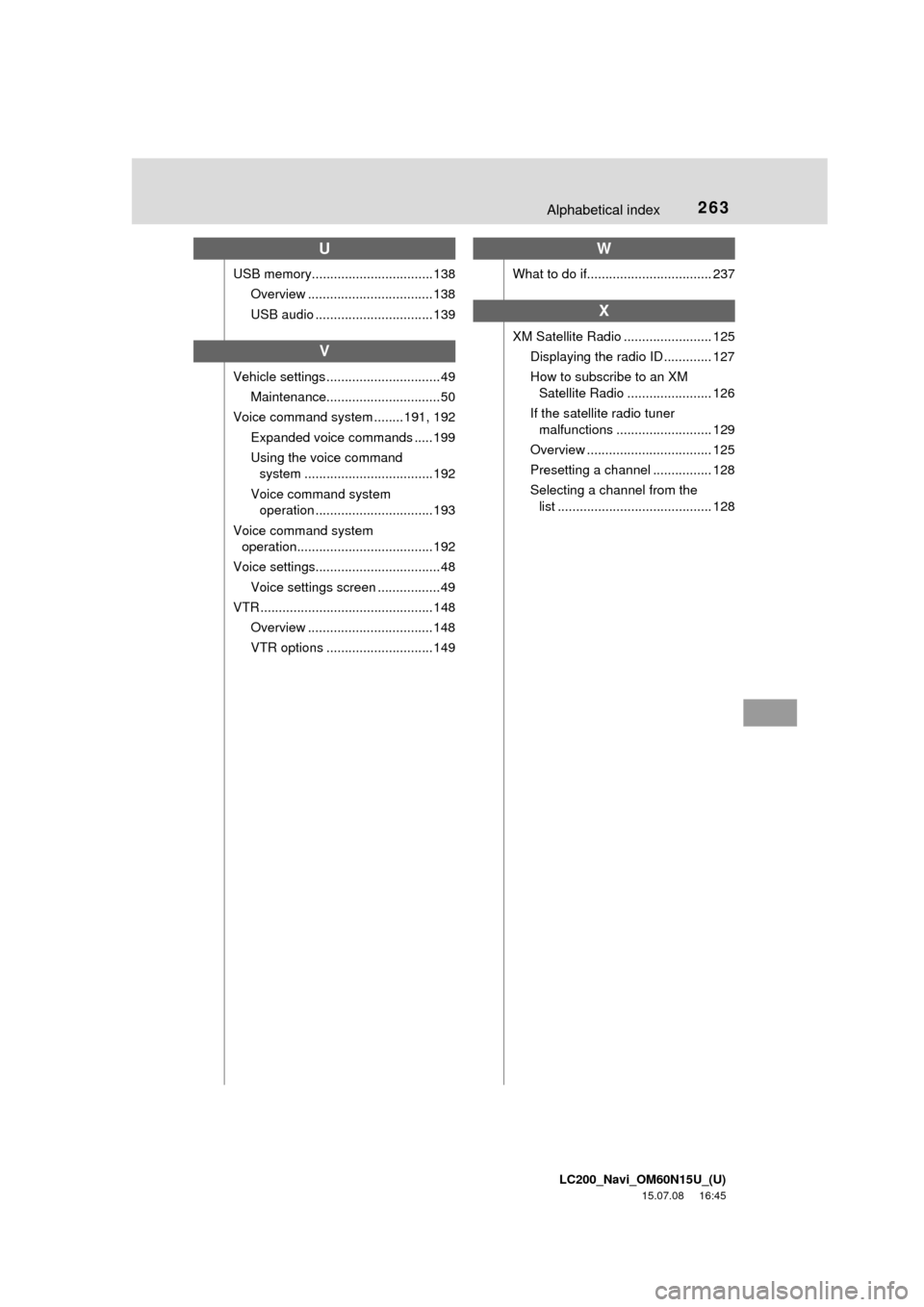
LC200_Navi_OM60N15U_(U)
15.07.08 16:45
263Alphabetical index
U
USB memory.................................138
Overview .................................. 138
USB audio ................................ 139
V
Vehicle settings ............................... 49
Maintenance............................... 50
Voice command system ........ 191, 192
Expanded voice commands ..... 199
Using the voice command
system ...................................192
Voice command system
operation ................................ 193
Voice command system
operation..................................... 192
Voice settings.................................. 48
Voice settings screen .................49
VTR ............................................... 148
Overview .................................. 148
VTR options ............................. 149
W
What to do if.................................. 237
X
XM Satellite Radio ........................ 125
Displaying the radio ID ............. 127
How to subscribe to an XM
Satellite Radio ....................... 126
If the satellite radio tuner
malfunctions .......................... 129
Overview .................................. 125
Presetting a channel ................ 128
Selecting a channel from the
list .......................................... 128