wheel TOYOTA LAND CRUISER 2016 J200 Navigation Manual
[x] Cancel search | Manufacturer: TOYOTA, Model Year: 2016, Model line: LAND CRUISER, Model: TOYOTA LAND CRUISER 2016 J200Pages: 275, PDF Size: 28.47 MB
Page 31 of 275
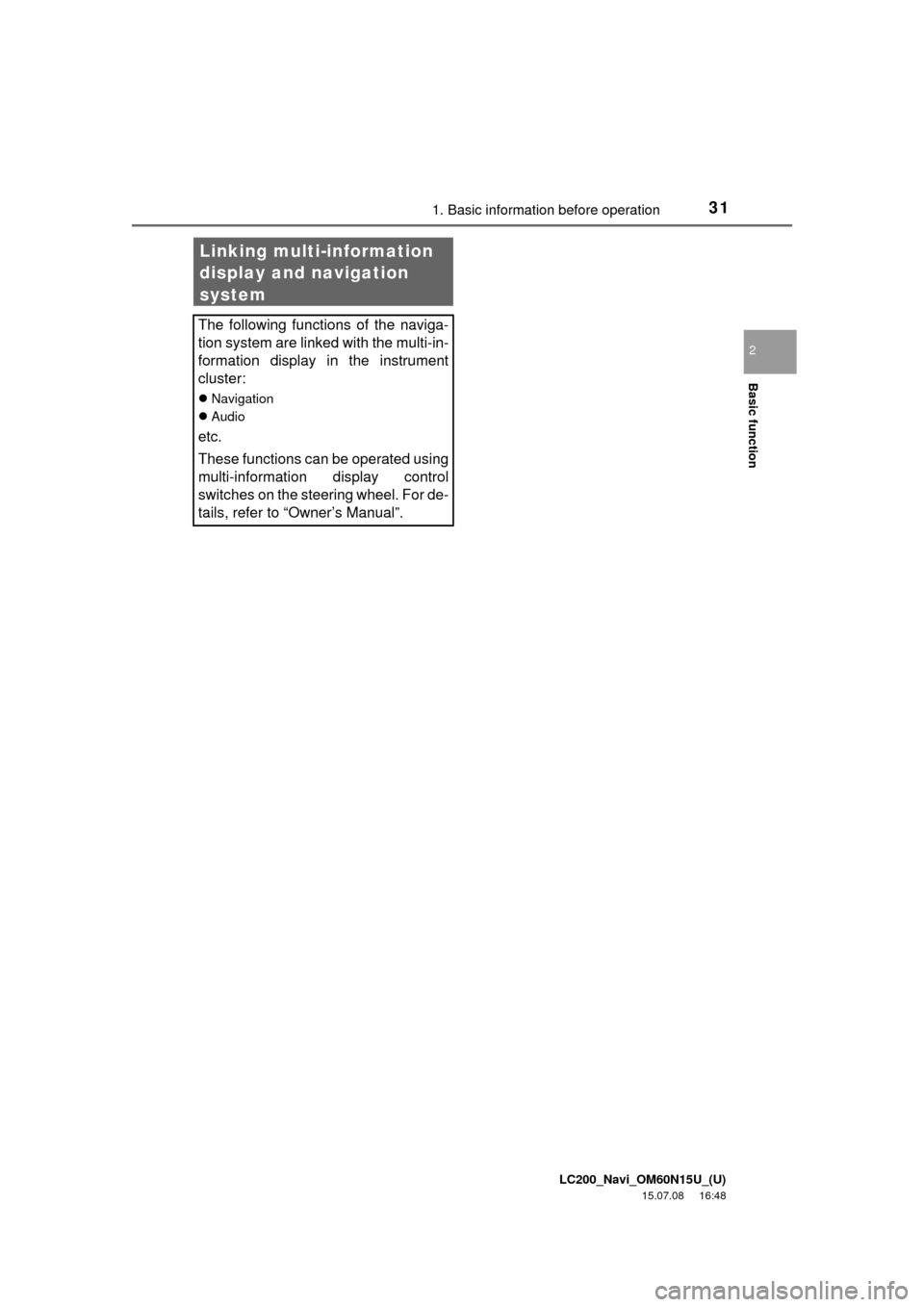
LC200_Navi_OM60N15U_(U)
15.07.08 16:48
Basic function
2
311. Basic information before operation
Linking multi-information
display and navigation
system
The following functions of the naviga-
tion system are linked with the multi-in-
formation display in the instrument
cluster:
Navigation
Audio
etc.
These functions can be operated using
multi-information display control
switches on the steering wheel. For de-
tails, refer to “Owner’s Manual”.
Page 32 of 275
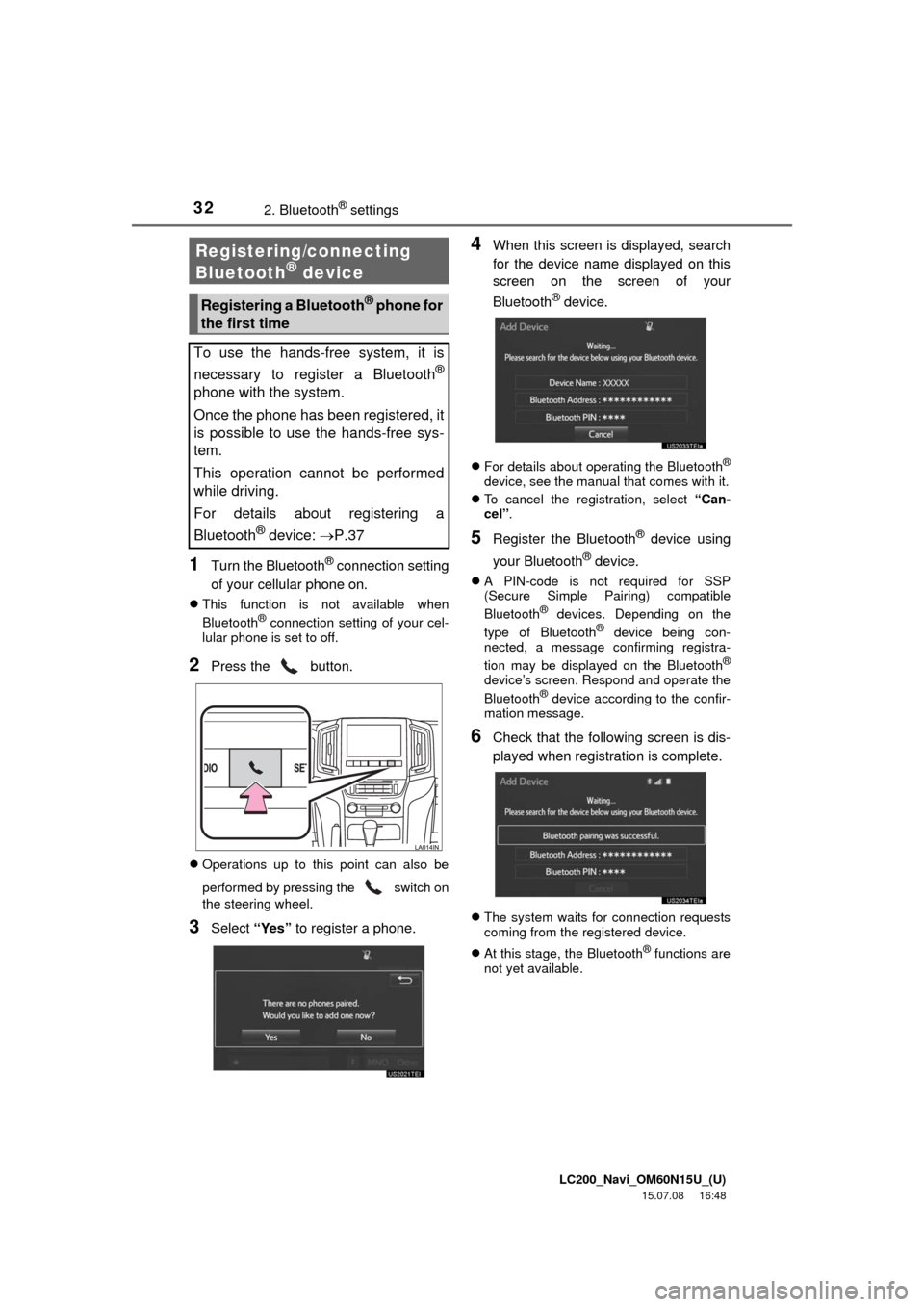
LC200_Navi_OM60N15U_(U)
15.07.08 16:48
322. Bluetooth® settings
1Turn the Bluetooth® connection setting
of your cellular phone on.
This function is not available when
Bluetooth® connection setting of your cel-
lular phone is set to off.
2Press the button.
Operations up to this point can also be
performed by pressing the switch on
the steering wheel.
3Select “Yes” to register a phone.
4When this screen is displayed, search
for the device name displayed on this
screen on the screen of your
Bluetooth
® device.
For details about operating the Bluetooth®
device, see the manual that comes with it.
To cancel the registration, select “Can-
cel”.
5Register the Bluetooth® device using
your Bluetooth
® device.
A PIN-code is not required for SSP
(Secure Simple Pairing) compatible
Bluetooth
® devices. Depending on the
type of Bluetooth® device being con-
nected, a message confirming registra-
tion may be displayed on the Bluetooth
®
device’s screen. Respond and operate the
Bluetooth® device according to the confir-
mation message.
6Check that the following screen is dis-
played when registration is complete.
The system waits for connection requests
coming from the registered device.
At this stage, the Bluetooth
® functions are
not yet available.
Registering/connecting
Bluetooth® device
Registering a Bluetooth® phone for
the first time
To use the hands-free system, it is
necessary to register a Bluetooth
®
phone with the system.
Once the phone has been registered, it
is possible to use the hands-free sys-
tem.
This operation cannot be performed
while driving.
For details about registering a
Bluetooth
® device: P.37
Page 110 of 275
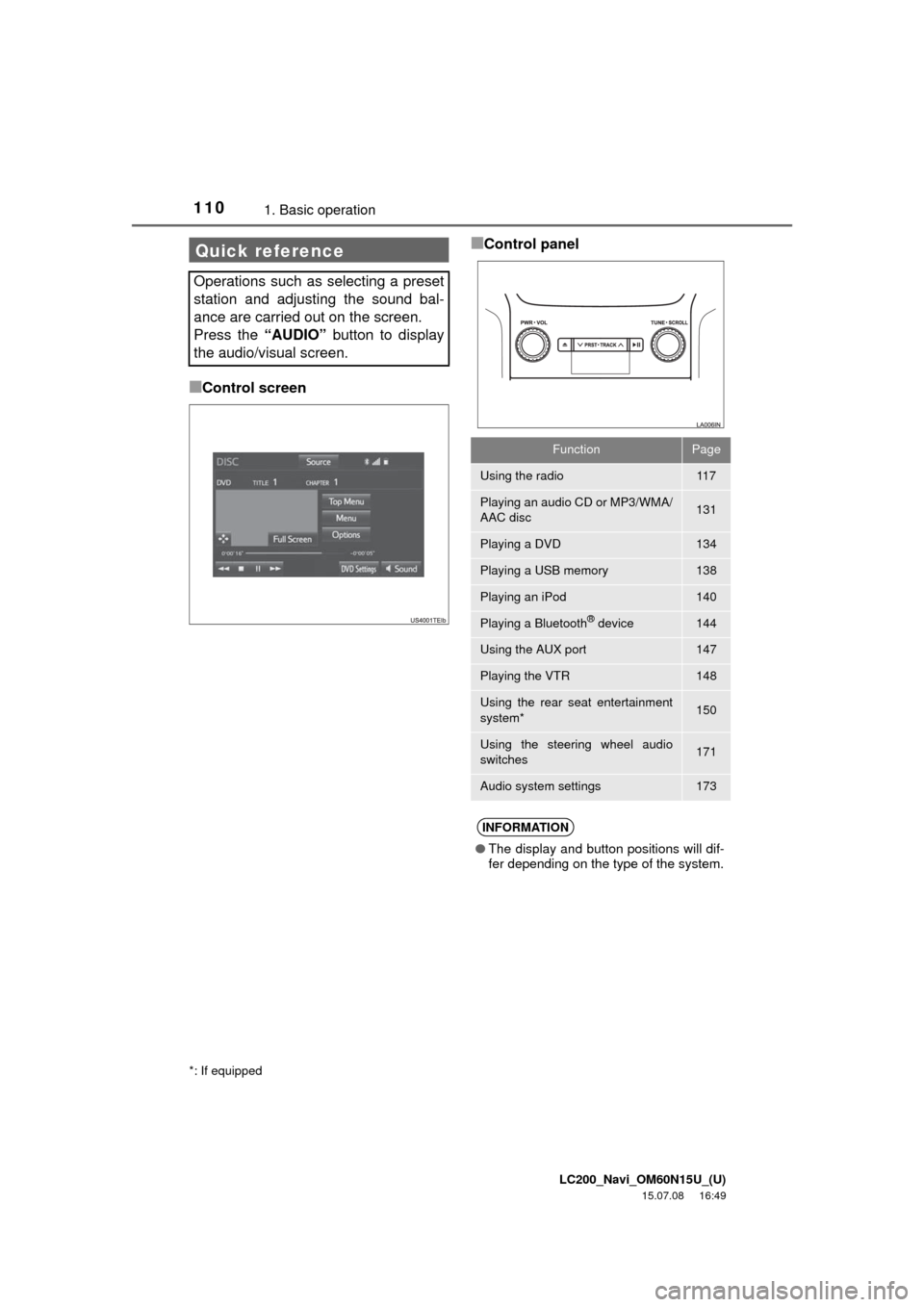
LC200_Navi_OM60N15U_(U)
15.07.08 16:49
1101. Basic operation
■Control screen
■Control panelQuick reference
Operations such as selecting a preset
station and adjusting the sound bal-
ance are carried out on the screen.
Press the “AUDIO” button to display
the audio/visual screen.
*: If equipped
FunctionPage
Using the radio11 7
Playing an audio CD or MP3/WMA/
AAC disc131
Playing a DVD134
Playing a USB memory138
Playing an iPod140
Playing a Bluetooth® device144
Using the AUX port147
Playing the VTR148
Using the rear seat entertainment
system*150
Using the steering wheel audio
switches171
Audio system settings173
INFORMATION
●The display and button positions will dif-
fer depending on the type of the system.
Page 130 of 275
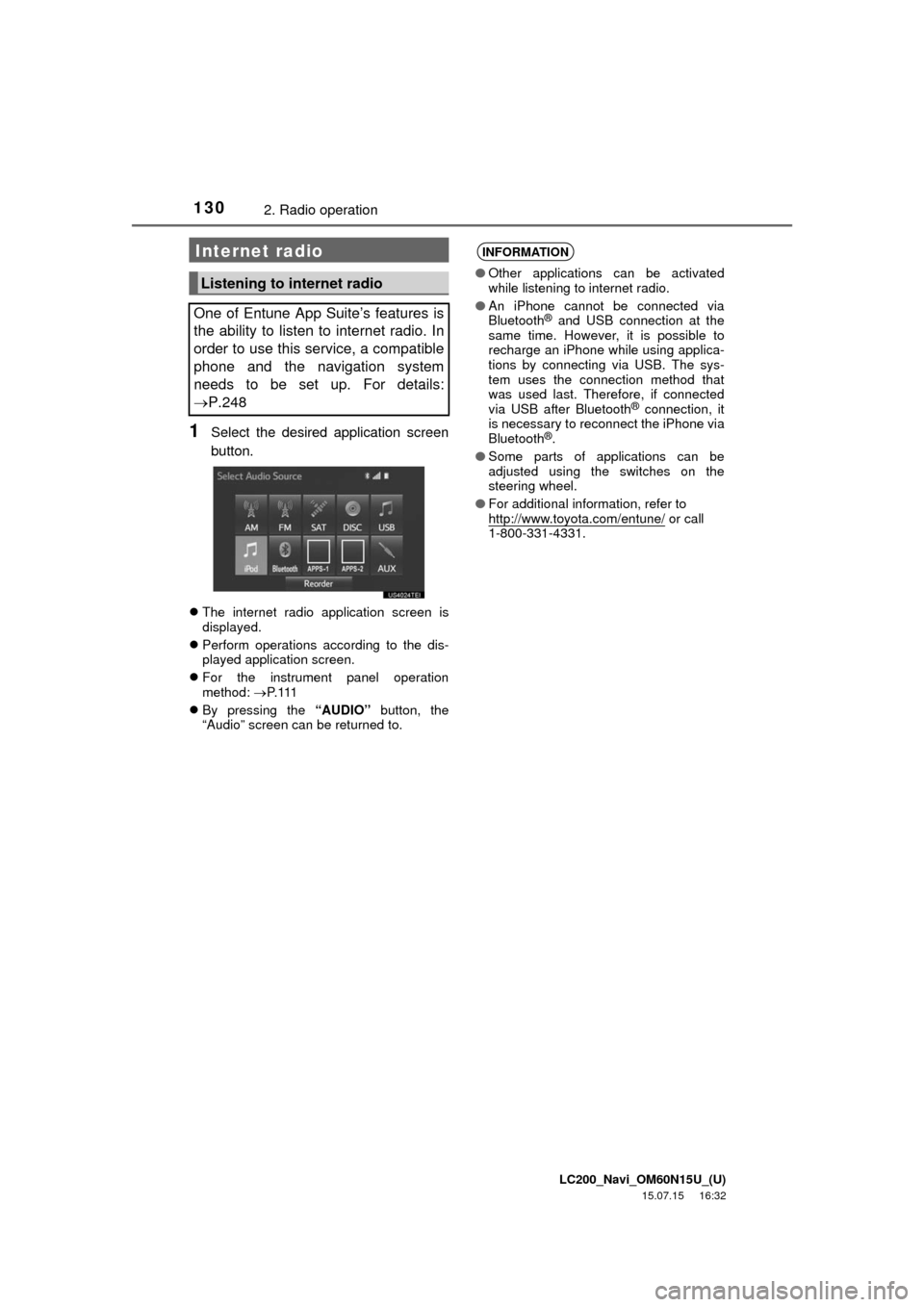
LC200_Navi_OM60N15U_(U)
15.07.15 16:32
1302. Radio operation
1Select the desired application screen
button.
The internet radio application screen is
displayed.
Perform operations according to the dis-
played application screen.
For the instrument panel operation
method: P. 11 1
By pressing the “AUDIO” button, the
“Audio” screen can be returned to.
Internet radio
Listening to internet radio
One of Entune App Suite’s features is
the ability to listen to internet radio. In
order to use this service, a compatible
phone and the navigation system
needs to be set up. For details:
P.248
INFORMATION
●Other applications can be activated
while listening to internet radio.
●An iPhone cannot be connected via
Bluetooth
® and USB connection at the
same time. However, it is possible to
recharge an iPhone while using applica-
tions by connecting via USB. The sys-
tem uses the connection method that
was used last. Therefore, if connected
via USB after Bluetooth
® connection, it
is necessary to reconnect the iPhone via
Bluetooth
®.
●Some parts of applications can be
adjusted using the switches on the
steering wheel.
●For additional information, refer to
http://www.toyota.com/entune/
or call
1-800-331-4331.
Page 171 of 275
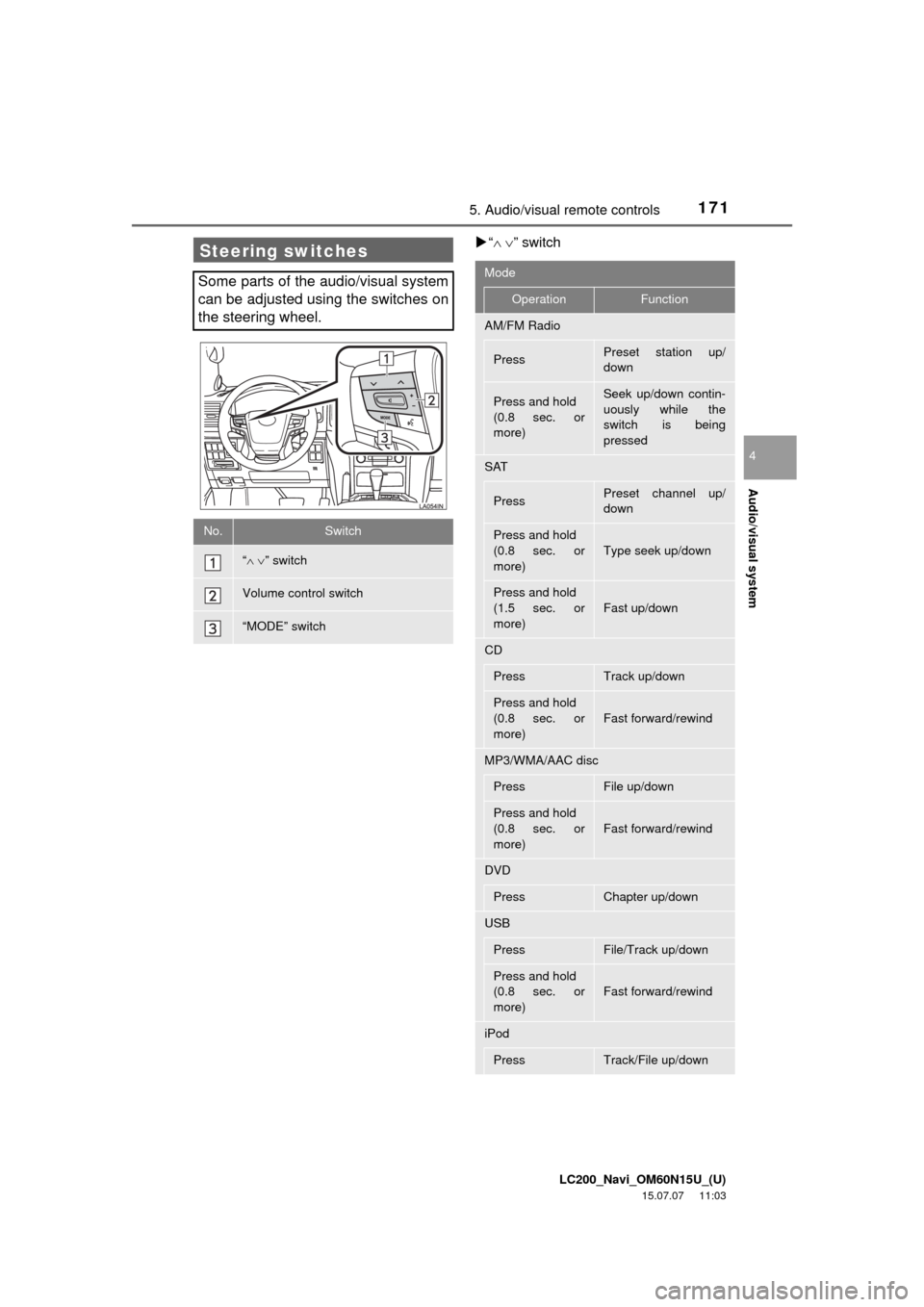
LC200_Navi_OM60N15U_(U)
15.07.07 11:03
Audio/visual system
4
1715. Audio/visual remote controls
“” switch
Steering switches
Some parts of the audio/visual system
can be adjusted using the switches on
the steering wheel.
No.Switch
“” switch
Volume control switch
“MODE” switch
Mode
OperationFunction
AM/FM Radio
PressPreset station up/
down
Press and hold
(0.8 sec. or
more)Seek up/down contin-
uously while the
switch is being
pressed
SAT
PressPreset channel up/
down
Press and hold
(0.8 sec. or
more)Type seek up/down
Press and hold
(1.5 sec. or
more)
Fast up/down
CD
PressTrack up/down
Press and hold
(0.8 sec. or
more)
Fast forward/rewind
MP3/WMA/AAC disc
PressFile up/down
Press and hold
(0.8 sec. or
more)
Fast forward/rewind
DVD
PressChapter up/down
USB
PressFile/Track up/down
Press and hold
(0.8 sec. or
more)
Fast forward/rewind
iPod
PressTrack/File up/down
Page 198 of 275
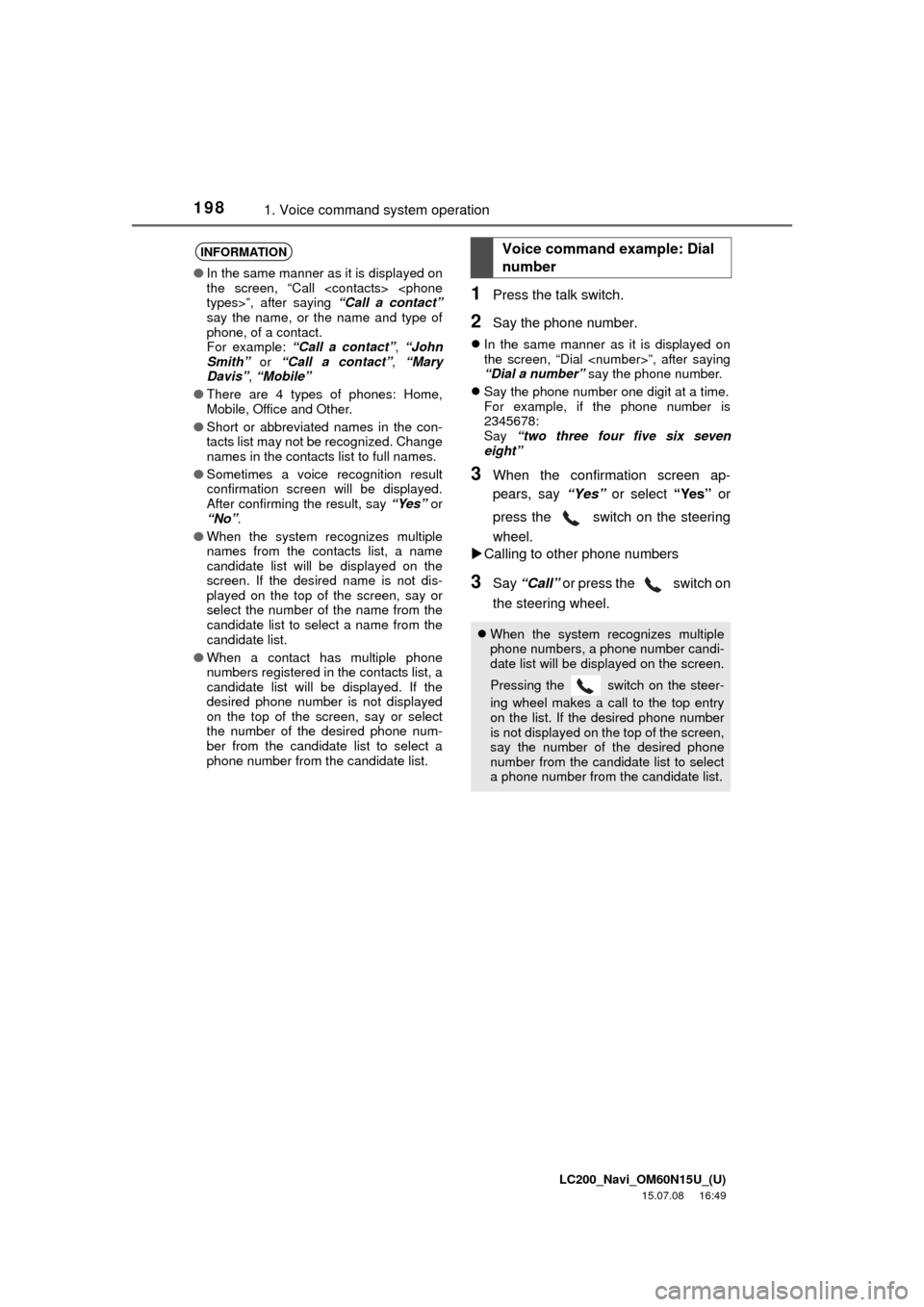
LC200_Navi_OM60N15U_(U)
15.07.08 16:49
1981. Voice command system operation
1Press the talk switch.
2Say the phone number.
In the same manner as it is displayed on
the screen, “Dial
“Dial a number” say the phone number.
Say the phone number one digit at a time.
For example, if the phone number is
2345678:
Say “two three four five six seven
eight”
3When the confirmation screen ap-
pears, say “Yes” or select “Yes” or
press the switch on the steering
wheel.
Calling to other phone numbers
3Say “Call” or press the switch on
the steering wheel.
INFORMATION
●In the same manner as it is displayed on
the screen, “Call
say the name, or the name and type of
phone, of a contact.
For example: “Call a contact”, “John
Smith” or “Call a contact”, “Mary
Davis”, “Mobile”
●There are 4 types of phones: Home,
Mobile, Office and Other.
●Short or abbreviated names in the con-
tacts list may not be recognized. Change
names in the contacts list to full names.
●Sometimes a voice recognition result
confirmation screen will be displayed.
After confirming the result, say “Yes” or
“No”.
●When the system recognizes multiple
names from the contacts list, a name
candidate list will be displayed on the
screen. If the desired name is not dis-
played on the top of the screen, say or
select the number of the name from the
candidate list to select a name from the
candidate list.
●When a contact has multiple phone
numbers registered in the contacts list, a
candidate list will be displayed. If the
desired phone number is not displayed
on the top of the screen, say or select
the number of the desired phone num-
ber from the candidate list to select a
phone number from the candidate list.
Voice command example: Dial
number
When the system recognizes multiple
phone numbers, a phone number candi-
date list will be displayed on the screen.
Pressing the
switch on the steer-
ing wheel makes a call to the top entry
on the list. If the desired phone number
is not displayed on the top of the screen,
say the number of the desired phone
number from the candidate list to select
a phone number from the candidate list.
Page 205 of 275
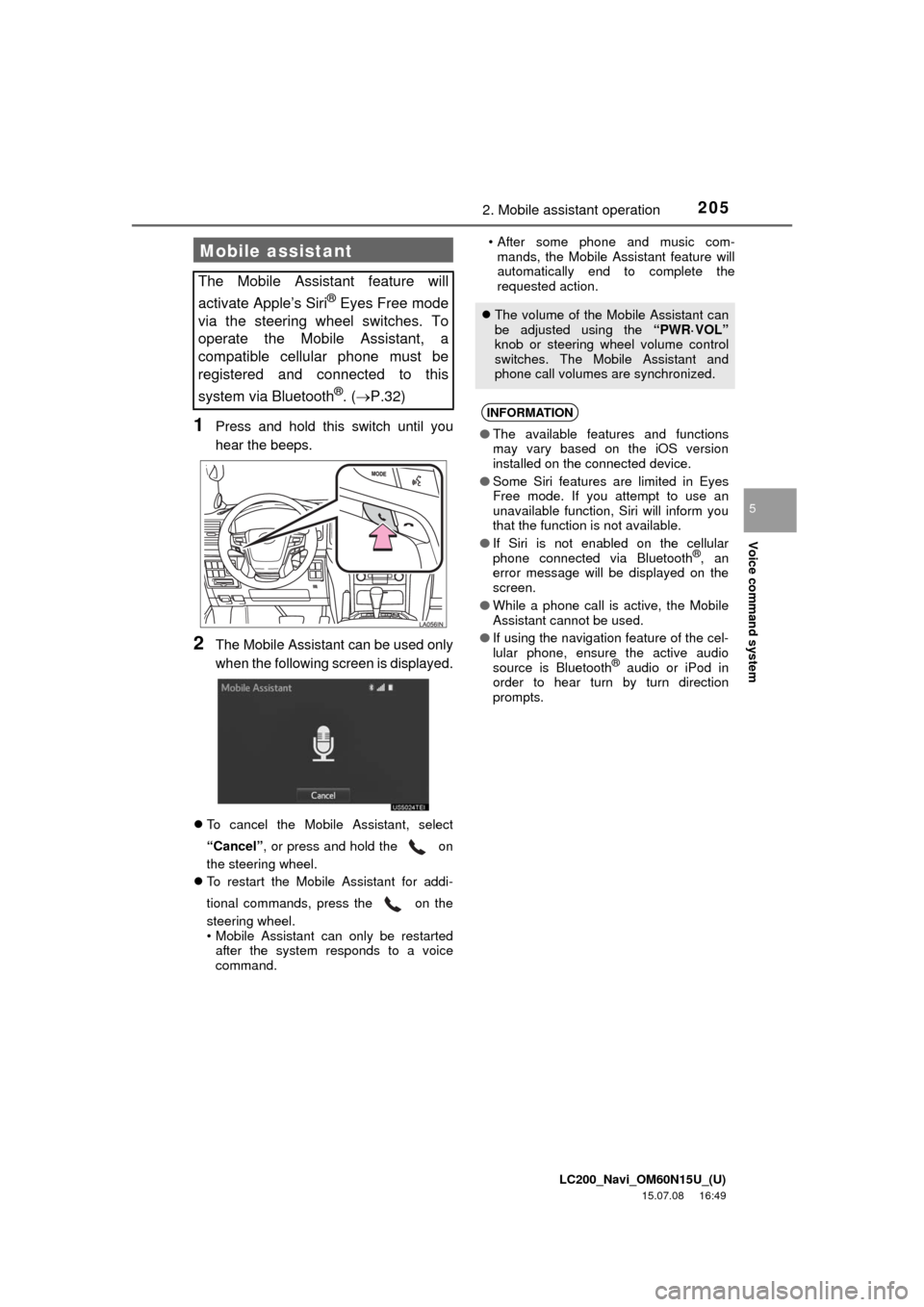
LC200_Navi_OM60N15U_(U)
15.07.08 16:49
Voice command system
5
2052. Mobile assistant operation
1Press and hold this switch until you
hear the beeps.
2The Mobile Assistant can be used only
when the following screen is displayed.
To cancel the Mobile Assistant, select
“Cancel”, or press and hold the on
the steering wheel.
To restart the Mobile Assistant for addi-
tional commands, press the on the
steering wheel.
• Mobile Assistant can only be restarted
after the system responds to a voice
command.• After some phone and music com-
mands, the Mobile Assistant feature will
automatically end to complete the
requested action.
Mobile assistant
The Mobile Assistant feature will
activate Apple’s Siri
® Eyes Free mode
via the steering wheel switches. To
operate the Mobile Assistant, a
compatible cellular phone must be
registered and connected to this
system via Bluetooth
®. (P.32)
The volume of the Mobile Assistant can
be adjusted using the “PWR·VOL”
knob or steering wheel volume control
switches. The Mobile Assistant and
phone call volumes are synchronized.
INFORMATION
●The available features and functions
may vary based on the iOS version
installed on the connected device.
●Some Siri features are limited in Eyes
Free mode. If you attempt to use an
unavailable function, Siri will inform you
that the function is not available.
●If Siri is not enabled on the cellular
phone connected via Bluetooth
®, an
error message will be displayed on the
screen.
●While a phone call is active, the Mobile
Assistant cannot be used.
●If using the navigation feature of the cel-
lular phone, ensure the active audio
source is Bluetooth
® audio or iPod in
order to hear turn by turn direction
prompts.
Page 212 of 275
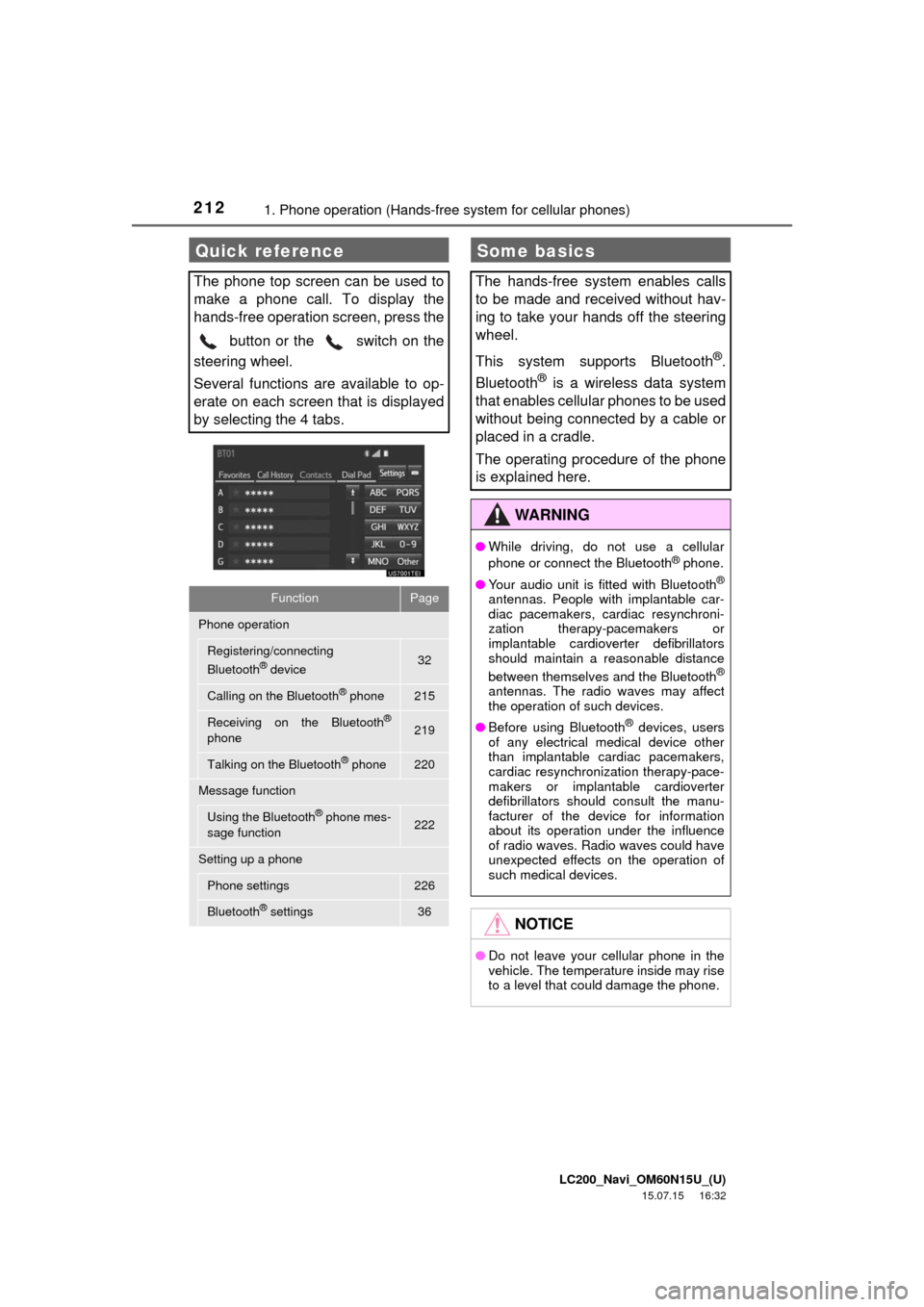
LC200_Navi_OM60N15U_(U)
15.07.15 16:32
2121. Phone operation (Hands-free system for cellular phones)
Quick reference
The phone top screen can be used to
make a phone call. To display the
hands-free operation screen, press the
button or the switch on the
steering wheel.
Several functions are available to op-
erate on each screen that is displayed
by selecting the 4 tabs.
FunctionPage
Phone operation
Registering/connecting
Bluetooth® device32
Calling on the Bluetooth® phone215
Receiving on the Bluetooth®
phone219
Talking on the Bluetooth® phone220
Message function
Using the Bluetooth® phone mes-
sage function222
Setting up a phone
Phone settings226
Bluetooth® settings36
Some basics
The hands-free system enables calls
to be made and received without hav-
ing to take your hands off the steering
wheel.
This system supports Bluetooth
®.
Bluetooth
® is a wireless data system
that enables cellular phones to be used
without being connected by a cable or
placed in a cradle.
The operating procedure of the phone
is explained here.
WA R N I N G
●While driving, do not use a cellular
phone or connect the Bluetooth® phone.
●Your audio unit is fitted with Bluetooth
®
antennas. People with implantable car-
diac pacemakers, cardiac resynchroni-
zation therapy-pacemakers or
implantable cardioverter defibrillators
should maintain a reasonable distance
between themselves and the Bluetooth
®
antennas. The radio waves may affect
the operation of such devices.
●Before using Bluetooth
® devices, users
of any electrical medical device other
than implantable cardiac pacemakers,
cardiac resynchronization therapy-pace-
makers or implantable cardioverter
defibrillators should consult the manu-
facturer of the device for information
about its operation under the influence
of radio waves. Radio waves could have
unexpected effects on the operation of
such medical devices.
NOTICE
●Do not leave your cellular phone in the
vehicle. The temperature inside may rise
to a level that could damage the phone.
Page 213 of 275
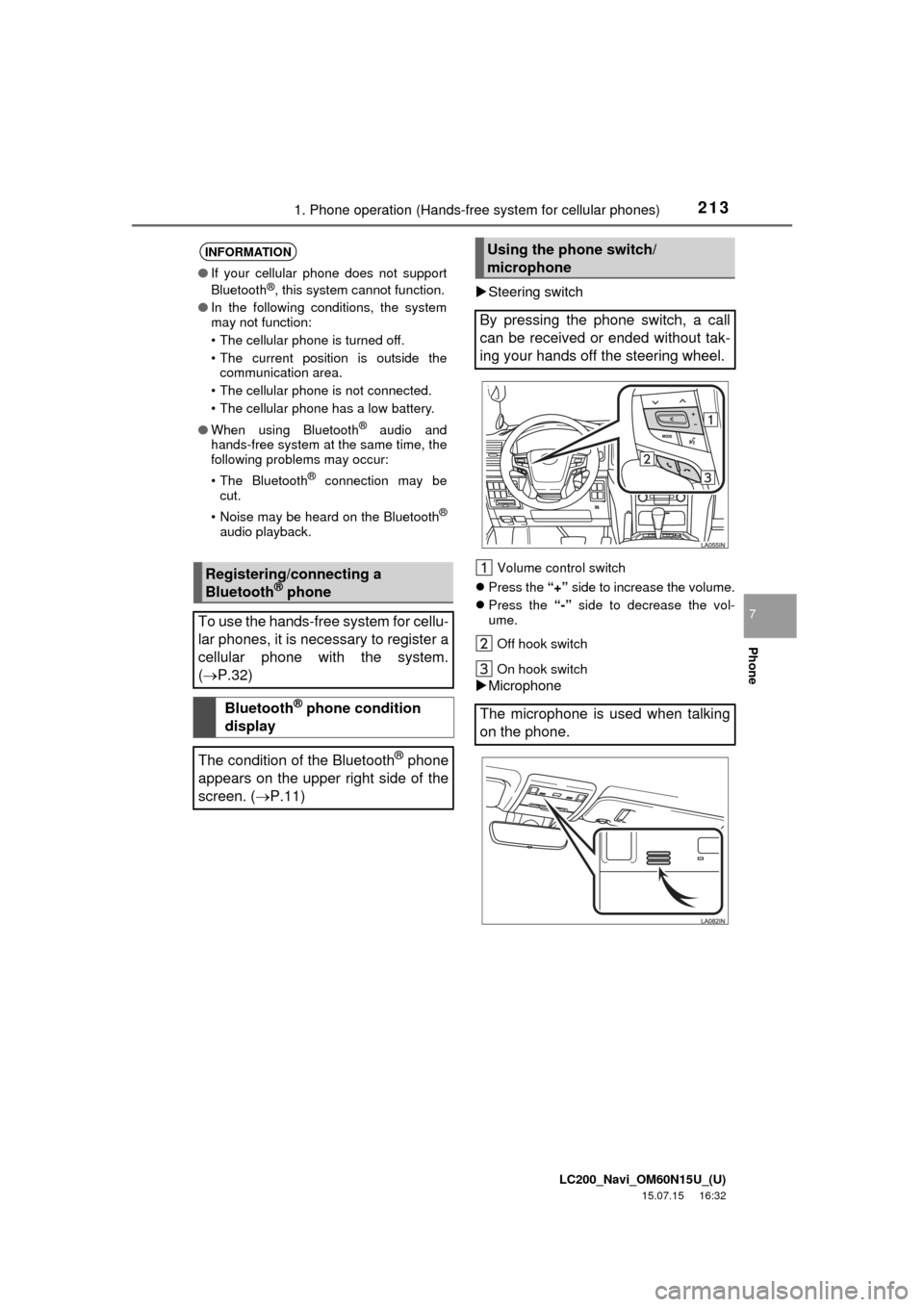
LC200_Navi_OM60N15U_(U)
15.07.15 16:32
2131. Phone operation (Hands-free system for cellular phones)
Phone
7
Steering switch
Volume control switch
Press the “+” side to increase the volume.
Press the “-” side to decrease the vol-
ume.
Off hook switch
On hook switch
Microphone
INFORMATION
●If your cellular phone does not support
Bluetooth®, this system cannot function.
●In the following conditions, the system
may not function:
• The cellular phone is turned off.
• The current position is outside the
communication area.
• The cellular phone is not connected.
• The cellular phone has a low battery.
●When using Bluetooth
® audio and
hands-free system at the same time, the
following problems may occur:
• The Bluetooth
® connection may be
cut.
• Noise may be heard on the Bluetooth
®
audio playback.
Registering/connecting a
Bluetooth® phone
To use the hands-free system for cellu-
lar phones, it is necessary to register a
cellular phone with the system.
(P.32)
Bluetooth® phone condition
display
The condition of the Bluetooth
® phone
appears on the upper right side of the
screen. (P.11)
Using the phone switch/
microphone
By pressing the phone switch, a call
can be received or ended without tak-
ing your hands off the steering wheel.
The microphone is used when talking
on the phone.
Page 215 of 275
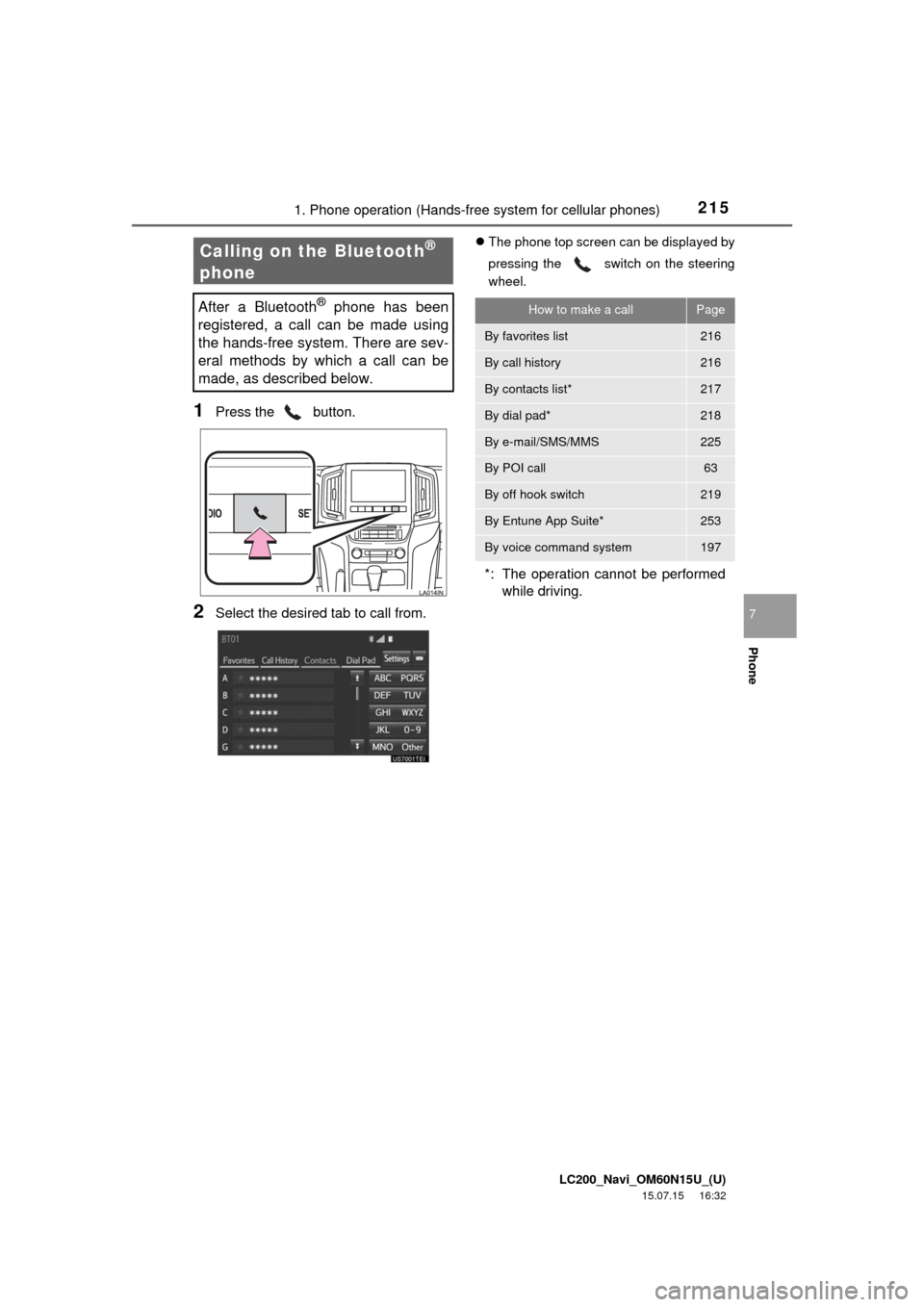
LC200_Navi_OM60N15U_(U)
15.07.15 16:32
2151. Phone operation (Hands-free system for cellular phones)
Phone
7
1Press the button.
2Select the desired tab to call from.
The phone top screen can be displayed by
pressing the
switch on the steering
wheel.Calling on the Bluetooth®
phone
After a Bluetooth® phone has been
registered, a call can be made using
the hands-free system. There are sev-
eral methods by which a call can be
made, as described below.How to make a callPage
By favorites list216
By call history216
By contacts list*217
By dial pad*218
By e-mail/SMS/MMS225
By POI call63
By off hook switch219
By Entune App Suite*253
By voice command system197
*: The operation cannot be performed
while driving.