TOYOTA LAND CRUISER 2018 Accessories, Audio & Navigation (in English)
Manufacturer: TOYOTA, Model Year: 2018, Model line: LAND CRUISER, Model: TOYOTA LAND CRUISER 2018Pages: 276, PDF Size: 7.11 MB
Page 221 of 276
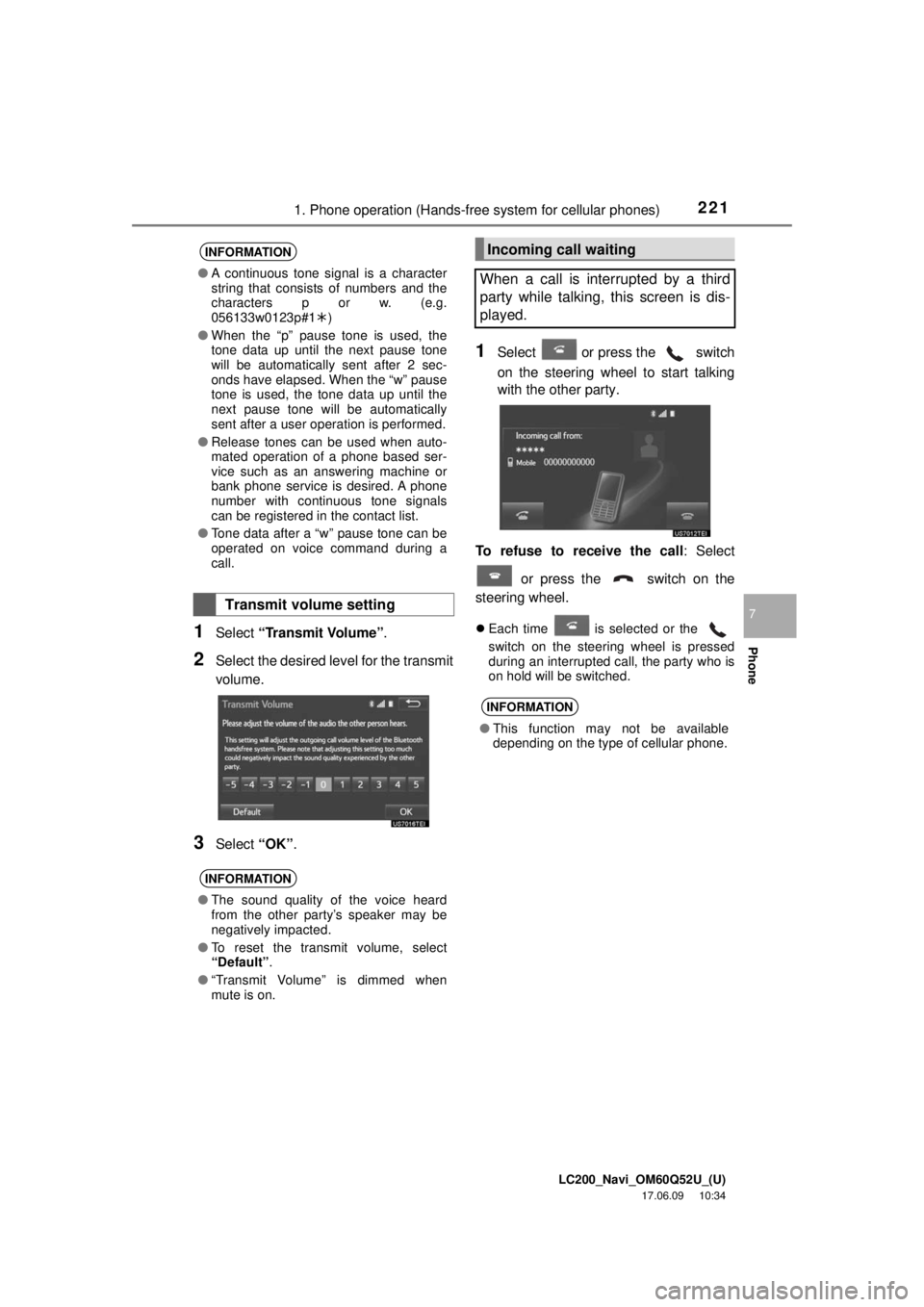
LC200_Navi_OM60Q52U_(U)
17.06.09 10:34
2211. Phone operation (Hands-free system for cellular phones)
Phone
7
1Select “Transmit Volume” .
2Select the desired level for the transmit
volume.
3Select “OK”.
1Select or press the switch
on the steering wheel to start talking
with the other party.
To refuse to receive the call : Select
or press the switch on the
steering wheel.
Each time is selected or the
switch on the steering wheel is pressed
during an interrupted call, the party who is
on hold will be switched.
INFORMATION
● A continuous tone signal is a character
string that consists of numbers and the
characters p or w. (e.g.
056133w0123p#1 )
● When the “p” pause tone is used, the
tone data up until the next pause tone
will be automatically sent after 2 sec-
onds have elapsed. When the “w” pause
tone is used, the tone data up until the
next pause tone will be automatically
sent after a user operation is performed.
● Release tones can be used when auto-
mated operation of a phone based ser-
vice such as an answering machine or
bank phone service is desired. A phone
number with continuous tone signals
can be registered in the contact list.
● Tone data after a “w” pause tone can be
operated on voice command during a
call.
Transmit volume setting
INFORMATION
●The sound quality of the voice heard
from the other party’s speaker may be
negatively impacted.
● To reset the transmit volume, select
“Default” .
● “Transmit Volume” is dimmed when
mute is on.
Incoming call waiting
When a call is interrupted by a third
party while talking, this screen is dis-
played.
INFORMATION
● This function may not be available
depending on the type of cellular phone.
Page 222 of 276
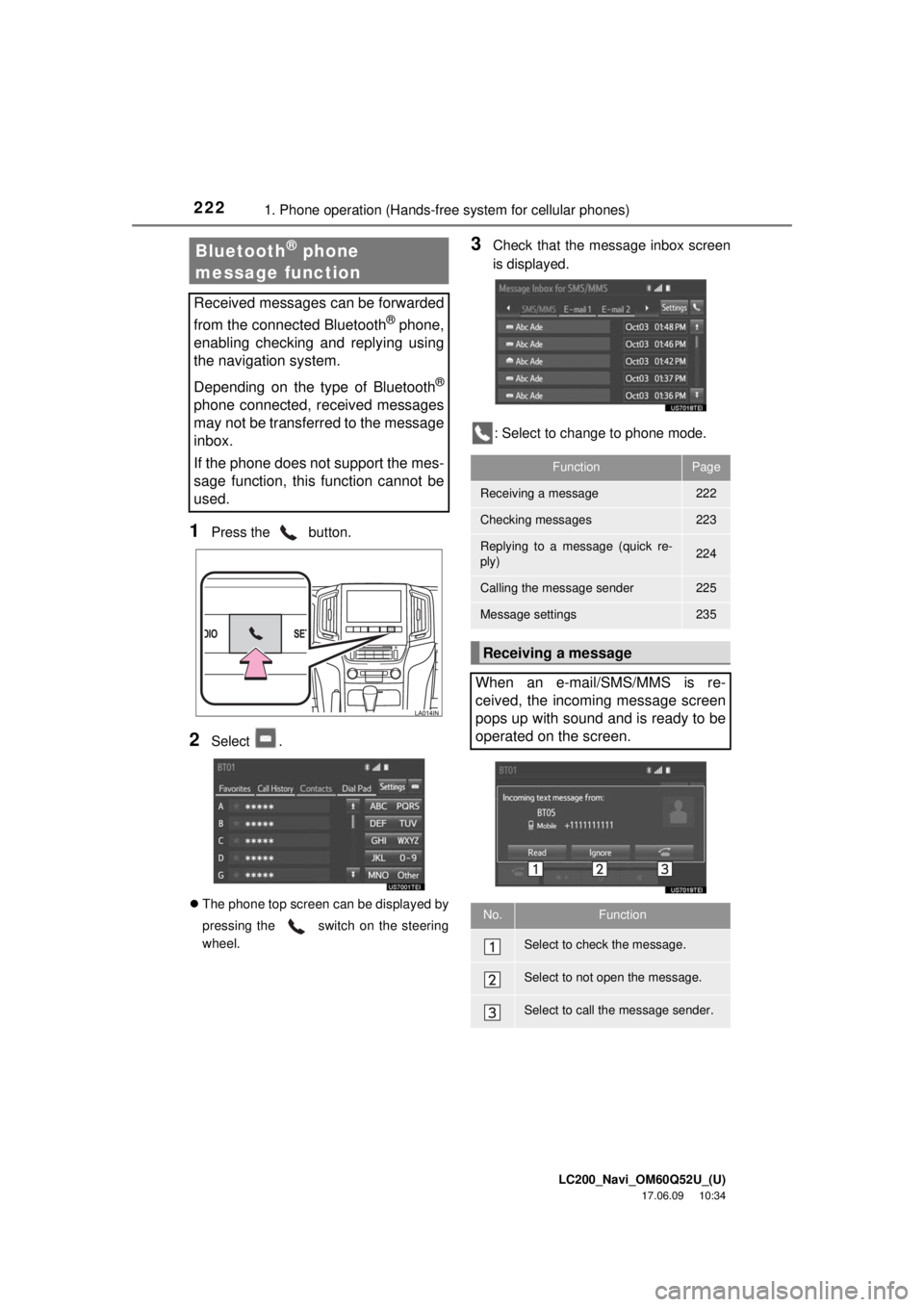
LC200_Navi_OM60Q52U_(U)
17.06.09 10:34
2221. Phone operation (Hands-free system for cellular phones)
1Press the button.
2Select .
The phone top screen can be displayed by
pressing the
switch on the steering
wheel.
3Check that the message inbox screen
is displayed.
: Select to change to phone mode.Bluetooth® phone
message function
Received messages can be forwarded
from the connected Bluetooth
® phone,
enabling checking and replying using
the navigation system.
Depending on the type of Bluetooth
®
phone connected, received messages
may not be transferred to the message
inbox.
If the phone does not support the mes-
sage function, this function cannot be
used.
FunctionPage
Receiving a message222
Checking messages223
Replying to a message (quick re-
ply)224
Calling the message sender225
Message settings235
Receiving a message
When an e-mail/SMS/MMS is re-
ceived, the incoming message screen
pops up with sound and is ready to be
operated on the screen.
No.Function
Select to check the message.
Select to not open the message.
Select to call the message sender.
Page 223 of 276
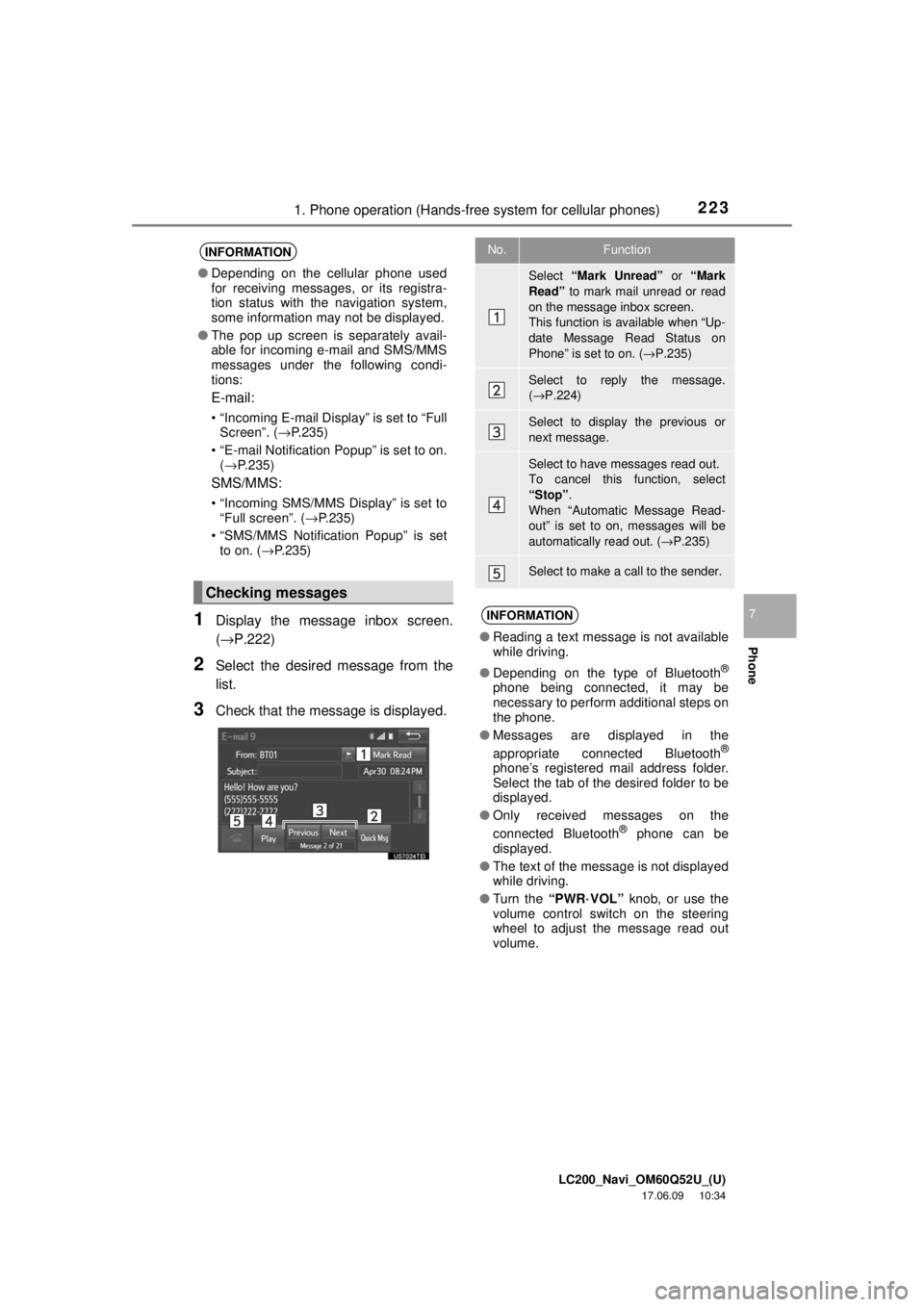
LC200_Navi_OM60Q52U_(U)
17.06.09 10:34
2231. Phone operation (Hands-free system for cellular phones)
Phone
71Display the message inbox screen.
(→P.222)
2Select the desired message from the
list.
3Check that the message is displayed.
INFORMATION
●Depending on the cellular phone used
for receiving messages, or its registra-
tion status with the navigation system,
some information may not be displayed.
● The pop up screen is separately avail-
able for incoming e-mail and SMS/MMS
messages under the following condi-
tions:
E-mail:
• “Incoming E-mail Display” is set to “Full
Screen”. ( →P.235)
• “E-mail Notification Popup” is set to on. (→ P.235)
SMS/MMS:
• “Incoming SMS/MMS Display” is set to
“Full screen”. ( →P.235)
• “SMS/MMS Notification Popup” is set to on. ( →P.235)
Checking messages
No.Function
Select “Mark Unread” or “Mark
Read” to mark mail unread or read
on the message inbox screen.
This function is available when “Up-
date Message Read Status on
Phone” is set to on. ( →P.235)
Select to reply the message.
(→ P.224)
Select to display the previous or
next message.
Select to have messages read out.
To cancel this function, select
“Stop” .
When “Automatic Message Read-
out” is set to on, messages will be
automatically read out. ( →P.235)
Select to make a call to the sender.
INFORMATION
● Reading a text message is not available
while driving.
● Depending on the type of Bluetooth
®
phone being connected, it may be
necessary to perform additional steps on
the phone.
● Messages are displayed in the
appropriate connected Bluetooth
®
phone’s registered mail address folder.
Select the tab of the desired folder to be
displayed.
● Only received messages on the
connected Bluetooth
® phone can be
displayed.
● The text of the message is not displayed
while driving.
● Turn the “PWR·VOL” knob, or use the
volume control switch on the steering
wheel to adjust the message read out
volume.
Page 224 of 276
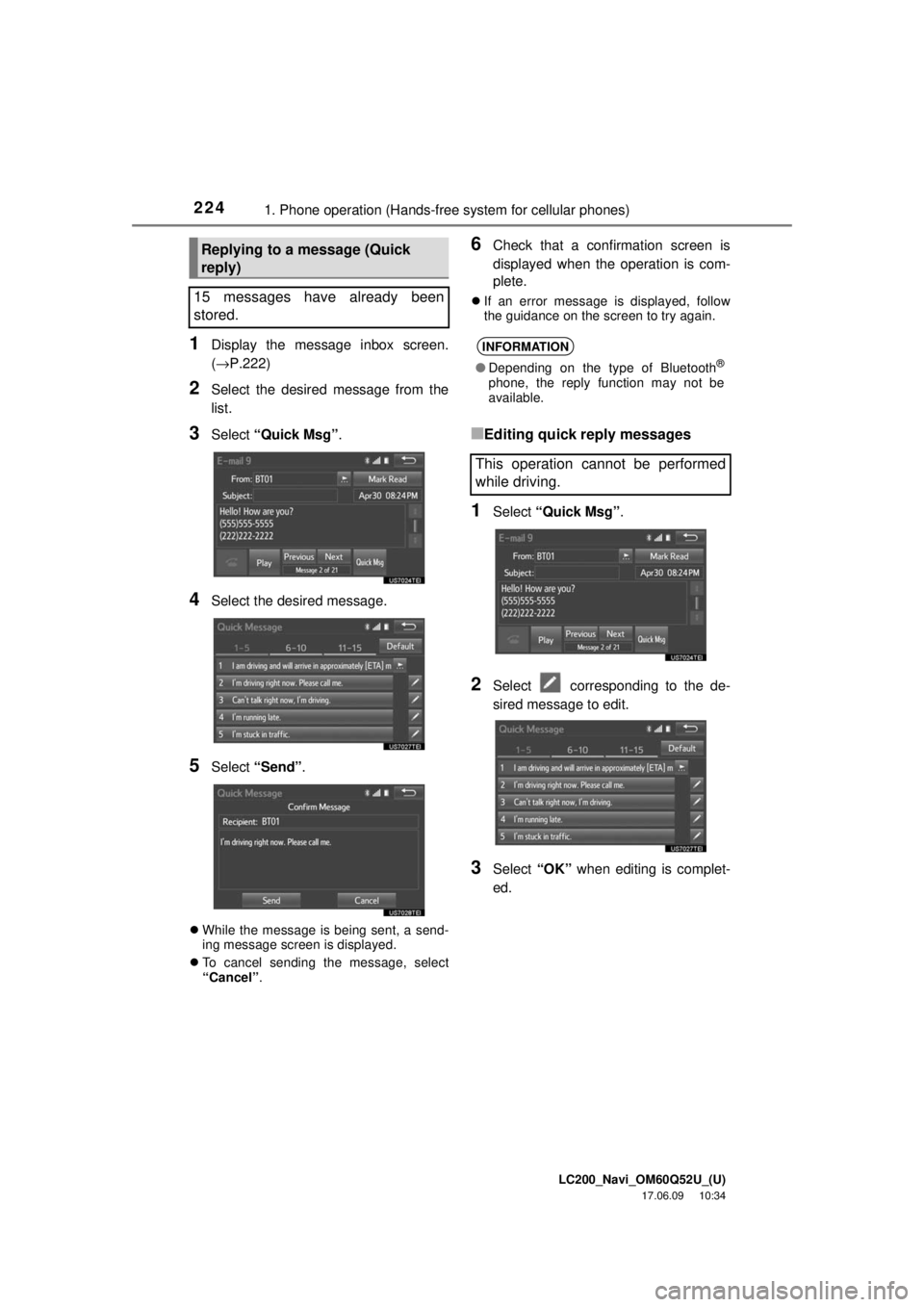
LC200_Navi_OM60Q52U_(U)
17.06.09 10:34
2241. Phone operation (Hands-free system for cellular phones)
1Display the message inbox screen.
(→P.222)
2Select the desired message from the
list.
3Select “Quick Msg”.
4Select the desired message.
5Select “Send” .
While the message is being sent, a send-
ing message screen is displayed.
To cancel sending the message, select
“Cancel” .
6Check that a confirmation screen is
displayed when the operation is com-
plete.
If an error message is displayed, follow
the guidance on the screen to try again.
■Editing quick reply messages
1Select “Quick Msg” .
2Select corresponding to the de-
sired message to edit.
3Select “OK” when editing is complet-
ed.
Replying to a message (Quick
reply)
15 messages have already been
stored.
INFORMATION
● Depending on the type of Bluetooth®
phone, the reply function may not be
available.
This operation cannot be performed
while driving.
Page 225 of 276
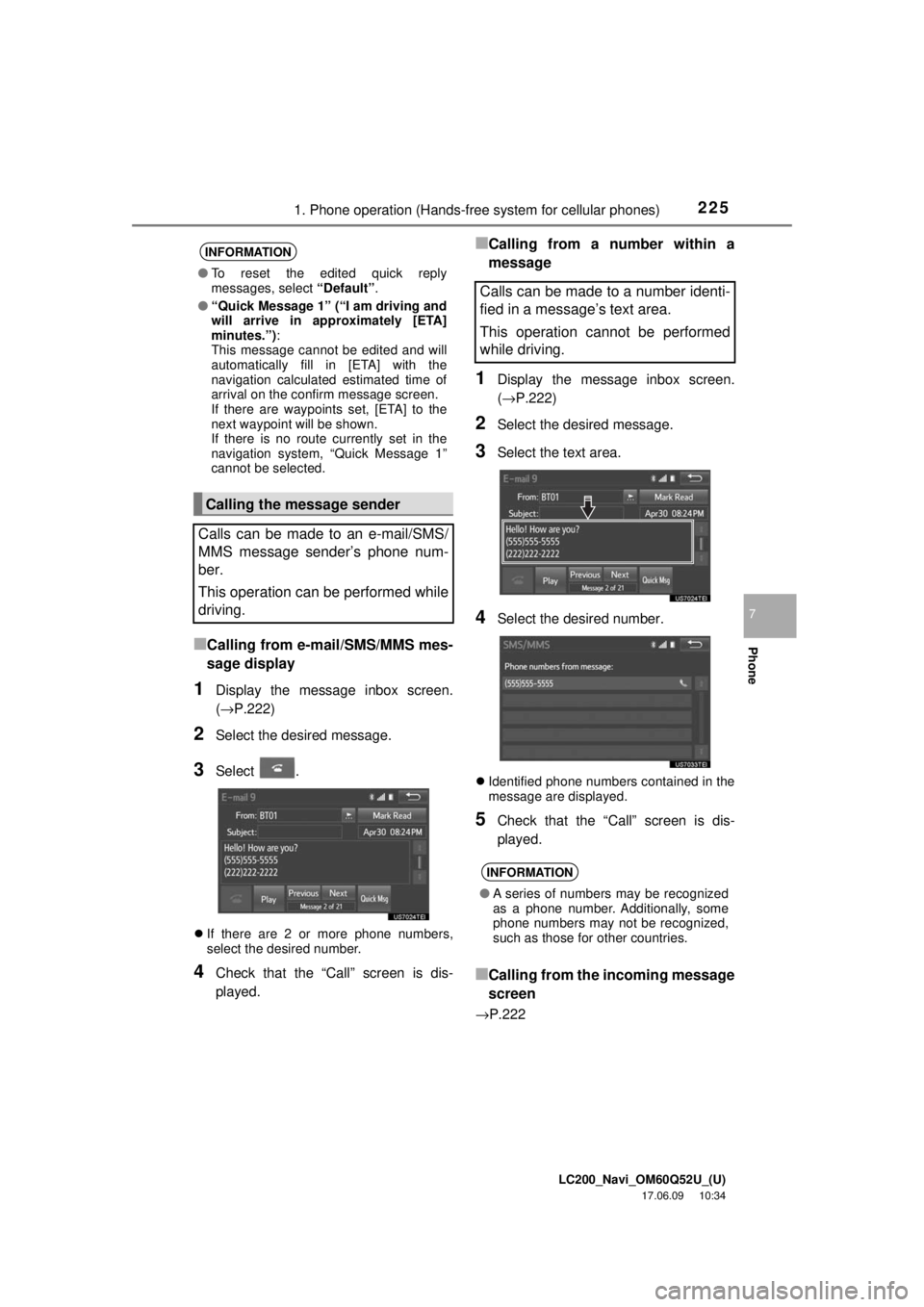
LC200_Navi_OM60Q52U_(U)
17.06.09 10:34
2251. Phone operation (Hands-free system for cellular phones)
Phone
7
■Calling from e-mail/SMS/MMS mes-
sage display
1Display the message inbox screen.
(→P.222)
2Select the desired message.
3Select .
If there are 2 or more phone numbers,
select the desired number.
4Check that the “Call” screen is dis-
played.
■Calling from a number within a
message
1Display the message inbox screen.
(→P.222)
2Select the desired message.
3Select the text area.
4Select the desired number.
Identified phone numbers contained in the
message are displayed.
5Check that the “Call” screen is dis-
played.
■Calling from the incoming message
screen
→P.222
INFORMATION
● To reset the edited quick reply
messages, select “Default”.
● “Quick Message 1” (“I am driving and
will arrive in approximately [ETA]
minutes.”) :
This message cannot be edited and will
automatically fill in [ETA] with the
navigation calculated estimated time of
arrival on the confirm message screen.
If there are waypoints set, [ETA] to the
next waypoint will be shown.
If there is no route currently set in the
navigation system, “Quick Message 1”
cannot be selected.
Calling the message sender
Calls can be made to an e-mail/SMS/
MMS message sender’s phone num-
ber.
This operation can be performed while
driving.
Calls can be made to a number identi-
fied in a message’s text area.
This operation cannot be performed
while driving.
INFORMATION
● A series of numbers may be recognized
as a phone number. Additionally, some
phone numbers may not be recognized,
such as those for other countries.
Page 226 of 276
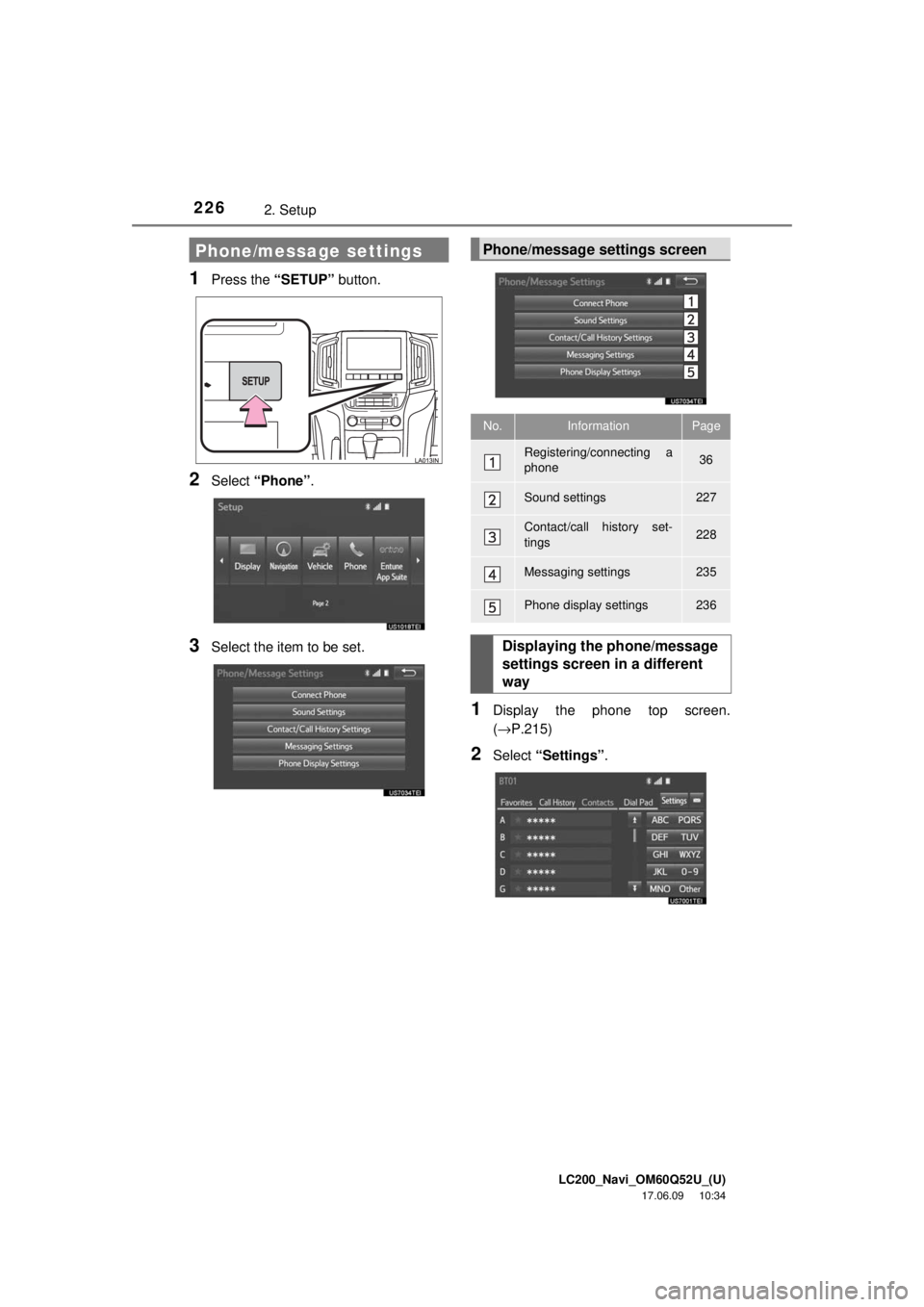
LC200_Navi_OM60Q52U_(U)
17.06.09 10:34
2262. Setup
1Press the “SETUP” button.
2Select “Phone” .
3Select the item to be set.
1Display the phone top screen.
(→P.215)
2Select “Settings” .
Phone/message settingsPhone/message settings screen
No.InformationPage
Registering/connecting a
phone 36
Sound settings227
Contact/call history set-
tings228
Messaging settings235
Phone display settings236
Displaying the phone/message
settings screen in a different
way
Page 227 of 276
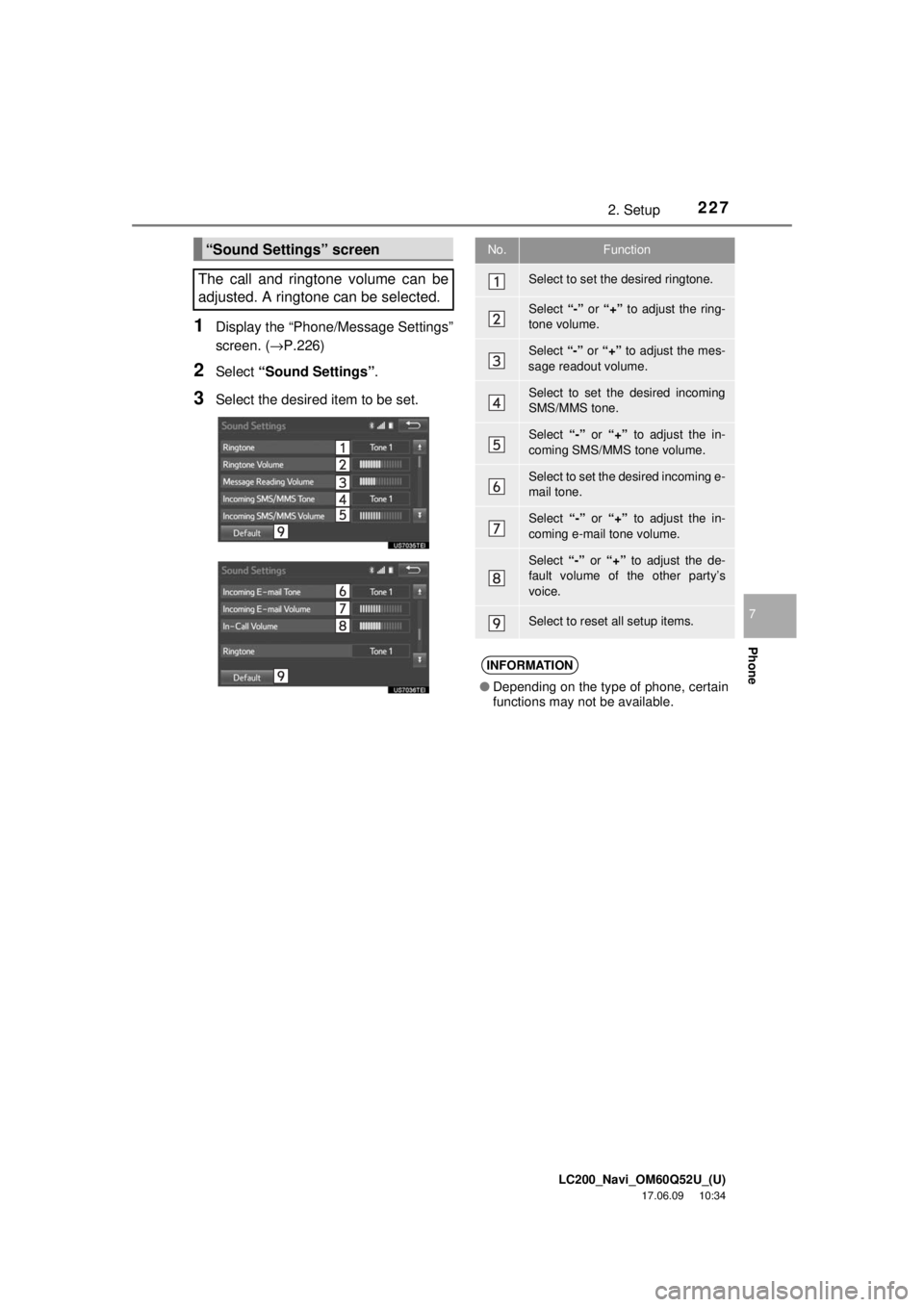
LC200_Navi_OM60Q52U_(U)
17.06.09 10:34
2272. Setup
Phone
7
1Display the “Phone/Message Settings”
screen. (→P.226)
2Select “Sound Settings” .
3Select the desired item to be set.
“Sound Settings” screen
The call and ringtone volume can be
adjusted. A ringtone can be selected.No.Function
Select to set the desired ringtone.
Select “-” or “+” to adjust the ring-
tone volume.
Select “-” or “+” to adjust the mes-
sage readout volume.
Select to set the desired incoming
SMS/MMS tone.
Select “-” or “+” to adjust the in-
coming SMS/MMS tone volume.
Select to set the desired incoming e-
mail tone.
Select “-” or “+” to adjust the in-
coming e-mail tone volume.
Select “-” or “+” to adjust the de-
fault volume of the other party’s
voice.
Select to reset all setup items.
INFORMATION
● Depending on the type of phone, certain
functions may not be available.
Page 228 of 276
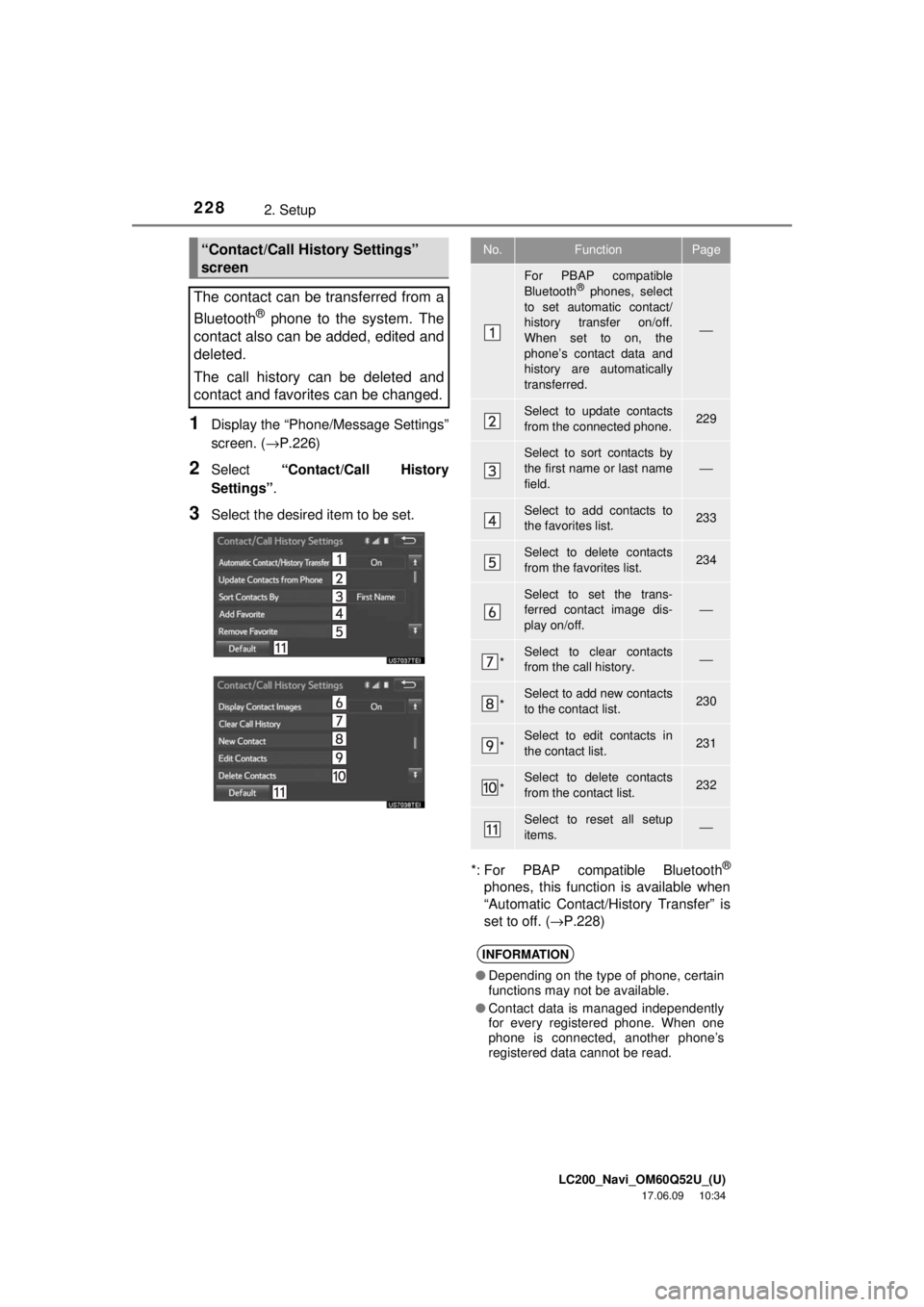
LC200_Navi_OM60Q52U_(U)
17.06.09 10:34
2282. Setup
1Display the “Phone/Message Settings”
screen. (→P.226)
2Select “Contact/Call History
Settings” .
3Select the desired item to be set.
*: For PBAP compatible Bluetooth
®
phones, this function is available when
“Automatic Contact/History Transfer” is
set to off. (→P.228)
“Contact/Call History Settings”
screen
The contact can be transferred from a
Bluetooth
® phone to the system. The
contact also can be added, edited and
deleted.
The call history can be deleted and
contact and favorites can be changed.
No.FunctionPage
For PBAP compatible
Bluetooth® phones, select
to set automatic contact/
history transfer on/off.
When set to on, the
phone’s contact data and
history are automatically
transferred.
⎯
Select to update contacts
from the connected phone.229
Select to sort contacts by
the first name or last name
field.
⎯
Select to add contacts to
the favorites list. 233
Select to delete contacts
from the favorites list. 234
Select to set the trans-
ferred contact image dis-
play on/off.
⎯
*Select to clear contacts
from the call history.⎯
*Select to add new contacts
to the contact list.230
*Select to edit contacts in
the contact list.231
*Select to delete contacts
from the contact list.232
Select to reset all setup
items.⎯
INFORMATION
● Depending on the type of phone, certain
functions may not be available.
● Contact data is managed independently
for every registered phone. When one
phone is connected, another phone’s
registered data cannot be read.
Page 229 of 276

LC200_Navi_OM60Q52U_(U)
17.06.09 10:34
2292. Setup
Phone
7
■For PBAP compatible Bluetooth®
phones
1Select “Update Contacts from
Phone” .
Contacts are transferred automatically.
2Check that a confirmation screen is
displayed when the operation is com-
plete.
This operation may be unnecessary
depending on the type of cellular phone.
Depending on the type of cellular phone,
OBEX authentication may be required
when transferring contact data. Enter
“1234” into the Bluetooth
® phone.
If another Bluetooth
® device is connected
when transferring contact data, depending
on the phone, the connected Bluetooth
®
device may need to be disconnected.
Depending on the type of Bluetooth
®
phone being connected, it may be neces-
sary to perform additional steps on the
phone.
■For PBAP incompatible but OPP
compatible Bluetooth
® phones
1Select “Update Contacts from
Phone” .
2Select “Replace Contacts” or “Add
Contacts” .
“Replace Contacts” : Select to transfer
the contact from t he connected cellular
phone and replace the current one.
“Add Contacts” : Select to transfer the de-
sired contact data from the connected cel-
lular phone to add to the current one.
3Transfer the contact data to the system
using a Bluetooth
® phone.
This operation may be unnecessary
depending on the type of cellular phone.
Depending on the type of cellular phone,
OBEX authentication may be required
when transferring contact data. Enter
“1234” into the Bluetooth
® phone.
To cancel this function, select “Cancel”.
4Select “Done” when it appears on the
screen.
5Check that a confirmation screen is
displayed when the operation is com-
plete.
Update contacts from phone
Operation methods differ between
PBAP compatible and PBAP incom-
patible but OPP compatible Bluetooth
®
phones.
If your cellular phone is neither PBAP
nor OPP compatible, the contacts can-
not be transferred.
This operation cannot be performed
while driving.
Page 230 of 276
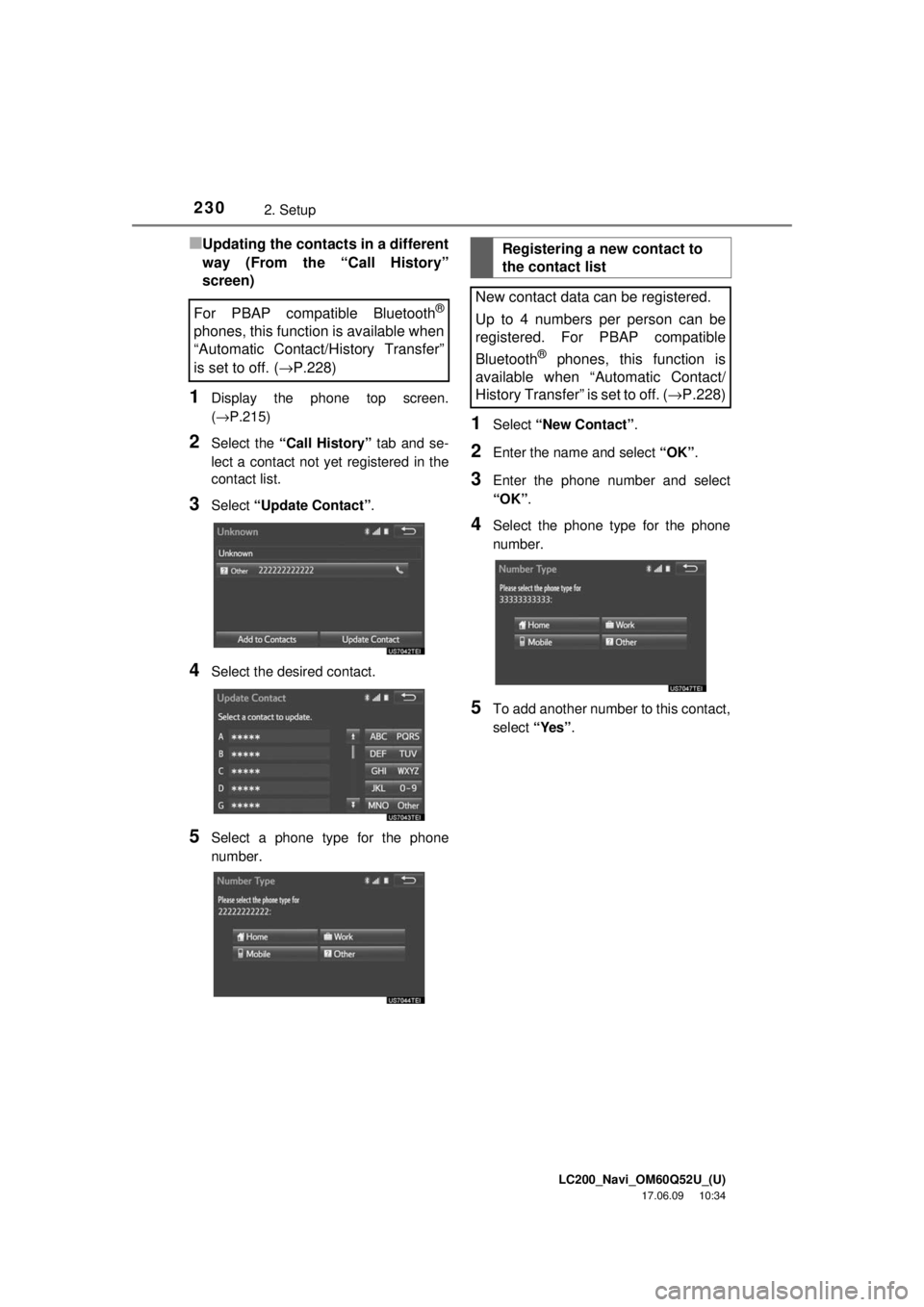
LC200_Navi_OM60Q52U_(U)
17.06.09 10:34
2302. Setup
■Updating the contacts in a different
way (From the “Call History”
screen)
1Display the phone top screen.
(→P.215)
2Select the “Call History” tab and se-
lect a contact not yet registered in the
contact list.
3Select “Update Contact” .
4Select the desired contact.
5Select a phone type for the phone
number.
1Select “New Contact” .
2Enter the name and select “OK”.
3Enter the phone number and select
“OK”.
4Select the phone type for the phone
number.
5To add another number to this contact,
select “Yes”.
For PBAP compatible Bluetooth®
phones, this function is available when
“Automatic Contact/History Transfer”
is set to off.
(→P.228)
Registering a new contact to
the contact list
New contact data can be registered.
Up to 4 numbers per person can be
registered. For PBAP compatible
Bluetooth
® phones, this function is
available when “Automatic Contact/
History Transfer” is set to off. ( →P.228)