ESP TOYOTA LAND CRUISER 2018 Owners Manual (in English)
[x] Cancel search | Manufacturer: TOYOTA, Model Year: 2018, Model line: LAND CRUISER, Model: TOYOTA LAND CRUISER 2018Pages: 56, PDF Size: 2.57 MB
Page 2 of 56
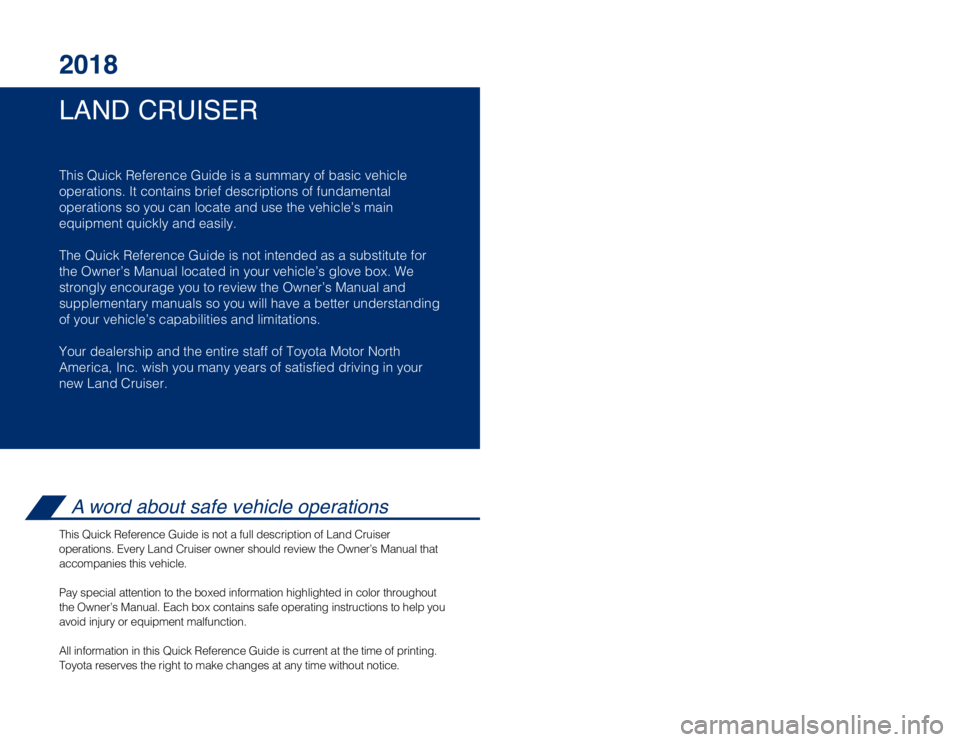
LAND CRUISER 2018
This Quick Reference Guide is a summary of basic vehicle
operations. It contains brief descriptions of fundamental
operations so you can locate and use the vehicle’s main
equipment quickly and easily.
The Quick Reference Guide is not intended as a substitute for
the Owner’s Manual located in your vehicle’s glove box. We
strongly encourage you to review the Owner’s Manual and
supplementary manuals so you will have a better understanding
of your vehicle’s capabilities and limitations.
Your dealership and the entire staff of Toyota Motor North
America, Inc. wish you many years of satisfi ed driving in your
new Land Cruiser.
A word about safe vehicle operations
This Quick Reference Guide is not a full description of Land Cruiser
operations. Every Land Cruiser owner should review the Owner’s Manual\
that
accompanies this vehicle.
Pay special attention to the boxed information highlighted in color throughout
the Owner’s Manual. Each box contains safe operating instructions to \
help you
avoid injury or equipment malfunction.
All information in this Quick Reference Guide is current at the time of \
printing.
Toyota reserves the right to make changes at any time without notice.
53
Using your smartphone,
you may need to allow
Entune access to your
contacts.A confirmation will ap-
pear that your phone
has been paired and
connected.
Initiate Bluetooth® on your Entun
e™ Multimedia Head Unit
STEP 12STEP 13
Disclosures
This brochure is accurate at the time of print; content subject to chang\
e based on periodic multimedia
software updates.
1. Concentrating on the road should always be your fi rst priority while driving. Do not use the hands-free
phone system if it will distract you.
2. The Bluetooth word mark and logos are registered trademarks owned by \
Bluetooth SIG, Inc. and any use of such marks by Toyota is under license. A compatible Bluetooth enabled phone must fi rst be paired.
Phone performance depends on software, coverage & carrier.
3. Android is a trademark of Google Inc.
4. Apps/services vary by phone/carrier; functionality depends on many fa\
ctors. Select apps use large amounts of data; you are responsible for charges. Apps & services subjec\
t to change. See Toyota.com/
entune for details.
Additional Resources
If you’re having trouble pairing your phone, Toyota has you covered. You can get more information
from the following sources:
Online Pairing Guide:
www.toyota.com/connect
Your Toyota Owner’s Manual
Located in the vehicle glovebox
Toyota Customer
Experience Center
(800) 331-4331
Page 34 of 56
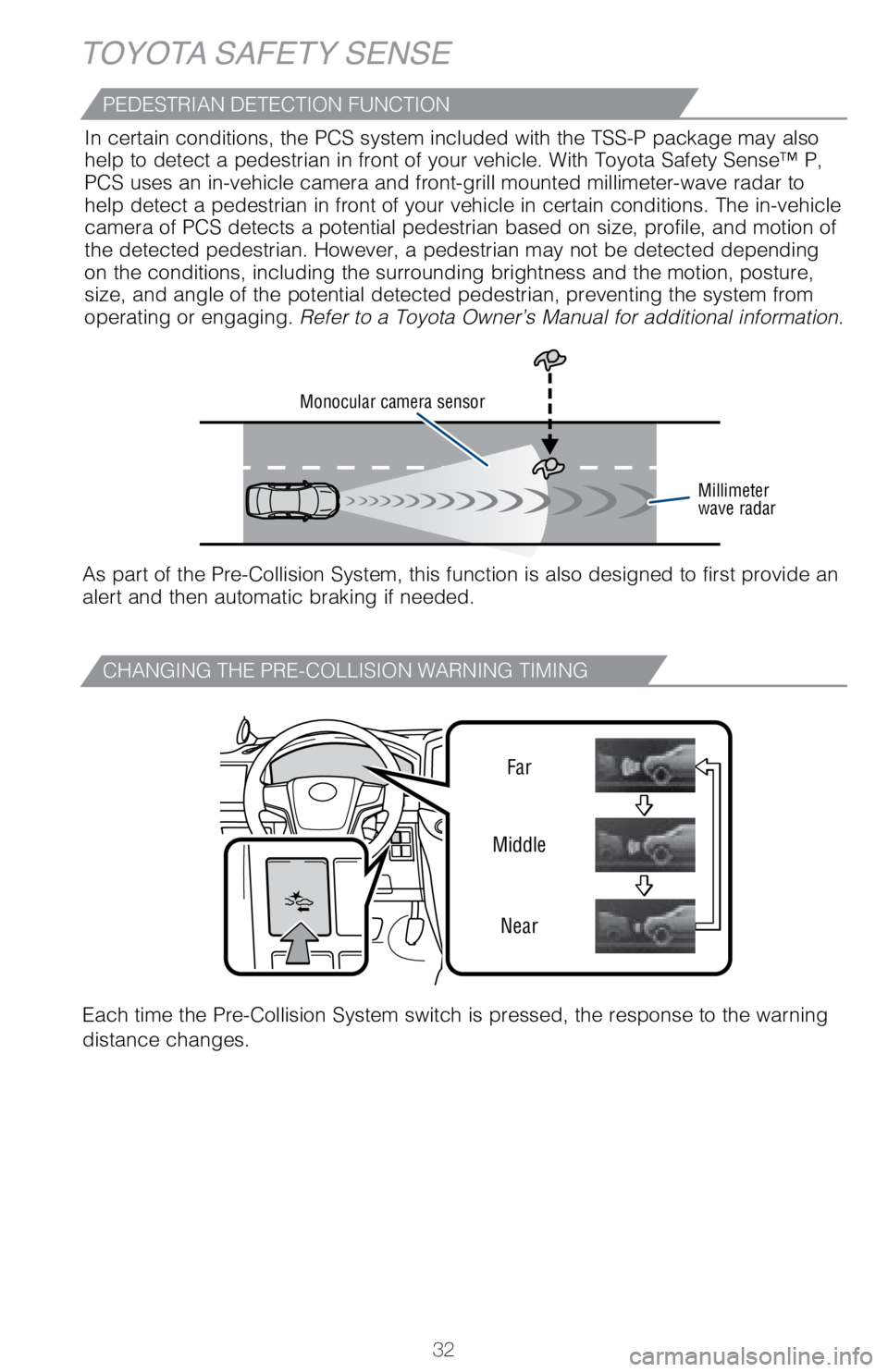
32
TOYOTA SAFETY SENSE
CHANGING THE PRE-COLLISION WARNING TIMING
Each time the Pre-Collision System switch is pressed, the response to th\
e warning
distance changes.Far
Middle
Near
Monocular camera sensor
Millimeter
wave radar
As part of the Pre-Collision System, this function is also designed to f\
irst provide an
alert and then automatic braking if needed.In certain conditions, the PCS system included with the TSS-P package ma\
y also
help to detect a pedestrian in front of your vehicle. With Toyota Safety\
Sense™ P,
PCS uses an in-vehicle camera and front-grill mounted millimeter-wave ra\
dar to
help detect a pedestrian in front of your vehicle in certain conditions.\
The in-vehicle
camera of PCS detects a potential pedestrian based on size, profile, and\
motion of
the detected pedestrian. However, a pedestrian may not be detected depen\
ding
on the conditions, including the surrounding brightness and the motion, \
posture,
size, and angle of the potential detected pedestrian, preventing the sys\
tem from
operating or engaging. Refer to a Toyota Owner’s Manual for additional information.
PEDESTRIAN DETECTION FUNCTION
Page 39 of 56
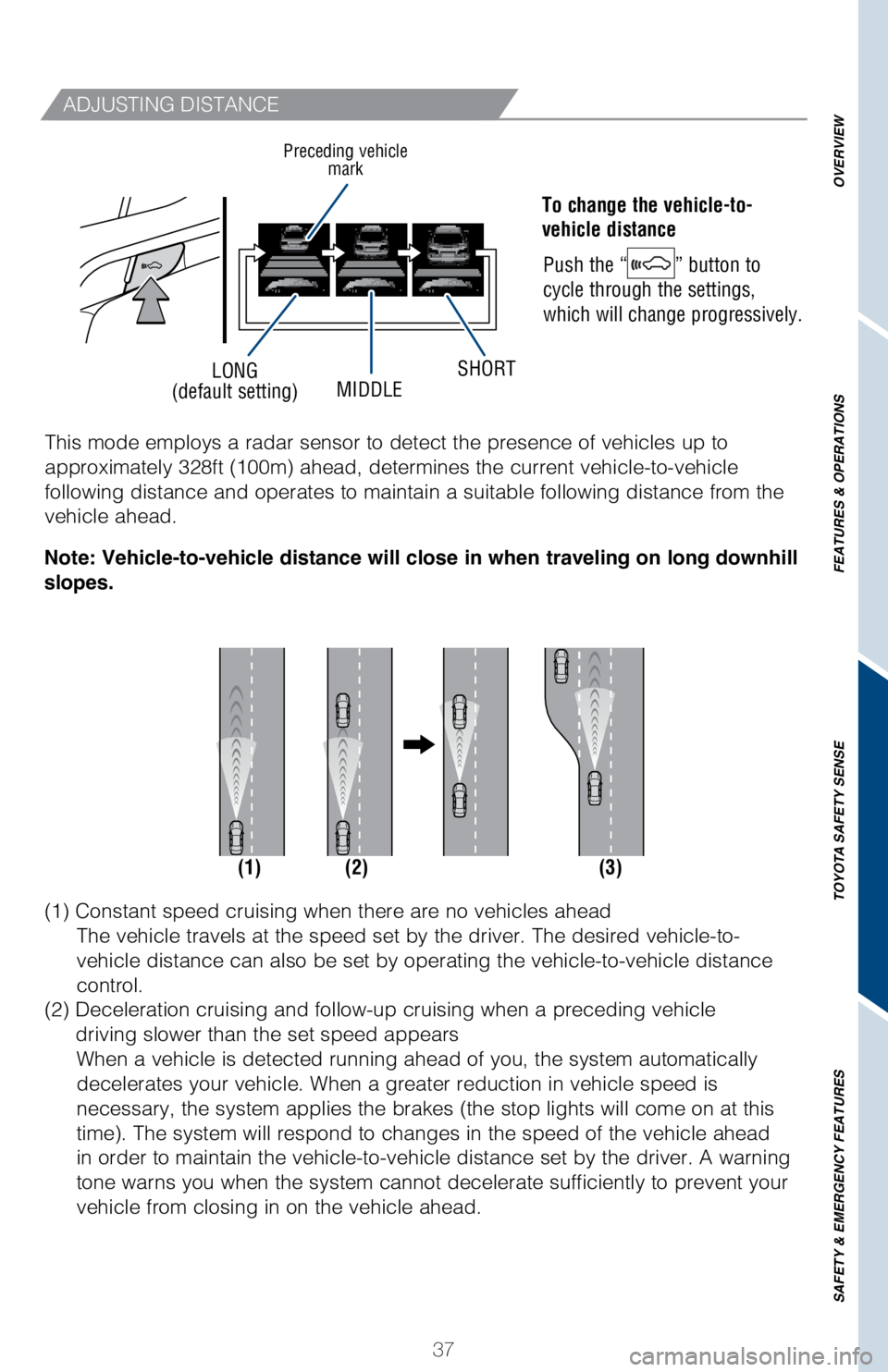
37
OVERVIEW
FEATURES & OPERATIONS
TOYOTA SAFETY SENSE
SAFETY & EMERGENCY FEATURES
LONG
(default setting) MIDDLESHORT
ADJUSTING DISTANCE
To change the vehicle-to-
vehicle distance
Push the “
” button to
cycle through the settings,
which will change progressively.
Preceding vehicle mark
(1) (2) (3)
This mode employs a radar sensor to detect the presence of vehicles up t\
o
approximately 328ft (100m) ahead, determines the current vehicle-to-ve\
hicle
following distance and operates to maintain a suitable following distanc\
e from the
vehicle ahead.
(1) Constant speed cruising when there are no vehicles ahead
The vehicle travels at the speed set by the driver. The desired vehicle-\
to-
vehicle distance can also be set by operating the vehicle-to-vehicle dis\
tance
control.
(2) Deceleration cruising and follow-up cruising when a preceding vehi\
cle
driving slower than the set speed appears When a vehicle is detected running ahead of you, the system automaticall\
y
decelerates your vehicle. When a greater reduction in vehicle speed is
necessary, the system applies the brakes (the stop lights will come on \
at this
time). The system will respond to changes in the speed of the vehicle a\
head
in order to maintain the vehicle-to-vehicle distance set by the driver. \
A warning
tone warns you when the system cannot decelerate sufficiently to prevent\
your
vehicle from closing in on the vehicle ahead.
Note: Vehicle-to-vehicle distance will close in when
traveling on long downhill
slopes.
Page 44 of 56
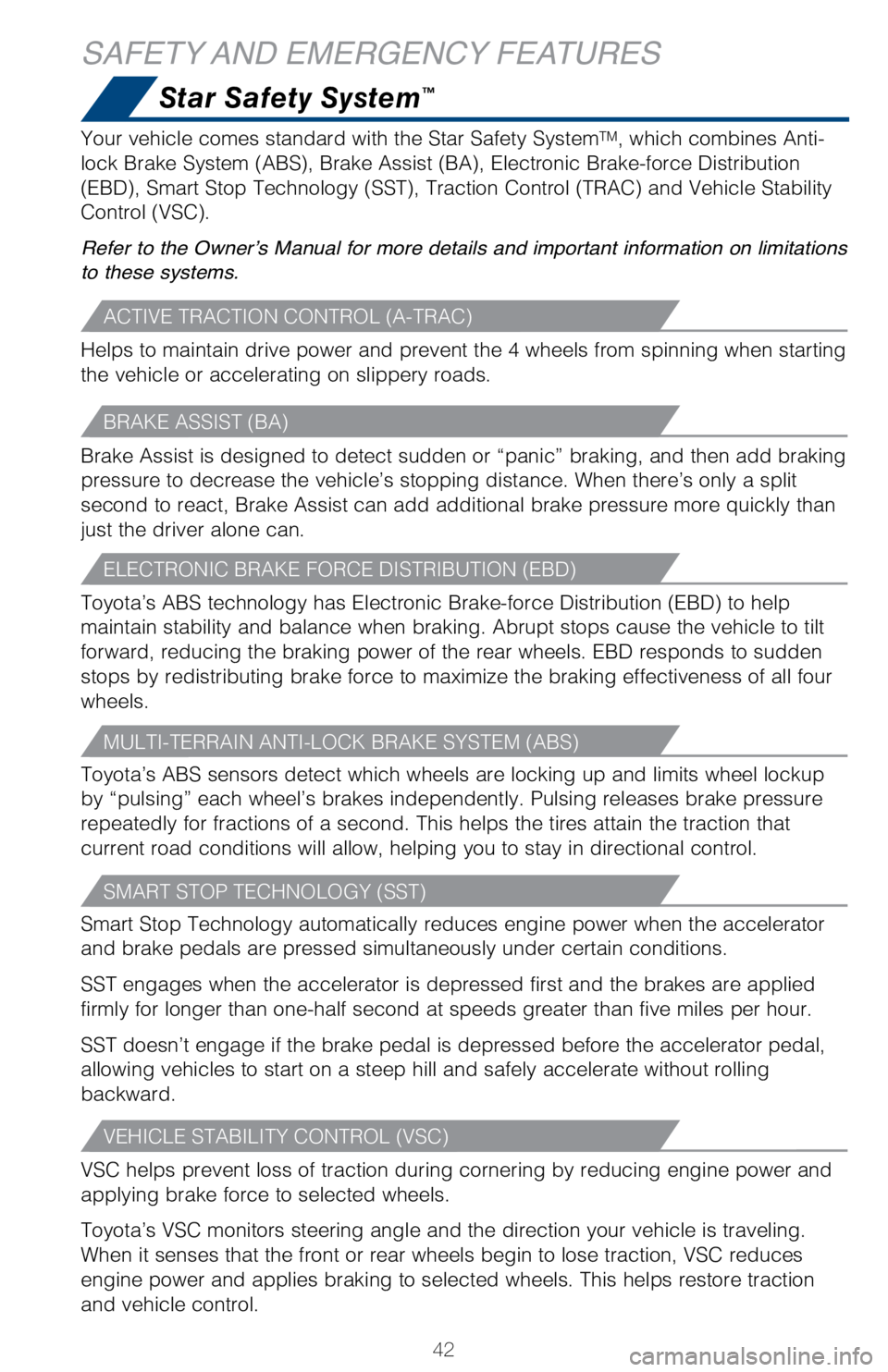
42
Star Safety System™
SAFETY AND EMERGENCY FEATURES
Your vehicle comes standard with the Star Safety SystemTM, which combines Anti-
lock Brake System (ABS), Brake Assist (BA), Electronic Brake-force D\
istribution
(EBD), Smart Stop Technology (SST), Traction Control (TRAC) and Ve\
hicle Stability
Control (VSC).
Refer to the Owner’s Manual for more details and important information on limitations
to these systems.
VSC helps prevent loss of traction during cornering by reducing engine p\
ower and
applying brake force to selected wheels.
Toyota’s VSC monitors steering angle and the direction your vehicle i\
s traveling.
When it senses that the front or rear wheels begin to lose traction, VSC\
reduces
engine power and applies braking to selected wheels. This helps restore \
traction
and vehicle control.
VEHICLE STABILITY CONTROL (VSC)
Helps to maintain drive power and prevent the 4 wheels from spinning whe\
n starting
the vehicle or accelerating on slippery roads.
ACTIVE TRACTION CONTROL (A-TRAC)
Toyota’s ABS sensors detect which wheels are locking up and limits wh\
eel lockup
by “pulsing” each wheel’s brakes independently. Pulsing release\
s brake pressure
repeatedly for fractions of a second. This helps the tires attain the tr\
action that
current road conditions will allow, helping you to stay in directional c\
ontrol.
MULTI-TERRAIN ANTI-LOCK BRAKE SYSTEM (ABS)
Toyota’s ABS technology has Electronic Brake-force Distribution (EBD\
) to help
maintain stability and balance when braking. Abrupt stops cause the vehi\
cle to tilt
forward, reducing the braking power of the rear wheels. EBD responds to \
sudden
stops by redistributing brake force to maximize the braking effectivenes\
s of all four
wheels.
ELECTRONIC BRAKE FORCE DISTRIBUTION (EBD)
Brake Assist is designed to detect sudden or “panic” braking, and \
then add braking
pressure to decrease the vehicle’s stopping distance. When there’s\
only a split
second to react, Brake Assist can add additional brake pressure more qui\
ckly than
just the driver alone can.
BRAKE ASSIST (BA)
Smart Stop Technology automatically reduces engine power when the accele\
rator
and brake pedals are pressed simultaneously under certain conditions.
SST engages when the accelerator is depressed first and the brakes are a\
pplied
firmly for longer than one-half second at speeds greater than five miles\
per hour.
SST doesn’t engage if the brake pedal is depressed before the acceler\
ator pedal,
allowing vehicles to start on a steep hill and safely accelerate without\
rolling
backward.
SMART STOP TECHNOLOGY (SST)
Page 49 of 56
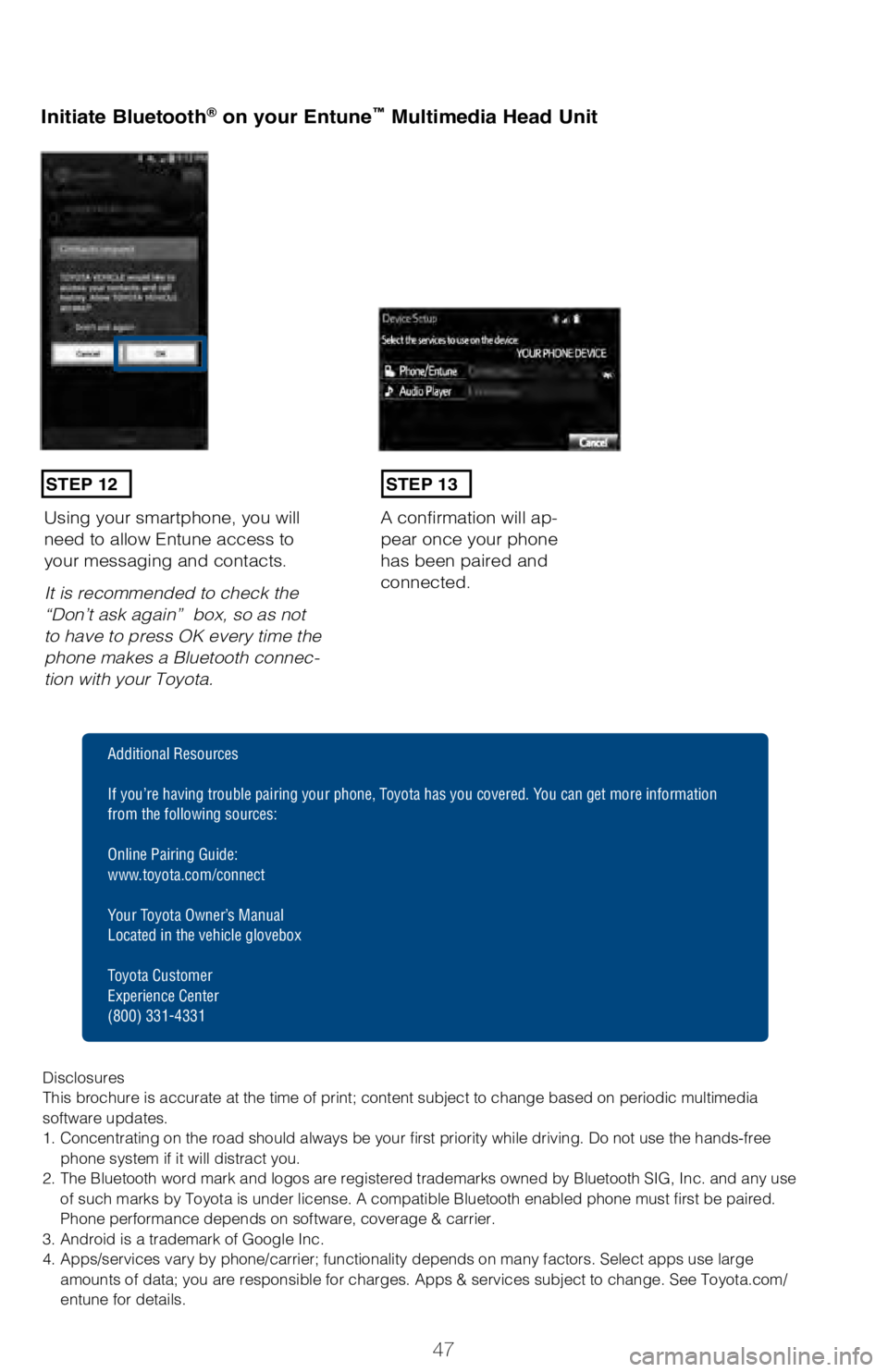
47
Initiate Bluetooth® on your Entune™ Multimedia Head Unit
A confirmation will ap-
pear once your phone
has been paired and
connected.Using your smartphone, you will
need to allow Entune access to
your messaging and contacts.
It is recommended to check the
“Don’t ask again” box, so as not
to have to press OK every time the
phone makes a Bluetooth connec
-
tion with your Toyota.
STEP 12STEP 13
Additional Resources
If you’re having trouble pairing your phone, Toyota has you covered. You can get more information
from the following sources:
Online Pairing Guide:
www.toyota.com/connect
Your Toyota Owner’s Manual
Located in the vehicle glovebox
Toyota Customer
Experience Center
(800) 331-4331
Disclosures
This brochure is accurate at the time of print; content subject to chang\
e based on periodic multimedia
software updates.
1. Concentrating on the road should always be your first priority while driving. Do not use the hands-free phone system if it will distract you.
2. The Bluetooth word mark and logos are registered trademarks owned by \
Bluetooth SIG, Inc. and any use of such marks by Toyota is under license. A compatible Bluetooth enabled phone must first be paired.
Phone performance depends on software, coverage & carrier.
3. Android is a trademark of Google Inc.
4. Apps/services vary by phone/carrier; functionality depends on many fa\
ctors. Select apps use large amounts of data; you are responsible for charges. Apps & services subjec\
t to change. See Toyota.com/
entune for details.
Page 52 of 56

50
Using your smartphone, you may need to
allow Entune access to your messaging
and contacts.
Only current iPhone text messages can
be viewed on the head unit. iPhone does
not allow text message reply.A confirmation will ap
-
pear once your phone
has been paired and
connected.
STEP 12STEP 13
BLUETOOTH® DEVICE PAIRING
Disclosures
This brochure is accurate at the time of print; content subject to chang\
e based on periodic multimedia
software updates.
1. Concentrating on the road should always be your first priority while driving. Do not use the hands-free
phone system if it will distract you.
2. The Bluetooth word mark and logos are registered trademarks owned by \
Bluetooth SIG, Inc. and any use of such marks by Toyota is under license. A compatible Bluetooth enabled phone must first be paired.
Phone performance depends on software, coverage & carrier.
3. Android is a trademark of Google Inc.
4. Apps/services vary by phone/carrier; functionality depends on many fa\
ctors. Select apps use large amounts of data; you are responsible for charges. Apps & services subjec\
t to change. See Toyota.com/
entune for details.
Additional Resources
If you’re having trouble pairing your phone, Toyota has you covered. You can get more information
from the following sources:
Online Pairing Guide:
www.toyota.com/connect
Your Toyota Owner’s Manual
Located in the vehicle glovebox
Toyota Customer
Experience Center
(800) 331-4331
Page 55 of 56
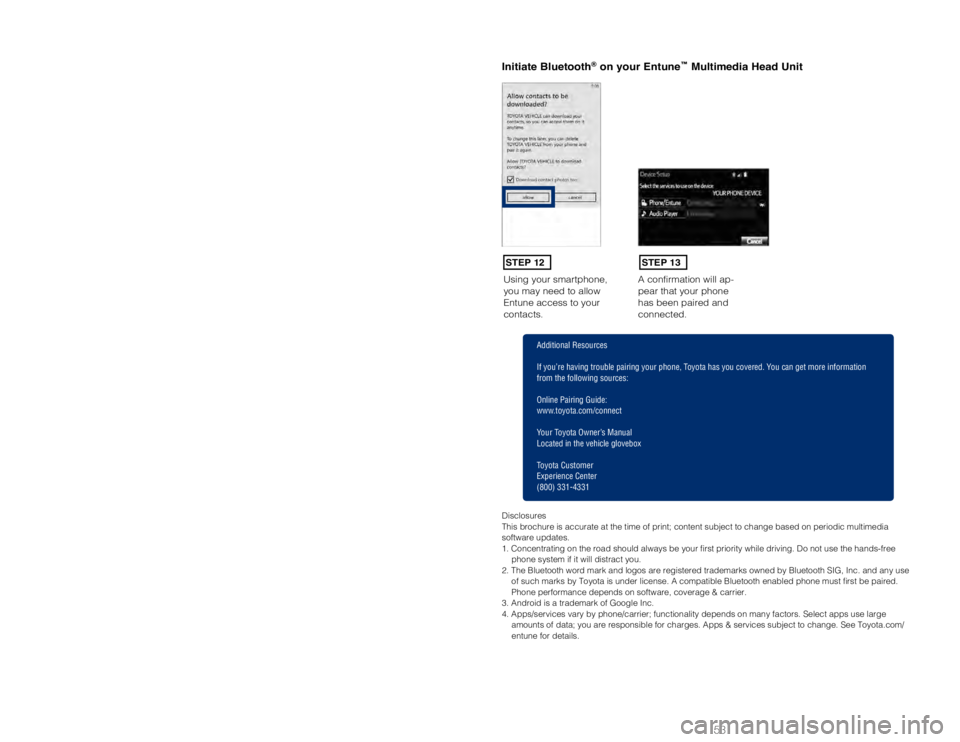
LAND CRUISER 2018
This Quick Reference Guide is a summary of basic vehicle
operations. It contains brief descriptions of fundamental
operations so you can locate and use the vehicle’s main
equipment quickly and easily.
The Quick Reference Guide is not intended as a substitute for
the Owner’s Manual located in your vehicle’s glove box. We
strongly encourage you to review the Owner’s Manual and
supplementary manuals so you will have a better understanding
of your vehicle’s capabilities and limitations.
Your dealership and the entire staff of Toyota Motor North
America, Inc. wish you many years of satisfi ed driving in your
new Land Cruiser.
A word about safe vehicle operations
This Quick Reference Guide is not a full description of Land Cruiser
operations. Every Land Cruiser owner should review the Owner’s Manual\
that
accompanies this vehicle.
Pay special attention to the boxed information highlighted in color throughout
the Owner’s Manual. Each box contains safe operating instructions to \
help you
avoid injury or equipment malfunction.
All information in this Quick Reference Guide is current at the time of \
printing.
Toyota reserves the right to make changes at any time without notice.
53
Using your smartphone,
you may need to allow
Entune access to your
contacts.A confirmation will ap-
pear that your phone
has been paired and
connected.
Initiate Bluetooth® on your Entun
e™ Multimedia Head Unit
STEP 12STEP 13
Disclosures
This brochure is accurate at the time of print; content subject to chang\
e based on periodic multimedia
software updates.
1. Concentrating on the road should always be your fi rst priority while driving. Do not use the hands-free
phone system if it will distract you.
2. The Bluetooth word mark and logos are registered trademarks owned by \
Bluetooth SIG, Inc. and any use of such marks by Toyota is under license. A compatible Bluetooth enabled phone must fi rst be paired.
Phone performance depends on software, coverage & carrier.
3. Android is a trademark of Google Inc.
4. Apps/services vary by phone/carrier; functionality depends on many fa\
ctors. Select apps use large amounts of data; you are responsible for charges. Apps & services subjec\
t to change. See Toyota.com/
entune for details.
Additional Resources
If you’re having trouble pairing your phone, Toyota has you covered. You can get more information
from the following sources:
Online Pairing Guide:
www.toyota.com/connect
Your Toyota Owner’s Manual
Located in the vehicle glovebox
Toyota Customer
Experience Center
(800) 331-4331