phone TOYOTA LAND CRUISER 2021 Accessories, Audio & Navigation (in English)
[x] Cancel search | Manufacturer: TOYOTA, Model Year: 2021, Model line: LAND CRUISER, Model: TOYOTA LAND CRUISER 2021Pages: 277, PDF Size: 9.32 MB
Page 1 of 277
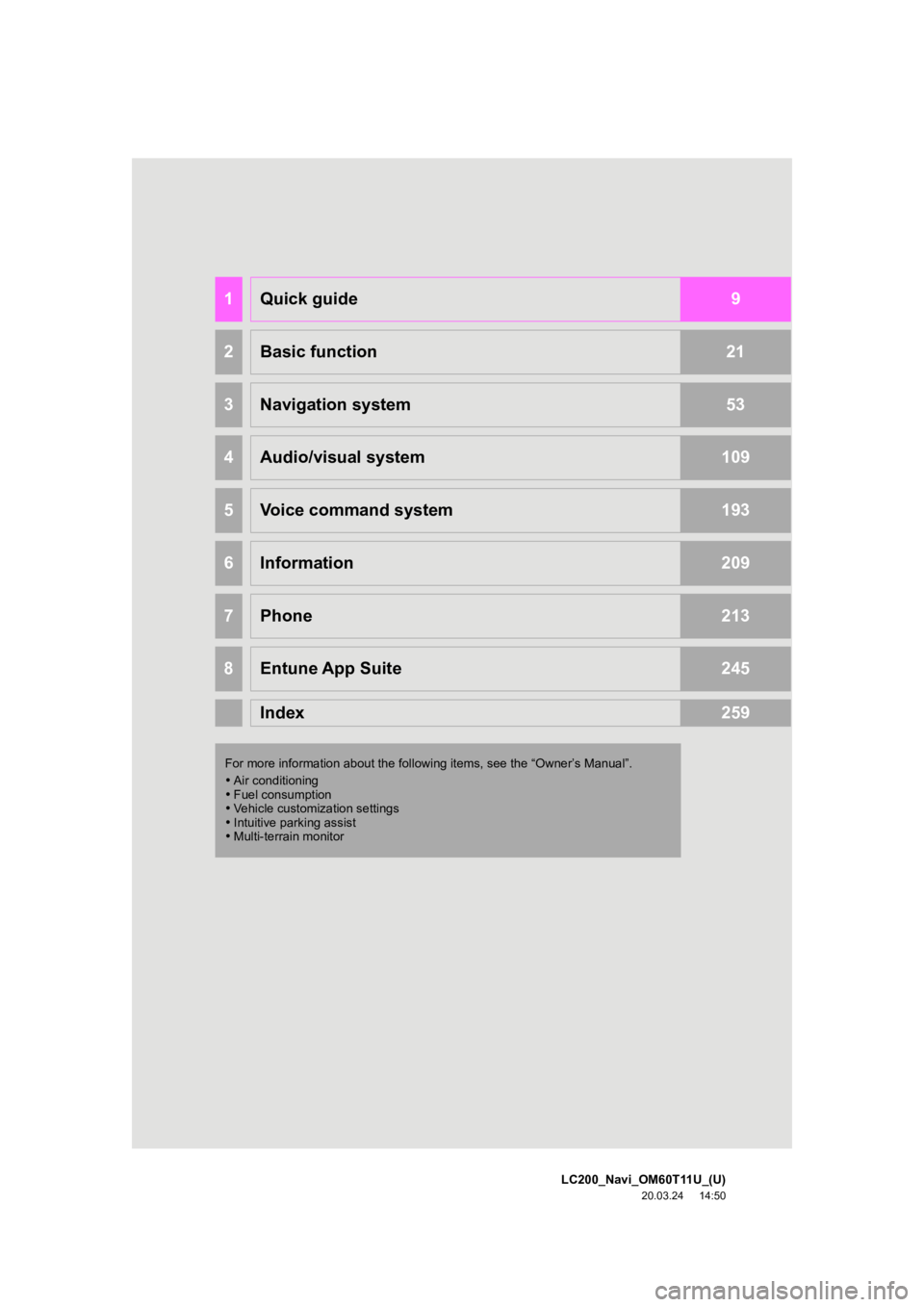
1
LC200_Navi_OM60T11U_(U)
20.03.24 14:50
1Quick guide9
2Basic function21
3Navigation system53
4Audio/visual system109
5Voice command system193
6Information209
7Phone213
8Entune App Suite245
Index259
For more information about the foll owing items, see the “Owner’s Manual”.
Air conditioning
Fuel consumption
Vehicle customization settings
Intuitive parking assist
Multi-terrain monitor
Page 7 of 277
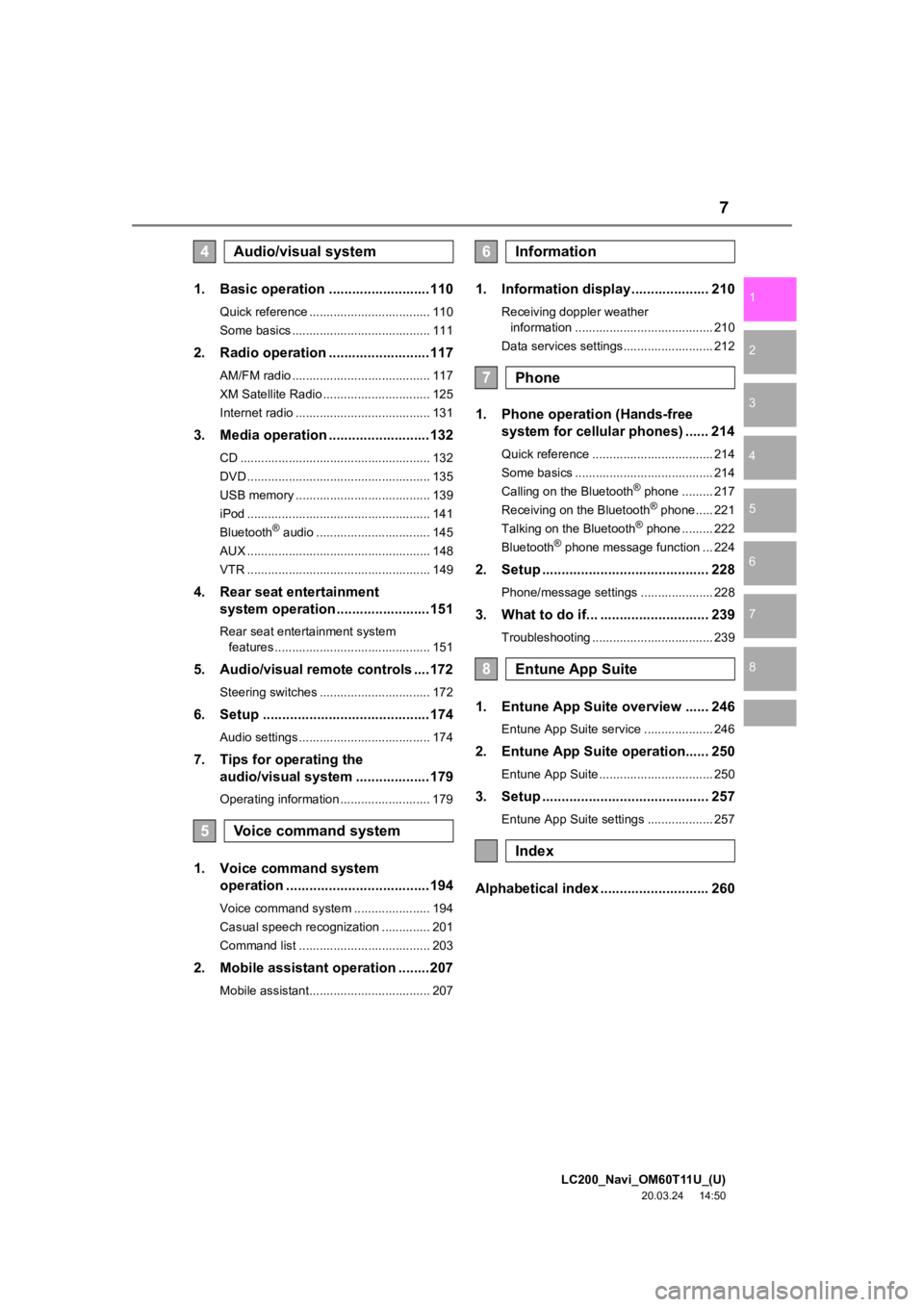
LC200_Navi_OM60T11U_(U)
20.03.24 14:50
1
2
3
4
5
6
7
8
7
1. Basic operation ..........................110
Quick reference ................................... 110
Some basics ........................................ 111
2. Radio operation ..........................117
AM/FM radio ........................................ 117
XM Satellite Radio ............................... 125
Internet radio ....................................... 131
3. Media operation ..........................132
CD ....................................................... 132
DVD ..................................................... 135
USB memory ....................................... 139
iPod ..................................................... 141
Bluetooth
® audio ................................. 145
AUX ..................................................... 148
VTR ..................................................... 149
4. Rear seat entertainment system operation ........................151
Rear seat entertainment system
features ............................................. 151
5. Audio/visual remote controls ....172
Steering switches ................................ 172
6. Setup ...........................................174
Audio settings ...................................... 174
7. Tips for operating the audio/visual system ...................179
Operating information .......................... 179
1. Voice command system
operation .....................................194
Voice command system ...................... 194
Casual speech recognization .............. 201
Command list ...................................... 203
2. Mobile assistant operation ........207
Mobile assistant................................... 207
1. Information display.................... 210
Receiving doppler weather
information ........................................ 210
Data services settings.......................... 212
1. Phone operation (Hands-free system for cellular phones) ...... 214
Quick reference ................................... 214
Some basics ........................................ 214
Calling on the Bluetooth
® phone ......... 217
Receiving on the Bluetooth® phone..... 221
Talking on the Bluetooth® phone ......... 222
Bluetooth® phone message function ... 224
2. Setup ........................................... 228
Phone/message settings ..................... 228
3. What to do if... ............................ 239
Troubleshooting ................................... 239
1. Entune App Suite overview ...... 246
Entune App Suite service .................... 246
2. Entune App Suite operation...... 250
Entune App Suite ................................. 250
3. Setup ........................................... 257
Entune App Suite settings ................... 257
Alphabetical index ............................ 260
4Audio/visual system
5Voice command system
6Information
7Phone
8Entune App Suite
Index
Page 11 of 277
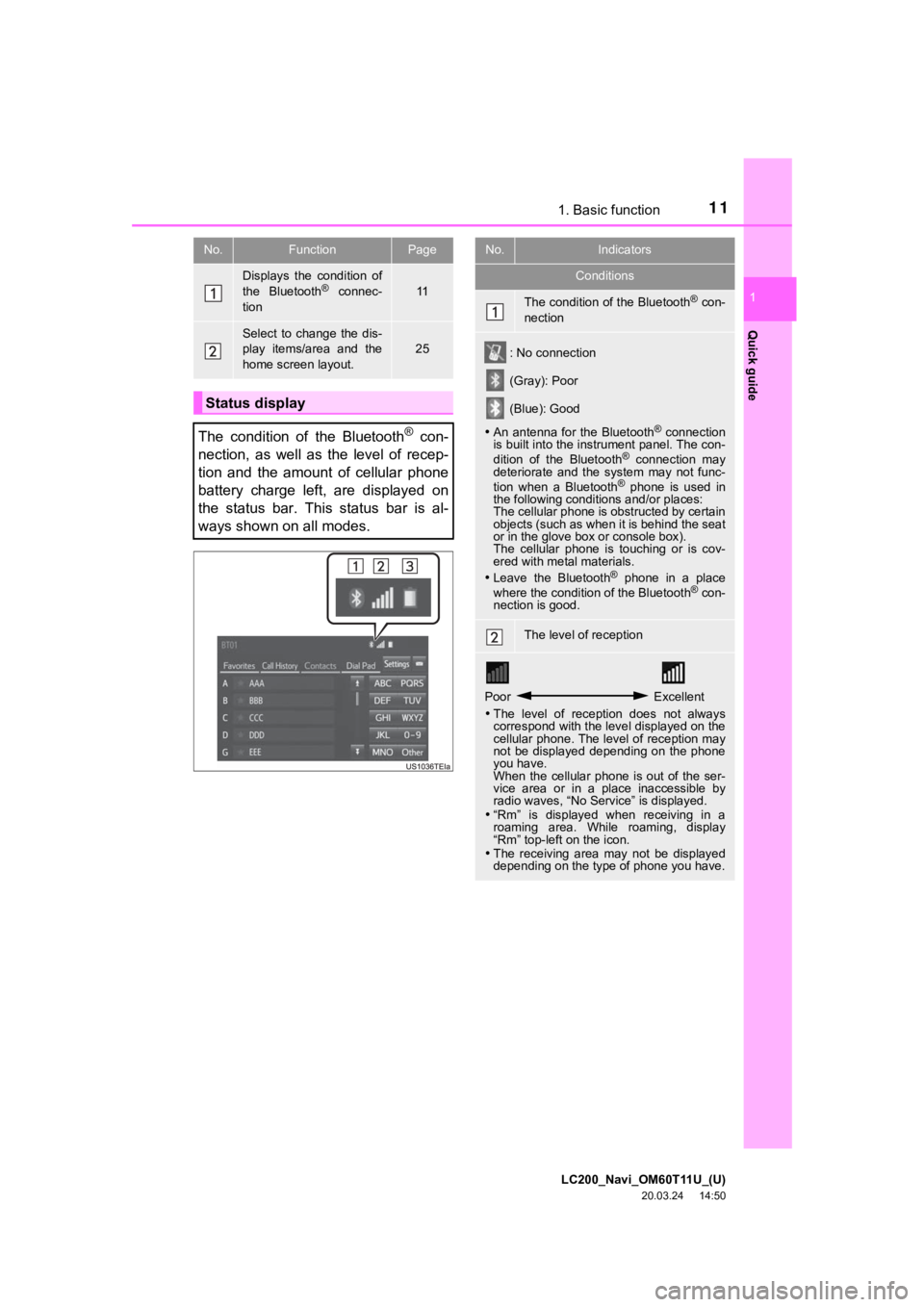
111. Basic function
LC200_Navi_OM60T11U_(U)
20.03.24 14:50
Quick guide
1
No.FunctionPage
Displays the condition of
the Bluetooth® connec-
tion11
Select to change the dis-
play items/area and the
home screen layout.
25
Status display
The condition of the Bluetooth
® con-
nection, as well as the level of recep-
tion and the amount of cellular phone
battery charge left, are displayed on
the status bar. This status bar is al-
ways shown on all modes.
No.Indicators
Conditions
The condition of the Bluetooth® con-
nection
: No connection
(Gray): Poor
(Blue): Good
An antenna for the Bluetooth
® connection
is built into the instrument panel. The con-
dition of the Bluetooth
® connection may
deteriorate and the system may not func-
tion when a Bluetooth
® phone is used in
the following conditions and/or places:
The cellular phone is obstructed by certain
objects (such as when it is behind the seat
or in the glove box or console box).
The cellular phone is touching or is cov-
ered with metal materials.
Leave the Bluetooth
® phone in a place
where the condition of the Bluetooth® con-
nection is good.
The level of reception
Poor Excellent
The level of reception does not always
correspond with the level displayed on the
cellular phone. The level of reception may
not be displayed depending on the phone
you have.
When the cellular phone is out of the ser-
vice area or in a place inaccessible by
radio waves, “No Service” is displayed.
“Rm” is displayed when receiving in a
roaming area. While roaming, display
“Rm” top-left on the icon.
The receiving area may not be displayed
depending on the type of phone you have.
Page 13 of 277
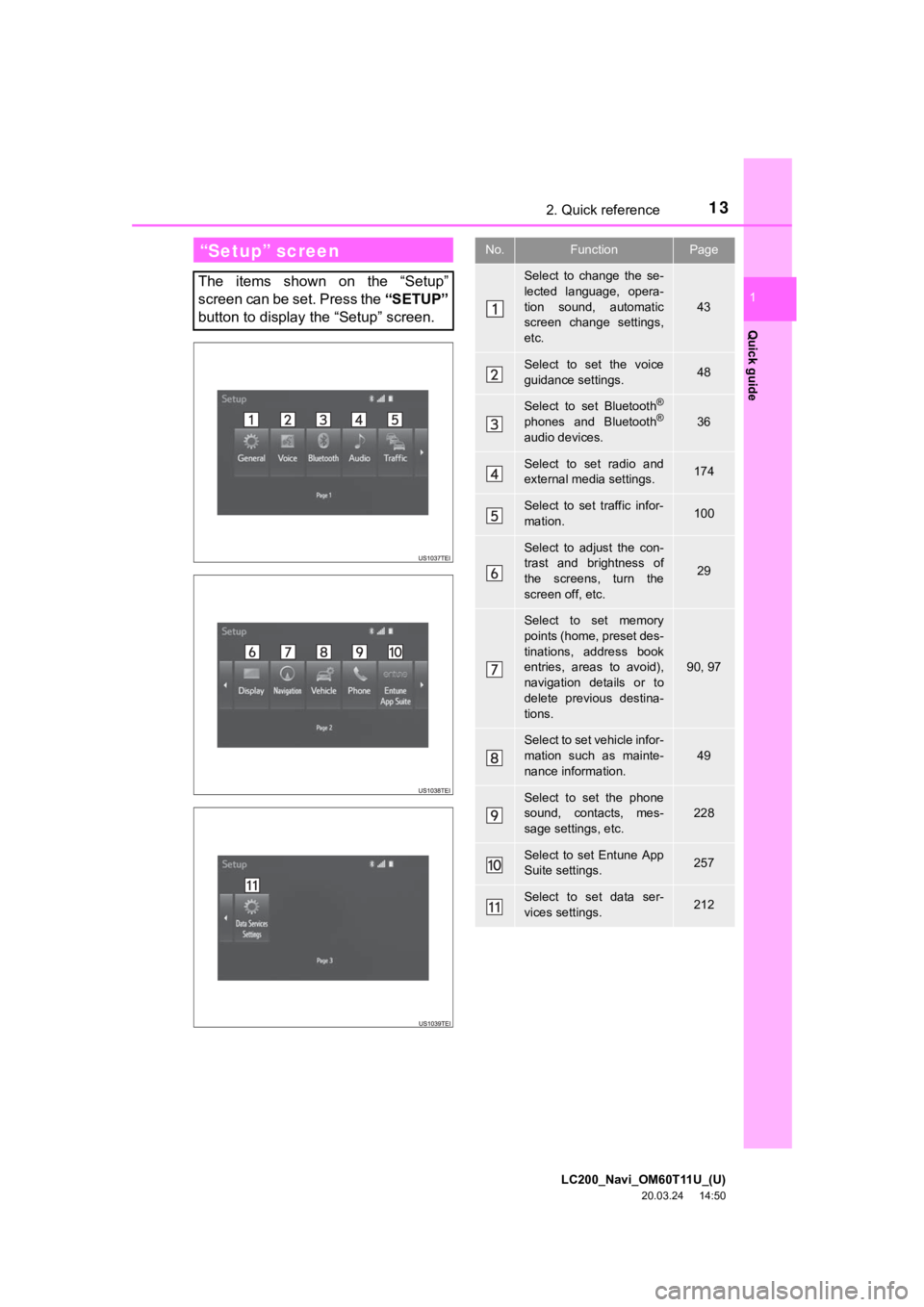
LC200_Navi_OM60T11U_(U)
20.03.24 14:50
13
Quick guide
1
2. Quick reference
“Setup” screen
The items shown on the “Setup”
screen can be set. Press the “SETUP”
button to display the “Setup” screen.
No.FunctionPage
Select to change the se-
lected language, opera-
tion sound, automatic
screen change settings,
etc.
43
Select to set the voice
guidance settings.48
Select to set Bluetooth®
phones and Bluetooth®
audio devices.
36
Select to set radio and
external media settings.174
Select to set traffic infor-
mation.100
Select to adjust the con-
trast and brightness of
the screens, turn the
screen off, etc.
29
Select to set memory
points (home, preset des-
tinations, address book
entries, areas to avoid),
navigation details or to
delete previous destina-
tions.
90, 97
Select to set vehicle infor-
mation such as mainte-
nance information.
49
Select to set the phone
sound, contacts, mes-
sage settings, etc.228
Select to set Entune App
Suite settings.257
Select to set data ser-
vices settings.212
Page 15 of 277
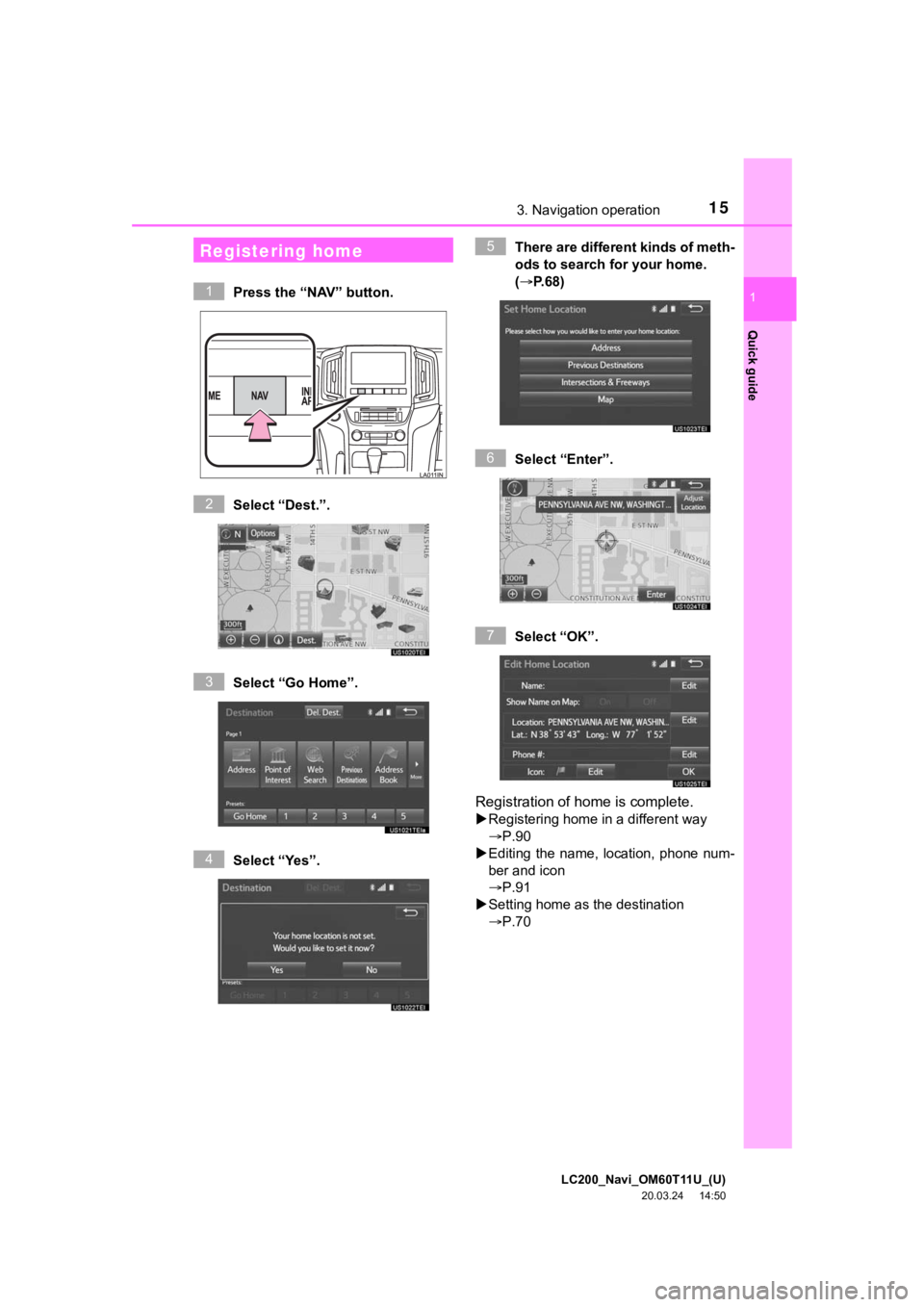
LC200_Navi_OM60T11U_(U)
20.03.24 14:50
15
Quick guide
1
3. Navigation operation
Press the “NAV” button.
Select “Dest.”.
Select “Go Home”.
Select “Yes”. There are different kinds of meth-
ods to search for your home.
(P.68)
Select “Enter”.
Select “OK”.
Registration of home is complete.
Registering home in a different way
P.90
Editing the name, l ocation, phone num-
ber and icon
P.91
Setting home as the destination
P.70
Registering home
1
2
3
4
5
6
7
Page 16 of 277
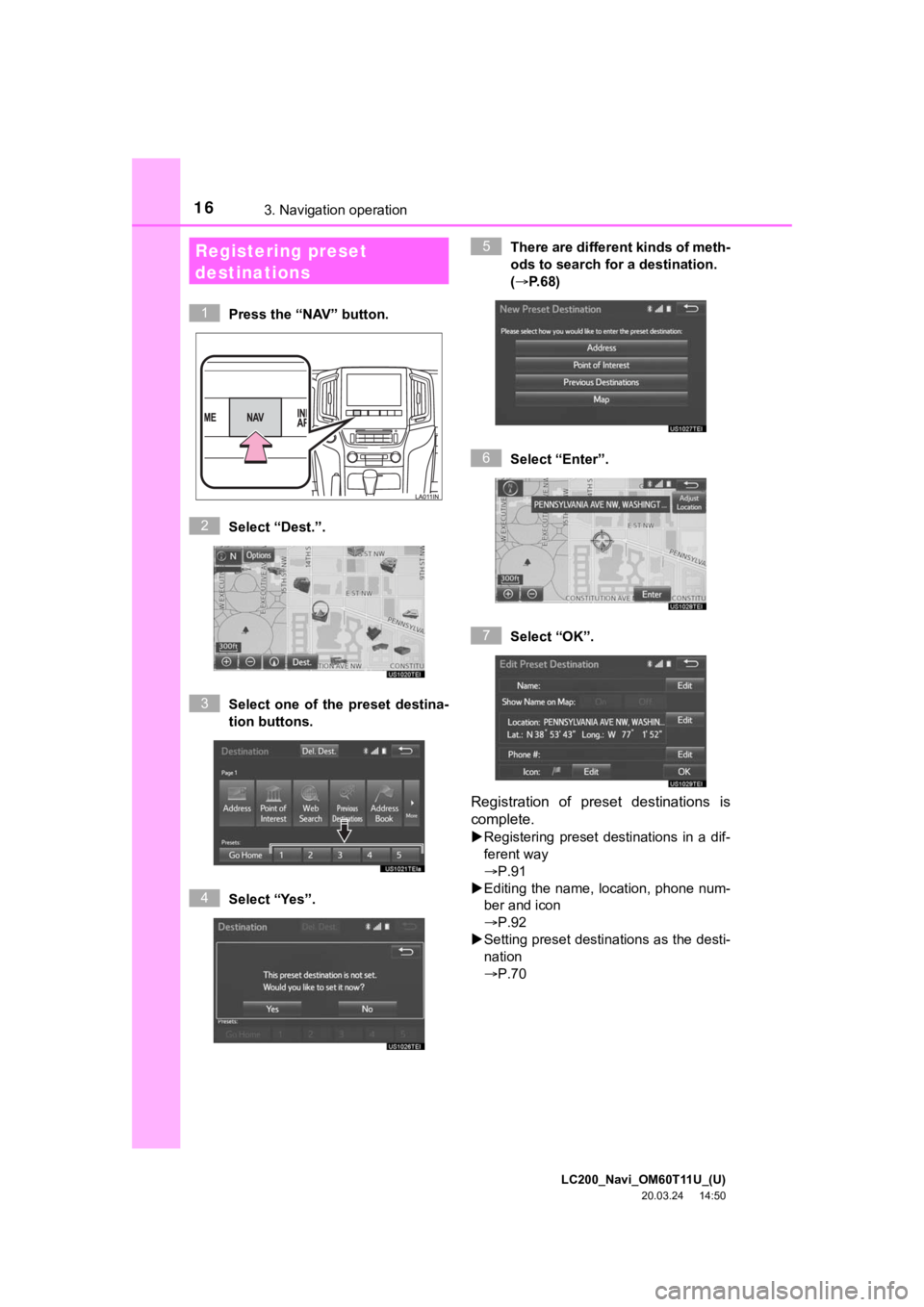
LC200_Navi_OM60T11U_(U)
20.03.24 14:50
163. Navigation operation
Press the “NAV” button.
Select “Dest.”.
Select one of the preset destina-
tion buttons.
Select “Yes”. There are different kinds of meth-
ods to search for a destination.
(
P.68)
Select “Enter”.
Select “OK”.
Registration of preset destinations is
complete.
Registering preset destinations in a dif-
ferent way
P.91
Editing the name, location, phone num-
ber and icon
P.92
Setting preset destinations as the desti-
nation
P.70
Registering preset
destinations
1
2
3
4
5
6
7
Page 19 of 277
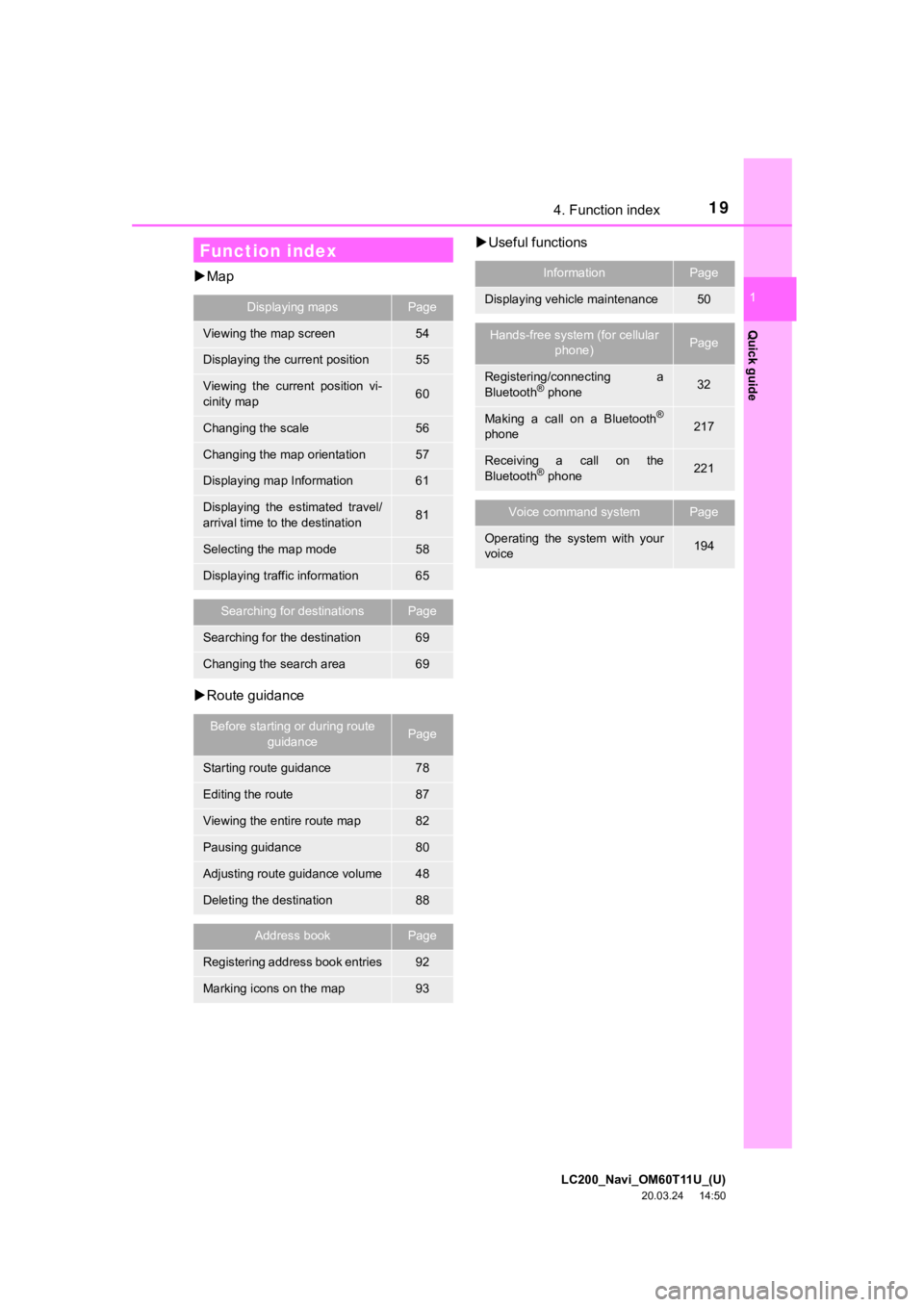
LC200_Navi_OM60T11U_(U)
20.03.24 14:50
19
Quick guide
1
4. Function index
Map
Route guidance
Useful functions
Function index
Displaying mapsPage
Viewing the map screen54
Displaying the current position55
Viewing the current position vi-
cinity map60
Changing the scale56
Changing the map orientation57
Displaying map Information61
Displaying the estimated travel/
arrival time to the destination81
Selecting the map mode58
Displaying traffic information65
Searching for destinationsPage
Searching for the destination69
Changing the search area69
Before starting or during route
guidancePage
Starting route guidance78
Editing the route87
Viewing the entire route map82
Pausing guidance80
Adjusting route guidance volume48
Deleting the destination88
Address bookPage
Registering address book entries92
Marking icons on the map93
InformationPage
Displaying vehicle maintenance50
Hands-free system (for cellular phone)Page
Registering/connecting a
Bluetooth® phone32
Making a call on a Bluetooth®
phone217
Receiving a call on the
Bluetooth® phone221
Voice command systemPage
Operating the system with your
voice194
Page 21 of 277
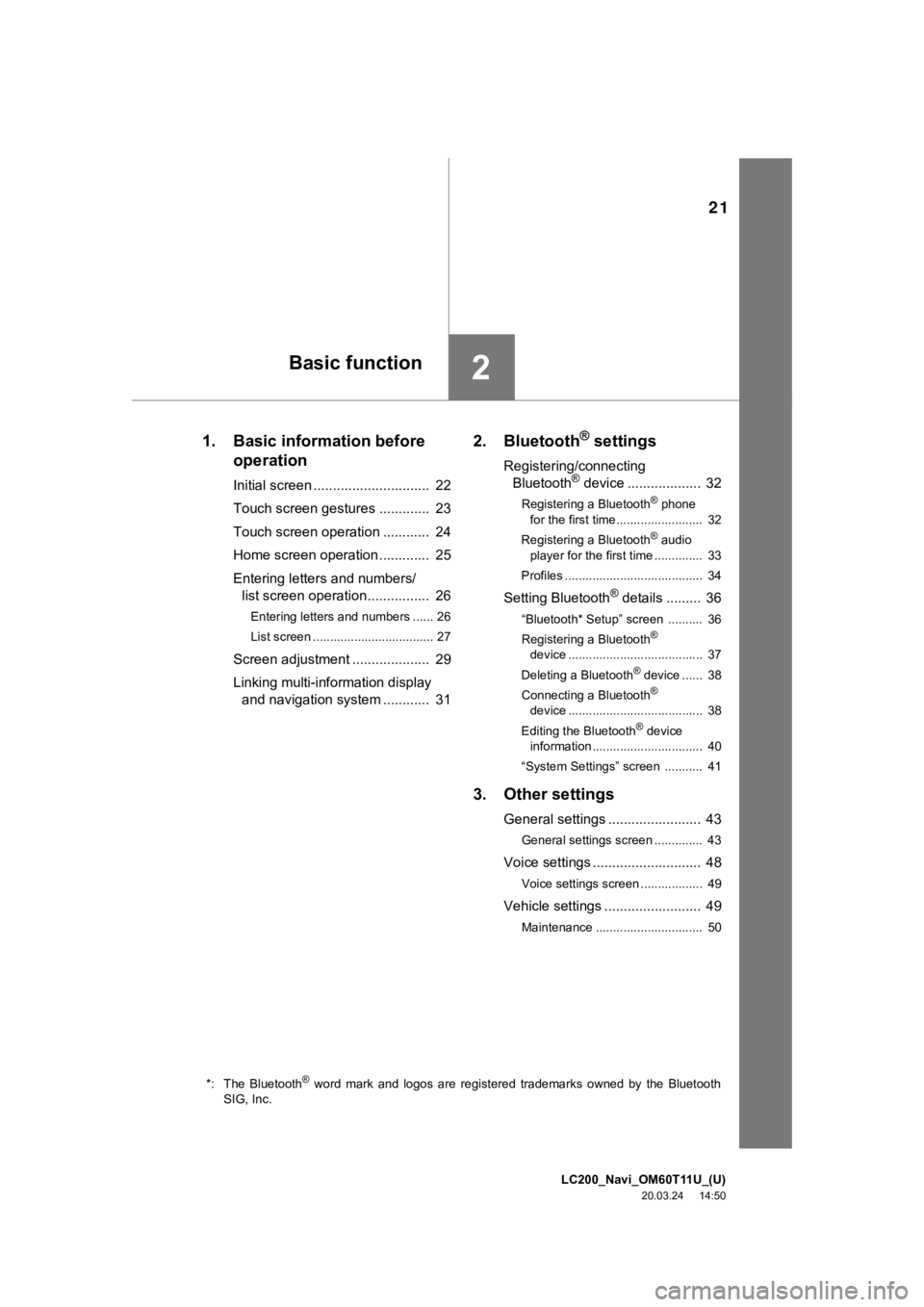
LC200_Navi_OM60T11U_(U)
20.03.24 14:50
21
2
1. Basic information before operation
Initial screen .............................. 22
Touch screen gestures ............. 23
Touch screen operation ............ 24
Home screen operation ............. 25
Entering letters and numbers/
list screen operation. ............... 26
Entering letters and numbers ...... 26
List screen ................................... 27
Screen adjustment .................... 29
Linking multi-information display
and navigation system ............ 31
2. Bluetooth® settings
Registering/connecting Bluetooth® device ................... 32
Registering a Bluetooth® phone
for the first time......................... 32
Registering a Bluetooth
® audio
player for the first time .............. 33
Profiles ........................................ 34
Setting Bluetooth® details ......... 36
“Bluetooth* Setup” screen .......... 36
Registering a Bluetooth®
device ....................................... 37
Deleting a Bluetooth
® device ...... 38
Connecting a Bluetooth®
device ....................................... 38
Editing the Bluetooth
® device
information ................................ 40
“System Settings” screen ........... 41
3. Other settings
General settings ........................ 43
General settings screen .............. 43
Voice settings ............................ 48
Voice settings screen .................. 49
Vehicle settings ......................... 49
Maintenance ............................... 50
*: The Bluetooth® word mark and logos are registered trademarks owned by the Blu etooth
SIG, Inc.
Basic function
Page 22 of 277
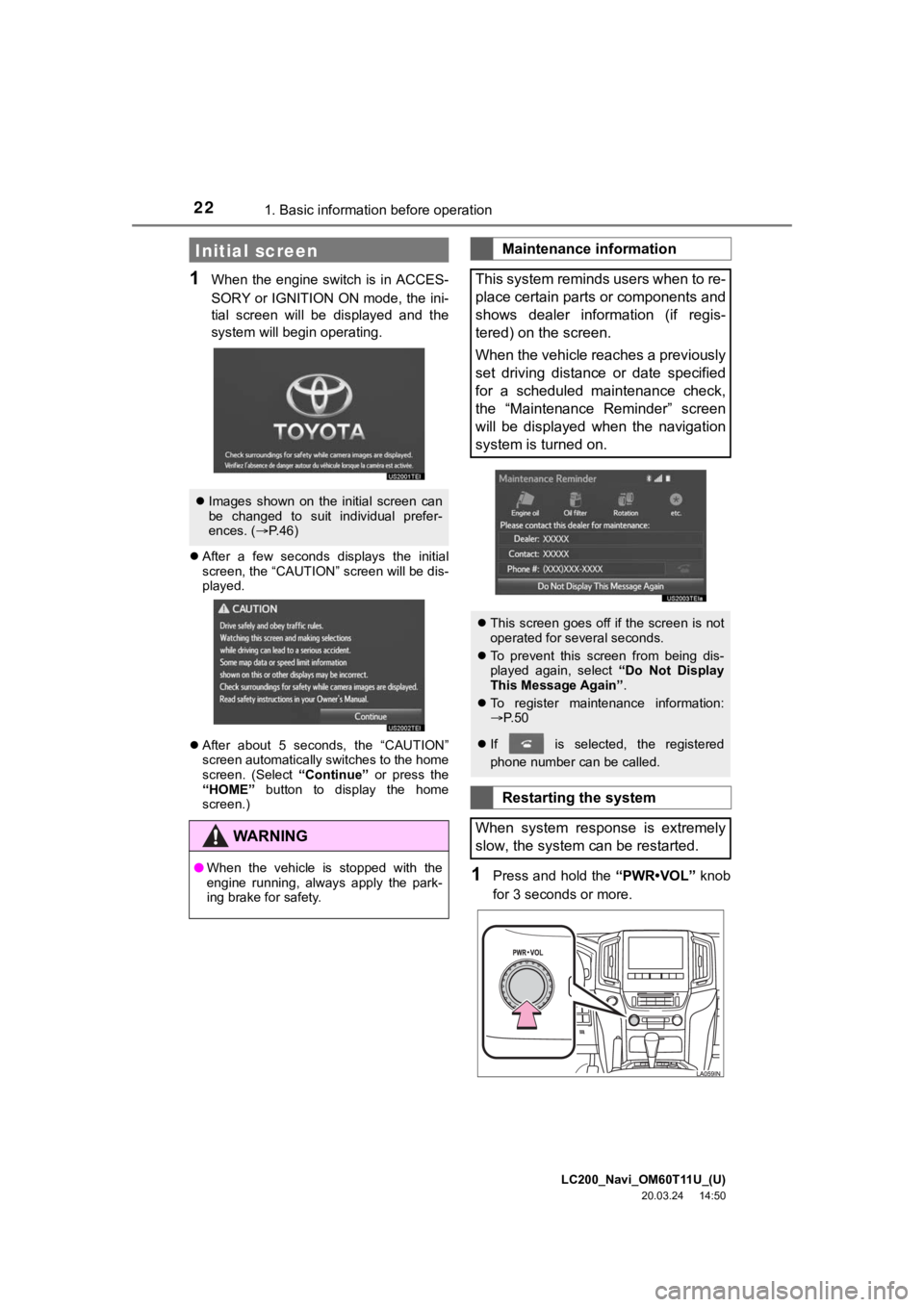
LC200_Navi_OM60T11U_(U)
20.03.24 14:50
221. Basic information before operation
1When the engine switch is in ACCES-
SORY or IGNITION ON mode, the ini-
tial screen will be displayed and the
system will begin operating.
After a few seconds displays the initial
screen, the “CAUTION” screen will be dis-
played.
After about 5 seconds, the “CAUTION”
screen automatically switches to the home
screen. (Select “Continue” or press the
“HOME” button to display the home
screen.)
1Press and hold the “PWR•VOL” knob
for 3 seconds or more.
Initial screen
Images shown on the initial screen can
be changed to suit individual prefer-
ences. ( P.46)
WA R N I N G
● When the vehicle is stopped with the
engine running, always apply the park-
ing brake for safety.
Maintenance information
This system reminds users when to re-
place certain parts or components and
shows dealer information (if regis-
tered) on the screen.
When the vehicle reaches a previously
set driving distance or date specified
for a scheduled maintenance check,
the “Maintenance Reminder” screen
will be displayed when the navigation
system is turned on.
This screen goes off if the screen is not
operated for several seconds.
To prevent this screen from being dis-
played again, select “Do Not Display
This Message Again” .
To register maintenance information:
P. 5 0
If is selected, the registered
phone number can be called.
Restarting the system
When system response is extremely
slow, the system can be restarted.
Page 32 of 277
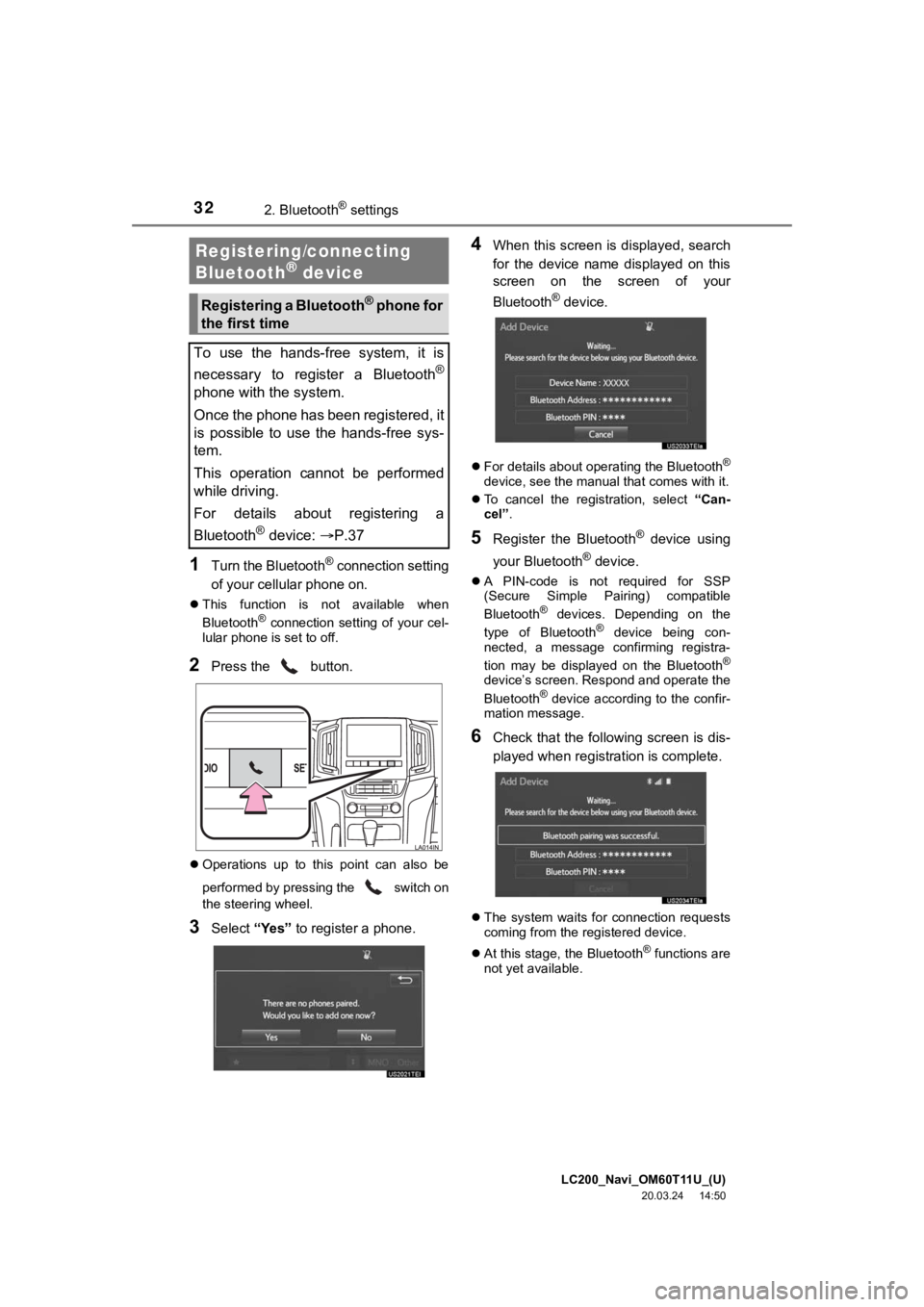
LC200_Navi_OM60T11U_(U)
20.03.24 14:50
322. Bluetooth® settings
1Turn the Bluetooth® connection setting
of your cellular phone on.
This function is not available when
Bluetooth® connection setting of your cel-
lular phone is set to off.
2Press the button.
Operations up to this point can also be
performed by pressing the switch on
the steering wheel.
3Select “Yes” to register a phone.
4When this screen is displayed, search
for the device name displayed on this
screen on the screen of your
Bluetooth
® device.
For details about operating the Bluetooth®
device, see the manual that comes with it.
To cancel the registration, select “Can-
cel”.
5Register the Bluetooth® device using
your Bluetooth
® device.
A PIN-code is not required for SSP
(Secure Simple Pairing) compatible
Bluetooth
® devices. Depending on the
type of Bluetooth® device being con-
nected, a message confirming registra-
tion may be displayed on the Bluetooth
®
device’s screen. Respond and operate the
Bluetooth® device according to the confir-
mation message.
6Check that the following screen is dis-
played when registration is complete.
The system waits for connection requests
coming from the registered device.
At this stage, the Bluetooth
® functions are
not yet available.
Registering/connecting
Bluetooth® device
Registering a Bluetooth® phone for
the first time
To use the hands-free system, it is
necessary to register a Bluetooth
®
phone with the system.
Once the phone has been registered, it
is possible to use the hands-free sys-
tem.
This operation cannot be performed
while driving.
For details about registering a
Bluetooth
® device: P.37