display TOYOTA MATRIX 2014 E140 / 2.G User Guide
[x] Cancel search | Manufacturer: TOYOTA, Model Year: 2014, Model line: MATRIX, Model: TOYOTA MATRIX 2014 E140 / 2.GPages: 500, PDF Size: 7.02 MB
Page 203 of 500
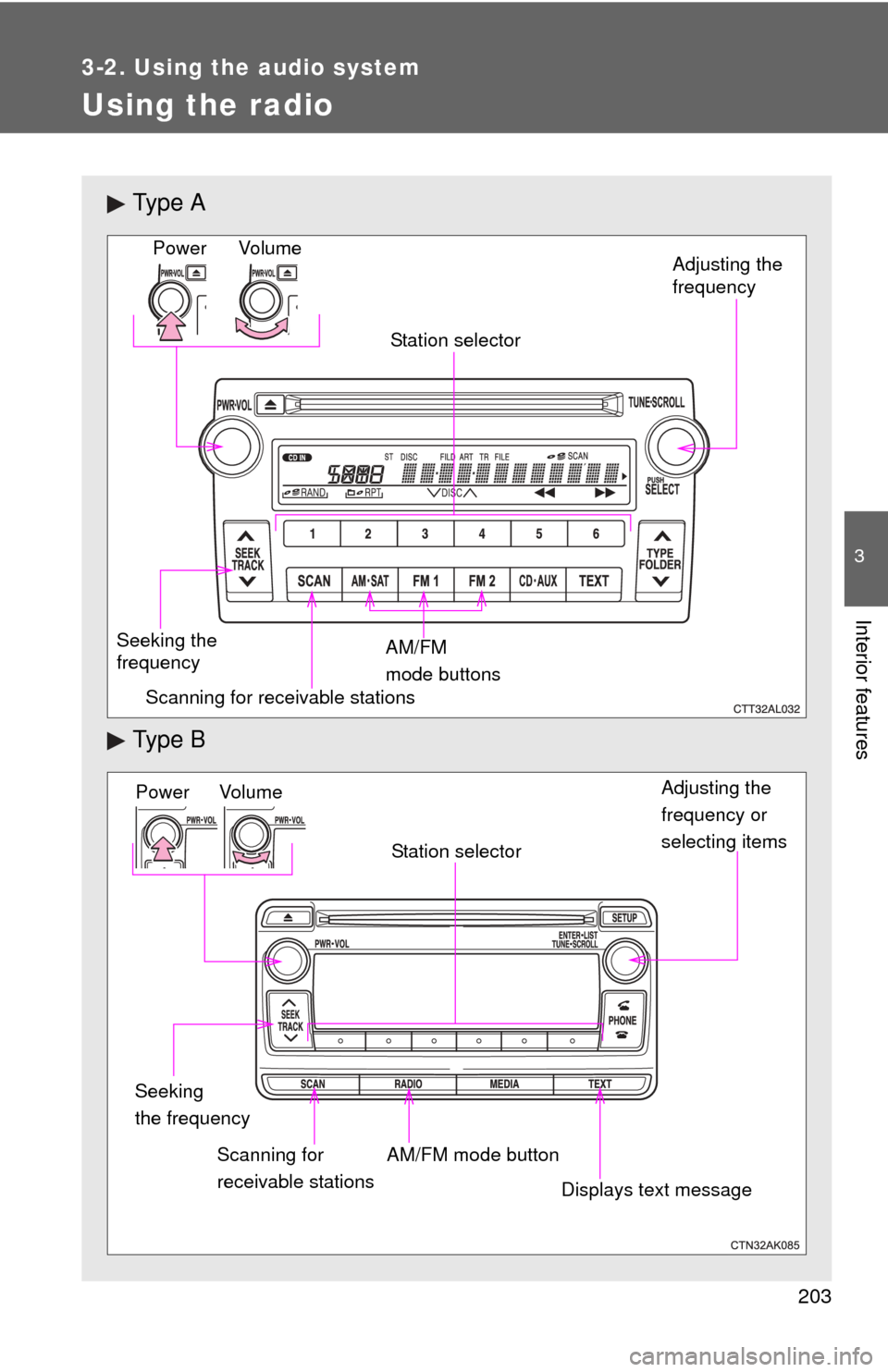
203
3-2. Using the audio system
3
Interior features
Using the radio
Ty p e A
Ty p e B
Vo lu m e
Seeking the
frequency Station selector
AM/FM
mode buttons Adjusting the
frequency
Power
Scanning for receivable stations
Power Volume Adjusting the
frequency or
selecting items
Seeking
the frequency AM/FM mode button
Scanning for
receivable stations Station selector
Displays text message
Page 205 of 500
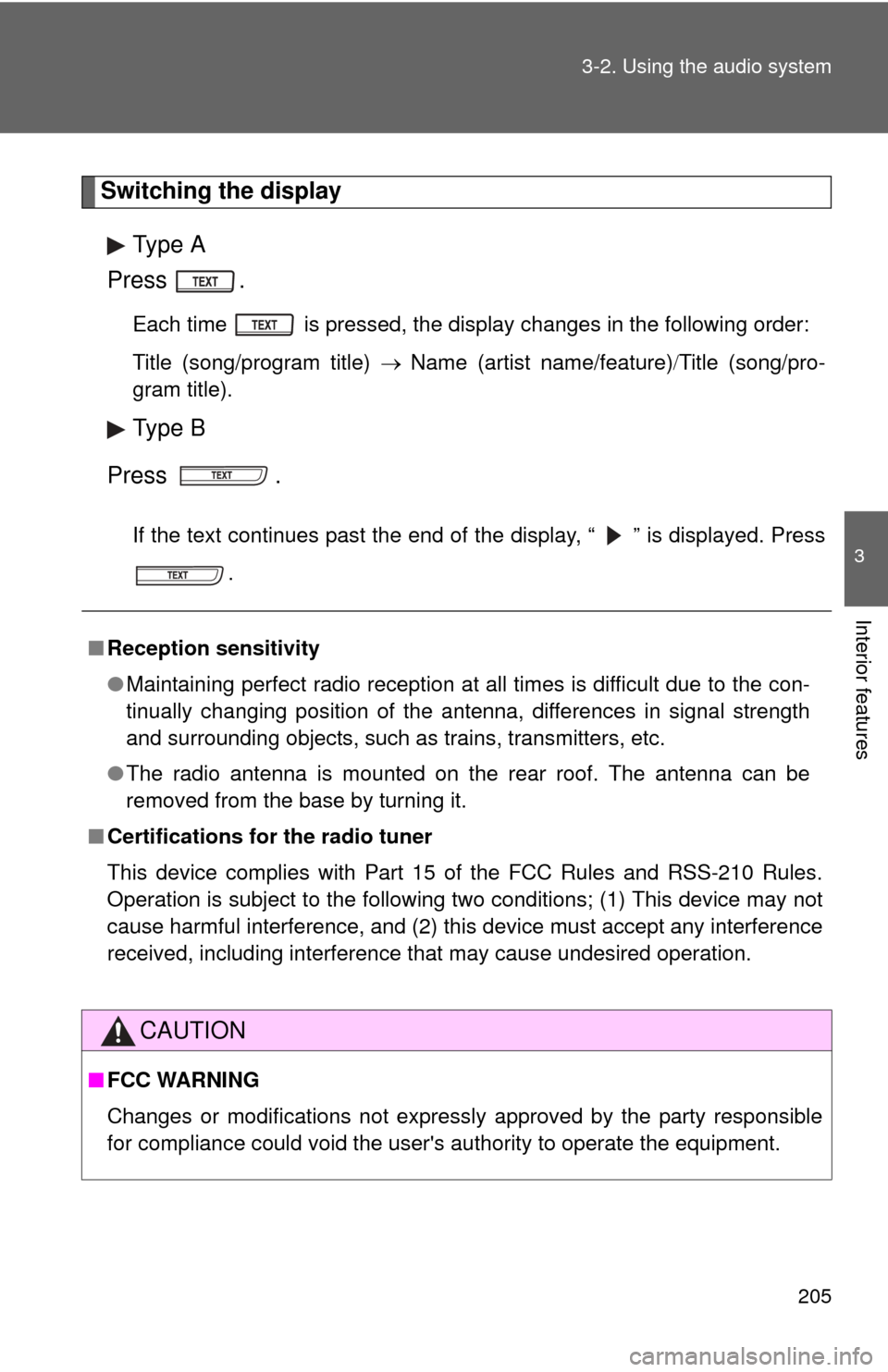
205
3-2. Using the audio system
3
Interior features
Switching the display
Type A
Press .
Each time is pressed, the display changes in the following order:
Title (song/program title) Name (artist name/feature) Title (song/pro-
gram title).
Type B
Press .
If the text continues past the end of the display, “ ” is displayed. Press .
■Reception sensitivity
●Maintaining perfect radio reception at all times is difficult due to the con-
tinually changing position of the antenna, differences in signal strength
and surrounding objects, such as trains, transmitters, etc.
● The radio antenna is mounted on the rear roof. The antenna can be
removed from the base by turning it.
■ Certifications for the radio tuner
This device complies with Part 15 of the FCC Rules and RSS-210 Rules.
Operation is subject to the following two conditions; (1) This device may not
cause harmful interference, and (2) this device must accept any interference
received, including interference that may cause undesired operation.
CAUTION
■FCC WARNING
Changes or modifications not expressly approved by the party responsible
for compliance could void the user's authority to operate the equipment.
Page 207 of 500
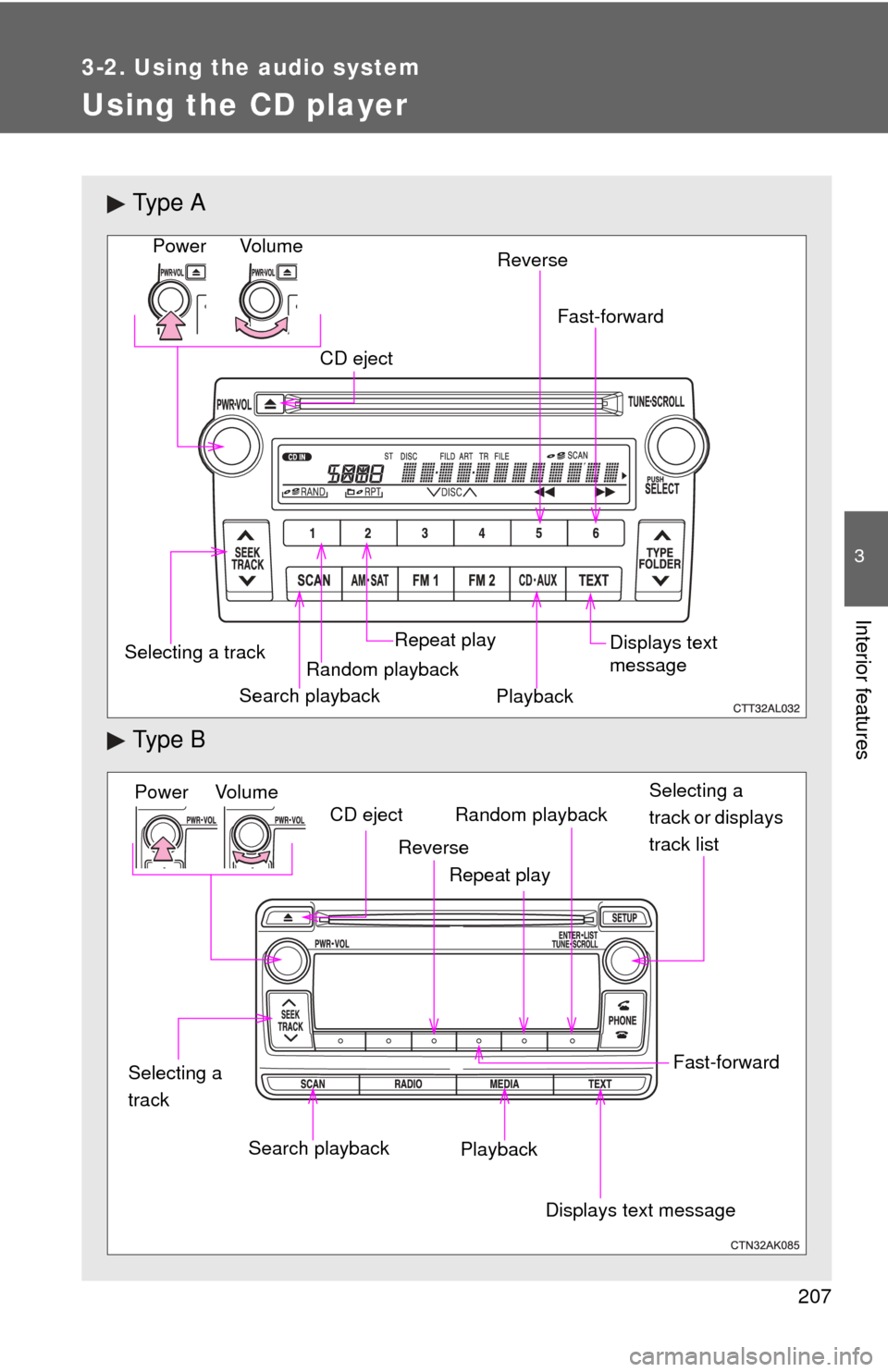
207
3-2. Using the audio system
3
Interior features
Using the CD player
Ty p e A
Ty p e B
Vo lu m eRandom playback
Selecting a track
Repeat play
Playback
Power
CD eject
Displays text
message
Search playback Reverse
Fast-forward
Power Volume
Search playbackCD eject
Displays text message
Playback Selecting a
track or displays
track list
Repeat play
Random playback
Selecting a
track
Reverse
Fast-forward
Page 208 of 500
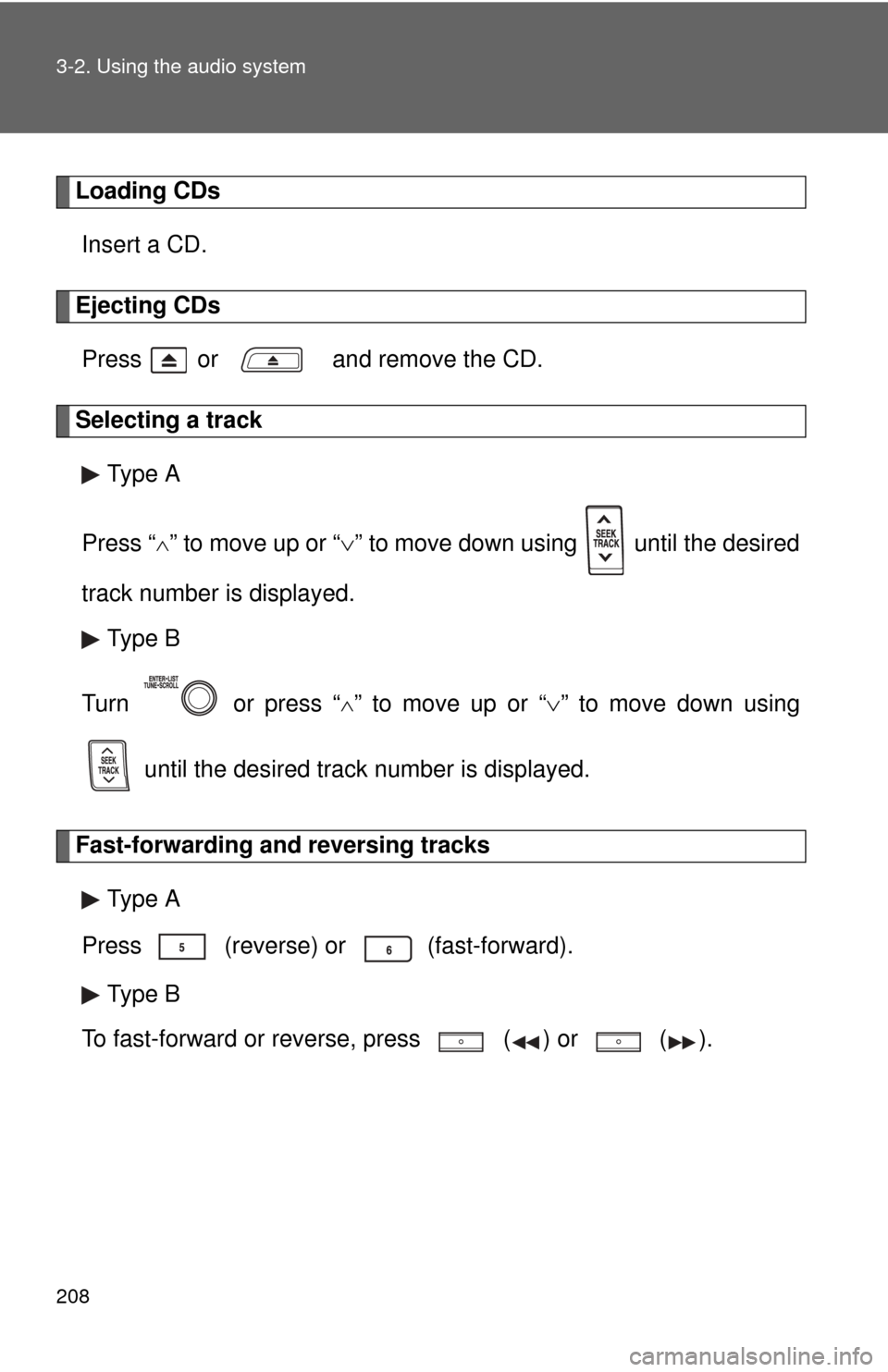
208 3-2. Using the audio system
Loading CDsInsert a CD.
Ejecting CDsPress or and remove the CD.
Selecting a track Type A
Press “
” to move up or “ ” to move down using until the desired
track number is displayed. Type B
Turn or press “
” to move up or “ ” to move down using
until the desired track number is displayed.
Fast-forwarding and reversing tracks Type A
Press (reverse) or
(fast-forward).
Type B
To fast-forward or reverse, press ( ) or
().
Page 209 of 500
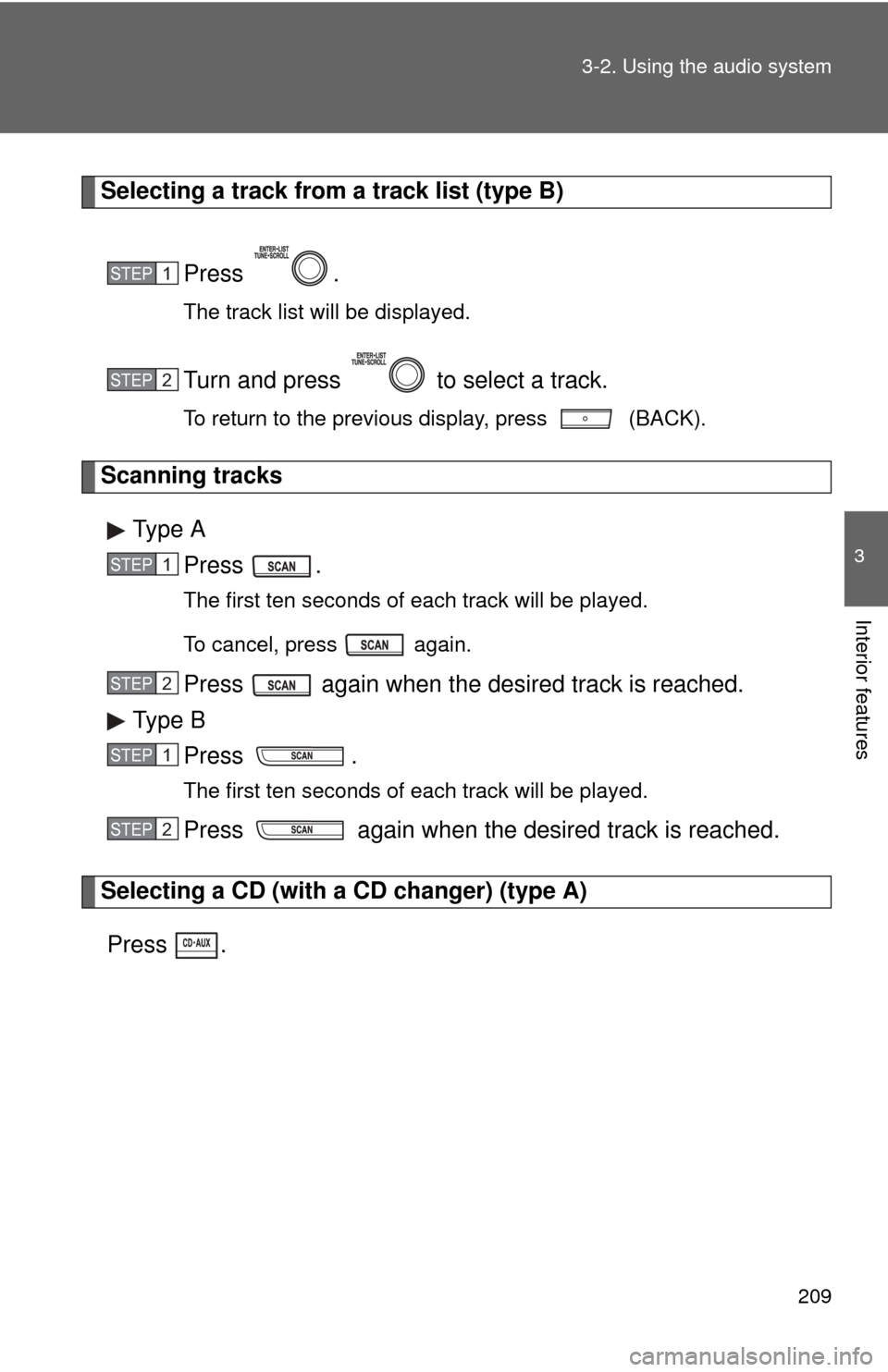
209
3-2. Using the audio system
3
Interior features
Selecting a track from a track list (type B)
Press .
The track list will be displayed.
Turn and press to select a track.
To return to the previous display, press (BACK).
Scanning tracksType A Press .
The first ten seconds of each track will be played.
To cancel, press again.
Press again when the desired track is reached.
Type B Press .
The first ten seconds of each track will be played.
Press again when the desired track is reached.
Selecting a CD (with a CD changer) (type A)
Press
.
STEP1
STEP2
STEP1
STEP2
STEP1
STEP2
Page 211 of 500
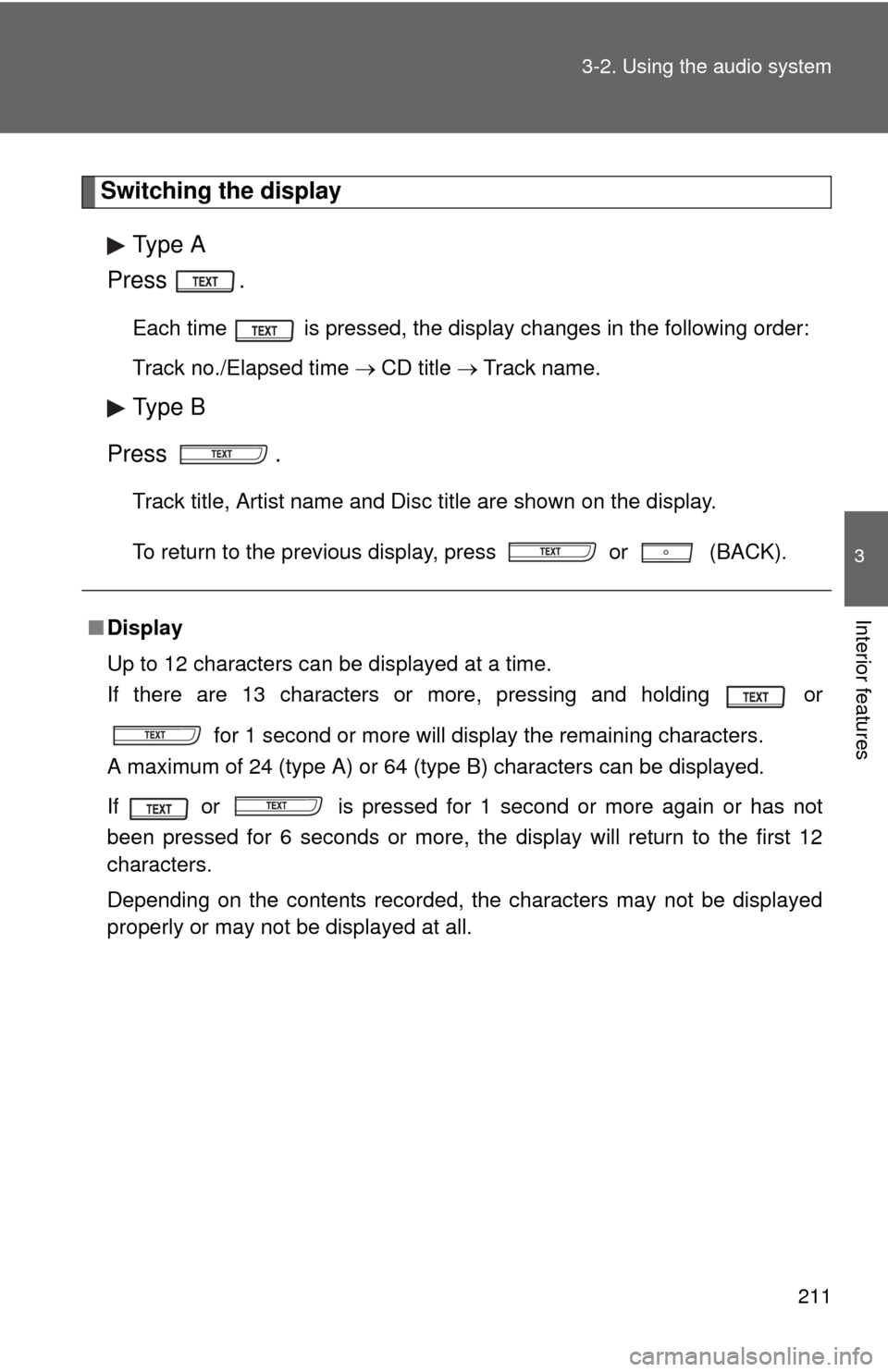
211
3-2. Using the audio system
3
Interior features
Switching the display
Type A
Press .
Each time is pressed, the display changes in the following order:
Track no./Elapsed time CD title Track name.
Type B
Press .
Track title, Artist name and Disc title are shown on the display.
To return to the previous display, press or (BACK).
■ Display
Up to 12 characters can be displayed at a time.
If there are 13 characters or more, pressing and holding or
for 1 second or more will display the remaining characters.
A maximum of 24 (type A) or 64 (type B) characters can be displayed.\
If or is pressed for 1 second or more again or has not
been pressed for 6 seconds or more, the display will return to the first 12
characters.
Depending on the contents recorded, the characters may not be displayed
properly or may not be displayed at all.
Page 215 of 500
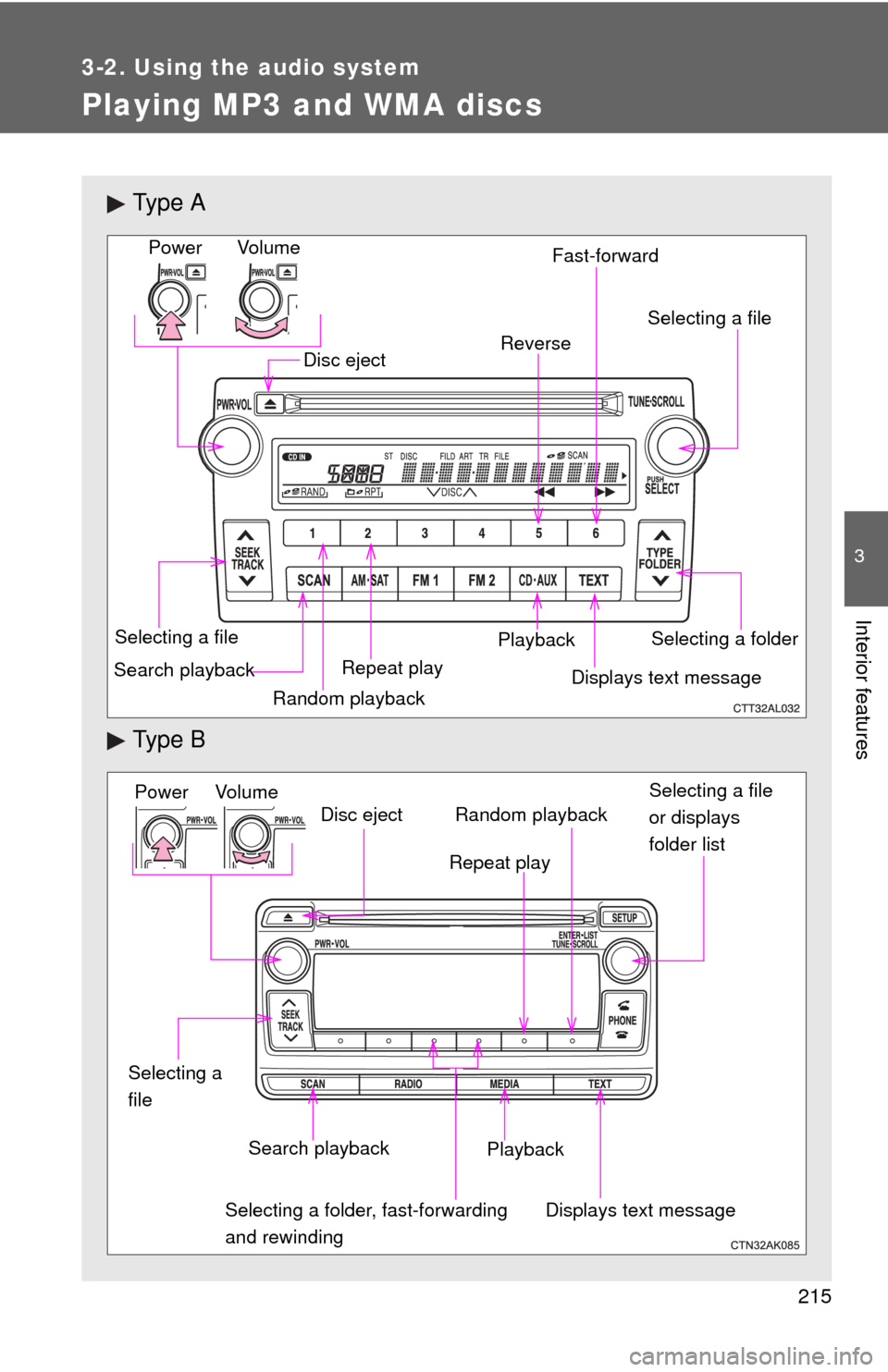
215
3-2. Using the audio system
3
Interior features
Playing MP3 and WMA discs
Ty p e A
Ty p e B
Vo l u m eRandom playback
Selecting a file
Repeat playPlayback
Power
Disc eject
Displays text message
Search playback Selecting a folder
Selecting a file
Reverse Fast-forward
Power Volume
Search playbackDisc eject
Displays text message
Playback Selecting a file
or displays
folder list
Repeat play
Random playback
Selecting a folder, fast-forwarding
and rewinding
Selecting a
file
Page 217 of 500
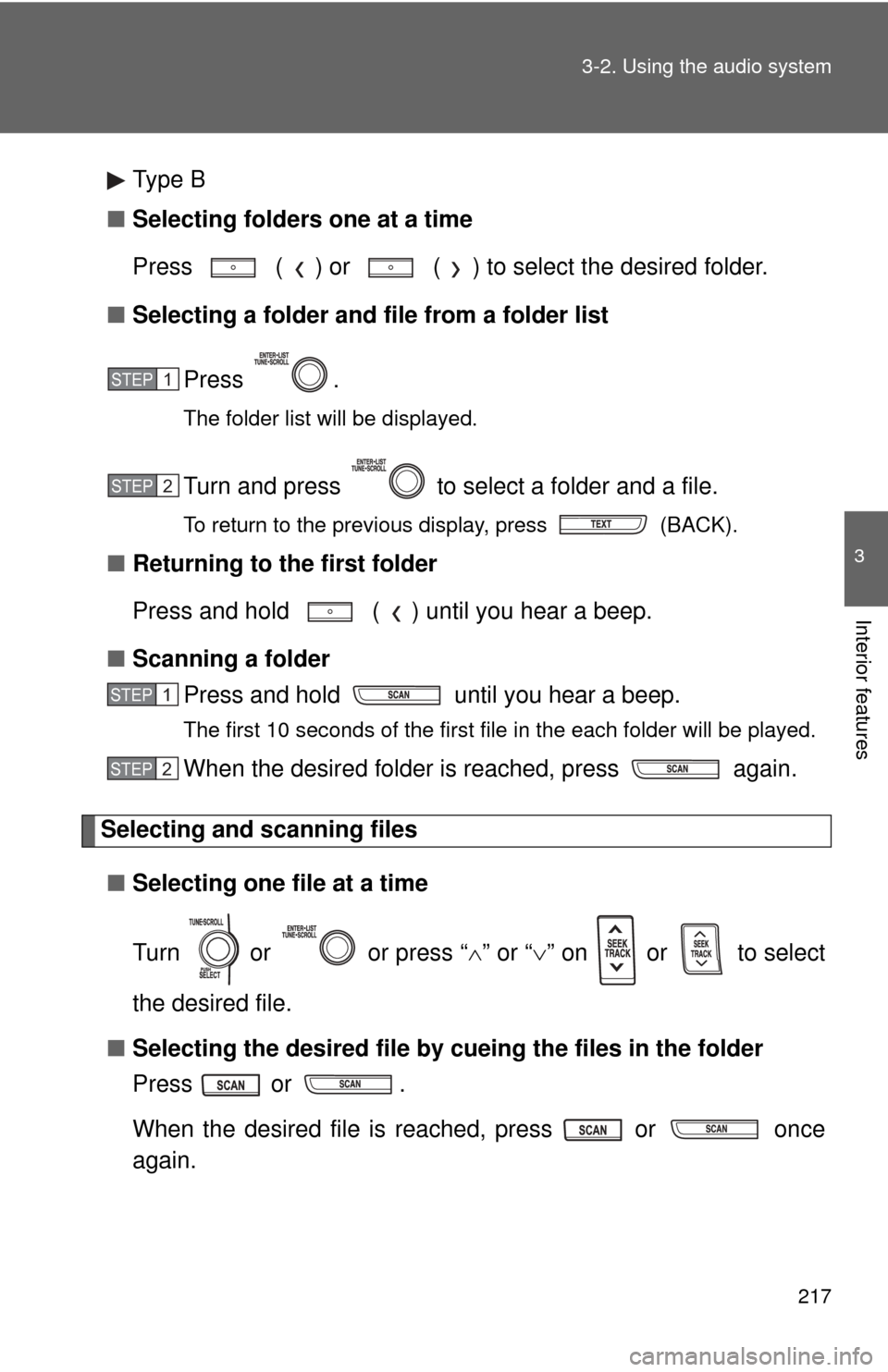
217
3-2. Using the audio system
3
Interior features
Type B
■ Selecting folders one at a time
Press ( ) or ( ) to select the desired folder.
■ Selecting a folder and file from a folder list
Press .
The folder list will be displayed.
Turn and press to select a folder and a file.
To return to the previous display, press (BACK).
■Returning to the first folder
Press and hold ( ) until you hear a beep.
■ Scanning a folder
Press and hold until you hear a beep.
The first 10 seconds of the first file in the each folder will be played.
When the desired folder is reached, press again.
Selecting and scanning files
■ Selecting one file at a time
Turn or or press “ ” or “ ” on or to select
the desired file.
■ Selecting the desired file by cueing the files in the folder
Press or .
When the desired file is reached, press or once
again.
STEP1
STEP2
STEP1
STEP2
Page 219 of 500
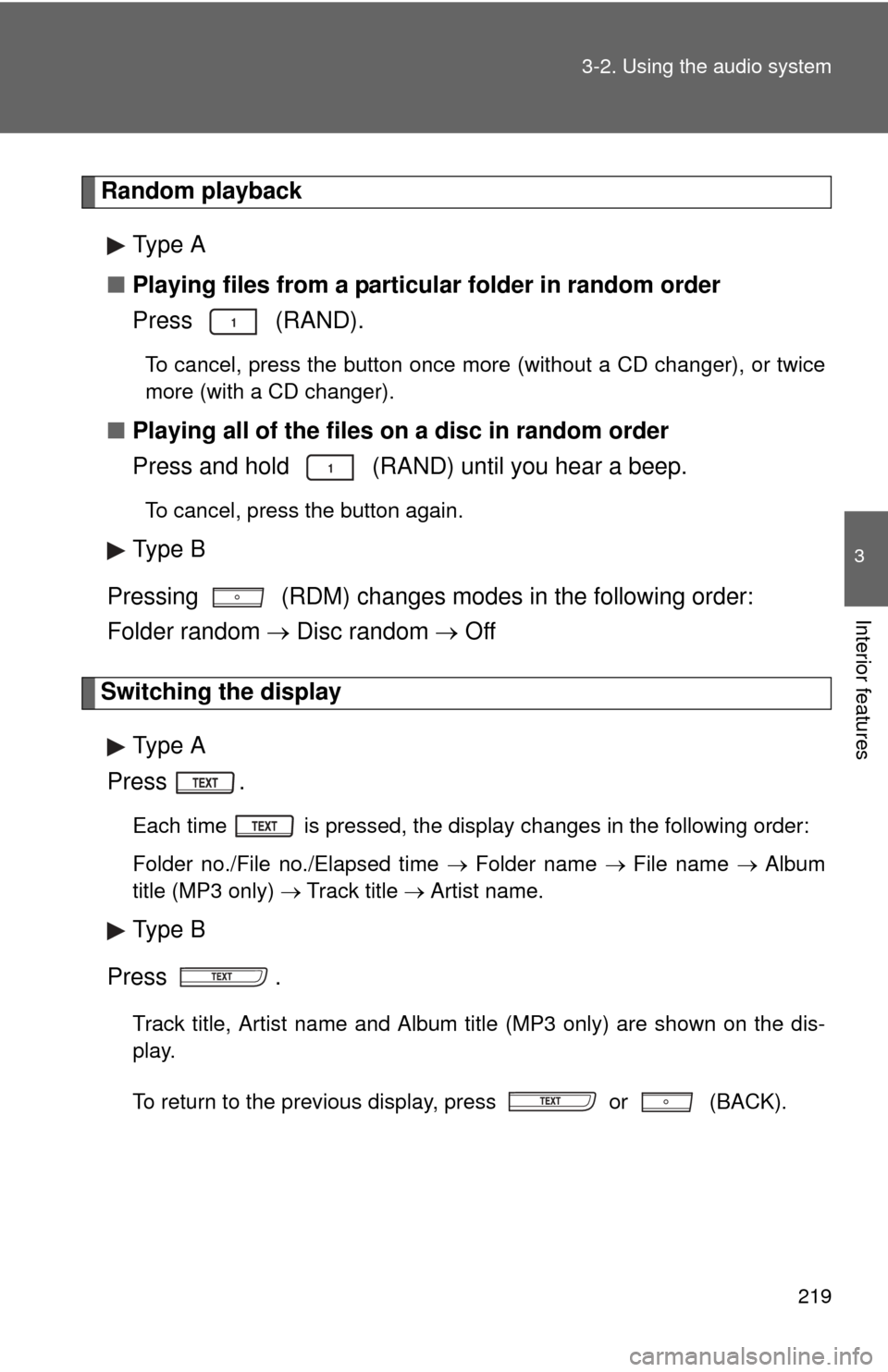
219
3-2. Using the audio system
3
Interior features
Random playback
Type A
■ Playing files from a particular folder in random order
Press (RAND).
To cancel, press the button once more (without a CD changer), or twice
more (with a CD changer).
■Playing all of the files on a disc in random order
Press and hold (RAND) until you hear a beep.
To cancel, press the button again.
Type B
Pressing (RDM) changes modes in the following order:
Folder random Disc random Off
Switching the display
Type A
Press .
Each time is pressed, the display changes in the following order:
Folder no./File no./Elapsed time Folder name File name Album
title (MP3 only) Track title Artist name.
Type B
Press .
Track title, Artist name and Album title (MP3 only) are shown on the dis-
play.
To return to the previous display, press or (BACK).
Page 220 of 500
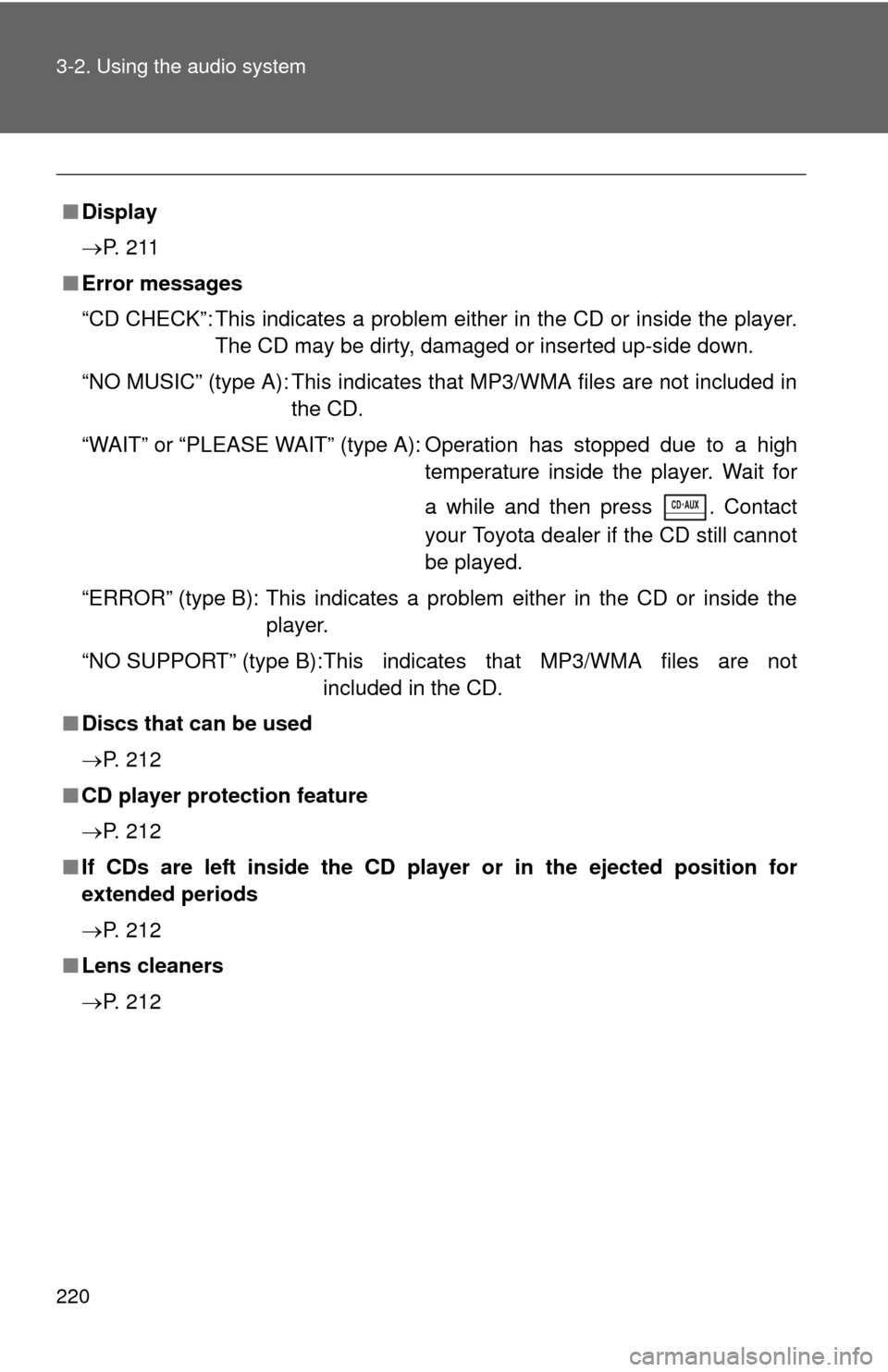
220 3-2. Using the audio system
■Display
P. 2 1 1
■ Error messages
“CD CHECK”: This indicates a problem either in the CD or inside the player.
The CD may be dirty, damaged or inserted up-side down.
“NO MUSIC” (type A): This indicates that MP3/WMA files are not included in the CD.
“WAIT” or “PLEASE WAIT” (type A): Operation has stopped due to a high temperature inside the player. Wait for
a while and then press . Contact
your Toyota dealer if the CD still cannot
be played.
“ERROR” (type B): This indicates a problem either in the CD or inside the player.
“NO SUPPORT” (type B):This indi cates that MP3/WMA files are not
included in the CD.
■ Discs that can be used
P. 212
■ CD player protection feature
P. 212
■ If CDs are left inside the CD player or in the ejected position for
extended periods
P. 212
■ Lens cleaners
P. 212