navigation TOYOTA MIRAI 2016 1.G Navigation Manual
[x] Cancel search | Manufacturer: TOYOTA, Model Year: 2016, Model line: MIRAI, Model: TOYOTA MIRAI 2016 1.GPages: 276, PDF Size: 6.65 MB
Page 23 of 276
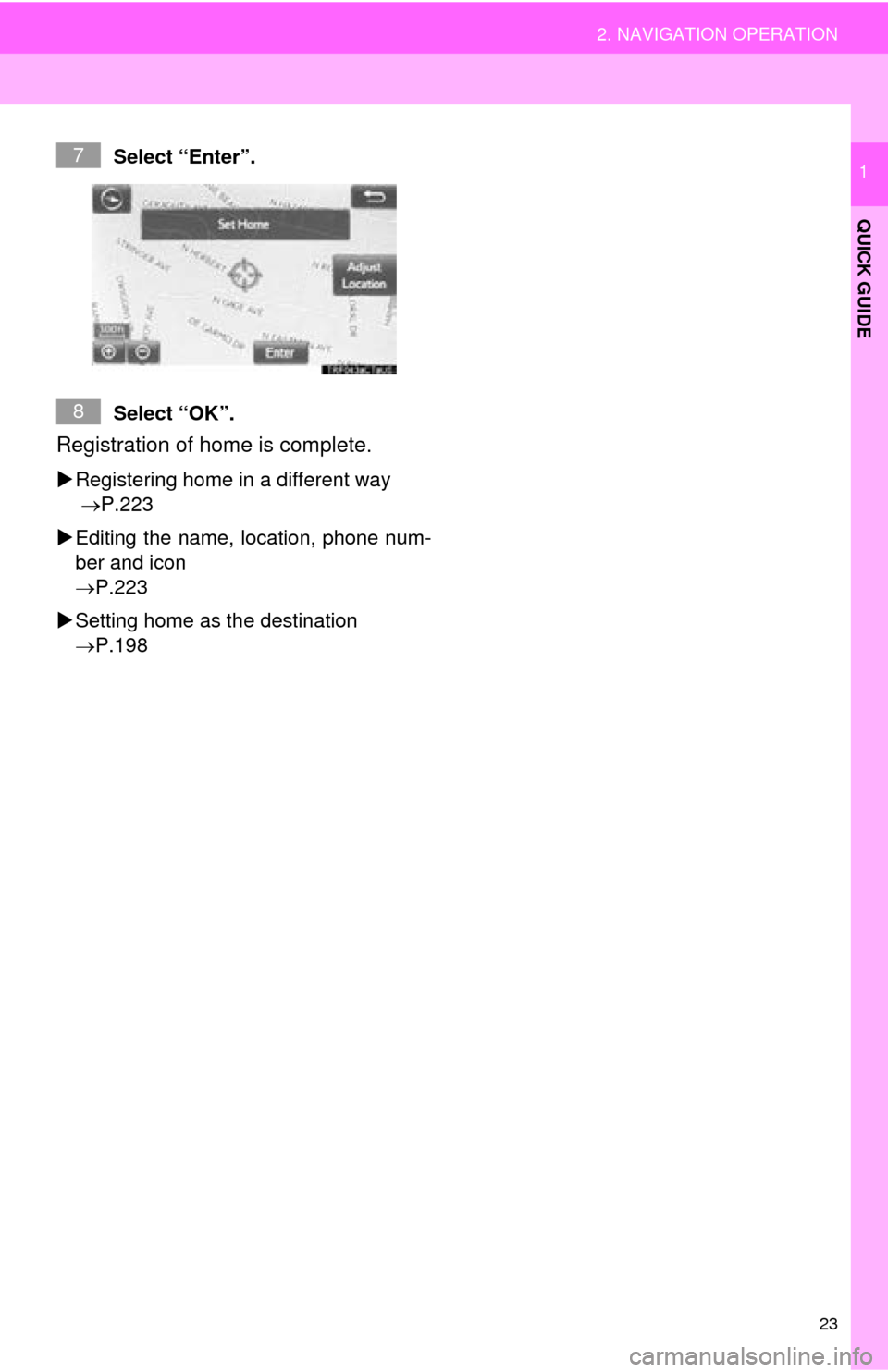
23
2. NAVIGATION OPERATION
QUICK GUIDE
1Select “Enter”.
Select “OK”.
Registration of home is complete.
Registering home in a different way
P.223
Editing
the name, location, phone num -
ber and icon
P.223
Settin
g home as the destination
P.198
7
8
Page 24 of 276
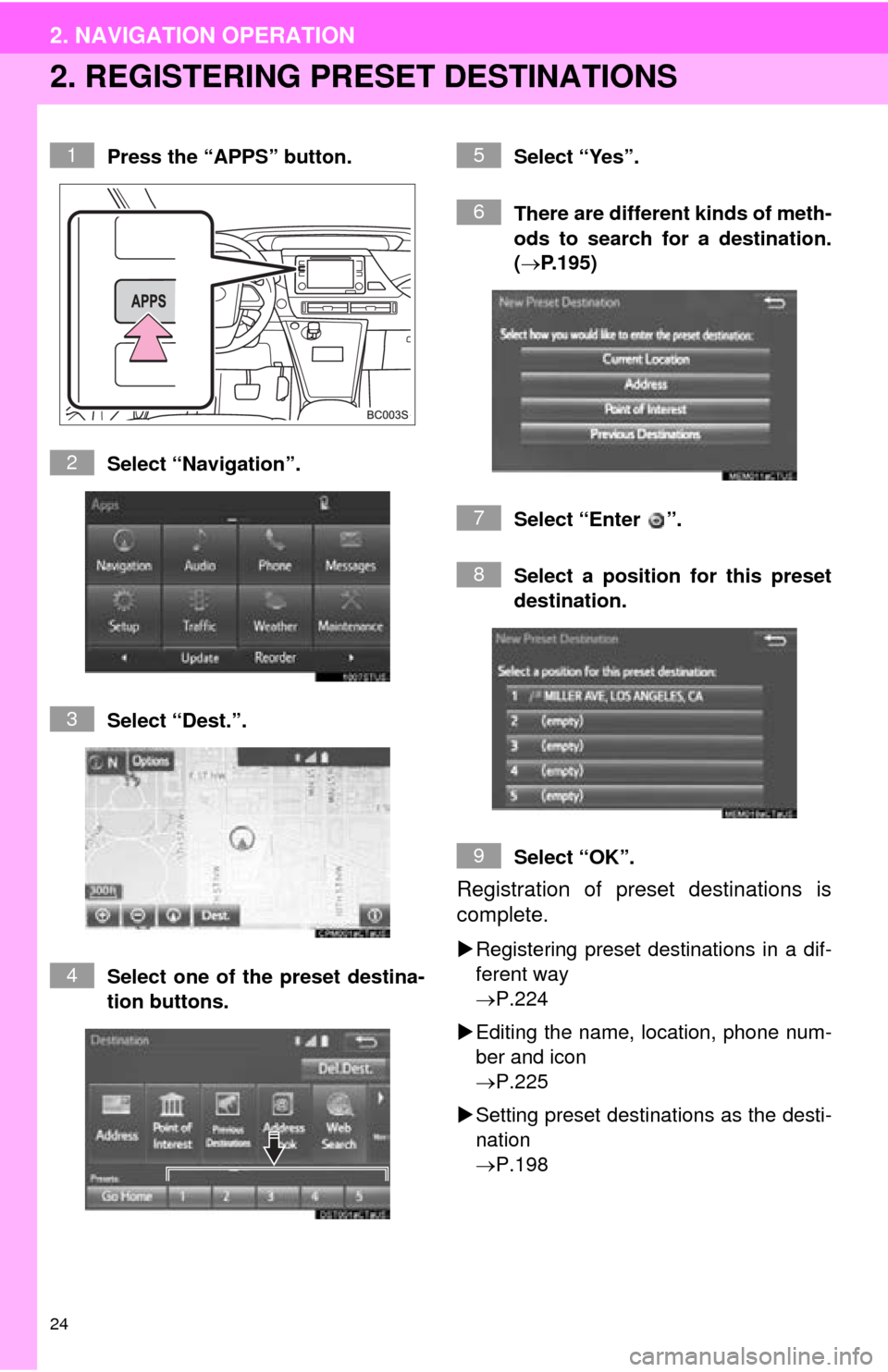
24
2. NAVIGATION OPERATION
2. REGISTERING PRESET DESTINATIONS
Press the “APPS” button.
Select “Navigation”.
Select “Dest.”.
Select one of the preset destina-
ti
on buttons. Select “Yes”.
Th
ere are different kinds of meth-
ods to search for a destination.
( P.195)
Select “Enter ”.
Select a p
osition for this preset
destination.
Select “OK”.
Registration of preset destinations is
complete.
Registering preset destinations in a dif -
ferent way
P.224
Edi
ting the name, location, phone num -
ber and icon
P.225
Setting
preset destinations as the desti -
nation
P.198
1
2
3
4
5
6
7
8
9
Page 25 of 276
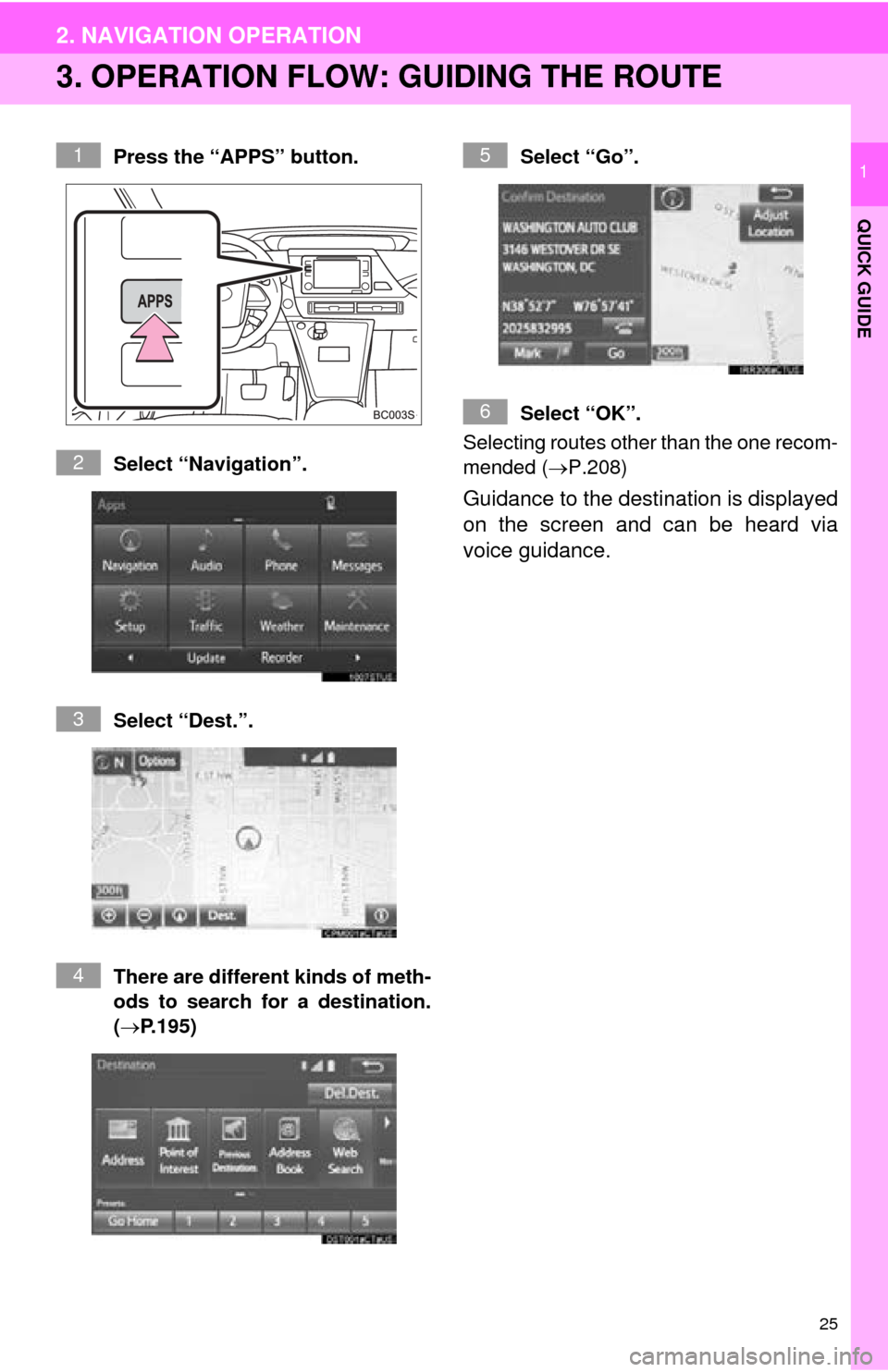
25
2. NAVIGATION OPERATION
QUICK GUIDE
1
3. OPERATION FLOW: GUIDING THE ROUTE
Press the “APPS” button.
Select “Navigation”.
Select “Dest.”.
There are different kinds of meth-
o
ds to search for a destination.
(P.195) Select “Go”.
Select “OK”.
Selecting routes other than the one recom-
mended ( P.208)
Guidance to the destination is displayed
on the screen and can be heard via
voice guidance.
1
2
3
4
5
6
Page 26 of 276
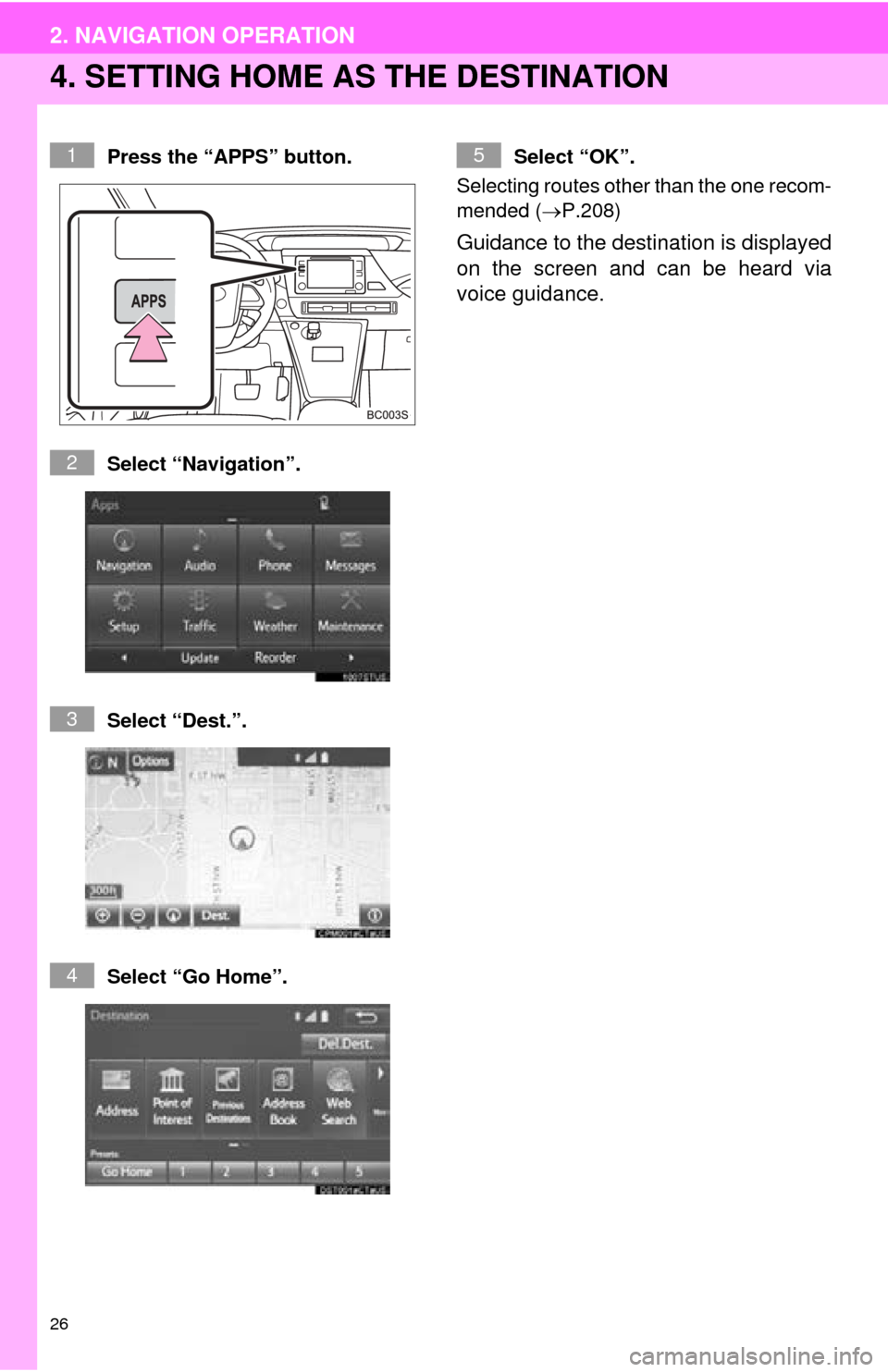
26
2. NAVIGATION OPERATION
4. SETTING HOME AS THE DESTINATION
Press the “APPS” button.
Select “Navigation”.
Select “Dest.”.
Select “Go Home”.Select “OK”.
Selecting routes other than the one recom-
mended ( P.208)
Guidance to the destination is displayed
on the screen and can be heard via
voice guidance.
1
2
3
4
5
Page 30 of 276
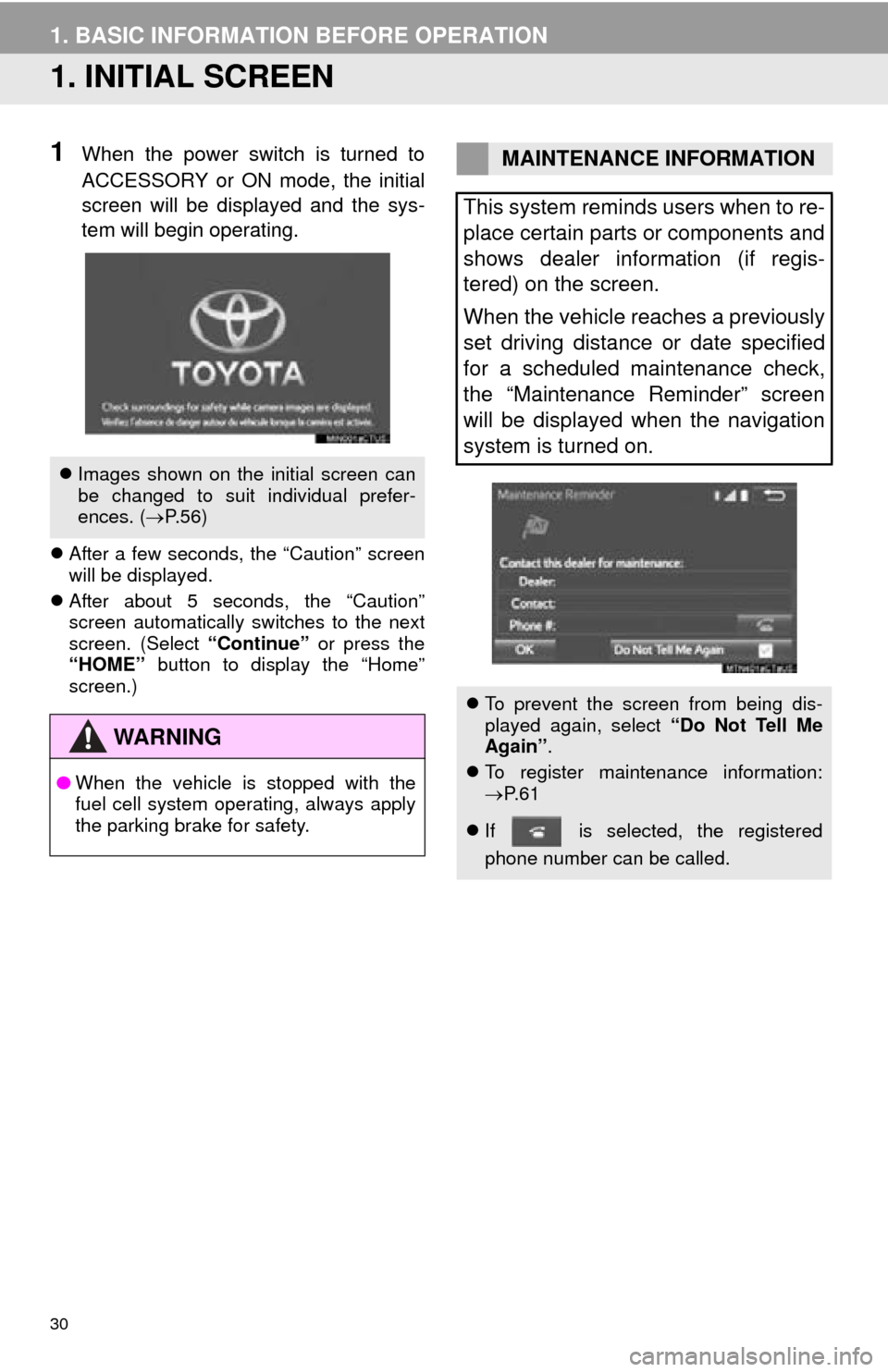
30
1. BASIC INFORMATION BEFORE OPERATION
1. INITIAL SCREEN
1When the power switch is turned to
ACCESSORY or ON mode, the initial
screen will be displayed and the sys-
tem will begin operating.
After a few seconds, the “Caution” screen
will be displayed.
Af
ter about 5 seconds, the “Caution”
screen automatically switches to the next
screen. (Select “Continue” or press the
“HOME” button to display the “Home”
screen.)
Images shown on the initial screen can
be changed to suit individual prefer-
ences. ( P.56)
WA R N I N G
● When the vehicle is stopped with the
fuel cell system operating, always apply
the parking brake for safety.
MAINTENANCE INFORMATION
This system reminds users when to re-
place certain parts or components and
shows dealer information (if regis-
tered) on the screen.
When the vehicle reaches a previously
set driving distance or date specified
for a scheduled maintenance check,
the “Maintenance Reminder” screen
will be displayed when the navigation
system is turned on.
To prevent the screen from being dis-
played again, select “Do Not Tell Me
Again” .
To register maintenance information:
P. 6 1
If is selected, the registered
phone number can be called.
Page 35 of 276
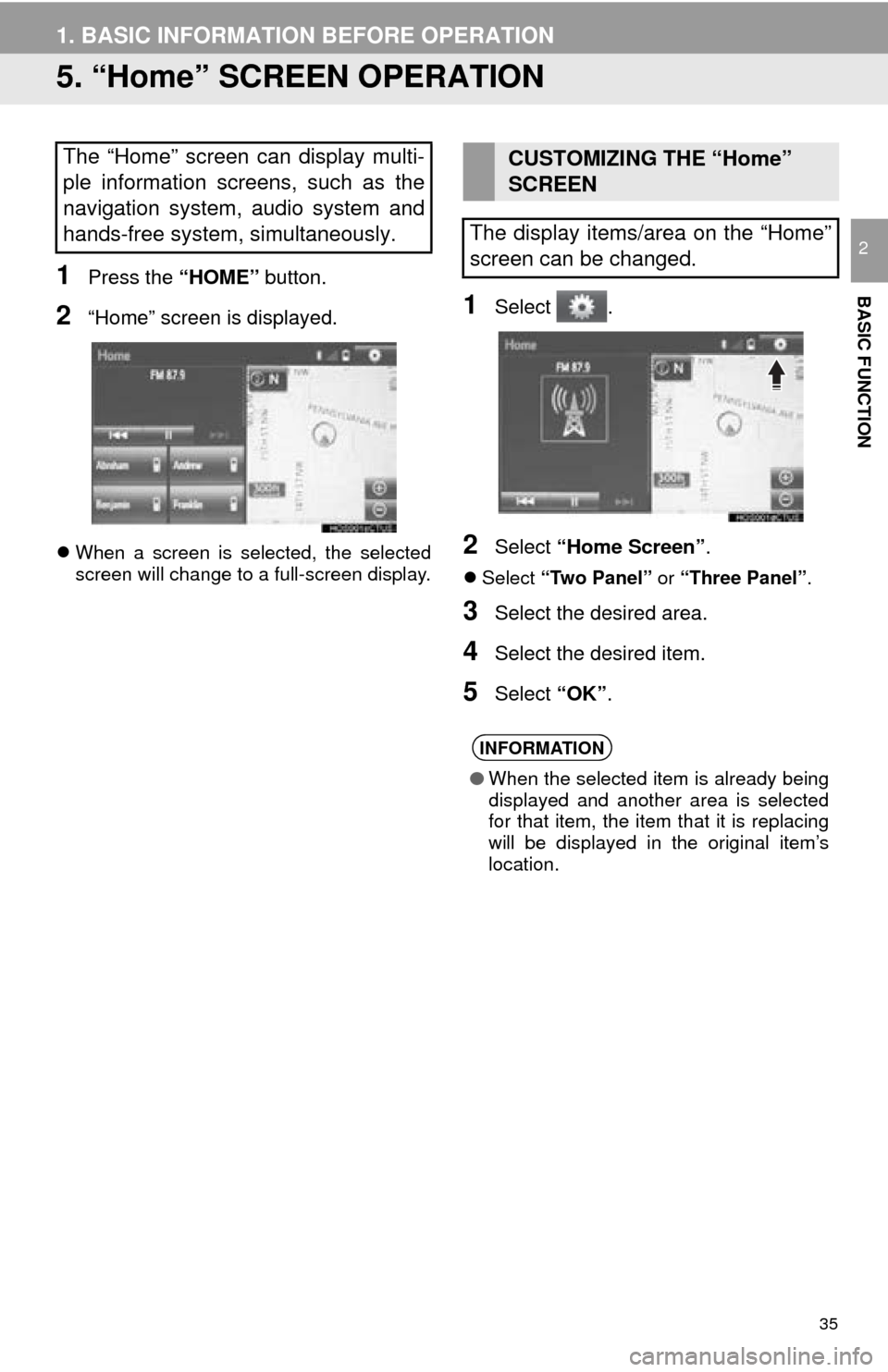
35
1. BASIC INFORMATION BEFORE OPERATION
BASIC FUNCTION
2
5. “Home” SCREEN OPERATION
1Press the “HOME” button.
2“Home” screen is displayed.
When a screen is selected, the selected
screen will change to a full-screen display.
1Select .
2Select “Home Screen” .
Select “Two Panel” or “Three Panel” .
3Select the desired area.
4Select the desired item.
5Select “OK”.
The “Home” screen can display multi-
ple information screens, such as the
navigation system, audio system and
hands-free system, simultaneously. CUSTOMIZING THE “Home”
SCREEN
The display items/area on the “Home”
screen can be changed.
INFORMATION
● When the selected item is already being
displayed and another area is selected
for that item, the item that it is replacing
will be displayed in the original item’s
location.
Page 36 of 276
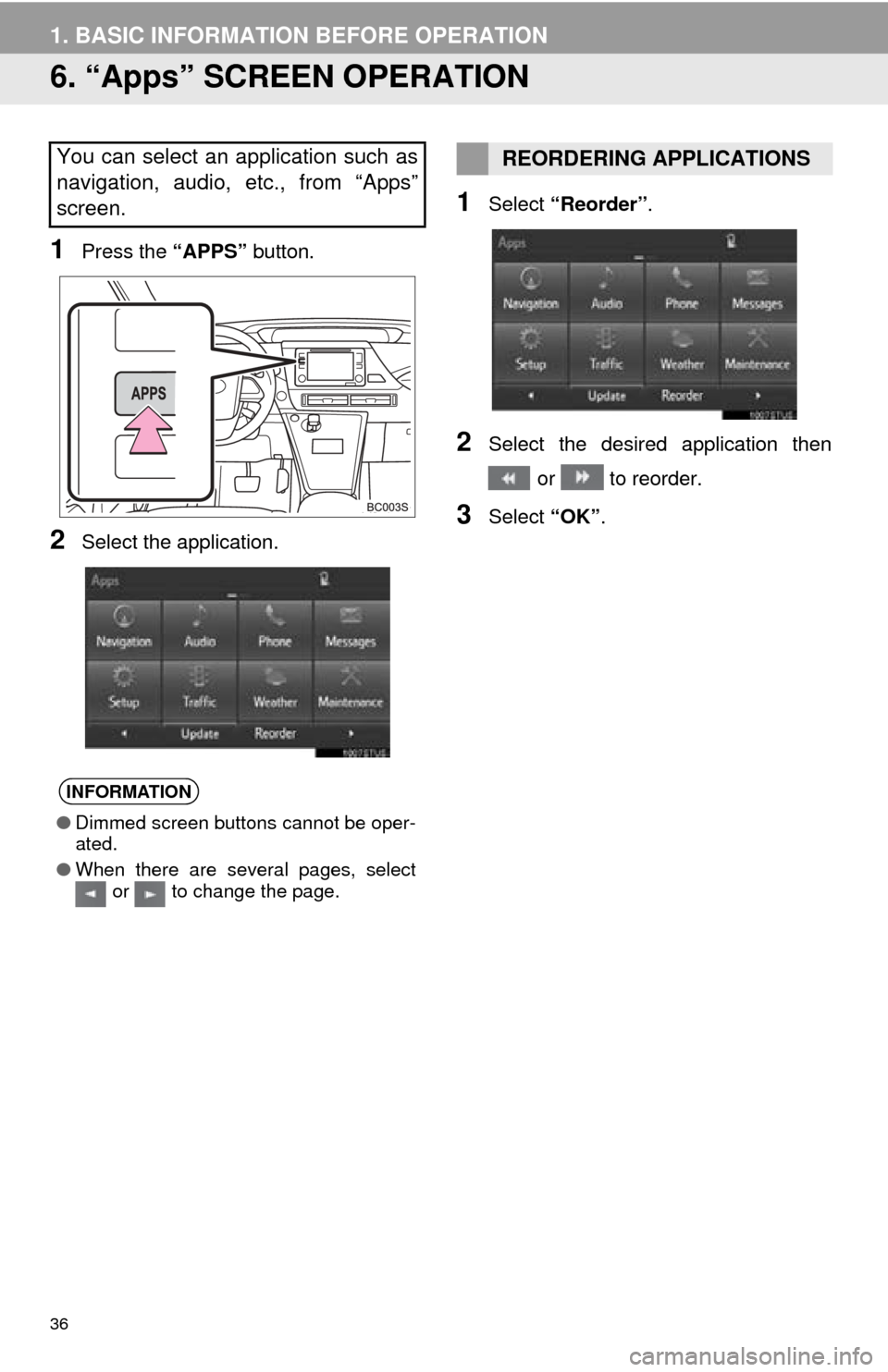
36
1. BASIC INFORMATION BEFORE OPERATION
6. “Apps” SCREEN OPERATION
1Press the “APPS” button.
2Select the application.
1Select “Reorder” .
2Select the desired application then
or to reorder.
3Select “OK”.
You can select an application such as
navigation, audio, etc., from “Apps”
screen.
INFORMATION
●Dimmed screen buttons cannot be oper-
ated.
● When there are several pages, select
or to change the page.
REORDERING APPLICATIONS
Page 49 of 276
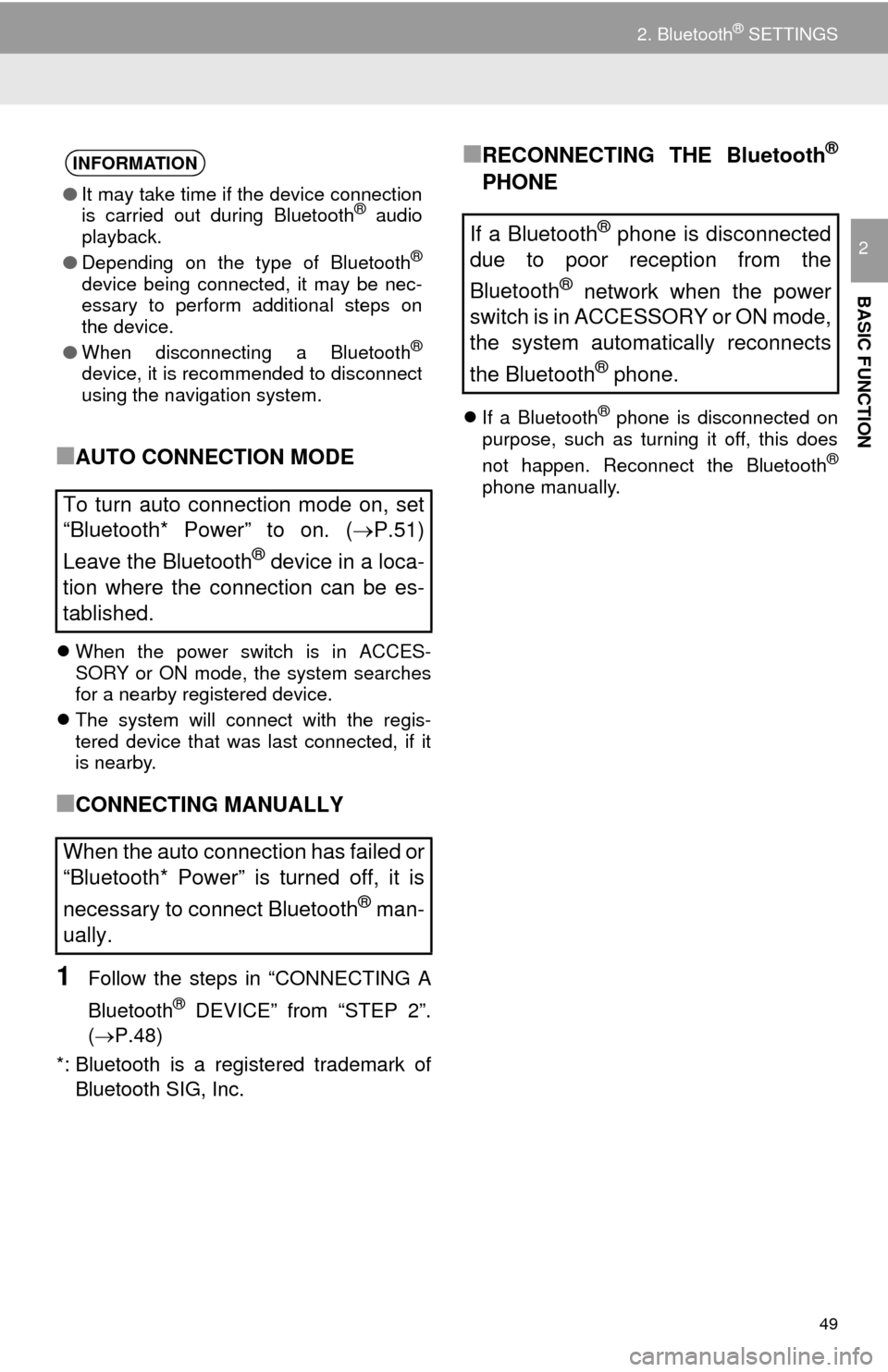
49
2. Bluetooth® SETTINGS
BASIC FUNCTION
2
■AUTO CONNECTION MODE
When the power switch is in ACCES -
SORY or ON mode, the system searches
f
or a nearby registered device.
The system wil
l connect with the regis -
tered device that was last connected, if it
i s nearby.
■CONNECTING MANUALLY
1Follow the steps in “CONNECTING A
Bluetooth
® DEVICE” from “STEP 2”.
(P.48 )
*: Bluetooth is a regi stere
d trademark of
Bluetooth SIG, Inc.
■RECONNECTING THE Bluetooth®
PHONE
If a Bluetooth® phone is disconnected on
purpose, such as turning it off, this does
not happen. Reconnect the Bluetooth
®
phone manually.
INFORMATION
● It may take time if the device connection
is carried out during Bluetooth® audio
playback.
● Depending on the type of Bluetooth
®
device being connected, it may be nec-
essary to perform additional steps on
the device.
● When disconnecting a Bluetooth
®
device, it is recommended to disconnect
using the navigation system.
To turn auto connection mode on, set
“Bluetooth* Power” to on. ( P.51)
Leave the Bluetooth
® device in a loca-
tion where the connection can be es-
tablished.
When the auto connection has failed or
“Bluetooth* Power” is turned off, it is
necessary to connect Bluetooth
® man-
ually.
If a Bluetooth® phone is disconnected
due to poor reception from the
Bluetooth
® network when the power
switch is in ACCESSORY or ON mode,
the system automatically reconnects
the Bluetooth
® phone.
Page 57 of 276
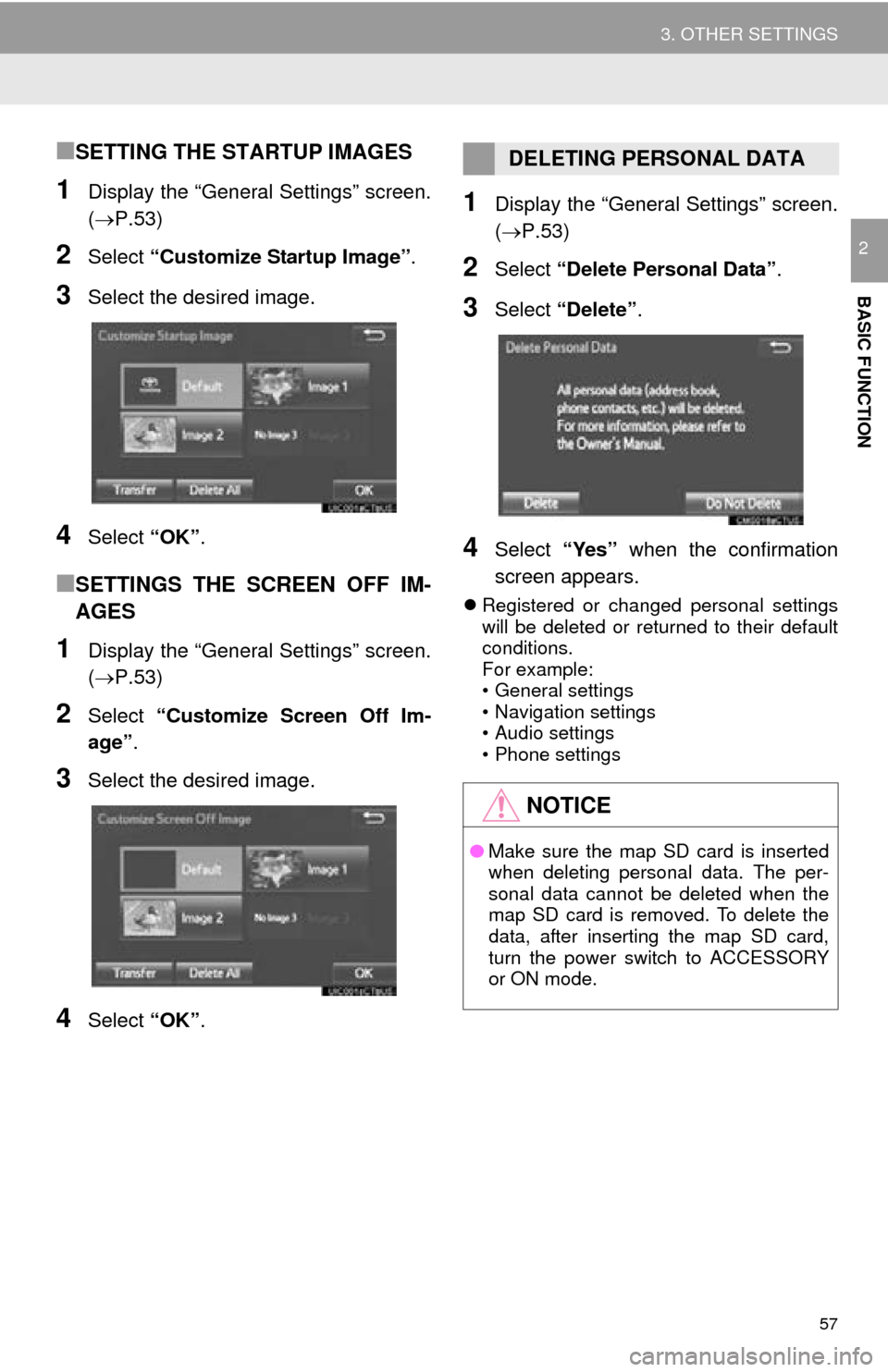
57
3. OTHER SETTINGS
BASIC FUNCTION
2
■SETTING THE STARTUP IMAGES
1Display the “General Settings” screen.
(P.53)
2Select “Customize Startup Image” .
3Select the desired image.
4Select “OK”.
■SETTINGS THE SCREEN OFF IM-
AGES
1Display the “General Settings” screen.
(P.53 )
2Select “Customize Screen Off Im -
age” .
3Select the desired image.
4Select “OK”.
1Display the “General Settings” screen.
(P.53 )
2Select “Delete Personal Data” .
3Select “Delete” .
4Select “Yes” when the confirmation
screen appears.
Registered or changed personal settings
will be deleted or returned to their default
conditions.
For example:
• General settings
• Navigation settings
• Audio settings
• Phone settings
DELETING PERSONAL DATA
NOTICE
● Make sure the map SD card is inserted
when deleting personal data. The per-
sonal data cannot be deleted when the
map SD card is removed. To delete the
data, after inserting the map SD card,
turn the power switch to ACCESSORY
or ON mode.
Page 118 of 276
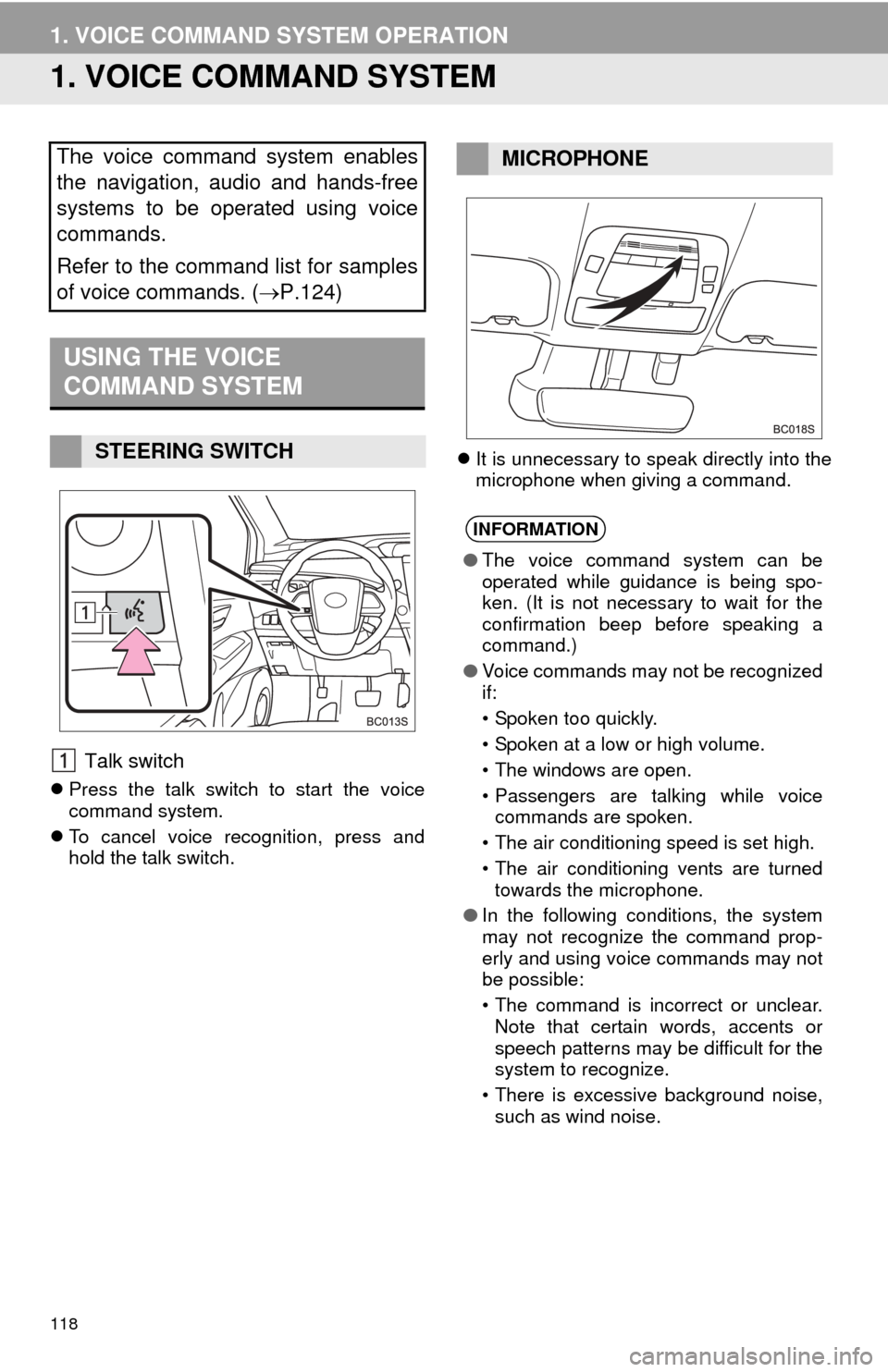
118
1. VOICE COMMAND SYSTEM OPERATION
1. VOICE COMMAND SYSTEM
Talk switch
Press the talk switch to start the voice
command system.
T
o cancel voice recognition, press and
hold the talk switch.
It
is unnecessary to speak directly into the
microphone when giving a command.
The voice command system enables
the navigation, audio and hands-free
systems to be operated using voice
commands.
Refer to the command list for samples
of voice commands. ( P.124)
USING THE VOICE
COMMAND SYSTEM
STEERING SWITCH
MICROPHONE
INFORMATION
●The voice command system can be
operated while guidance is being spo-
ken. (It is not necessary to wait for the
confirmation beep before speaking a
command.)
● Voice commands may not be recognized
if:
• Spoken too quickly.
• Spoken at a low or high volume.
• The windows are open.
• Passengers are talking while voice
commands are spoken.
• The air conditioning speed is set high.
• The air conditioning vents are turned towards the microphone.
● In the following conditions, the system
may not recognize the command prop-
erly and using voice commands may not
be possible:
• The command is incorrect or unclear.
Note that certain words, accents or
speech patterns may be difficult for the
system to recognize.
• There is excessive background noise, such as wind noise.