navigation system TOYOTA MIRAI 2016 1.G Navigation Manual
[x] Cancel search | Manufacturer: TOYOTA, Model Year: 2016, Model line: MIRAI, Model: TOYOTA MIRAI 2016 1.GPages: 276, PDF Size: 6.65 MB
Page 124 of 276
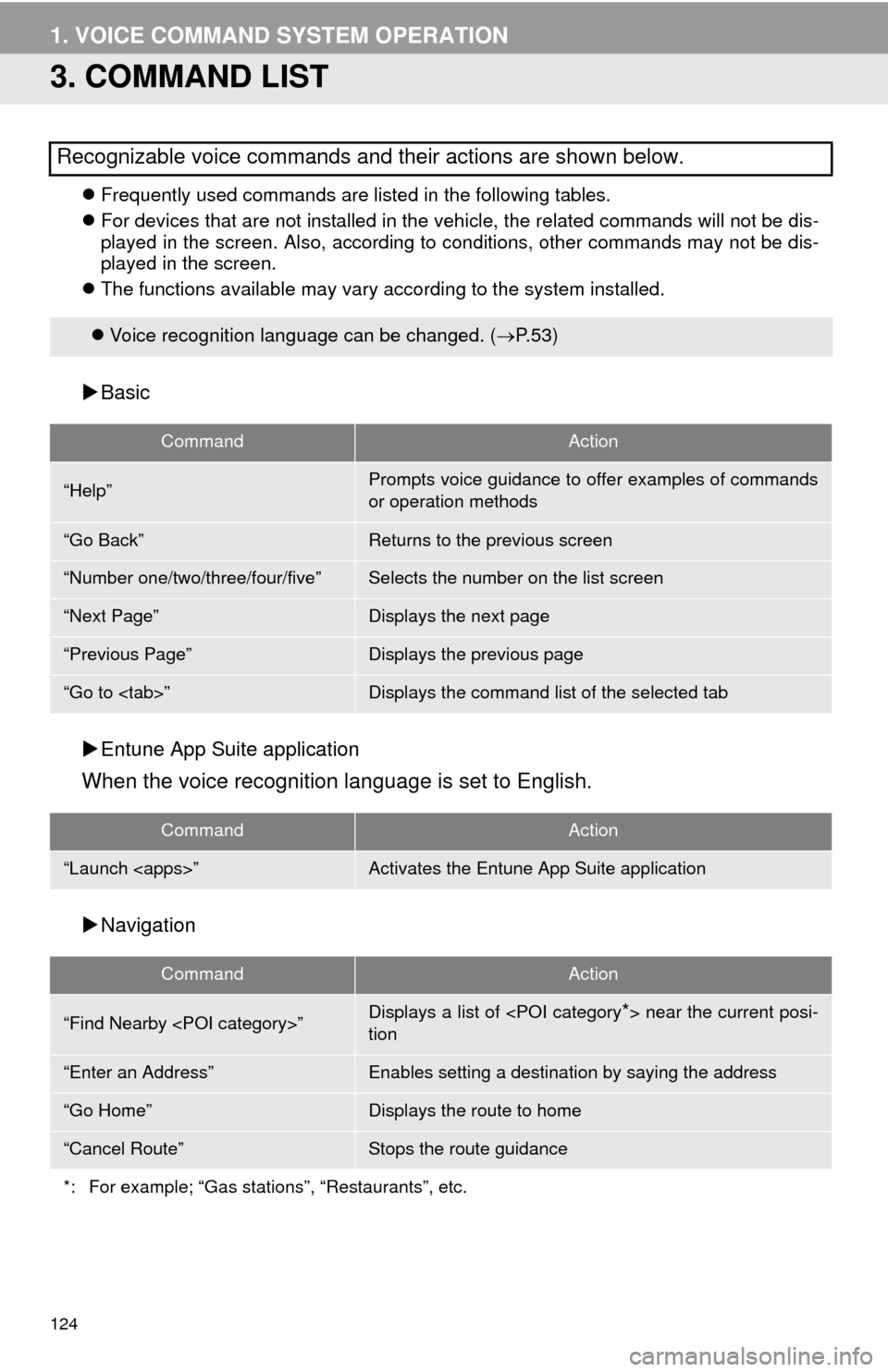
124
1. VOICE COMMAND SYSTEM OPERATION
3. COMMAND LIST
Frequently used commands are listed in the following tables.
For devi
ces that are not installed in the vehicle, the related commands will not be dis -
played in the screen. Also, according to conditions, other commands may not be dis -
played in the screen.
The fu
nctions available may vary according to the system installed.
Basic
Entune
App Suite application
When the voice recognition language is set to English.
Navigation
Recognizable voice commands and their actions are shown below.
Voice recognition language can be changed. ( P. 5 3)
CommandAction
“Help”Prompts voice guidance to offer examples of commands
or operation methods
“Go Back”Returns to the previous screen
“Number one/two/three/four/five”Selects the number on the list screen
“Next Page”Displays the next page
“Previous Page”Displays the previous page
“Go to
CommandAction
“Launch
CommandAction
“Find Nearby
tion
“Enter an Address”Enables setting a destina tion by saying the address
“Go Home”Displays the route to home
“Cancel Route”Stops the route guidance
*: For example; “Gas stations”, “Restaurants”, etc.
Page 134 of 276
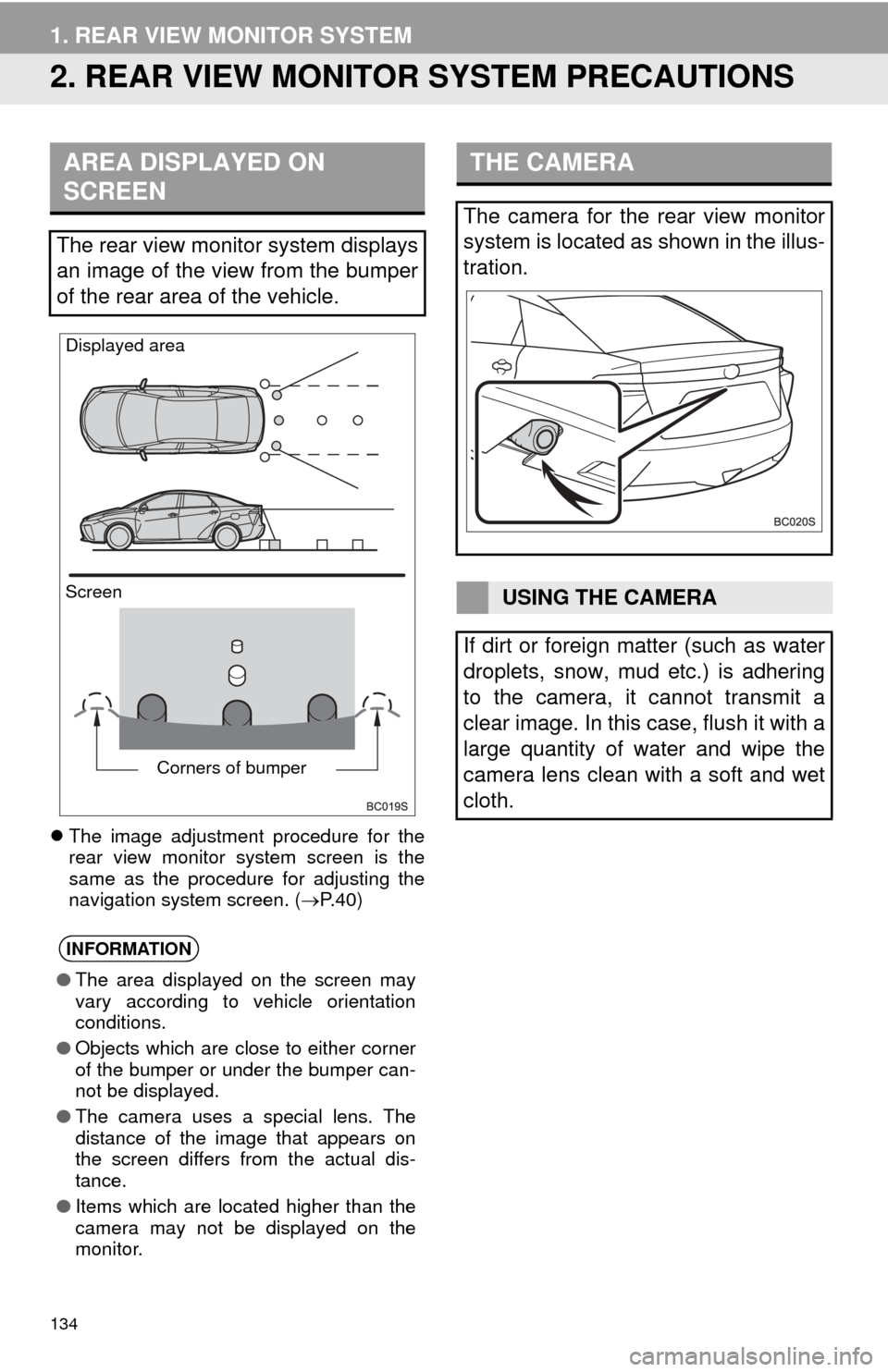
134
1. REAR VIEW MONITOR SYSTEM
2. REAR VIEW MONITOR SYSTEM PRECAUTIONS
The image adjustment procedure for the
rear view monitor system screen is the
same as the procedure for adjusting the
navigation system screen. ( P. 4 0 )
AREA DISPLAYED ON
SCREEN
The rear view monitor system displays
an image of the view from the bumper
of the rear area of the vehicle.
INFORMATION
●The area displayed on the screen may
vary according to vehicle orientation
conditions.
● Objects which are close to either corner
of the bumper or under the bumper can-
not be displayed.
● The camera uses a special lens. The
distance of the image that appears on
the screen differs from the actual dis-
tance.
● Items which are located higher than the
camera may not be displayed on the
monitor.
Screen Displayed area
Corners of bumper
THE CAMERA
The camera for the rear view monitor
system is located as shown in the illus-
tration.
USING THE CAMERA
If dirt or foreign matter (such as water
droplets, snow, mud etc.) is adhering
to the camera, it cannot transmit a
clear image. In this case, flush it with a
large quantity of water and wipe the
camera lens clean with a soft and wet
cloth.
Page 139 of 276
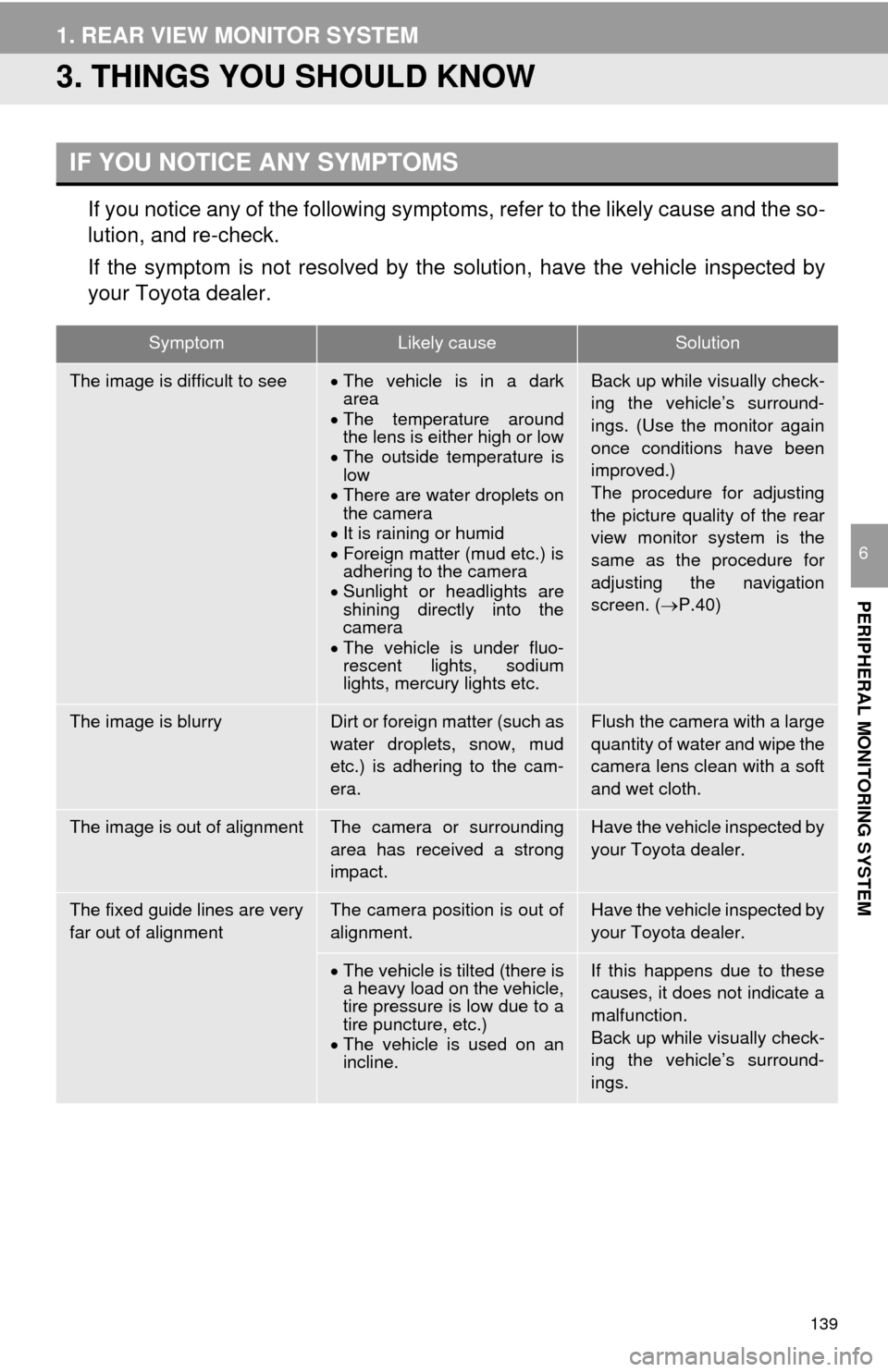
139
1. REAR VIEW MONITOR SYSTEM
PERIPHERAL MONITORING SYSTEM
6
3. THINGS YOU SHOULD KNOW
If you notice any of the following symptoms, refer to the likely cause and the so -
lution, and re-check.
If the symptom is not resolved by the solution, have the vehicle inspected by
your To
yota dealer.
IF YOU NOTICE ANY SYMPTOMS
SymptomLikely causeSolution
The image is difficult to seeThe vehicle is in a dark
area
The temper
ature around
the lens is either high or low
The out
side temperature is
low
Ther
e are water droplets on
the camera
It is raining or h
umid
Foreign matter (mud etc.) is
adhering to the camera
S
unlight or headlights are
shining directly into the
camera
The vehicle is under fluo-
rescent lights, sodium
lights, mercury lights etc.
Back up while visually check-
ing the vehicle’s surround-
ings. (Use the monitor again
once conditions have been
improved.)
The procedure for adjusting
the picture quality of the rear
view monitor system is the
same as the procedure for
adjusting the navigation
screen. ( P.40)
The image is blurryDirt or foreign matter (such as
water droplets, snow, mud
etc.) is adhering to the cam-
era.Flush the camera with a large
quantity of water and wipe the
camera lens clean with a soft
and wet cloth.
The image is out of alignmentThe camera or surrounding
area has received a strong
impact.Have the vehicle inspected by
your Toyota dealer.
The fixed guide lines are very
far out of alignmentThe camera position is out of
alignment.Have the vehicle inspected by
your Toyota dealer.
The vehicle is tilted (there is
a heavy load on the vehicle,
tire pressure is low due to a
tire puncture, etc.)
The vehicle is used on an
incline.
If this happens due to these
causes, it does not indicate a
malfunction.
Back up while visually check-
ing the vehicle’s surround-
ings.
Page 151 of 276
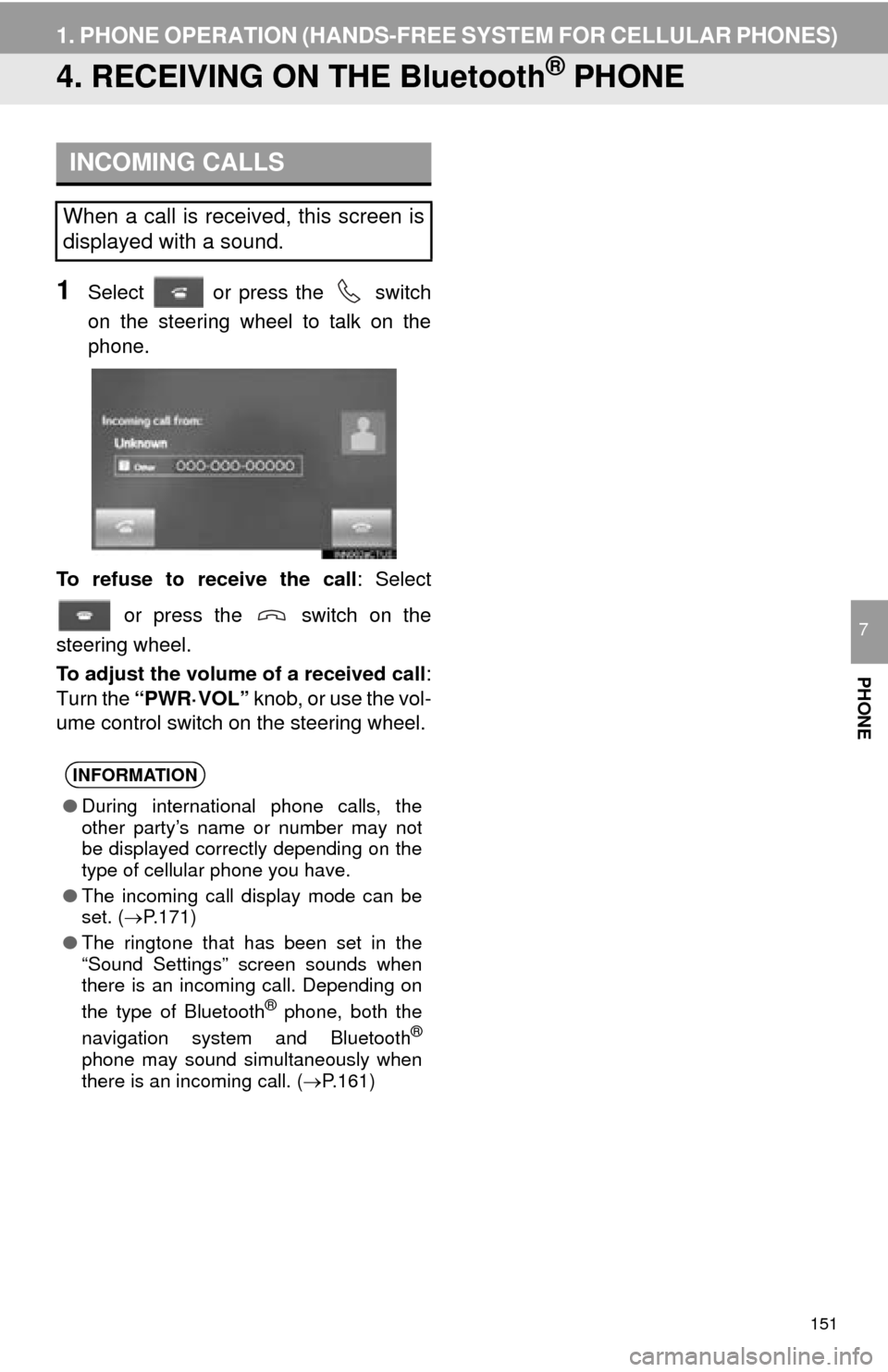
151
1. PHONE OPERATION (HANDS-FREE SYSTEM FOR CELLULAR PHONES)
PHONE
7
4. RECEIVING ON THE Bluetooth® PHONE
1Select or press the switch
on the steering wheel to talk on the
ph
one.
To refuse to receive the call : Select
or press the switch on the
steering wheel.
To adjust the volume of a received call :
Turn the “PWR·VOL” knob, or use the vol-
ume control switch on the steering wheel.
INCOMING CALLS
When a call is received, this screen is
displayed with a sound.
INFORMATION
●During international phone calls, the
other party’s name or number may not
be displayed correctly depending on the
type of cellular phone you have.
● The incoming call display mode can be
set. ( P.171)
● The ringtone that has been set in the
“Sound Settings” screen sounds when
there is an incoming call. Depending on
the type of Bluetooth
® phone, both the
navigation system and Bluetooth®
phone may sound simultaneously when
there is an incoming call. ( P.161)
Page 155 of 276
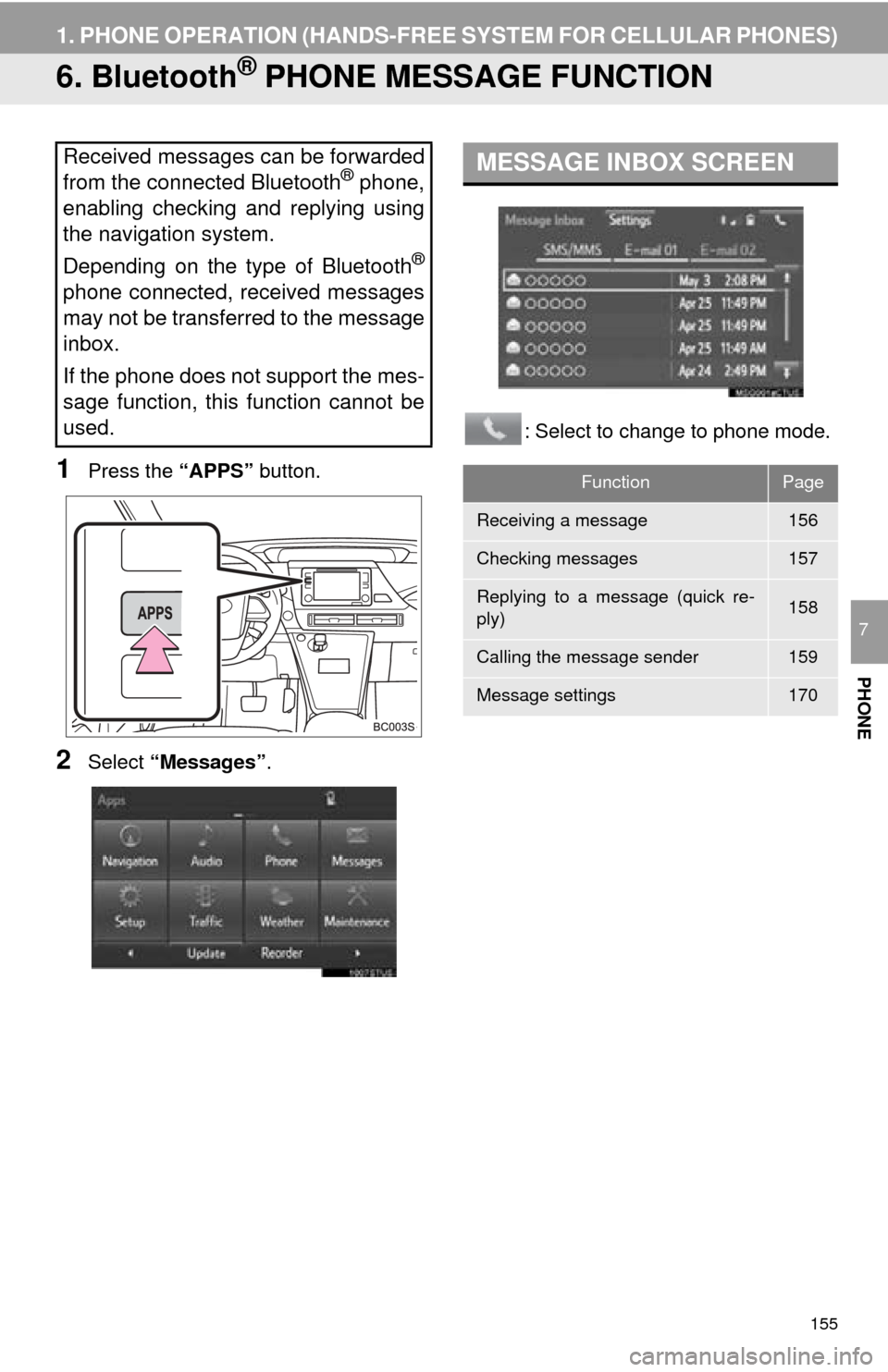
155
1. PHONE OPERATION (HANDS-FREE SYSTEM FOR CELLULAR PHONES)
PHONE
7
6. Bluetooth® PHONE MESSAGE FUNCTION
1Press the “APPS” button.
2Select “Messages” . : Select to change to phone mode.
Received messages can be forwarded
from the connected Bluetooth® phone,
enabling checking and replying using
the navigation system.
Depending on the type of Bluetooth
®
phone connected, received messages
may not be transferred to the message
inbox.
If the phone does not support the mes-
sage function, this function cannot be
used.
MESSAGE INBOX SCREEN
FunctionPage
Receiving a message156
Checking messages157
Replying to a message (quick re-
ply)158
Calling the message sender159
Message settings170
Page 156 of 276
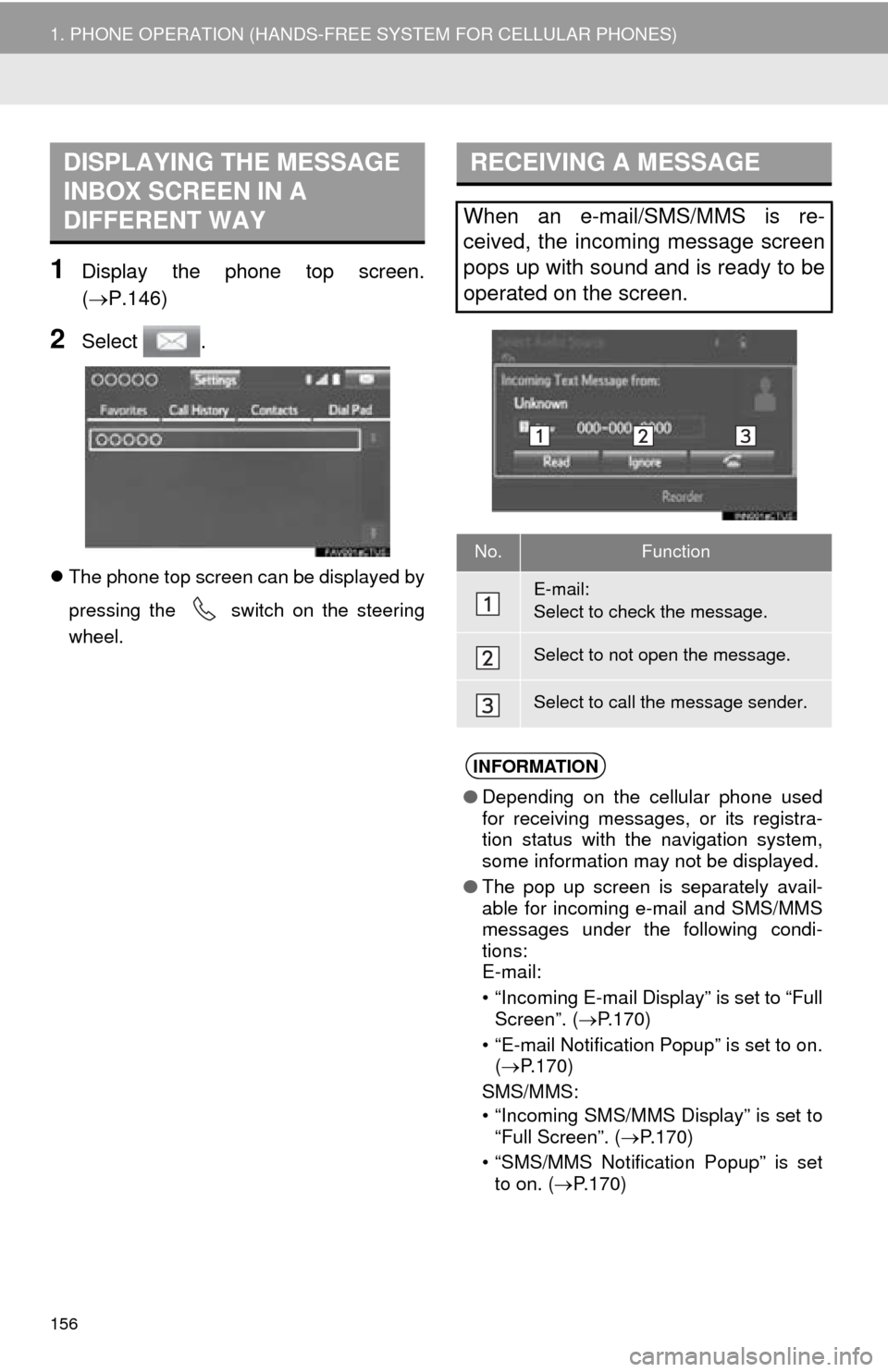
156
1. PHONE OPERATION (HANDS-FREE SYSTEM FOR CELLULAR PHONES)
1Display the phone top screen.
(P.146)
2Select .
The phone top screen can be displayed by
pressing the
switch on the steering
wheel.
DISPLAYING THE MESSAGE
INBOX SCREEN IN A
DIFFERENT WAYRECEIVING A MESSAGE
When an e-mail/SMS/MMS is re-
ceived, the incoming message screen
pops up with sound and is ready to be
operated on the screen.
No.Function
E-mail:
Select to check the message.
Select to not open the message.
Select to call the message sender.
INFORMATION
● Depending on the cellular phone used
for receiving messages, or its registra-
tion status with the navigation system,
some information may not be displayed.
● The pop up screen is separately avail-
able for incoming e-mail and SMS/MMS
messages under the following condi-
tions:
E-mail:
• “Incoming E-mail Display” is set to “Full Screen”. ( P.170)
• “E-mail Notification Popup” is set to on. ( P.170)
SMS/MMS:
• “Incoming SMS/MMS Display” is set to “Full Screen”. ( P.170)
• “SMS/MMS Notification Popup” is set to on. ( P.170)
Page 158 of 276
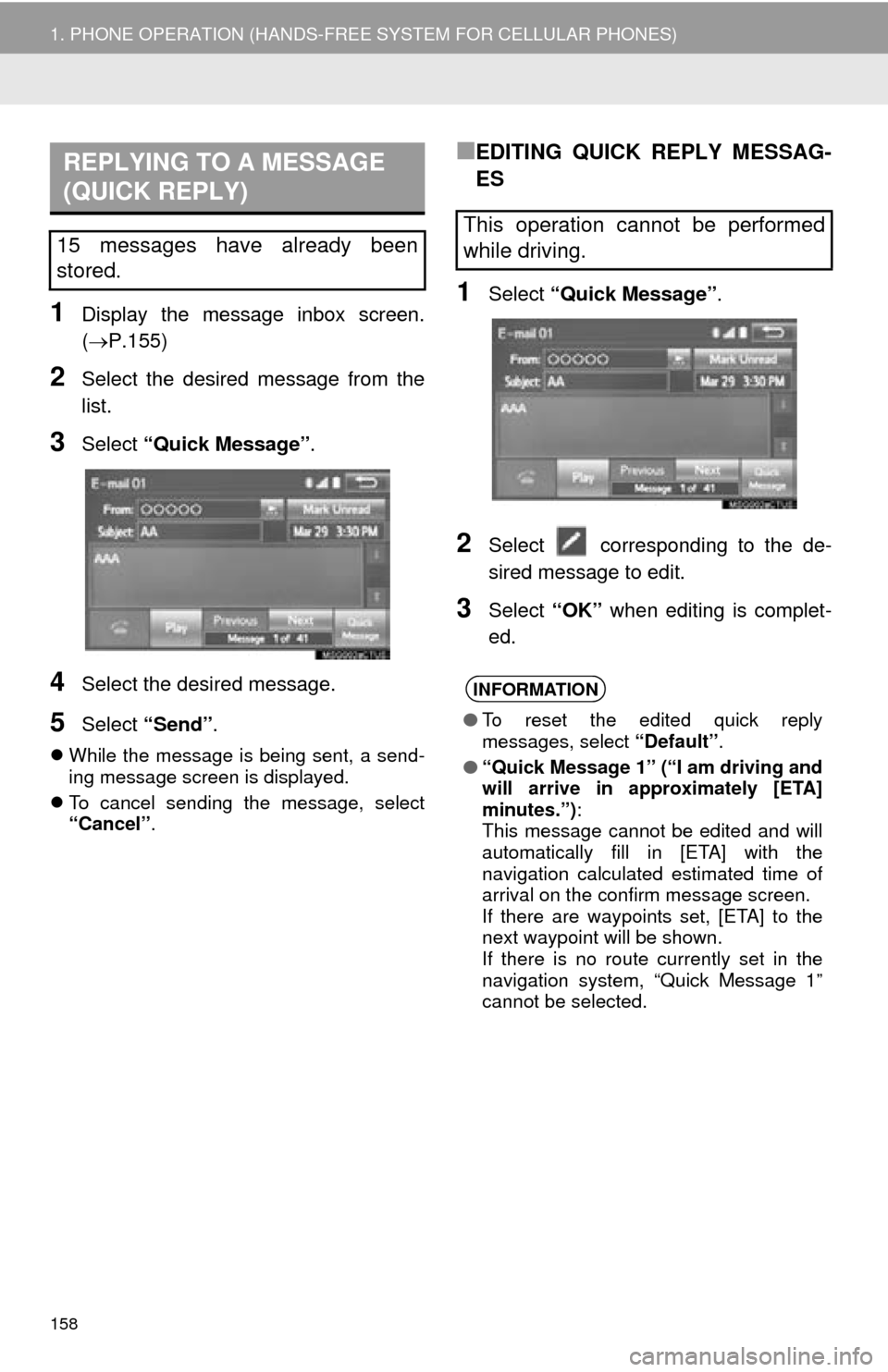
158
1. PHONE OPERATION (HANDS-FREE SYSTEM FOR CELLULAR PHONES)
1Display the message inbox screen.
(P.155)
2Select the desired message from the
list.
3Select “Quick Message” .
4Select the desired message.
5Select “Send” .
While the message is being sent, a send -
ing message screen is displayed.
T
o cancel sending the message, select
“Cancel” .
■EDITING QUICK REPLY MESSAG-
ES
1Select “Quick Message” .
2Select corresponding to the de -
sired message to edit.
3Select “OK” when editing is complet -
ed.
REPLYING TO A MESSAGE
(QUICK REPLY)
15 messages have already been
stored.This operation cannot be performed
while driving.
INFORMATION
● To reset the edited quick reply
messages, select “Default”.
● “Quick Message 1” (“I am driving and
will arrive in approximately [ETA]
minutes.”) :
This message cannot be edited and will
automatically fill in [ETA] with the
navigation calculated estimated time of
arrival on the confirm message screen.
If there are waypoints set, [ETA] to the
next waypoint will be shown.
If there is no route currently set in the
navigation system, “Quick Message 1”
cannot be selected.
Page 178 of 276

178
1. QUICK REFERENCE ................... 180
MAP SCREEN ..................................... 180
NAVIGATION OPTIONS SCREEN...... 182
2. MAP SCREEN OPERATION ....... 183
CURRENT POSITION DISPLAY ......... 183
MAP SCALE ........................................ 183
ORIENTATION OF THE MAP ............. 184
SWITCHING THE MAP MODE............ 184
SCREEN SCROLL OPERATION ........ 186
ADJUSTING LOCATION IN SMALL
INCREMENTS................................... 187
3. MAP SCREEN INFORMATION ... 188
DISPLAYING MAP INFORMATION .... 188
DISPLAYING INFORMATION
ABOUT THE ICON WHERE
THE CURSOR IS SET ...................... 190
STANDARD MAP ICONS .................... 191
4. TRAFFIC INFORMATION ............ 192
DISPLAYING TRAFFIC
INFORMATION ON THE MAP .......... 194
1. DESTINATION SEARCH
SCREEN .................................... 195
2. SEARCH OPERATION.. .............. 19
7
SELECTING SEARCH AREA .............. 198
SETTING HOME AS DESTINATION ... 198
SETTING PRESET DESTINATIONS
AS DESTINATION ............................. 198
SEARCHING BY ADDRESS ................ 199
SEARCHING BY POINT OF
INTEREST ......................................... 200
SEARCHING FROM PREVIOUS DESTINATIONS ................................ 204
SEARCHING BY ADDRESS BOOK .... 204
SEARCHING BY EMERGENCY .......... 205
SEARCHING BY INTERSECTION
AND FREEWAY ................................ 205
SEARCHING BY MAP ......................... 207
SEARCHING BY COORDINATES ....... 207
3. STARTING ROUTE
GUIDANCE ....... ......................... 20
8
STARTING ROUTE GUIDANCE.......... 208
PAUSING GUIDANCE ......................... 211
1BASIC OPERATION2DESTINATION SEARCH
8
NAVIGATION SYSTEM
Page 179 of 276
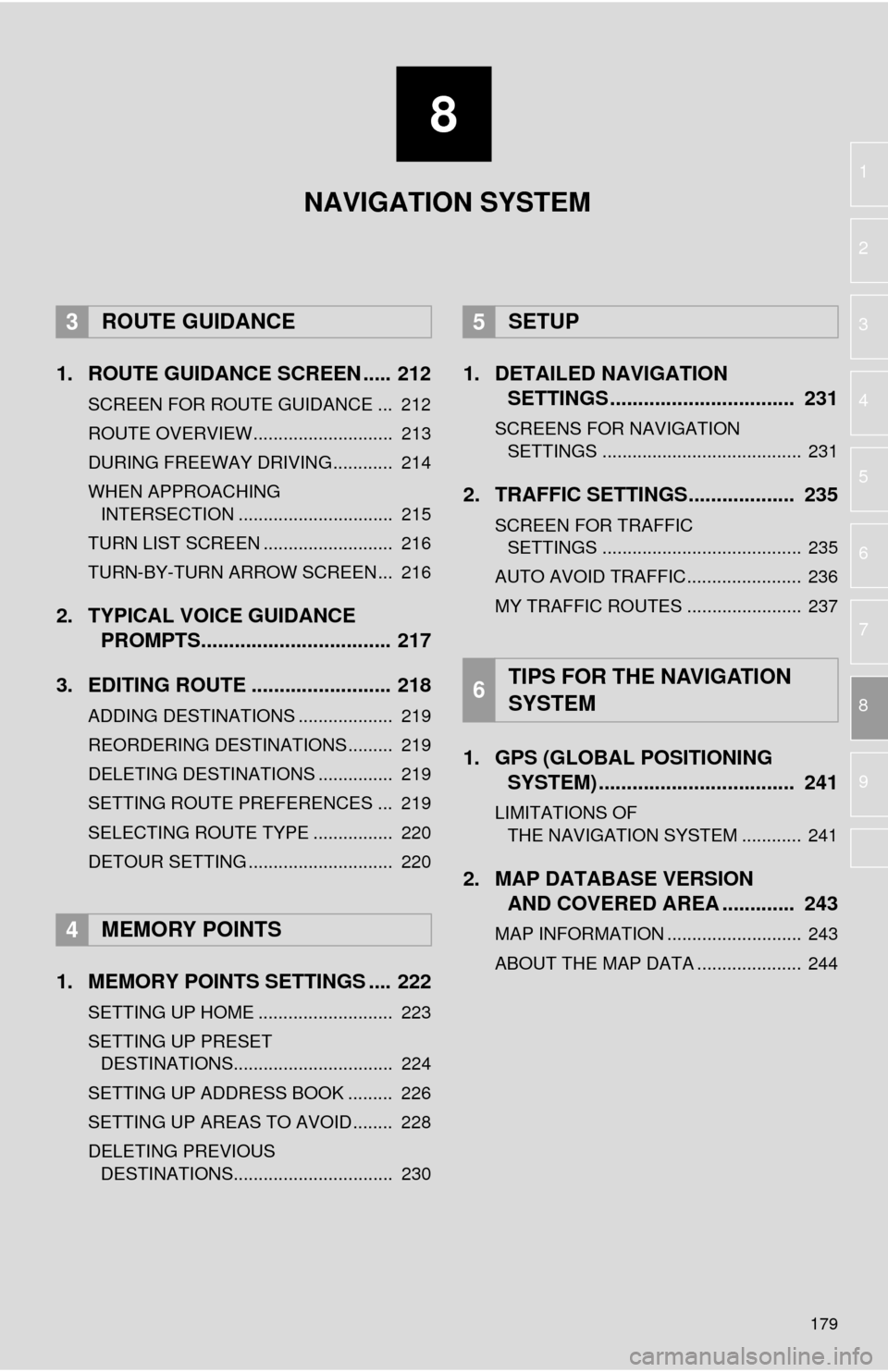
8
179
1
2
3
4
5
6
7
8
9
1. ROUTE GUIDANCE SCREEN ..... 212
SCREEN FOR ROUTE GUIDANCE ... 212
ROUTE OVERVIEW............................ 213
DURING FREEWAY DRIVING............ 214
WHEN APPROACHING
INTERSECTION ............................... 215
TURN LIST SCREEN .......................... 216
TURN-BY-TURN ARROW SCREEN ... 216
2. TYPICAL VOICE GUIDANCE
PROMPTS.................................. 217
3. EDITING ROUTE ......................... 218
ADDING DESTINATIONS ................... 219
REORDERING DESTINATIONS ......... 219
DELETING DESTINATIONS ............... 219
SETTING ROUTE PREFERENCES ... 219
SELECTING ROUTE TYPE ................ 220
DETOUR SETTING ............................. 220
1. MEMORY POINTS SETTINGS .... 222
SETTING UP HOME ........................... 223
SETTING UP PRESET DESTINATIONS................................ 224
SETTING UP ADDRESS BOOK ......... 226
SETTING UP AREAS TO AVOID ........ 228
DELETING PREVIOUS
DESTINATIONS................................ 230
1. DETAILED NAVIGATION SETTINGS ................................. 231
SCREENS FOR NAVIGATION
SETTINGS ........................................ 231
2. TRAFFIC SETTINGS................... 235
SCREEN FOR TRAFFIC
SETTINGS ........................................ 235
AUTO AVOID TRAFFIC....................... 236
MY TRAFFIC ROUTES ....................... 237
1. GPS (GLOBAL POSITIONING
SYSTEM) .................... ...............
241
LIMITATIONS OF
THE NAVIGATION SYSTEM ............ 241
2. MAP DATABASE VERSION
AND COVERED AREA ............. 243
MAP INFORMATION ........................... 243
ABOUT THE MAP DATA ..................... 244
3ROUTE GUIDANCE
4MEMORY POINTS
5SETUP
6TIPS FOR THE NAVIGATION
SYSTEM
NAVIGATION SYSTEM
Page 180 of 276

180
1. BASIC OPERATION
1. QUICK REFERENCE
MAP SCREEN
To display this screen, press the “APPS” button, then select “Navigation” on the
“Apps” screen.
No.NameFunctionPage
2D North-up, 2D
heading-up or 3D
heading-up sym-
bolIndicates whether the map orientation is set to
north-up or heading-up. The letter(s) beside this
symbol indicate the vehicle’s heading direction
(e.g. N for north). In 3D map, only a heading-up
view is available.
184
Options buttonSelect to display the “Navigation Options” screen.182
“GPS” mark
(Global Position-
ing System)Shows that the vehicle is receiving signals from
the GPS.241
Traffic indicator
Shows that traffic information is received. Select
to start voice guidance for traffic information.
When traffic information is received via HD, HD
mark is displayed on the right.
192
Scale indicatorThis figure indicates the map scale.183