reset TOYOTA MIRAI 2016 1.G Navigation Manual
[x] Cancel search | Manufacturer: TOYOTA, Model Year: 2016, Model line: MIRAI, Model: TOYOTA MIRAI 2016 1.GPages: 276, PDF Size: 6.65 MB
Page 106 of 276
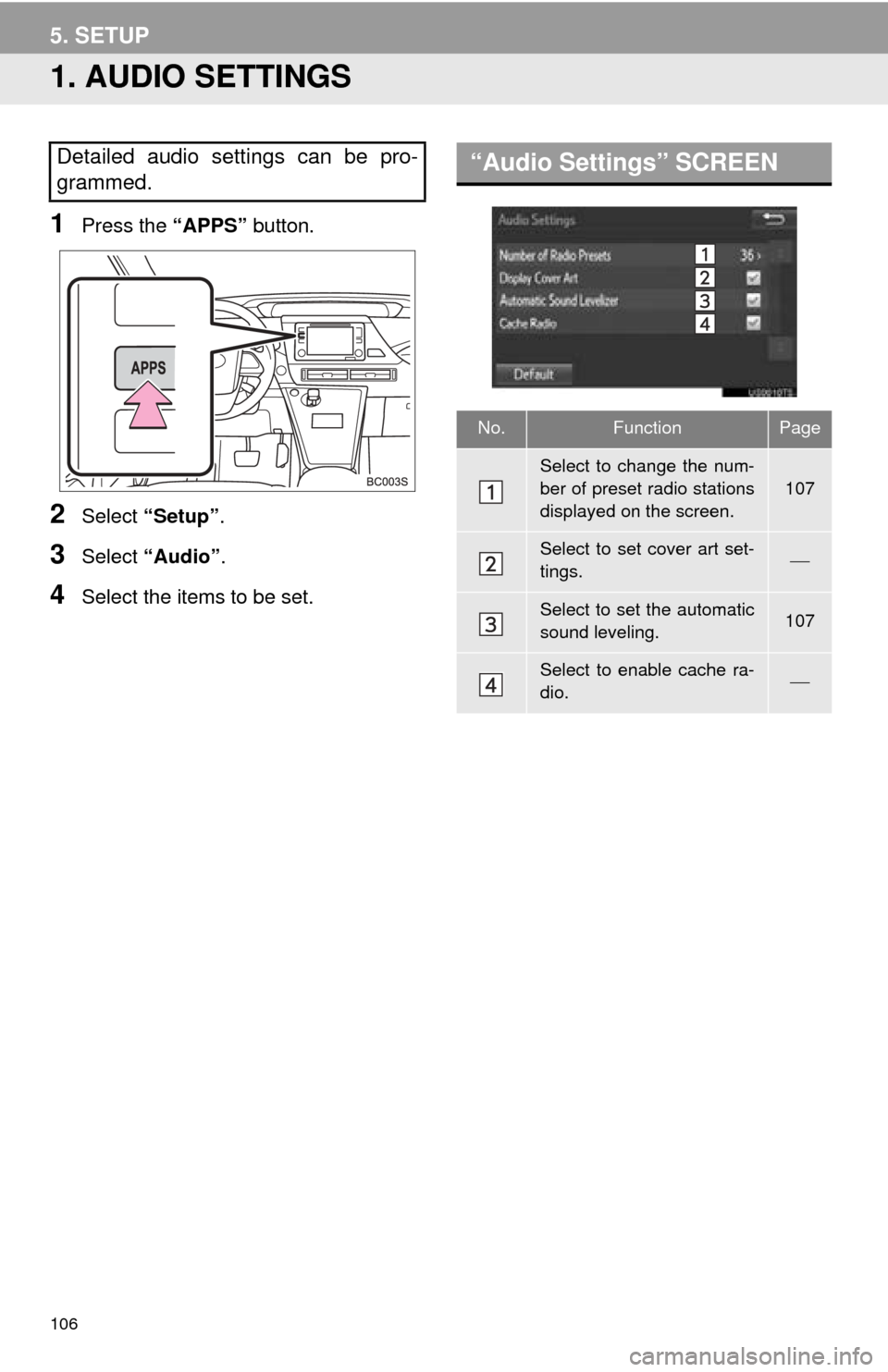
106
5. SETUP
1. AUDIO SETTINGS
1Press the “APPS” button.
2Select “Setup” .
3Select “Audio” .
4Select the items to be set.
Detailed audio settings can be pro-
grammed.“Audio Settings” SCREEN
No.FunctionPage
Select to change the num-
ber of preset radio stations
displayed on the screen.
107
Select to set cover art set-
tings.
Select to set the automatic
sound leveling.107
Select to enable cache ra-
dio.
Page 107 of 276

107
5. SETUP
AUDIO SYSTEM
3
1Display the “Audio Settings” screen.
(P.106)
2Select “Number of Radio Presets”.
3Select the button with the desired num -
ber to be displayed.
SETTING THE NUMBER OF
RADIO PRESETS
AUTOMATIC SOUND
LEVELIZER (ASL)
The system adjusts to the optimum vol-
ume and tone quality according to ve-
hicle speed to compensate for
increased vehicle noise.
Page 153 of 276
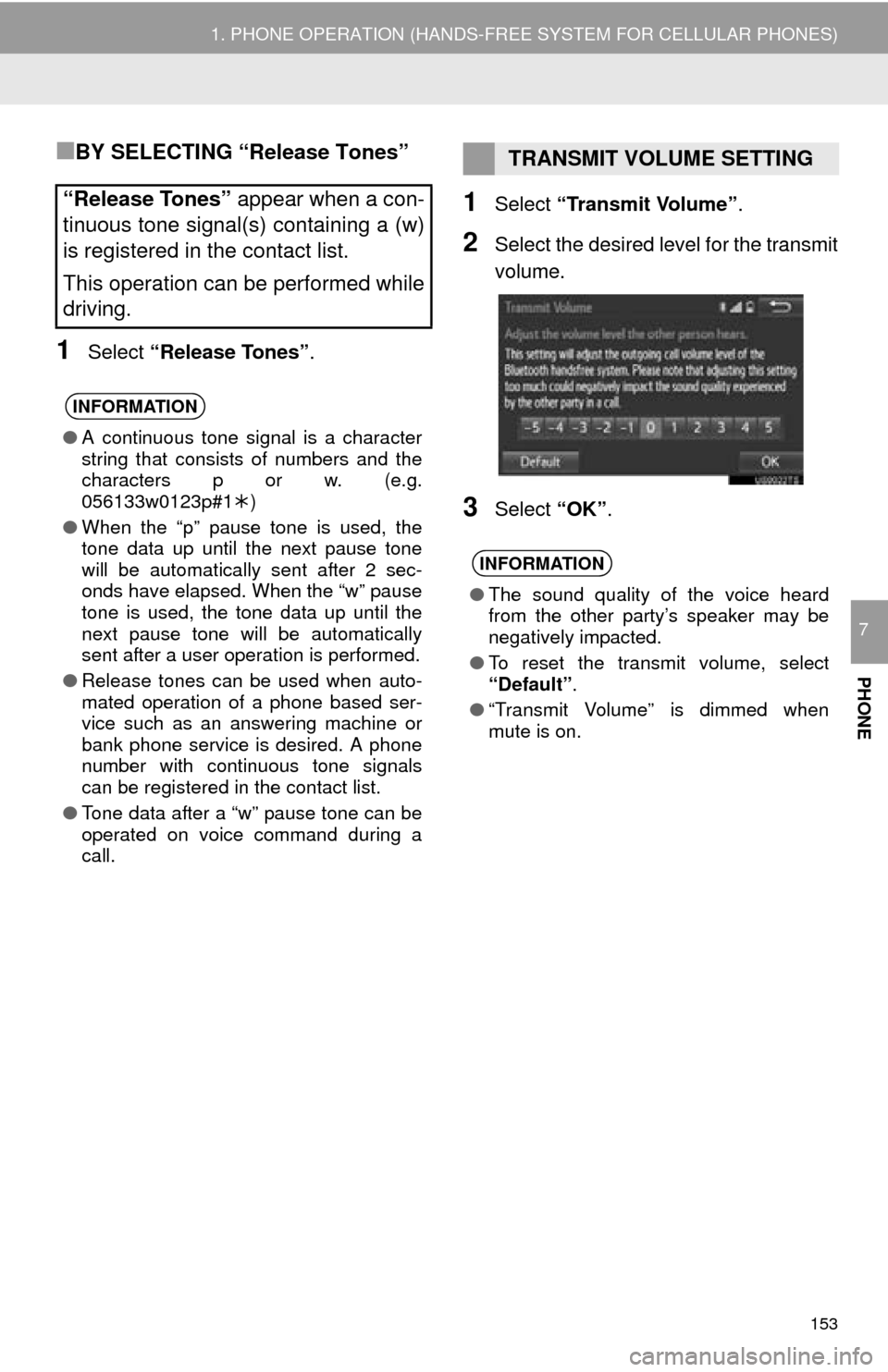
153
1. PHONE OPERATION (HANDS-FREE SYSTEM FOR CELLULAR PHONES)
PHONE
7
■BY SELECTING “Release Tones”
1Select “Release Tones” .
1Select “Transmit Volume”.
2Select the desired level for the transmit
volume.
3Select “OK”.
“Release Tones” appear when a con-
tinuous tone signal(s) containing a (w)
is registered in the contact list.
This operation can be performed while
driving.
INFORMATION
● A continuous tone signal is a character
string that consists of numbers and the
characters p or w. (e.g.
056133w0123p#1 )
● When the “p” pause tone is used, the
tone data up until the next pause tone
will be automatically sent after 2 sec-
onds have elapsed. When the “w” pause
tone is used, the tone data up until the
next pause tone will be automatically
sent after a user operation is performed.
● Release tones can be used when auto-
mated operation of a phone based ser-
vice such as an answering machine or
bank phone service is desired. A phone
number with continuous tone signals
can be registered in the contact list.
● Tone data after a “w” pause tone can be
operated on voice command during a
call.
TRANSMIT VOLUME SETTING
INFORMATION
●The sound quality of the voice heard
from the other party’s speaker may be
negatively impacted.
● To reset the transmit volume, select
“Default” .
● “Transmit Volume” is dimmed when
mute is on.
Page 158 of 276
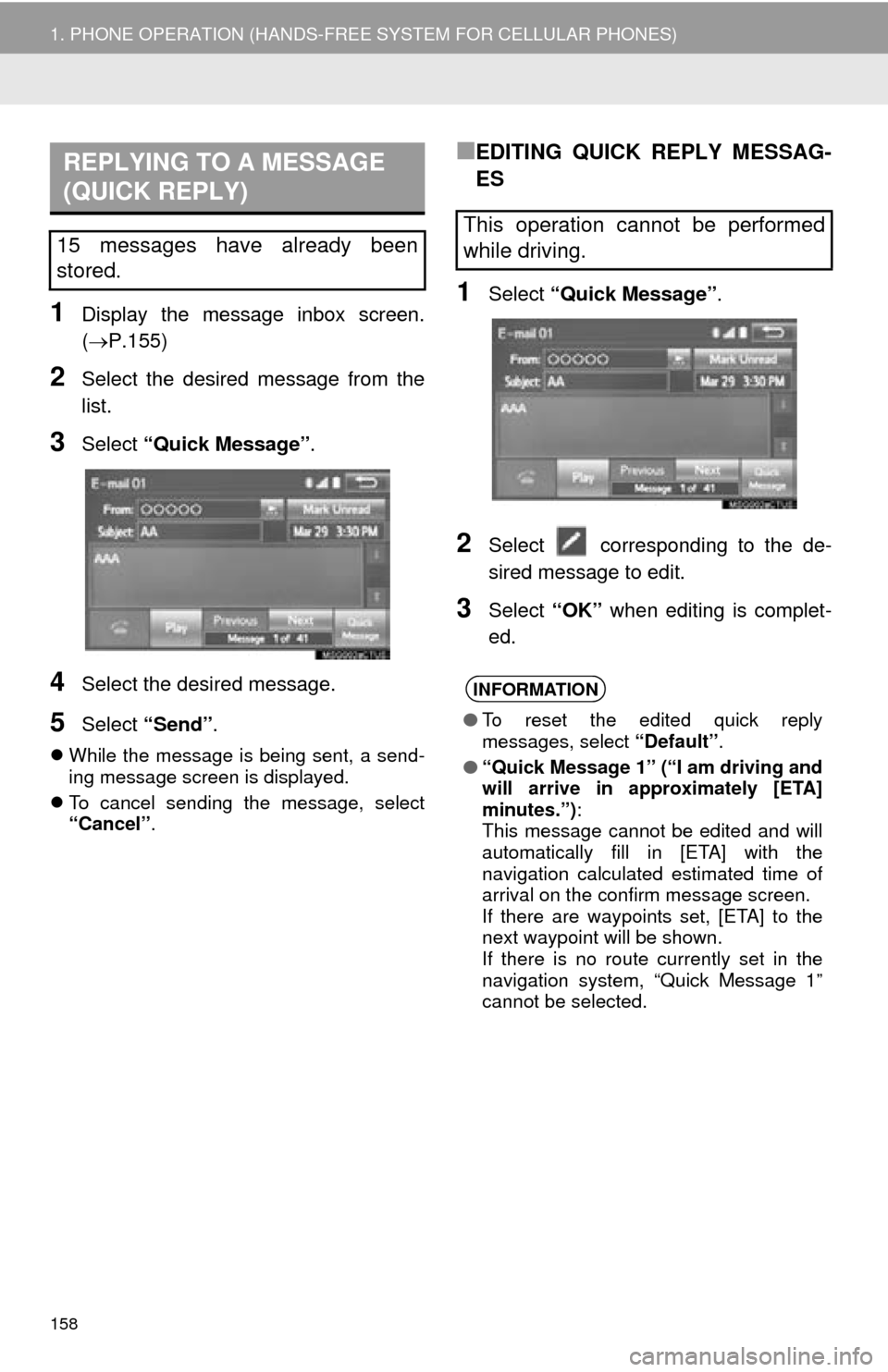
158
1. PHONE OPERATION (HANDS-FREE SYSTEM FOR CELLULAR PHONES)
1Display the message inbox screen.
(P.155)
2Select the desired message from the
list.
3Select “Quick Message” .
4Select the desired message.
5Select “Send” .
While the message is being sent, a send -
ing message screen is displayed.
T
o cancel sending the message, select
“Cancel” .
■EDITING QUICK REPLY MESSAG-
ES
1Select “Quick Message” .
2Select corresponding to the de -
sired message to edit.
3Select “OK” when editing is complet -
ed.
REPLYING TO A MESSAGE
(QUICK REPLY)
15 messages have already been
stored.This operation cannot be performed
while driving.
INFORMATION
● To reset the edited quick reply
messages, select “Default”.
● “Quick Message 1” (“I am driving and
will arrive in approximately [ETA]
minutes.”) :
This message cannot be edited and will
automatically fill in [ETA] with the
navigation calculated estimated time of
arrival on the confirm message screen.
If there are waypoints set, [ETA] to the
next waypoint will be shown.
If there is no route currently set in the
navigation system, “Quick Message 1”
cannot be selected.
Page 161 of 276

161
2. SETUP
PHONE
7
1Display the “Phone/Message Settings”
screen. (P.160)
2Select “Sound Settings” .
3 Select the desired item to be set.
“Sound Settings” SCREEN
The call and ringtone volume can be
adjusted. A ringtone can be selected.
No.Function
Select to set the desired ringtone.
Select “-” or “+” to adjust the ring-
tone volume.
Select “-” or “+” to adjust the mes-
sage readout volume.
Select to set the desired incoming
SMS/MMS tone.
Select “-” or “+” to adjust the in-
coming SMS/MMS tone volume.
Select to set the desired incoming e-
mail tone.
Select “-” or “+” to adjust the in-
coming e-mail tone volume.
Select “-” or “+” to adjust the de-
fault volume of the other party’s
voice.
Select to reset all setup items.
INFORMATION
● Depending on the type of phone, certain
functions may not be available.
Page 162 of 276
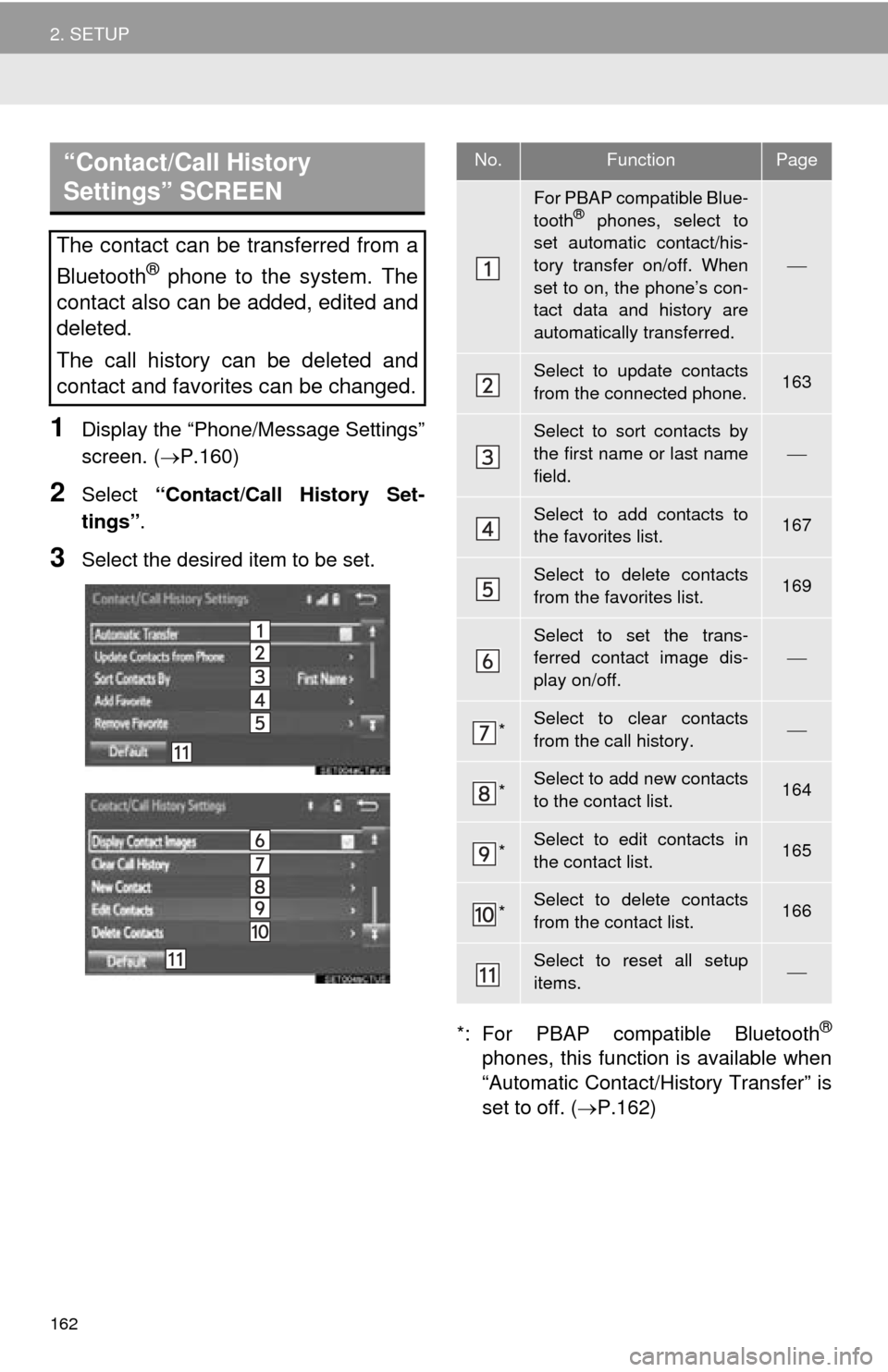
162
2. SETUP
1Display the “Phone/Message Settings”
screen. (P.160)
2Select “Contact/Call History Set -
tings” .
3Select the desired item to be set.
*: For PBAP compatib le Bluetooth®
phones, this function is available when
“Automatic Contact/History Transfer” is
set to off. (P.162)
“Contact/Call History
Settings” SCREEN
The contact can be transferred from a
Bluetooth
® phone to the system. The
contact also can be added, edited and
deleted.
The call history can be deleted and
contact and favorites can be changed.
No.FunctionPage
For PBAP compatible Blue-
tooth® phones, select to
set automatic contact/his-
tory transfer on/off. When
set to on, the phone’s con-
tact data and history are
automatically transferred.
Select to update contacts
from the connected phone.163
Select to sort contacts by
the first name or last name
field.
Select to add contacts to
the favorites list. 167
Select to delete contacts
from the favorites list. 169
Select to set the trans-
ferred contact image dis-
play on/off.
*Select to clear contacts
from the call history.
*Select to add new contacts
to the contact list.164
*Select to edit contacts in
the contact list.165
*Select to delete contacts
from the contact list.166
Select to reset all setup
items.
Page 170 of 276
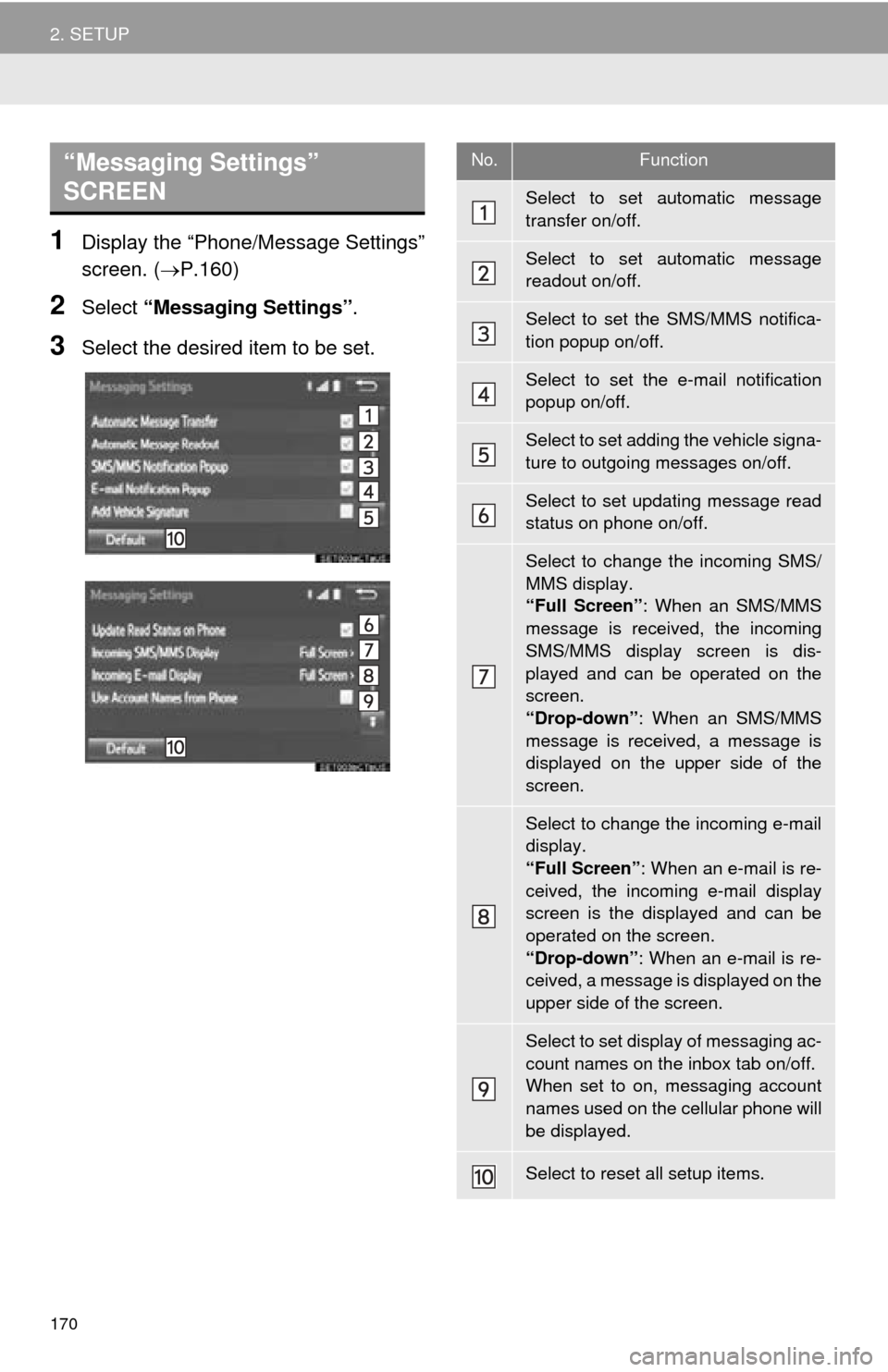
170
2. SETUP
1Display the “Phone/Message Settings”
screen. (P.160)
2Select “Messaging Settings” .
3Select the desired item to be set.
“Messaging Settings”
SCREEN No.Function
Select to set automatic message
transfer on/off.
Select to set automatic message
readout on/off.
Select to set the SMS/MMS notifica-
tion popup on/off.
Select to set the e-mail notification
popup on/off.
Select to set adding the vehicle signa-
ture to outgoing messages on/off.
Select to set updating message read
status on phone on/off.
Select to change the incoming SMS/
MMS display.
“Full Screen”: When an SMS/MMS
message is received, the incoming
SMS/MMS display screen is dis-
played and can be operated on the
screen.
“Drop-down” : When an SMS/MMS
message is received, a message is
displayed on the upper side of the
screen.
Select to change the incoming e-mail
display.
“Full Screen” : When an e-mail is re-
ceived, the incoming e-mail display
screen is the displayed and can be
operated on the screen.
“Drop-down” : When an e-mail is re-
ceived, a message is displayed on the
upper side of the screen.
Select to set display of messaging ac-
count names on the inbox tab on/off.
When set to on, messaging account
names used on the cellular phone will
be displayed.
Select to reset all setup items.
Page 171 of 276
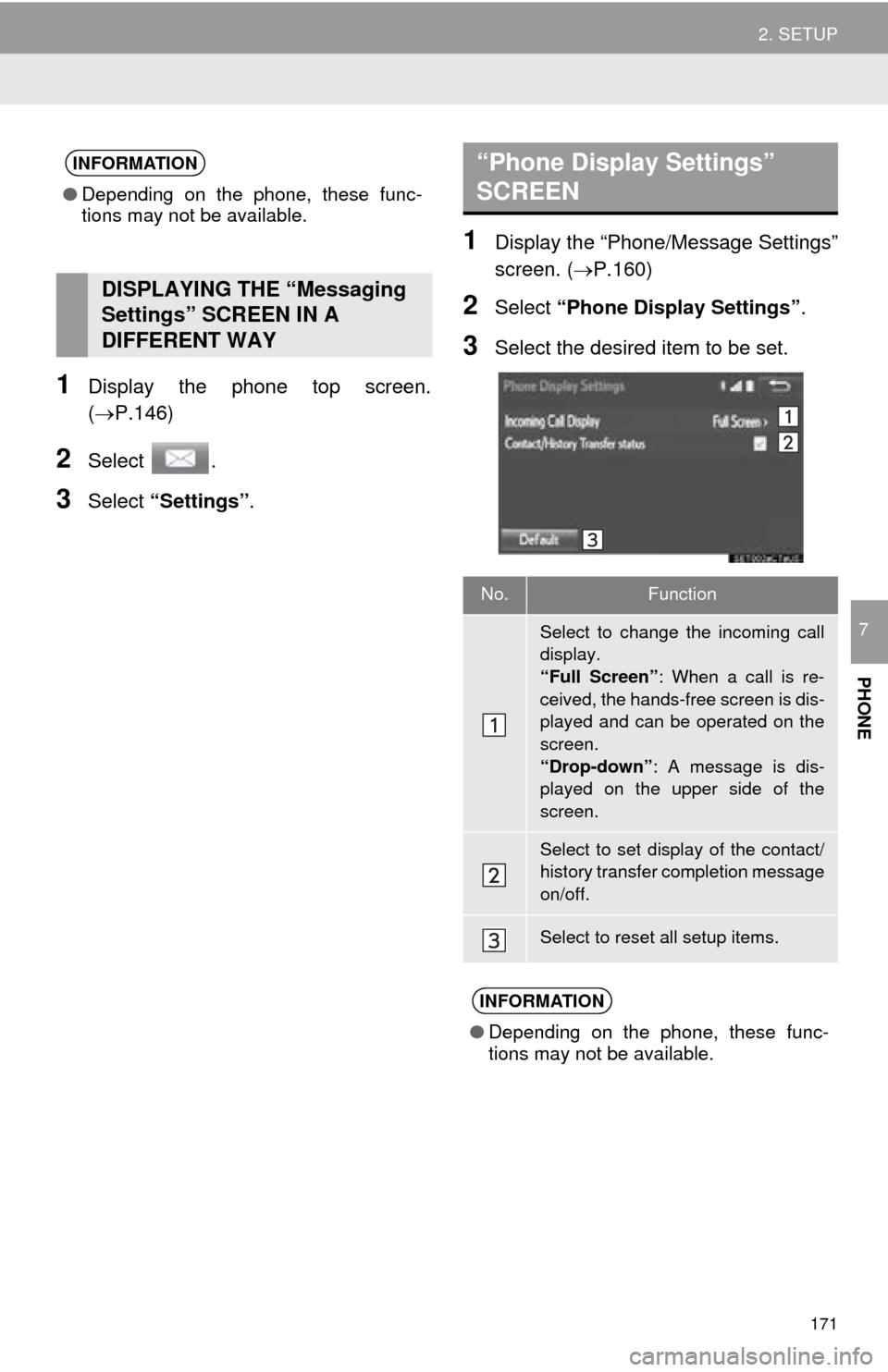
171
2. SETUP
PHONE
7
1Display the phone top screen.
(P.146)
2Select .
3Select “Settings” .
1Display the “Phone/Message Settings”
screen. (P.160)
2Select “Phone Display Settings” .
3Select the desired item to be set.
INFORMATION
●Depending on the phone, these func-
tions may not be available.
DISPLAYING THE “Messaging
Settings” SCREEN IN A
DIFFERENT WAY
“Phone Display Settings”
SCREEN
No.Function
Select to change the incoming call
display.
“Full Screen” : When a call is re-
ceived, the hands-free screen is dis-
played and can be operated on the
screen.
“Drop-down” : A message is dis-
played on the upper side of the
screen.
Select to set display of the contact/
history transfer completion message
on/off.
Select to reset all setup items.
INFORMATION
● Depending on the phone, these func-
tions may not be available.
Page 178 of 276

178
1. QUICK REFERENCE ................... 180
MAP SCREEN ..................................... 180
NAVIGATION OPTIONS SCREEN...... 182
2. MAP SCREEN OPERATION ....... 183
CURRENT POSITION DISPLAY ......... 183
MAP SCALE ........................................ 183
ORIENTATION OF THE MAP ............. 184
SWITCHING THE MAP MODE............ 184
SCREEN SCROLL OPERATION ........ 186
ADJUSTING LOCATION IN SMALL
INCREMENTS................................... 187
3. MAP SCREEN INFORMATION ... 188
DISPLAYING MAP INFORMATION .... 188
DISPLAYING INFORMATION
ABOUT THE ICON WHERE
THE CURSOR IS SET ...................... 190
STANDARD MAP ICONS .................... 191
4. TRAFFIC INFORMATION ............ 192
DISPLAYING TRAFFIC
INFORMATION ON THE MAP .......... 194
1. DESTINATION SEARCH
SCREEN .................................... 195
2. SEARCH OPERATION.. .............. 19
7
SELECTING SEARCH AREA .............. 198
SETTING HOME AS DESTINATION ... 198
SETTING PRESET DESTINATIONS
AS DESTINATION ............................. 198
SEARCHING BY ADDRESS ................ 199
SEARCHING BY POINT OF
INTEREST ......................................... 200
SEARCHING FROM PREVIOUS DESTINATIONS ................................ 204
SEARCHING BY ADDRESS BOOK .... 204
SEARCHING BY EMERGENCY .......... 205
SEARCHING BY INTERSECTION
AND FREEWAY ................................ 205
SEARCHING BY MAP ......................... 207
SEARCHING BY COORDINATES ....... 207
3. STARTING ROUTE
GUIDANCE ....... ......................... 20
8
STARTING ROUTE GUIDANCE.......... 208
PAUSING GUIDANCE ......................... 211
1BASIC OPERATION2DESTINATION SEARCH
8
NAVIGATION SYSTEM
Page 179 of 276
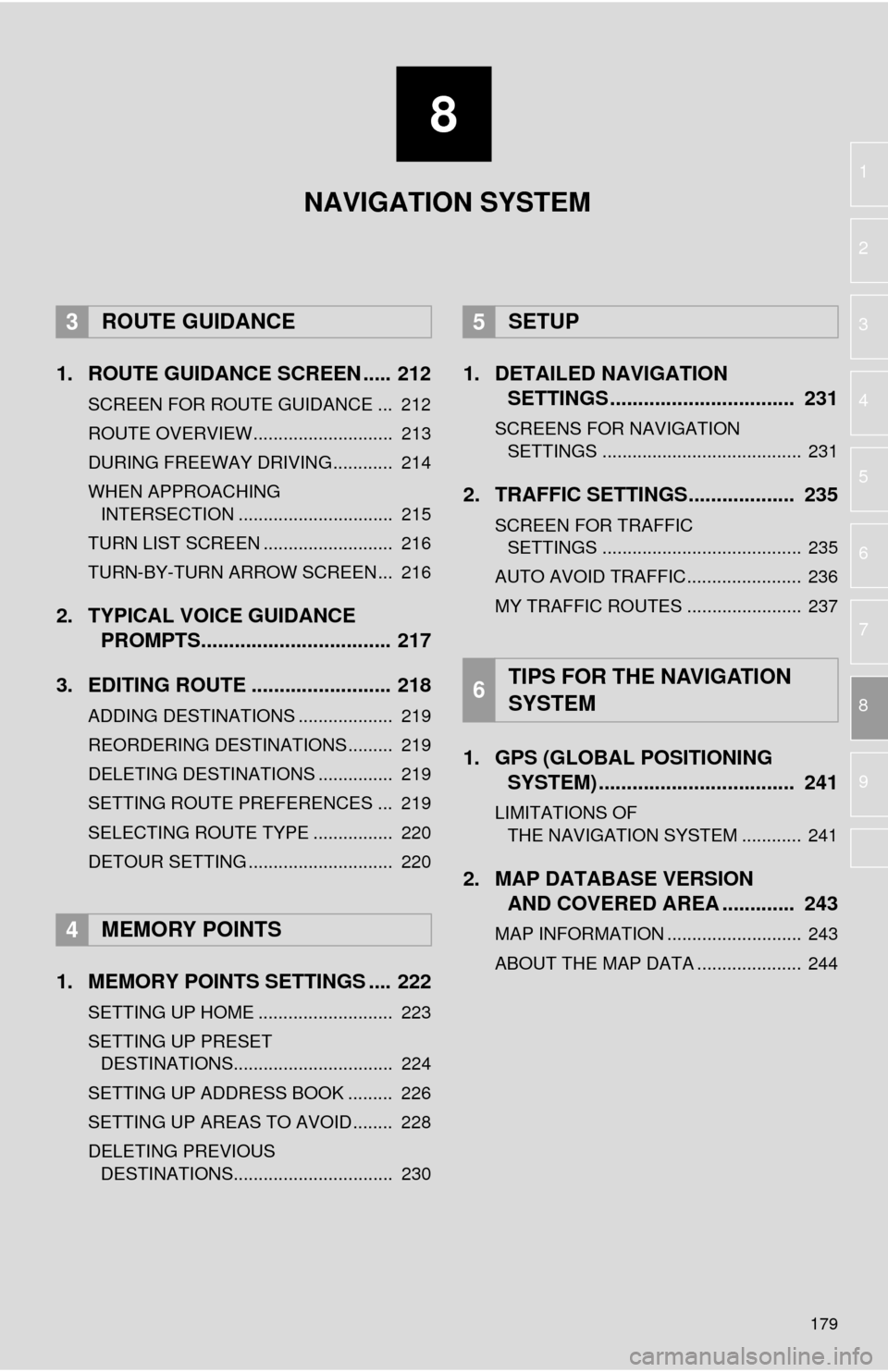
8
179
1
2
3
4
5
6
7
8
9
1. ROUTE GUIDANCE SCREEN ..... 212
SCREEN FOR ROUTE GUIDANCE ... 212
ROUTE OVERVIEW............................ 213
DURING FREEWAY DRIVING............ 214
WHEN APPROACHING
INTERSECTION ............................... 215
TURN LIST SCREEN .......................... 216
TURN-BY-TURN ARROW SCREEN ... 216
2. TYPICAL VOICE GUIDANCE
PROMPTS.................................. 217
3. EDITING ROUTE ......................... 218
ADDING DESTINATIONS ................... 219
REORDERING DESTINATIONS ......... 219
DELETING DESTINATIONS ............... 219
SETTING ROUTE PREFERENCES ... 219
SELECTING ROUTE TYPE ................ 220
DETOUR SETTING ............................. 220
1. MEMORY POINTS SETTINGS .... 222
SETTING UP HOME ........................... 223
SETTING UP PRESET DESTINATIONS................................ 224
SETTING UP ADDRESS BOOK ......... 226
SETTING UP AREAS TO AVOID ........ 228
DELETING PREVIOUS
DESTINATIONS................................ 230
1. DETAILED NAVIGATION SETTINGS ................................. 231
SCREENS FOR NAVIGATION
SETTINGS ........................................ 231
2. TRAFFIC SETTINGS................... 235
SCREEN FOR TRAFFIC
SETTINGS ........................................ 235
AUTO AVOID TRAFFIC....................... 236
MY TRAFFIC ROUTES ....................... 237
1. GPS (GLOBAL POSITIONING
SYSTEM) .................... ...............
241
LIMITATIONS OF
THE NAVIGATION SYSTEM ............ 241
2. MAP DATABASE VERSION
AND COVERED AREA ............. 243
MAP INFORMATION ........................... 243
ABOUT THE MAP DATA ..................... 244
3ROUTE GUIDANCE
4MEMORY POINTS
5SETUP
6TIPS FOR THE NAVIGATION
SYSTEM
NAVIGATION SYSTEM