USB port TOYOTA MIRAI 2016 1.G Navigation Manual
[x] Cancel search | Manufacturer: TOYOTA, Model Year: 2016, Model line: MIRAI, Model: TOYOTA MIRAI 2016 1.GPages: 276, PDF Size: 6.65 MB
Page 64 of 276
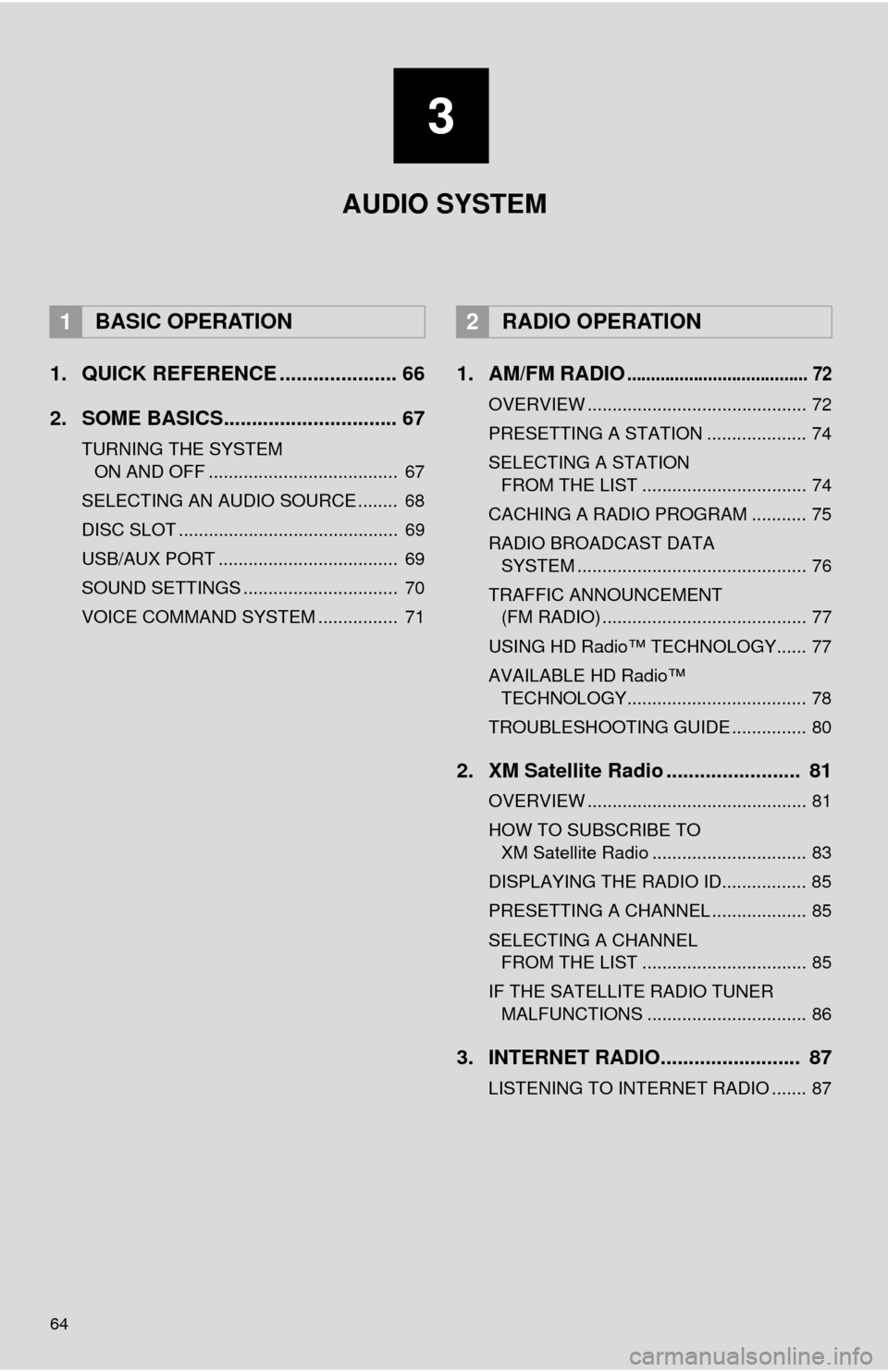
64
1. QUICK REFERENCE ..................... 66
2. SOME BASICS............................... 67
TURNING THE SYSTEM ON AND OFF ...................................... 67
SELECTING AN AUDIO SOURCE ........ 68
DISC SLOT ............................................ 69
USB/AUX PORT .................................... 69
SOUND SETTINGS ............................... 70
VOICE COMMAND SYSTEM ................ 71
1. AM/FM RADIO...................................... 72
OVERVIEW ............................................ 72
PRESETTING A STATION .................... 74
SELECTING A STATION
FROM THE LIST ................................. 74
CACHING A RADIO PROGRAM ........... 75
RADIO BROADCAST DATA
SYSTEM .............................................. 76
TRAFFIC ANNOUNCEMENT
(FM RADIO) ......................................... 77
USING HD Radio™ TECHNOLOGY...... 77
AVAILABLE HD Radio™
TECHNOLOGY.................................... 78
TROUBLESHOOTING GUIDE ............... 80
2. XM Satellite Radio ........................ 81
OVERVIEW ............................................ 81
HOW TO SUBSCRIBE TO XM Satellite Radio ............................... 83
DISPLAYING THE RADIO ID................. 85
PRESETTING A CHANNEL ................... 85
SELECTING A CHANNEL
FROM THE LIST ................................. 85
IF THE SATELLITE RADIO TUNER MALFUNCTIONS ................................ 86
3. INTERNET RADIO......................... 87
LISTENING TO INTERNET RADIO ....... 87
1BASIC OPERATION2RADIO OPERATION
3
AUDIO SYSTEM
Page 66 of 276
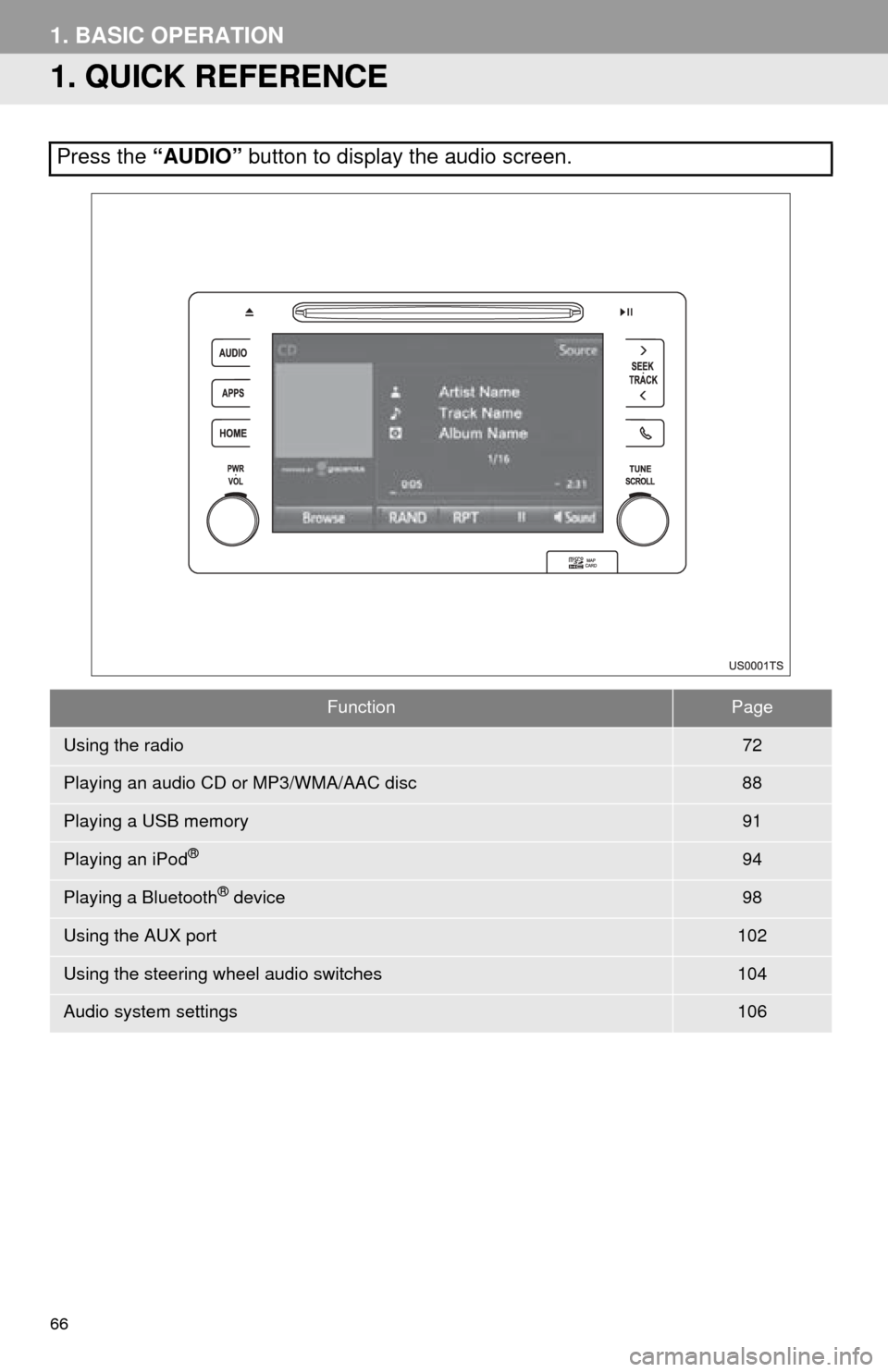
66
1. BASIC OPERATION
1. QUICK REFERENCE
Press the “AUDIO” button to display the audio screen.
FunctionPage
Using the radio72
Playing an audio CD or MP3/WMA/AAC disc88
Playing a USB memory91
Playing an iPod®94
Playing a Bluetooth® device98
Using the AUX port102
Using the steering wheel audio switches104
Audio system settings106
Page 69 of 276
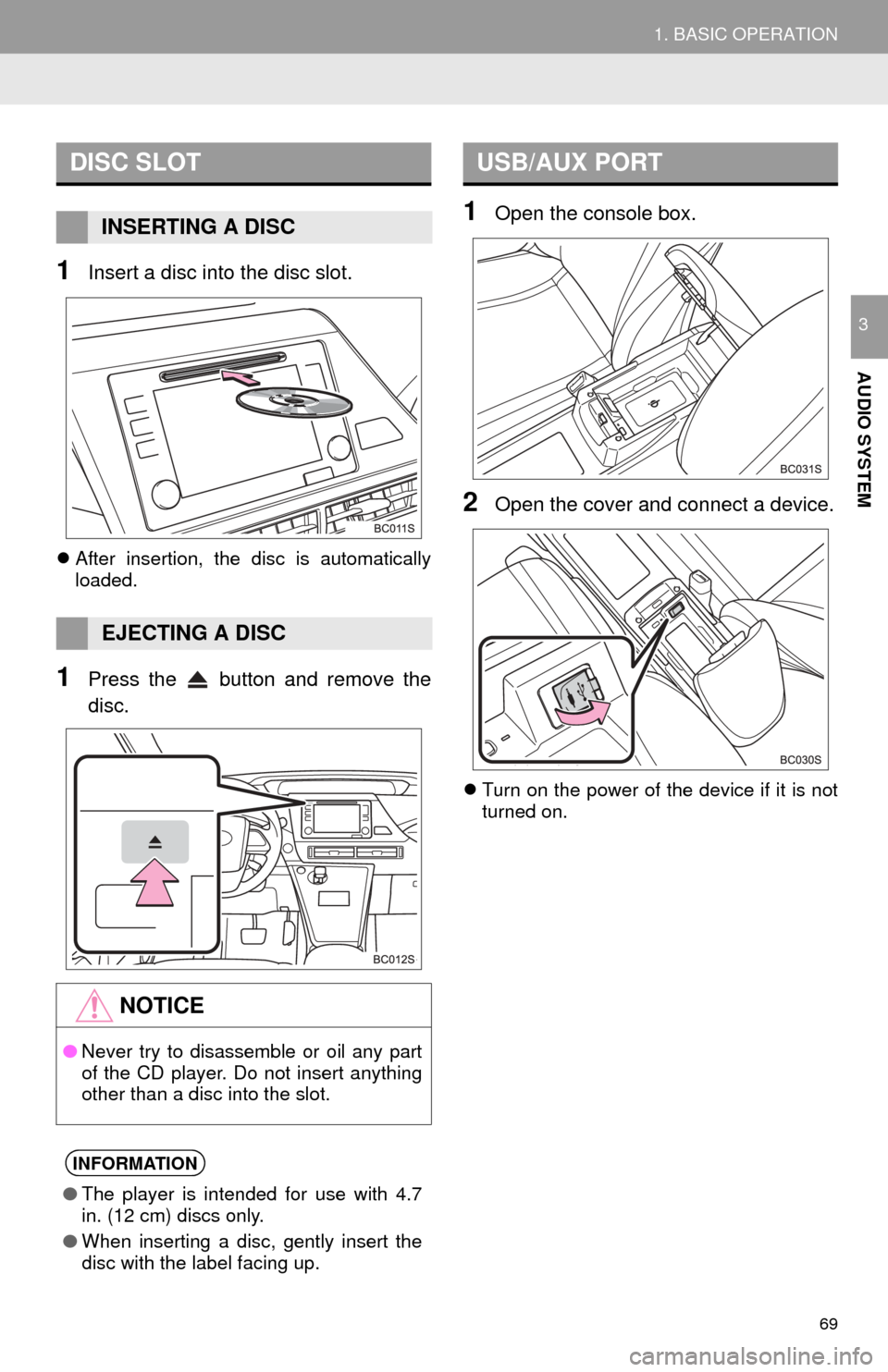
69
1. BASIC OPERATION
AUDIO SYSTEM
3
1Insert a disc into the disc slot.
After insertion, the disc is automatically
loaded.
1Press the button and remove the
disc.
1Open the console box.
2Open the cover and connect a device.
Turn on the power of the device if it is not
turned on.
DISC SLOT
INSERTING A DISC
EJECTING A DISC
NOTICE
● Never try to disassemble or oil any part
of the CD player. Do not insert anything
other than a disc into the slot.
INFORMATION
●The player is intended for use with 4.7
in. (12 cm) discs only.
● When inserting a disc, gently insert the
disc with the label facing up.
USB/AUX PORT
Page 92 of 276
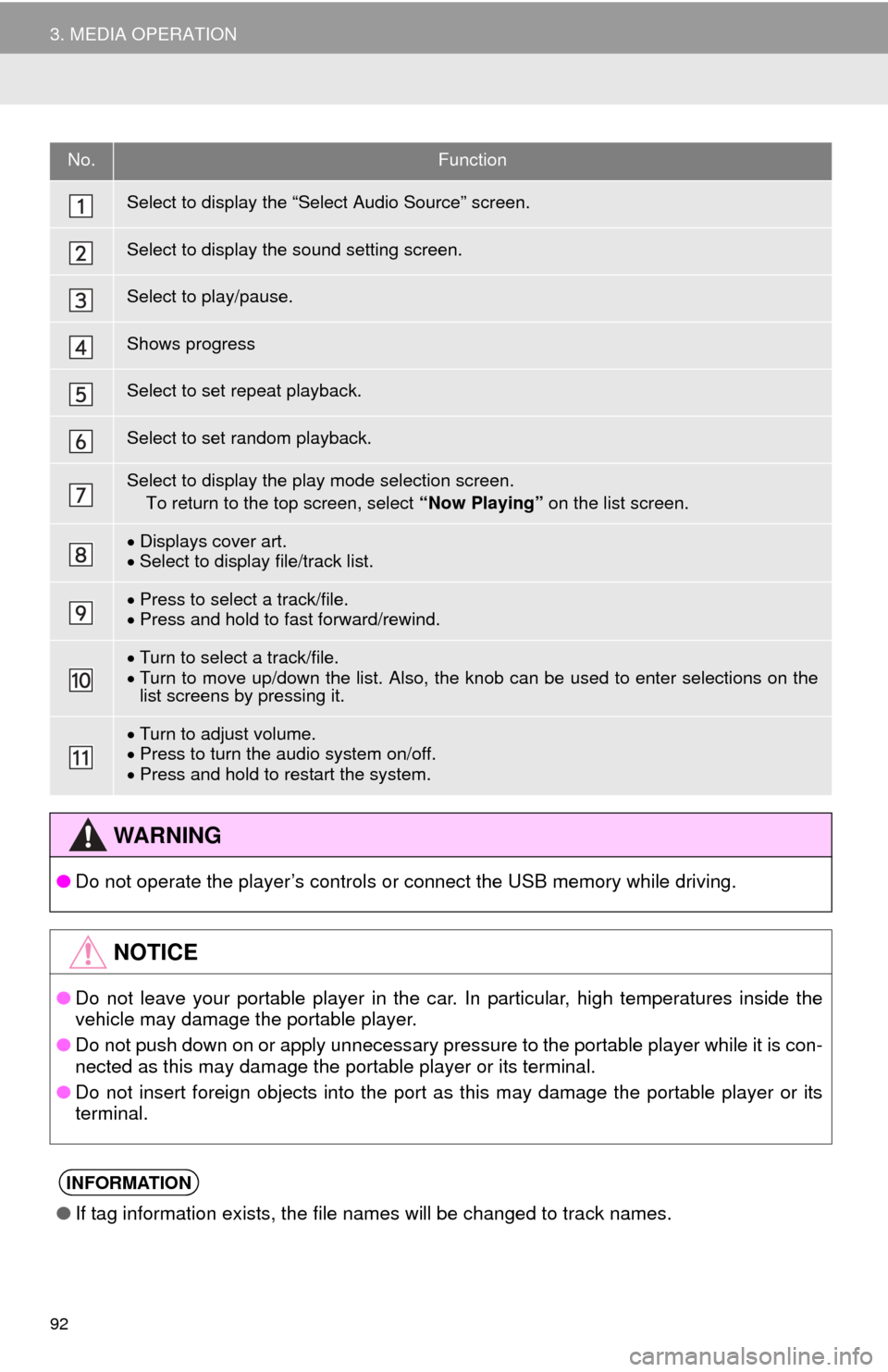
92
3. MEDIA OPERATION
No.Function
Select to display the “Select Audio Source” screen.
Select to display the sound setting screen.
Select to play/pause.
Shows progress
Select to set repeat playback.
Select to set random playback.
Select to display the play mode selection screen.
To return to the top screen, select “Now Playing” on the list screen.
Displays cover art.Select to display file/track list.
Press to select a track/file.Press and hold to fast forward/rewind.
Turn to select a track/file.Turn to move up/down the list. Also, the knob can be used to enter selections on the
list screens by pressing it.
Turn to adjust volume.
Press to turn the audio system on/off.Press and hold to restart the system.
WA R N I N G
● Do not operate the player’s controls or connect the USB memory while driving.
NOTICE
●Do not leave your portable player in the car. In particular, high temperatures inside the
ve
hicle may damage the portable player.
● Do not push down on or apply unnecessary pressure to the portable player while it is con -
nected as this may damage the portable player or its terminal.
● Do not insert foreign objects into the port as this may damage the portable player or its
t
erminal.
INFORMATION
●If tag information exists, the file names will be changed to track names.
Page 96 of 276
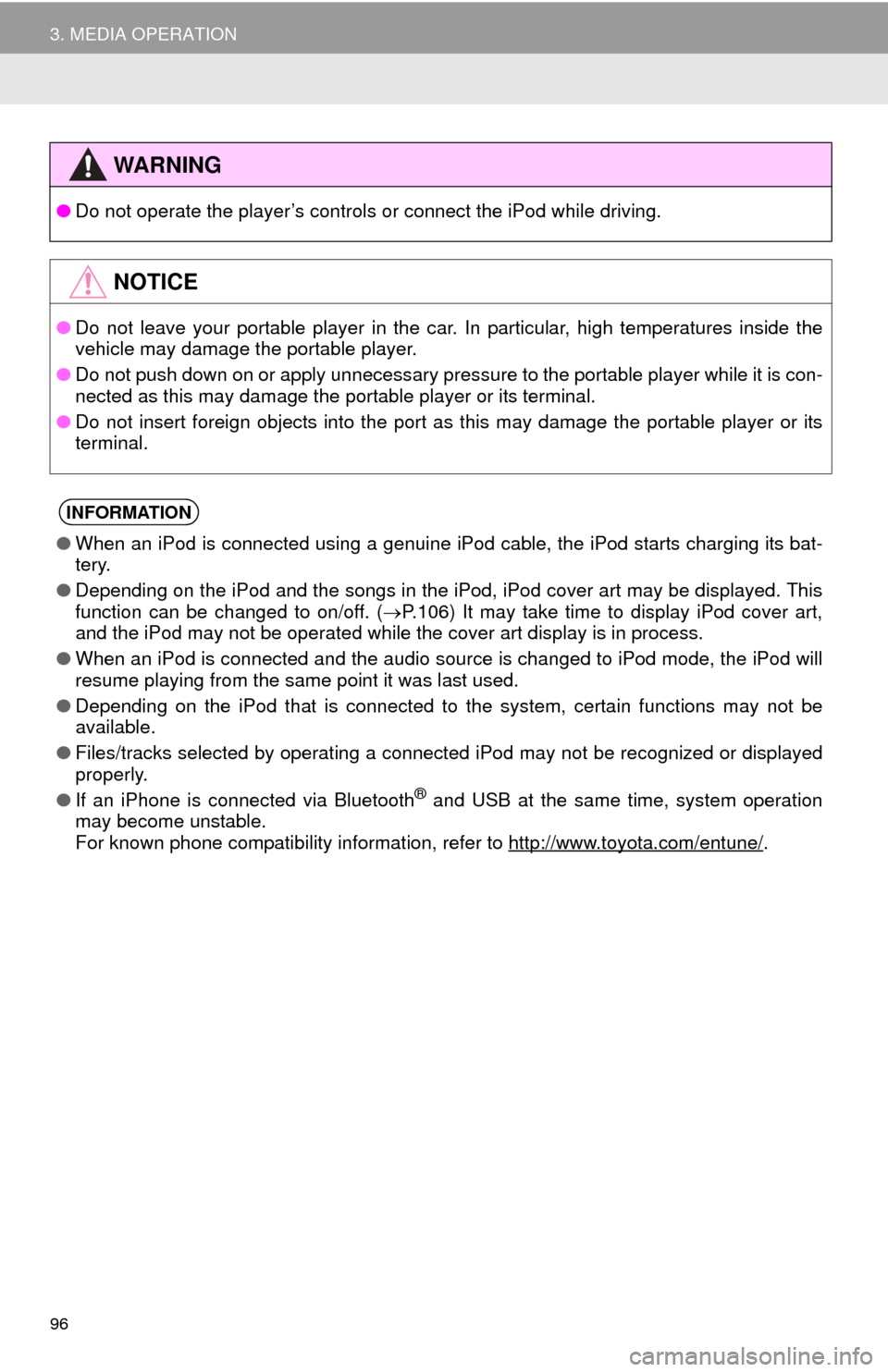
96
3. MEDIA OPERATION
WA R N I N G
●Do not operate the player’s controls or connect the iPod while driving.
NOTICE
●Do not leave your portable player in the car. In particular, high temperatures inside the
ve
hicle may damage the portable player.
● Do not push down on or apply unnecessary pressure to the portable player while it is con -
nected as this may damage the portable player or its terminal.
● Do not insert foreign objects into the port as this may damage the portable player or its
t
erminal.
INFORMATION
●When an iPod is connected using a genuine iPod cable, the iPod starts charging its bat -
tery.
● Depending on the iPod and the songs in the iPod, iPod cover art may be displayed. This
f
unction can be changed to on/off. ( P. 1 0 6 ) It may take time to display iPod cover art,
and the iPod may not be operated while the cover art display is in process.
● When an iPod is connected and the audio source is changed to iPod mode, the iPod will
res
ume playing from the same point it was last used.
● Depending on the iPod that is connected to the system, certain functions may not be
av
ailable.
● Files/tracks selected by operating a connected
iPod may not be recognized or displayed
properly.
● If an iPhone is connected via Bluetooth
® and USB at the same time, system operation
may become unstable.
For known phone compatibility information, refer to
http://www.toyota.com/entune/.
Page 264 of 276
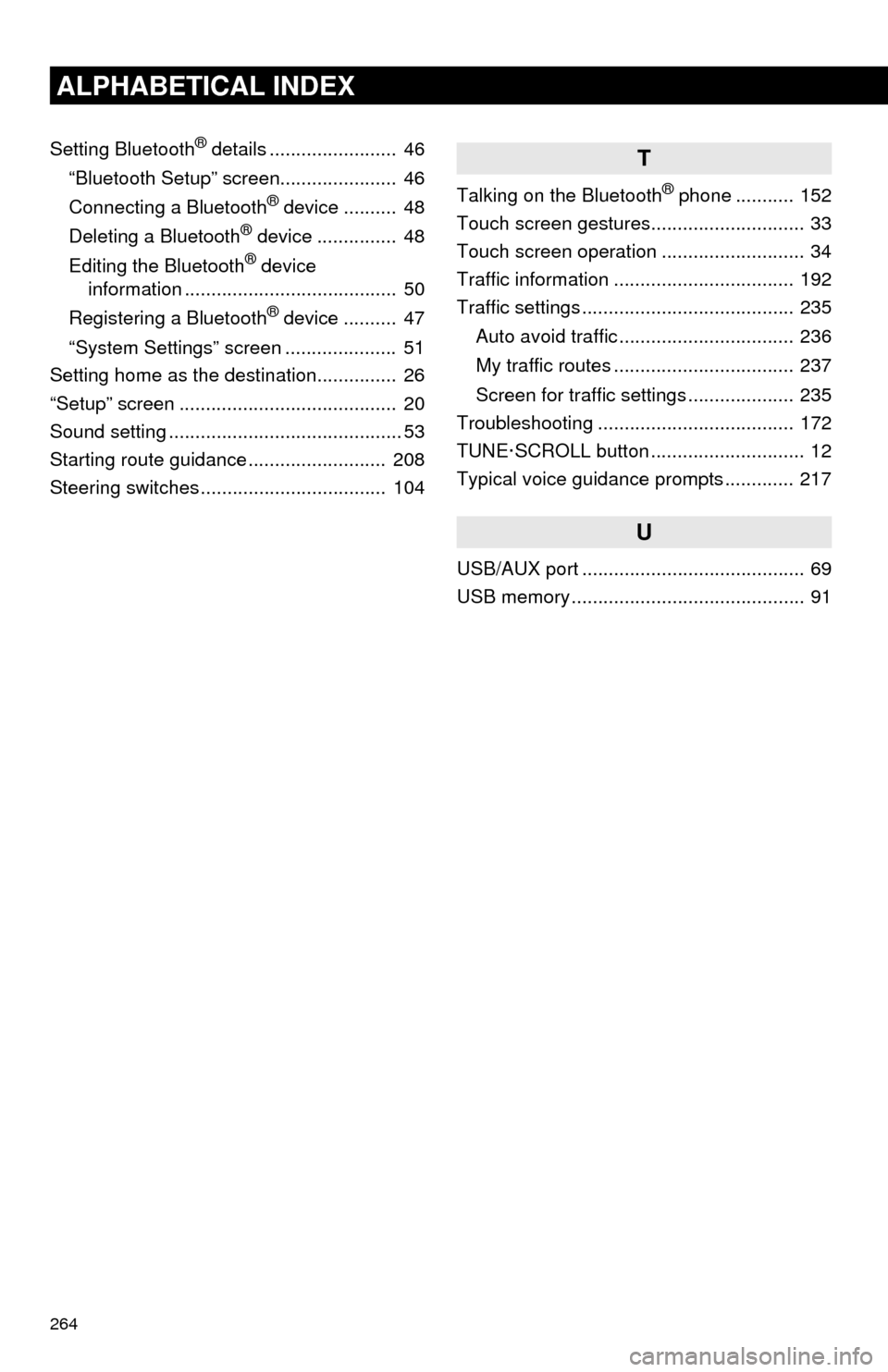
264
ALPHABETICAL INDEX
Setting Bluetooth® details ........................ 46
“Bluetooth Setup” screen...................... 46
Connecting a Bluetooth
® device .......... 48
Deleting a Bluetooth® device ............... 48
Editing the Bluetooth® device
information ........................................ 50
Registering a Bluetooth
® device .......... 47
“System Settings” screen ..................... 51
Setting home as the destination............... 26
“Setup” screen ......................................... 20
Sound setting ............................................ 53
Starting route guidance .......................... 208
Steering switches ................................... 104
T
Talking on the Bluetooth® phone ........... 152
Touch screen gestures............................. 33
Touch screen operation ........................... 34
Traffic information .................................. 192
Traffic settings ........................................ 235
Auto avoid traffic ................................. 236
My traffic routes .................................. 237
Screen for traffic settings .................... 235
Troubleshooting ..................................... 172
TUNE·SCROLL button ............................. 12
Typical voice guidance prompts ............. 217
U
USB/AUX port .......................................... 69
USB memory ............................................ 91