TOYOTA MIRAI 2018 Accessories, Audio & Navigation (in English)
Manufacturer: TOYOTA, Model Year: 2018, Model line: MIRAI, Model: TOYOTA MIRAI 2018Pages: 292, PDF Size: 4.36 MB
Page 101 of 292
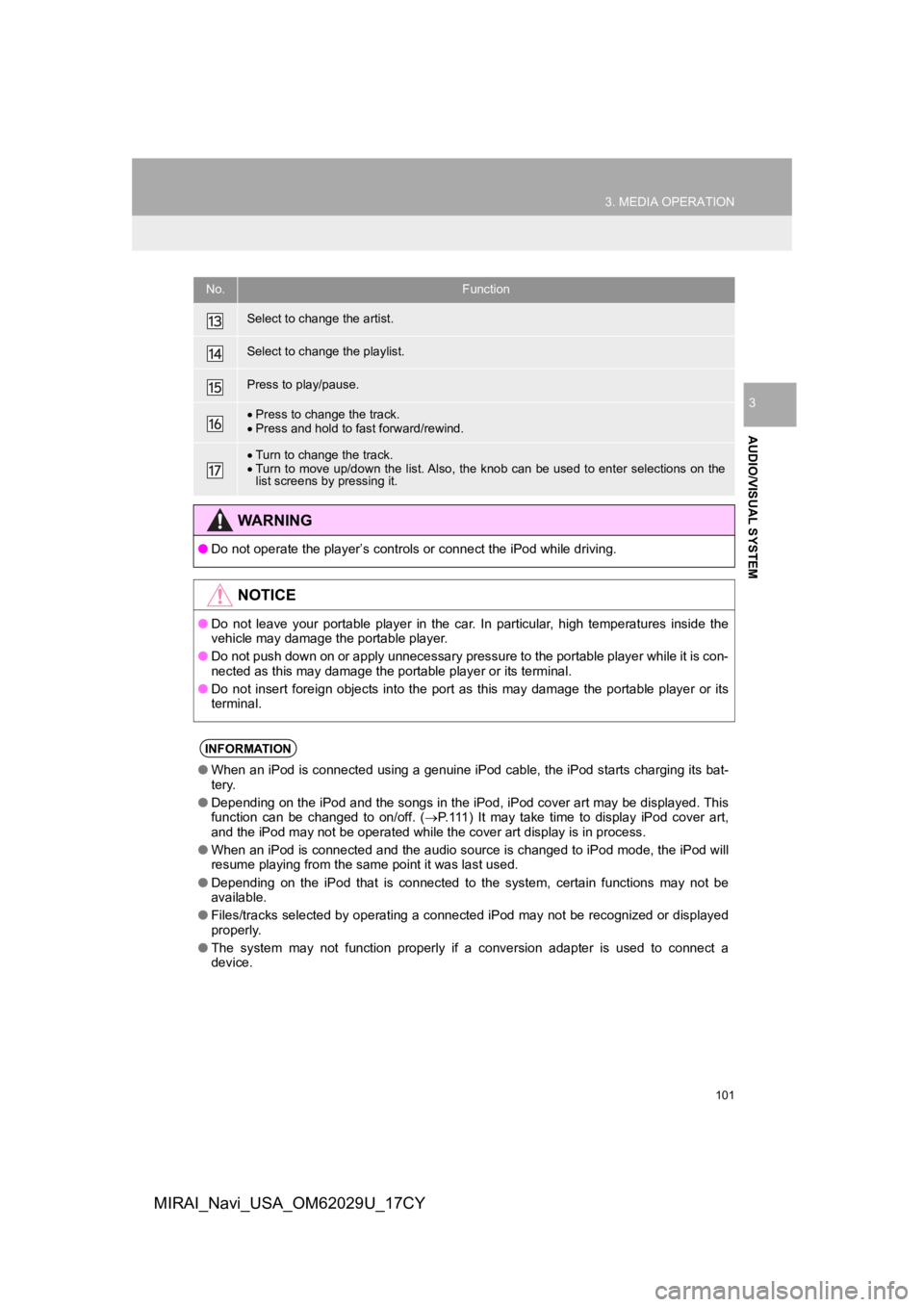
101
3. MEDIA OPERATION
AUDIO/VISUAL SYSTEM
3
MIRAI_Navi_USA_OM62029U_17CY
Select to change the artist.
Select to change the playlist.
Press to play/pause.
Press to change the track.
Press and hold to fast forward/rewind.
Turn to change the track.
Turn to move up/down the list. Also, the knob can be used to en ter selections on the
list screens by pressing it.
WA R N I N G
● Do not operate the player’s con trols or connect the iPod while driving.
NOTICE
●Do not leave your portable player in the car. In particular, hi gh temperatures inside the
vehicle may damage the portable player.
● Do not push down on or apply unnecessary pressure to the portable player while it is con-
nected as this may damage the portable player or its terminal.
● Do not insert foreign objects into the port as this may damage the portable player or its
terminal.
INFORMATION
● When an iPod is connected using a genuine iPod cable, the iPod starts charging its bat-
tery.
● Depending on the iPod and the songs in the iPod, iPod cover art may be displayed. This
function can be changed to on/off. ( P.111) It may take time to display iPod cover art,
and the iPod may not be operated while the cover art display is in process.
● When an iPod is connected and the audio source is changed to iP od mode, the iPod will
resume playing from the same point it was last used.
● Depending on the iPod that is connected to the system, certain functions may not be
available.
● Files/tracks selected by operating a connected iPod may not be recognized or displayed
properly.
● The system may not function properly if a conversion adapter is used to connect a
device.
No.Function
Page 102 of 292
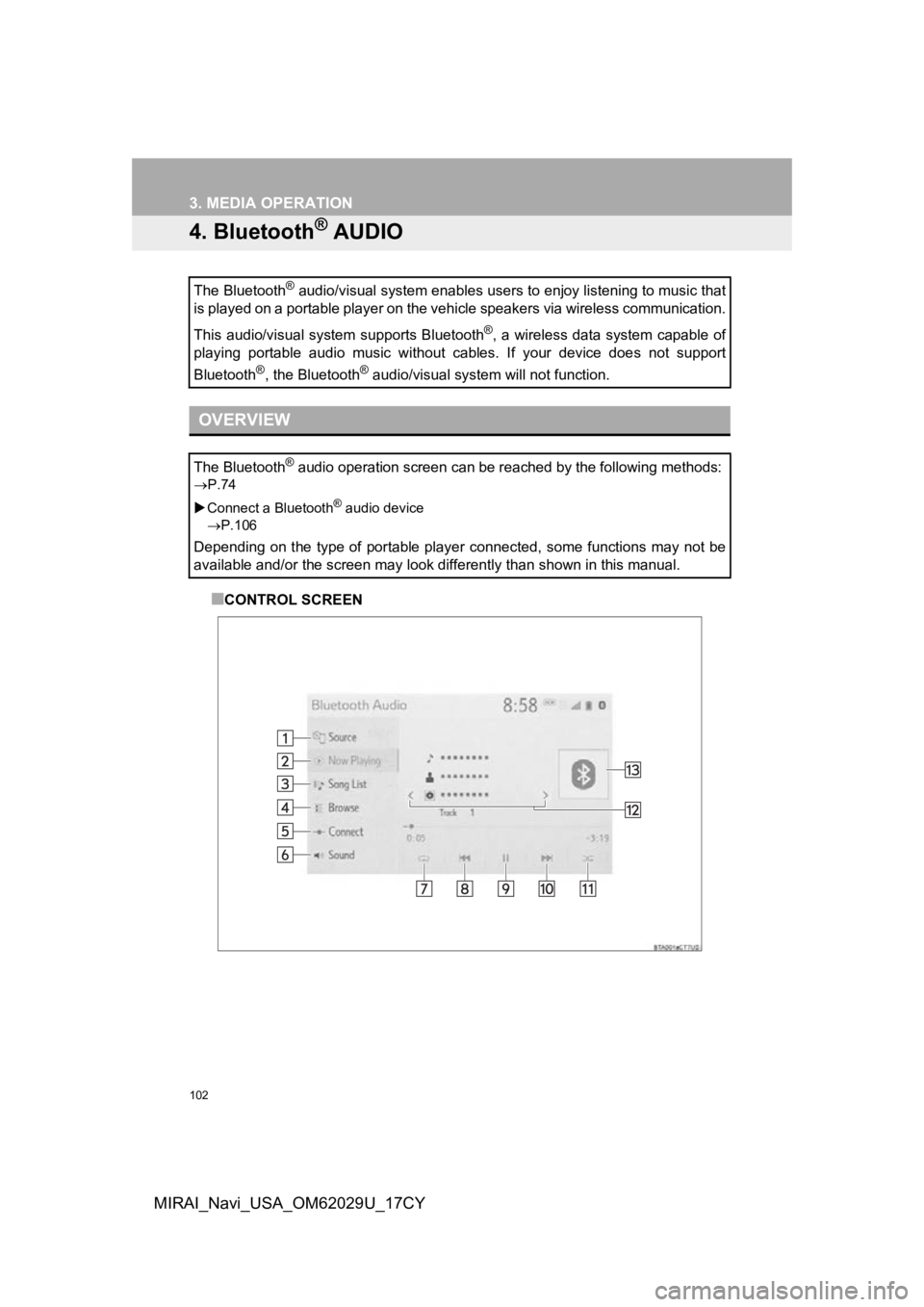
102
3. MEDIA OPERATION
MIRAI_Navi_USA_OM62029U_17CY
4. Bluetooth® AUDIO
■CONTROL SCREEN
The Bluetooth
® audio/visual system enables users to enjoy listening to music
that
is played on a portable player on the vehicle speakers via wire less communication.
This audio/visual system supports Bluetooth
®, a wireless data system capable of
playing portable audio music without cables. If your device doe s not support
Bluetooth
®, the Bluetooth® audio/visual system will not function.
OVERVIEW
The Bluetooth® audio operation screen can be reached by the following methods :
P.74
Connect a Bluetooth
® audio device
P.106
Depending on the type of portable player connected, some functions may not be
available and/or the screen may look differently than shown in this manual.
Page 103 of 292
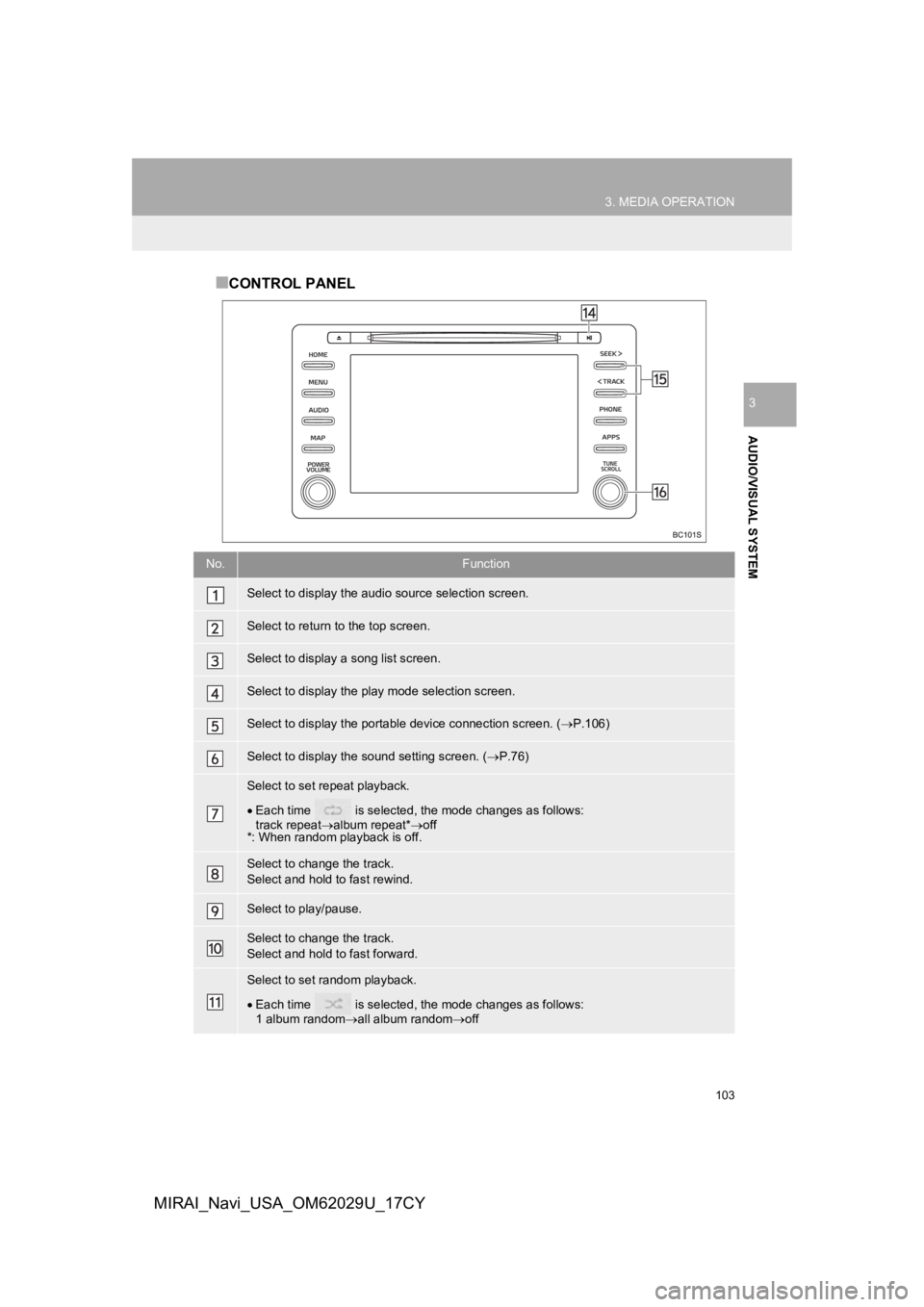
103
3. MEDIA OPERATION
AUDIO/VISUAL SYSTEM
3
MIRAI_Navi_USA_OM62029U_17CY
■CONTROL PANEL
No.Function
Select to display the audio source selection screen.
Select to return to the top screen.
Select to display a song list screen.
Select to display the play mode selection screen.
Select to display the portable device connection screen. ( P.106)
Select to display the sound setting screen. ( P.76)
Select to set repeat playback.
Each time is selected, the mode changes as follows:
track repeat album repeat*off
*: When random playback is off.
Select to change the track.
Select and hold to fast rewind.
Select to play/pause.
Select to change the track.
Select and hold to fast forward.
Select to set random playback.
Each time is selected, the mode changes as follows:
1 album random all album random off
Page 104 of 292
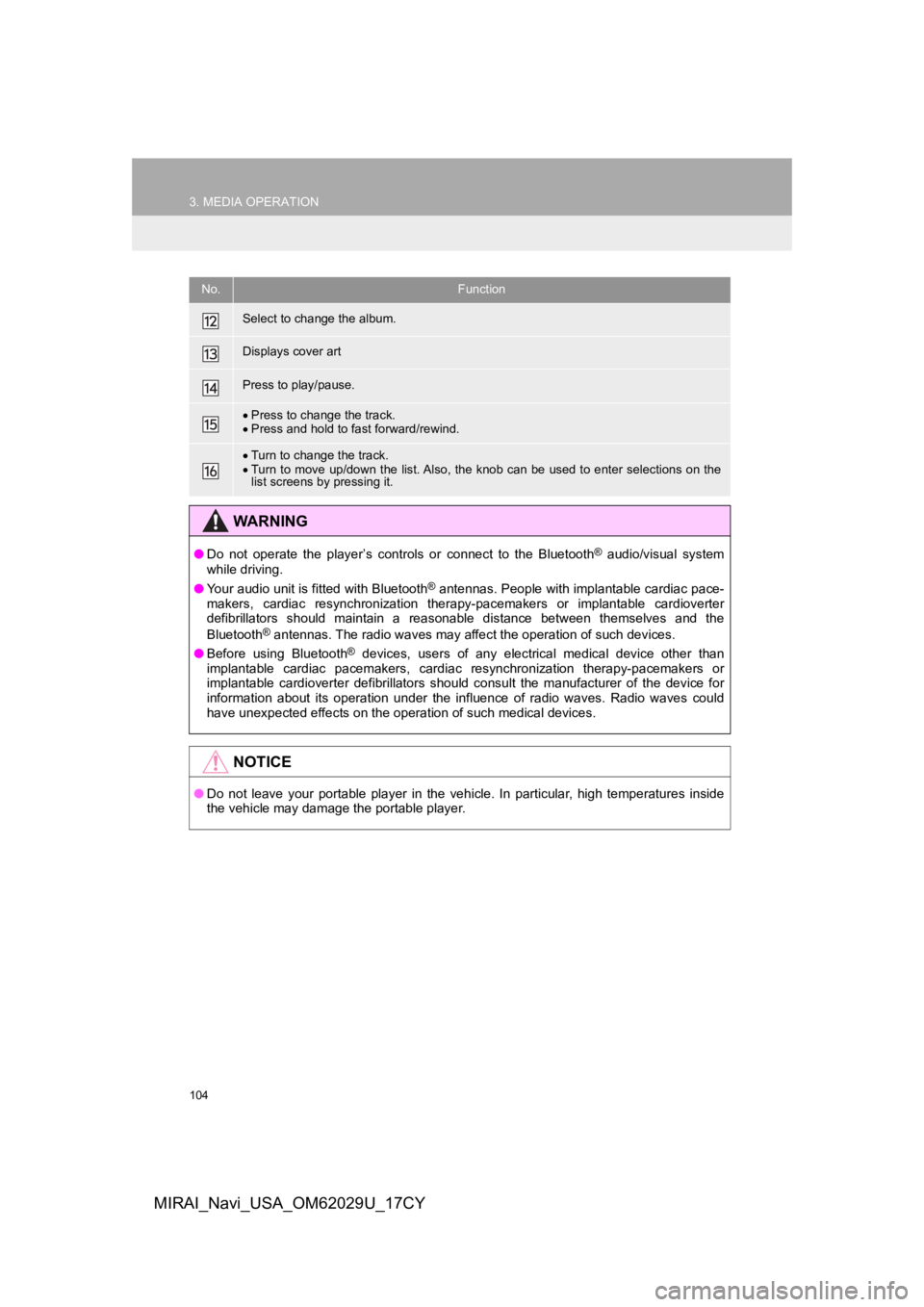
104
3. MEDIA OPERATION
MIRAI_Navi_USA_OM62029U_17CY
Select to change the album.
Displays cover art
Press to play/pause.
Press to change the track.
Press and hold to fast forward/rewind.
Turn to change the track.
Turn to move up/down the list. Also, the knob can be used to en ter selections on the
list screens by pressing it.
WA R N I N G
● Do not operate the player’s controls or connect to the Bluetoot h® audio/visual system
while driving.
● Your audio unit is fitted with Bluetooth
® antennas. People with implantable cardiac pace-
makers, cardiac resynchronization therapy-pacemakers or implant able cardioverter
defibrillators should maintain a reasonable distance between th emselves and the
Bluetooth
® antennas. The radio waves may affect the operation of such dev ices.
● Before using Bluetooth
® devices, users of any electrical medical device other than
implantable cardiac pacemakers, cardiac resynchronization thera py-pacemakers or
implantable cardioverter defibrillators should consult the manu facturer of the device for
information about its operation under the influence of radio waves. Radio waves could
have unexpected effects on the operation of such medical device s.
NOTICE
●Do not leave your portable player in the vehicle. In particular, high temperatures inside
the vehicle may damage the portable player.
No.Function
Page 105 of 292
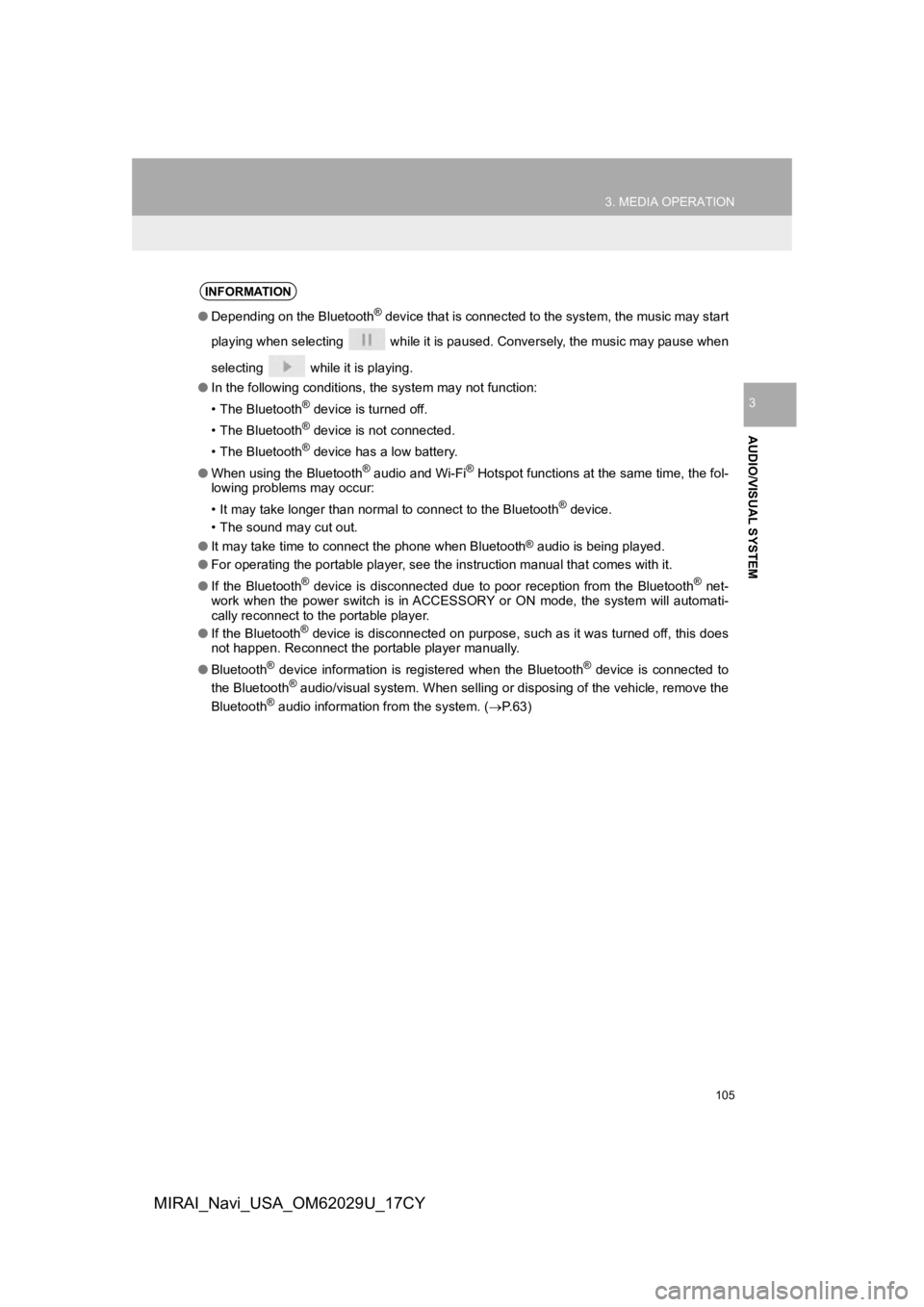
105
3. MEDIA OPERATION
AUDIO/VISUAL SYSTEM
3
MIRAI_Navi_USA_OM62029U_17CY
INFORMATION
●Depending on the Bluetooth® device that is connected to the system, the music may start
playing when selecting while it is paused. Conversely, the music may pause when
selecting while it is playing.
● In the following conditions, the system may not function:
• The Bluetooth
® device is turned off.
• The Bluetooth
® device is not connected.
• The Bluetooth
® device has a low battery.
● When using the Bluetooth
® audio and Wi-Fi® Hotspot functions at the same time, the fol-
lowing problems may occur:
• It may take longer than normal to connect to the Bluetooth
® device.
• The sound may cut out.
● It may take time to connect the phone when Bluetooth
® audio is being played.
● For operating the portable player, see the instruction manual t hat comes with it.
● If the Bluetooth
® device is disconnected due to poor reception from the Bluetoot h® net-
work when the power switch is in ACCESSORY or ON mode, the syst em will automati-
cally reconnect to the portable player.
● If the Bluetooth
® device is disconnected on purpose, such as it was turned off, this does
not happen. Reconnect the portable player manually.
● Bluetooth
® device information is registered when the Bluetooth® device is connected to
the Bluetooth® audio/visual system. When selling or disposing of the vehicle, remove the
Bluetooth® audio information from the system. (P.63)
Page 106 of 292
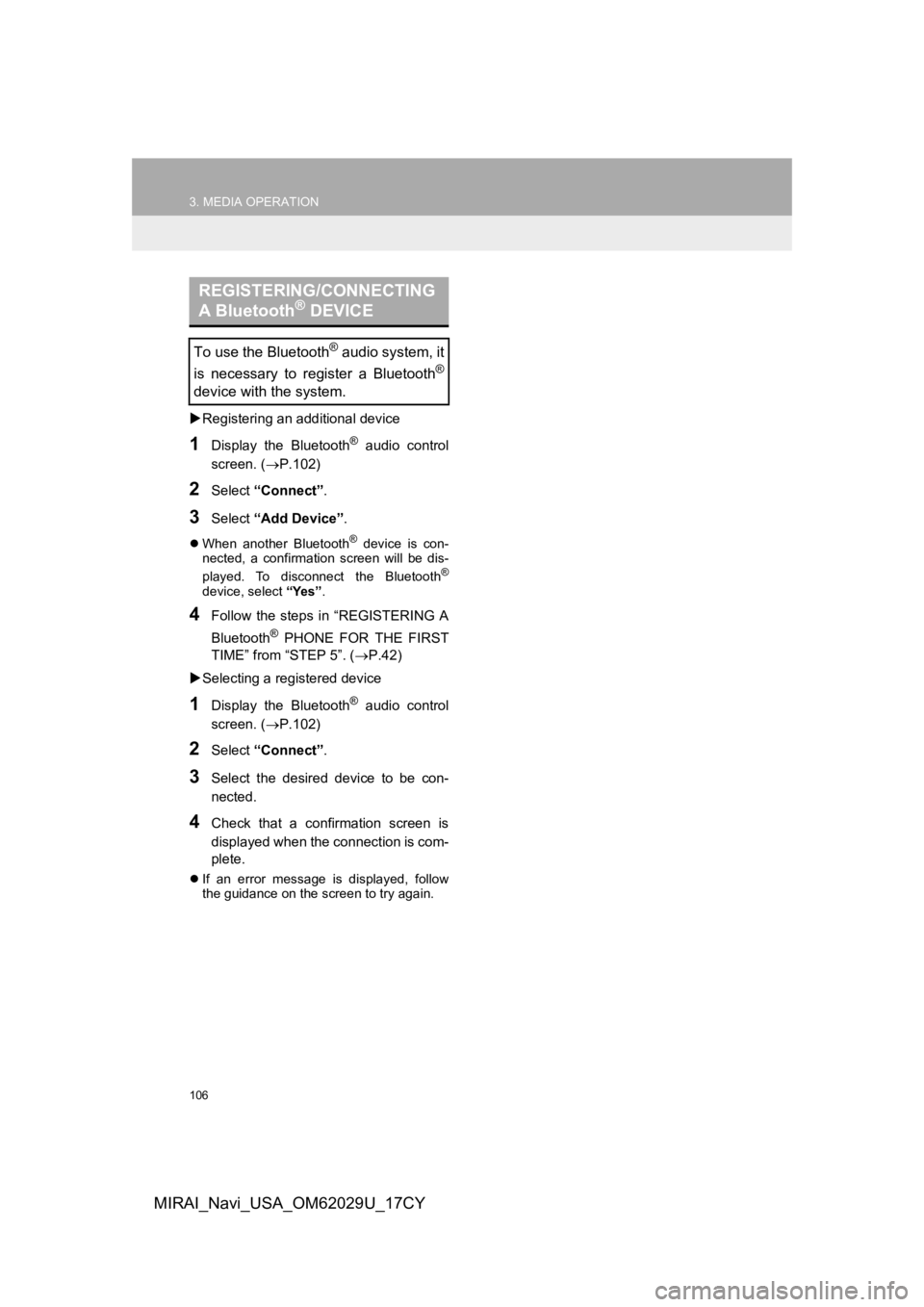
106
3. MEDIA OPERATION
MIRAI_Navi_USA_OM62029U_17CY
Registering an add itional device
1Display the Bluetooth® audio control
screen. ( P.102)
2Select “Connect” .
3Select “Add Device” .
When another Bluetooth® device is con-
nected, a confirmation screen will be dis-
played. To disconnect the Bluetooth
®
device, select “Yes”.
4Follow the steps in “REGISTERING A
Bluetooth
® PHONE FOR THE FIRST
TIME” from “STEP 5”. ( P.42)
Selecting a registered device
1Display the Bluetooth® audio control
screen. ( P.102)
2Select “Connect” .
3Select the desired device to be con-
nected.
4Check that a confirmation screen is
displayed when the connection is com-
plete.
If an error message is displayed, follow
the guidance on the screen to try again.
REGISTERING/CONNECTING
A Bluetooth® DEVICE
To use the Bluetooth® audio system, it
is necessary to register a Bluetooth
®
device with the system.
Page 107 of 292
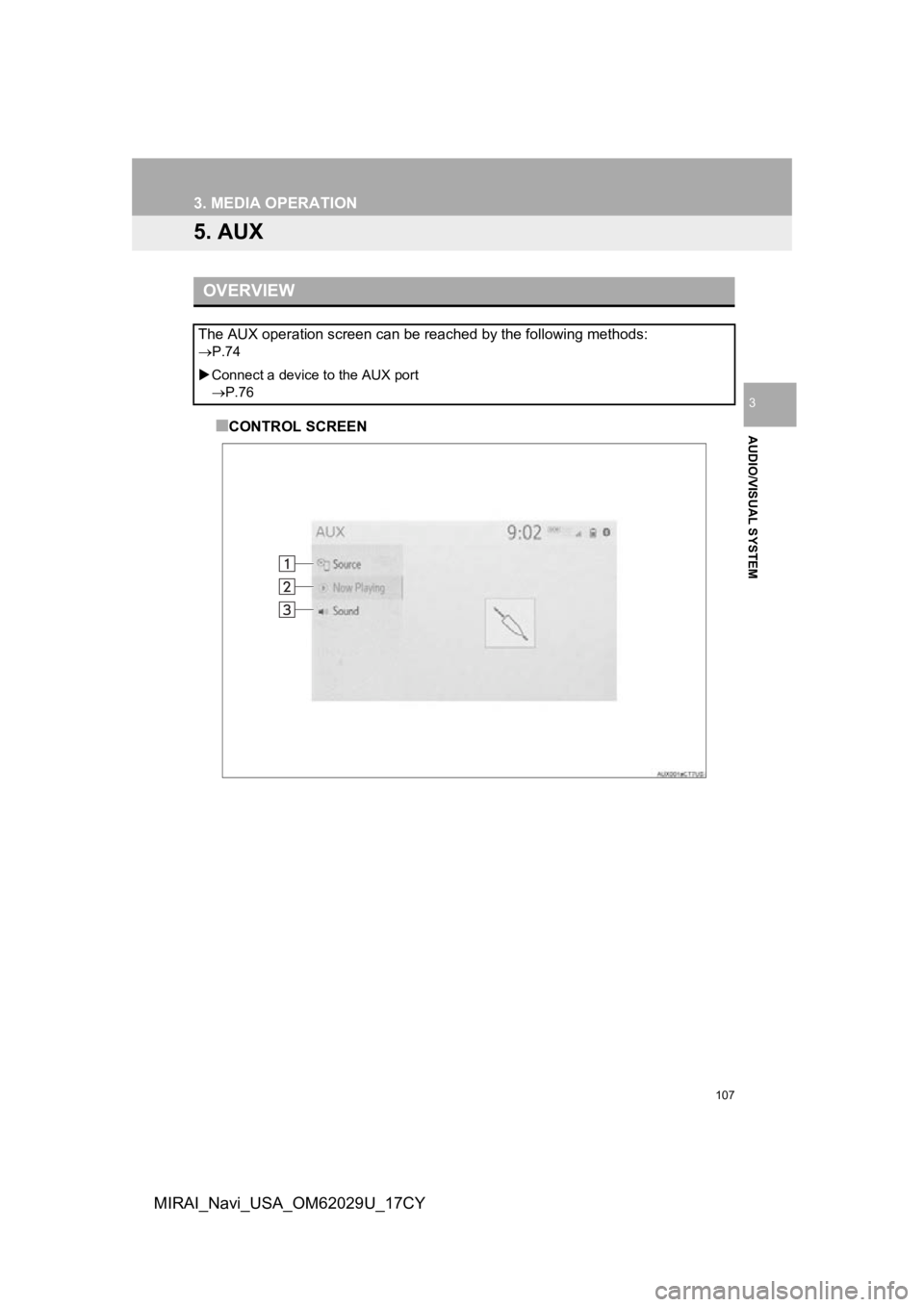
107
3. MEDIA OPERATION
AUDIO/VISUAL SYSTEM
3
MIRAI_Navi_USA_OM62029U_17CY
5. AUX
■CONTROL SCREEN
OVERVIEW
The AUX operation screen can be reached by the following methods:
P.74
Connect a device to the AUX port
P.76
Page 108 of 292
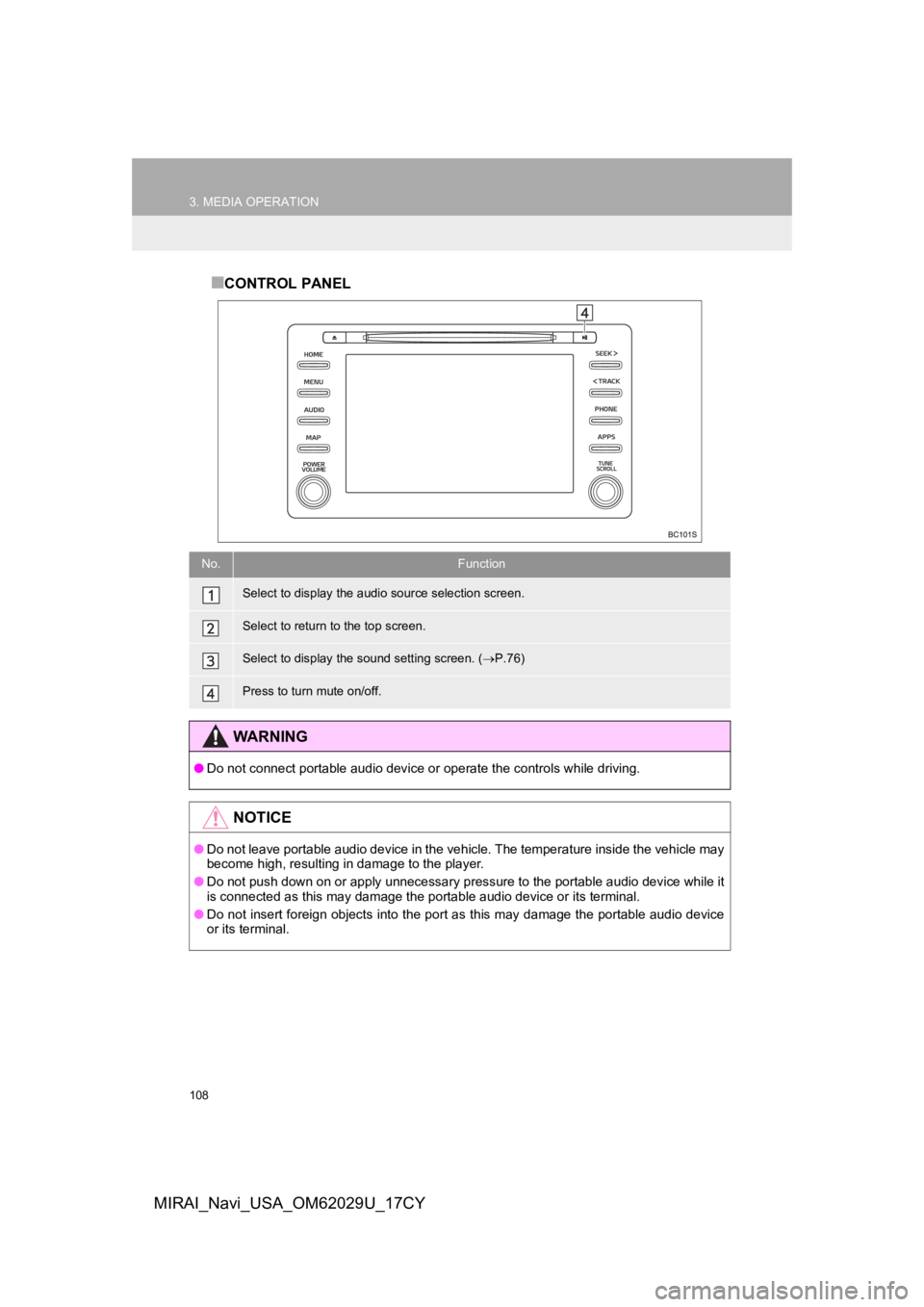
108
3. MEDIA OPERATION
MIRAI_Navi_USA_OM62029U_17CY
■CONTROL PANEL
No.Function
Select to display the audio source selection screen.
Select to return to the top screen.
Select to display the sound setting screen. (P.76)
Press to turn mute on/off.
WA R N I N G
● Do not connect portable audio device or operate the controls wh ile driving.
NOTICE
●Do not leave portable audio device in the vehicle. The temperature inside the vehicle may
become high, resulting in damage to the player.
● Do not push down on or apply unnecessary pressure to the portab le audio device while it
is connected as this may damage the portable audio device or it s terminal.
● Do not insert foreign objects into the port as this may damage the portable audio device
or its terminal.
Page 109 of 292
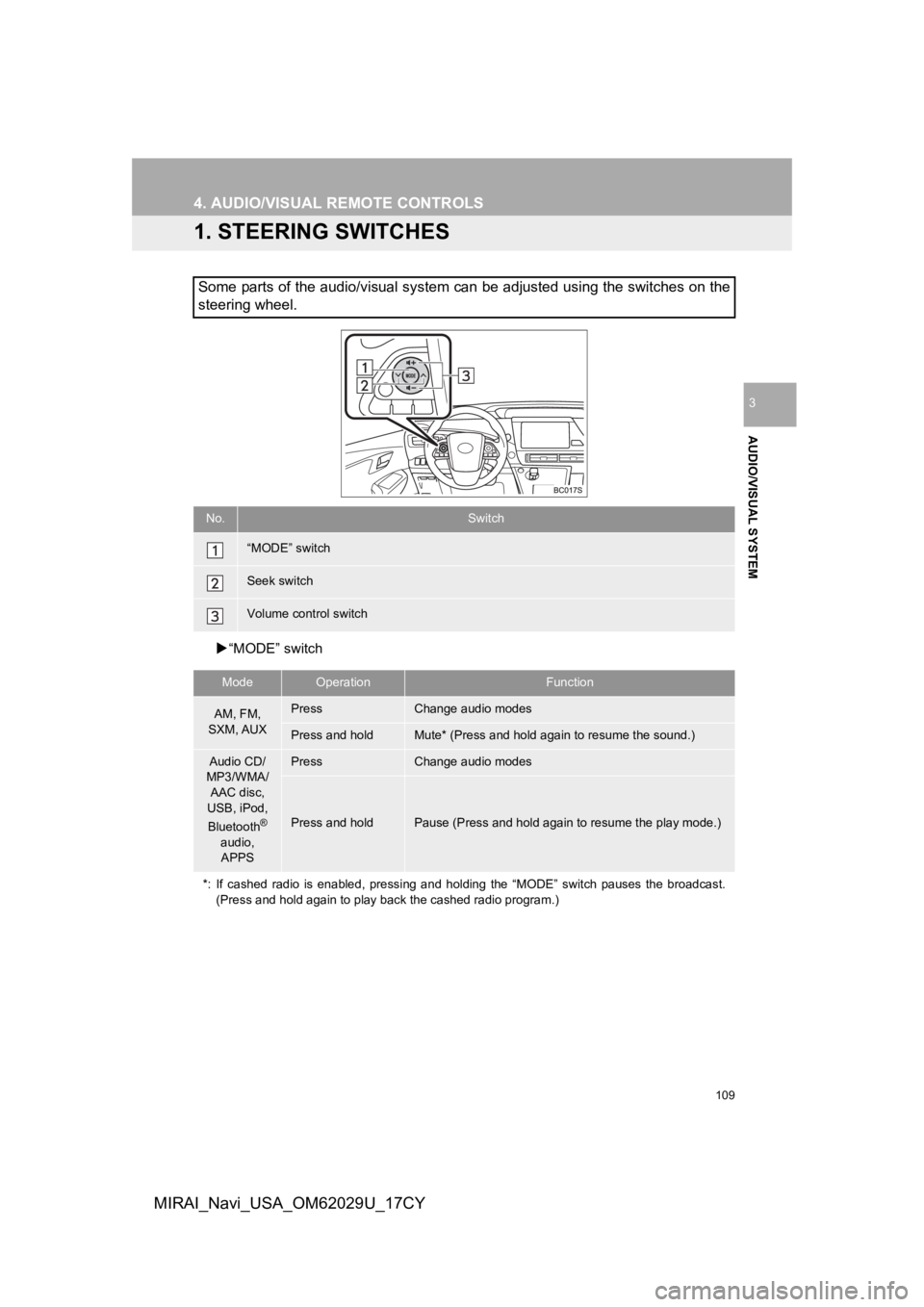
109
AUDIO/VISUAL SYSTEM
3
MIRAI_Navi_USA_OM62029U_17CY
4. AUDIO/VISUAL REMOTE CONTROLS
1. STEERING SWITCHES
“MODE” switch
Some parts of the audio/visual system can be adjusted using the switches on the
steering wheel.
No.Switch
“MODE” switch
Seek switch
Volume control switch
ModeOperationFunction
AM, FM,
SXM, AUXPressChange audio modes
Press and holdMute* (Press and hold again to resume the sound.)
Audio CD/
MP3/WMA/
AAC disc,
USB, iPod,
Bluetooth
®
audio, APPS
PressChange audio modes
Press and holdPause (Press and hold again to resume the play mode.)
*: If cashed radio is enabled, pressing and holding the “MODE” s witch pauses the broadcast.
(Press and hold again to play back the cashed radio program.)
Page 110 of 292
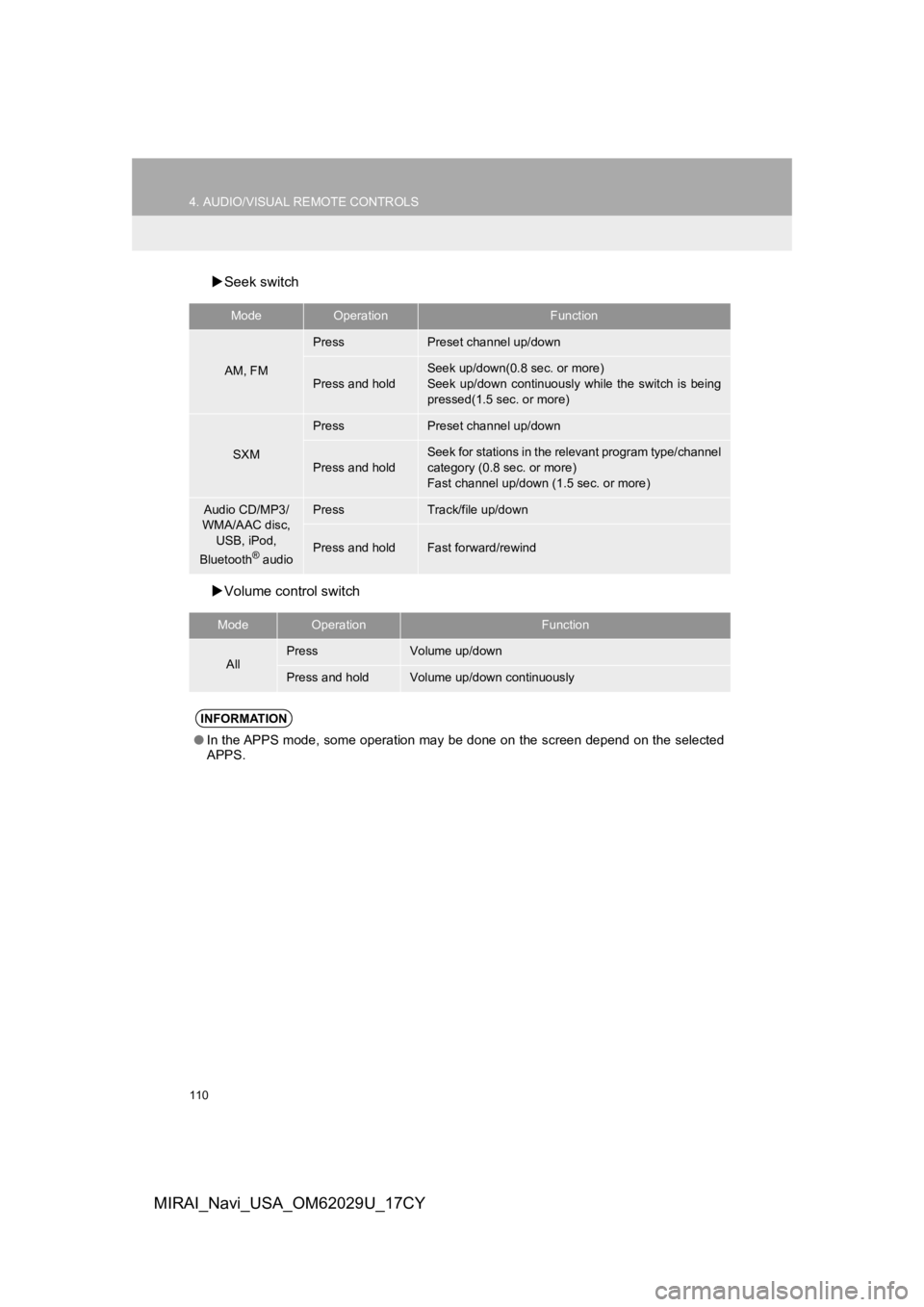
110
4. AUDIO/VISUAL REMOTE CONTROLS
MIRAI_Navi_USA_OM62029U_17CY
Seek switch
Volume control switch
ModeOperationFunction
AM, FM
PressPreset channel up/down
Press and hold
Seek up/down(0.8 sec. or more)
Seek up/down continuously while the switch is being
pressed(1.5 sec. or more)
SXM
PressPreset channel up/down
Press and hold
Seek for stations in the relevant program type/channel
category (0.8 sec. or more)
Fast channel up/down (1.5 sec. or more)
Audio CD/MP3/
WMA/AAC disc, USB, iPod,
Bluetooth
® audio
PressTrack/file up/down
Press and holdFast forward/rewind
ModeOperationFunction
AllPressVolume up/down
Press and holdVolume up/down continuously
INFORMATION
● In the APPS mode, some operation may be done on the screen depe nd on the selected
APPS.