display TOYOTA MIRAI 2018 Accessories, Audio & Navigation (in English)
[x] Cancel search | Manufacturer: TOYOTA, Model Year: 2018, Model line: MIRAI, Model: TOYOTA MIRAI 2018Pages: 292, PDF Size: 4.36 MB
Page 269 of 292
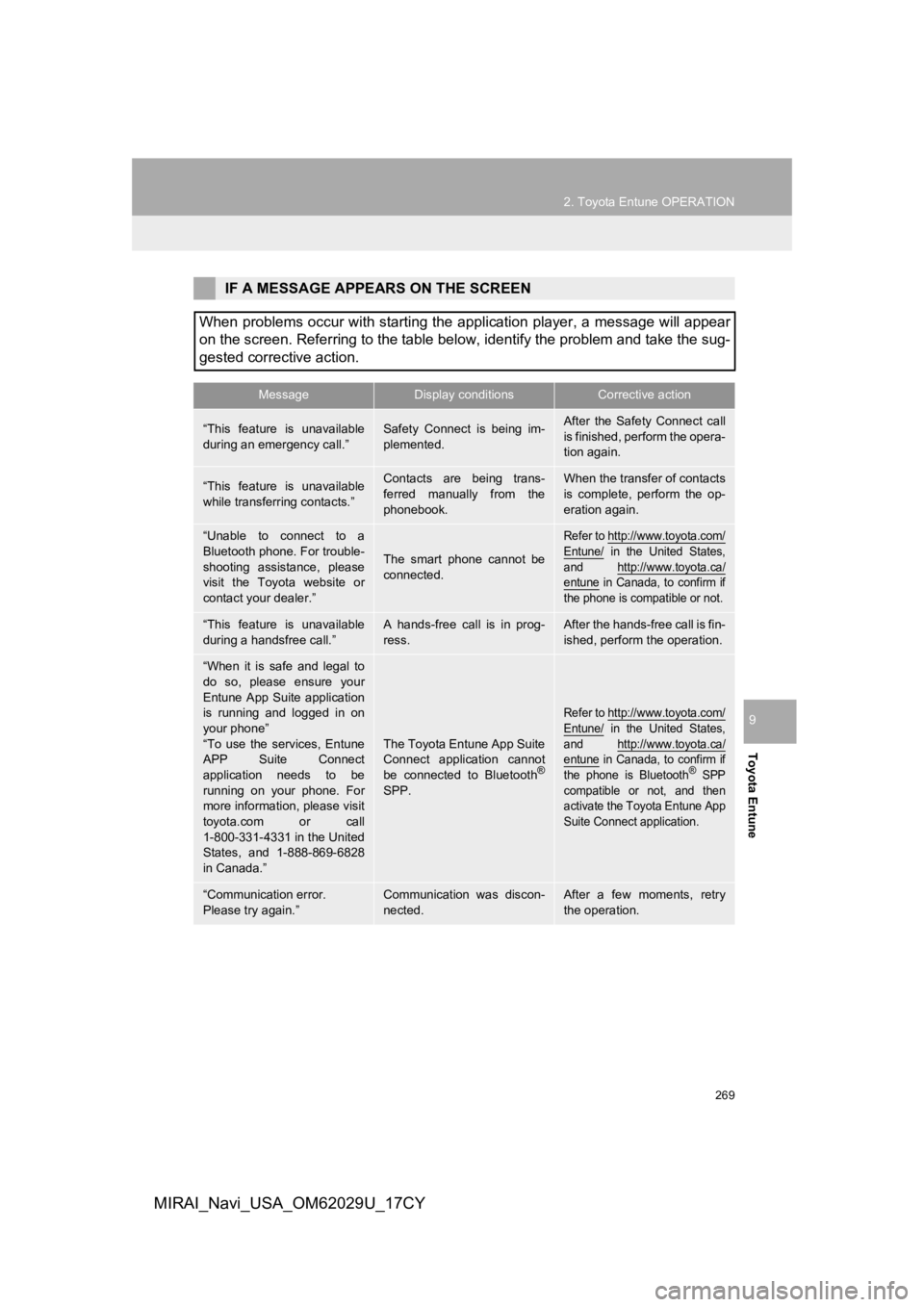
269
2. Toyota Entune OPERATION
Toyota Entune
9
MIRAI_Navi_USA_OM62029U_17CY
IF A MESSAGE APPEARS ON THE SCREEN
When problems occur with starting the application player, a mes sage will appear
on the screen. Referring to the table below, identify the probl em and take the sug-
gested corrective action.
MessageDisplay conditionsCorrective action
“This feature is unavailable
during an emergency call.”Safety Connect is being im-
plemented.After the Safety Connect call
is finished, perform the opera-
tion again.
“This feature is unavailable
while transferring contacts.”Contacts are being trans-
ferred manually from the
phonebook.When the transfer of contacts
is complete, perform the op-
eration again.
“Unable to connect to a
Bluetooth phone. For trouble-
shooting assistance, please
visit the Toyota website or
contact your dealer.”
The smart phone cannot be
connected.
Refer to http://www.toyota.com/
Entune/ in the United States,
and http://www.toyota.ca/
entune in Canada, to confirm if
the phone is compatible or not.
“This feature is unavailable
during a handsfree call.”A hands-free call is in prog-
ress.After the hands-free call is fin-
ished, perform the operation.
“When it is safe and legal to
do so, please ensure your
Entune App Suite application
is running and logged in on
your phone”
“To use the services, Entune
APP Suite Connect
application needs to be
running on your phone. For
more information, please visit
toyota.com or call
1-800-331-4331 in the United
States, and 1-888-869-6828
in Canada.”
The Toyota Entune App Suite
Connect application cannot
be connected to Bluetooth
®
SPP.
Refer to http://www.toyota.com/
Entune/ in the United States,
and http://www.toyota.ca/
entune in Canada, to confirm if
the phone is Bluetooth® SPP
compatible or not, and then
activate the Toyota Entune App
Suite Connect application.
“Communication error.
Please try again.”Communication was discon-
nected.After a few moments, retry
the operation.
Page 270 of 292
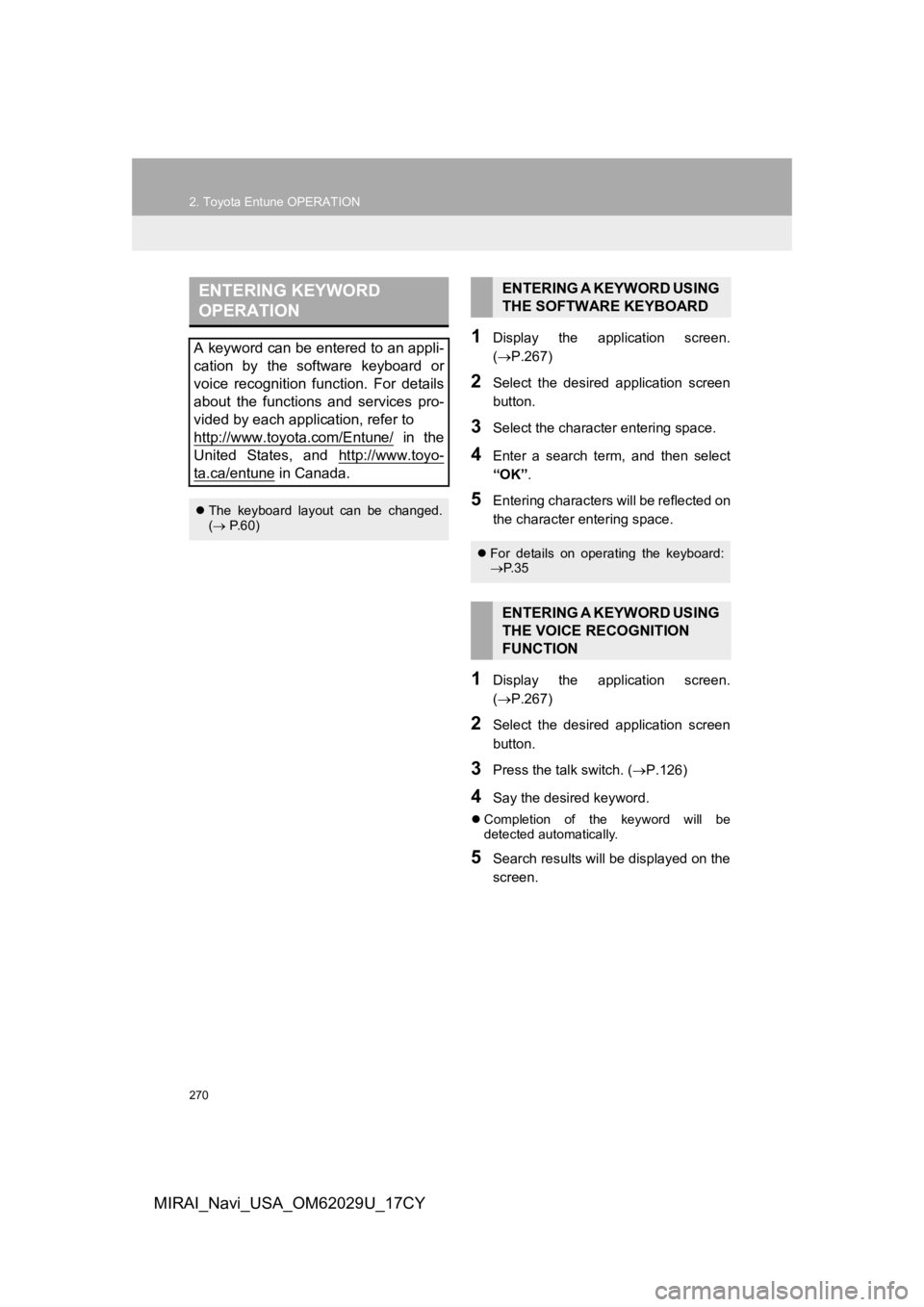
270
2. Toyota Entune OPERATION
MIRAI_Navi_USA_OM62029U_17CY
1Display the application screen.
(P.267)
2Select the desired application screen
button.
3Select the character entering space.
4Enter a search term, and then select
“OK” .
5Entering characters will be reflected on
the character entering space.
1Display the application screen.
(P.267)
2Select the desired application screen
button.
3Press the talk switch. ( P.126)
4Say the desired keyword.
Completion of the keyword will be
detected automatically.
5Search results will be displayed on the
screen.
ENTERING KEYWORD
OPERATION
A keyword can be entered to an appli-
cation by the software keyboard or
voice recognition function. For details
about the functions and services pro-
vided by each application, refer to
http://www.toyota.com/Entune/
in the
United States, and http://www.toyo-
ta.ca/entune in Canada.
The keyboard layout can be changed.
( P.60)
ENTERING A KEYWORD USING
THE SOFTWARE KEYBOARD
For details on operating the keyboard:
P. 3 5
ENTERING A KEYWORD USING
THE VOICE RECOGNITION
FUNCTION
Page 272 of 292
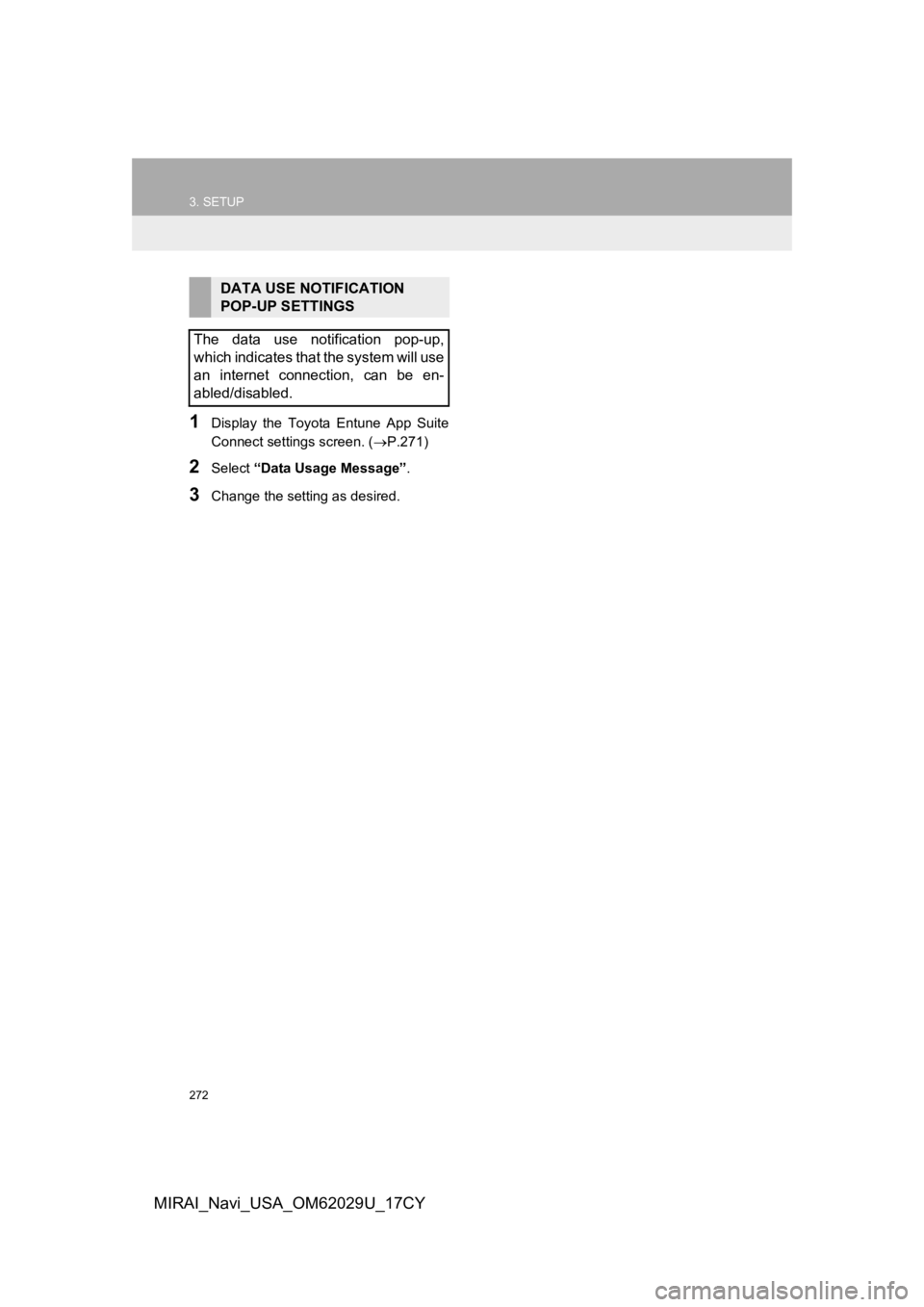
272
3. SETUP
MIRAI_Navi_USA_OM62029U_17CY
1Display the Toyota Entune App Suite
Connect settings screen. (P.271)
2Select “Data Usage Message” .
3Change the setting as desired.
DATA USE NOTIFICATION
POP-UP SETTINGS
The data use notification pop-up,
which indicates that the system will use
an internet connection, can be en-
abled/disabled.
Page 288 of 292
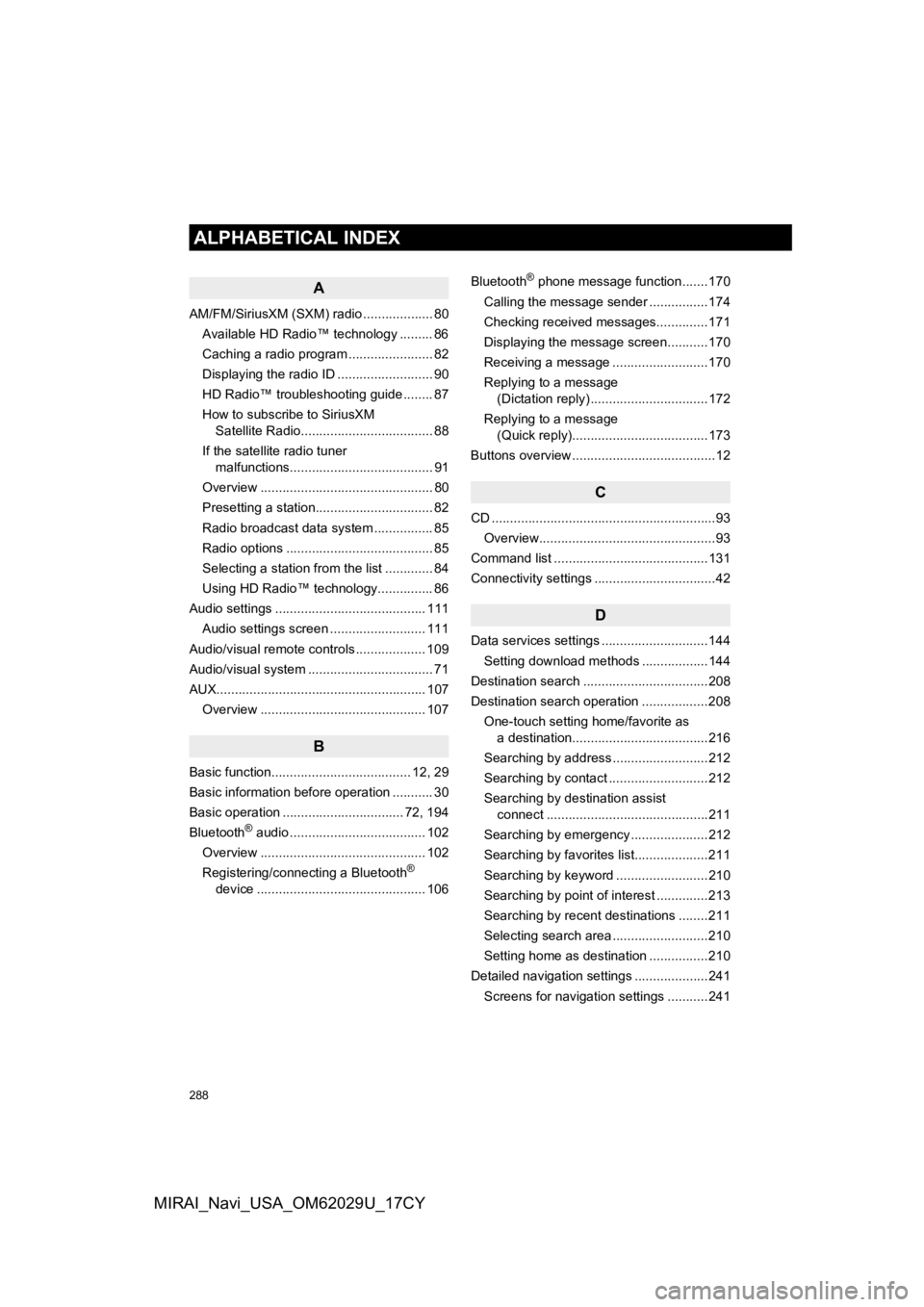
288
ALPHABETICAL INDEX
MIRAI_Navi_USA_OM62029U_17CY
A
AM/FM/SiriusXM (SXM) radio ................... 80Available HD Radio™ technology ......... 86
Caching a radio program ....................... 82
Displaying the radio ID .......................... 90
HD Radio™ troubleshooting guide ........ 87
How to subscribe to SiriusXM Satellite Radio.................................... 88
If the satellite radio tuner malfunctions....................................... 91
Overview ............................................... 80
Presetting a station................................ 82
Radio broadcast data system ................ 85
Radio options ........................................ 85
Selecting a station from the list ............. 84
Using HD Radio™ technology............... 86
Audio settings ......................................... 111 Audio settings screen .......................... 111
Audio/visual remote controls ................... 109
Audio/visual system .................................. 71
AUX......................................................... 107 Overview ............................................. 107
B
Basic function...................................... 12, 29
Basic information before operation ........... 30
Basic operation ................................. 72, 194
Bluetooth
® audio ..................................... 102
Overview ............................................. 102
Registering/connecting a Bluetooth
®
device .............................................. 106 Bluetooth
® phone message function.......170
Calling the message sender ................174
Checking received messages..............171
Displaying the message screen...........170
Receiving a message ..........................170
Replying to a message (Dictation reply) ................................172
Replying to a message (Quick reply).....................................173
Buttons overview .......................................12
C
CD ............................................................. 93
Overview................................................93
Command list ..........................................131
Connectivity settings .................................42
D
Data services settings .............................144 Setting download methods ..................144
Destination search ..................................208
Destination search operation ..................208 One-touch setting home/favorite as a destination.....................................216
Searching by address ..........................212
Searching by contact ...........................212
Searching by destination assist connect ............................................211
Searching by emergency .....................212
Searching by favorites list....................211
Searching by keyword .........................210
Searching by point of interest ..............213
Searching by recent destinations ........211
Selecting search area ..........................210
Setting home as destination ................210
Detailed navigation settings ....................241
Screens for navigation settings ...........241
ALPHABETICAL INDEX
Page 289 of 292
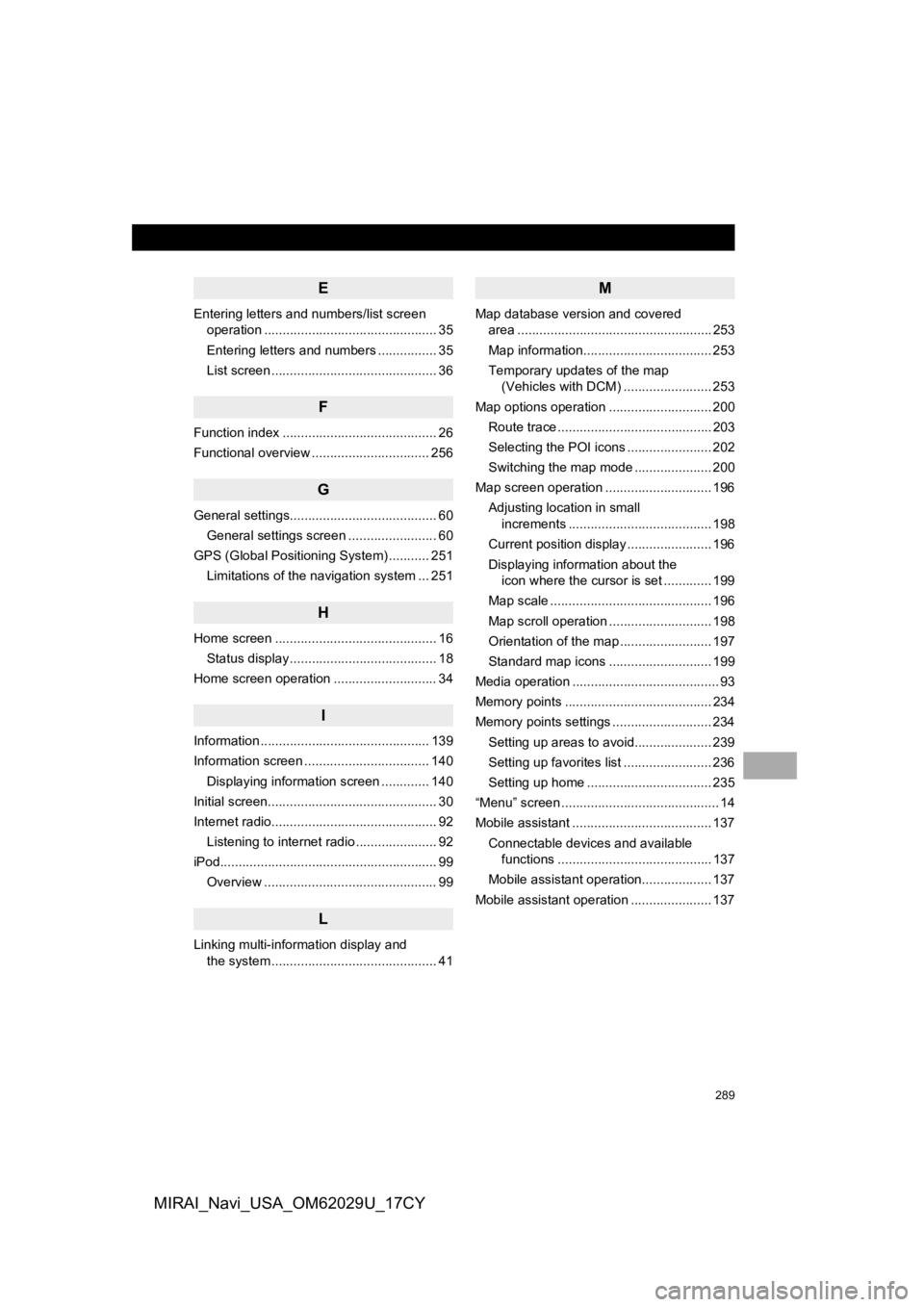
289
MIRAI_Navi_USA_OM62029U_17CY
E
Entering letters and numbers/list screen operation ............................................... 35
Entering letters and numbers ................ 35
List screen ............................................. 36
F
Function index .......................................... 26
Functional overview ................................ 256
G
General settings........................................ 60
General settings screen ........................ 60
GPS (Global Positioning System) ........... 251 Limitations of the navigation system ... 251
H
Home screen ............................................ 16Status display ........................................ 18
Home screen operation ............................ 34
I
Information .............................................. 139
Information screen .................................. 140 Displaying information screen ............. 140
Initial screen.............................................. 30
Internet radio............................................. 92 Listening to internet radio ...................... 92
iPod........................................................... 99
Overview ............................................... 99
L
Linking multi-information display and the system ............................................. 41
M
Map database version and covered area ..................................................... 253
Map information................................... 253
Temporary updates of the map (Vehicles with DCM) ........................ 253
Map options operation ............................ 200 Route trace .......................................... 203
Selecting the POI icons ....................... 202
Switching the map mode ..................... 200
Map screen operation ............................. 196 Adjusting location in small increments ....................................... 198
Current position display ....................... 196
Displaying information about the icon where the cursor is set ............. 199
Map scale ............................................ 196
Map scroll operation ............................ 198
Orientation of the map ......................... 197
Standard map icons ............................ 199
Media operation ........................................ 93
Memory points ........................................ 234
Memory points settings ........................... 234 Setting up areas to avoid..................... 239
Setting up favorites list ........................ 236
Setting up home .................................. 235
“Menu” screen ........................................... 14
Mobile assistant ...................................... 137
Connectable devices and available functions .......................................... 137
Mobile assistant operation................... 137
Mobile assistant operation ...................... 137
Page 290 of 292
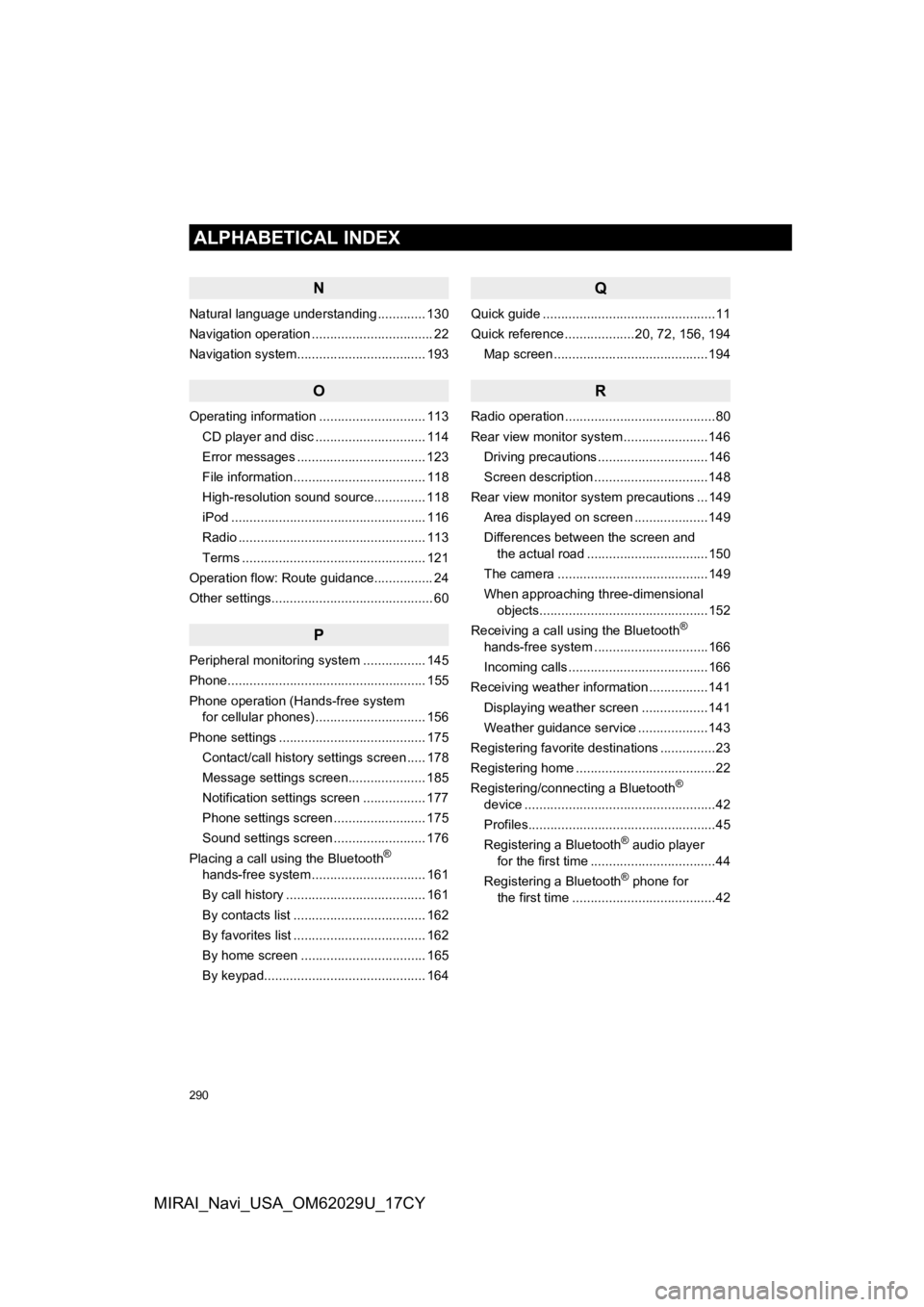
290
ALPHABETICAL INDEX
MIRAI_Navi_USA_OM62029U_17CY
N
Natural language understanding ............. 130
Navigation operation ................................. 22
Navigation system................................ ... 193
O
Operating information ............................. 113
CD player and disc .............................. 114
Error messages ................................... 123
File information .................................... 118
High-resolution sound source.............. 118
iPod ..................................................... 116
Radio ................................................... 113
Terms .................................................. 121
Operation flow: Route guidance................ 24
Other settings............................................ 60
P
Peripheral monitoring system ................. 145
Phone...................................................... 155
Phone operation (Hands-free system for cellular phones) .............................. 156
Phone settings ........................................ 175 Contact/call history settings screen ..... 178
Message settings screen..................... 185
Notification settings screen ................. 177
Phone settings screen ......................... 175
Sound settings screen ......................... 176
Placing a call using the Bluetooth
®
hands-free system ............................... 161
By call history ...................................... 161
By contacts list .................................... 162
By favorites list .................................... 162
By home screen .................................. 165
By keypad............................................ 164
Q
Quick guide ...............................................11
Quick reference ...................20, 72, 156, 194
Map screen ..........................................194
R
Radio operation .........................................80
Rear view monitor system .......................146
Driving precautions ..............................146
Screen description ...............................148
Rear view monitor system precautions ...149 Area displayed on screen ....................149
Differences between the screen and the actual road .................................150
The camera .........................................149
When approaching three-dimensional objects..............................................152
Receiving a call using the Bluetooth
®
hands-free system ...............................166
Incoming calls ......................................166
Receiving weather information ................141
Displaying weather screen ..................141
Weather guidance service ...................143
Registering favorite destinations ...............23
Registering home ......................................22
Registering/connecting a Bluetooth
®
device ....................................................42
Profiles...................................................45
Registering a Bluetooth
® audio player
for the first time ..................................44
Registering a Bluetooth
® phone for
the first time .......................................42
Page 292 of 292
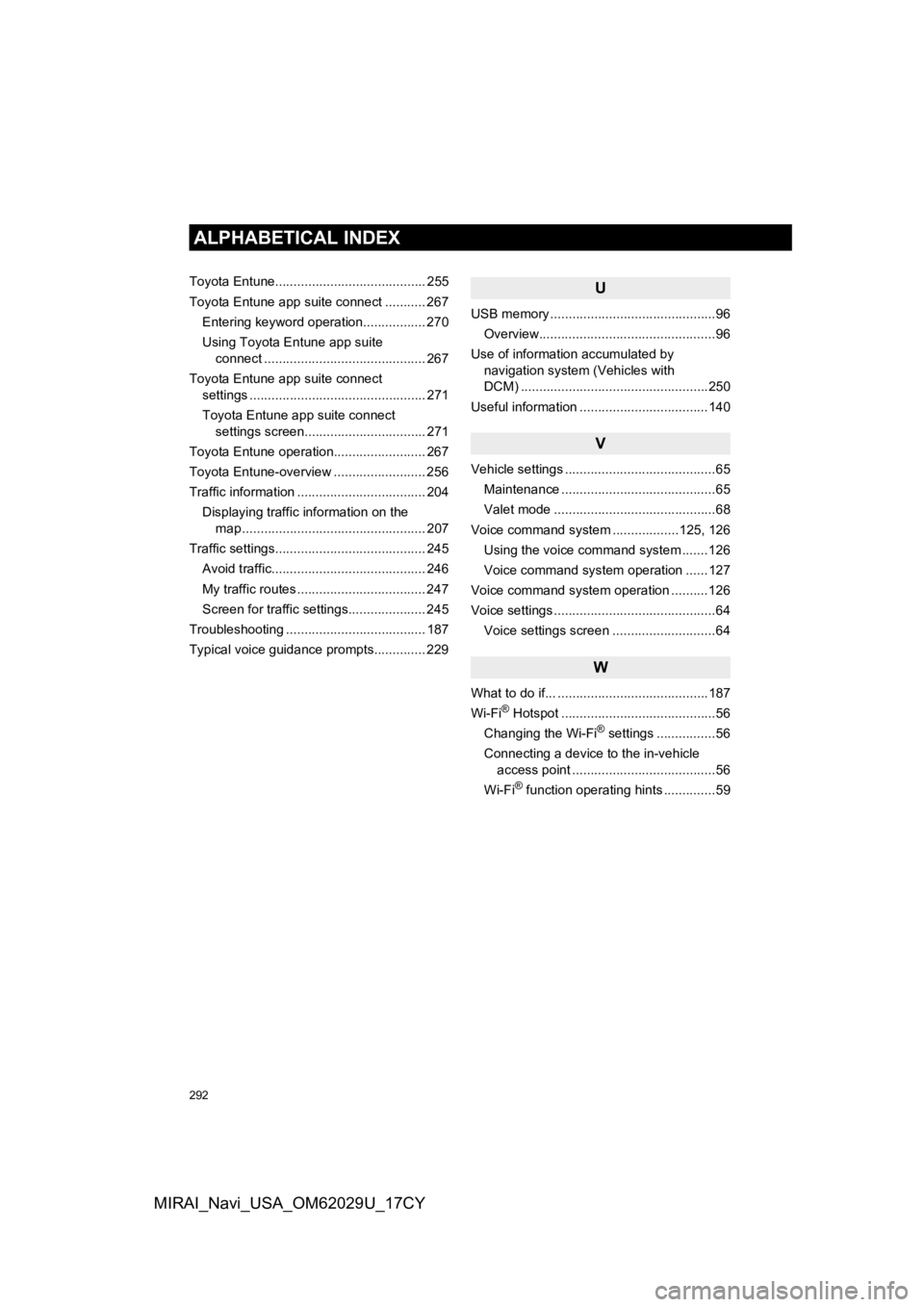
292
ALPHABETICAL INDEX
MIRAI_Navi_USA_OM62029U_17CY
Toyota Entune......................................... 255
Toyota Entune app suite connect ........... 267Entering keyword operation................. 270
Using Toyota Entune app suite connect ............................................ 267
Toyota Entune app suite connect settings ................................................ 271
Toyota Entune app suite connect settings screen................................. 271
Toyota Entune operation......................... 267
Toyota Entune-overview ......................... 256
Traffic information ................................... 204
Displaying traffic information on the map .................................................. 207
Traffic settings......................................... 245
Avoid traffic.......................................... 246
My traffic routes ................................... 247
Screen for traffic settings..................... 245
Troubleshooting ...................................... 187
Typical voice guidance prompts.............. 229U
USB memory .............................................96 Overview................................................96
Use of information accumulated by navigation system (Vehicles with
DCM) ...................................................250
Useful information ...................................140
V
Vehicle settings .........................................65 Maintenance ..........................................65
Valet mode ............................................68
Voice command system ..................125, 126 Using the voice command system .......126
Voice command system operation ......127
Voice command system oper ation ..........126
Voice settings ............................................64
Voice settings screen ............................64
W
What to do if... .........................................187
Wi-Fi® Hotspot ..........................................56
Changing the Wi-Fi® settings ................56
Connecting a device to the in-vehicle access point .......................................56
Wi-Fi
® function operating hints ..............59