TOYOTA MIRAI 2018 Accessories, Audio & Navigation (in English)
Manufacturer: TOYOTA, Model Year: 2018, Model line: MIRAI, Model: TOYOTA MIRAI 2018Pages: 292, PDF Size: 4.36 MB
Page 261 of 292
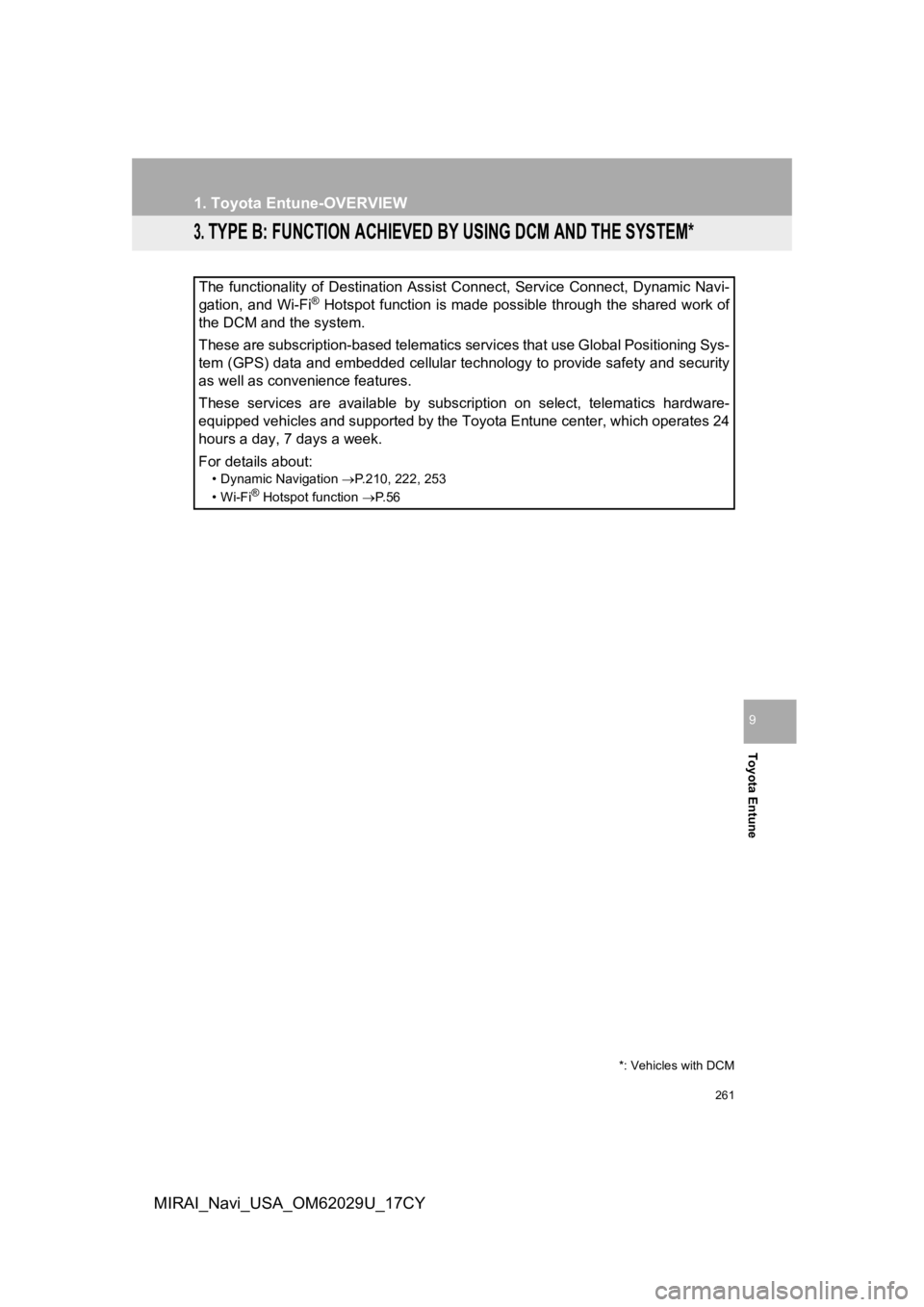
261
1. Toyota Entune-OVERVIEW
Toyota Entune
9
MIRAI_Navi_USA_OM62029U_17CY
3. TYPE B: FUNCTION ACHIEVED BY USING DCM AND THE SYSTEM*
The functionality of Destination Assist Connect, Service Connect, Dynamic Navi-
gation, and Wi-Fi® Hotspot function is made possible through the shared work of
the DCM and the system.
These are subscription-based telematics services that use Global Positioning Sys-
tem (GPS) data and embedded cellular technology to provide safety and security
as well as convenience features.
These services are available by subscription on select, telematics hardware-
equipped vehicles and supported by the Toyota Entune center, wh ich operates 24
hours a day, 7 days a week.
For details about:
• Dynamic Navigation P.210, 222, 253
•Wi-Fi® Hotspot function P. 5 6
*: Vehicles with DCM
Page 262 of 292
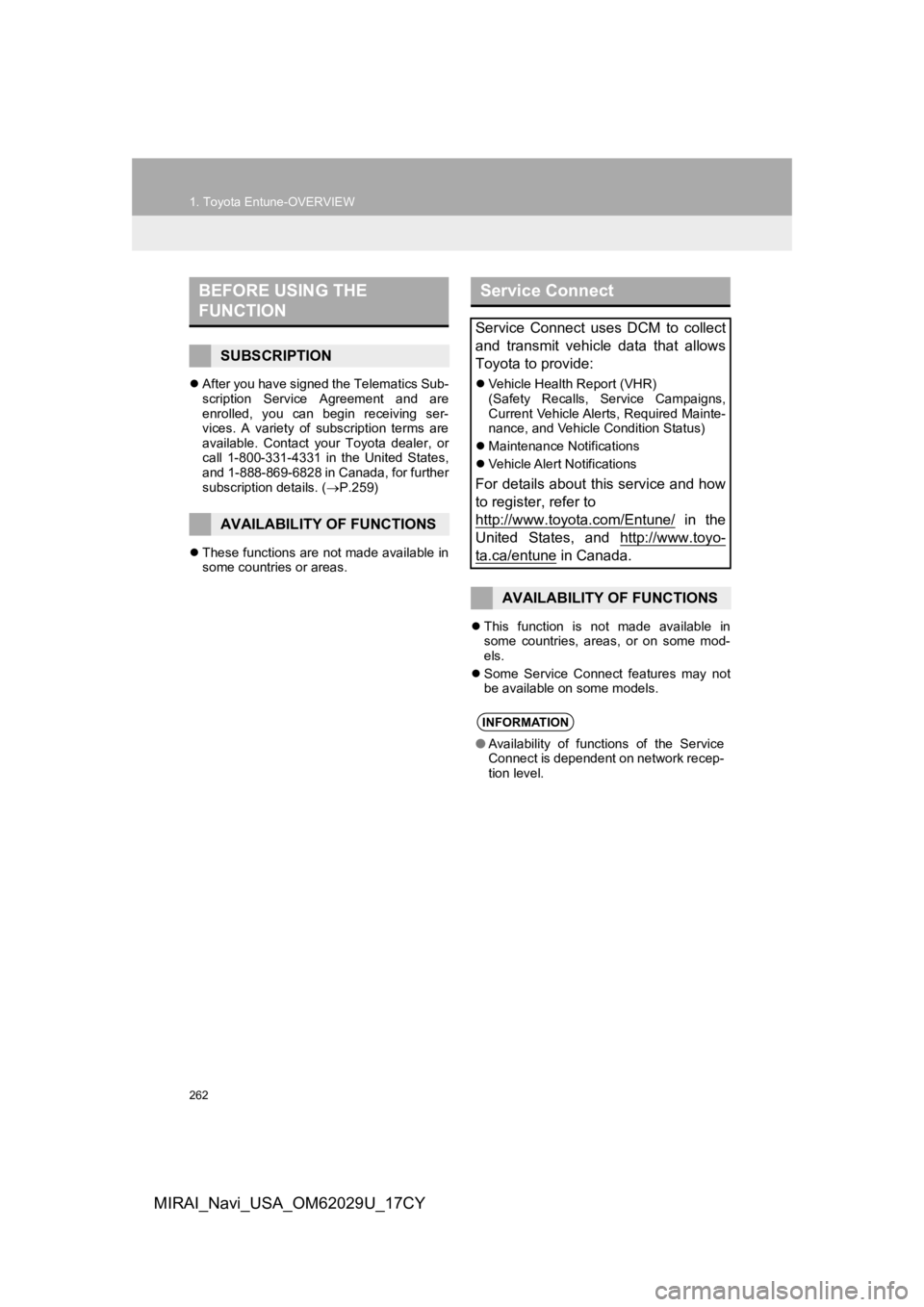
262
1. Toyota Entune-OVERVIEW
MIRAI_Navi_USA_OM62029U_17CY
After you have signed the Telematics Sub-
scription Service Agreement and are
enrolled, you can begin receiving ser-
vices. A variety of subscription terms are
available. Contact your Toyota dealer, or
call 1-800-331-4331 in the United States,
and 1-888-869-6828 in Canada, for further
subscription details. ( P.259)
These functions are not made available in
some countries or areas.
This function is not made available in
some countries, areas, or on some mod-
els.
Some Service Connect features may not
be available on some models.
BEFORE USING THE
FUNCTION
SUBSCRIPTION
AVAILABILITY OF FUNCTIONS
Service Connect
Service Connect uses DCM to collect
and transmit vehicle data that allows
Toyota to provide:
Vehicle Health Report (VHR)
(Safety Recalls, Service Campaigns,
Current Vehicle Alerts, Required Mainte-
nance, and Vehicle Condition Status)
Maintenance Notifications
Vehicle Alert Notifications
For details about this service and how
to register, refer to
http://www.toyota.com/Entune/
in the
United States, and http://www.toyo-
ta.ca/entune in Canada.
AVAILABILITY OF FUNCTIONS
INFORMATION
● Availability of functions of the Service
Connect is dependent on network recep-
tion level.
Page 263 of 292
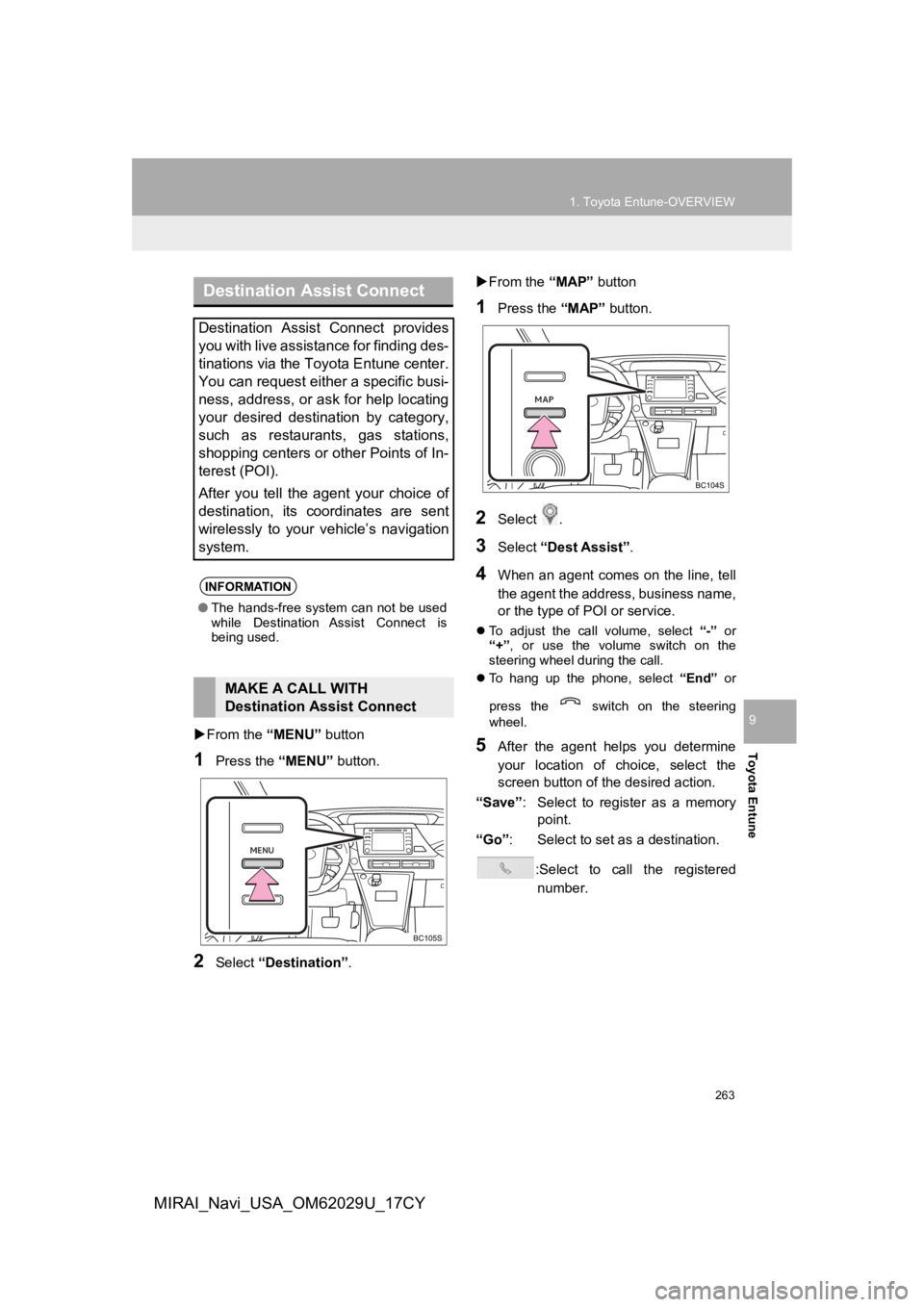
263
1. Toyota Entune-OVERVIEW
Toyota Entune
9
MIRAI_Navi_USA_OM62029U_17CY
From the “MENU” button
1Press the “MENU” button.
2Select “Destination”.
From the “MAP” button
1Press the “MAP” button.
2Select .
3Select “Dest Assist” .
4When an agent comes on the line, tell
the agent the address, business name,
or the type of POI or service.
To adjust the call volume, select “-” or
“+”, or use the volume switch on the
steering wheel during the call.
To hang up the phone, select “End” or
press the switch on the steering
wheel.
5After the agent helps you determine
your location of choice, select the
screen button of the desired action.
“Save” : Select to register as a memory
point.
“Go” : Select to set as a destination.
:Select to call the registerednumber.
Destination Assist Connect
Destination Assist Connect provides
you with live assistance for finding des-
tinations via the Toyota Entune center.
You can request either a specific busi-
ness, address, or ask for help locating
your desired destination by category,
such as restaurants, gas stations,
shopping centers or other Points of In-
terest (POI).
After you tell the agent your choice of
destination, its coordinates are sent
wirelessly to your vehicle’s navigation
system.
INFORMATION
● The hands-free system can not be used
while Destination Assist Connect is
being used.
MAKE A CALL WITH
Destination Assist Connect
Page 264 of 292
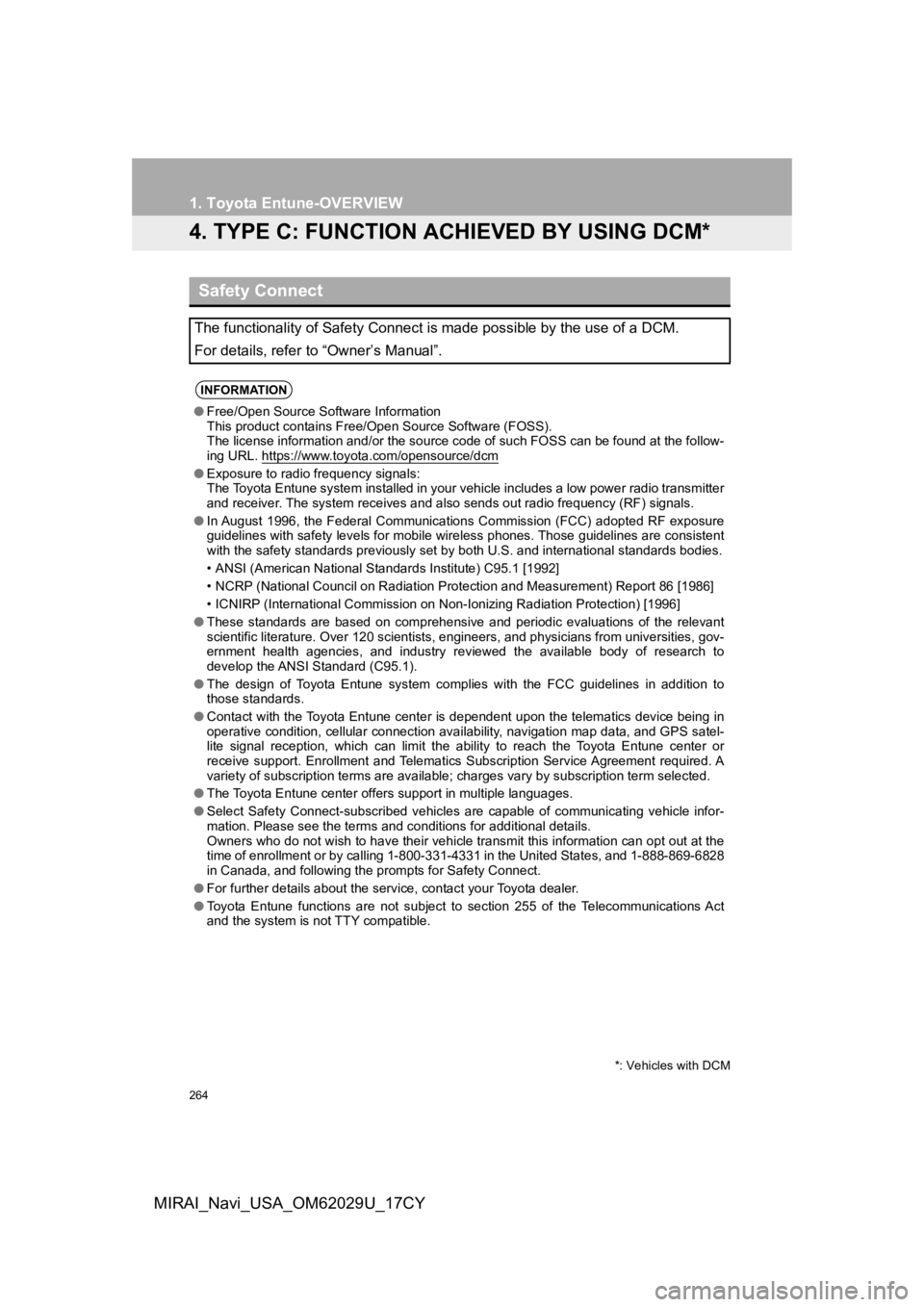
264
1. Toyota Entune-OVERVIEW
MIRAI_Navi_USA_OM62029U_17CY
4. TYPE C: FUNCTION ACHIEVED BY USING DCM*
Safety Connect
The functionality of Safety Connect is made possible by the use of a DCM.
For details, refer to “Owner’s Manual”.
INFORMATION
● Free/Open Source Software Information
This product contains Free/O pen Source Software (FOSS).
The license information and/or the source code of such FOSS can be found at the follow-
ing URL. https://www.toyota.com/opensource/dcm
● Exposure to radio frequency signals:
The Toyota Entune system installed in your vehicle includes a l ow power radio transmitter
and receiver. The system receives and also sends out radio frequency (RF) signals.
● In August 1996, the Federal Communications Commission (FCC) adopted RF exposure
guidelines with safety levels for mobile wireless phones. Those guidelines are consistent
with the safety standards previously set by both U.S. and inter national standards bodies.
• ANSI (American National Standards Institute) C95.1 [1992]
• NCRP (National Council on Radiation Protection and Measurement ) Report 86 [1986]
• ICNIRP (International Commission on Non-Ionizing Radiation Pro tection) [1996]
● These standards are based on comprehensive and periodic evaluat ions of the relevant
scientific literature. Over 120 scientists, engineers, and phys icians from universities, gov-
ernment health agencies, and industry reviewed the available bo dy of research to
develop the ANSI Standard (C95.1).
● The design of Toyota Entune system complies with the FCC guidel ines in addition to
those standards.
● Contact with the Toyota Entune center is dependent upon the telematics device being in
operative condition, cellular connection availability, navigati on map data, and GPS satel-
lite signal reception, which can limit the ability to reach the Toyota Entune center or
receive support. Enrollment and Telematics Subscription Service Agreement required. A
variety of subscription terms are available; charges vary by subscription term selected.
● The Toyota Entune center offers support in multiple languages.
● Select Safety Connect-subscribed vehicles are capable of commun icating vehicle infor-
mation. Please see the terms and conditions for additional deta ils.
Owners who do not wish to have their vehicle transmit this information can opt out at the
time of enrollment or by calling 1-800-331-4331 in the United S tates, and 1-888-869-6828
in Canada, and following the prompts for Safety Connect.
● For further details about the service, contact your Toyota deal er.
● Toyota Entune functions are not subject to section 255 of the T elecommunications Act
and the system is not TTY compatible.
*: Vehicles with DCM
Page 265 of 292
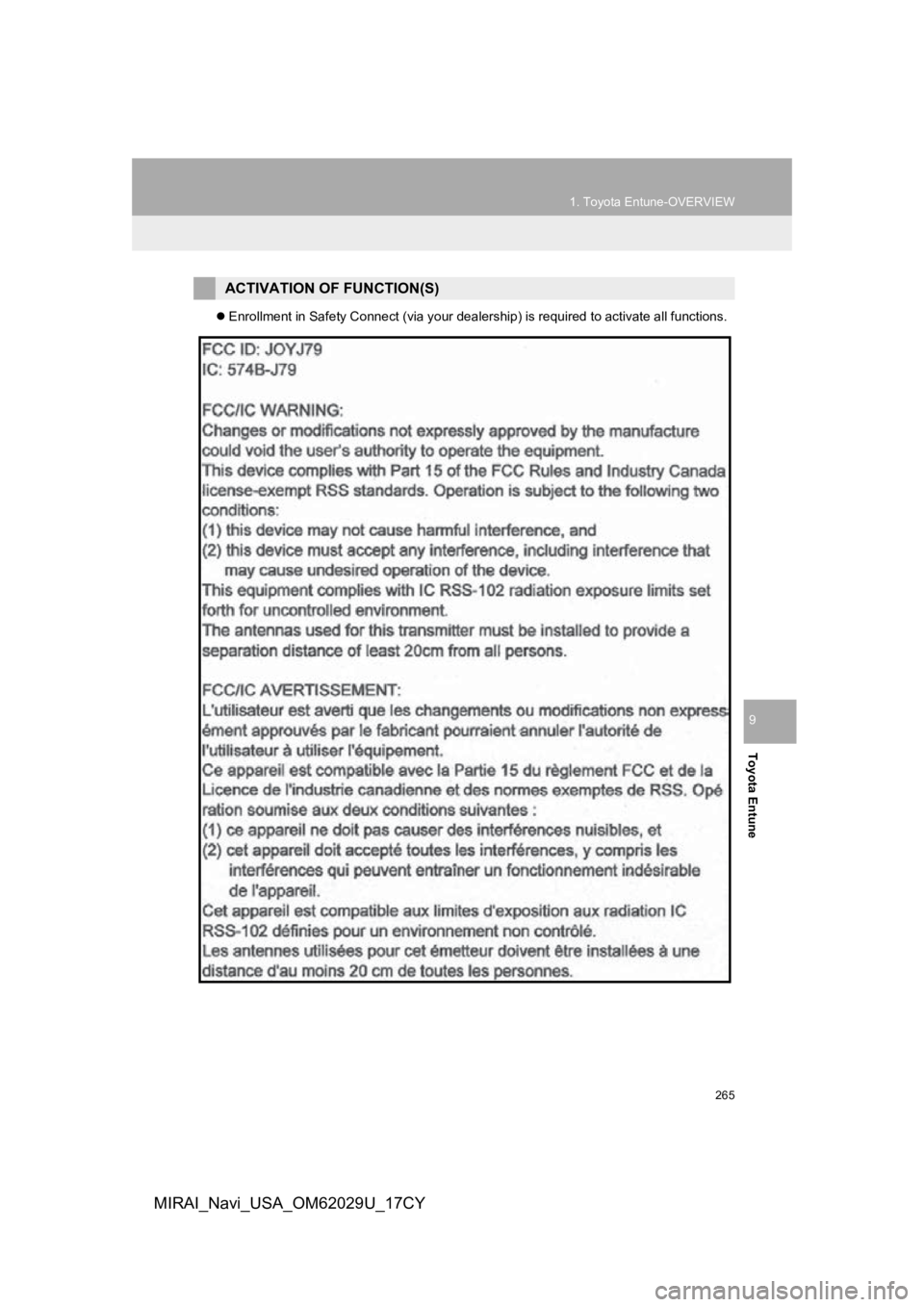
265
1. Toyota Entune-OVERVIEW
Toyota Entune
9
MIRAI_Navi_USA_OM62029U_17CY
Enrollment in Safety Connect (via your dealership) is required to activate all functions.
ACTIVATION OF FUNCTION(S)
Page 266 of 292
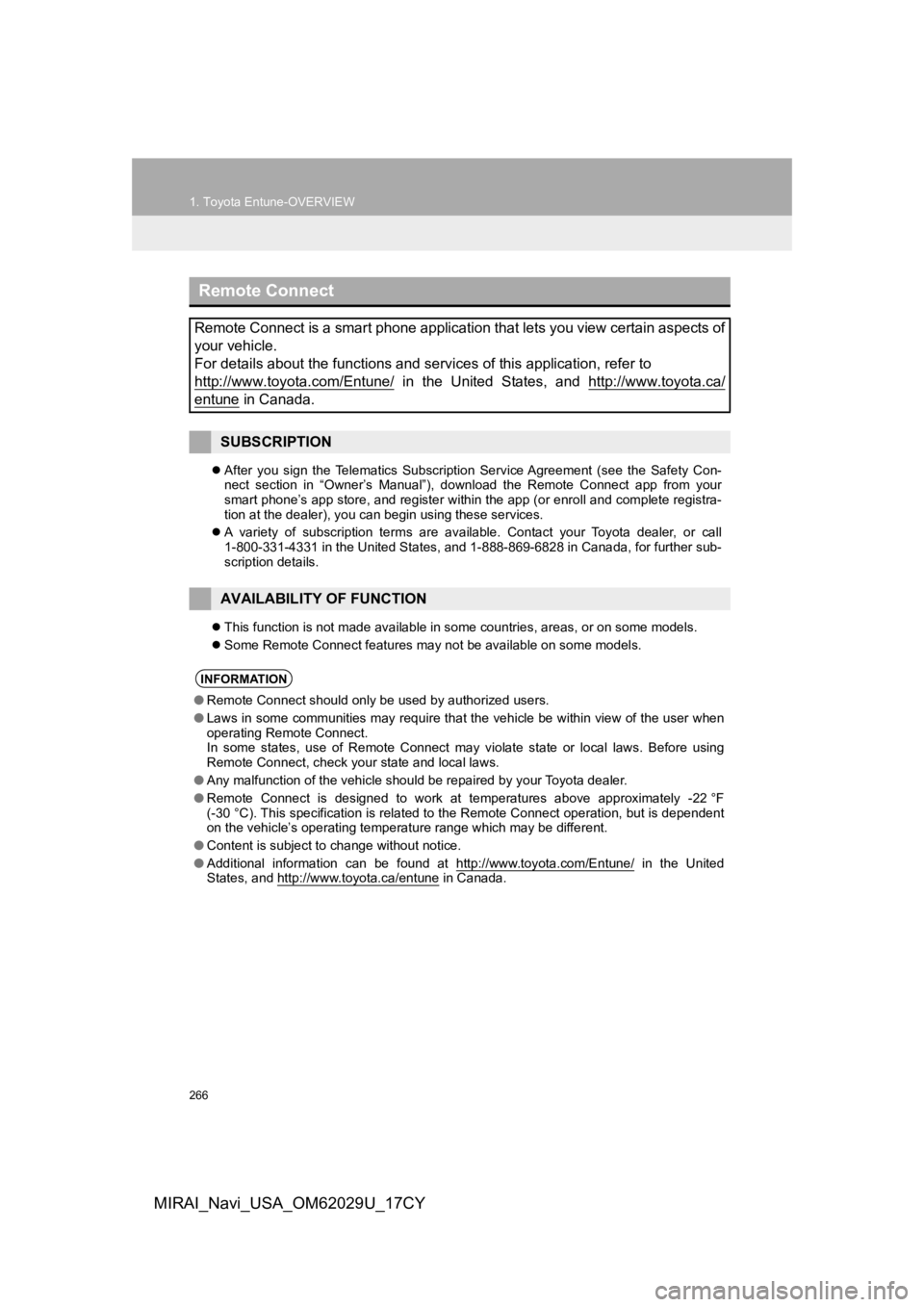
266
1. Toyota Entune-OVERVIEW
MIRAI_Navi_USA_OM62029U_17CY
After you sign the Telematics Subscription Service Agreement (s ee the Safety Con-
nect section in “Owner’s Manual”), download the Remote Connect app from your
smart phone’s app store, and register within the app (or enroll and complete registra-
tion at the dealer), you can begin using these services.
A variety of subscription terms are available. Contact your Toy ota dealer, or call
1-800-331-4331 in the United States, and 1-888-869-6828 in Cana da, for further sub-
scription details.
This function is not made available in some countries, areas, o r on some models.
Some Remote Connect features may not be available on some model s.
Remote Connect
Remote Connect is a smart phone application that lets you view certain aspects of
your vehicle.
For details about the functions and services of this application, refer to
http://www.toyota.com/Entune/
in the United States, and http://www.toyota.ca/
entune in Canada.
SUBSCRIPTION
AVAILABILITY OF FUNCTION
INFORMATION
● Remote Connect should only be used by authorized users.
● Laws in some communities may require that the vehicle be within view of the user when
operating Remote Connect.
In some states, use of Remote Connect may violate state or loca l laws. Before using
Remote Connect, check your state and local laws.
● Any malfunction of the vehicle should be repaired by your Toyota dealer.
● Remote Connect is designed to work at temperatures above approximately -22 °F
(-30 °C). This specification is related to the Remote Connect op eration, but is dependent
on the vehicle’s operating temperature range which may be diffe rent.
● Content is subject to change without notice.
● Additional information can be found at http://www.toyota.com/En tune/
in the United
States, and http://www.toyota.ca/entune in Canada.
Page 267 of 292
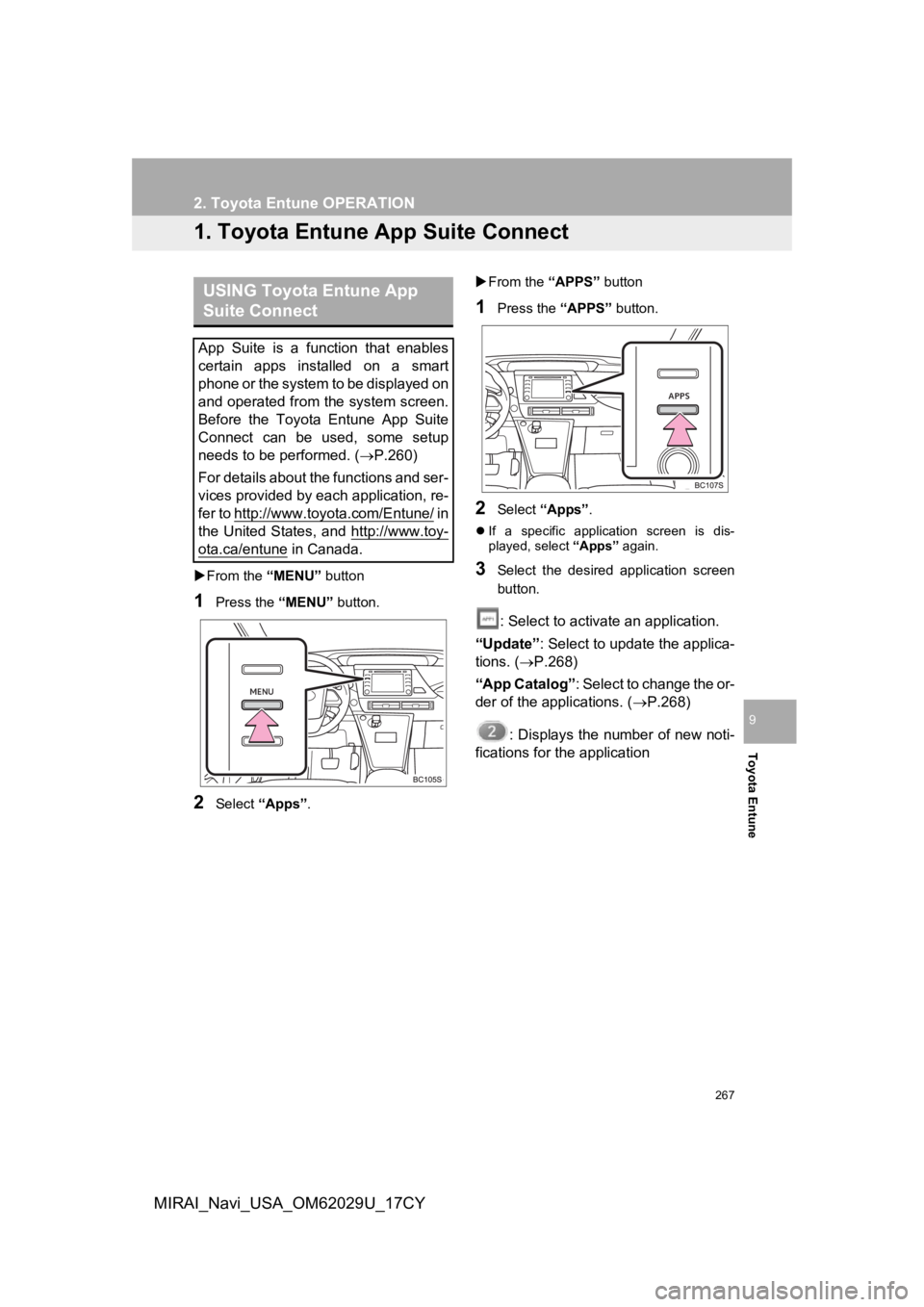
267
Toyota Entune
9
MIRAI_Navi_USA_OM62029U_17CY
2. Toyota Entune OPERATION
1. Toyota Entune App Suite Connect
From the “MENU” button
1Press the “MENU” button.
2Select “Apps” .
From the “APPS” button
1Press the “APPS” button.
2Select “Apps” .
If a specific application screen is dis-
played, select “Apps” again.
3Select the desired application screen
button.
: Select to activate an application.
“Update” : Select to update the applica-
tions. ( P.268)
“App Catalog” : Select to change the or-
der of the applications. ( P.268)
: Displays the number of new noti-
fications for the application
USING Toyota Entune App
Suite Connect
App Suite is a function that enables
certain apps installed on a smart
phone or the system to be displayed on
and operated from the system screen.
Before the Toyota Entune App Suite
Connect can be used, some setup
needs to be performed. ( P.260)
For details about the functions and ser-
vices provided by each application, re-
fer to http://www.toyota.com/Entune/
i n
the United States, and http://www.toy-
ota.ca/entune in Canada.
Page 268 of 292
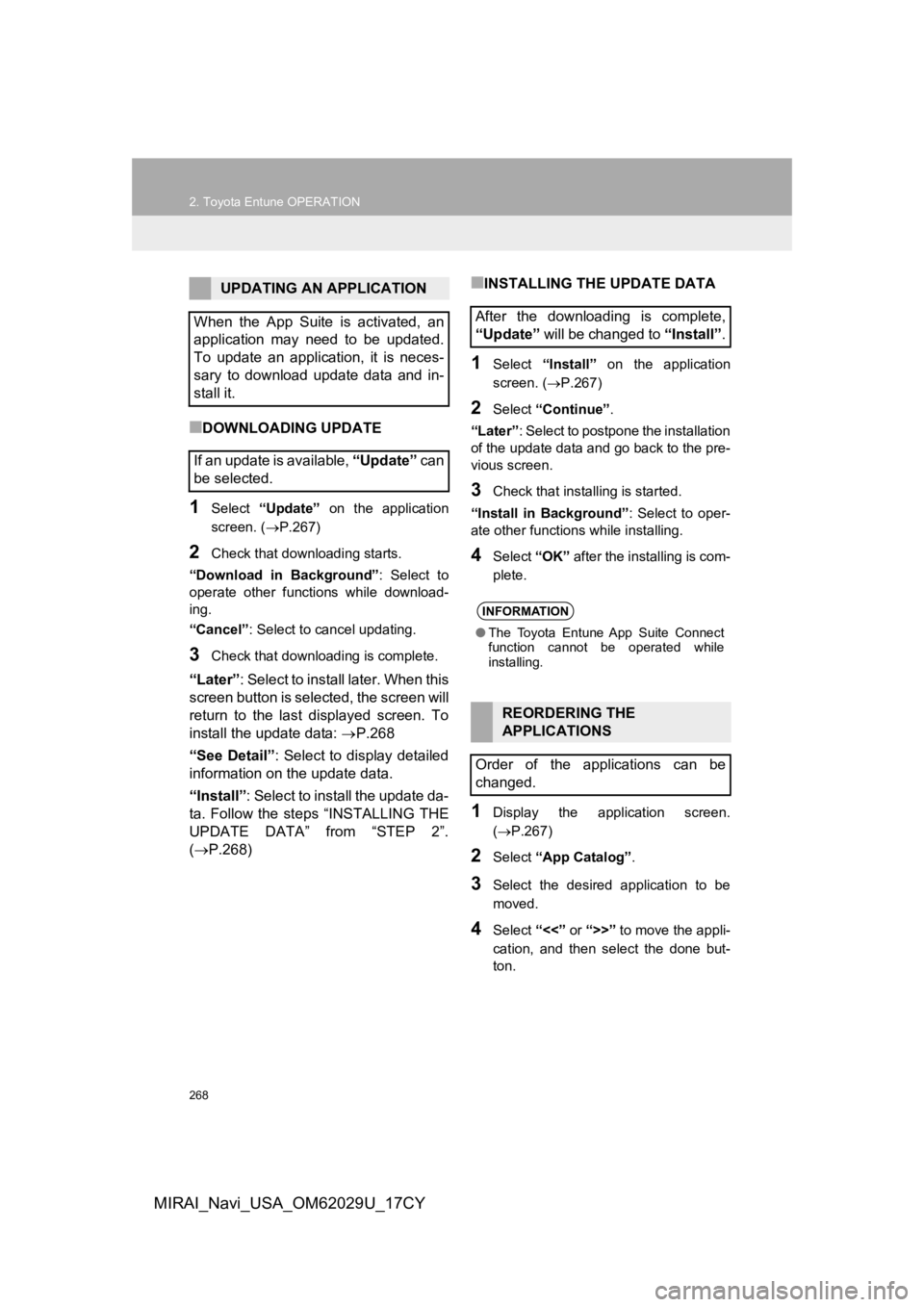
268
2. Toyota Entune OPERATION
MIRAI_Navi_USA_OM62029U_17CY
■DOWNLOADING UPDATE
1Select “Update” on the application
screen. ( P.267)
2Check that downloading starts.
“Download in Background” : Select to
operate other functions while download-
ing.
“Cancel” : Select to cancel updating.
3Check that downloading is complete.
“Later”: Select to install later. When this
screen button is selected, the screen will
return to the last displayed screen. To
install the update data: P.268
“See Detail” : Select to display detailed
information on the update data.
“Install” : Select to install the update da-
ta. Follow the steps “INSTALLING THE
UPDATE DATA” from “STEP 2”.
( P.268)
■INSTALLING THE UPDATE DATA
1Select “Install” on the application
screen. ( P.267)
2Select “Continue” .
“Later” : Select to postpone the installation
of the update data and go back to the pre-
vious screen.
3Check that installing is started.
“Install in Background” : Select to oper-
ate other functions while installing.
4Select “OK” after the installing is com-
plete.
1Display the application screen.
( P.267)
2Select “App Catalog” .
3Select the desired application to be
moved.
4Select “<<” or “>>” to move the appli-
cation, and then select the done but-
ton.
UPDATING AN APPLICATION
When the App Suite is activated, an
application may need to be updated.
To update an application, it is neces-
sary to download update data and in-
stall it.
If an update is available, “Update” c a n
be selected.
After the downloading is complete,
“Update” will be changed to “Install”.
INFORMATION
●The Toyota Entune App Suite Connect
function cannot be operated while
installing.
REORDERING THE
APPLICATIONS
Order of the applications can be
changed.
Page 269 of 292
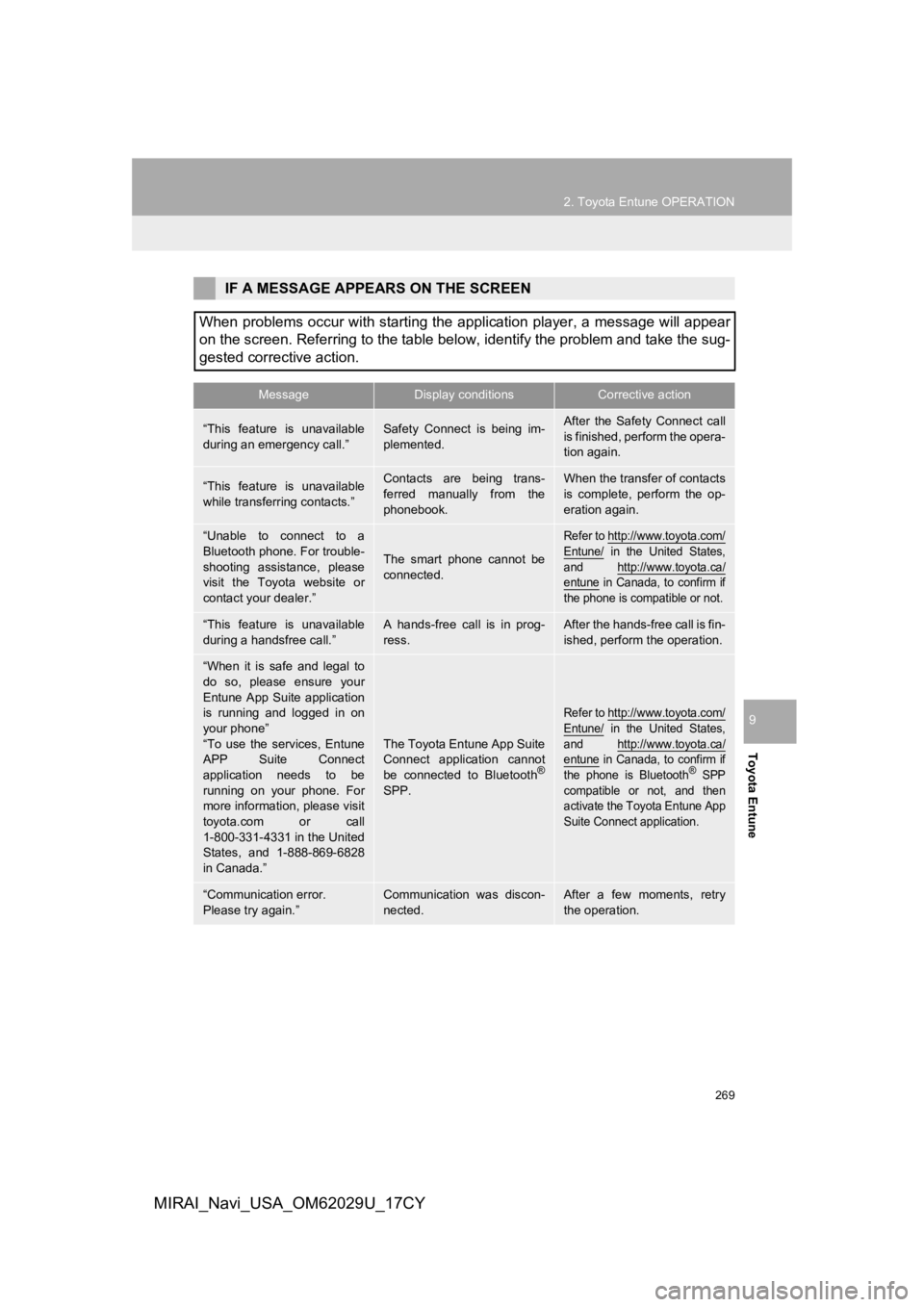
269
2. Toyota Entune OPERATION
Toyota Entune
9
MIRAI_Navi_USA_OM62029U_17CY
IF A MESSAGE APPEARS ON THE SCREEN
When problems occur with starting the application player, a mes sage will appear
on the screen. Referring to the table below, identify the probl em and take the sug-
gested corrective action.
MessageDisplay conditionsCorrective action
“This feature is unavailable
during an emergency call.”Safety Connect is being im-
plemented.After the Safety Connect call
is finished, perform the opera-
tion again.
“This feature is unavailable
while transferring contacts.”Contacts are being trans-
ferred manually from the
phonebook.When the transfer of contacts
is complete, perform the op-
eration again.
“Unable to connect to a
Bluetooth phone. For trouble-
shooting assistance, please
visit the Toyota website or
contact your dealer.”
The smart phone cannot be
connected.
Refer to http://www.toyota.com/
Entune/ in the United States,
and http://www.toyota.ca/
entune in Canada, to confirm if
the phone is compatible or not.
“This feature is unavailable
during a handsfree call.”A hands-free call is in prog-
ress.After the hands-free call is fin-
ished, perform the operation.
“When it is safe and legal to
do so, please ensure your
Entune App Suite application
is running and logged in on
your phone”
“To use the services, Entune
APP Suite Connect
application needs to be
running on your phone. For
more information, please visit
toyota.com or call
1-800-331-4331 in the United
States, and 1-888-869-6828
in Canada.”
The Toyota Entune App Suite
Connect application cannot
be connected to Bluetooth
®
SPP.
Refer to http://www.toyota.com/
Entune/ in the United States,
and http://www.toyota.ca/
entune in Canada, to confirm if
the phone is Bluetooth® SPP
compatible or not, and then
activate the Toyota Entune App
Suite Connect application.
“Communication error.
Please try again.”Communication was discon-
nected.After a few moments, retry
the operation.
Page 270 of 292
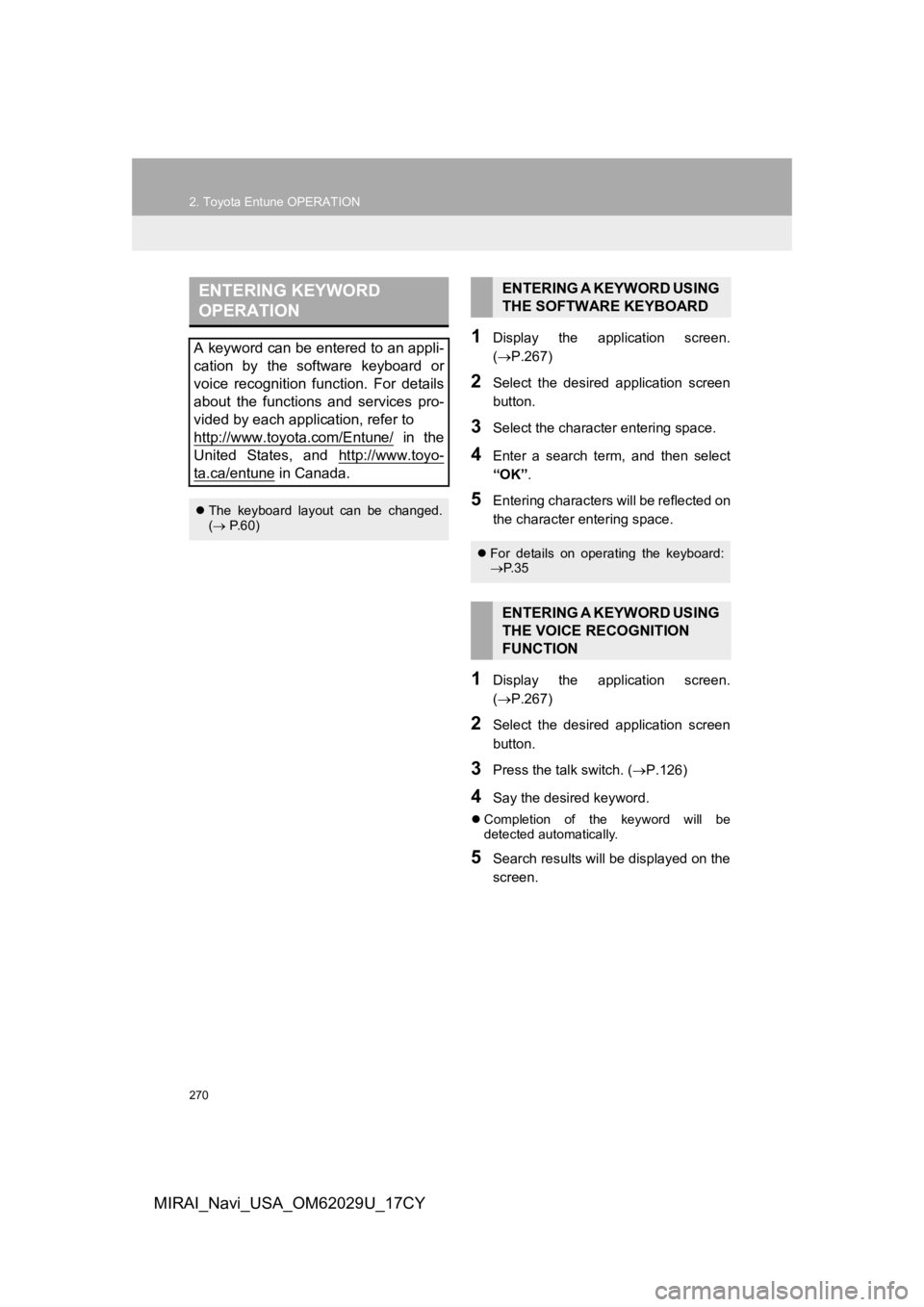
270
2. Toyota Entune OPERATION
MIRAI_Navi_USA_OM62029U_17CY
1Display the application screen.
(P.267)
2Select the desired application screen
button.
3Select the character entering space.
4Enter a search term, and then select
“OK” .
5Entering characters will be reflected on
the character entering space.
1Display the application screen.
(P.267)
2Select the desired application screen
button.
3Press the talk switch. ( P.126)
4Say the desired keyword.
Completion of the keyword will be
detected automatically.
5Search results will be displayed on the
screen.
ENTERING KEYWORD
OPERATION
A keyword can be entered to an appli-
cation by the software keyboard or
voice recognition function. For details
about the functions and services pro-
vided by each application, refer to
http://www.toyota.com/Entune/
in the
United States, and http://www.toyo-
ta.ca/entune in Canada.
The keyboard layout can be changed.
( P.60)
ENTERING A KEYWORD USING
THE SOFTWARE KEYBOARD
For details on operating the keyboard:
P. 3 5
ENTERING A KEYWORD USING
THE VOICE RECOGNITION
FUNCTION