TOYOTA MIRAI 2018 Accessories, Audio & Navigation (in English)
Manufacturer: TOYOTA, Model Year: 2018, Model line: MIRAI, Model: TOYOTA MIRAI 2018Pages: 292, PDF Size: 4.36 MB
Page 21 of 292
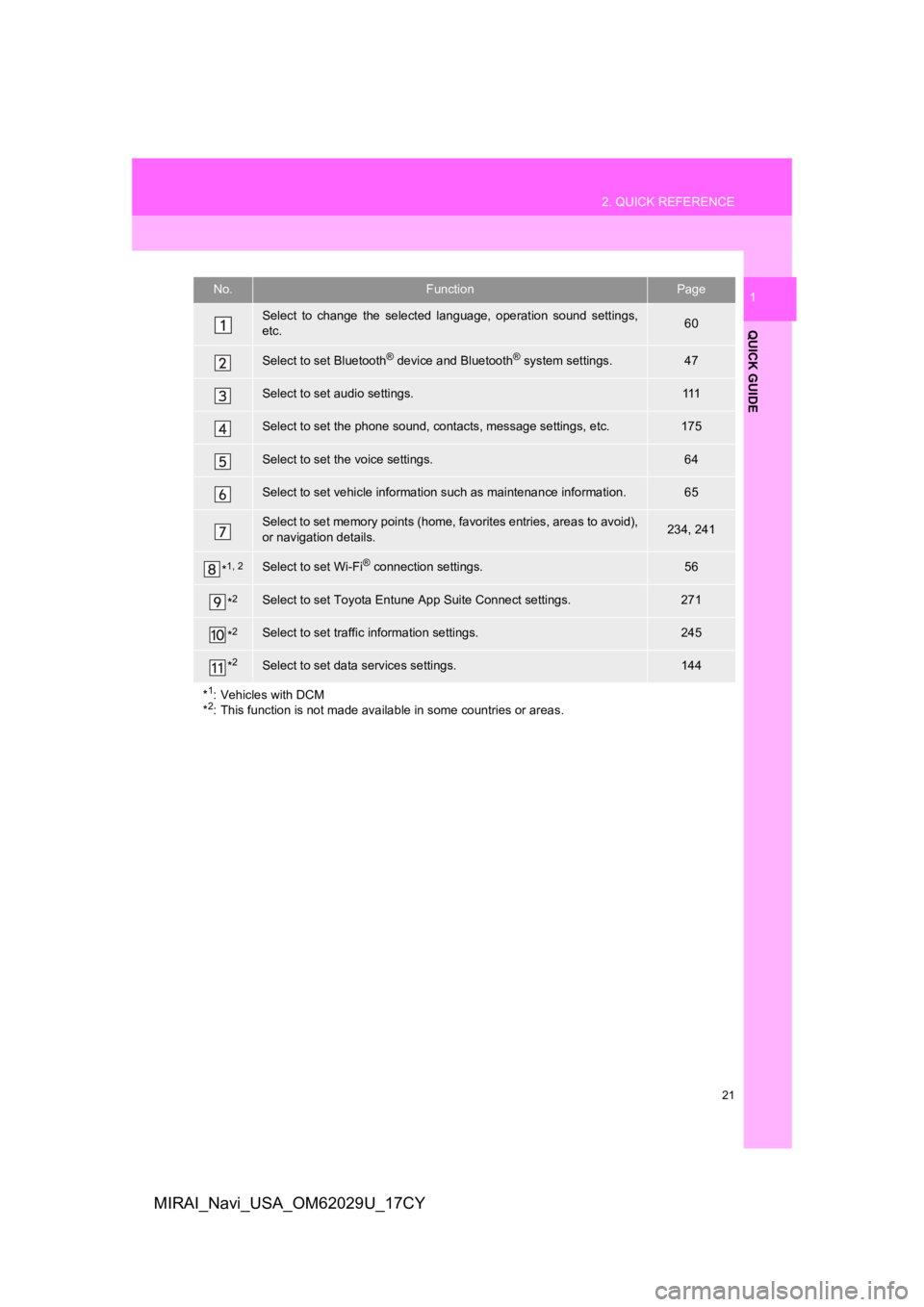
21
2. QUICK REFERENCE
QUICK GUIDE
1
MIRAI_Navi_USA_OM62029U_17CY
No.FunctionPage
Select to change the selected language, operation sound settings,
etc.60
Select to set Bluetooth® device and Bluetooth® system settings.47
Select to set audio settings.111
Select to set the phone sound, cont acts, message settings, etc.175
Select to set the voice settings.64
Select to set vehicle information such as maintenance informati on.65
Select to set memory points (home, favorites entries, areas to avoid),
or navigation details.234, 241
*1, 2Select to set Wi-Fi® connection settings.56
*2Select to set Toyota Entune App Suite Connect settings.271
*2Select to set traffic information settings.245
*2Select to set data services settings.144
*
1: Vehicles with DCM
*2: This function is not made available in some countries or areas .
Page 22 of 292
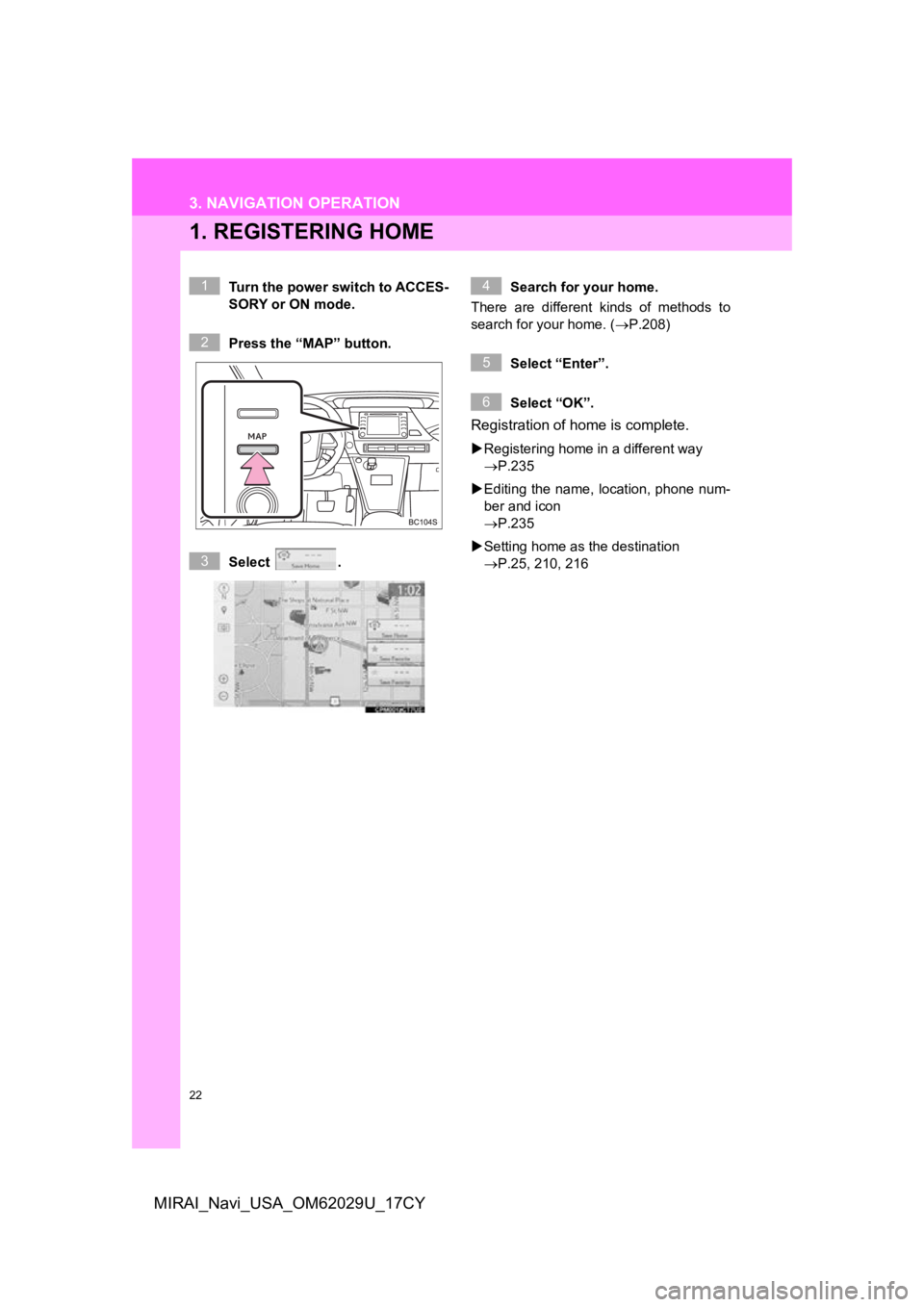
22
MIRAI_Navi_USA_OM62029U_17CY
3. NAVIGATION OPERATION
1. REGISTERING HOME
Turn the power switch to ACCES-
SORY or ON mode.
Press the “MAP” button.
Select .Search for your home.
There are different kinds of methods to
search for your home. ( P.208)
Select “Enter”.
Select “OK”.
Registration of home is complete.
Registering home in a different way
P.235
Editing the name, location, phone num-
ber and icon
P.235
Setting home as the destination
P.25, 210, 216
1
2
3
4
5
6
Page 23 of 292
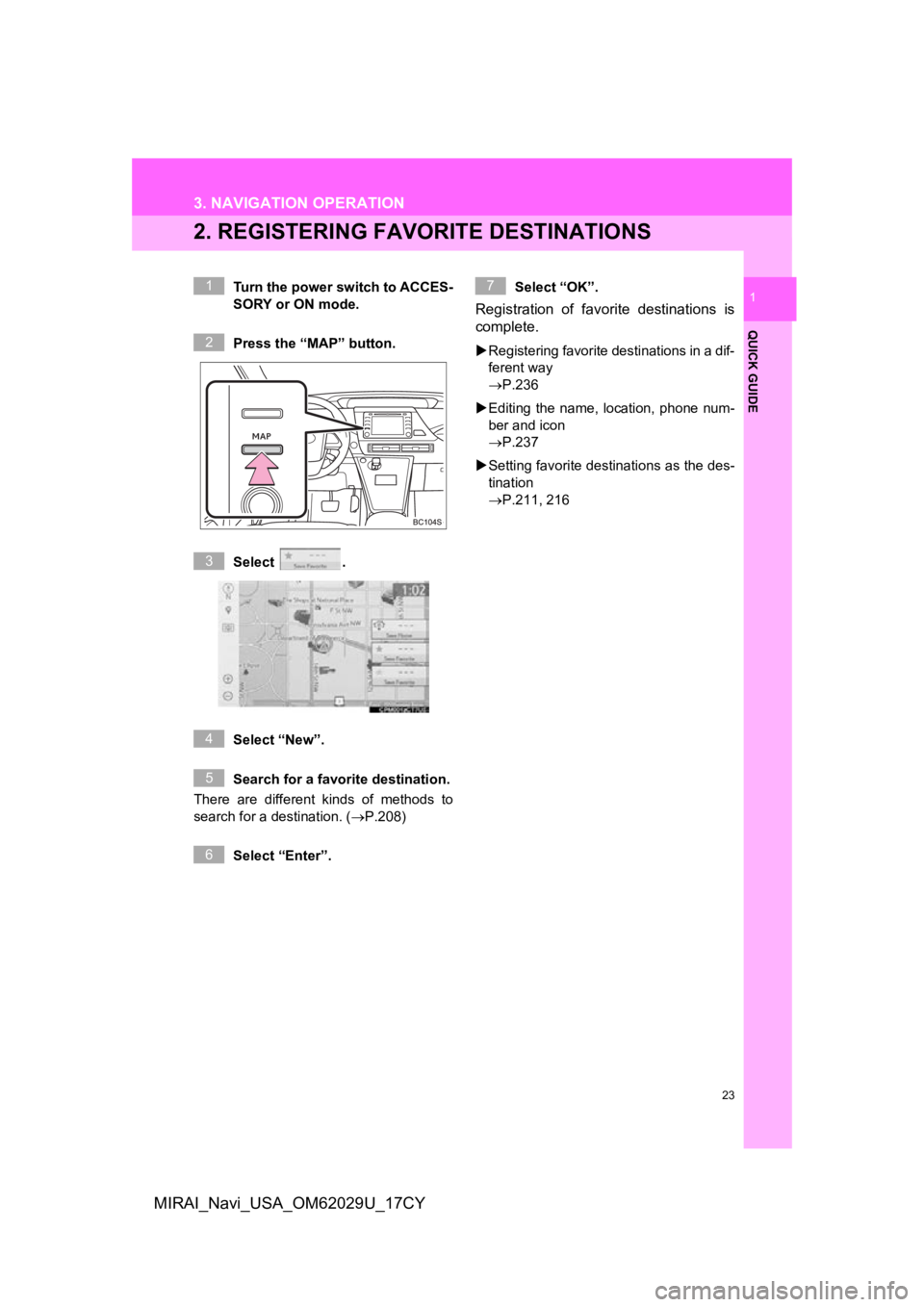
23
3. NAVIGATION OPERATION
QUICK GUIDE
1
MIRAI_Navi_USA_OM62029U_17CY
2. REGISTERING FAVORITE DESTINATIONS
Turn the power switch to ACCES-
SORY or ON mode.
Press the “MAP” button.
Select .
Select “New”.
Search for a favorite destination.
There are different kinds of methods to
search for a destination. ( P.208)
Select “Enter”. Select “OK”.
Registration of favorite destinations is
complete.
Registering favorite destinations in a dif-
ferent way
P.236
Editing the name, l ocation, phone num-
ber and icon
P.237
Setting favorite destinations as the des-
tination
P.211, 216
1
2
3
4
5
6
7
Page 24 of 292
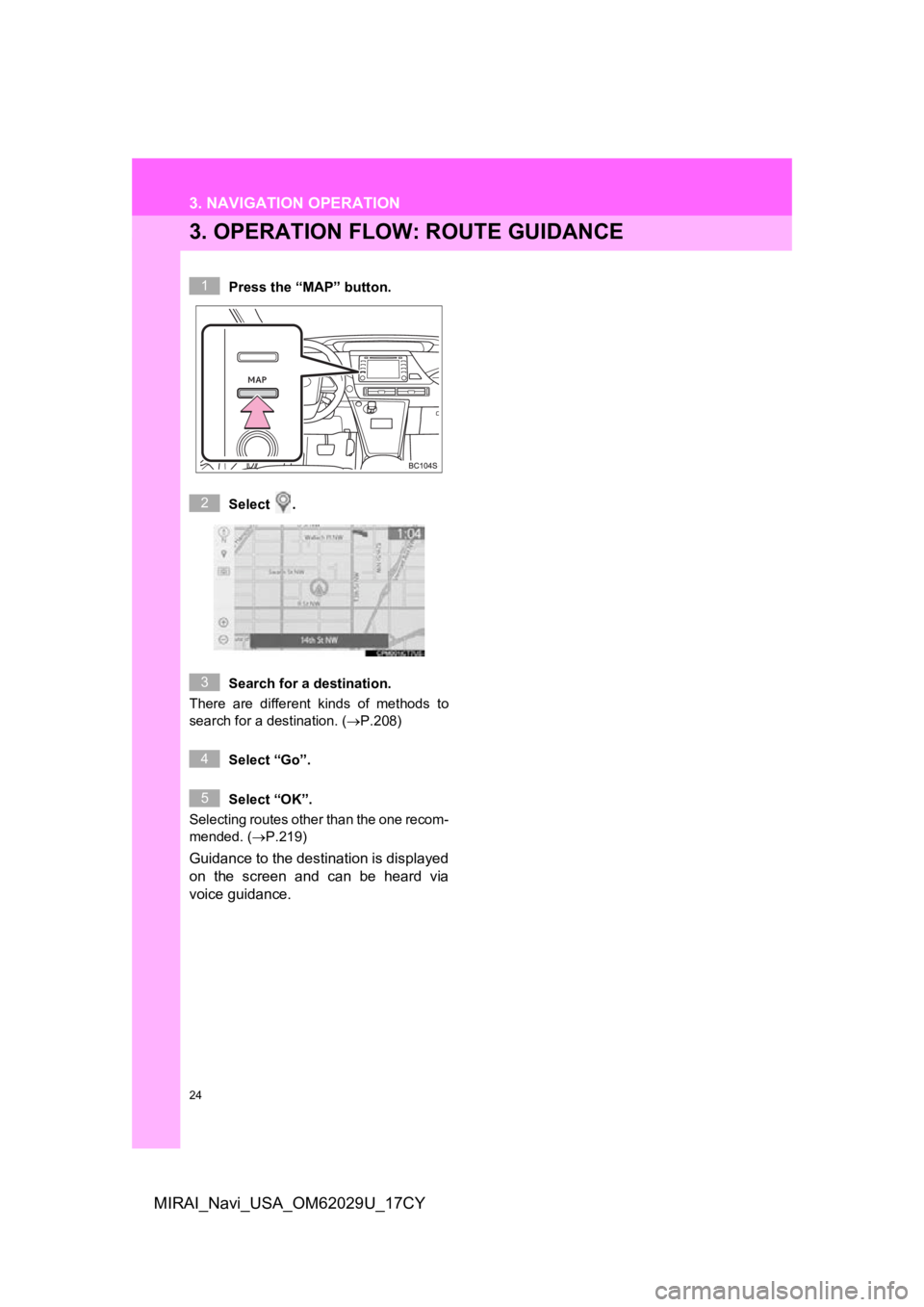
24
3. NAVIGATION OPERATION
MIRAI_Navi_USA_OM62029U_17CY
3. OPERATION FLOW: ROUTE GUIDANCE
Press the “MAP” button.
Select .
Search for a destination.
There are different kinds of methods to
search for a destination. (P.208)
Select “Go”.
Select “OK”.
Selecting routes other than the one recom-
mended. ( P.219)
Guidance to the destination is displayed
on the screen and can be heard via
voice guidance.
1
2
3
4
5
Page 25 of 292
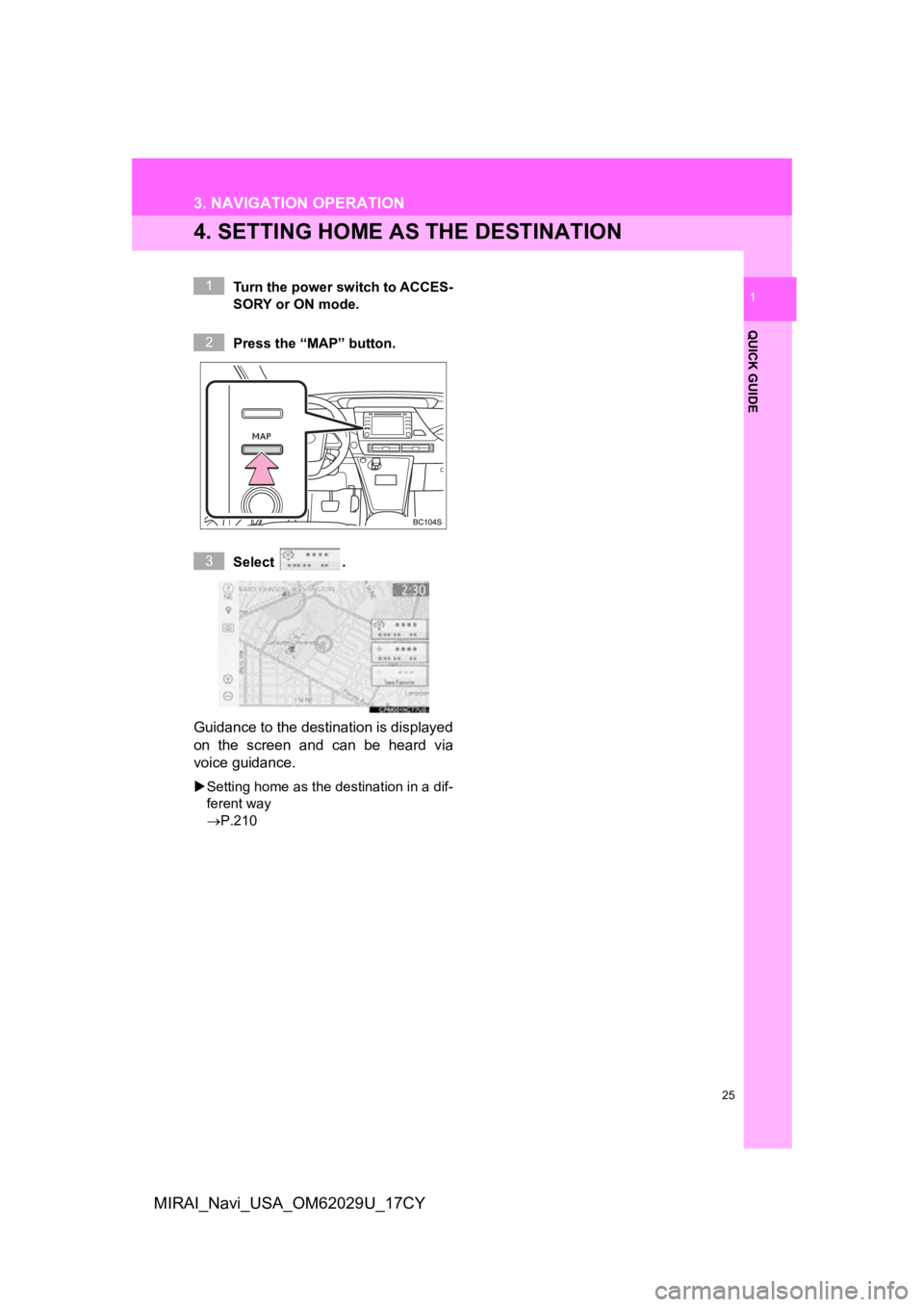
25
3. NAVIGATION OPERATION
QUICK GUIDE
1
MIRAI_Navi_USA_OM62029U_17CY
4. SETTING HOME AS THE DESTINATION
Turn the power switch to ACCES-
SORY or ON mode.
Press the “MAP” button.
Select .
Guidance to the destination is displayed
on the screen and can be heard via
voice guidance.
Setting home as the destination in a dif-
ferent way
P.210
1
2
3
Page 26 of 292
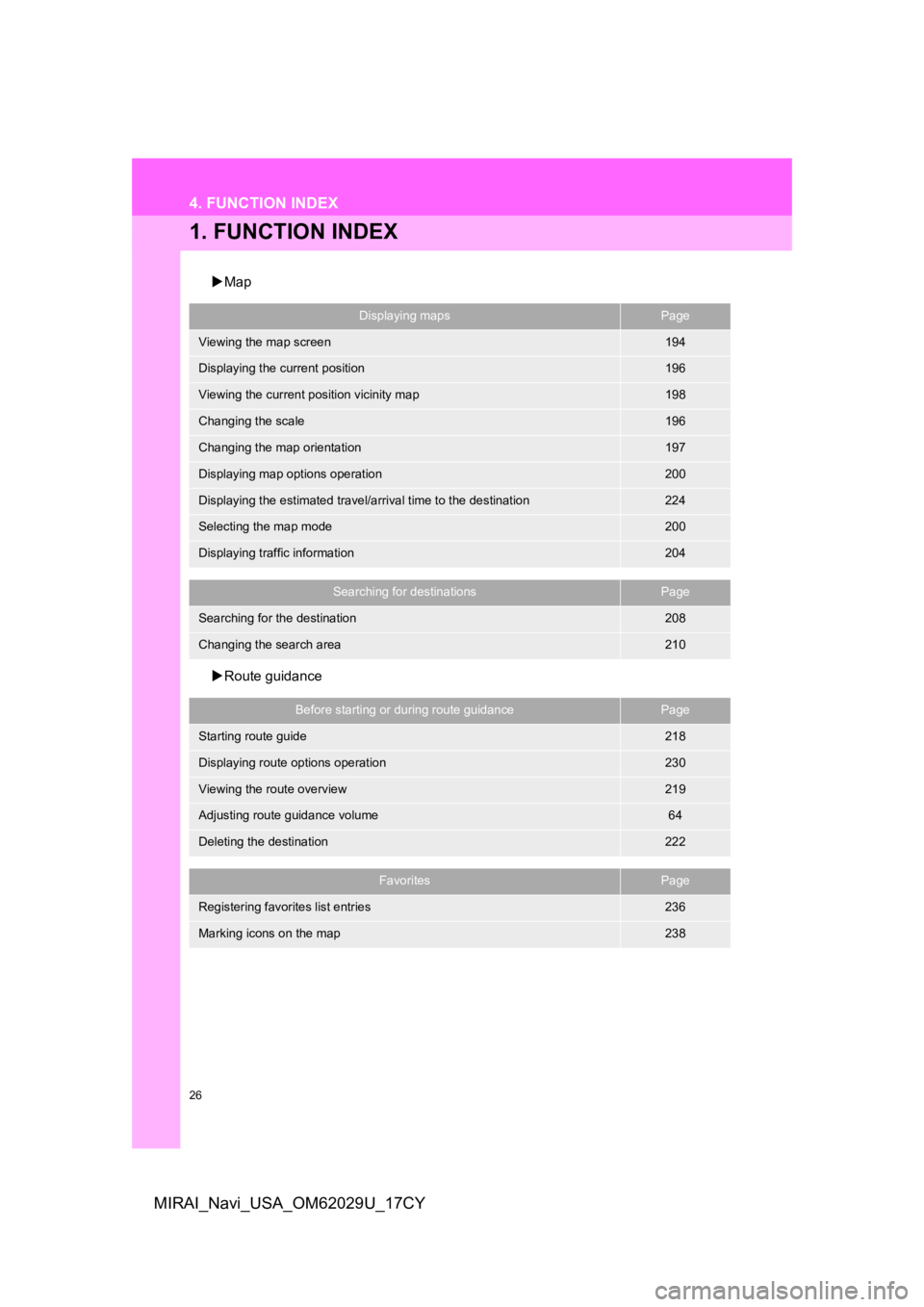
26
MIRAI_Navi_USA_OM62029U_17CY
4. FUNCTION INDEX
1. FUNCTION INDEX
Map
Route guidance
Displaying mapsPage
Viewing the map screen194
Displaying the current position196
Viewing the current position vicinity map198
Changing the scale196
Changing the map orientation197
Displaying map options operation200
Displaying the estimated travel/arrival time to the destination224
Selecting the map mode200
Displaying traffic information204
Searching for destinationsPage
Searching for the destination208
Changing the search area210
Before starting or during route guidancePage
Starting route guide218
Displaying route options operation230
Viewing the route overview219
Adjusting route guidance volume64
Deleting the destination222
FavoritesPage
Registering favorites list entries236
Marking icons on the map238
Page 27 of 292
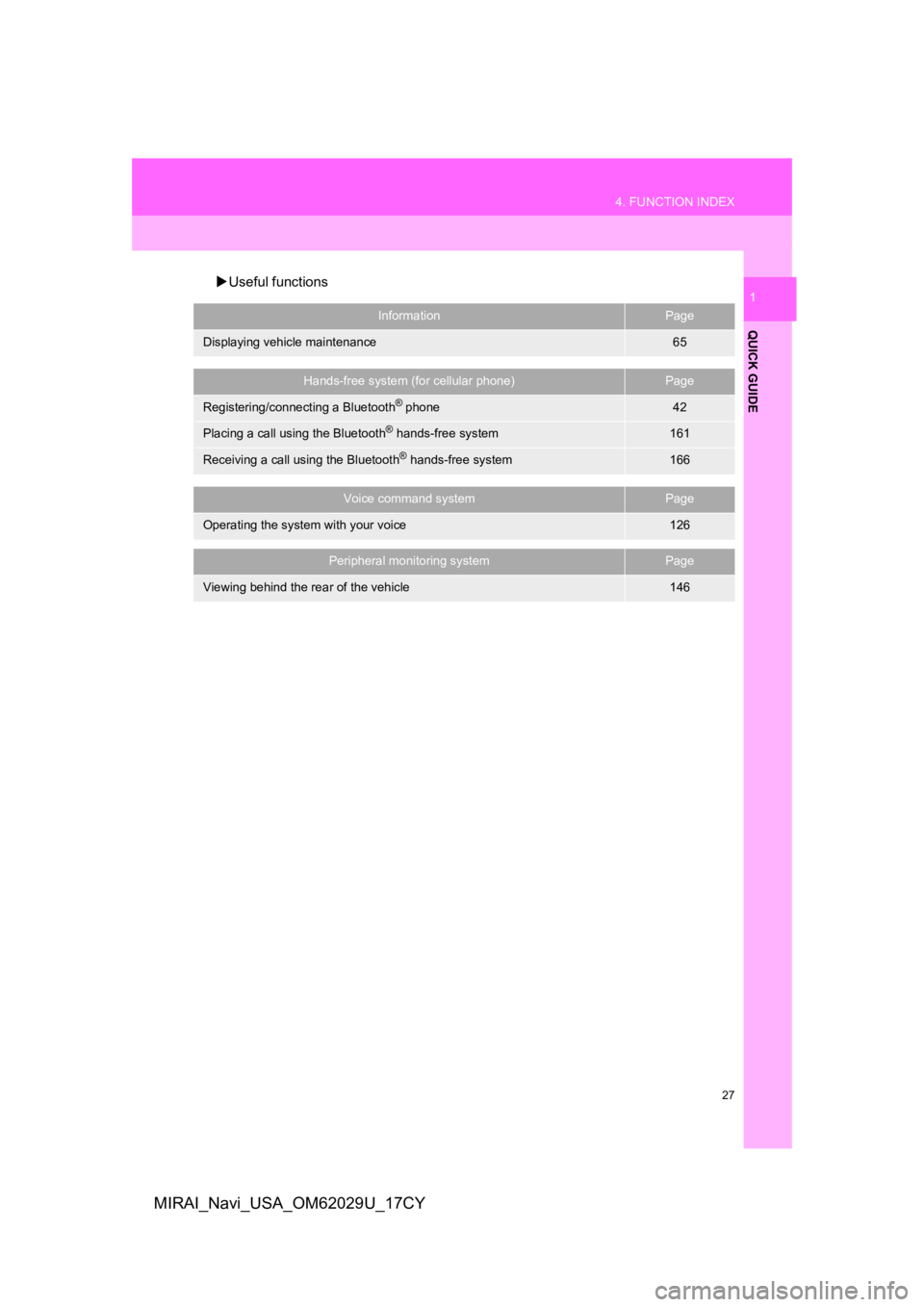
27
4. FUNCTION INDEX
QUICK GUIDE
1
MIRAI_Navi_USA_OM62029U_17CY
Useful functions
InformationPage
Displaying vehicle maintenance65
Hands-free system (for cellular phone)Page
Registering/connecting a Bluetooth® phone42
Placing a call using the Bluetooth® hands-free system161
Receiving a call using the Bluetooth® hands-free system166
Voice command systemPage
Operating the system with your voice126
Peripheral monitoring systemPage
Viewing behind the rear of the vehicle146
Page 28 of 292
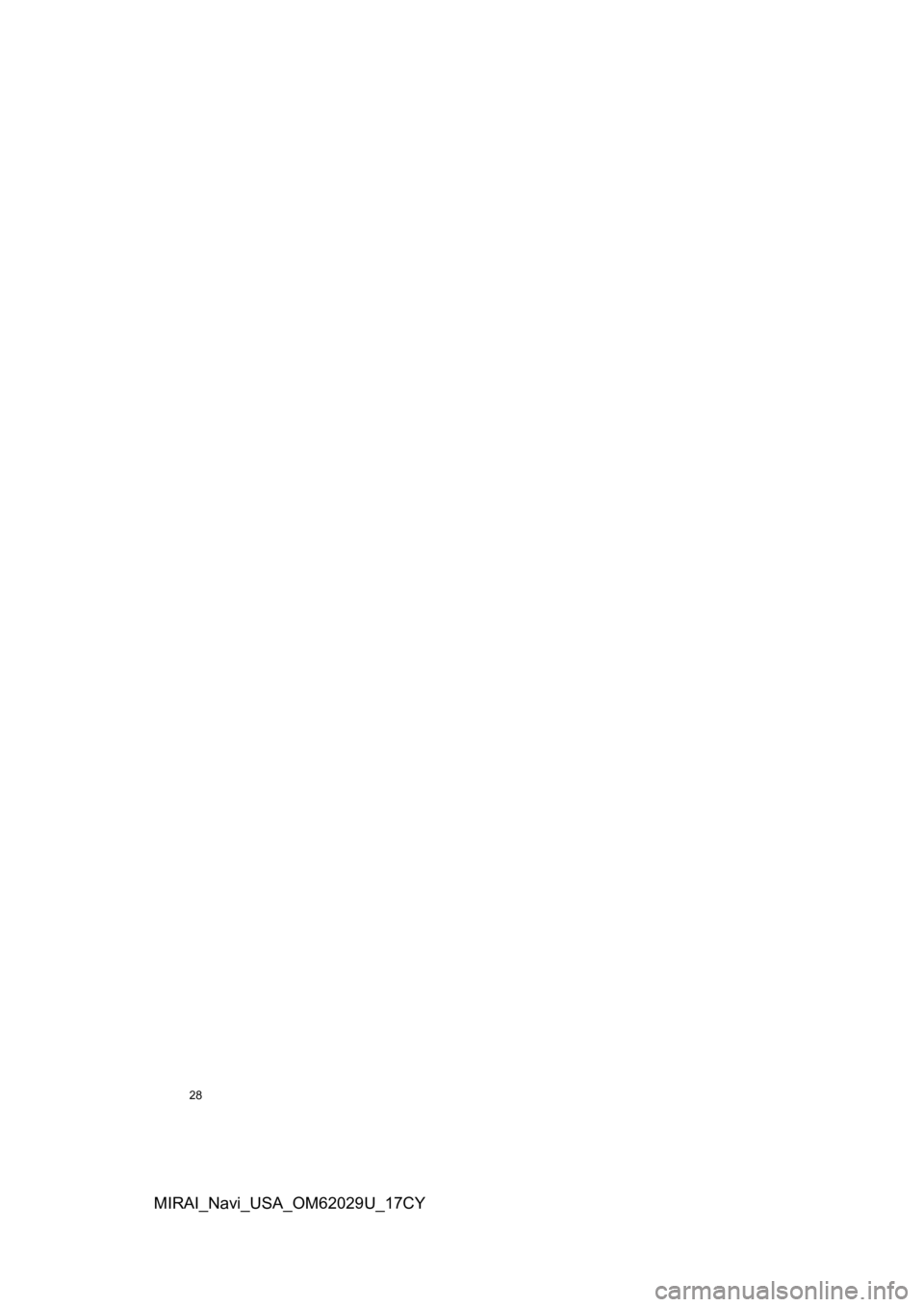
28
MIRAI_Navi_USA_OM62029U_17CY
Page 29 of 292
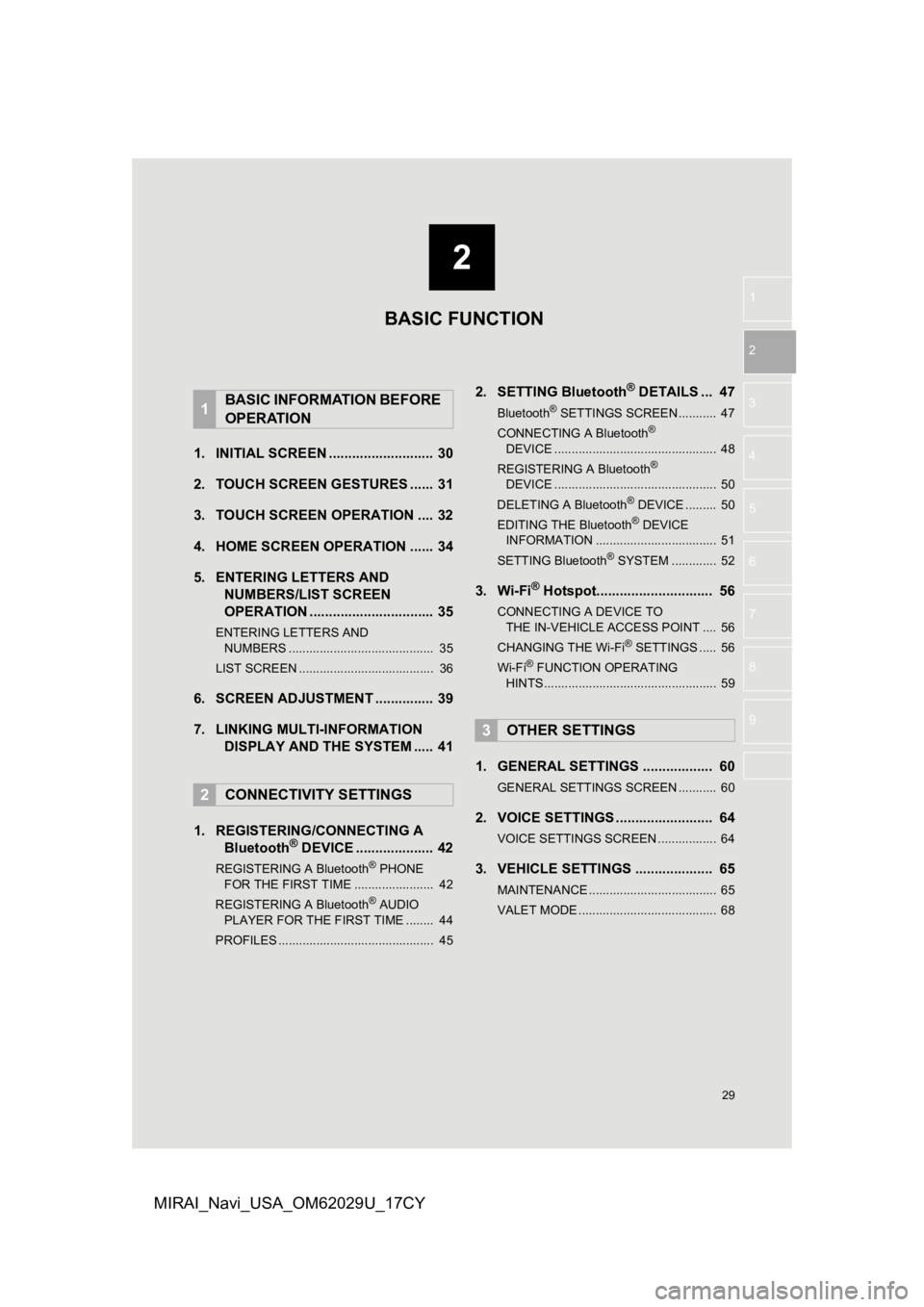
2
29
1
2
3
4
5
6
7
8
9
MIRAI_Navi_USA_OM62029U_17CY
1. INITIAL SCREEN ........................... 30
2. TOUCH SCREEN G ESTURES ...... 31
3. TOUCH SCREEN OPERATION .... 32
4. HOME SCREEN OPERATION ...... 34
5. ENTERING LETTERS AND NUMBERS/LIST SCREEN
OPERATION ................................ 35
ENTERING LETTERS AND
NUMBERS .......................................... 35
LIST SCREEN ....................................... 36
6. SCREEN ADJUSTMENT ............... 39
7. LINKING MULTI-INFORMATION DISPLAY AND THE SYSTEM ..... 41
1. REGISTERING/CONNECTING A Bluetooth
® DEVICE .................... 42
REGISTERING A Bluetooth® PHONE
FOR TH E FIRST TIME ....................... 42
REGISTERING A Bluetooth
® AUDIO
PLAY ER FOR THE FIRST TIME ........ 44
PROFILES ............................................. 45
2. SETTING Bluetooth® DETAILS ... 47
Bluetooth® SETTINGS SCREEN ........... 47
CONNECTING A Bluetooth®
D E
VICE ............................................... 48
REGISTERING A Bluetooth
®
DEVICE ............................................... 50
DELETING A Bluetooth
® DEVICE ......... 50
EDITING THE Bluetooth® DEVICE
INFORMATION ................................... 51
SETTING Bluetooth
® SYSTEM ............. 52
3. Wi-Fi® Hotspot.............................. 56
CONNECTING A DEVICE TO THE IN-VEHICLE ACCESS POINT .... 56
CHANGING THE Wi-Fi
® SETTINGS ..... 56
Wi-Fi® FUNCTION OPERATING
HINTS .................................................. 59
1. GENERAL SETTINGS .................. 60
GENERAL SETTINGS SCREEN ........... 60
2. VOICE SETTINGS ......................... 64
VOICE SETTINGS SCREEN ................. 64
3. VEHICLE SETTINGS .................... 65
MAINTENANCE ..................................... 65
VALET MODE ........................................ 68
1BASIC INFORMATION BEFORE
OPERATION
2CONNECTIVITY SETTINGS
3OTHER SETTINGS
BASIC FUNCTION
Page 30 of 292
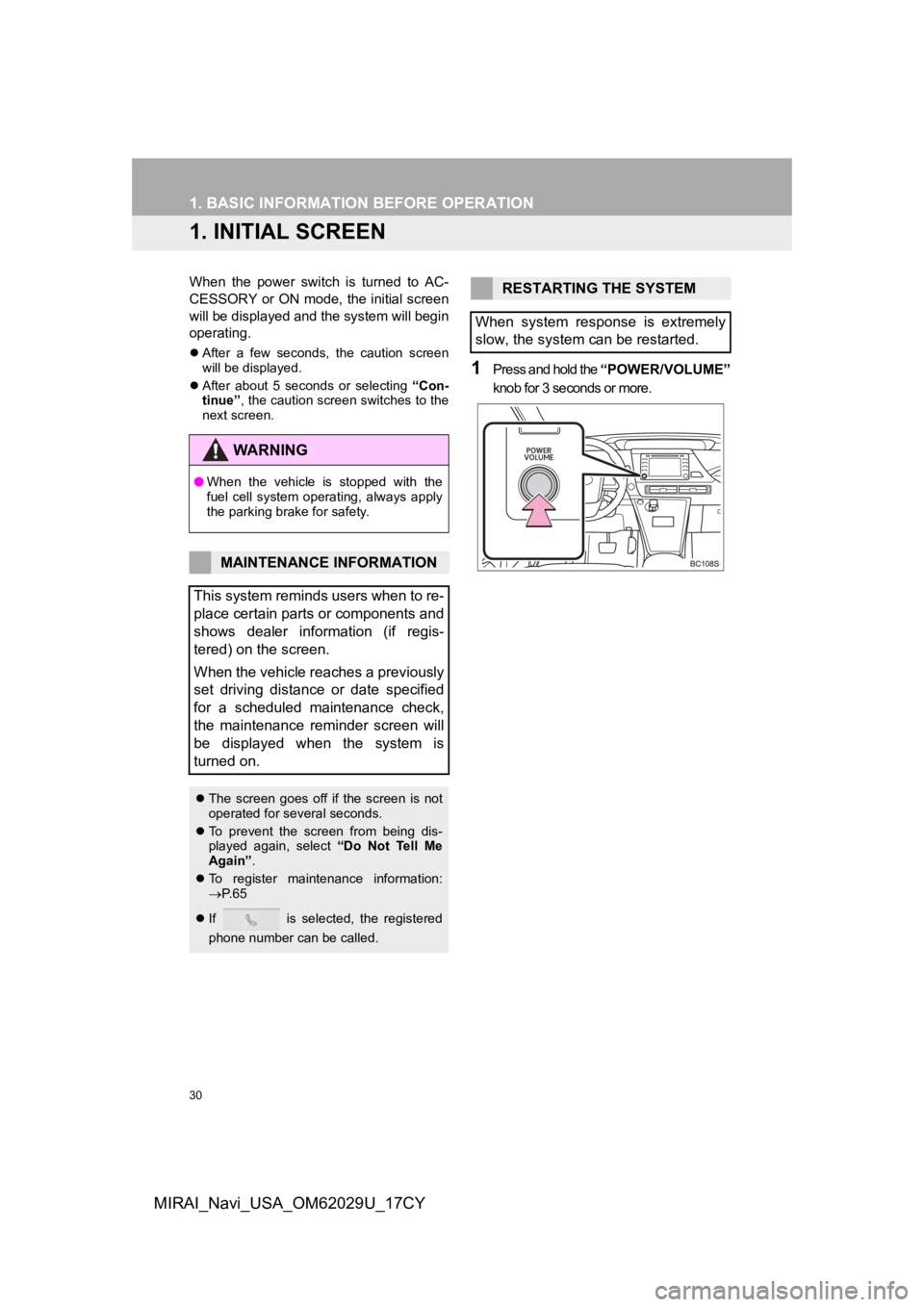
30
MIRAI_Navi_USA_OM62029U_17CY
1. BASIC INFORMATION BEFORE OPERATION
1. INITIAL SCREEN
When the power switch is turned to AC-
CESSORY or ON mode, the initial screen
will be displayed and the system will begin
operating.
After a few seconds, the caution screen
will be displayed.
After about 5 seconds or selecting “Con-
tinue” , the caution screen switches to the
next screen.
1Press and hold the “POWER/VOLUME”
knob for 3 seconds or more.
WA R N I N G
● When the vehicle is stopped with the
fuel cell system operating, always apply
the parking brake for safety.
MAINTENANCE INFORMATION
This system reminds users when to re-
place certain parts or components and
shows dealer information (if regis-
tered) on the screen.
When the vehicle reaches a previously
set driving distance or date specified
for a scheduled maintenance check,
the maintenance reminder screen will
be displayed when the system is
turned on.
The screen goes off if the screen is not
operated for several seconds.
To prevent the screen from being dis-
played again, select “Do Not Tell Me
Again” .
To register maintenance information:
P. 6 5
If is selected, the registered
phone number can be called.
RESTARTING THE SYSTEM
When system response is extremely
slow, the system can be restarted.