navigation system TOYOTA MIRAI 2018 Accessories, Audio & Navigation (in English)
[x] Cancel search | Manufacturer: TOYOTA, Model Year: 2018, Model line: MIRAI, Model: TOYOTA MIRAI 2018Pages: 292, PDF Size: 4.36 MB
Page 254 of 292
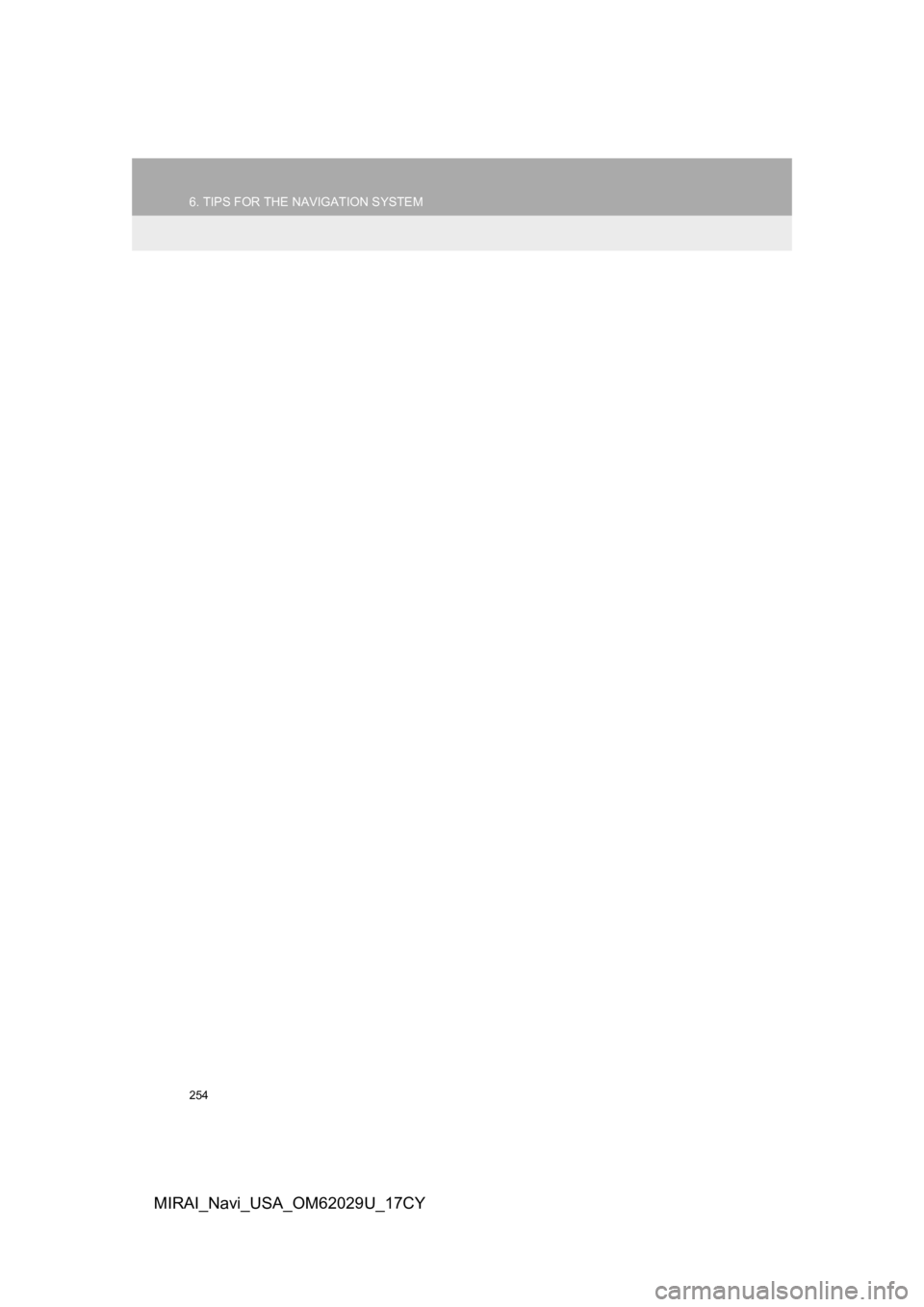
254
6. TIPS FOR THE NAVIGATION SYSTEM
MIRAI_Navi_USA_OM62029U_17CY
Page 256 of 292
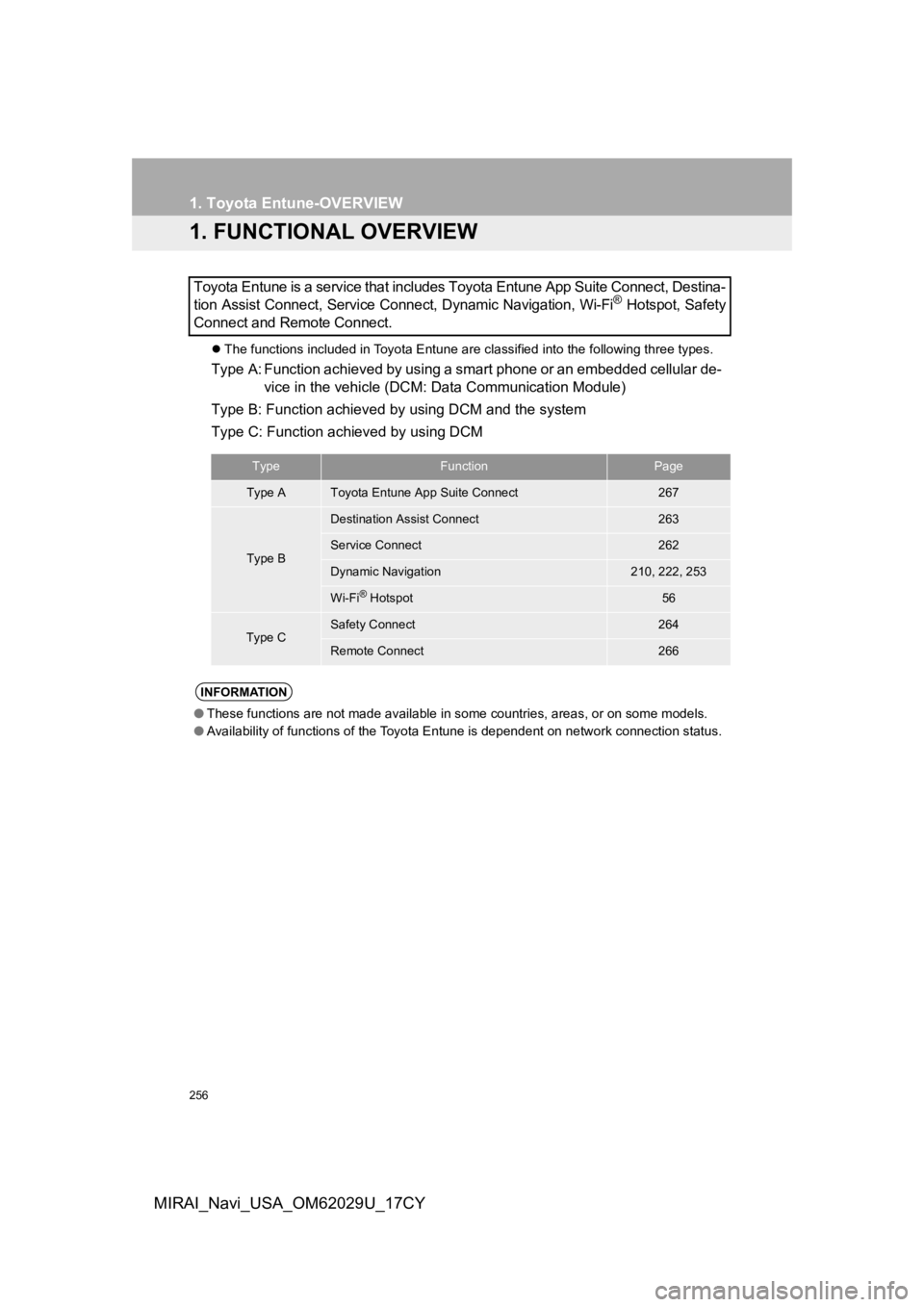
256
MIRAI_Navi_USA_OM62029U_17CY
1. Toyota Entune-OVERVIEW
1. FUNCTIONAL OVERVIEW
The functions included in Toyota Entune are classified into the following three types.
Type A: Function achieved by using a smart phone or an embedded cellular de-
vice in the vehicle (DCM: Data Communication Module)
Type B: Function achieved by using DCM and the system
Type C: Function achieved by using DCM
Toyota Entune is a service that includes Toyota Entune App Suit
e Connect, Destina-
tion Assist Connect, Service Connect, Dynamic Navigation, Wi-Fi
® Hotspot, Safety
Connect and Remote Connect.
TypeFunctionPage
Type AToyota Entune App Suite Connect267
Type B
Destination Assist Connect263
Service Connect262
Dynamic Navigation210, 222, 253
Wi-Fi® Hotspot56
Type CSafety Connect264
Remote Connect266
INFORMATION
● These functions are not made available in some countries, areas , or on some models.
● Availability of functions of the Toyota Entune is dependent on network connection status.
Page 261 of 292
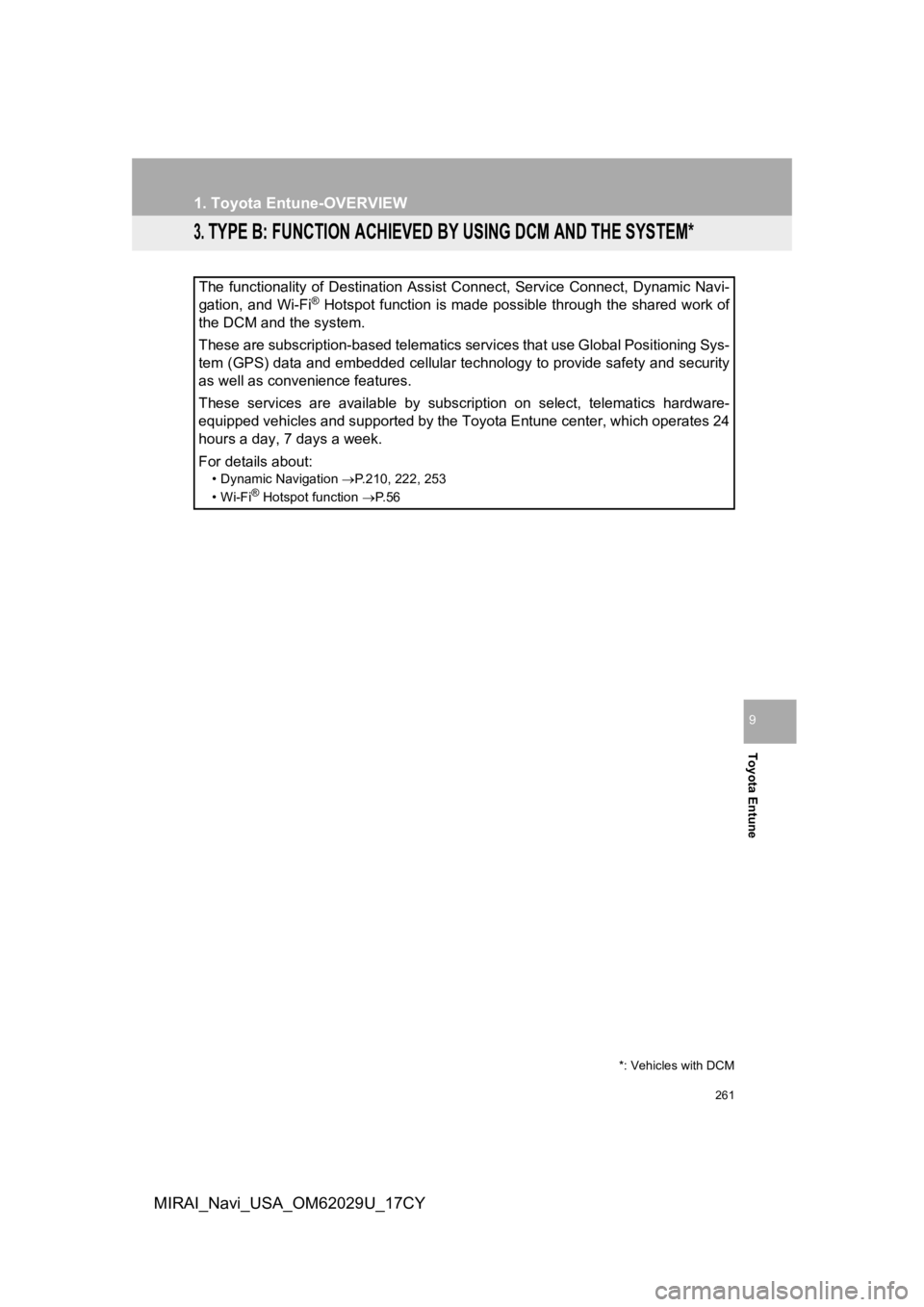
261
1. Toyota Entune-OVERVIEW
Toyota Entune
9
MIRAI_Navi_USA_OM62029U_17CY
3. TYPE B: FUNCTION ACHIEVED BY USING DCM AND THE SYSTEM*
The functionality of Destination Assist Connect, Service Connect, Dynamic Navi-
gation, and Wi-Fi® Hotspot function is made possible through the shared work of
the DCM and the system.
These are subscription-based telematics services that use Global Positioning Sys-
tem (GPS) data and embedded cellular technology to provide safety and security
as well as convenience features.
These services are available by subscription on select, telematics hardware-
equipped vehicles and supported by the Toyota Entune center, wh ich operates 24
hours a day, 7 days a week.
For details about:
• Dynamic Navigation P.210, 222, 253
•Wi-Fi® Hotspot function P. 5 6
*: Vehicles with DCM
Page 263 of 292
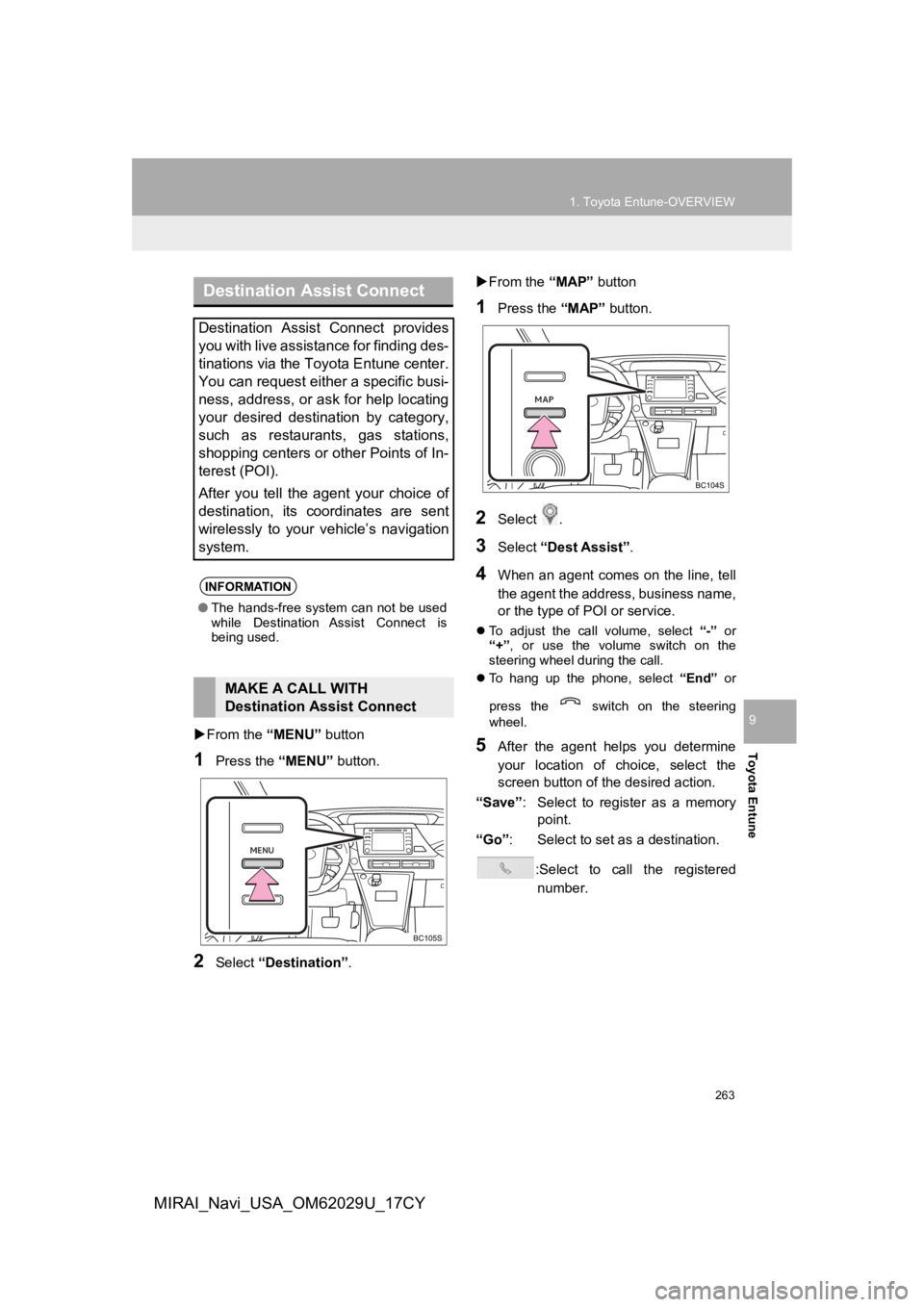
263
1. Toyota Entune-OVERVIEW
Toyota Entune
9
MIRAI_Navi_USA_OM62029U_17CY
From the “MENU” button
1Press the “MENU” button.
2Select “Destination”.
From the “MAP” button
1Press the “MAP” button.
2Select .
3Select “Dest Assist” .
4When an agent comes on the line, tell
the agent the address, business name,
or the type of POI or service.
To adjust the call volume, select “-” or
“+”, or use the volume switch on the
steering wheel during the call.
To hang up the phone, select “End” or
press the switch on the steering
wheel.
5After the agent helps you determine
your location of choice, select the
screen button of the desired action.
“Save” : Select to register as a memory
point.
“Go” : Select to set as a destination.
:Select to call the registerednumber.
Destination Assist Connect
Destination Assist Connect provides
you with live assistance for finding des-
tinations via the Toyota Entune center.
You can request either a specific busi-
ness, address, or ask for help locating
your desired destination by category,
such as restaurants, gas stations,
shopping centers or other Points of In-
terest (POI).
After you tell the agent your choice of
destination, its coordinates are sent
wirelessly to your vehicle’s navigation
system.
INFORMATION
● The hands-free system can not be used
while Destination Assist Connect is
being used.
MAKE A CALL WITH
Destination Assist Connect
Page 271 of 292
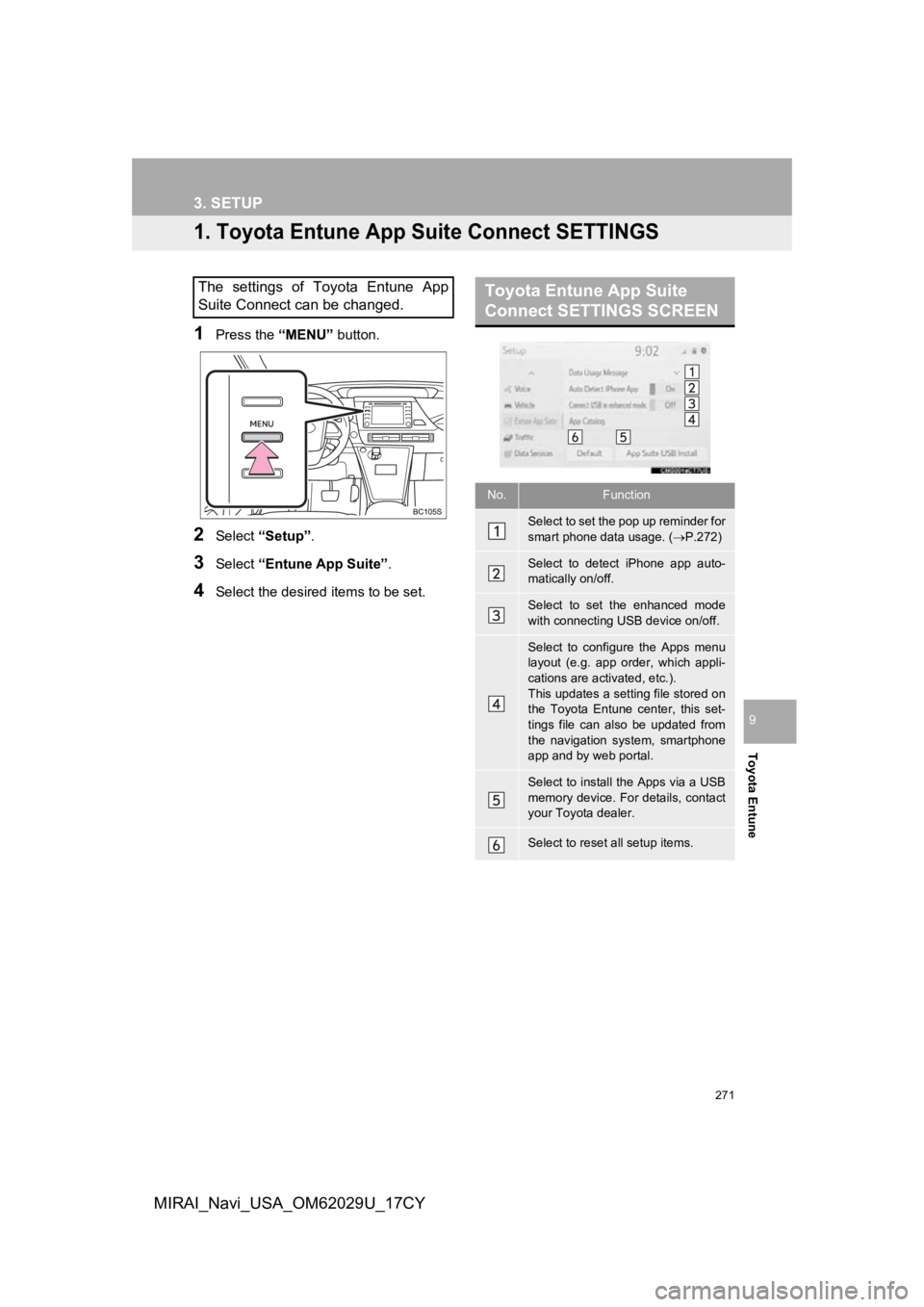
271
Toyota Entune
9
MIRAI_Navi_USA_OM62029U_17CY
3. SETUP
1. Toyota Entune App Suite Connect SETTINGS
1Press the “MENU” button.
2Select “Setup” .
3Select “Entune App Suite” .
4Select the desired items to be set.
The settings of Toyota Entune App
Suite Connect can be changed.Toyota Entune App Suite
Connect SETTINGS SCREEN
No.Function
Select to set the pop up reminder for
smart phone data usage. ( P.272)
Select to detect iPhone app auto-
matically on/off.
Select to set the enhanced mode
with connecting USB device on/off.
Select to configure the Apps menu
layout (e.g. app order, which appli-
cations are activated, etc.).
This updates a setting file stored on
the Toyota Entune center, this set-
tings file can also be updated from
the navigation system, smartphone
app and by web portal.
Select to install the Apps via a USB
memory device. For details, contact
your Toyota dealer.
Select to reset all setup items.
Page 288 of 292
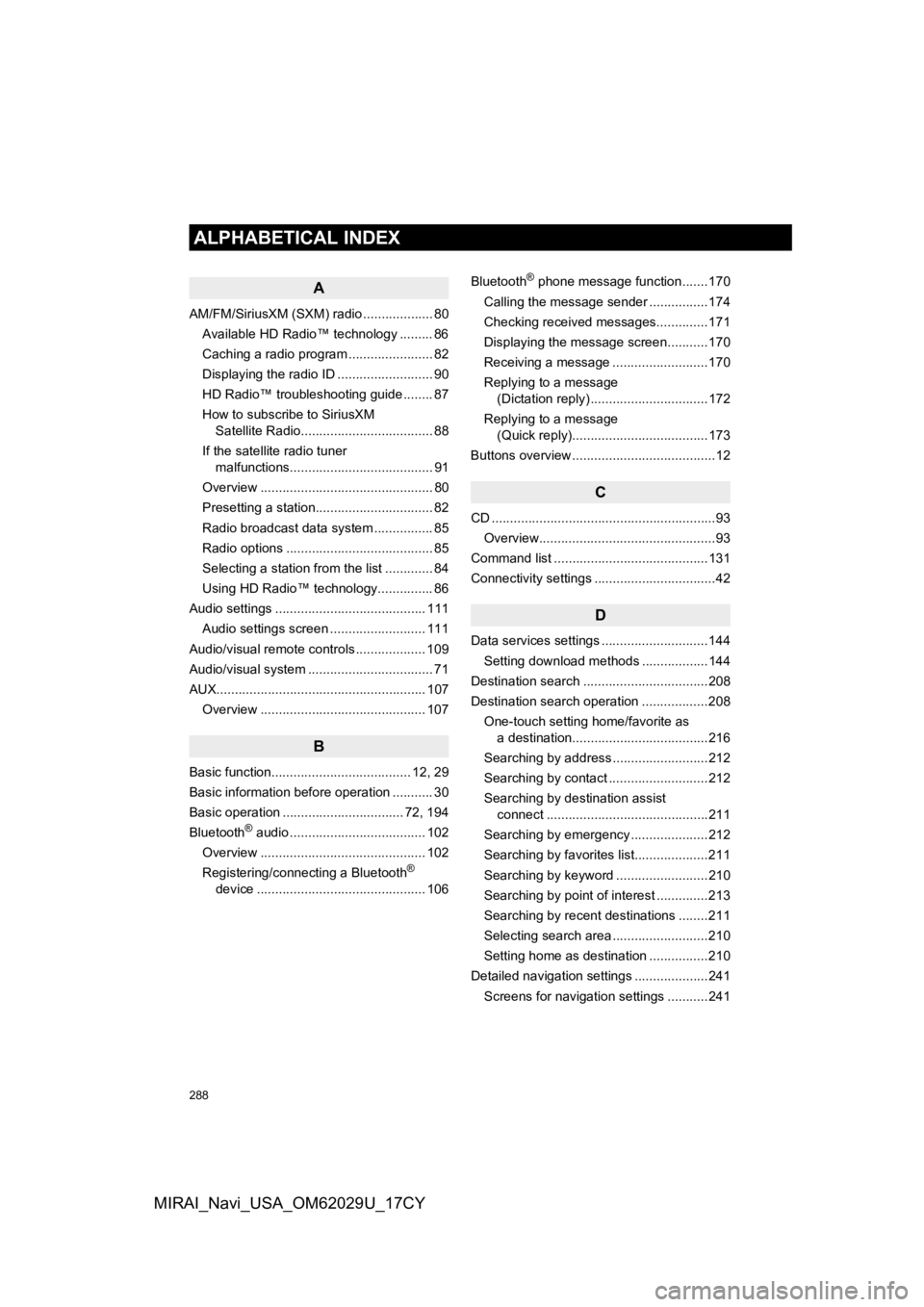
288
ALPHABETICAL INDEX
MIRAI_Navi_USA_OM62029U_17CY
A
AM/FM/SiriusXM (SXM) radio ................... 80Available HD Radio™ technology ......... 86
Caching a radio program ....................... 82
Displaying the radio ID .......................... 90
HD Radio™ troubleshooting guide ........ 87
How to subscribe to SiriusXM Satellite Radio.................................... 88
If the satellite radio tuner malfunctions....................................... 91
Overview ............................................... 80
Presetting a station................................ 82
Radio broadcast data system ................ 85
Radio options ........................................ 85
Selecting a station from the list ............. 84
Using HD Radio™ technology............... 86
Audio settings ......................................... 111 Audio settings screen .......................... 111
Audio/visual remote controls ................... 109
Audio/visual system .................................. 71
AUX......................................................... 107 Overview ............................................. 107
B
Basic function...................................... 12, 29
Basic information before operation ........... 30
Basic operation ................................. 72, 194
Bluetooth
® audio ..................................... 102
Overview ............................................. 102
Registering/connecting a Bluetooth
®
device .............................................. 106 Bluetooth
® phone message function.......170
Calling the message sender ................174
Checking received messages..............171
Displaying the message screen...........170
Receiving a message ..........................170
Replying to a message (Dictation reply) ................................172
Replying to a message (Quick reply).....................................173
Buttons overview .......................................12
C
CD ............................................................. 93
Overview................................................93
Command list ..........................................131
Connectivity settings .................................42
D
Data services settings .............................144 Setting download methods ..................144
Destination search ..................................208
Destination search operation ..................208 One-touch setting home/favorite as a destination.....................................216
Searching by address ..........................212
Searching by contact ...........................212
Searching by destination assist connect ............................................211
Searching by emergency .....................212
Searching by favorites list....................211
Searching by keyword .........................210
Searching by point of interest ..............213
Searching by recent destinations ........211
Selecting search area ..........................210
Setting home as destination ................210
Detailed navigation settings ....................241
Screens for navigation settings ...........241
ALPHABETICAL INDEX
Page 289 of 292
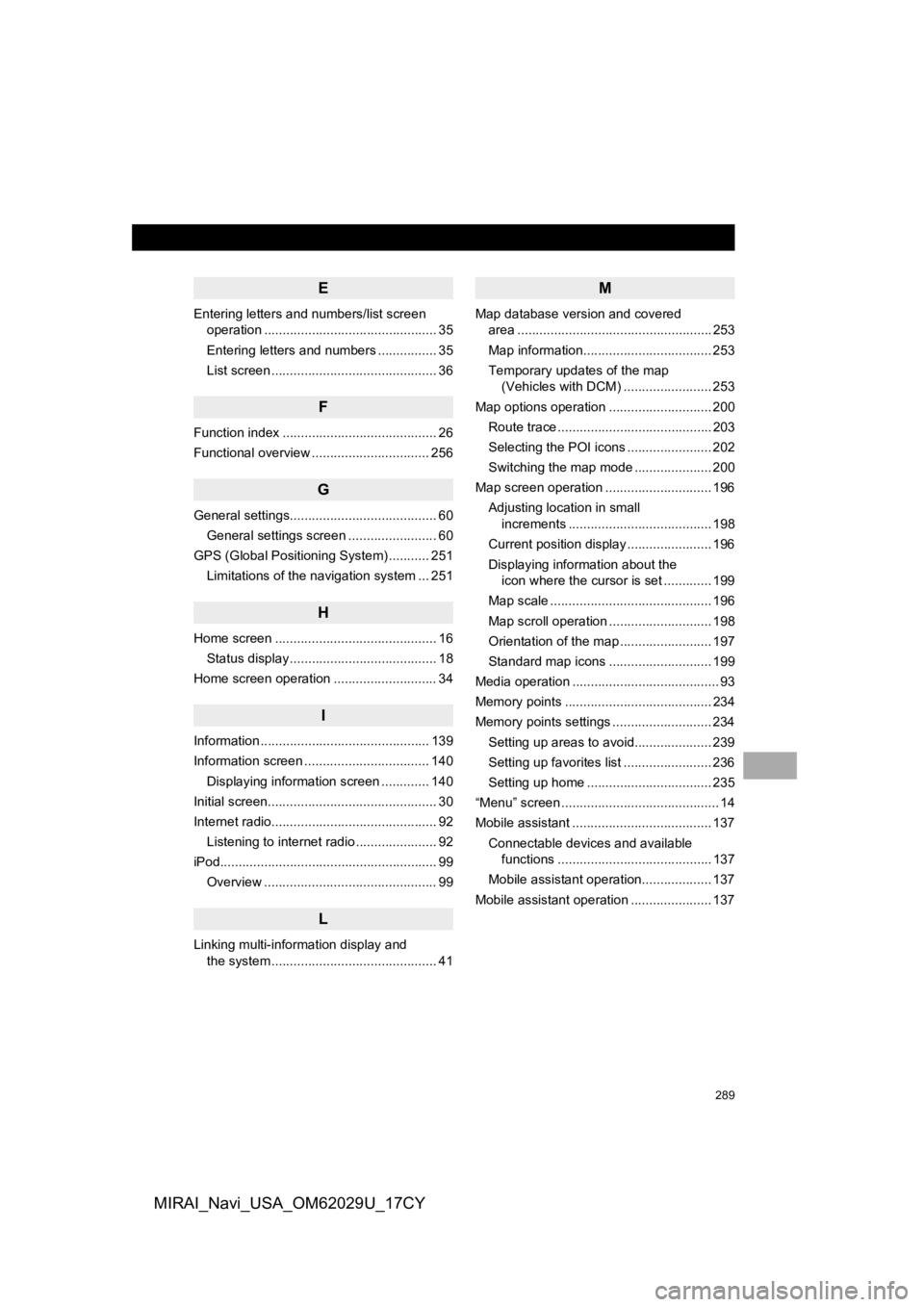
289
MIRAI_Navi_USA_OM62029U_17CY
E
Entering letters and numbers/list screen operation ............................................... 35
Entering letters and numbers ................ 35
List screen ............................................. 36
F
Function index .......................................... 26
Functional overview ................................ 256
G
General settings........................................ 60
General settings screen ........................ 60
GPS (Global Positioning System) ........... 251 Limitations of the navigation system ... 251
H
Home screen ............................................ 16Status display ........................................ 18
Home screen operation ............................ 34
I
Information .............................................. 139
Information screen .................................. 140 Displaying information screen ............. 140
Initial screen.............................................. 30
Internet radio............................................. 92 Listening to internet radio ...................... 92
iPod........................................................... 99
Overview ............................................... 99
L
Linking multi-information display and the system ............................................. 41
M
Map database version and covered area ..................................................... 253
Map information................................... 253
Temporary updates of the map (Vehicles with DCM) ........................ 253
Map options operation ............................ 200 Route trace .......................................... 203
Selecting the POI icons ....................... 202
Switching the map mode ..................... 200
Map screen operation ............................. 196 Adjusting location in small increments ....................................... 198
Current position display ....................... 196
Displaying information about the icon where the cursor is set ............. 199
Map scale ............................................ 196
Map scroll operation ............................ 198
Orientation of the map ......................... 197
Standard map icons ............................ 199
Media operation ........................................ 93
Memory points ........................................ 234
Memory points settings ........................... 234 Setting up areas to avoid..................... 239
Setting up favorites list ........................ 236
Setting up home .................................. 235
“Menu” screen ........................................... 14
Mobile assistant ...................................... 137
Connectable devices and available functions .......................................... 137
Mobile assistant operation................... 137
Mobile assistant operation ...................... 137
Page 290 of 292
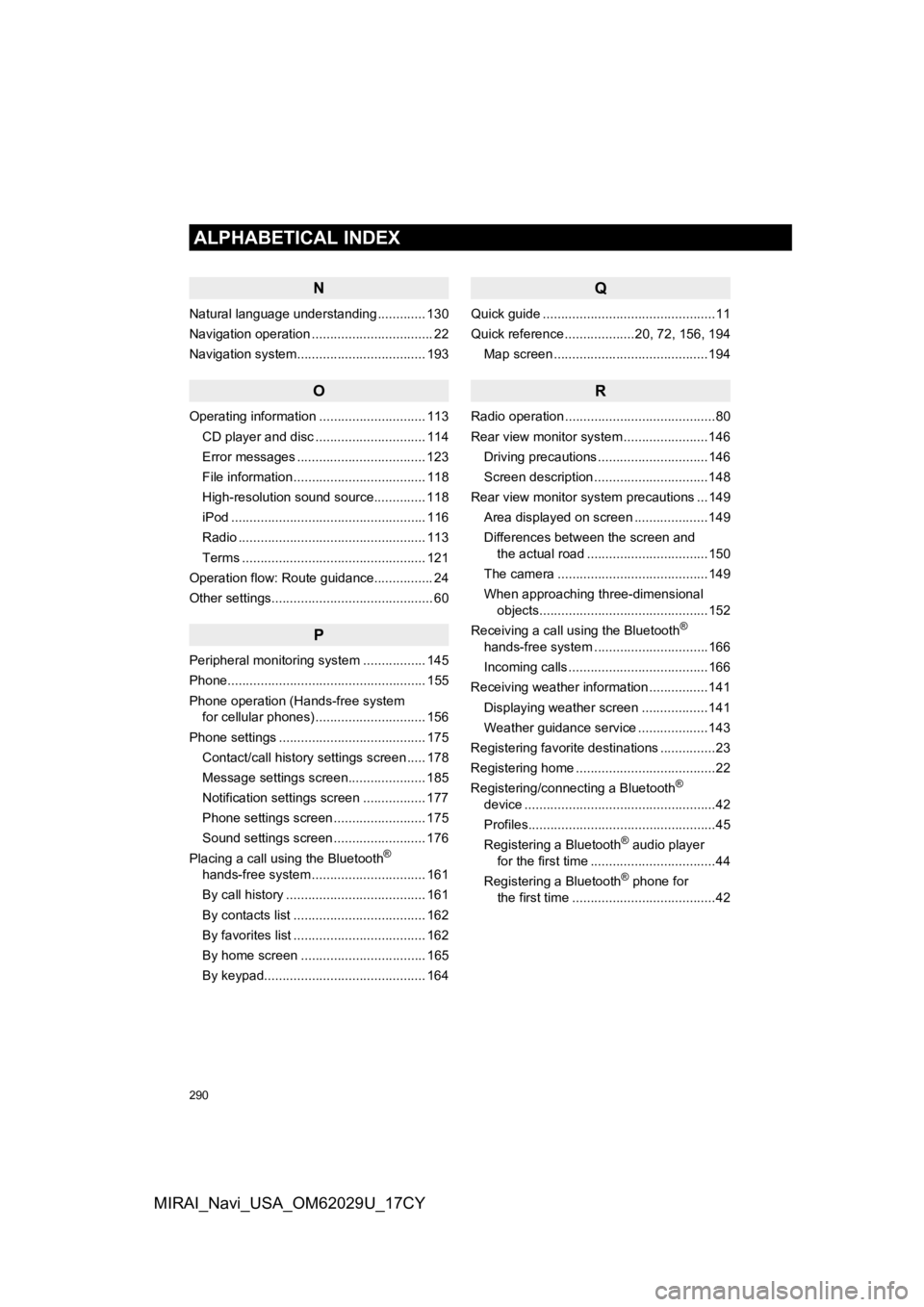
290
ALPHABETICAL INDEX
MIRAI_Navi_USA_OM62029U_17CY
N
Natural language understanding ............. 130
Navigation operation ................................. 22
Navigation system................................ ... 193
O
Operating information ............................. 113
CD player and disc .............................. 114
Error messages ................................... 123
File information .................................... 118
High-resolution sound source.............. 118
iPod ..................................................... 116
Radio ................................................... 113
Terms .................................................. 121
Operation flow: Route guidance................ 24
Other settings............................................ 60
P
Peripheral monitoring system ................. 145
Phone...................................................... 155
Phone operation (Hands-free system for cellular phones) .............................. 156
Phone settings ........................................ 175 Contact/call history settings screen ..... 178
Message settings screen..................... 185
Notification settings screen ................. 177
Phone settings screen ......................... 175
Sound settings screen ......................... 176
Placing a call using the Bluetooth
®
hands-free system ............................... 161
By call history ...................................... 161
By contacts list .................................... 162
By favorites list .................................... 162
By home screen .................................. 165
By keypad............................................ 164
Q
Quick guide ...............................................11
Quick reference ...................20, 72, 156, 194
Map screen ..........................................194
R
Radio operation .........................................80
Rear view monitor system .......................146
Driving precautions ..............................146
Screen description ...............................148
Rear view monitor system precautions ...149 Area displayed on screen ....................149
Differences between the screen and the actual road .................................150
The camera .........................................149
When approaching three-dimensional objects..............................................152
Receiving a call using the Bluetooth
®
hands-free system ...............................166
Incoming calls ......................................166
Receiving weather information ................141
Displaying weather screen ..................141
Weather guidance service ...................143
Registering favorite destinations ...............23
Registering home ......................................22
Registering/connecting a Bluetooth
®
device ....................................................42
Profiles...................................................45
Registering a Bluetooth
® audio player
for the first time ..................................44
Registering a Bluetooth
® phone for
the first time .......................................42
Page 291 of 292
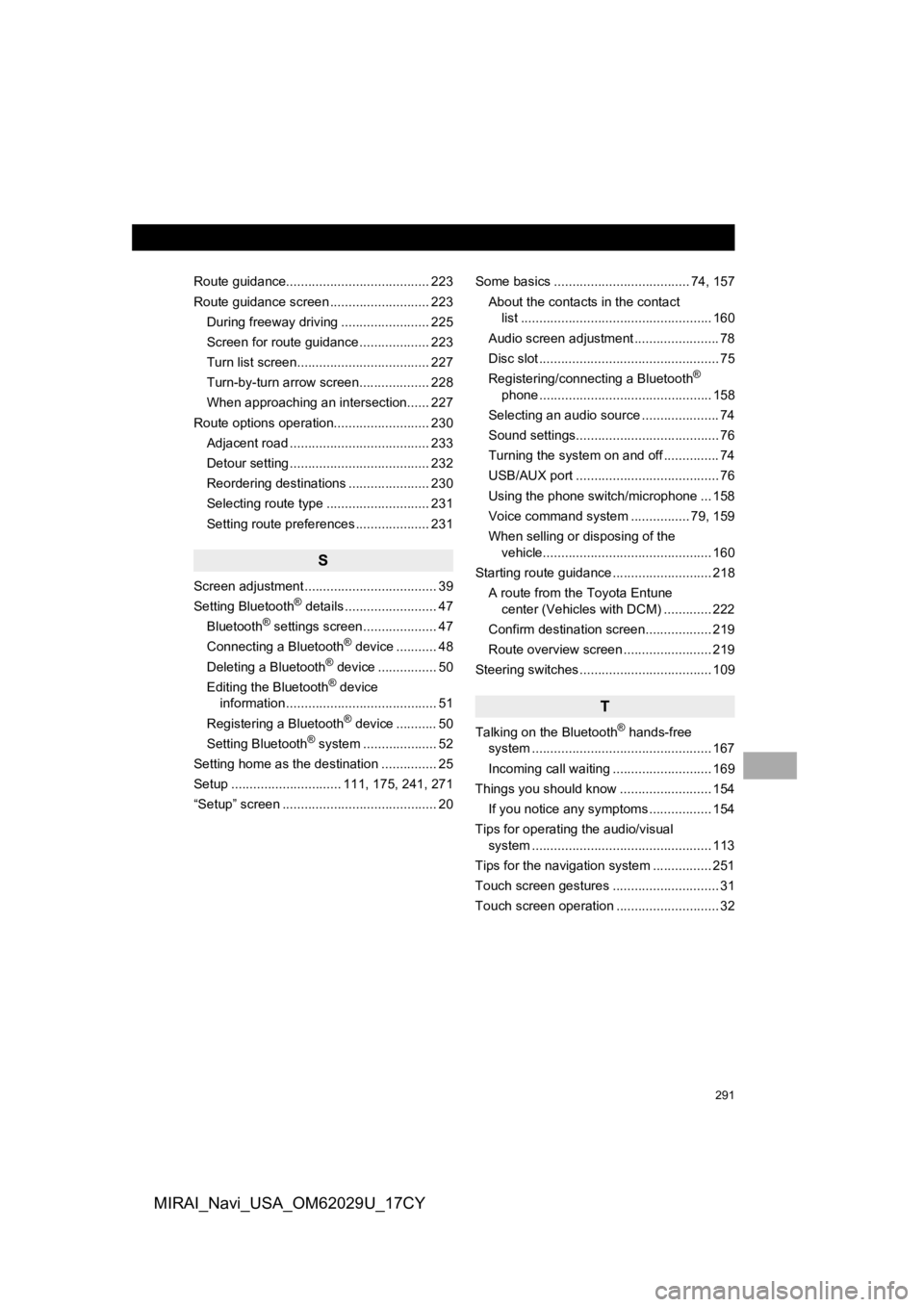
291
MIRAI_Navi_USA_OM62029U_17CY
Route guidance....................................... 223
Route guidance screen ........................... 223During freeway driving ........................ 225
Screen for route guidance ................... 223
Turn list screen.................................... 227
Turn-by-turn arrow screen................... 228
When approaching an intersection...... 227
Route options operation.......................... 230 Adjacent road ...................................... 233
Detour setting ...................................... 232
Reordering destinations ...................... 230
Selecting route type ............................ 231
Setting route preferences .................... 231
S
Screen adjustment .................................... 39
Setting Bluetooth® details ......................... 47
Bluetooth® settings screen.................... 47
Connecting a Bluetooth® device ........... 48
Deleting a Bluetooth® device ................ 50
Editing the Bluetooth® device
information ......................................... 51
Registering a Bluetooth
® device ........... 50
Setting Bluetooth® system ........ ............ 52
Setting home as the destination ............... 25
Setup .............................. 111, 175, 241, 271
“Setup” screen .......................................... 20 Some basics ..................................... 74, 157
About the contacts in the contact list .................................................... 160
Audio screen adjustment ....................... 78
Disc slot ................................................. 75
Registering/connecting a Bluetooth
®
phone ............................................... 158
Selecting an audio source ..................... 74
Sound settings....................................... 76
Turning the system on and off ............... 74
USB/AUX port ....................................... 76
Using the phone switch/microphone ... 158
Voice command system .... ............ 79, 159
When selling or disposing of the vehicle.............................................. 160
Starting route guidance ........................... 218 A route from the Toyota Entune center (Vehicles with DCM) ............. 222
Confirm destination screen.................. 219
Route overview screen ........................ 219
Steering switches .................................... 109
T
Talking on the Bluetooth® hands-free
system .......... .................................. ..... 167
Incoming call waiting ........................... 169
Things you should know ......................... 154
If you notice any symptoms ................. 154
Tips for operating the audio/visual system .......... .................................. ..... 113
Tips for the navigation system ................ 251
Touch screen gestures ............................. 31
Touch screen operation ............................ 32
Page 292 of 292
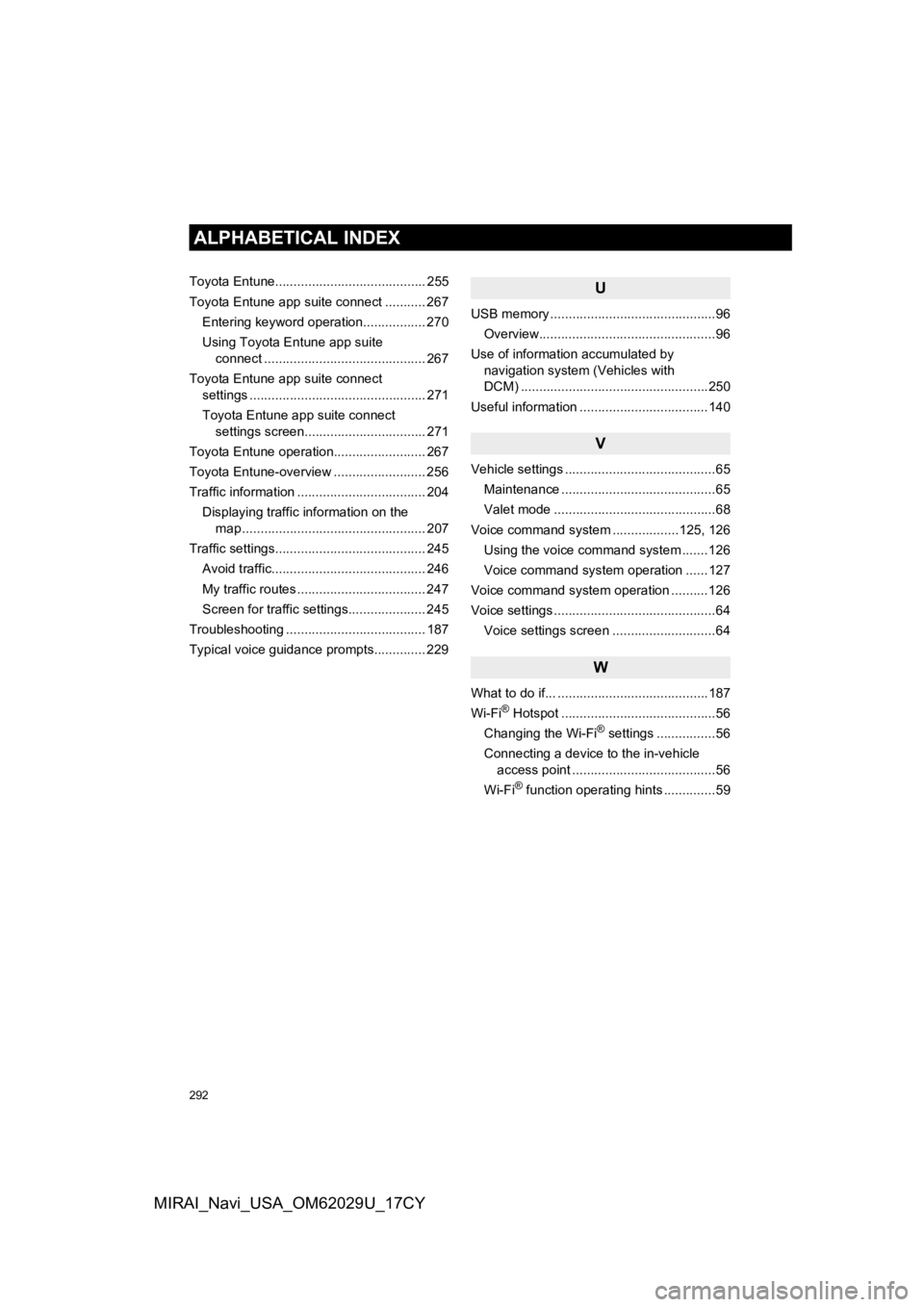
292
ALPHABETICAL INDEX
MIRAI_Navi_USA_OM62029U_17CY
Toyota Entune......................................... 255
Toyota Entune app suite connect ........... 267Entering keyword operation................. 270
Using Toyota Entune app suite connect ............................................ 267
Toyota Entune app suite connect settings ................................................ 271
Toyota Entune app suite connect settings screen................................. 271
Toyota Entune operation......................... 267
Toyota Entune-overview ......................... 256
Traffic information ................................... 204
Displaying traffic information on the map .................................................. 207
Traffic settings......................................... 245
Avoid traffic.......................................... 246
My traffic routes ................................... 247
Screen for traffic settings..................... 245
Troubleshooting ...................................... 187
Typical voice guidance prompts.............. 229U
USB memory .............................................96 Overview................................................96
Use of information accumulated by navigation system (Vehicles with
DCM) ...................................................250
Useful information ...................................140
V
Vehicle settings .........................................65 Maintenance ..........................................65
Valet mode ............................................68
Voice command system ..................125, 126 Using the voice command system .......126
Voice command system operation ......127
Voice command system oper ation ..........126
Voice settings ............................................64
Voice settings screen ............................64
W
What to do if... .........................................187
Wi-Fi® Hotspot ..........................................56
Changing the Wi-Fi® settings ................56
Connecting a device to the in-vehicle access point .......................................56
Wi-Fi
® function operating hints ..............59