bluetooth TOYOTA MIRAI 2018 Accessories, Audio & Navigation (in English)
[x] Cancel search | Manufacturer: TOYOTA, Model Year: 2018, Model line: MIRAI, Model: TOYOTA MIRAI 2018Pages: 292, PDF Size: 4.36 MB
Page 260 of 292
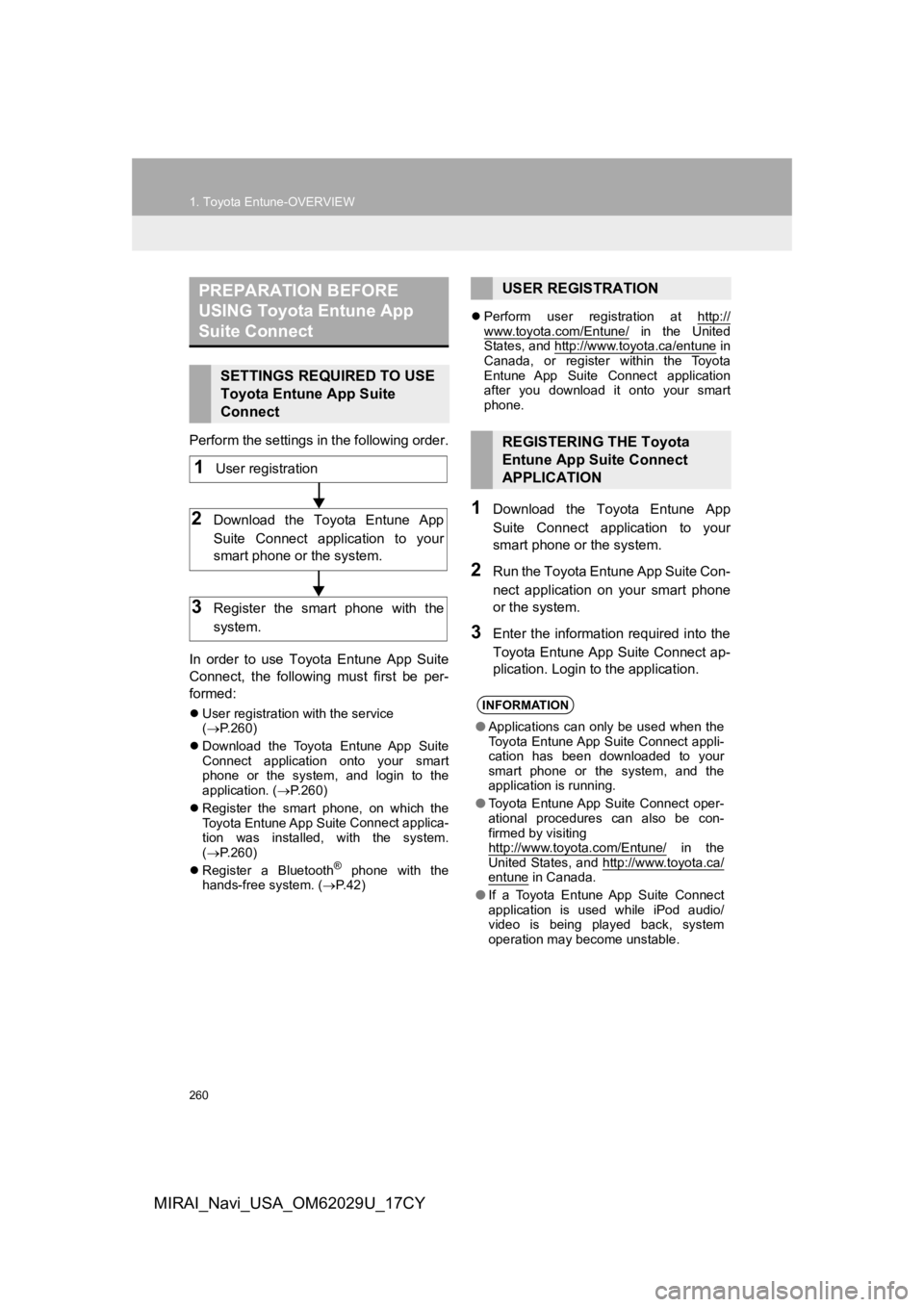
260
1. Toyota Entune-OVERVIEW
MIRAI_Navi_USA_OM62029U_17CY
Perform the settings in the following order.
In order to use Toyota Entune App Suite
Connect, the following must first be per-
formed:
User registration with the service
( P.260)
Download the Toyota Entune App Suite
Connect application onto your smart
phone or the system, and login to the
application. ( P.260)
Register the smart phone, on which the
Toyota Entune App Suite
Connect applica-
tion was installed, with the system.
( P.260)
Register a Bluetooth
® phone with the
hands-free system. ( P. 4 2 )
Perform user registration at http://
www.toyota.com/Entune/ in the United
States, and http://www.toyota.ca/entune in
Canada, or register within the Toyota
Entune App Suite Connect application
after you download it onto your smart
phone.
1Download the Toyota Entune App
Suite Connect application to your
smart phone or the system.
2Run the Toyota Entune App Suite Con-
nect application on your smart phone
or the system.
3Enter the information required into the
Toyota Entune App Suite Connect ap-
plication. Login to the application.
PREPARATION BEFORE
USING Toyota Entune App
Suite Connect
SETTINGS REQUIRED TO USE
Toyota Entune App Suite
Connect
1User registration
2Download the Toyota Entune App
Suite Connect application to your
smart phone or the system.
3Register the smart phone with the
system.
USER REGISTRATION
REGISTERING THE Toyota
Entune App Suite Connect
APPLICATION
INFORMATION
● Applications can only be used when the
Toyota Entune App Suite Connect appli-
cation has been downloaded to your
smart phone or the system, and the
application is running.
● Toyota Entune App Suite Connect oper-
ational procedures can also be con-
firmed by visiting
http://www.toyota.com/Entune/
in the
United States, and http://www.toyota.ca/
entune in Canada.
● If a Toyota Entune App Suite Connect
application is used while iPod audio/
video is being played back, system
operation may become unstable.
Page 269 of 292
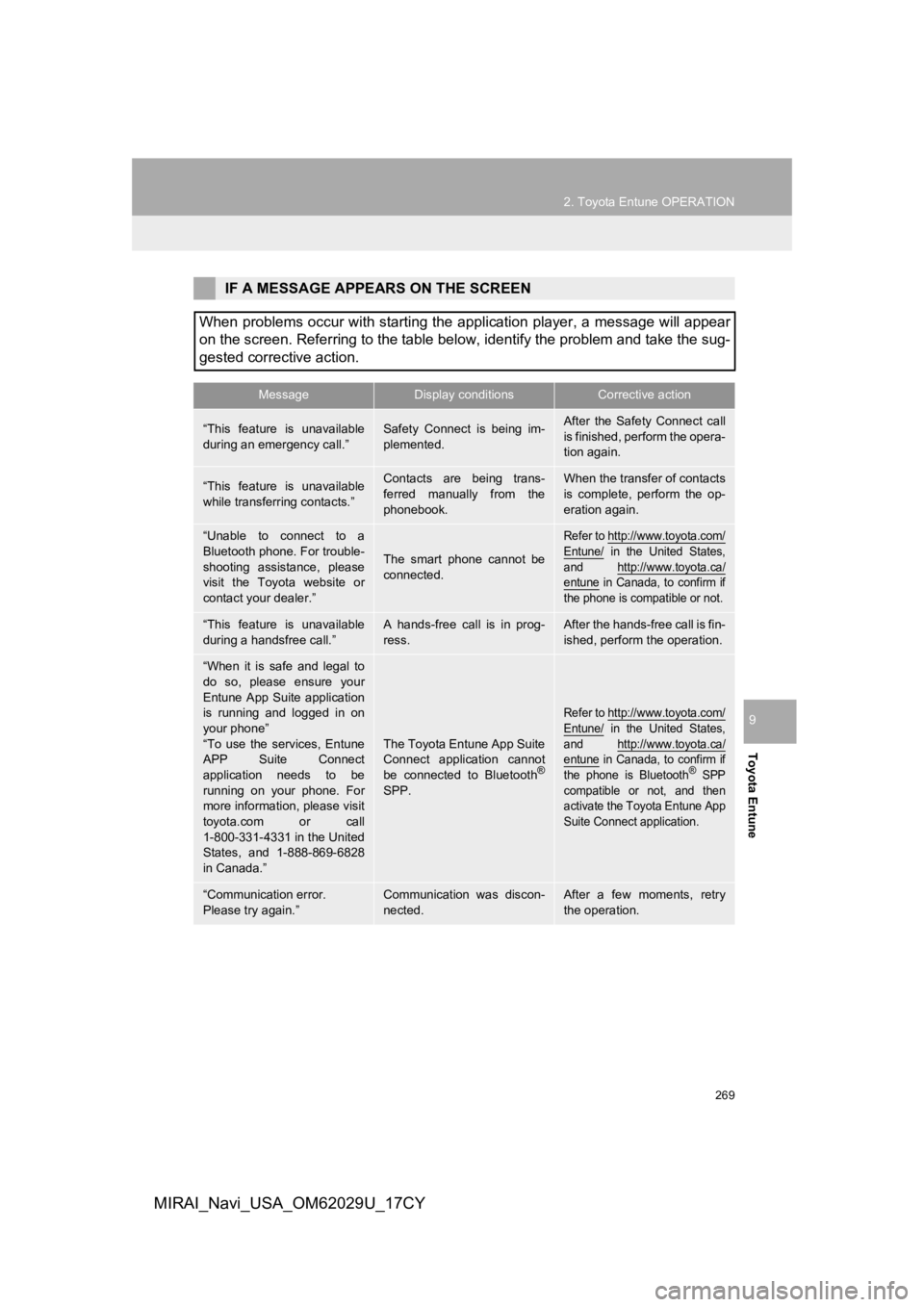
269
2. Toyota Entune OPERATION
Toyota Entune
9
MIRAI_Navi_USA_OM62029U_17CY
IF A MESSAGE APPEARS ON THE SCREEN
When problems occur with starting the application player, a mes sage will appear
on the screen. Referring to the table below, identify the probl em and take the sug-
gested corrective action.
MessageDisplay conditionsCorrective action
“This feature is unavailable
during an emergency call.”Safety Connect is being im-
plemented.After the Safety Connect call
is finished, perform the opera-
tion again.
“This feature is unavailable
while transferring contacts.”Contacts are being trans-
ferred manually from the
phonebook.When the transfer of contacts
is complete, perform the op-
eration again.
“Unable to connect to a
Bluetooth phone. For trouble-
shooting assistance, please
visit the Toyota website or
contact your dealer.”
The smart phone cannot be
connected.
Refer to http://www.toyota.com/
Entune/ in the United States,
and http://www.toyota.ca/
entune in Canada, to confirm if
the phone is compatible or not.
“This feature is unavailable
during a handsfree call.”A hands-free call is in prog-
ress.After the hands-free call is fin-
ished, perform the operation.
“When it is safe and legal to
do so, please ensure your
Entune App Suite application
is running and logged in on
your phone”
“To use the services, Entune
APP Suite Connect
application needs to be
running on your phone. For
more information, please visit
toyota.com or call
1-800-331-4331 in the United
States, and 1-888-869-6828
in Canada.”
The Toyota Entune App Suite
Connect application cannot
be connected to Bluetooth
®
SPP.
Refer to http://www.toyota.com/
Entune/ in the United States,
and http://www.toyota.ca/
entune in Canada, to confirm if
the phone is Bluetooth® SPP
compatible or not, and then
activate the Toyota Entune App
Suite Connect application.
“Communication error.
Please try again.”Communication was discon-
nected.After a few moments, retry
the operation.
Page 288 of 292
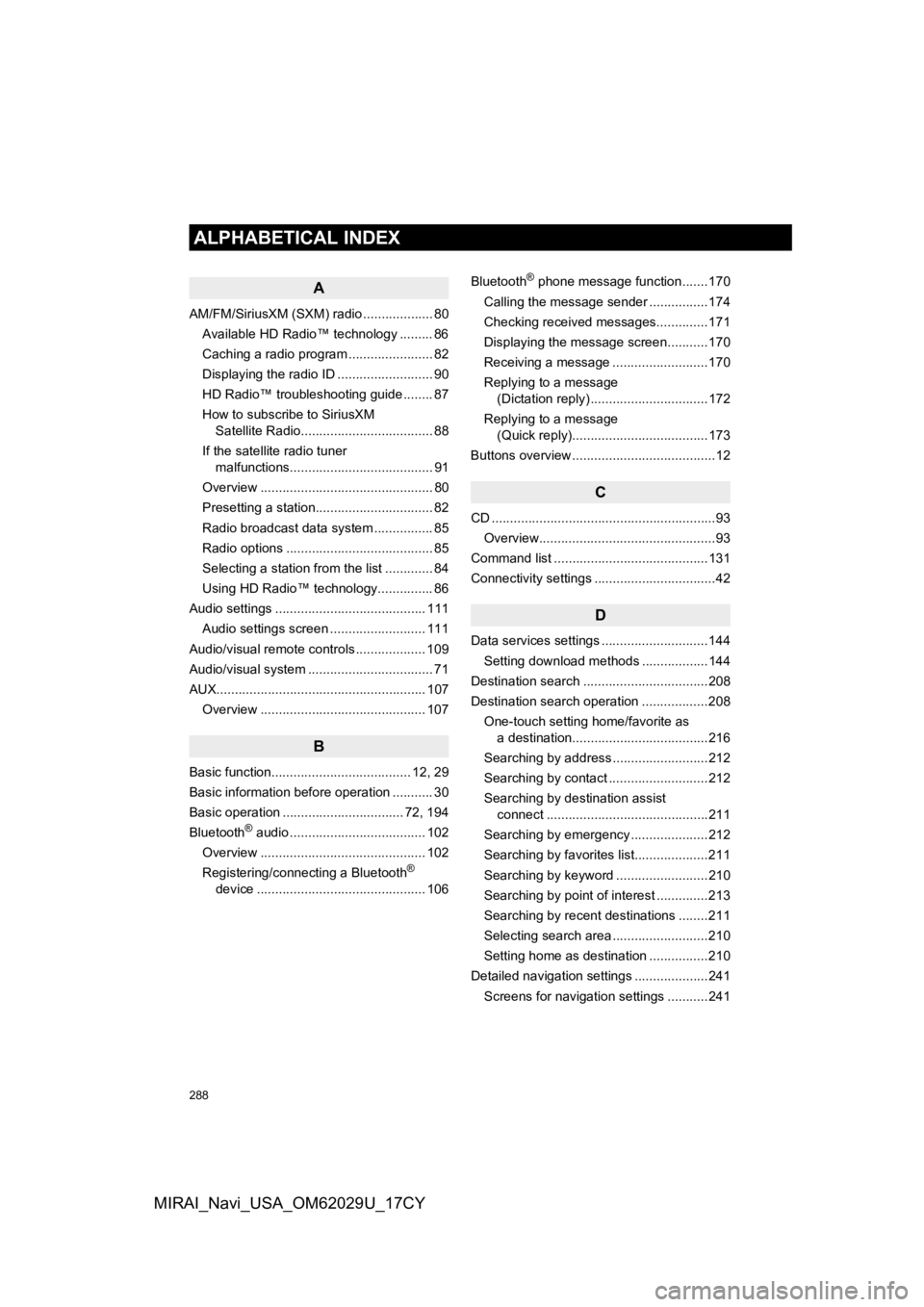
288
ALPHABETICAL INDEX
MIRAI_Navi_USA_OM62029U_17CY
A
AM/FM/SiriusXM (SXM) radio ................... 80Available HD Radio™ technology ......... 86
Caching a radio program ....................... 82
Displaying the radio ID .......................... 90
HD Radio™ troubleshooting guide ........ 87
How to subscribe to SiriusXM Satellite Radio.................................... 88
If the satellite radio tuner malfunctions....................................... 91
Overview ............................................... 80
Presetting a station................................ 82
Radio broadcast data system ................ 85
Radio options ........................................ 85
Selecting a station from the list ............. 84
Using HD Radio™ technology............... 86
Audio settings ......................................... 111 Audio settings screen .......................... 111
Audio/visual remote controls ................... 109
Audio/visual system .................................. 71
AUX......................................................... 107 Overview ............................................. 107
B
Basic function...................................... 12, 29
Basic information before operation ........... 30
Basic operation ................................. 72, 194
Bluetooth
® audio ..................................... 102
Overview ............................................. 102
Registering/connecting a Bluetooth
®
device .............................................. 106 Bluetooth
® phone message function.......170
Calling the message sender ................174
Checking received messages..............171
Displaying the message screen...........170
Receiving a message ..........................170
Replying to a message (Dictation reply) ................................172
Replying to a message (Quick reply).....................................173
Buttons overview .......................................12
C
CD ............................................................. 93
Overview................................................93
Command list ..........................................131
Connectivity settings .................................42
D
Data services settings .............................144 Setting download methods ..................144
Destination search ..................................208
Destination search operation ..................208 One-touch setting home/favorite as a destination.....................................216
Searching by address ..........................212
Searching by contact ...........................212
Searching by destination assist connect ............................................211
Searching by emergency .....................212
Searching by favorites list....................211
Searching by keyword .........................210
Searching by point of interest ..............213
Searching by recent destinations ........211
Selecting search area ..........................210
Setting home as destination ................210
Detailed navigation settings ....................241
Screens for navigation settings ...........241
ALPHABETICAL INDEX
Page 290 of 292
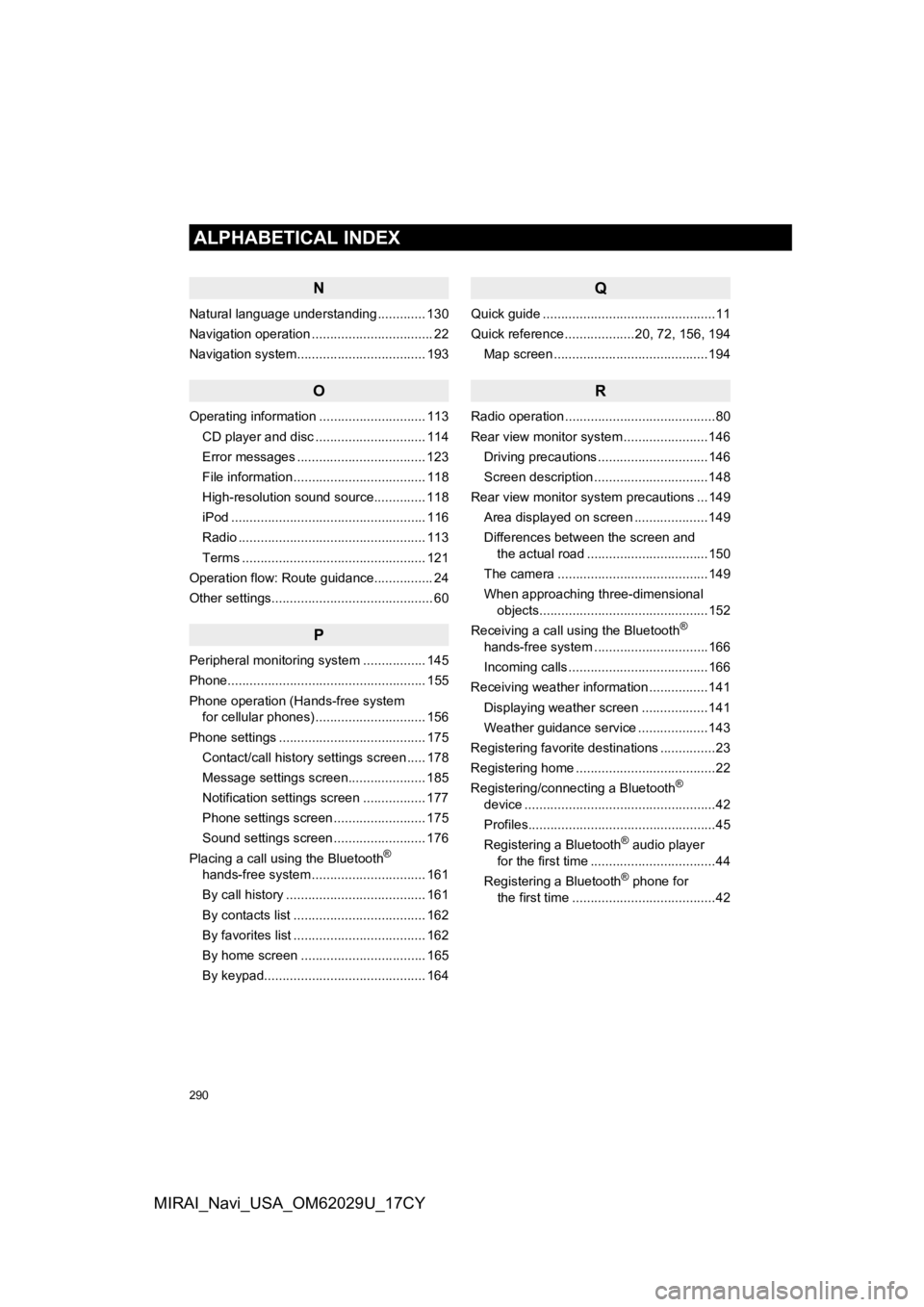
290
ALPHABETICAL INDEX
MIRAI_Navi_USA_OM62029U_17CY
N
Natural language understanding ............. 130
Navigation operation ................................. 22
Navigation system................................ ... 193
O
Operating information ............................. 113
CD player and disc .............................. 114
Error messages ................................... 123
File information .................................... 118
High-resolution sound source.............. 118
iPod ..................................................... 116
Radio ................................................... 113
Terms .................................................. 121
Operation flow: Route guidance................ 24
Other settings............................................ 60
P
Peripheral monitoring system ................. 145
Phone...................................................... 155
Phone operation (Hands-free system for cellular phones) .............................. 156
Phone settings ........................................ 175 Contact/call history settings screen ..... 178
Message settings screen..................... 185
Notification settings screen ................. 177
Phone settings screen ......................... 175
Sound settings screen ......................... 176
Placing a call using the Bluetooth
®
hands-free system ............................... 161
By call history ...................................... 161
By contacts list .................................... 162
By favorites list .................................... 162
By home screen .................................. 165
By keypad............................................ 164
Q
Quick guide ...............................................11
Quick reference ...................20, 72, 156, 194
Map screen ..........................................194
R
Radio operation .........................................80
Rear view monitor system .......................146
Driving precautions ..............................146
Screen description ...............................148
Rear view monitor system precautions ...149 Area displayed on screen ....................149
Differences between the screen and the actual road .................................150
The camera .........................................149
When approaching three-dimensional objects..............................................152
Receiving a call using the Bluetooth
®
hands-free system ...............................166
Incoming calls ......................................166
Receiving weather information ................141
Displaying weather screen ..................141
Weather guidance service ...................143
Registering favorite destinations ...............23
Registering home ......................................22
Registering/connecting a Bluetooth
®
device ....................................................42
Profiles...................................................45
Registering a Bluetooth
® audio player
for the first time ..................................44
Registering a Bluetooth
® phone for
the first time .......................................42
Page 291 of 292
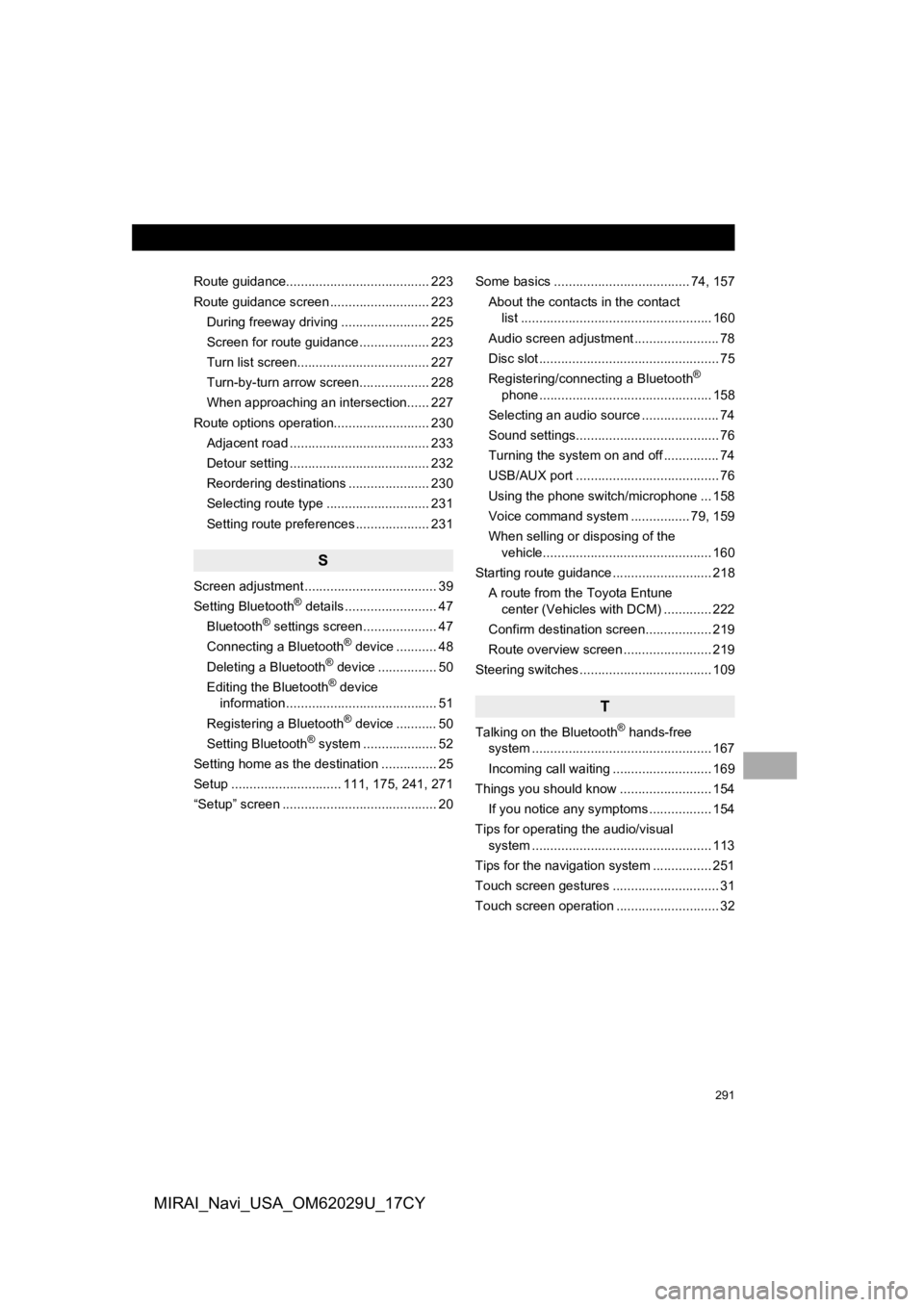
291
MIRAI_Navi_USA_OM62029U_17CY
Route guidance....................................... 223
Route guidance screen ........................... 223During freeway driving ........................ 225
Screen for route guidance ................... 223
Turn list screen.................................... 227
Turn-by-turn arrow screen................... 228
When approaching an intersection...... 227
Route options operation.......................... 230 Adjacent road ...................................... 233
Detour setting ...................................... 232
Reordering destinations ...................... 230
Selecting route type ............................ 231
Setting route preferences .................... 231
S
Screen adjustment .................................... 39
Setting Bluetooth® details ......................... 47
Bluetooth® settings screen.................... 47
Connecting a Bluetooth® device ........... 48
Deleting a Bluetooth® device ................ 50
Editing the Bluetooth® device
information ......................................... 51
Registering a Bluetooth
® device ........... 50
Setting Bluetooth® system ........ ............ 52
Setting home as the destination ............... 25
Setup .............................. 111, 175, 241, 271
“Setup” screen .......................................... 20 Some basics ..................................... 74, 157
About the contacts in the contact list .................................................... 160
Audio screen adjustment ....................... 78
Disc slot ................................................. 75
Registering/connecting a Bluetooth
®
phone ............................................... 158
Selecting an audio source ..................... 74
Sound settings....................................... 76
Turning the system on and off ............... 74
USB/AUX port ....................................... 76
Using the phone switch/microphone ... 158
Voice command system .... ............ 79, 159
When selling or disposing of the vehicle.............................................. 160
Starting route guidance ........................... 218 A route from the Toyota Entune center (Vehicles with DCM) ............. 222
Confirm destination screen.................. 219
Route overview screen ........................ 219
Steering switches .................................... 109
T
Talking on the Bluetooth® hands-free
system .......... .................................. ..... 167
Incoming call waiting ........................... 169
Things you should know ......................... 154
If you notice any symptoms ................. 154
Tips for operating the audio/visual system .......... .................................. ..... 113
Tips for the navigation system ................ 251
Touch screen gestures ............................. 31
Touch screen operation ............................ 32