CD player TOYOTA MIRAI 2018 Accessories, Audio & Navigation (in English)
[x] Cancel search | Manufacturer: TOYOTA, Model Year: 2018, Model line: MIRAI, Model: TOYOTA MIRAI 2018Pages: 292, PDF Size: 4.36 MB
Page 13 of 292
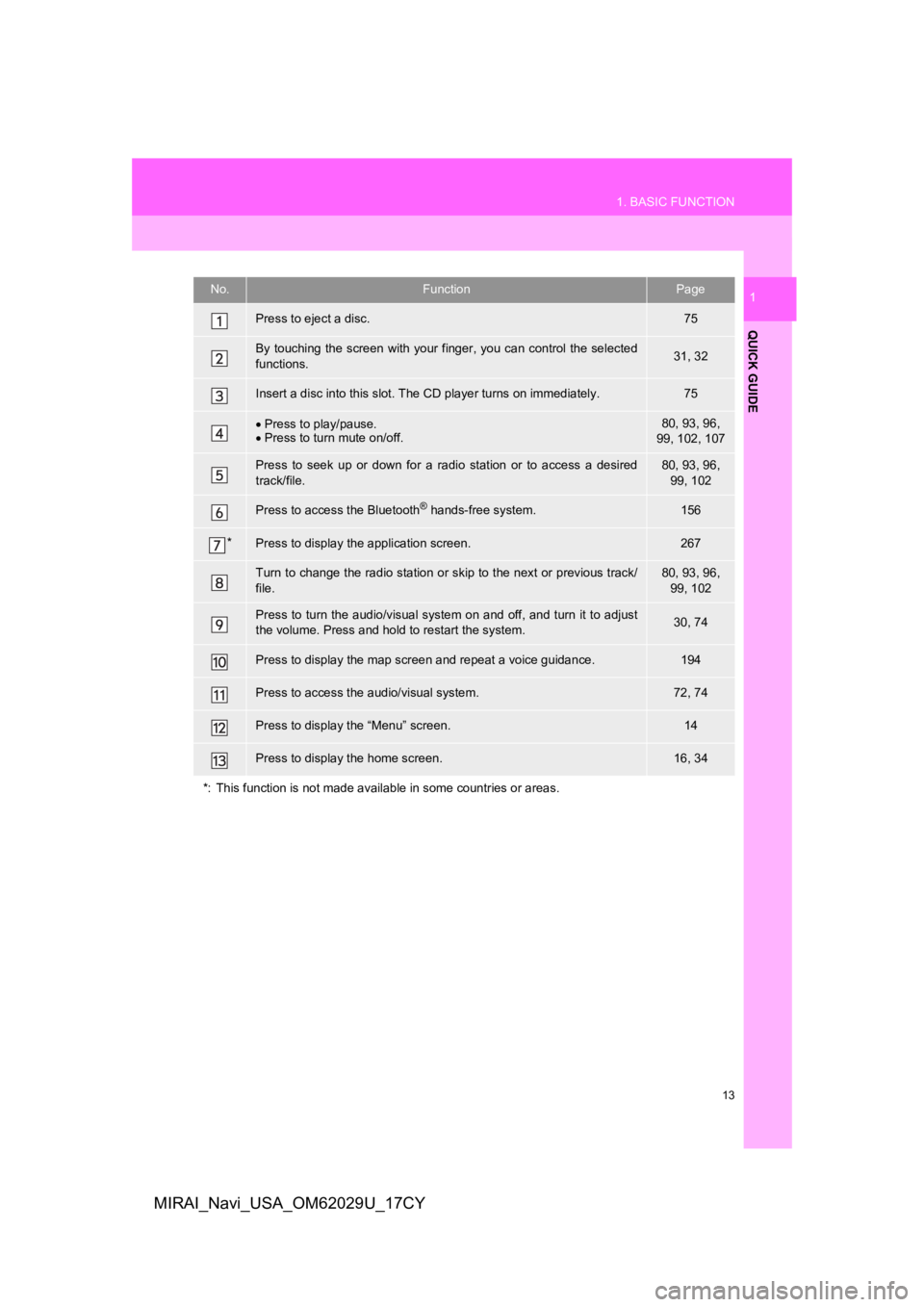
13
1. BASIC FUNCTION
QUICK GUIDE
1
MIRAI_Navi_USA_OM62029U_17CY
No.FunctionPage
Press to eject a disc.75
By touching the screen with your finger, you can control the selected
functions.31, 32
Insert a disc into this slot. The CD player turns on immediatel y.75
Press to play/pause.
Press to turn mute on/off.80, 93, 96,
99, 102, 107
Press to seek up or down for a radio station or to access a des ired
track/file.80, 93, 96, 99, 102
Press to access the Bluetooth® hands-free system.156
*Press to display t he application screen.267
Turn to change the radio station or skip to the next or previous track/
file.80, 93, 96,
99, 102
Press to turn the audio/visual system on and off, and turn it t o adjust
the volume. Press and hold to restart the system.30, 74
Press to display the map scr een and repeat a voice guidance.194
Press to access the audio/visual system.72, 74
Press to display the “Menu” screen.14
Press to display the home screen.16, 34
*: This function is not made available in some countries or area s.
Page 44 of 292
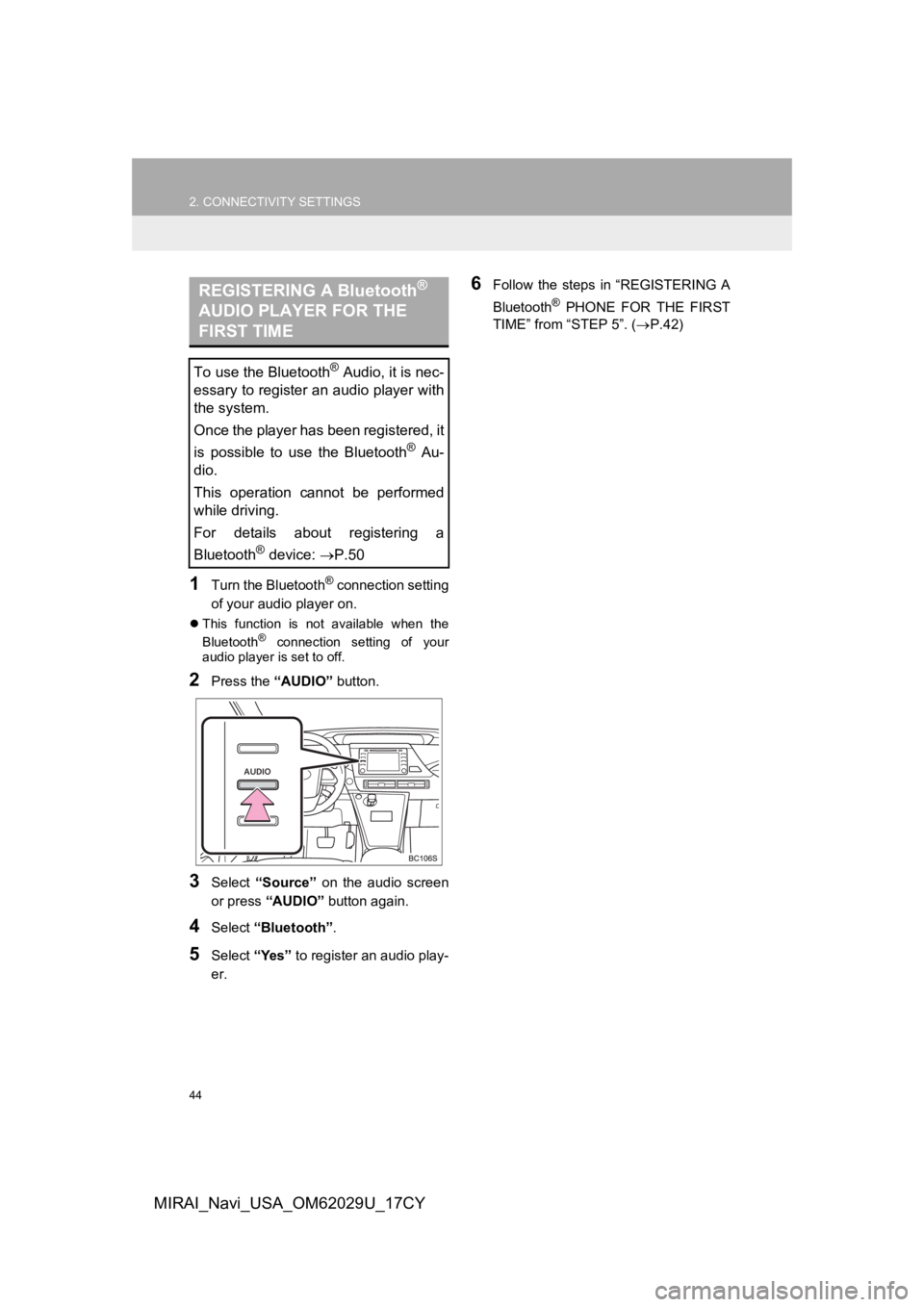
44
2. CONNECTIVITY SETTINGS
MIRAI_Navi_USA_OM62029U_17CY
1Turn the Bluetooth® connection setting
of your audio player on.
This function is not available when the
Bluetooth® connection setting of your
audio player is set to off.
2Press the “AUDIO” button.
3Select “Source” on the audio screen
or press “AUDIO” button again.
4Select “Bluetooth” .
5Select “Yes” to register an audio play-
er.
6Follow the steps in “REGISTERING A
Bluetooth
® PHONE FOR THE FIRST
TIME” from “STEP 5”. ( P.42)
REGISTERING A Bluetooth®
AUDIO PLAYER FOR THE
FIRST TIME
To use the Bluetooth® Audio, it is nec-
essary to register an audio player with
the system.
Once the player has been registered, it
is possible to use the Bluetooth
® Au-
dio.
This operation cannot be performed
while driving.
For details about registering a
Bluetooth
® device: P.50
Page 45 of 292
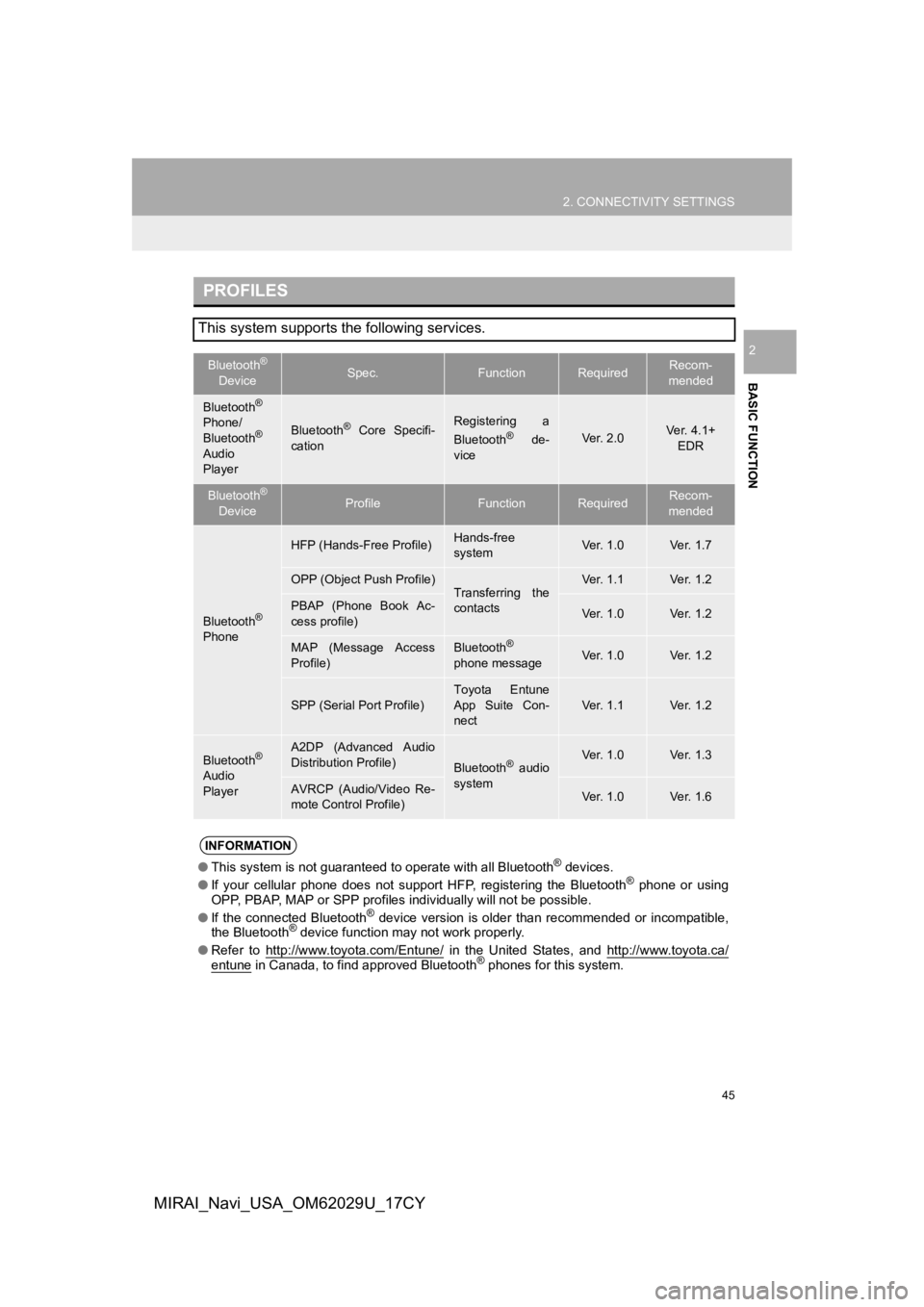
45
2. CONNECTIVITY SETTINGS
BASIC FUNCTION
2
MIRAI_Navi_USA_OM62029U_17CY
PROFILES
This system supports the following services.
Bluetooth®
DeviceSpec.FunctionRequiredRecom-
mended
Bluetooth®
Phone/
Bluetooth®
Audio
Player
Bluetooth® Core Specifi-
cationRegistering a
Bluetooth® de-
viceVer. 2.0Ver. 4.1+ EDR
Bluetooth®
DeviceProfileFunctionRequiredRecom-
mended
Bluetooth®
Phone
HFP (Hands-Free Profile)Hands-free
systemVer. 1.0Ve r. 1 . 7
OPP (Object Push Profile)Transferring the
contactsVer. 1.1Ve r. 1 . 2
PBAP (Phone Book Ac-
cess profile)Ver. 1.0Ve r. 1 . 2
MAP (Message Access
Profile)Bluetooth®
phone messageVer. 1.0Ve r. 1 . 2
SPP (Serial Port Profile)
Toyota Entune
App Suite Con-
nect
Ver. 1.1Ve r. 1 . 2
Bluetooth®
Audio
Player
A2DP (Advanced Audio
Distribution Profile)
Bluetooth® audio
systemVer. 1.0Ve r. 1 . 3
AVRCP (Audio/Video Re-
mote Control Profile)Ver. 1.0Ve r. 1 . 6
INFORMATION
● This system is not guaranteed to operate with all Bluetooth® devices.
● If your cellular phone does not support HFP, registering the Bluetooth® phone or using
OPP, PBAP, MAP or SPP profiles individually will not be possibl e.
● If the connected Bluetooth
® device version is older than recommended or incompatible,
the Bluetooth® device function may not work properly.
● Refer to http://www.toyota.com/Entune/
in the United States, and http://www.toyota.ca/entune in Canada, to find approved Bluetooth® phones for this system.
Page 48 of 292
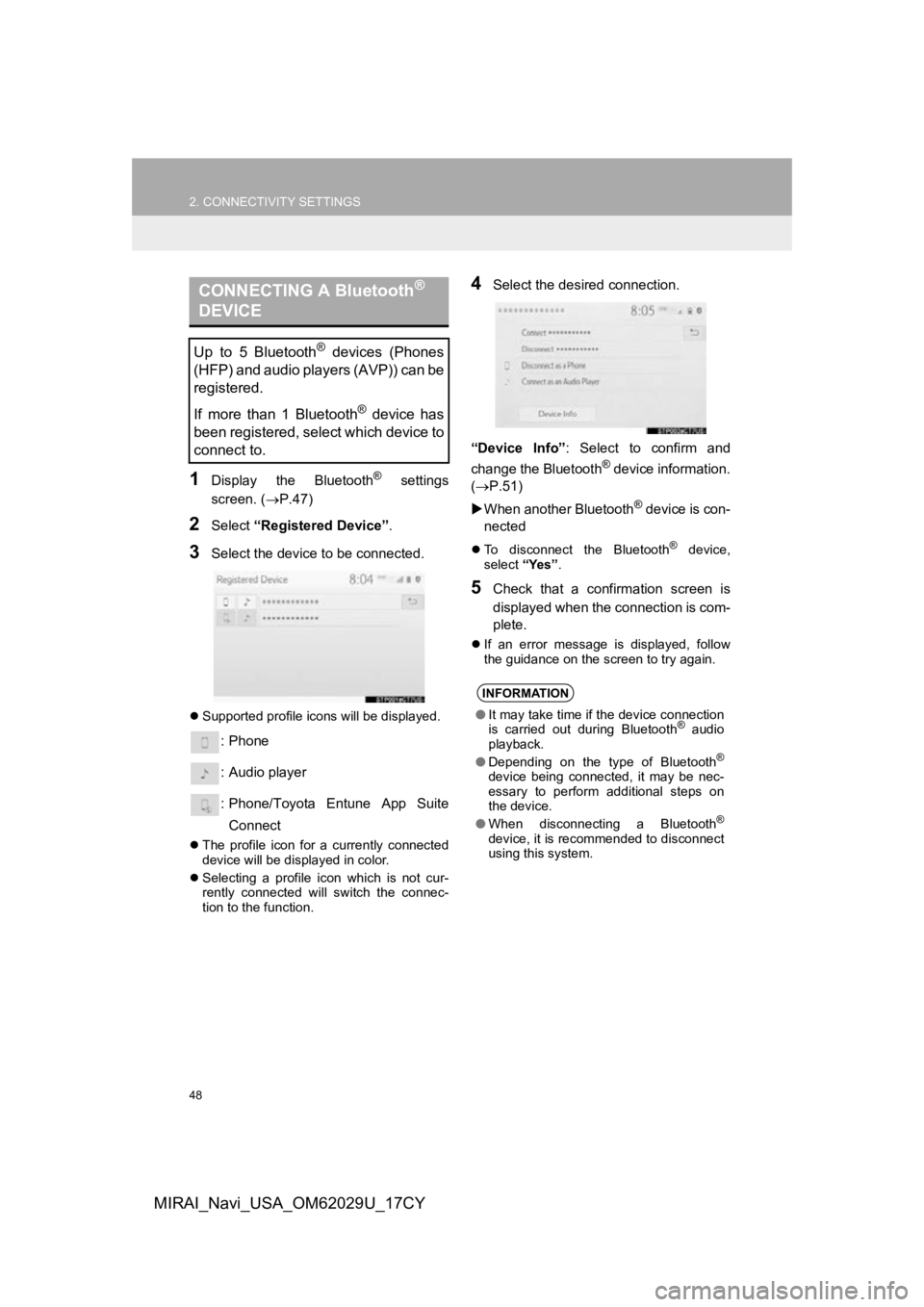
48
2. CONNECTIVITY SETTINGS
MIRAI_Navi_USA_OM62029U_17CY
1Display the Bluetooth® settings
screen. ( P.47)
2Select “Registered Device” .
3Select the device to be connected.
Supported profile icons will be displayed.
: Phone
: Audio player
: Phone/Toyota Entune App Suite
Connect
The profile icon for a currently connected
device will be displayed in color.
Selecting a profile icon which is not cur-
rently connected will switch the connec-
tion to the function.
4Select the desired connection.
“Device Info” : Select to confirm and
change the Bluetooth
® device information.
(P.51)
When another Bluetooth
® device is con-
nected
To disconnect the Bluetooth® device,
select “Yes”.
5Check that a confirmation screen is
displayed when the connection is com-
plete.
If an error message is displayed, follow
the guidance on the screen to try again.
CONNECTING A Bluetooth®
DEVICE
Up to 5 Bluetooth® devices (Phones
(HFP) and audio players (AVP)) can be
registered.
If more than 1 Bluetooth
® device has
been registered, select which device to
connect to.
INFORMATION
● It may take time if the device connection
is carried out during Bluetooth® audio
playback.
● Depending on the type of Bluetooth
®
device being connected, it may be nec-
essary to perform additional steps on
the device.
● When disconnecting a Bluetooth
®
device, it is recommended to disconnect
using this system.
Page 50 of 292
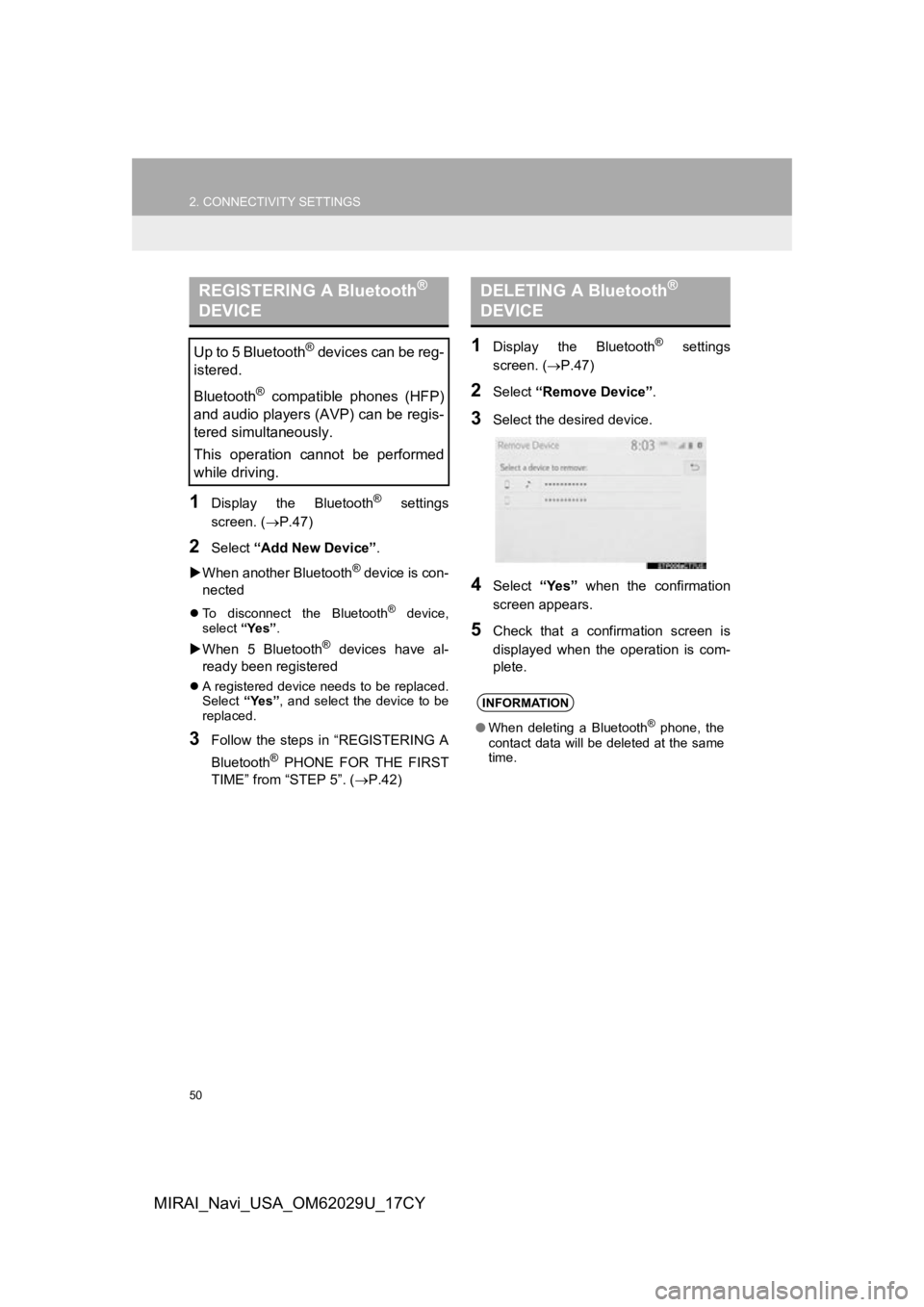
50
2. CONNECTIVITY SETTINGS
MIRAI_Navi_USA_OM62029U_17CY
1Display the Bluetooth® settings
screen. ( P.47)
2Select “Add New Device” .
When another Bluetooth
® device is con-
nected
To disconnect the Bluetooth® device,
select “Yes”.
When 5 Bluetooth® devices have al-
ready been registered
A registered device needs to be replaced.
Select “Yes”, and select the device to be
replaced.
3Follow the steps in “REGISTERING A
Bluetooth
® PHONE FOR THE FIRST
TIME” from “STEP 5”. ( P.42)
1Display the Bluetooth® settings
screen. ( P.47)
2Select “Remove Device” .
3Select the desired device.
4Select “Yes” when the confirmation
screen appears.
5Check that a confirmation screen is
displayed when the operation is com-
plete.
REGISTERING A Bluetooth®
DEVICE
Up to 5 Bluetooth® devices can be reg-
istered.
Bluetooth
® compatible phones (HFP)
and audio players (AVP) can be regis-
tered simultaneously.
This operation cannot be performed
while driving.
DELETING A Bluetooth®
DEVICE
INFORMATION
● When deleting a Bluetooth® phone, the
contact data will be deleted at the same
time.
Page 51 of 292
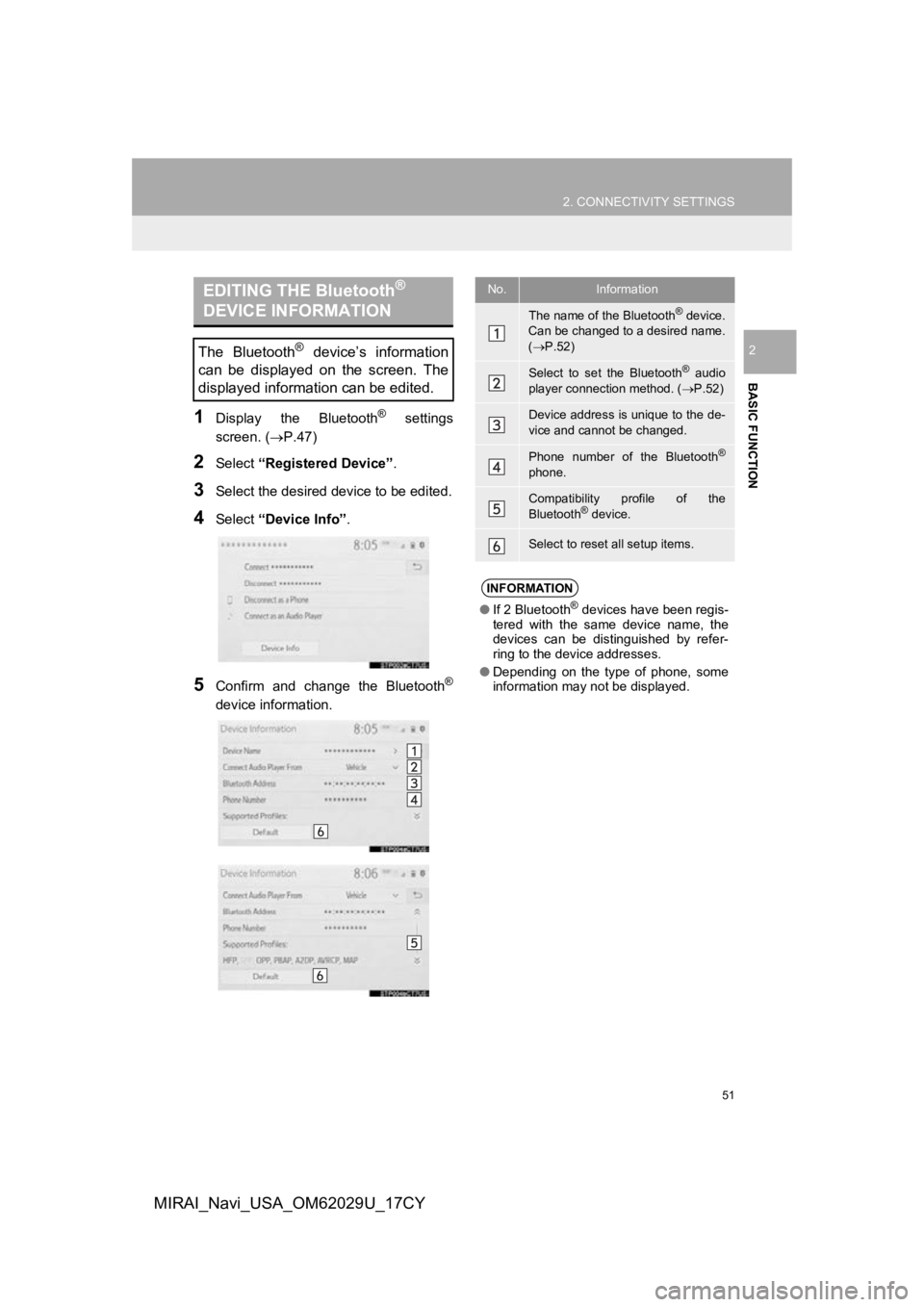
51
2. CONNECTIVITY SETTINGS
BASIC FUNCTION
2
MIRAI_Navi_USA_OM62029U_17CY
1Display the Bluetooth® settings
screen. ( P.47)
2Select “Registered Device” .
3Select the desired device to be edited.
4Select “Device Info” .
5Confirm and change the Bluetooth®
device information.
EDITING THE Bluetooth®
DEVICE INFORMATION
The Bluetooth® device’s information
can be displayed on the screen. The
displayed information can be edited.
No.Information
The name of the Bluetooth® device.
Can be changed to a desired name.
( P.52)
Select to set the Bluetooth® audio
player connection method. ( P.52)
Device address is unique to the de-
vice and cannot be changed.
Phone number of the Bluetooth®
phone.
Compatibility profile of the
Bluetooth® device.
Select to reset all setup items.
INFORMATION
● If 2 Bluetooth® devices have been regis-
tered with the same device name, the
devices can be distinguished by refer-
ring to the device addresses.
● Depending on the type of phone, some
information may not be displayed.
Page 52 of 292
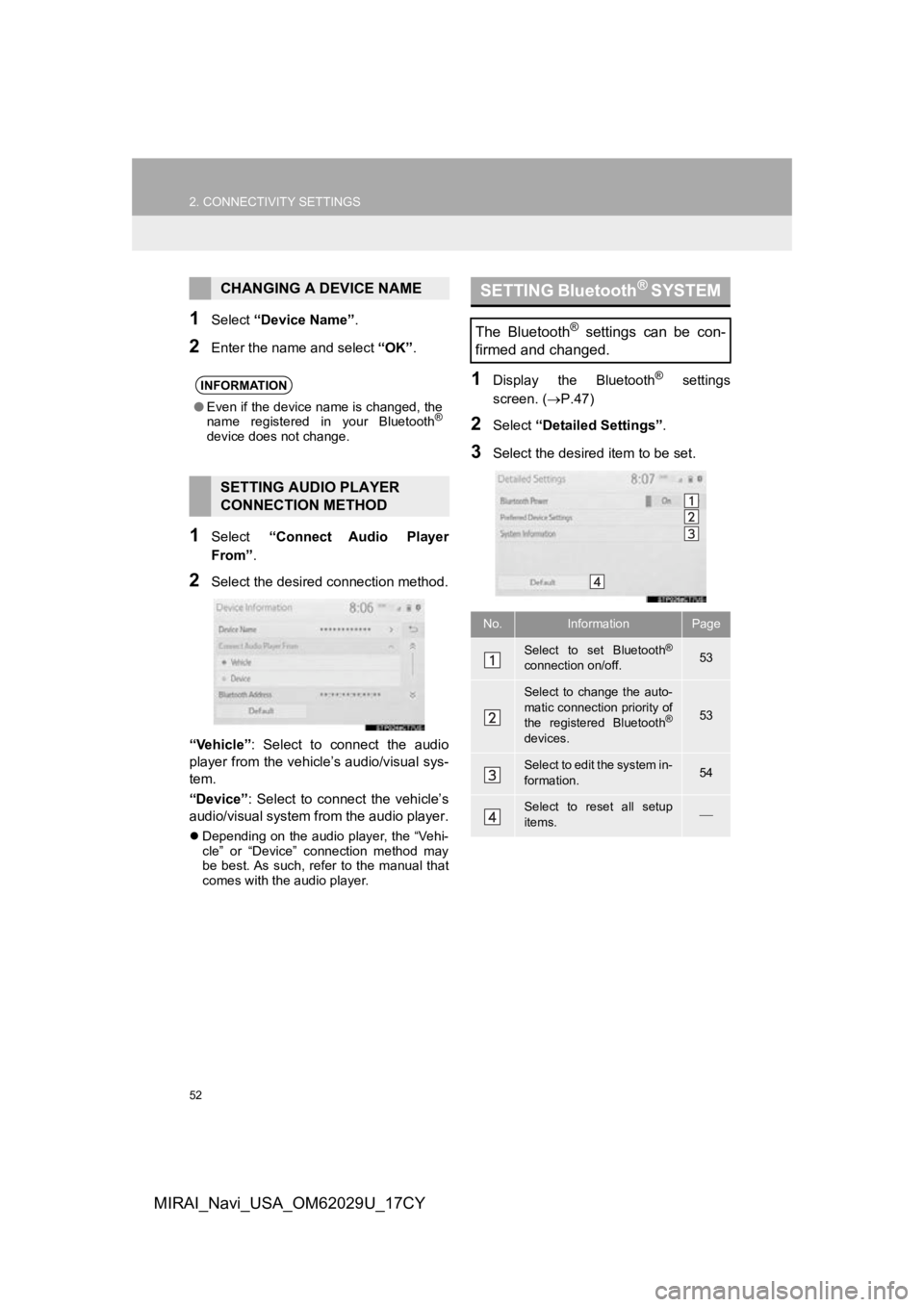
52
2. CONNECTIVITY SETTINGS
MIRAI_Navi_USA_OM62029U_17CY
1Select “Device Name” .
2Enter the name and select “OK”.
1Select “Connect Audio Player
From” .
2Select the desired connection method.
“Vehicle” : Select to connect the audio
player from the vehicle’s audio/visual sys-
tem.
“Device” : Select to connect the vehicle’s
audio/visual system from the audio player.
Depending on the audio player, the “Vehi-
cle” or “Device” connection method may
be best. As such, refer to the manual that
comes with the audio player.
1Display the Bluetooth® settings
screen. ( P.47)
2Select “Detailed Settings” .
3Select the desired item to be set.
CHANGING A DEVICE NAME
INFORMATION
●Even if the device name is changed, the
name registered in your Bluetooth®
device does not change.
SETTING AUDIO PLAYER
CONNECTION METHOD
SETTING Bluetooth® SYSTEM
The Bluetooth® settings can be con-
firmed and changed.
No.InformationPage
Select to set Bluetooth®
connection on/off.53
Select to change the auto-
matic connection priority of
the registered Bluetooth
®
devices.
53
Select to edit the system in-
formation.54
Select to reset all setup
items.
Page 53 of 292
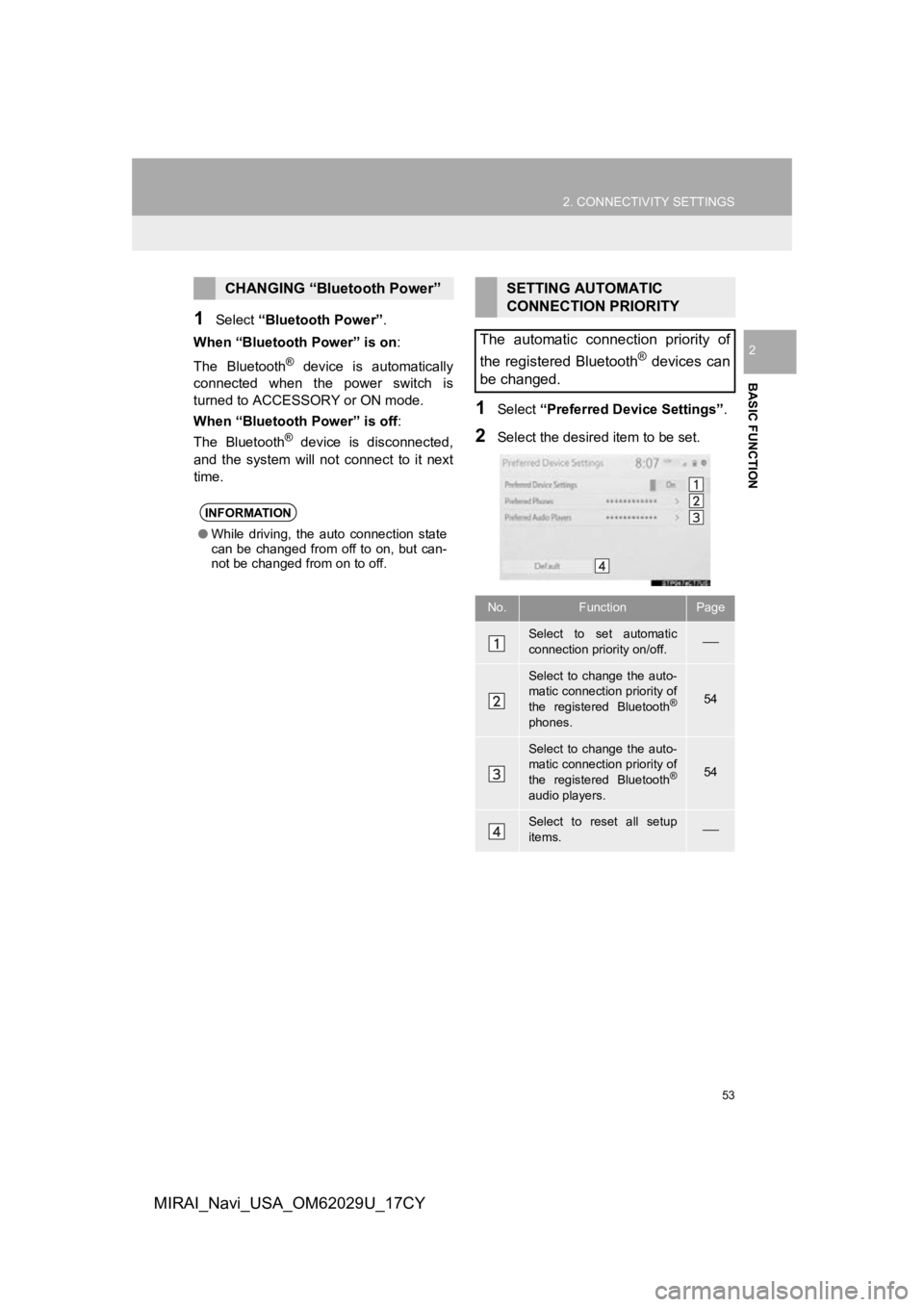
53
2. CONNECTIVITY SETTINGS
BASIC FUNCTION
2
MIRAI_Navi_USA_OM62029U_17CY
1Select “Bluetooth Power” .
When “Bluetooth Power” is on:
The Bluetooth
® device is automatically
connected when the power switch is
turned to ACCESSO RY or ON mode.
When “Bluetooth Power” is off :
The Bluetooth
® device is disconnected,
and the system will no t connect to it next
time.
1Select “Preferred Device Settings” .
2Select the desired item to be set.
CHANGING “Bluetooth Power”
INFORMATION
●While driving, the auto connection state
can be changed from off to on, but can-
not be changed from on to off.
SETTING AUTOMATIC
CONNECTION PRIORITY
The automatic connection priority of
the registered Bluetooth
® devices can
be changed.
No.FunctionPage
Select to set automatic
connection priority on/off.
Select to change the auto-
matic connection priority of
the registered Bluetooth
®
phones.
54
Select to change the auto-
matic connection priority of
the registered Bluetooth
®
audio players.
54
Select to reset all setup
items.
Page 54 of 292
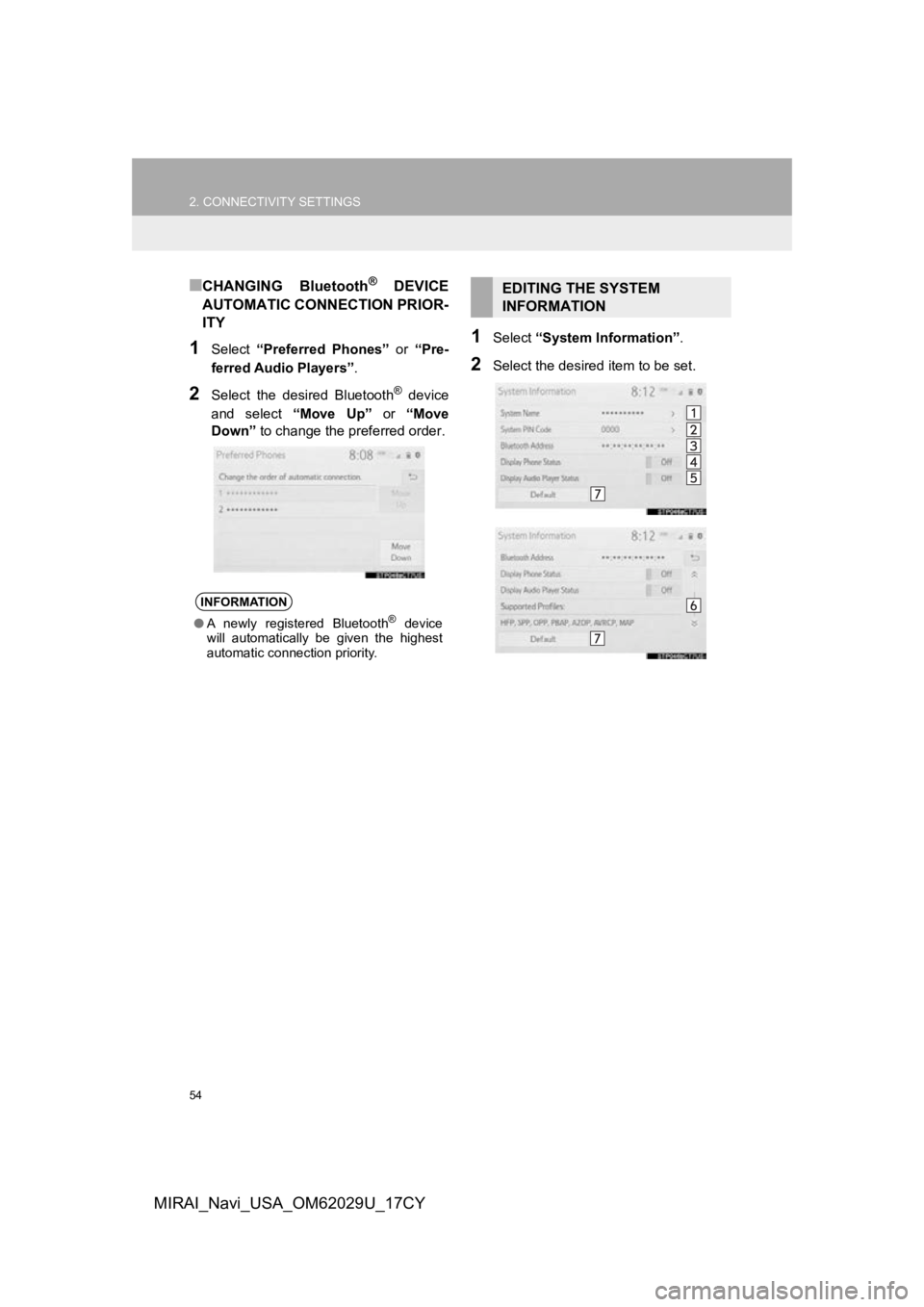
54
2. CONNECTIVITY SETTINGS
MIRAI_Navi_USA_OM62029U_17CY
■CHANGING Bluetooth® DEVICE
AUTOMATIC CONNECTION PRIOR-
ITY
1Select “Preferred Phones” or “Pre-
ferred Audio Players” .
2Select the desired Bluetooth® device
and select “Move Up” or “Move
Down” to change the pr eferred order.
1Select “System Information” .
2Select the desired item to be set.
INFORMATION
●A newly registered Bluetooth® device
will automatically be given the highest
automatic connection priority.
EDITING THE SYSTEM
INFORMATION
Page 55 of 292
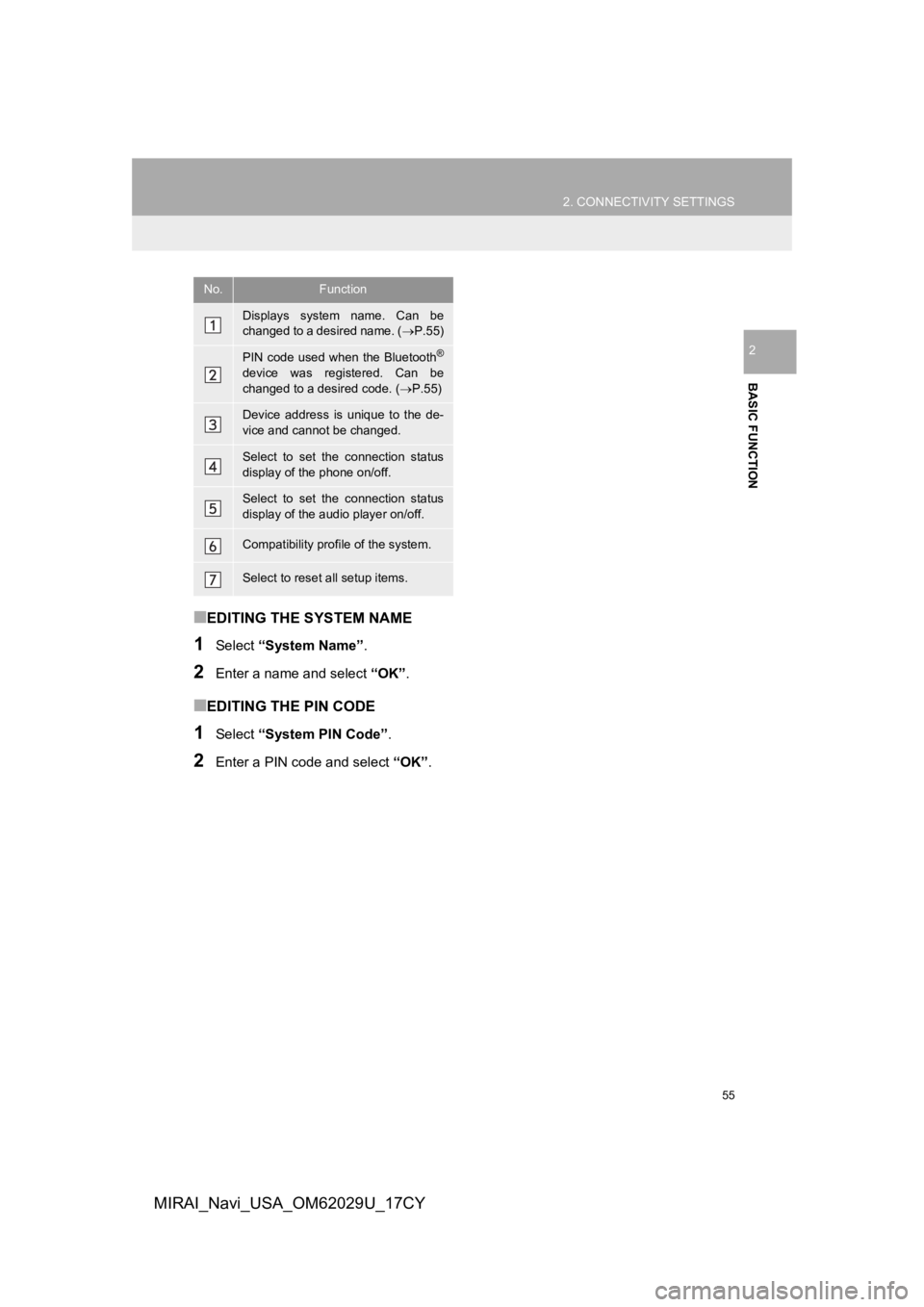
55
2. CONNECTIVITY SETTINGS
BASIC FUNCTION
2
MIRAI_Navi_USA_OM62029U_17CY
■EDITING THE SYSTEM NAME
1Select “System Name” .
2Enter a name and select “OK”.
■EDITING THE PIN CODE
1Select “System PIN Code” .
2Enter a PIN code and select “OK”.
No.Function
Displays system name. Can be
changed to a desired name. ( P.55)
PIN code used when the Bluetooth®
device was registered. Can be
changed to a desired code. ( P.55)
Device address is unique to the de-
vice and cannot be changed.
Select to set the connection status
display of the phone on/off.
Select to set the connection status
display of the audio player on/off.
Compatibility profile of the system.
Select to reset all setup items.