TOYOTA PRIUS 2013 3.G Navigation Manual
Manufacturer: TOYOTA, Model Year: 2013, Model line: PRIUS, Model: TOYOTA PRIUS 2013 3.GPages: 359, PDF Size: 7.65 MB
Page 321 of 359
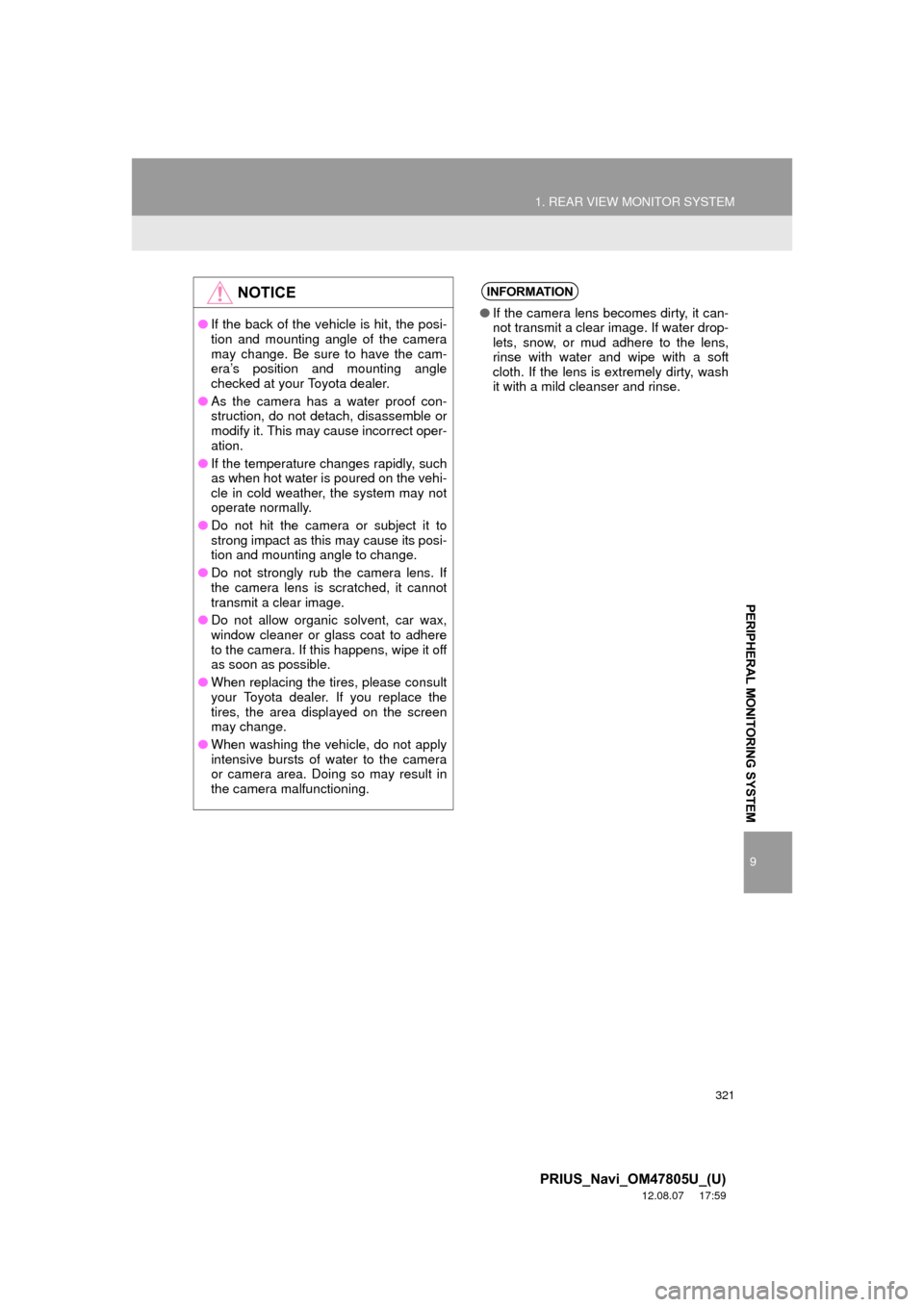
321
1. REAR VIEW MONITOR SYSTEM
9
PERIPHERAL MONITORING SYSTEM
PRIUS_Navi_OM47805U_(U)
12.08.07 17:59
NOTICE
●If the back of the vehicle is hit, the posi-
tion and mounting angle of the camera
may change. Be sure to have the cam-
era’s position and mounting angle
checked at your Toyota dealer.
● As the camera has a water proof con-
struction, do not detach, disassemble or
modify it. This may cause incorrect oper-
ation.
● If the temperature changes rapidly, such
as when hot water is poured on the vehi-
cle in cold weather, the system may not
operate normally.
● Do not hit the camera or subject it to
strong impact as this may cause its posi-
tion and mounting angle to change.
● Do not strongly rub the camera lens. If
the camera lens is scratched, it cannot
transmit a clear image.
● Do not allow organic solvent, car wax,
window cleaner or glass coat to adhere
to the camera. If this happens, wipe it off
as soon as possible.
● When replacing the tires, please consult
your Toyota dealer. If you replace the
tires, the area displayed on the screen
may change.
● When washing the vehicle, do not apply
intensive bursts of water to the camera
or camera area. Doing so may result in
the camera malfunctioning.
INFORMATION
● If the camera lens becomes dirty, it can-
not transmit a clear image. If water drop-
lets, snow, or mud adhere to the lens,
rinse with water and wipe with a soft
cloth. If the lens is extremely dirty, wash
it with a mild cleanser and rinse.
Page 322 of 359
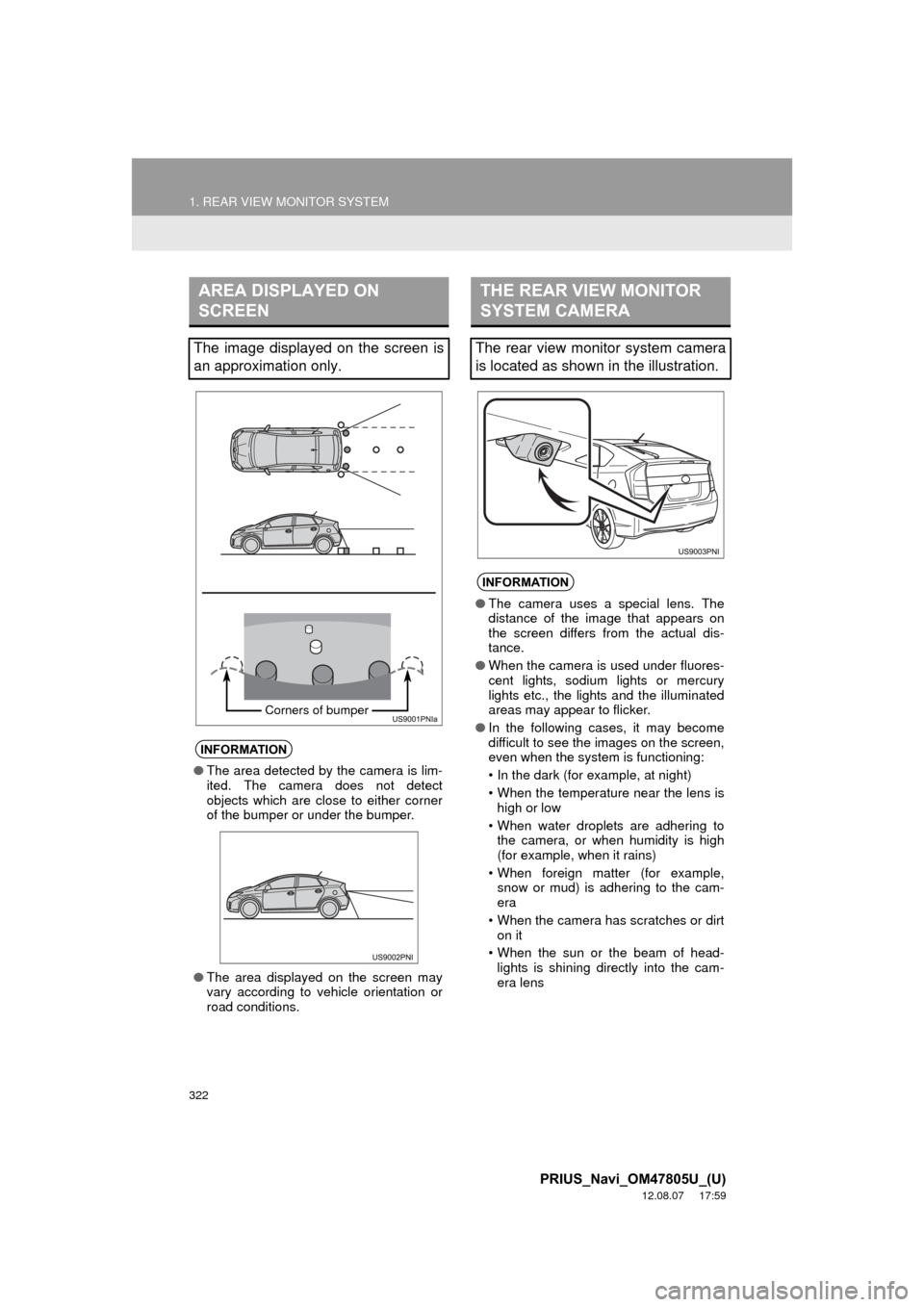
322
1. REAR VIEW MONITOR SYSTEM
PRIUS_Navi_OM47805U_(U)
12.08.07 17:59
AREA DISPLAYED ON
SCREEN
The image displayed on the screen is
an approximation only.
INFORMATION
●The area detected by the camera is lim-
ited. The camera does not detect
objects which are close to either corner
of the bumper or under the bumper.
● The area displayed on the screen may
vary according to vehicle orientation or
road conditions.
Corners of bumper
THE REAR VIEW MONITOR
SYSTEM CAMERA
The rear view monitor system camera
is located as shown in the illustration.
INFORMATION
●The camera uses a special lens. The
distance of the image that appears on
the screen differs from the actual dis-
tance.
● When the camera is used under fluores-
cent lights, sodium lights or mercury
lights etc., the lights and the illuminated
areas may appear to flicker.
● In the following cases, it may become
difficult to see the images on the screen,
even when the system is functioning:
• In the dark (for example, at night)
• When the temperature near the lens is
high or low
• When water droplets are adhering to the camera, or when humidity is high
(for example, when it rains)
• When foreign matter (for example, snow or mud) is adhering to the cam-
era
• When the camera has scratches or dirt on it
• When the sun or the beam of head- lights is shining directly into the cam-
era lens
Page 323 of 359
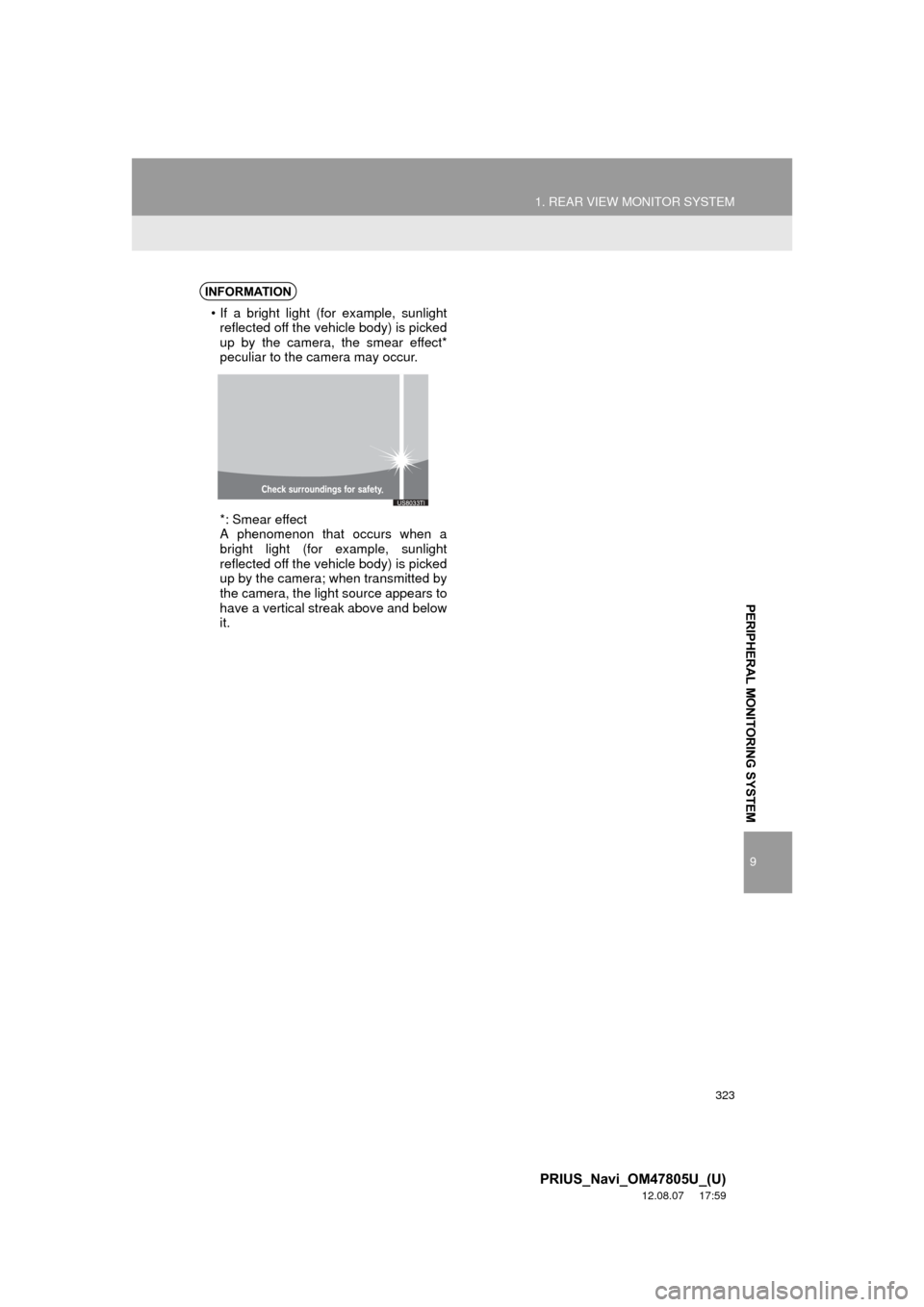
323
1. REAR VIEW MONITOR SYSTEM
9
PERIPHERAL MONITORING SYSTEM
PRIUS_Navi_OM47805U_(U)
12.08.07 17:59
INFORMATION
• If a bright light (for example, sunlightreflected off the vehicle body) is picked
up by the camera, the smear effect*
peculiar to the camera may occur.
*: Smear effect
A phenomenon that occurs when a
bright light (for example, sunlight
reflected off the vehicle body) is picked
up by the camera; when transmitted by
the camera, the light source appears to
have a vertical streak above and below
it.
Page 324 of 359
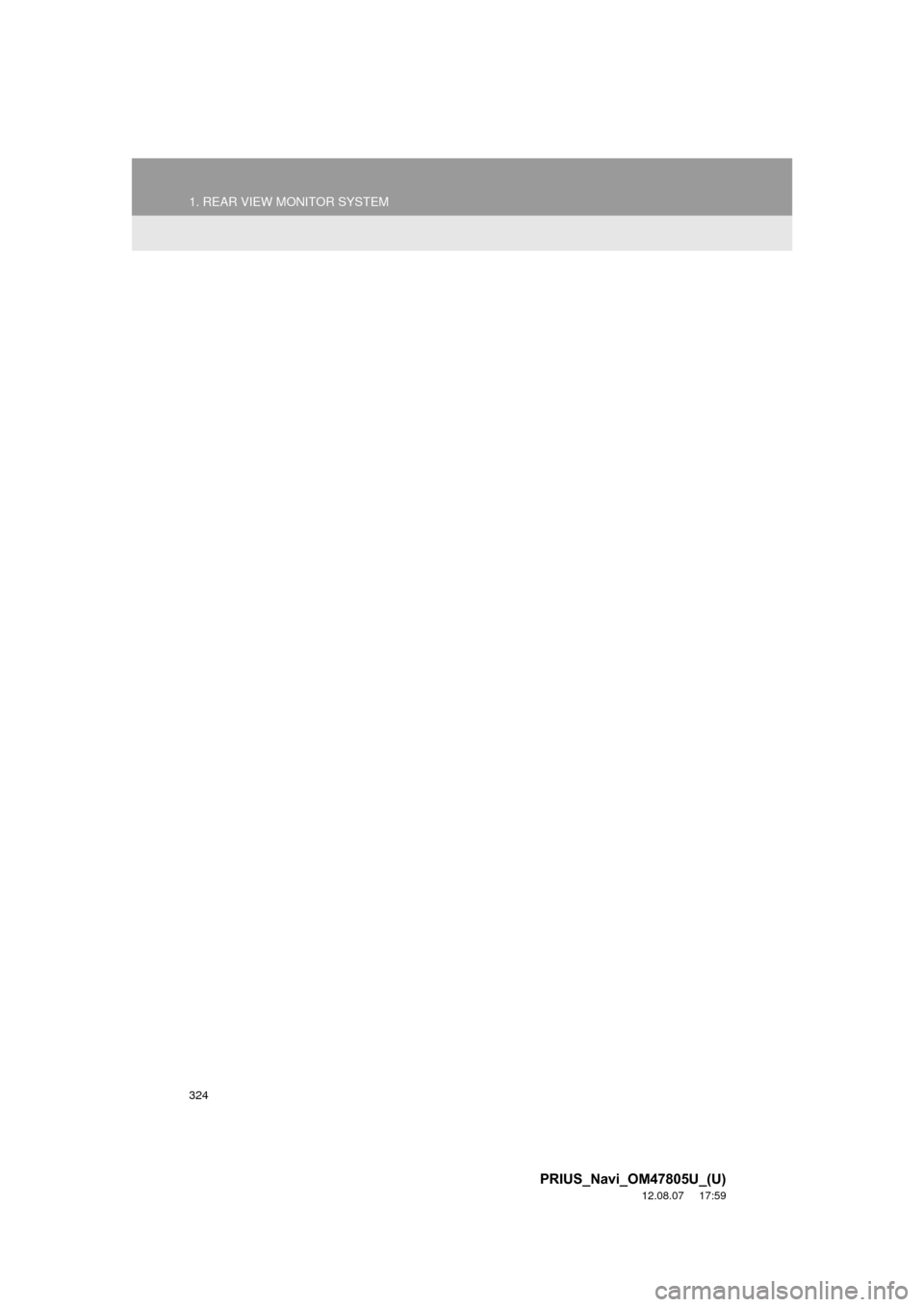
324
1. REAR VIEW MONITOR SYSTEM
PRIUS_Navi_OM47805U_(U)
12.08.07 17:59
Page 325 of 359
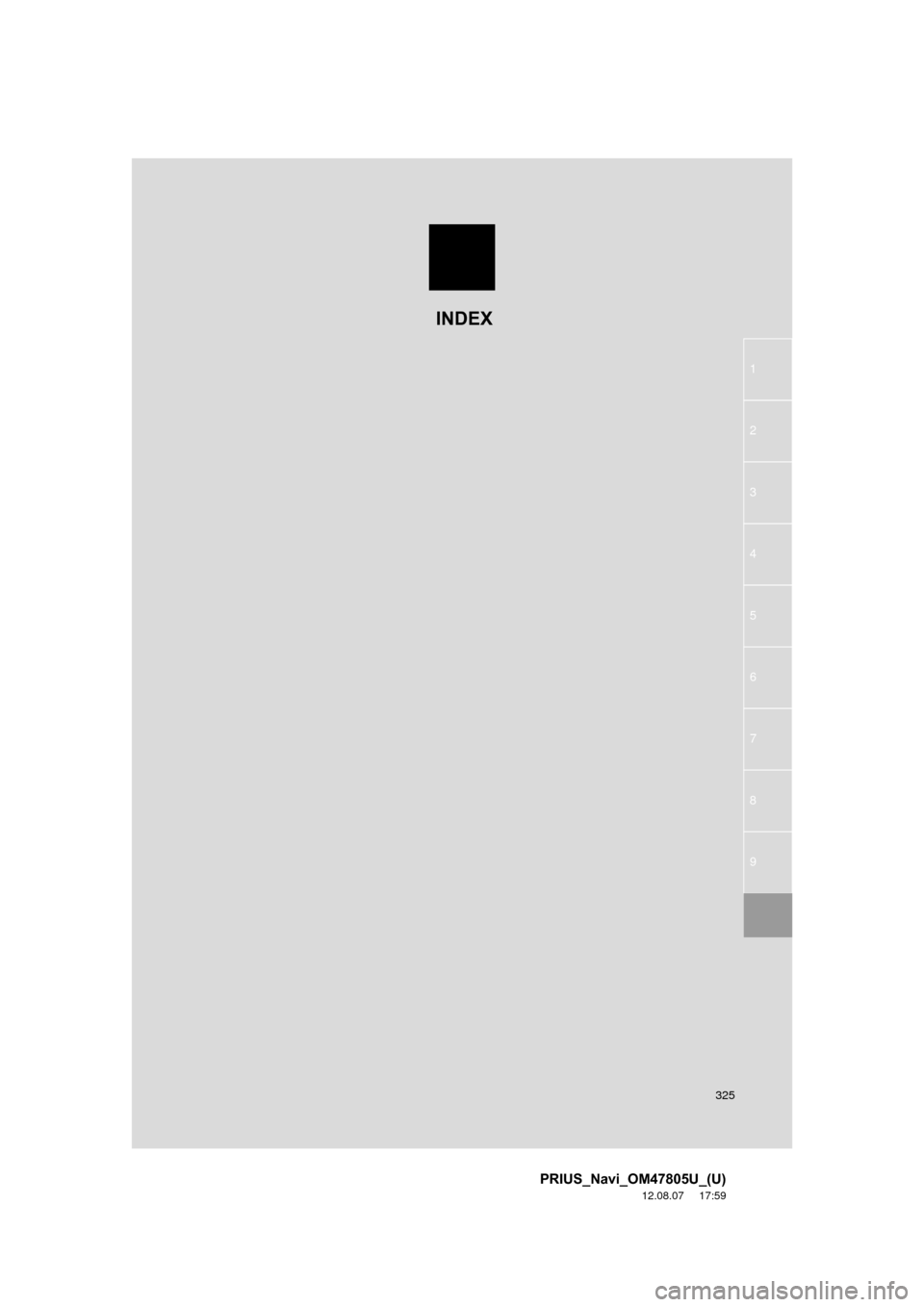
325
1
2
3
4
5
6
7
8
9
PRIUS_Navi_OM47805U_(U)
12.08.07 17:59
INDEX
Page 326 of 359
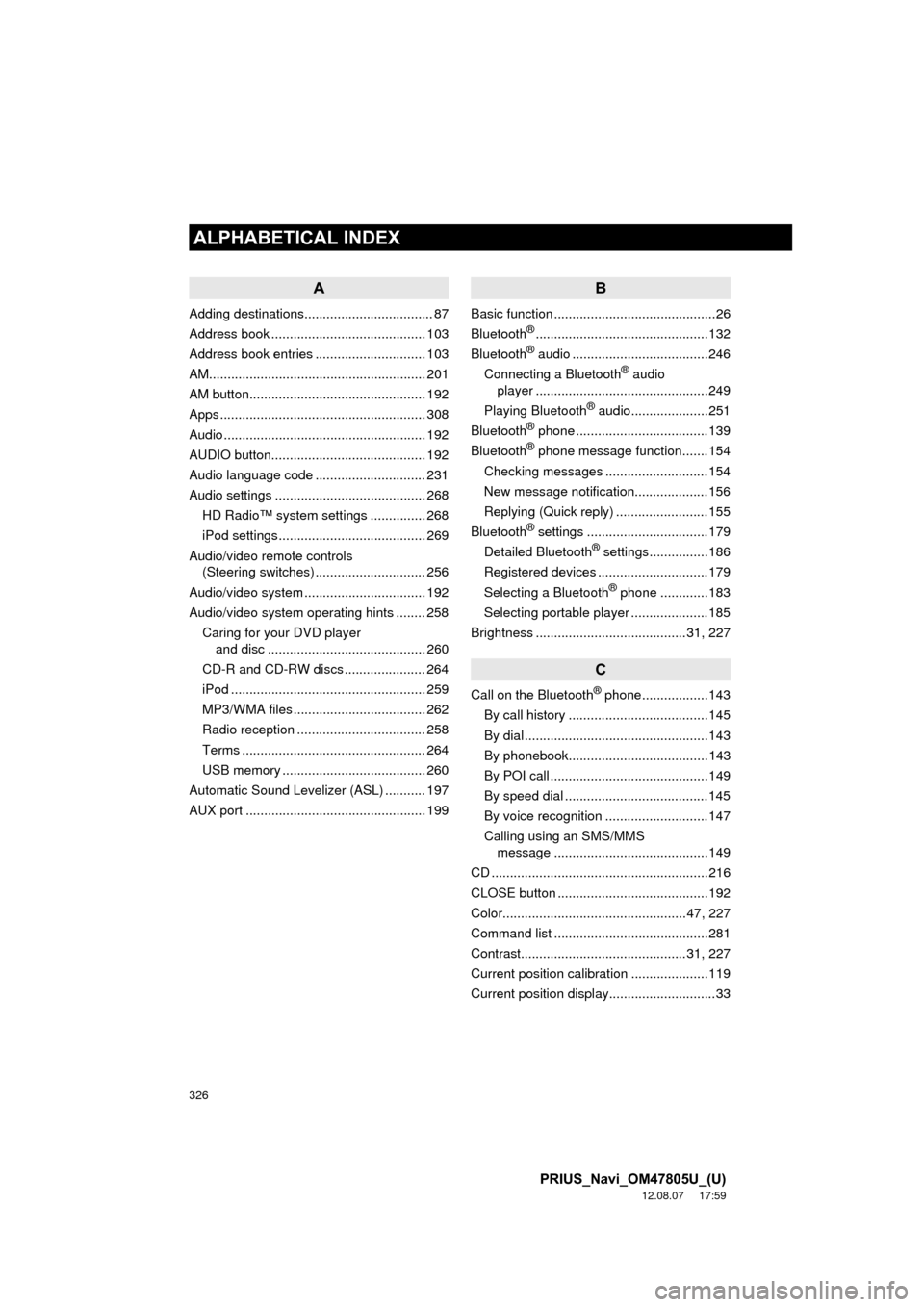
326
ALPHABETICAL INDEX
PRIUS_Navi_OM47805U_(U)
12.08.07 17:59
A
Adding destinations................................... 87
Address book .......................................... 103
Address book entries .............................. 103
AM........................................................... 201
AM button................................................ 192
Apps ........................................................ 308
Audio ....................................................... 192
AUDIO button.......................................... 192
Audio language code .............................. 231
Audio settings ......................................... 268HD Radio™ system sett ings ............... 268
iPod settings ........................................ 269
Audio/video remote controls (Steering switches) .............................. 256
Audio/video system ......... ..................... ... 192
Audio/video system operating hints ........ 258
Caring for your DVD player and disc ........................................... 260
CD-R and CD-RW discs ...................... 264
iPod ..................................................... 259
MP3/WMA files .................................... 262
Radio reception ................................... 258
Terms .................................................. 264
USB memory ....................................... 260
Automatic Sound Levelizer (ASL) ........... 197
AUX port ................................................. 199
B
Basic function ............................................26
Bluetooth®...............................................132
Bluetooth® audio .....................................246
Connecting a Bluetooth® audio
player ...............................................249
Playing Bluetooth
® audio.....................251
Bluetooth® phone ....................................139
Bluetooth® phone message function.......154
Checking messages ............................154
New message notification....................156
Replying (Quick reply) .........................155
Bluetooth
® settings .................................179
Detailed Bluetooth® settings................186
Registered devices ..............................179
Selecting a Bluetooth
® phone .............183
Selecting portable player .....................185
Brightness .........................................31, 227
C
Call on the Bluetooth® phone..................143
By call history ......................................145
By dial ..................................................143
By phonebook......................................143
By POI call ...........................................149
By speed dial .......................................145
By voice recognition ............................147
Calling using an SMS/MMS message ..........................................149
CD ...........................................................216
CLOSE button .........................................192
Color..................................................47, 227
Command list ..........................................281
Contrast.............................................31, 227
Current position calibration .....................119
Current position display.............................33
ALPHABETICAL INDEX
Page 327 of 359
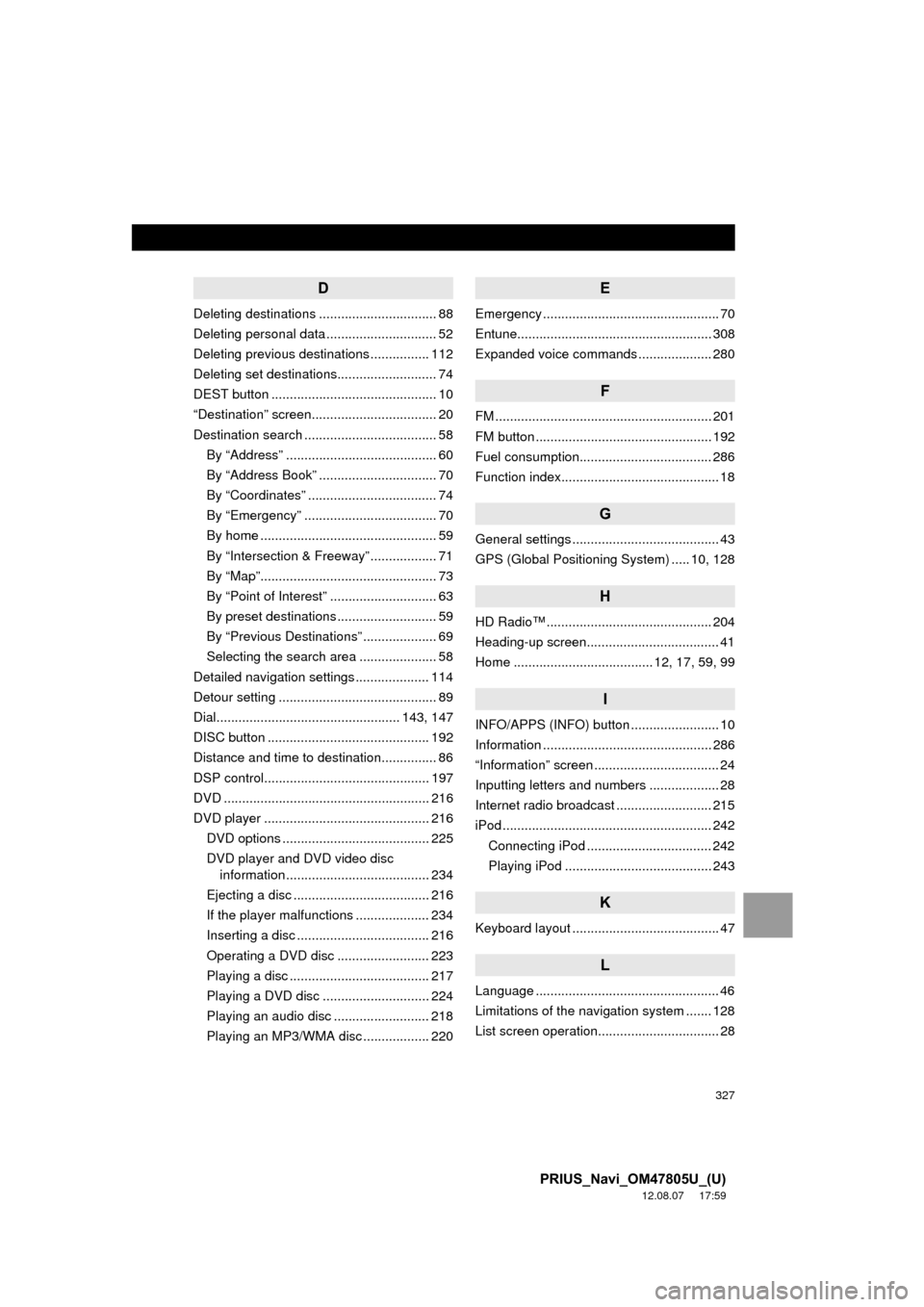
327
PRIUS_Navi_OM47805U_(U)
12.08.07 17:59
D
Deleting destinations ................................ 88
Deleting personal data .............................. 52
Deleting previous destinations ................ 112
Deleting set destinations........................... 74
DEST button ............................................. 10
“Destination” screen.................................. 20
Destination search .................................... 58By “Address” ......................................... 60
By “Address Book” ................................ 70
By “Coordinates” ................................... 74
By “Emergency” .................................... 70
By home ................................................ 59
By “Intersection & Freeway” .................. 71
By “Map”................................................ 73
By “Point of Interest” ............................. 63
By preset destinations ........................... 59
By “Previous Destinations” .................... 69
Selecting the search area ..................... 58
Detailed navigation settings .................... 114
Detour setting ........................................... 89
Dial.................................................. 143, 147
DISC button ............................................ 192
Distance and time to destination............... 86
DSP control............................................. 197
DVD ........................................................ 216
DVD player ............................................. 216 DVD options ........................................ 225
DVD player and DVD video disc information ....................................... 234
Ejecting a disc ..................................... 216
If the player malfunctions .................... 234
Inserting a disc .................................... 216
Operating a DVD disc ......................... 223
Playing a disc ...................................... 217
Playing a DVD disc ............................. 224
Playing an audio disc .......................... 218
Playing an MP3/WMA disc .................. 220
E
Emergency ................................................ 70
Entune..................................................... 308
Expanded voice commands .................... 280
F
FM ........................................................... 201
FM button ................................................ 192
Fuel consumption.................................... 286
Function index........................................... 18
G
General settings ........................................ 43
GPS (Global Positioning System) ..... 10, 128
H
HD Radio™ ............................................. 204
Heading-up screen.................................... 41
Home ...................................... 12, 17, 59, 99
I
INFO/APPS (INFO) button ........................ 10
Information .............................................. 286
“Information” screen .................................. 24
Inputting letters and numbers ................... 28
Internet radio broadcast .......................... 215
iPod ......................................................... 242 Connecting iPod .................................. 242
Playing iPod ........................................ 243
K
Keyboard layout ........................................ 47
L
Language .................................................. 46
Limitations of the navigation system ....... 128
List screen operation................................. 28
Page 328 of 359
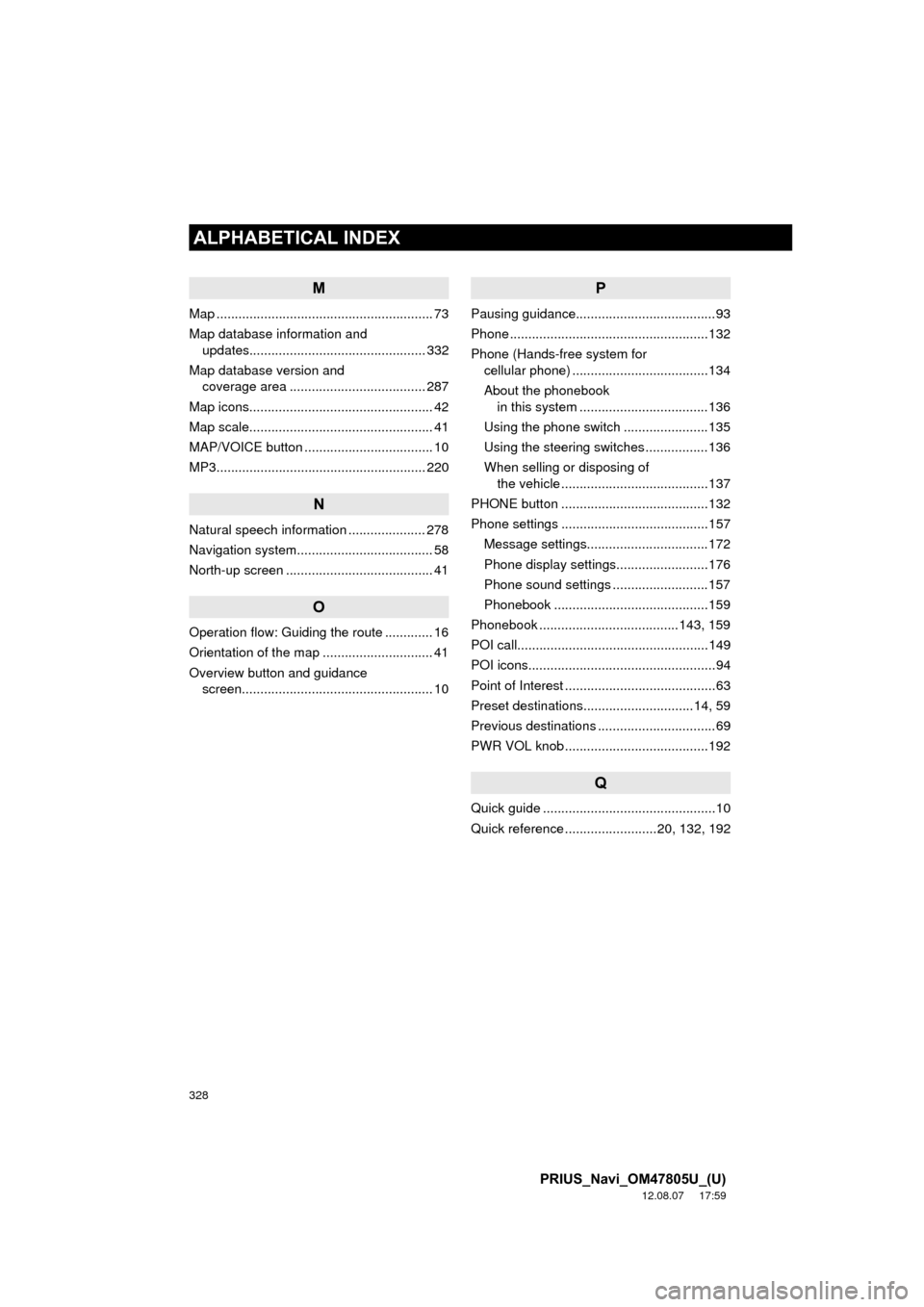
328
ALPHABETICAL INDEX
PRIUS_Navi_OM47805U_(U)
12.08.07 17:59
M
Map ........................................................... 73
Map database information and updates................................................ 332
Map database version and coverage area ..................................... 287
Map icons.................................................. 42
Map scale.................................................. 41
MAP/VOICE button ................................... 10
MP3......................................................... 220
N
Natural speech information ..................... 278
Navigation system........... ..................... ..... 58
North-up screen ........................................ 41
O
Operation flow: Guiding the route ............. 16
Orientation of the map .............................. 41
Overview button and guidance screen.................................................... 10
P
Pausing guidance......................................93
Phone ......................................................132
Phone (Hands-free system for cellular phone) .....................................134
About the phonebook in this system ............ .......................136
Using the phone switch .......................135
Using the steering switches .................136
When selling or disposing of the vehicle ........................................137
PHONE button ........................................132
Phone settings ........................................157 Message settings.................................172
Phone display settings.........................176
Phone sound settings ..........................157
Phonebook ..........................................159
Phonebook ......................................143, 159
POI call....................................................149
POI icons...................................................94
Point of Interest .........................................63
Preset destinations..............................14, 59
Previous destinations ................................69
PWR VOL knob .......................................192
Q
Quick guide ...............................................10
Quick reference .........................20, 132, 192
Page 329 of 359
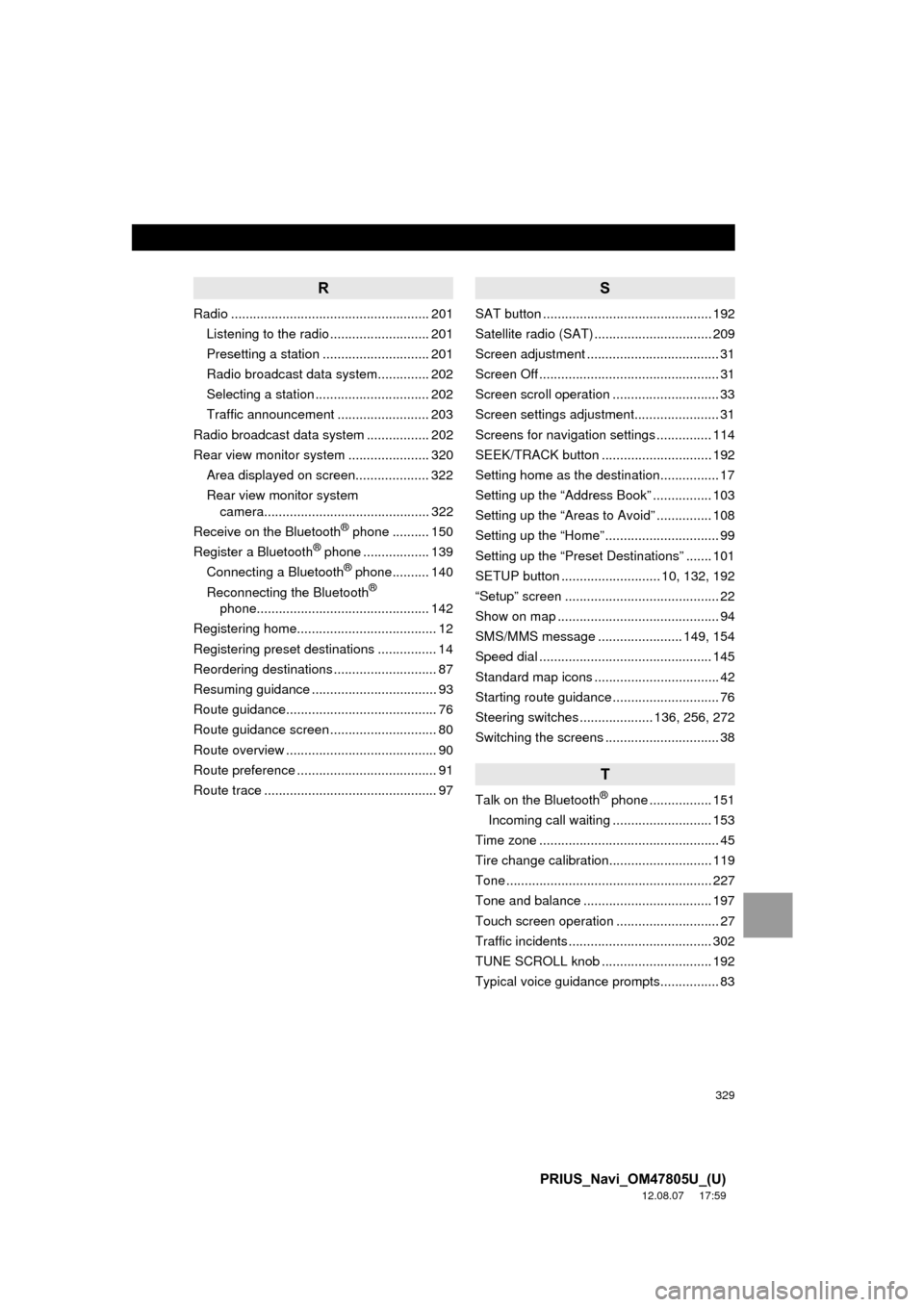
329
PRIUS_Navi_OM47805U_(U)
12.08.07 17:59
R
Radio ...................................................... 201Listening to the radio ........................... 201
Presetting a station ............................. 201
Radio broadcast data system.............. 202
Selecting a station ............................... 202
Traffic announcement ......................... 203
Radio broadcast data system ................. 202
Rear view monitor system ...................... 320 Area displayed on screen.................... 322
Rear view monitor system camera............................................. 322
Receive on the Bluetooth
® phone .......... 150
Register a Bluetooth® phone .................. 139
Connecting a Bluetooth® phone.......... 140
Reconnecting the Bluetooth®
phone............................................... 142
Registering home...................................... 12
Registering preset destinations ................ 14
Reordering destinations ............................ 87
Resuming guidance .................................. 93
Route guidance......................................... 76
Route guidance screen ............................. 80
Route overview ......................................... 90
Route preference ...................................... 91
Route trace ............................................... 97
S
SAT button .............................................. 192
Satellite radio (SAT) ................................ 209
Screen adjustment .................................... 31
Screen Off ................................................. 31
Screen scroll operation ............................. 33
Screen settings adjustment....................... 31
Screens for navigation settings ............... 114
SEEK/TRACK button .............................. 192
Setting home as the destination................ 17
Setting up the “Address Book” ................ 103
Setting up the “Areas to Avoid” ............... 108
Setting up the “Home” ............................... 99
Setting up the “Preset Destinations” ....... 101
SETUP button ........................... 10, 132, 192
“Setup” screen .......................................... 22
Show on map ............................................ 94
SMS/MMS message ....................... 149, 154
Speed dial ............................................... 145
Standard map icons .................................. 42
Starting route guidance ............................. 76
Steering switches .................... 136, 256, 272
Switching the screens ............................... 38
T
Talk on the Bluetooth® phone ................. 151
Incoming call waiting ........................... 153
Time zone ................................................. 45
Tire change calibration............................ 119
Tone ........................................................ 227
Tone and balance ................................... 197
Touch screen operation ............................ 27
Traffic incidents ....................................... 302
TUNE SCROLL knob .............................. 192
Typical voice guidance prompts................ 83
Page 330 of 359
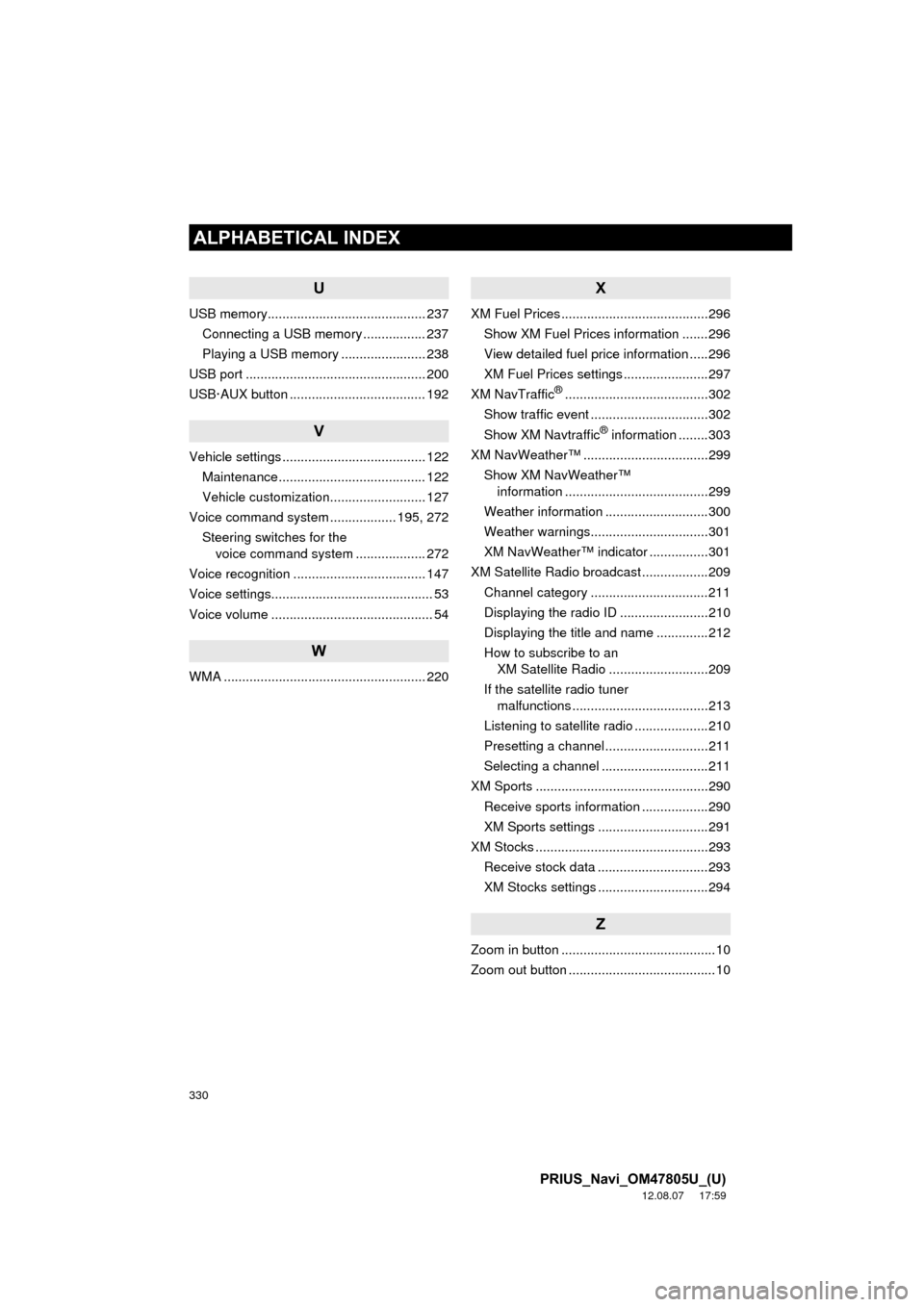
330
ALPHABETICAL INDEX
PRIUS_Navi_OM47805U_(U)
12.08.07 17:59
U
USB memory........................................... 237Connecting a USB memory ................. 237
Playing a USB memory ....................... 238
USB port ................................................. 200
USB·AUX button ..................................... 192
V
Vehicle settings ....................................... 122 Maintenance ........................................ 122
Vehicle customization.......................... 127
Voice command system .................. 195, 272
Steering switches for the voice command system ................... 272
Voice recognition .................................... 147
Voice settings............................................ 53
Voice volume ............................................ 54
W
WMA ....................................................... 220
X
XM Fuel Prices ........................................296 Show XM Fuel Prices information .......296
View detailed fuel price information .....296
XM Fuel Prices settings .......................297
XM NavTraffic
®.......................................302
Show traffic event ................................302
Show XM Navtraffic
® information ........303
XM NavWeather™ ..................................299 Show XM NavWeather™ information .......................................299
Weather information ............................300
Weather warnings................................301
XM NavWeather™ indicator ................301
XM Satellite Radio broadcast ..................209 Channel category ................................211
Displaying the radio ID ........................210
Displaying the title and name ..............212
How to subscribe to an XM Satellite Radio ...........................209
If the satellite radio tuner malfunctions .....................................213
Listening to satellite radio ....................210
Presetting a channel ............................211
Selecting a channel .............................211
XM Sports ...............................................290
Receive sports information ..................290
XM Sports settings ..............................291
XM Stocks ...............................................293
Receive stock data ..............................293
XM Stocks settings ..............................294
Z
Zoom in button ..........................................10
Zoom out button ........................................10